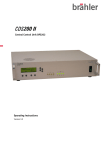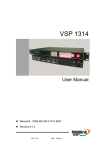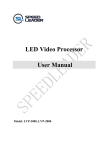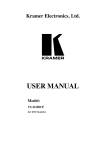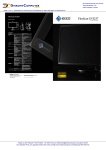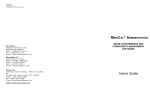Transcript
Quick setup sheet for the TL-358/2 Mounting 1 K5940069-00 Connecting the power The TL-358/2 can be mounted on a rack with 4 (M6) capitve hexagon slotted head bolts (key width 8, screwing torque = max. 9 Nm) Connecting the signals 1 3 1 2 3 2 1 2 Screws are not included in the standard Barco offering. DVI1 input connector DVI2 input connector Analog input connector 1 DC power: Connect the power cable to the DC power connector of the unit and tighten the locking screws. See user manual for connector pinning or use the ordered power cord. , 2 Digital input: Connect (a) digital device(s) to the DVI connector(s) (DVI1, DVI2). 3 Analog input: Connect an analog device to the analog input connector. AC power: Connect the power cable to the Ac power connector of the unit. See user manual for connector pinning or use the ordered power cord. See user manual for connector pinnings. Power on the power supply VESA mounting will limit the environmental performance! Control panel Using the OSD menu structure Brightness 1 2 To adjust the brightness, push the up or down button. When no OSD menus are visible, the brightness bar appears on the screen. 1 Press the Select button. As a result, the OSD main menu comes up: Brightness can be adjusted from 0 (black screen) to 100. Input Input selection 1 2 3 2 Up button Down button Select button 1 2 The TL-358/2 has the following possible IAW VESA standard mounting solution: 200mm x 100mm (M6), maximum screwdepth in the unit is 9mm. 1 2 3 4 4 5 5 Exit button Standby button About this display Status Enable Service Mode 2 Use the Up/Down buttons to move to the desired submenu. 3 To go into a submenu use the Select button. Automatic input selection: the first valid signal detected by the display will automatically be selected and displayed. 4 Use the Up/Down buttons to change values or make selections. Manual input selection: manual input selection can be done via the “Input” menu, accesible via the OSD main menu. 5 To confirm adjustments and selections, use the Select button.