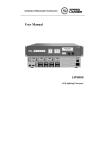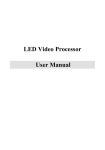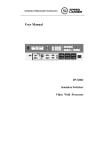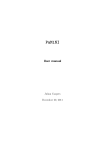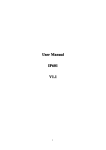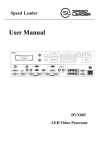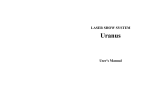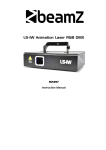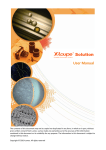Download LVP2000/3000 User manual
Transcript
LED Video Processor User Manual Model: LVP-3000, LVP-2000 SHENZHEN SPEEDLEADER TECHNOLGY CO.,LTD. LED Viedeo Processor Contents LVP Series Processors....................................................................................................... 2 Representation ................................................................................................................... 2 About This Manual ........................................................................................................... 3 Trademark Credit ............................................................................................................. 3 Safety Precautions ............................................................................................................. 4 Accessories ......................................................................................................................... 6 Function Information ........................................................................................................ 8 Ports and Specifications .................................................................................................. 10 Installation ....................................................................................................................... 12 Installation of LED Transmission Card ........................................................................ 13 Front Panel ...................................................................................................................... 14 Menu................................................................................................................................. 15 Default Menu................................................................................................................ 16 Main Menu ................................................................................................................... 18 Structure of Main Menu........................................................................................... 19 Function Description ....................................................................................................... 20 Output Resolution Setup............................................................................................... 20 Crop .............................................................................................................................. 21 Signal Connection.................................................................................................... 21 About Crop Setup .................................................................................................... 21 PIP Mode ................................................................................................................. 23 Keying Mode ........................................................................................................... 25 Seamless Switch ........................................................................................................... 25 Test Patten .................................................................................................................... 26 Preset Mode .................................................................................................................. 26 Multi-device ................................................................................................................. 27 Multi-device Connection ...................................................................................... 27 Troubleshooting ............................................................................................................... 30 Page 1 of 31 SHENZHEN SPEEDLEADER TECHNOLGY CO.,LTD. LED Viedeo Processor LVP Series Processors This Manual is applicable to LVP-3000 and LVP-2000. The major differences between these two models are: Model LVP-3000 Item Port Front Panel LVP-2000 With “SDI” and “SDI LOOP” Without“SDI ” and “SDI LOOP” ports ports Without “V3 ”and “V4 ”ports With“V3” and “V4 ”ports With “BLACK” key Without “BLACK” key With “SDI” key Without “SDI” key Without “V3” and “V4” keys With “V3” and “V4” keys In the instructions below, “*” indicates different functions. Please distinguish them when using this Manual. Representation Without written permission of the Company, no unit or individual may imitate, reproduce or copy this Manual, in full or in part. This Manual shall not be distributed or used for any commercial purposes in any form (electronic, mechanical, photocopy, recording or other possible forms). The product specifications and information mentioned in this Manual are for reference only and are subject to change without notice. Unless specifically agreed, this Manual is for guidance only. No statement or information in this Manual constitutes guarantee in any form. Page 2 of 31 SHENZHEN SPEEDLEADER TECHNOLGY CO.,LTD. LED Viedeo Processor About This Manual Read this Manual carefully before using this device. For persons who need to purchase the accessories to this device This Manual also provides the instructions on how to use such accessories. If this Manual provides the instructions on how to use an accessory to this device, the name of the accessory will be provided accordingly. Read this Manual together with the supplied instructions on the accessories to this device. Trademark Credit VGA and XGA are the registered trademarks of IBM. VESA is the trademark of Video Electronics Standards Association. The HDMI logo and High-Definition Multimedia Interface are the trademarks of HDMI Licensing LLC. Page 3 of 31 SHENZHEN SPEEDLEADER TECHNOLGY CO.,LTD. LED Viedeo Processor Safety Precautions This device is designed for indoor use. To use it in outdoor environment, please take protective measures. This device must use voltage with rated power. Ensure the error of the input voltage is ±10%. Never use this device in a place with an altitude of above 3,048 meters. Never use this device with any foreign matter, such as water or metal object, in it. Otherwise it may cause damage of the device and fire. Never use this device in certain special circumstances, such as places near heat sources, which may cause damage of the device due to overheat. Use this device in a place with good ventilation, and prevent the vent of the device from being blocked. Never use this device in an environment with rapid temperature changes to prevent condensation. Never use this device in an environment with excessive dust or high humidity. Use this device in an environment with an ambient temperature between -10℃ and 40℃ and a relative humidity of 90% or below. Never expose this device to any place where accidental collision or vibration may occur. If it will be used in a place with vibration, reinforce the device. Never connect the AC power cable to an AC power cable that may cause excessive noise. This device must be connected to a ground wire. Page 4 of 31 SHENZHEN SPEEDLEADER TECHNOLGY CO.,LTD. LED Viedeo Processor In case any irregular or abnormal phenomenon is found, switch off the power immediately, disconnect the AC power cable, and handle the phenomenon by referring to “Troubleshooting Guidance”. If this device is damaged, never disassemble it without permission. Please contact the service department. Page 5 of 31 SHENZHEN SPEEDLEADER TECHNOLGY CO.,LTD. LED Viedeo Processor Accessories Open the package carefully, and check whether the following objects are contained in it. If any accessory is lacked, contact the seller. AC power cable 1 pcs (for 100-240 V) Connected to the AC power connector to supply power to this device. Network cable 1 pcs Universal network cable, used for communication between devices and for debugging. DVI cable 1 pcs Used to connect the signal source to the DVI input port of the device or connect the DVI output port of the device to the LED transmission card. BNC-RCA convertor 1 pcs Used to connect video signal terminals. Page 6 of 31 SHENZHEN SPEEDLEADER TECHNOLGY CO.,LTD. Φ5*18 copper cylinder (4 pcs), M3*6 screw (4 pcs) round head Used to fix the LED transmission card. LED transmission card (optional) User Manual Reference for the user purchasing or using the device. Qualified Certificate certificate product The that proves passes the the strict quality inspection. Warranty Card Product after-service recording card, with which, the after-service provided by the Company can be enjoyed within the warranty period. Page 7 of 31 LED Viedeo Processor SHENZHEN SPEEDLEADER TECHNOLGY CO.,LTD. LED Viedeo Processor Function Information LVP Series Video Processor is a high performance LED video processor that uses the 30-bit digital signal processing technology, advanced deinterlacing signal processing and real Seamless Switch technology for professional demonstration. It supports 1080p and 1920x1200@60Hz full HD resolution output (up to 2304X1152@60Hz). Point-to-point pixel adjustment can be realized. It can receive several types of video input formats, such as 3G-SDI, HDMI, DVI, VGA, and SD video. Splicing LED Video Processor LVP Series Video Processor supports signal interconnection. Through simple splicing setup, ultra high resolution displaying can be realized without an expensive splicing controller. Multi-device Interconnection All connected machines can be controlled with one key, and it is more convenient in the splicing mode. Seamless Switch The seamless Switch quick switching and fade-in fade-out effects are provided to enhance and present demonstration pictures of professional quality. Internal Test Patterns for Calibration and Setup A number of test patterns are provided, including square, color bar, gray scale, alternate pixel, white field, full red, full green, full blue, etc. Picture-in-Picture Any Position Any Size The position, size, Blender, border width,border color, etc. of picture-in-picture are adjustable and can be controlled arbitrarily. Page 8 of 31 SHENZHEN SPEEDLEADER TECHNOLGY CO.,LTD. LED Viedeo Processor Broadcast-Quality Multi-Stage Scaling Engine LVP Series Video Processor uses high performance 30-bit Faroudja® DCDI multi-stage scaling engine to convert the resolution of pictures to a lower or higher one for signals of various definitions, as well as the professional ACC and ACM video processing engine to present you with a completely new visual enjoyment. More Input Interfaces LVP-3000: 2 composite video input, 2 VGA input, 2 DVI input, 1 HDMI input, 1 3G-SDI input. LVP-2000: 4 composite video input, 2 VGA input, 2 DVI input, 1 HDMI input. . More Output Interfaces LVP-3000: 2 DVI output, 1 VGA output, 1 DVI loop-out, 1 3G-SDI loop-out. LVP-2000: 2 DVI output, 1 VGA output, 1 DVI loop-out. Convenient Keys on the Panel An intuitive LCD interface and the clear key indicators simplify the installation and control of the system. Page 9 of 31 SHENZHEN SPEEDLEADER TECHNOLGY CO.,LTD. LED Viedeo Processor Ports and Specifications The ports are the important parameters the user needs to understand before installation. By understanding the ports, you can install and set up the device quickly and avoid problems. The following are the definitions and specifications of the rear ports of the video processor. No. ① Name 3-in-1 AC socket ② ③ DVI1 DVI1 LOOP Definition Description /Support AC power interface and AC power switch, Input suitable for 100V~240V power input VESA standard, PC to 1920x1200, HD to 1080p Input Supports port loop-out Consistent with DVI1 input (When the main DVI1 channel or PIP channel is DVI2 or HDMI, DVI1 loop-out LOOP has no output.) 1080p 60/50/30/25/24/25(PsF)/24(PsF) SD/HD/ *④ 3G-SDI 720p 60/50/25/24 Input 1080i 1035i 625/525 line Supports port loop-out V4 Input PAL, NTSC, PAL-M/N, SECAM SDI LOOP SDI loop-out V3 Input Consistent with SD/HD/3G-SDI input *⑤ PAL, NTSC, PAL-M/N, SECAM Page 10 of 31 SHENZHEN SPEEDLEADER TECHNOLGY CO.,LTD. ⑥ DVI2 ⑦ V2 ⑧ V1 ⑨ HDMI ⑩ VGA2 ⑪ VGA1 ⑫ VGA LED Viedeo Processor Input VESA standard, PC to 1920x1200, HD to 1080p Input PAL, NTSC, PAL-M/N, SECAM 480i/p, 576i/p, 720p, 1080i/p; supports 8, 10, 12 Input bits color depth Input VESA standard, PC to 1920x1200 1024×768@60Hz 1024×1280@60Hz 1280×1024@60Hz ⑬ 1440×900@60Hz DVI1 1536×1536@60Hz 1600×1200@60Hz Output 1920×1080@60Hz 1920×1200@60Hz ⑭ 2560×816@60Hz DVI2 2048×640@60Hz 2304×1152@60Hz 2048×1152@60Hz ⑮ ⑯ REMOTE RX REMOTE TX LED ⑰ transmission card position RS232 receiving Multi-device interconnection communication port RS232 transmission The position for installing the 2 LED transmission cards Parameters of the Whole Machine Weight 3.5kg 4.4cm (H) x 44cm (W) x 28.5cm (D) Dimension (height of 1U, width of full rack) (The depth does not include the connector or the handle; the width Page 11 of 31 SHENZHEN SPEEDLEADER TECHNOLGY CO.,LTD. LED Viedeo Processor does not include the rack lug; the width with rack lug is 48.3cm.) Input power supply Max. power 100VAC – 240VAC 50/60Hz 20W Note: Technical parameters are subject to change without notice. Installation Before installation, check whether the installation components are complete. Read the “Safety Precautions” and “Ports and Specifications” carefully. The ports of the video processor are more human-friendly, with boxes indicating the input and output ports: ports with black fill area around indicate output; port names with LOOP indicate port loop-out. In the engineering program, try to use HD interfaces, such as HDMI, DVI, or SDI. The figure below shows a common installation scheme. Page 12 of 31 SHENZHEN SPEEDLEADER TECHNOLGY CO.,LTD. LED Viedeo Processor Installation of LED Transmission Card 1. Remove the upper cover and then the baffle of the case and install the fixing bolts at the corresponding positions so as to install the transmission card of the corresponding brand. 2. Install the LED transmission card, fix it with the 4 screws supplied, tighten the hexagonal bolt of the DVI interface, and insert the 4PIN, 5V power cable into the power socket of the transmission card, as shown in the figure. When the transmission card is installed, install the baffle of the case. Page 13 of 31 SHENZHEN SPEEDLEADER TECHNOLGY CO.,LTD. LED Viedeo Processor Front Panel The Front Panel of the video processor uses a friendly human machine interface and clear and simple LCD menu displaying. The default menu displays the operation modes of the video processor for you, and you can use the main menu to set detailed parameters. The panel provides the most frequently used shortcut keys with LED indicator inside (except menu operation keys) to indicate the operation mode of the current function. Among the input shortcut keys of “INPUT SELECTION”, press a key, and two indication modes may occur. When the indicator is flashing, it indicates there is no signal or no signal connection is detected; when the indicator is lit up, it indicates the signal connection is normal. The following figure shows the Front Panel: No. Name ① LCD ② EXIT\ MENU ③ ENTER Description Displays the menu and the current information. Main menu or exit. Return to the previous menu in the main menu mode. Confirmation key In the Default menu, the input VGA video AUTO ④ Direction keys displaying can be positioned automatically. Down operation key In the Default Page 14 of 31 menu, the brightness of SHENZHEN SPEEDLEADER TECHNOLGY CO.,LTD. LED Viedeo Processor videosoutput can be adjusted. Left: -; right: + In the function menu, the various parameters can be adjusted. Left: -; right: + Main channel signal selection shortcut key *⑤ INPUT TEST Outputs test patten SELECTION Outputs black screen (LVP-2000 does not have BLACK ⑥ PRESET this function.) Saves or calls out the scenario modes, including signal channel mode, video quality setup, etc. Full video displaying, partial video displaying, Multi-device ⑦ video splicing CAPTURE FULL Full video displaying CROP Multi-device splicing, partial video displaying Picture-in-picture, Keying. The set PIP or Keying parameters are invoked for displaying. Press the PIP key repeatedly to ⑧ PIP disable or enable the PIP function. When the TEST and BLACK functions are activated, the PIP function can’t be used. When the PIP function is activated, the CUT and FADE functions can’t be used. Seamless switching. When the main channel is CUT ⑨ switched, the video will not interlace or flash. When the PIP function is enabled, the CUT function can’t be used. EFFECT Video fade-in fade-out. When the main channel FADE is switched, the video fades in or fades out. When the PIP function is enabled, the FADE function can’t be used. Menu Page 15 of 31 SHENZHEN SPEEDLEADER TECHNOLGY CO.,LTD. LED Viedeo Processor Use the LCD menu system to set the device quickly and intuitively, thus meets your use requirements. When you do not operate or your operation is time-out, the LCD will display the default menu. If you use the keys on the Front Panel to set the device, the LCD will display the corresponding menu according to your operation in order to prompt you and in order for better, quicker and more intuitive operation. The menu system of the video processor will be described in details below by combining the displaying on the LCD and the keys on the panel. Default Menu After the power is switched on, the LCD displays the current device mode, as shown in the figure: ① VGA2 ② ③ ④ 50 1600x1200/60 SDI off 1600x1200/60 The meanings of the figure are as follows: No. Description ① The main channel is VGA2; the brightness is 50. ② Crop mode; input resolution 1600x1200@60Hz ③ The PIP channel is SDI; the PIP mode is “Off”. ④ Multi-device interconnection mode; output resolution 1600x1200@60Hz Page 16 of 31 SHENZHEN SPEEDLEADER TECHNOLGY CO.,LTD. LED Viedeo Processor In the default menu, the LCD displays the icons of the various functions. The meanings of the icons are described in the table below: Icon Name Description Main channel Indicates the information and mode of the current main input channel input. Indicates the information and mode of the current Signal output output channel. PIP channel PIP channel input mark Brightness Indicates the current brightness The signal full output is enabled. (Same as the “FULL” Full video output key) Crop mode The video Crop mode is enabled. PIP mode Indicates the current mode is PIP mode. Keying Mode Line feed The Keying Mode is enabled. Line feed mark connection → Menu Next level menu connection symbol connection Interconnection The Multi-device interconnection mode is enabled. mode Single machine Indicates the current mode is single machine mode. mode Page 17 of 31 SHENZHEN SPEEDLEADER TECHNOLGY CO.,LTD. LED Viedeo Processor Main Menu When you press the “EXIT/MENU” key, the video processor will enter the main menu mode and the LCD will display the following screen. Use the “EXIT/MENU”, “ AUTO”, “ ”, “ ”, “ ” and “ENTER” keys to select and adjust the various options. IMGE PIP CAP OUT FUNC ADV Page 18 of 31 SHENZHEN SPEEDLEADER TECHNOLGY CO.,LTD. LED Viedeo Processor Structure of Main Menu IMAGE Image Mode, Brightness, Contrast, Color, Sharpness, Color TEMP, User CT, Gamma, Contrast PT,ACM Manage, Motion Mode, BLK Extend, DNR, MPEG NR, Film Mode, Reset Full CAP H Total, V Total, H Start, V Start, V-Wall Tuning, Reset Crop OUT Resolution, Width, Height, H Start, V Start, Reset PIP Off Main Menu PIP PIP Mode Keying FUNC Input, Frame Color, Frame Size, Blender, H Start, V Start, Width,Height,Reset Input , Chroma Key Language, Timeout, Preset, Test PAT, Seamless, Fade Time User CT Color Temp, Red, Green, Blue, Cutoff Red, Cutoff ADV VGA Setup Green, Cutoff Blue, Reset Auto Adjust, H Position, V Position, H Clock, Clock Phase, WXGA Mode, Reset Device No., Multi-Device, RGB Range, Keypad Lock, System Info, Reset All Page 19 of 31 SHENZHEN SPEEDLEADER TECHNOLGY CO.,LTD. LED Viedeo Processor Menus are operated in the fixed mode, as shown in the table below: Operation Key Open main menu In the default menu, press the “EXIT/MENU” key. Exit main menu Press the “EXIT/MENU” key. Select Press the “ Adjust Press the “ Enter next level ”、“ ” key. ” key. When “→” appears on the right of the option, press the “ ” or “ENTER” key. menu Execute AUTO” or “ specific Press the “ ” or “ENTER” key. function Confirm an operation Press the “ENTER” key. Function Description Through the critical function description, you can configure the video processor quickly to complete the installation and debugging. Before setting the various functions, check that the device has been correctly connected and the signal input is normal. Output Resolution Setup When the device is installed, you need to set the output resolution of the processor according to the resolution of the LED wall, which can be completed through the “Output” setup of the main menu. In the default menu, press the “EXIT/MENU” key to enter the main menu, select “OUT” → “Resolution” → Resolution, select the appropriate resolution, and press the “ENTER” key. Page 20 of 31 SHENZHEN SPEEDLEADER TECHNOLGY CO.,LTD. LED Viedeo Processor Crop The Crop function is a solution for the restriction that a single video processor can’t drive ultra LED wall. The Crop is arbitrary and can be used in various LED splicing systems. Signal Connection The Crop function uses one input signal splicing unit, that is, a channel can use a signal source only (signal loop out or signal distribution input may be used), and outputs video on the LED wall after processing. Take the DVI input splicing as an example, the connection method is shown in the figure: Part 1 DVI Part 2 Part 3 DVI1 DVI1 DVI1 DVI1 LOOP DVI1 LOOP DVI1 LOOP Processor 2 Processor 3 Processor 1 About Crop Setup After the device is connected, set the corresponding output resolution and Crop method according to the LED wall. Page 21 of 31 SHENZHEN SPEEDLEADER TECHNOLGY CO.,LTD. LED Viedeo Processor Set output resolution: On the main menu, select “Output” → “Output Resolution” → Resolution, select the appropriate resolution, and press the “ENTER” key. Set Crop method: On the main menu, select “CAP” → “Crop”, set the horizontal/vertical size and start position, and press the “ENTER” key. Refer to the figure when making the setup. Example of Crop parameters: 1024×3 Part 1 768 H Total = 3072 V Total = 768 H Start = 0 V Start = 0 Processor 1 Part 2 H Total = 3072 V Total = 768 H Start = 1024 V Start = 0 Processor 2 Part 3 H Total V Total H Start V Start = 3072 = 768 = 2048 =0 Processor 3 The above example shows that the “H Total” is the sum of the horizontal pixels of the various LED walls; the “V Total” is the sum of the vertical pixels of the various LED walls; these two parameters are the same in the various processors. The Horizontal Total Pixels and Vertical Total Pixels form a coordinate plane with pixel as scale. The processor sets the desired parameters “H Start” and “V Start” according to the coordinate plane. Page 22 of 31 SHENZHEN SPEEDLEADER TECHNOLGY CO.,LTD. LED Viedeo Processor PIP The PIP function includes the Picture-in-Picture Mode and the Keying Mode. When the function is enabled, the “Seamless Switch” function will be disabled automatically. PIP Mode The PIP mode is the Picture-in-Picture Mode. Picture-in-Picture displays the pictures of two channels on the same screen by using the digital technology, that is, on the main picture being watched normally, one sub-picture is inserted, so that you can monitor other channels while you are watching the main picture. In the PIP mode, you need to provide the signal input of at least two channels and set the PIP menu accordingly. Before using the PIP function, you should understand the signal source input conflict list. LVP-3000 Signal Source Input Conflict List Main Channel V1 V1 PIP Channel V2 VGA1 VGA2 DVI1 DVI2 HDMI SDI × √ √ √ √ √ √ √ √ √ √ √ √ × √ √ √ √ √ √ √ √ × × √ × √ V2 × VGA1 √ √ VGA2 √ √ × DVI1 √ √ √ √ DVI2 √ √ √ √ × HDMI √ √ √ √ × × SDI √ √ √ √ √ √ LVP-2000 Signal Source Input Conflict List Page 23 of 31 √ √ SHENZHEN SPEEDLEADER TECHNOLGY CO.,LTD. LED Viedeo Processor Main Channel V1 V2 V3 V4 VGA1 VGA2 DVI1 DVI2 HDMI × × × √ √ √ √ √ × × √ √ √ √ √ × √ √ √ √ √ √ √ √ √ √ × √ √ √ √ √ √ × × V1 PIP Channel V2 × V3 × × V4 × × × VGA1 √ √ √ √ VGA2 √ √ √ √ × DVI1 √ √ √ √ √ √ DVI2 √ √ √ √ √ √ × HDMI √ √ √ √ √ √ × × × An example of detailed PIP parameter setup is as follows: Enter PIP menu: In the main menu, select “PIP” → “PIP Mode” → Parameter Setup and set the parameters of the PIP mode. Note: To select the input signal channel of PIP, you must select in the “PIP Mode” menu. There is no shortcut key. Input AV1 Frame Color White Frame Size 3 Blender 0 H Star 364 V star 250 Width 480 Hight 320 Page 24 of 31 SHENZHEN SPEEDLEADER TECHNOLGY CO.,LTD. LED Viedeo Processor Keying Mode Keying is the extension of the PIP function. It is realized by reducing the specified colors from the picture colors of the PIP channel input. The Keying function can be used in some simple special effect processing and caption adding. The setup operation is simple. Refer to the setup example: Enter the Keying menu: In the main menu, select “PIP” → “Keying” → Parameter Setup, set the “Input” to “VGA” and the “Chroma Key” to “Black”. Tip: Here, the “Chroma Key” refers to the colors extracted, including blue, green, red, and black. PIP Channel + Main Picture Channel = Caption Effect The above figure shows that the PIP channel input is a picture of white text in the blue background, and when the two pictures are overlaid and the blue color is removed, the caption effect is realized. Seamless Switch The Seamless Switch is an effect realized when the main channel is switched. This effect allows the audience to watch pictures smoothly and comfortably when watching video being switched. When the PIP function is activated, the picture switching effect function can’t be used. To use this function, disable the PIP function first. (The PIP function can be disabled in the main menu or with the “PIP” shortcut key.) Page 25 of 31 SHENZHEN SPEEDLEADER TECHNOLGY CO.,LTD. LED Viedeo Processor Seamless Switch has two effects, i.e. “CUT” and “FADE”. “CUT” is instant Seamless, and “FADE” is fade-in fade-out. The time of fade-in fade-out can be set in the main menu, select “FUNC” → “Fade Time” → Parameter Setup. Test Patten After the LED wall is installed, you may need to use the test patten to inspect whether the LED wall is normal. The video processor provides a number of test pattens for you to test whether the LED wall has any defective pixel or blind spot and whether the LED wall lattice is aligned. You may make adjustment through the following operations. test patten output: On the Front Panel, press “TEST” to output the current patten; press “TEST” again and use the direction keys to select different test patten. Preset Mode In the preset mode, you can quickly invoke various frequently used application scenarios during use to reduce repeated, complex setup, thus improves the efficiency of operations. Each preset mode includes such parameters as signal channel mode, displaying mode, picture quality setup, etc. The saving and invocation of the preset mode are described below. Saving of preset mode: In the main menu, select “FUNC” → “Preset” → “Save Mode”, select any set of preset settings, and press “ENTER” to save it. Up to 4 sets of preset settings can be saved. Invocation of preset mode: On the Front Panel, press “PRESET”, use the direction keys to select a set of preset settings, and press the “ENTER” key to confirm the selection. Page 26 of 31 SHENZHEN SPEEDLEADER TECHNOLGY CO.,LTD. LED Viedeo Processor Multi-device The purpose of Multi-device interconnection is to control multiple machines simultaneously through a LED video processor to realize displaying on the same large display or displaying of multiple independent LED walls, with each processor realizing input and output of multiple video signals. The advantage of Multi-device interconnection is that when any device is operated, the concatenated devices will act simultaneously. The functions that can be realized include: Switch of input signals (INPUT SELECTION (main channel selection)) Multi-device template loading (PRESET key) Seamless Switch (CUT and FADE keys) VGA automatic positioning (AUTO key) Brightness adjustment (left and right keys) Partial or full picture output (FULL and CROP keys) Multi-device Connection The figure below is the sketch map of Multi-device interconnection realized by 3 LED walls. The premise of Multi-device interconnection is the simultaneous communication between devices. Therefore, the devices should be concatenated to realize a closed loop. The rear panel of the video processor has two RS232 communication ports: REMOTE TX (transmission) and REMOTE RX (receiving). Just connect them as shown in the figure. Page 27 of 31 SHENZHEN SPEEDLEADER TECHNOLGY CO.,LTD. LED Viedeo Processor LED WALL LED WALL LED WALL REMOTE TX REMOTE TX REMOTE TX REMOTE RX REMOTE RX REMOTE RX Processor 1 Processor 2 Processor 3 About Setup and Operation After the devices are connected, all interconnected devices should be set as follows: Set Machine No.: Press the “EXIT/MENU” key to enter the main menu, select “Advanced” → “Machine No.”, set the desired machine number, and press the “ENTER” key. (The machine numbers must be different from each other, otherwise interconnection can’t be realized.) Set Multi-device Mode: Press the “EXIT/MENU” key to enter the main menu, select “ADV” → “Multi-device”, and set the Multi-device Interconnection mode to “On”. Just operate any device, and you can realize all above functions of Multi-device interconnection. Through the shortcut keys on the Front Panel, you can control the interconnected devices quickly. The following is the list of active keys and functions in the interconnection mode: Page 28 of 31 SHENZHEN SPEEDLEADER TECHNOLGY CO.,LTD. LED Viedeo Processor List of Keys Available in the Interconnection Mode Key Functions Shortcut key of main channel signal selection INPUT TEST SELECTION BLACK PRESET Output test patten Output black screen (LVP-2000 does not have this function.) Invoke scenario mode, including signal channel mode, video quality setup, etc. Full video displaying, partial video displaying, Multi-device video Crop CAPTURE FULL CROP Full picture displaying Multi-device video splicing, partial video displaying Seamless switch. When the main channel is CUT switched, the video will not interlace or flash. When the PIP function is enabled, the CUT function can’t be used. EFFECT Video fade-in fade-out. When the main channel FADE is switched, the video fades in or fades out. When the PIP function is enabled, the FADE function can’t be used. Page 29 of 31 SHENZHEN SPEEDLEADER TECHNOLGY CO.,LTD. LED Viedeo Processor Troubleshooting In case of any problem during installation or use, you can try to solve the problem by following the steps described below. If the problem remains, contact the local distributor. Solution Phenomenon The device has no signal, and the indicator Check whether the power plug is in bad contact. Check whether the power switch is turned on. is not lit up. The LCD on the Front Panel displays contents, but no signal. Check whether the signal cable is connected correctly. Check whether the device supports the resolution and refresh frequency. Make factory reset. This can be solved through automatic positioning of VGA input signal. When the current input source of the video processor The VGA input signal sends effective VGA input signals, press the “AUTO” key, and can't be displayed on the video processor will position the sampling parameter of the display normally, VGA input signals automatically to make the VGA video clear and the video can’t be and complete. displayed on the full The operation is usually conducted only when a new VGA screen or is blurred. signal source is connected. Sometimes, the automatic positioning should be conducted several times till the output video is clear, complete, and stable. When the DVI\HDMI Change the zoom option of the output of the video card signal of a desktop or DVI/HDMI, and set it to zoom to realize full screen output. notebook is connected, the picture output is not displayed on the full Page 30 of 31 SHENZHEN SPEEDLEADER TECHNOLGY CO.,LTD. LED Viedeo Processor screen. Video are not displayed Check whether the resolution and refresh rate input are normally. compliant. The displaying of PIP Check whether the PIP parameters are set correctly and is abnormal. reasonably. The Seamless Switch Check whether the current mode is PIP mode. Disable the PIP function does not work. function. Page 31 of 31 Industry Sales and Service Hotline: 400 -6286-959 深圳市杰思创科技有限公司 SHENZHEN SPEEDLEADER TECHNOLOGY CO.,LTD. Tel: 0755-26588939 Fax: 0755-26586619 Post Code: 518052 Address: 6/F, Bldg. 78, Majialong Industrial Zone, Nanshan District, Shenzhen http://www.speedleader.cn