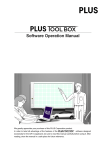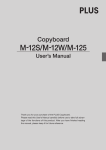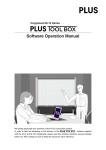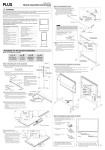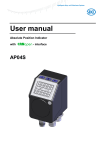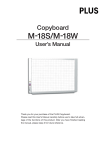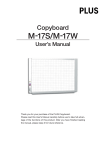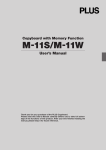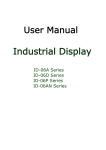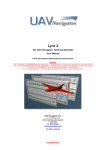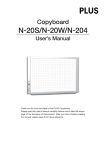Download Assembly and Setup Manual
Transcript
M-11 Series Copyboard/C-11 Series Captureboard Assembly and Setup Manual This is the installation and assembly manual for the M-11 series/C-11 series. To the Customer Specialized techniques are required in the wall mounting of the Copyboard. Please do not attempt any installation work unless you have the techniques. To the Dealer or Installation Tradesman In the interest of the safety of the customer, please perform installation work paying due attention to the strength of the installation location to ensure that it can bear the load of the Copyboard, printer, and installation parts. TABLE OF CONTENTS 1. Please Read in the Interest of Safety ........................................................ 2 2. Packaging List ............................................................................................. 2 3. Copyboard Installation Procedure ............................................................ 3 4. Assembly of the stand ................................................................................ 3 5. Wall Mounting .............................................................................................. 6 6. Assembly of the Printer Table .................................................................... 9 7. Printer Installation .................................................................................... 11 8. Test Print .................................................................................................... 13 9. Changing the Height of the Unit .............................................................. 14 1. PLEASE READ IN THE INTEREST OF SAFETY Warning • Please be sure to perform the installation and assembly based on this manual. Incorrect installation or assembly will be the cause of injury. • Please have 2 or more persons lift the Copyboard when installing or removing it. • To prevent dropping the strength of the installation location and the anchoring method must fully bear over a long period the load of the Copyboard, printer, and installation parts. The installation should also be performed to fully withstand an earthquake. Incorrect installation can result in the Copyboard falling and causing injury. • Please use M6 or equivalent screws for the wall mounting portion. Use of screws other than M6 or equivalent can result in the Copyboard falling and causing injury. • Please mount to a post in the wall or a sturdy wall stud. When the mounting positions of the Copyboard are not reached, please use optional wall support fittings. • Please use hardware like anchor nuts and anchor bolts for mounting on a concrete wall. • Be sure to install the stabilizers supplied with the stand at each of the 4 locations (to prevent toppling). Warning • When a printer has been installed on the Copyboard and the printer table is larger than the printer with vacant space remaining, be sure to attach the printer guides. Failing to do so could result in the printer falling when the Copyboard is moved and this could cause damage or injury. 2. PACKAGING LIST (The packaged contents will differ depending on the purchased Series.) Please open the carton and check the parts. In the rare event that something is missing, please contact your store of purchase. ■ Printer package*: One unit Please check the user’s manual of the printer for a list of contents for the printer package. Note A printer is not packaged together with the C-11 Series. It is an item that is sold separately. ■ Copyboard packaging list Copyboard: 1 unit (standard type or wide type) Wall mounting brackets: × 4, M4×8 screws × 16 (for wall mounting) Printer table (1 set): Printer table × 1, Brackets × 2, M4×8 screws × 4, M3×6 screws × 12, Cushions × 2, Printer guides × 3, 20 cm cable ties × 2, 10 cm cable ties: × 2 Cable clips: × 5 (for fastening the power cable and USB cable) AC power adapter (with power code): × 1 (HEC-AP065-24V) Markers: × 4 (One each of black, red, blue, and green) Eraser: × 1 USB cable: × 1 Documentation: Instruction manual × 1, CD-ROM × 1, Quick Guide × 1, Assembly and Setup Manual (this manual) × 1 Captureboard Software Operation Manual*1 × 1 *1 is only packaged together with the C-11 Series. ■ Stand packaging list* T-shape legs (with casters) × 2, Hexagonal socket screws × 8, Flat washers × 8, Horizontal bars × 2, Hexagonal wrench × 1, Stay × 1, Nylon bushing × 1, M3×6 screws × 2, Stabilizers × 4, Frame caps × 2, Auxiliary caps × 4, Lock-screws × 2 * The printer and stand may be options. 2 3. COPYBOARD INSTALLATION PROCEDURE The installation method will change depending on the type of installation. Please perform installation and assembly according to the following procedures. ● When using the stand 1 Assembly of the stand See Page 3 * The stand may be an option. 2 Assembly of the printer table See Page 9 * The printer may be an option. 3 Printer installation See Page 11 4 Test print See Page 13 ● When mounting to a wall (Please consult with a dealer or installation tradesman. Installation work should not be done by the customer. 1 Wall mounting See Page 6 2 Assembly of the printer table See Page 9 3 Printer installation See Page 11 4 Test print See Page 13 Note • Diagrams of printers that appear in this manual are representative illustrations. The illustration will differ from the actual printer. Check the owner's manual of your printer for information about the names of the connectors and their locations and use. 4. ASSEMBLY OF THE STAND Use the same method to assemble the left and right sides of the stand. (1) Press-fit the frame cap onto the top of the T-shaped legs. (2) Attach the stabilizers to the front and back of the T-shaped legs. Frame Cap Insert the stabilizers securely all the way in. (3) Lock the caster stoppers. Press the bottom portion of the stoppers to lock them. T-shape leg Stabilizer CAUTION Stabilizer To prevent toppling, be sure to install the stabilizers at each of the 4 locations. The toppling of this machine could cause bodily injury or damage the machine. Caster 3 (4) Attach the two horizontal bars to the T-shape legs. Use hexagonal socket screws (M5) and flat washers (M5) to attach. Partially fasten using the hexagonal wrench (M5), then tighten securely after the upper and lower horizontal bars have been attached. Horizontal bar T-shaped leg Hexagonal socket screw (M5) Flat washer (M5) Hexagonal wrench (M5) (5) Place the stand’s hooks in the mounting holes in the support fittings and insert the grooves in the hooks securely. Mounting hole The rear frame There are 3 hole positions. By changing the position, the installation height can be changed among 3 levels in 100 mm units (1770, 1870, and 1970 mm (the maximum height)). (6) Mount the printer table to the Copyboard. See Page 9 for information about the assembly and installation of the printer table. * Installation of the printer table is not required when the Copyboard is used only for USB memory storage. Hook CAUTION Please have 2 or more persons lift the Copyboard when installing it or making a height adjustment. If the unit is dropped or falls over, this could cause unforeseen injury. Check that the hook is securely inserted into the installation hole. Insecure installation could result in the unit falling and causing bodily injury or damage to the unit. 4 (7) Install the stay to the printer table. 햲 Insert the nylon bushing into the stay. Stay Nylon bushing 햳 Insert the stay into the pipe of the stand. 햴 Mount the stay to the printer table using two M3 screws. Notice Check again that the grooves in the stand’s hooks are securely inserted in the mounting holes in the support fittings. 2 Stay Pipe 3 M3 screws (8) Lock the main unit and stand with the two locking knobs. Locking knobs 5 5. WALL MOUNTING (1) Determining the installation location 1200 mm The diagram indicates the dimensions of the installation positions. The installation position is the same for both the standard type and the wide type. The installation of the Copyboard to the wall is performed after the printer table is assembled and attached to the Copyboard. See Page 9. 1077 mm • When the Wall Is Concrete Embed the commercially available anchor bolts or anchor nuts for M6 at the installation positions. (See below) 1200 mm • When the Wall Structure Is Plywood or Plaster Board, etc. Please check that a post or stud is located at the installation position indicated by the dimensions. When a post is not located at the target installation position, please use a wall support fitting that is available separately. Attach a wall support fitting to the post or stud. Stud, etc. 1077 mm Note • When the building does not have posts, please use the stand. • Separate optional items are available when the standard wall mounting is not possible, or when installation will be made to a partition. Reference: Installation Method for Various Wall Materials Please perform an installation that suits the wall material. Please install the Copyboard to posts or studs when the wall surface is of insufficient strength. Installation Wall Material Installation Method Wooden Walls Wood screws 햲 Make a suitable hole with an auger and 햳 attach the Copyboard with wood screws. Concrete Walls Anchors 햲 Make a base hole in the wall with a drill. 햳 Insert the anchor. 햴 Fasten the Copyboard with screws. Please use a drill of the hole diameter specified for the anchor. 햲 Steel Walls 햲 햳 햳 Phillips head tapping screws (Pan head) Check that the steel wall is reinforced and use a drill a hole of suitable diameter, then attach the Copyboard with tapping screws. 6 햴 (2) Stick the cushions on the printer table, then mount the printer table on the main unit. 햲 Peel off the protective sheets from the cushions’ adhesive surfaces. 햳 Stick the cushions (2) on the back of the bracket. 햲 Protective sheet on adhesive surface Cushion 햳 Back of bracket Cushions See page 9 for instructions on assembling and mounting the printer table. When mounting the printer table after installing the main unit on a wall, see page 9. * There is no need to mount the printer table when only storing data in the USB memory storage. (3) Attach the 4 supplied wall-mount brackets to the Copyboard using M4×8 screws. Four screws for each bracket. (Total 16 screws.) Wall-mount bracket M4×8 screw 7 (4) Attaching and anchoring the Copyboard to a wall or wall support fitting. (The anchoring method will differ depending on the wall mounting method.) Installing on a Concrete Wall Anchor nut, etc. M6 screw Mounting to a Post M6 wood screw 8 6. ASSEMBLY OF THE PRINTER TABLE The printer table can be installed at either the left or right side. The installation method is the same. Printer Table Right-side Installation Printer Table Left-side Installation The method of assembling the printer table is the same for stand placement and for wall mounting. The assembly diagrams omit the stand. (1) Temporarily fasten the right and left brackets to the Copyboard using four M4×8 screws in the order of Steps 햲 to 햵. M4×8 screws 3 When mounting the printer table after installing the main unit on a wall Use four M4×8 screws to temporarily fasten the left and right brackets to the four holes in the bottom of the copyboard. Left bracket Screws hole Screws hole 4 Right bracket Front screw hole M4×8 screws Screws hole 2 Screws hole Front screw hole 1 (2) Temporarily fasten the printer table to the brackets with six M3×6 screws. M3×6 screw Printer table Note If the printer is large, turn the printer table upside down when mounting. 9 (3) Securely tighten the screws that were fastened temporarily. (4) Secure the printer with the printer guides. Mount the printer guides to prevent the printer from falling when the Copyboard is moved. 햲 Place the printer on the printer table and determine the mounting position of the printer guides. 햳 Mount the printer guides with two M3×6 screws each. When doing so, securely fasten one of either the left or right printer guides. 햴 Firmly press the other printer guide against the printer and then securely fasten it. *1 When the depth of the printer is shorter than the printer table, install the printer guides at the front and back to secure the printer. *2 When the printer and the printer table are the same size, installation of the printer guides is not necessary. Ink Jet Printers 2 2 M3×6 screws Printer guide M3×6 screws Printer guide 1 3 This completes the assembly of the printer table. 10 7. PRINTER INSTALLATION The locations of the connectors will differ depending on your printer*. Please see your printer manual. An example of a printer installation is described below. * Printer guide diagrams have been omitted. See Page 10 for printer guide installation. (1) Use the USB cable supplied with this unit to connect the printer connector of this unit with the USB connector of the printer. (2) Use the power cable supplied with the printer to connect the power connector of the printer with the (100 V AC) wall power outlet. (3) Connect the DC input jack of this unit with the DC plug of the AC power adapter. Next, use the power cable supplied with this unit to connect the AC power adapter and the wall AC power outlet (100 V). Printer connector P DC INPUT connector R IN TE R P C Wall power outlet USB cable (supplied) (1) USB connector Power cable supplied with the printer (2) (3) DC input connector AC power adapter (supplied) *The printer may be an option. Note When an AC power adapter is used with a printer that has been verified to be operational, although the printer type may differ from that of the connection diagrams (e.g., a built-in type, or assembled type), the connections should be performed based on the same main points. (In accordance with the printer specifications) 11 • Using the Cable Clip Fasten the power cable and the USB cable with the supplied cable clips. 1.Remove the backing paper from 2.Raise the band of the clip, dis- 3.After finishing the cable the rear surface of the clip and affix the clip at the desired location. engage it from the hook, and pull it out. wiring, pass the band end of the clip through the guide slot and fasten it by engaging it on the hook. Wiring Example Printer AC power cord USB cable AC power outlet Printer AC power adapter AC power adapter for copyboard Copyboard AC power cord After the printer connections are completed, recheck that there are no loose screws and that the connectors are securely fastened. 12 8. TEST PRINT Remove the printer cartridge installation seals and the protective sheet used for shipping before using the printer for the first time. Please see your printer manual for details. (1) (2) (3) (4) (5) (6) (7) Press the ON/Standby button of the Copyboard and switch on the power. Switch on the printer power. Open the top cover and open the paper tray. Install the print cartridge in the printer. Set A4 or letter size paper. Write or draw a diagram on the sheet surface. Check that the number of copies indicated in the display window of the Copyboard is “01” and then press the Print button. (On the C-11 Series, the display will indicate “PC” or “OP”. Check this indication and press the Print button .) The Copyboard will read a one-screen portion and when this operation stops, the printing operation begins. CAUTION Depending on the printer, the display indicators might flash after turning on the power and continue to flash until printing preparation is completed. If this occurs, refer to the printer manual and start the printing operation with the Copyboard after checking that printing preparation has been completed. 13 9. CHANGING THE HEIGHT OF THE UNIT This is the height adjustment to the stand* at the time of setup. The height can be changed among 3 levels in 100 mm units (1770, 1870, and 1970 mm (the maximum height)). Please lock the casters by pressing the lower portion of the lock buttons of them. (1) Disconnect the power cable and all other cables. (2) Take out the printer and remove the printer table. Please loosen the printer guide fastening screws before removing the printer. Remove the two M4 screws from bottom side of the printer table and the other two from the rear surface. (3) Remove the two locking screws (located at the left and right sides). (4) Change the hole position of the Copyboard rear frame. The Copyboard will disengage from the hooks when it is lifted up about 1 cm. Fully hook the (2 left and right) installation holes of the copyboard rear frame onto the hooks of the stand. If a stay (for preventing shaking) is mounted on the printer table, insert the stay in its original position. (See (7) on page 5 for mounting instructions.) (5) Attach the locking screws to the 2 locations (left and right) and tighten to the rear frames. (6) Return to original by following the steps in reverse. Rear frames Mounting hole Hook Stand lock-screw CAUTION Please have 2 or more persons lift the copyboard when installing it or making a height adjustment. If the unit is dropped or falls over, this could cause unforeseen injury. *The printer may be an option. 14 © 2006, PLUS Vision Corp. 14-3603-06D