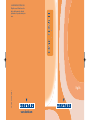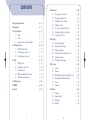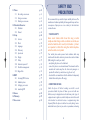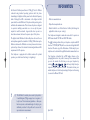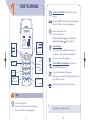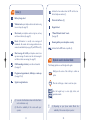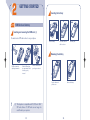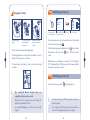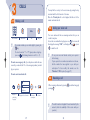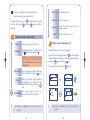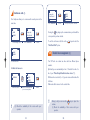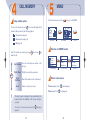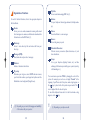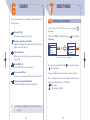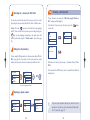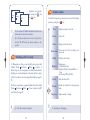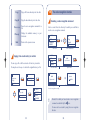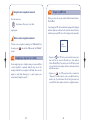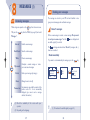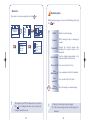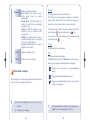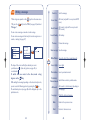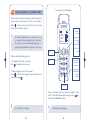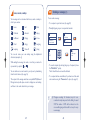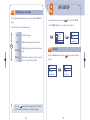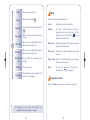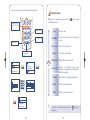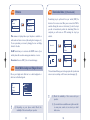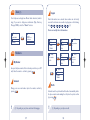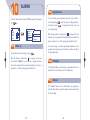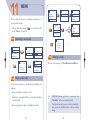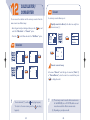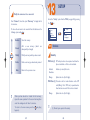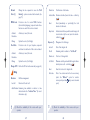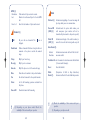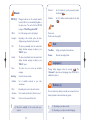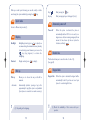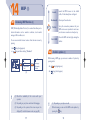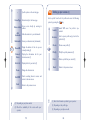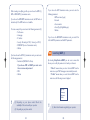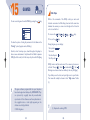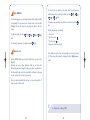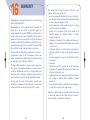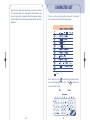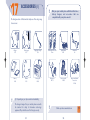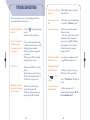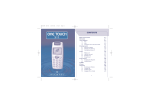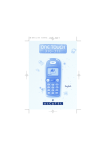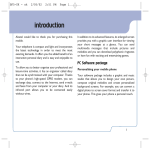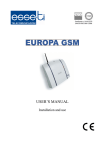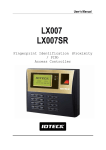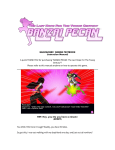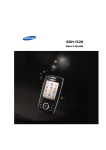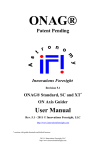Download 1 your telephone
Transcript
© ALCATEL BUSINESS SYSTEMS 2002.
All rights reserved. Alcatel reserves the
right to alter the material or technical
specifications of its products without prior
notice.
3DS 08962AAAA01
English
www.alcatel.com
CONTENTS
Safety and precautions
Information
1.Your telephone
1.1
Keys
1.2
Icons
1.3
Symbols used in the User Guide
2. Getting started
2.1
SIM Card and battery
2.2
Switching your phone on
2.3
Switching your phone off
3. Calls
3.1
Making a call
3.2
Calling your voice mail
3.3
Receiving a call
3.4
Options available while calling
3.5
Double line management
4. Call memory
5. MENU
6. Events
1
p. 4
p. 8
p. 9
p. 9
p. 11
p. 12
p. 13
p. 13
p. 16
p. 16
p. 17
p. 17
p. 18
p. 18
p. 19
p. 22
p. 23
p. 24
p. 27
7. Directories
7.1
Accessing your directories
7.2
Creating a directory file
7.3
Classifying a file in a family
7.4
Available options
7.5
The voice recognition function
7.6
Assigning a ring tone to a family
7.7
Temporary SIM card
8. Messages
8.1
Accessing messages
8.2
Reading your messages
8.3
Writing a message
8.4
Data entry system: predictive mode
8.5
Sending a message
8.6
Deleting your messages
9. My setup
9.1
Sounds
9.2
Pictures
9.3
Black/White background (Negat.Screen)
9.4
Downloaded data (Downloaded)
9.5
Zoom
9.6
Numbers
10. Alarms
10.1 Wake up
10.2 Appointments
10.3 Birthdays
10.4 Options
2
p. 28
p. 28
p. 30
p. 31
p. 32
p. 34
p. 35
p. 36
p. 37
p. 37
p. 38
p. 43
p. 45
p. 48
p. 49
p. 50
p. 50
p. 55
p. 55
p. 56
p. 57
p. 57
p. 59
p. 59
p. 60
p. 60
p. 60
11. Memo
11.1 Recording a voice memo
11.2 Using a voice memo
11.3 Deleting a voice memo
12. Calculator/Converter
12.1 Calculator
12.2 Convert
13. Setup
13.1 Services
13.2 Clock
13.3 Languages
13.4 Dictionary
13.5 Input mode
13.6 Display
13.7 Pickup
13.8 Automatic power off
13.9 Double line management
13.10 Keypad lock
14.WAP
14.1 Accessing WAP Services
14.2 Available options
14.3 Setting up your access
14.4 Launching WAP
15. Games
16. Warranty
17. Accessories
3
p. 61
p. 61
p. 61
p. 62
p. 63
p. 63
p. 64
p. 66
p. 66
p. 74
p. 74
p. 74
p. 75
p. 75
p. 75
p. 76
p. 76
p. 76
p. 77
p. 77
p. 78
p. 80
p. 82
p. 83
p. 87
p. 91
SAFETY AND
PRECAUTIONS
We recommend that you read this chapter carefully before use.The
manufacturer disclaims any liability for damage which may result as a
consequence of improper use or use contrary to the instructions
contained herein.
• TRAFFIC SAFETY:
Given recent studies, which show that using a mobile
telephone while driving a vehicle constitutes a real risk, even
when the hands-free kit is used (car kit, headset…), drivers
are requested to refrain from using their mobile telephone
when the vehicle is not parked.
Your mobile phone when powered emits radiation which may
interfere with the vehicle electronic systems such as anti-lock brakes
(ABS, airbag). As a result, you should:
- avoid placing the phone on the dashboard.
- connect the phone to an external antenna. The antenna should be
mounted and located away from the driver and passengers or
separated from them by a metal screen (e.g. the car roof).
- check with the car manufacturer that the dashboard is adequately
shielded from mobile phone RF energy.
• CONDITIONS OF USE:
Switch the phone off before boarding an aircraft to avoid
prosecution. Switch the phone off when you are in health care
facilities, except in designated areas. As with many other types of
equipment now in regular use, mobile telephones can interfere with
other electrical or electronic devices, or equipment using radio
frequency. When the phone is switched on, avoid placing it near a
medical aid device, if you carry one, such as a pacemaker, one hearing
4
aid or insulin pump.When using the phone you should hold it against
the ear on the opposite side to the device, if any.
Do not switch the phone on when you are near gas or flammable
liquids. Strictly obey all signs and instructions posted in a fuel depot,
gas station, or chemical plant, or in any potentially explosive
atmosphere. Do not let small children use the phone without
supervision. Do not attempt to open or repair it yourself. Use only
Alcatel batteries, battery chargers, and accessories that are
compatible with your phone model. (See Accessories List, chapter
17). Alcatel will not be held responsible if this is not respected. Do
not allow your phone to be exposed to unfavourable environmental
conditions (humidity, rain, infiltration of liquids, dust, sea air, etc).The
manufacturer’s recommended operating temperature range is -10°C
to + 55°C. Over 55°C the legibility of the phone’s display may be
impaired, though this is temporary and not serious.
• BATTERY:
Before removing the battery from your phone, please make sure that
the phone is switched off. Take precautions with the battery and do
not attempt to open the battery (chemical substances may cause
burns). Do not pierce, disassemble nor cause a short-circuit in a
battery. Do not burn or dispose of a used battery in household waste
or store it at temperatures above 60 °C. Batteries must be disposed
of in accordance with locally applicable environmental legislation.
Batteries should not be used for any other purpose than the one
intended. Never use damaged batteries.
• RADIO WAVES:
Before a phone model is available for sale to the public, compliance
with the International guidelines (ICNIRP) or European Directive
1999/5/EC (R&TTE) must be shown. The protection of the health
and the safety for the user and any other person constitute an
essential element of these guidelines or this directive.
THIS MOBILE PHONE MEETS THE INTERNATIONAL AND EU
REQUIREMENTS FOR EXPOSURE TO RADIO WAVES.
Your mobile phone is a radio transmitter and receiver. It is designed
and manufactured not to exceed the limits for exposure to radiofrequency (RF) energy recommended by International guidelines
(ICNIRP) (1) and by the Council of the European Union
(Recommendation 1999/519/EC) (2). These limits are part of
comprehensive guidelines and establish permitted levels of RF energy
for the general population. The guidelines were developed by
independent scientific organisations through periodic and thorough
evaluation of scientific studies. The limits include a substantial safety
margin designed to assure the safety of all persons, regardless of age
and health.
The exposure standard for mobile phones employs a unit of
measurement known as the Specific Absorption Rate, or SAR. The
SAR limit stated in the International guidelines or recommended by
!
(1) ICNIRP guidelines are applicable in the following areas:
Central America (except Mexico), South & North
Africa, Asia Pacific (except Taiwan, Korea, and
Australia).
(2) European recommendation (1999/519/EC) is
applicable in the following areas: Europe, Eastern
Europe, Israel.
5
6
INFORMATION
the Council of the European Union is 2 W/kg (1). Tests for SAR are
conducted using standard operating positions with the phone
transmitting at its highest certified power level in all tested frequency
bands. Although the SAR is determined at the highest certified
power level, the actual SAR level of the phone while operating can be
well below the maximum value. This is because the phone is designed
to operate at multiple power levels so as to use only the power
required to reach the network. In general, the closer you are to a
base station antenna, the lower the power output of the phone.
The highest tested SAR value for this mobile phone for use at the ear
and compliance against the standard is 0.6 W/kg. While there may be
differences between the SAR levels on various phones and at various
positions, they all meet the relevant International guidelines and EU
requirements for RF exposure.
Your telephone is equipped with a built-in antenna. For optimal
operation, you should avoid touching it or degrading it.
!
(1) The SAR limit for mobile phones used by the public is
2 watts/kilogram (W/kg) averaged over ten grams of
body tissue. The international guidelines or European
limit incorporate a substantial margin of safety to give
additional protection for the public and to account for
any variations in measurements.
7
• Web site: www.alcatel.com
• Wap address: wap.alcatel.com
• Alcatel hotline No.: see “Alcatel Services” leaflet (calls charged at
applicable local rate in your country).
Your telephone is designed to make and receive calls. It operates on
GSM networks with 900 MHz and 1800 MHz bands.
The
marking indicates that your telephone complies with EC
directive 1999/5/EC (R&TTE) and the accessories with applicable EC
directives.The entire copy of the Declaration of Conformity for your
telephone can be obtained through Alcatel website: www.alcatel.com.
Your telephone is identified by an IMEI number shown on the
packaging label and in the product’s memory. We recommend that
you note the number the first time you use your telephone by
entering
,
,
,
,
and keep it safely. It may be
requested if your telephone is stolen. This number allows your
mobile telephone to be blocked preventing a third person from using
it, even with a different SIM card.
April 2002
8
1
YOUR TELEPHONE
Switch phone On/Off from the main screen (long
keypress).
OK
OK
05:13
Answer
18-04-2002
Delete
Hang up
Network
Switch on
Voice reco.
Back
Volume control during a call.
Scroll to select an option.
Access the directory
(keypress downwards).
Access the messages
(keypress upwards).
Answer/Hang up
Access the call memory (Redial) (short keypress).
Use the voice recognition function (long keypress).
Call memory
Switch off
Access the MENU / Confirm the option (short keypress).
Access the “Operator” services (long keypress).
ok
Menu
Access your voice mail (long keypress).
Scroll
Voicemail
Switch On/Off the backlighting (long keypress).
Access WAP (long keypress) (1).
Messages
Directory
Volume
Vibrator
Backlighting
Lock / Unlock
WAP access (1)
1.1
Lock or unlock the keypad (long keypress).
Enter upper / lower case letters, digits, punctuation marks,
access the bar of symbols.
keypad
Activate / deactivate the vibrator (long keypress).
Keys
Delete (short keypress).
Return to the previous screen (short keypress).
Return to the main screen (long keypress).
9
!
(1) Depending on your phone model.
10
1.2
Indicates the line number when the SIM card has two
distinct telephone numbers (1).
Icons (1)
Battery charge level.
Preferred tariff area. (1)
Vibrator mode: your telephone vibrates but emits no ring
tone nor beep. (See page 52)
Keypad locked.
Silent mode: your telephone emits no ring tone, no beep
and does not vibrate. (See page 52)
“Manual Network Search” mode.
(See page 73)
Events (Information to consult): voice messages, all
unanswered calls, unread short messages, unlistened voice
memos, downloaded data (see page 27), and WAP alerts (2).
Roaming within your subscription country.
Short message list is full: your telephone cannot store
any more messages.You must access the short message list
and delete at least one message. (See page 49)
Call Forwarding activated: your calls are forwarded.
(See page 69)
Indicates that the GPRS mode is possible (1).
1.3
Symbols used in the User Guide
The following symbols are used throughout the guide:
Programmed appointments, birthdays, or wake-up.
(See pages 59, 60)
Signal strength indicator.
OK
Briefly press the centre of the scroll key to confirm an
option.
OK
Move the scroll key up or down to select an option.
Use the keypad keys to enter digits, letters, and
punctuation marks.
!
(1) Icons and other illustrations shown in this User Guide
are for information only.
(2) Check the availability of this service with your
operator.
11
!
(1) Depending on your phone model. Check the
availability of this service with your operator.
12
2
2
GETTING STARTED
Inserting the battery
2
2.1
2
SIM Card and battery
CLICK
1
1
Inserting and removing the SIM card (1)
You must insert a SIM card in order to use your phone.
Insert the battery
1
1
2
2
Fit SIM card with the
chip facing downwards
Slide the SIM card into
its compartment. Check
that it is properly
inserted
Push the SIM card with
your finger to release it
Click into place
Close the cover and
slide it as shown
Removing the battery
2
1
2
1
Press the button and
pull the cover
!
(1) The telephone is compatible with 3 V, 3/5V, and 1.8/3 V
SIM cards. Former 5 V SIM cards can no longer be
used. Contact your operator.
13
Press
Remove the battery
14
2.2
Charging the battery
Switching your phone on
Pin Code
2
1
Please enter
PIN Code:
..................
2
1
Switch your phone
on (long keypress)
Connect the battery
charger
The on-screen indicator
stops flashing when
charging is over
Disconnect the battery
charger once charging is
complete
• A short beep will sound when charging begins.
• The charging indicator icon may take several minutes to start to
flash if your battery is new or very low.
• The mains socket outlet must be close to the phone and easily
accessible.
OK
Enter your PIN code if
you are prompted to
that
While the phone is searching for a network, <<<–>>> is displayed.
(???-??? is displayed if your SIM card is rejected by the network, in this
case please contact your operator).
Switching your phone off
key (long keypress).
are
When you first use your phone you must charge the
battery for approximately 3 hours.
For optimal backlighting, your battery must be fully
charged.
15
Main screen
If cell broadcast messages are displayed, use the OK key to browse
through them in full or press the
key to return to the main
screen.
From the main screen, press the
Use exclusively Alcatel chargers
compatible with your phone model.
Confirm
If you are prompted to enter the time and date, enter the new data
if necessary, then confirm by OK .
2.3
!
05:13
18-04-2002
Network
!
If you do not know your PIN code, please contact your
network operator.
Do not leave your PIN code near your phone and store
your card in a safe place when you are not using it.
16
3
3.1
CALLS
You may find the country’s or the area’s name by pressing the key
associated with the first character of its name.
Once the “Country/area” code is displayed, dial the rest of the
number and make the call.
Making a call
3.2
Calling your voice mail
Hello
Dial the number
!
Make the call
Talk
Hang up
If you make a mistake, you can delete digits by pressing the
key.
To enter characters "+" or "P" (pause), make a long keypress on
(the following characters scroll: 0, +, •, P).
Your voice mail works like an answering machine that you can
consult at any time.
Access the voice mail with a long keypress on
, the screen will
then dispay the message “Call?”, confirm by pressing OK or press
to make the call.
!
To make an emergency call, if your telephone is within the area
covered by a network, dial 112 or the emergency number provided
by your operator.
To use your voice mail abroad, contact your operator
before leaving.
If your operator's voice mail access number is not shown,
dial the number that was supplied to you with your
subscription. To later modify this number, use the
“Numbers” MENU option. (See page 57)
To make an international call:
3.3
Receiving a call
Cntry/area
OK
Display the "+"
prefix (long
keypress)
Albania
Algeria
Andorra
OK
Display the list of countries
Select the
country/area
OK
When receiving a call, answer by pressing
pressing
.
Confirm
!
17
, speak, then hang up by
The caller's number is displayed if it was transmitted by the
network (check the availability of this service with your
operator).
18
the vibrator is activated: the telephone will not ring.
Directory
Access the directory
Messages
Read your messages
the vibrator and ring tone are switched off.
To switch off the ring tone, press
when the telephone rings.You
can take a call by pressing
. If you press
again, the call will be
rejected.
3.4
Handsfree
Activate/deactivate the handsfree mode
(the
symbol is then replaced by
)
Hold call (1)
Dial (1)
If you accept the new call by pressing the
key, the ongoing call
is automatically put on hold; you can then swap between the calls by
pressing the OK key and then the OK key.
To refuse the second call, press the
key twice.
18:06
MARIE
Make a second call (an ongoing call will be
automatically put on hold and you can
switch between calls by pressing the OK
key)
AUDREY
18:08
18:08
a phone number in one of your
Save Number Store
directories: SIM or Product (Mobile)
19
Return to the previous screen
A beep will inform you of a second incoming call.
Place an ongoing call on hold (you can later
resume the call by pressing the OK key)
(1) Check the availability of this service with your
operator.
Access the services supported by your
network operator
Handling a second incoming call (1)
Increase or decrease the sound level
Caution: move the handset away from
your ear before activating this mode
because the amplified volume could cause
hearing damage
!
Back
Options available while calling
Volume
OK
Services (1)
...
!
MARIE
AUDREY
... MARIE
Swap calls
OK
AUDREY
OK
(1) Check the availability of this service with your
operator.
20
Conference calls (1)
Your telephone allows you to converse with several persons at the
same time.
... MARIE
AUDREY
Swap calls
End 2nd call
Conference
OK
Select “Conference”
You are handling 2 calls
OK
Confirm
MARIE
AUDREY
Select "Conference"
AUDREY
FREDERICK
The 3rd person joins the conference
Confirm
To end the conference call, click on the
“End Conf. Call” option.
OK
key and select the
Double line management (1)
Your SIM card can contain two lines with two different phone
numbers.
• A third call comes in
By default, you are automatically on line 1. To switch from line 1 to
line 2, open “Menu/Setup/Double line/Line choice” (1).
MARIE
FREDERICK
OK
AUDREY
FREDERICK
Answer the call and speak with
your new correspondent
Whichever line is selected (1 or 2) you can receive calls intended for
both lines.
Calls made will be invoiced on the selected line.
Confirm
!
!
MARIE
OK
Pressing the
key hangs up the communication you had with the
correspondent you have selected.
3.5
The conference starts
A third call comes in
Swap calls
End 2nd call
Conference
(1) Check the availability of this service with your
operator.
21
During a call, you can use the OK key to adjust the
volume.
(1) Check the availability of this service with your
operator.
22
4
5
CALL MEMORY
MENU
From the main screen, press the
Using available options
To access the call memory, press
, the screen will display the last
numbers called preceded by the following symbols:
OK
key to go to the MENU.
Services
05:13
OK
OK
18-04-2002
= Answered incoming call.
Menu
Network
= Unanswered incoming call.
Main screen
Select “Menu”
Confirm
= Outgoing call.
Selection of a MENU function
Select the number you want by pressing
make the call.
OK
then press
to
Sounds
My setup
Save Number Store the selected phone number in the
directory
Directory
Messages
Vibrator
My setup
OK
List of functions
Sounds
Pictures
Negat.Screen
OK
Select an option
Modify Num. Modify the selected phone number
OK
Clear
CallMem
Back
Clear all the numbers in the call memory
Return to the screens
Previous screen: Press
Return to the previous screen
Main screen: Press
!
(short keypress).
(long keypress).
The caller's number is displayed if it was transmitted by the
network (check the availability of this service with your
operator).
To return to the main screen, press the
keypress).
23
key (long
24
Mode
Volume
Ring Tones
Confirm
My tribe:
Access an instant messaging WAP site (1).
Organisation of functions
Alarms:
Set your telephone's alarms (appointments, birthdays, wakeup).
For each of the listed functions, refer to the appropriate chapter in
this User Guide.
Events:
Access your voice mail, unanswered incoming calls, unread
short messages, voice memos, and information downloaded in
the handset as well as WAP alerts (1).
Memo:
Record and listen to voice messages.
Games:
Access the games proposed.
Directory:
Access / create directory files and make calls from your
directory.
Calculator/Converter:
Perform currency conversions (Euros/currencies, etc.) and
basic calculations.
Messages (SMS):
Read, write and send your short messages.
Setup:
Set up your telephone (displays, formats, etc.) and take
advantage of the features provided by your operator (security,
call forwarding, etc.).
Vibrator:
Activate / deactivate the vibrator.
My setup:
Customise your ring tones, icons, On/Off and main screens,
your direct dial numbers, your keypad and prefixes and the
black/white screen background (Negat.Screen).
!
(1) Depending on your model, the language and availability
of this service with your operator.
25
You can customise your main MENU by changing the order of the
options. For example, you can choose to display “Sounds” at the
beginning of your Menu: select this option, make a long keypress on
the
key to place it in the first position in your new list. The
icon is displayed after the selected option.
To cancel this duplicated item, select it in the list and make a long
keypress on the
key.
!
(1) Depending on your phone model.
26
6
EVENTS
You can access events sent to your telephone that you have not yet
read or listened to.
Messages (Msg.):
Access unread messages. (See page 37)
Unanswered incoming calls (Call):
Display the calling parties’ numbers that tried to reach you
with no success. (See page 23)
Voice mail (Vocal):
Call your voice mail to listen to your new voice messages.
(See page 18)
!
7
7.1
DIRECTORIES
Accessing your directories
• Access directories from the main screen by pressing
downwards.
• Or from the MENU (cf. page 24) by pressing
“Directory”.
OK
OK
then selecting
SIM Dir.
Directory
Messages
Vibrator
My setup
OK
OK
VERONICA
OK
BRIAN
FLORENCE
To search for the name you are looking for
Alerts (WAP) (1):
Access the WAP alerts you have received.
Two directories are available, the SIM
directory (Mobile).
Voice memos (Memo):
Listen to the voice memos you have recorded. (See page 61)
For easy consultation, all your contacts are stored in a joint list.
Information downloaded (Dnload):
Consult the information that you have downloaded.
The icon displayed in front of a name indicates whether the name
belongs to the SIM directory or to the Mobile’s:
SIM directory
Product directory (Mobile).
(1) Check the availability of this service with your
operator.
27
28
directory and the product
Searching for a name by its first letter
You can also search for the name of the person you wish to contact
by pressing the key associated with the first letter of his/her name.
Example: Press the
key twice to find the first name beginning
with “B”, then scroll the list to the name you are looking for using the
OK
key. In some languages, depending on the input mode, this
search is performed using the “Search name” option. (See page
32)
7.2
Creating a directory file
If your directories are empty, the “Directory empty! Create a
file?” message will be displayed.
From the list of names in your directories, press the OK key to
create a file.
Create
View
Create
Zoom
Enter name:
You can assign 3 different numbers to the same name: Home, Mobile,
Office (see page 30). If you want to call a party who has several
numbers, first you must choose the number you wish in the list.
SIM Dir.
VERONICA
VERONICA
DENNIS
OK
HOME
HELEN
OK
Create
Calling from the directory
SIM Dir.
In SIM
In Mobile
OK
or
OK
Each name in a directory can have up to 3 numbers: Home, Mobile,
Office.
Files created in the SIM directory can be consulted from a different
mobile phone.
MOBILE
Choose the appropriate number
Displaying a phone number
VERONICA
SIM Dir.
VERONICA
DENNIS
HELEN
OK
View
Create
Zoom
29
OK
0148............
0663............
139............
!
If you use your telephone abroad, you should store the
numbers in the directory in the international format with
the “+” prefix. (See page 17)
30
Switch from one to another
by pressing the OK
key
or OK key.
Create
Create
Create
Home:
Mobile:
Office:
!
7.4
Available options
From the list of names in your directory, you can access the following
OK
options by pressing the
key:
View
You do not have to fill in all the information, but at least one
number must be entered for each name.
Up to 250 phone numbers can be stored in the product
directory. The SIM directory's capacity depends on the
operator.
Display the contents of each file
Create
Create a file
Zoom
Change the character size (1)
a name in a list (1) according to the
Search name Find
entry mode
7.3
Classifying a file in a family
Modify
To differentiate your files, you can classify them in groups called
“families”: Private
, Profession.
, Other
, or None. A
different ring tone can be assigned to each family. This classification
will allow you to easily distinguish a professional call from a private
call (1). It is possible to screen incoming calls by family. (See pages 71,
72)
The files you created may be organised in alphabetical order, by family
(Private
, Profession. , Other
, or None) or by directory (SIM
then Mobile). (See page 30)
!
(1) If the caller’s number is displayed.
31
Organise
Modify the file contents
Display names:
- In alphabetical order
- By family: Private, Professional, Other or
None
- By directory: SIM then Mobile
Delete
Delete the selected file
Classify
Classify the selected file in the appropriate
family
OK
Ring tones
!
Assign a melody to a family
(1) Depending on the language.
32
Copy
Copy a file from a directory into the other
Copy all
Copy the whole directory into the other
Voice reco.
Record a voice recognition command for a
file
Memory
Display the available memory in your
directories
Back
7.5
The voice recognition function
Recording a voice recognition command
Select a contact from the directory for which you would like to
record a voice recognition command.
SIM Dir.
ALAN
VERONICA
AUDREY
Return to the previous screen
OK
OK
Select a file
ALAN
Voice reco.
ALAN
Say the word
OK
HOME
You can copy a file or all the contents of a directory to another.
You may choose to keep or to delete the original directory or file.
OK
Select “Voice reco.”
SIM Dir.
Copying from one directory to another
Copy
Copy all
Voice reco.
OK
MOBILE
Select the number
Say the name
Voice reco.
Ring tones
Copy
Copy all
SIM -> Mobile
OK
SIM Dir.
OK
ALAN
Repeat word!
OK
Saved for
OK
ALAN
Mobile -> SIM
Keep origin
OK
Say the name again to confirm
the voice recognition recording
The function is activated
VERONICA
BRIAN
Delete origin
FLORENCE
!
Contacts for which you have stored a voice recognition
command are identified by the
icon.
10 names can be accessed by using the voice recognition
function.
33
34
Using the voice recognition command
7.7
Temporary SIM card
When you create a file, you can include 3 different numbers (Home,
Mobile, Office).
From the main screen
Say the name of the person to be called.
If you change your SIM card, an information message will be displayed
when the telephone is switched on.You must then decide if this card
will become your main SIM card or if it is being inserted temporarily:
Long keypress
Delete a voice recognition command
New SIM
To delete a voice recognition command go into “Directory” from
the name, press OK and select the “Voice. reco” and “Delete”
options.
7.6
Assigning a ring tone to a family
You can assign a ring tone to a family, so when you receive a call from
a contact classified in a particular family, the ring tone for the
incoming call will be the one assigned to that family. An icon is also
assigned to each family, allowing you to easily recognise your
correspondent’s family. (See page 31)
35
(C): Main
OK: Temporary
• Keypress on
: the SIM card you just inserted becomes your
main card. You can create the files with up to three numbers
(Home, Mobile, Office). If you reinsert your old SIM card, you will
no longer find the three numbers that were formerly associated
with the same name.
• Keypress on OK : the SIM you just inserted is considered as
“Temporary”. You will be able to create or modify files with one
number only. If you then reinsert the first card (your main card),
you will find the three number association it originally contained.
36
8
8.1
MESSAGES (1)
8.2
Accessing messages
Reading your messages
The messages are stored in your SIM card and classified in two
groups: unread messages and read/saved messages.
• Make a keypress upwards on the
key from the main screen.
• Or press the
key from the MENU (see page 24) and select
OK
“Unread” messages
OK
“Messages”.
Unread
Read the new messages
Read/Saved
View the read messages
Write
Create a new message
When a new message is received, a screen message “Do you want
to read your new messages?” and the
icon are displayed and
an audible signal (1) is emitted.
The
icon disappears when all new “Events” (messages, calls, ...)
have been consulted.
• Read immediately
My canned
OK
Delete
If you want to read immediately the messages, press the
Complete a canned message or create
your own canned messages
Delete your messages by category
Network
Zoom
Parameters
!
OK
0607...
0613...
08:30
OK
09/03 09:03
: 0613....
Don’t wait
Change character size (2)
Set parameters, especially the number of the
service centre if it is not automatically
displayed (you cannot send a message
without this number)
(1) Check the availability of this service with your
operator.
(2) Depending on the language.
37
!
(1) To deactivate the audible signal (see page 50).
38
key.
Unread
Unread
Do you want to
read your new
messages?
OK
• Read later
Available options
If you want to read your messages later, press the
key.
While reading a message, you can access the following options using
the OK key:
Services
Do you want to
read your new
messages?
Network
08:30
OK
05:13
OK
18-04-2002
Menu
Network
Events
Directory
Messages
Vibrator
Delete
Delete the selected message
Answer
Write a message in reply to a message you
received
Forward (1)
Forward the selected message after
modifying the recipient's name or the
parameters
1 Msg.
OK
0 Call
0 Vocal
Store the original message number or the
Save Number destination number in the directory
Save icon (2)
Store an icon in the list of icons
Save
Store an animation in the list of animations
Animation (2)
OK
!
The capacity of your SIM card depends on your operator.
The
icon is displayed when there are too many stored
messages: please delete some.
39
!
Save
sound (2)
Store a sound in the list of sounds
Save
canned (1)
Store this message as a canned message
(1) Except protected objects (sounds, images).
(2) If the received message contains sounds, images, icons,
animations.
40
Update the following parameters:
Serv. Centre: your operator’s service
centre number (may be provided
automatically)
E-mail centre (1): calling number for
sending an e-mail (can be automatically
presented to you)
Format: in which the message is to be
delivered to your correspondent (SMS,
e-mail, fax, etc.)
Validity: time during which the network
presents the message again to your recipient
in case of unsuccessful delivery
Receipt: activate/deactivate the acknowledgement receipt request
Received:
All messages that you received, read, and stored.
Your friends can send you messages containing icons, animations,
smileys, sounds, and texts. When you receive those messages, you
may also store these objects so that you can use them later.
Zoom
Change the character size (2)
Back
Return to the current message
Sent:
All written, sent and stored messages.
If “Receipt” was activated in the “Parameters” option, when you
view the sent messages, the following symbols are displayed:
Parameters
If a message contains several icons, sounds, or animations, select the
object using the OK key and confirm with the OK key.
You can call one of the numbers that appears in a message you have
received by pressing
.
To send:
All written and not yet sent messages.
Message sent in expectation of an acknowledgement
receipt.
“Read/Saved” messages
Message sent and acknowledgement received.
These messages can be read messages, written messages which are
sent or not sent, or messages that are stored.
!
(1) Check the availability of this service with your
operator.
(2) Depending on the language.
41
Message unsuccessfully delivered (in this case you should
send the message again).
!
We recommend that you clear your stored messages on a
regular basis to avoid saturating your SIM card.
42
8.3
Writing a message
Send to
• Make a keypress upwards on the
key from the main screen.
• Or press the
key from the MENU (see page 24) and select
OK
Insert Icon
Send the message
Add icons (only valid for non protected EMS
icons)
OK
Add sounds (only valid for non protected
EMS sounds)
“Messages”.
Insert Sound
You can create a message or amend a stored message.
You can create a message with text only but can also assign icons or
sounds, or smileys. (See page 47)
Insert Smiley Add smileys
Preview
Messages
Directory
Messages
Vibrator
My setup
OK
Unread (5)
Read/Saved (4)
Write
Preview the message
1 Message(s)
OK
Save message Save the message
Do you
OtherWords
Access the list of other suggested words
Insert digits
Insert digits
Punctuation
Insert a punctuation mark
OK
The shape of the cursor will tell you whether you are in:
- predictive mode
(data entry system, see page 45) or
- normal mode
To switch from one mode to the other, make a long
keypress on the
key.
While writing the message, depending on the selected entry mode,
you can access the following options by pressing the OK key.
The underlined options (see page 44) will be displayed only in the
predictive mode.
Predictive/
Normal mode Switch from normal to predictive mode
Add word
Add a word to the dictionary (depending on
the language)
Language
Modify the dictionary language
Back
Return to the previous screen
Exit
43
Return to the main screen
44
8.4
You may also use the following keys:
Data entry system (1): predictive mode
To make it easier to write short messages, your phone has an assisted
data entry system: in predictive mode (1), the cursor looks like a
thick bar .To create a word, you only need to press once the key
for each letter contained in the word.
!
Access the
options
05:13
The character displayed may not correspond to the one
you requested; the system suggests the most usual word.
Do not worry about the words initially suggested, go on
typing, the system will make better suggestions as you type.
18-04-2002
Network
Delete
ok
Accept displayed
word or number
(press
downwards only)
Scroll the word
or text
When you have finished typing your word:
• If the suggested word is the one you want:
Press
to validate and insert a space.
Space
Upper case/lower
case/numbers /
access to symbol bar
Switch between
Normal/Predictive
mode (long
keypress)
• If the word suggested is not the one you want:
Press
to scroll for other suggestions and validate your choice
of word by pressing
.
Other words
There is a dictionary in which you can add (1), modify or delete
words. To add a word while writing a message, press the OK key
and select the “Add word” option (1).
!
(1) Depending on the language.
45
!
(1) Depending on the language.
46
Your messages can be customised with icons, sounds or smileys to
reflect your emotion:
Ironic
Sad
Glad
Confused
Amazed
Happy
Indifferent
Crying
Sending a message (1)
8.5
Icons, sounds, smileys
You can send a message:
• To a recipient in your directories. (See page 28)
• Manually by keying in your correspondent’s number.
Addresses
In love
Send to
Insert Sound
Devil
Angry
Laughing
Inquiring
Show-off
Joking
Directory
Dial
Distrib.list
OK
Insert Icon
OK
Messages
255:
You can also create your own smileys using the alphabetical
characters (example: :-)).
While writing the message, the sound or icon that you inserted is
represented by a symbol (
or
).
You can add more icons and sounds to your phone by downloading
them from the Internet. (See page 56)
The recipient of the message must have a compatible EMS (Enhanced
Message Service) mobile phone in order to display icons and smileys,
and listen to the sounds attached to your message.
To:
255
3 Messages
Sent
• To several recipients by selecting the group of recipients (choose
the “Distrib.list” option).
The list should have been created beforehand.
• To a recipient with an e-mail address, if you have stored the email
centre number using the “Parameters” option. (See page 41)
!
47
OK
(1) Messages exceeding 160 characters, input of icons,
sounds and smileys may result in the billing of several
SMS. The number of SMS will be indicated on the
screen while typing and there will be a beep for every
new message.
48
8.6
Deleting your messages
You can delete several messages at once by selecting the “Delete”
option.
You can then access the following options:
9
MY SETUP
• From the main screen, press the
key to access the MENU.
OK
• Select “My Setup” then one of the proposed options.
My setup
All
Sent
Delete all messages
Directory
Messages
Vibrator
My setup
OK
Only delete messages that you have sent
Sounds
Pictures
Negat.Screen
OK
OK
Received
Before...
Only delete messages you have received and
read
Only delete messages (sent and received)
prior to a date you have specified
9.1
Sounds
From the “Sounds” menu, press the
options.
!
Mode
Volume
Ring tones
OK
The icon
means that the message list is full.You must
delete at least one of them to receive new messages.
49
key to access the various
Sounds
My setup
Sounds
Pictures
Negat.Screen
OK
50
Mode
Volume
Ring tones
Select the mode (see below)
Adjust the volume with
OK
Select a ring tone for an incoming call with
Mode
You can choose from the following modes:
Sound
Normal ring tone (increasing volume).
Vibrator
No sound is emitted (ring tone, message or
appointment alert, low battery beep), but the
vibrating system is activated. The
icon is
displayed on the main screen.
OK
OK
Msg. sound
Choose a sound to announce an incoming
message
ON sound
Choose the sound which will be played
when the phone is switched on
Vibr.+sound
Simultaneous activation of the vibrator and normal
ring tone (increasing volume).
OFF sound
Choose the sound which will be played
when the phone is switched off
Vibr., sound
Activation of the vibrator followed by the normal
ring tone.
Downloaded
(1)
Access a WAP site to download new
melodies
Vibra...sound Vibrator is activated followed by several beeps,
then by a normal ring tone.
Compose
Compose a melody
Silent
Key beeps
Activate/deactivate the beep played with
each short or long keypress
No sound is emitted and the vibrator is
deactivated.The
icon is displayed.
Compose my melody
From the “Compose” option, you can create your own tunes.
!
(1) Depending on your phone model. Check the
availability of this service with your operator.
51
52
To compose your melody, use the keypad as shown below:
Available options
While you are composing your tune, use the
the following options:
ok
Primary notes of an
octave (C, D, E, F, G, A,
B)
Change duration
Save
Save&Quit
Add a sharp
OK
key to access
Save your tune
Save your tune and return to the previous
screen
Change octave
Add a pause
My setup
Sounds
Pictures
Negat.Screen
Sounds
OFF sound
Downloaded
Compose
OK
OK
OK
Last 5 notes
Listen to the last five notes
Play all
Listen to the entire melody
Modify title
Change the title of the melody
Instrument
Choose an instrument: piano, flute,
xylophone, organ, guitar, bass, strings, brass,
cello, and saxophone
Tempo
Choose the tempo: allegro, andante, lento
Delete
Delete the selected melody
Back
OK
Save
Save&Quit
Last 5 notes
!
53
Return to the previous screen
To return to the main screen, press the
keypress).
54
key (long
9.2
Pictures
9.4
My setup
Sounds
Pictures
Negat.Screen
Pictures
Main screen
On/Off scr.
Downloaded
OK
Main screen: is displayed when your telephone is switched on
and/or when no feature is in use (call, sending short messages, etc.).
You can personalise your screen by changing the icon and display
format for the date.
Downloading may be performed from your mobile (WAP), the
Internet or from a voice server. Once you are connected to WAP or
a website offering this service on the Internet (1), select the object
you wish to download and perform the downloading. When it is
completed, you will receive an SMS containing the object you
selected.
New icon!
OK
Delete
Icon 04/07
Downloaded: access a WAP (1) site to download images.
Save
Delete
OK
OK
Black/White background (Negat.Screen)
Choose your display mode: black text on a white background or
white text on black background.
My setup
My setup
Sounds
Pictures
Negat.Screen
Sounds
Pictures
Negat.Screen
The saved data will then appear in the appropriate lists (sounds, main
screen icons, icons, smileys, on/off screens, canned messages) (2).
!
!
See
OK
Save
On/Off scr.: allows you to customise the On/Off screens of your
mobile phone with a welcome message, an animation, or an icon.
9.3
Downloaded data (1) (Downloaded)
(1) Depending on your phone model. Check the
availability of this service with your operator.
55
(1) Check the availability of this service with your
operator.
(2) If your mobile has no available memory, this means that
too many icons, sounds, etc. are stored, you should
delete some.
56
9.5
Zoom (1)
Keypad
Your telephone can display two different sized characters (small or
large). If you want to display more information (Wap, Directory,
Messages, MENU), select the “Zoom” function.
Direct dial numbers: once entered these numbers can be directly
accessed from the main screen with a long keypress on the following
keys
,
,
,
,
,
,
. (1).
Create or modify direct dial numbers
My setup
Downloaded
Zoom
Numbers
My setup
Pictures
Negat.Screen
Downloaded
Zoom
Numbers
OK
Modify
Keypad
4 RAY
OK
6 DIANA
7 FRANK
9.6
Numbers
Modify
Delete
Back
OK
Key number:
4
Modify
Tel. number:
Create
OK
0123...
My Number
Save your telephone number, if it is not already recorded on your SIM
card). Enter the number - confirm by pressing OK .
Confirm
Directory
Back
OK
Enter the
key name:
RAY
Keypad
OK
4 RAY
6 DIANA
7 FRANK
Voicemail
Prefix
Change your voice mail number (enter the number, confirm by
pressing OK ).
!
(1) Depending on your phone model and the language.
57
Activate/cancel the prefix which will be added automatically before
the phone number when making the call (enter the prefix, confirm
by pressing OK ).
!
(1) Depending on your phone model.
58
10
ALARMS
10.2
Access the alarms features from the MENU (see page 24) by pressing
the OK key.
05:13
18-04-2002
Network
10.1
Alarms
Messages
Vibrator
My setup
Alarms
OK
Wake up
Appointment
Birthdays
Wake up
Set the alarm time and confirm by pressing
OK
.
Once this feature is activated, the
icon appears on the main
screen. Under “Options”, you can choose to program the alarm
clock with a melody. The alarm will sound whether the phone is
switched on or off, but pressing any key will shut it off.
Appointments
You can schedule your appointments (enter the date and time –
confirm by pressing OK – enter the purpose of the appointment –
confirm by pressing OK ) and program how often they occur
(once, daily, weekly).
Once an appointment is scheduled, the
icon appears. You can
schedule up to five appointments.The alarm will sound whether the
phone is switched on or off, but pressing any key will shut it off.
You can also change or cancel an appointment. In addition, you can
program a short message to be sent (with icons, and/or a melody) at
the appointment time.
10.3
Birthdays
You schedule birthdays in the same way as appointments but on an
annual basis.You can schedule up to five birthday dates.
10.4
Options
The "snooze" function can be activated when you program any
alarm.The alarm will be repeated at regular ten minute intervals after
the first sounding.
59
60
11
MEMO
Memo
The voice memo feature acts as a dictaphone and allows you to
record personal messages.
Listened
Create
NotListened
Listened (2)
OK
10.06-14:00-1
10.06-17:00-2
OK
Play
Name
Delete
Memo
• From the main screen, press the
choose “Memo”. (See page 24)
11.1
16/06/01
to access the menu, then
OK
OK
(C) to cancel
Recording a voice memo
Memo
Memo
Speak
Speak
(C) to cancel
(C) to cancel
OK
Memo
16/06/01
12:52
OK
OK
Message
recorded!
11.2
OK
Name
Delete
Memo->Melody
Memo
OK
Create
NotListened (1)
Listened (1)
12:52
OK
Create
NotListened (2)
Listened (1)
11.3
Use vocal
memo as ring
tone?
Deleting a memo
To delete a voice memo, go to “Menu/Memo/Listened/Delete”.
Using a voice memo
You can use a voice memo to personalise the sounds played by your
telephone:
• when your telephone is switched on or off,
• when there is an incoming call from a correspondent classified in
a directory family.
• when an appointment, an alarm or a birthday becomes due.
61
!
WARNING: Whenever you listen to a voice memo, the
“Handsfree” mode is automatically activated.
Move the handset away from your ear before activating this
mode because the amplified volume could cause hearing
damage.
62
12
CALCULATOR/
CONVERTER
12.2
You can access the calculator and the currency converter from the
main screen in two different ways:
• Enter a figure directly on the keypad, then press the
select the “Calculator” or “Convert” option.
• Press the
OK
OK
The
currency converter allows you to:
Rapidly convert into Euros (for the Euro zone only) from
the main screen (1) :
key and
in the Menu and select the “Calc/Conv” option.
Convert
05:13
OK
18-04-2002
Network
12.1
Convert
Save Number
Calculator
Calculator
Convert
Calculator
Calculator
10
+
*
OK
+
*
€
100.00
FF
Convert a sum of money
Calculator
Calculator
!
OK
/
/
10
+
3
OK
+
*
10
15.24
OK
+
*
13
In the menu “Convert”, select the type of conversion (“Euro” (2)
or “Curren/Curren”), enter the sum to be converted then press
OK
to display the result.
/
/
To enter decimals ("."), use the
key (long keypress).
To return to the main screen, press the
keypress).
63
key (long
!
(1) The currency converter uses the final conversion rates
for the EURO (€) set on 31/12/1998, which are used
in accordance with the official conversion rules.
(2) Depending on your phone model.
64
13
Modify the currencies to be converted
From “Convert”, select the option “Currency” to display the list
of currencies.
Access the “Setup” option from the MENU (see page 24) by pressing
the OK key.
Setup
To choose the currencies to be converted from this table access the
following options with OK :
Confirm
OK
Memo
Games
Calc/Conv
Setup
Services
Clock
Languages
OK
Select the currency
Create
Add a new currency
subsequently be changed)
Modify
Modify a currency which you have created
Delete
Delete a currency you have already created
Back
SETUP
(which
can
Return to the previous screen
13.1
Services
Security
PIN Code (1) SIM card protection code requested each time the
phone is switched on if the code is activated.
Activate/
Deactivate
Activate (or cancel) this code.
Change
Update the code (4 to 8 digits).
PIN2 Code (1) Protection code for certain functions on the SIM
card (Billing / Cost / FDN, etc.) requested when
these functions are used if this code is activated.
Change
!
Update the code (4 to 8 digits).
When you have selected or created the first currency,
repeat the same operation for the second currency, then
enter the exchange rate for these 2 currencies.
To return to the main screen, press the
keypress).
65
key (long
!
(1) Contact your operator if necessary.
66
Netwrk
Code (1)
Change the code requested to access the “Call
Barring” options associated with network. (See
page 71)
MENU code
Protection code for certain MENU functions
(Services/Setup/Language), requested when these
functions are used if this code is activated.
Activate/
Deactivate
Activate (or cancel) this code.
Change
Update the code (4 to 8 digits).
Prod.Code
Activate/
Deactivate
Change
Change SIM
Protection code for your telephone, requested
each time it is switched on if this code is activated.
Activate (or cancel) this code.
Update the code (4 to 8 digits).
Cumul. dur.
Reset
Reset (immediately or periodically) the total
duration of calls made.
Beep durat.
Activate/cancel the beep which sounds during a call
at an interval set by the user (enter the interval confirm by OK ).
Expense (1)
Duration
Call time management.
Last call
Duration of the last call.
Management of call charges.
Last call
Cost of last charged call.
Credit
Remaining credit in relation to “Set Credit”.
Cumul. cost
Total cost of charged calls.
Set Credit
Maximum credit beyond which all charged calls are
barred (enter credit - confirm by OK ).
Reset
Reset the total cost of charged calls.
Unit value
Cost of one telecom unit in the chosen currency
(select the “Others?” option for another
currency and press the
key to enter a decimal
point).
Define the SIM card as the main card (see page 36).
Billing
Total duration of calls made.
InclusiveTime Duration subscribed (enter the time - confirm by
OK
).
Avail.Duration Remaining time available in relation to time
indicated under the “InclusiveTime” (for user's
information only).
!
(1) Check the availability of this service with your
operator.
67
!
(1) Check the availability of this service with your
operator.
68
GPRS (1)
Cumulative
Last
Reset to 0
Total number of bytes sent and received.
Number of sent/received bytes for the last GPRS
call.
Reset the total number of bytes sent/received.
Forward (1)
All
All your calls are forwarded. The
displayed.
icon is
Calls
Call wait (1)
Activate/cancel signalling of a second incoming call
by a beep while you are in communication.
Conceal ID
(CLIR) (1)
Activate/cancel the option which makes your
calls anonymous (your number will not be
transmitted by the network to the parties you call).
Caller ID
(CLIP) (1)
Activate/cancel display of the caller's number (or
name if it is stored in the directory) with every call.
Calls are forwarded if the line is busy, the call is not
answered or the phone is outside the network
range.
Auto Redial (2)
If busy
Only if your line is busy.
No reply
Only if you do not answer.
Forbidden No List of numbers for which automatic call back failed
(10 unsuccessful attempts).
Unreach.
Only if the phone is out of the network range.
Reset
Reset the blacklist.
Data
Data calls are forwarded to the specified number.
Fax
Fax calls are forwarded to the specified number.
Ntwk.
Redial (1)
(Completion of Calls to Busy Subscribers)
Automatic call back of the last dialled busy number.
Status
List of call forwarding operations activated from
this phone.
Cancel All
Cancel all activated call forwarding.
Conditional
!
(1) Depending on your phone model. Check the
availability of this service with your operator.
69
Activate/
Deactivate
!
Activate/cancel automatic call back if the first call
was unsuccessful.
(1) Check the availability of this service with your
operator.
(2) Depending on your phone model.
70
Exc.
“Prof.”
All calls other than those to numbers included in
the “Profession.” family are barred.
Activate/cancel the call barring. This option is
applicable in the following cases:
Exc.
“Other”
All calls other than those to numbers included in
the “Other” family are barred.
Calls to numbers not stored in your phone
directories are barred.
Incoming
Activate/cancel incoming call barring.This option is
applicable in the following cases:
Call Barring
Outgoing
Except
Dir.
All (1)
All outgoing calls are barred.
Except
All calls from a number not stored in your
directories are barred.
All (1)
All incoming calls are barred.
International(1)Outgoing international calls are barred.
Dir.
Exc.->
Home (1)
If abroad (1)
Incoming calls are barred if you are abroad.
Exc.
“Private”
All calls other than those from numbers included in
the “Private” family are barred.
Outgoing calls except those to the subscription
country are barred.
ExceptFDN (1) Calls to numbers other than the specific FDN
directory (contained in the SIM card) are barred.
Activate/
Deactivate
All calls which do not begin with one of the
numbers stored in the "FDN" directory are barred.
Exc.
“Prof.”
All calls other than those from numbers included in
the “Profession.” family are barred.
Change
If the “ExceptFDN” option is activated, you can
update the "FDN" directory after entering PIN2
code (update "FDN" directory by pressing OK ).
Exc.
“Other”
All calls other than those from numbers included in
the “Other” family are barred.
View
Exc.
“Private”
!
Status
List of call barring operations activated.
View the list of FDN numbers.
All calls other than those to numbers included in
the “Private” family are barred.
(1) Check the availability of this service with your
operator.
71
!
(1) Check the availability of this service with your
operator.
72
Networks
SMS CB (1)
Messages broadcast over the network (weather
forecast, traffic, etc.) are automatically displayed on
the main screen. You can find the last SMS CB
message in “Menu/Messages/Last CB”.
CB list
List of the message codes to be displayed.
Reception
Depending on the selected option, the phone
displays messages broadcast by the network.
Full
The phone permanently scans the network and
displays broadcast messages according to your
"CB list" option.
Limited
None
The phone intermittently scans the network and
displays broadcast messages according to your
"CB list" option.
The phone does not receive any broadcast
messages.
Searching
Search for a home network.
Available
List of available
environment.
Mode
Depending on the option, the search mode is:
Automatic
First network searched for is the last one used.
Manual
User chooses the network from a list.
!
networks
in
your
List of networks for priority connection (update
this list with OK ).
Forbidden
List of forbidden networks (update the list with
OK
).
WAP
Direct access
Profile access (See page 82)
13.2
Clock
Time/Date
Setting your telephone's date and time.
Format
Date and time display format.
13.3
Languages (1)
OK
Message display languages (select by pressing
). The
“Automatic” option chooses the language of your SIM card (if it is
available in the phone).
radio
(1) Check the availability of this service with your
operator.
73
Preferred
13.4
Dictionary (2)
There is a dictionary to which you can add your own words to those
already contained in the assisted data entry system.
!
(1) Depending on your phone model.
(2) Depending on your phone model and language.
74
When you consult your dictionary, you can add, modify or delete
words using the options available by pressing the OK key.
13.5
Input mode
Key =
After pressing the
Any key
After pressing any key on the keypad (1 to #).
13.8
key.
Automatic power off
Access to different entry modes (1).
Power off
13.6
Display
Backlight
Contrast
13.7
Display contrast (press
OK
to adjust).
Automatic
13.9
Allows you to choose the way a call will be
answered.
75
Keypad lock
Keypad lock
Automatically (without pressing a key) after
approximately 2 rings (this option is only available
if your phone is connected to an audio accessory).
(1) Depending on the language.
Double line
This function allows you to move from line 1 to line 2 (1).
(See page 22)
13.10
Pick up
Pick up
!
Backlighting intensity (press OK to adjust); we
recommend using the minimum necessary intensity
to save battery power. However, you can use the
key (long keypress) to activate the
backlighting.
When this option is activated, the phone is
automatically switched off if it is not used (i.e. no
keypresses, no calls, no incoming messages) after an
amount of time chosen by the user (enter the
duration, confirm by OK ).
!
When this option is activated, the keypad will be
automatically locked if you have not used your
phone for a certain length of time.
(1) Check the availability of this service with your
operator.
76
14
WAP (1)
Launch
Bookmarks
Accessing WAP Services (2)
14.1
WAP (Wireless Application Protocol) is a service that allows you to
obtain information such as weather conditions, stock market
averages, traffic conditions, etc.
OK
Go to URL
You can access mobile Internet services from the main screen by
pressing:
• the
• or
OK
key (long keypress)
key and then selecting “Services”
Services
Services
OK
Menu
WAP
Entertainment
Taxi
Homepage
Bookmarks
Profiles
(3)
!
Access your favourite sites
Set up the connection parameters for your
WAP service access providers. In most cases,
your browser connection is already set up
Access the WAP site directly by entering the
address
Available options (1)
14.2
Wap
OK
Profiles
Launch the WAP browser to the default
profile, if it has already been configured
While viewing a WAP page, you can access a number of options by
pressing either:
• the
• the
OK
key (long keypress)
key (short keypress)
(1) Check the availability of this service with your
operator.
(2) Depending on your phone model and the language.
(3) Depending on the operator, this screen may not be
displayed. (To switch between modes, see page 82).
77
!
(1) Depending on your phone model.
When browsing, you can exit the WAP mode anytime by
pressing the
key.
78
...
HomePage
14.3
Return directly to the home page
Select a profile from the list of profiles and access the following
options by pressing the OK key.
Enter address Access a site directly by entering its
address
OK
Setting up your access (1)
Specific options on the current page
Add
bookmark
Add a favourite site to your bookmarks
Bookmarks
Access your favourite sites (bookmarks)
Show URL
Display the address of the site you are
currently visiting (1)
Connect.
Status
Display the information bar for your
Internet session (1)
Alert List
Display the list of your alerts (2)
Launch
Launch WAP even if no profile is preselected
Activate
Select a preset profile and go back to the
profile list (2)
Create
Create a new profile (3)
Modify
Modify the profile parameters (2)
Delete
Delete a profile that you created (2)
OK
Back
Zoom
Exit WAP
Back
!
Return to the previous screen
Change the character size
Finish consulting Internet services and
return to the main screen
Return to the previous screen
(1) Depending on your phone model.
(2) Check the availability of this service with your
operator.
79
!
(1) Enter the information provided by your operator.
(2) Depending on the profile type.
(3) Depending on your phone model.
80
When creating or modifying a profile, you can choose the GPRS (1),
GSM or GPRS/GSM (1) transmission mode.
If you choose the GPRS/GSM transmission mode, the GSM mode is
activated only if the GPRS mode is not available.
To create a new profile, you must enter the following parameters (2):
• Profile name
• Homepage
• IP address
• Security : Normal (port 9201) / Secure (port 9203)
• GPRS/GSM (choice of transmission mode)
• Validate
If you have chosen the GPRS (1) transmission mode, you must enter
the following parameters:
• Authenticat (PAP, CHAP or None)
If you choose PAP or CHAP you must enter
the user name and password
• APN
• Validate
If you choose the GSM transmission mode, you must enter the
following parameters:
• GSM user name (Login)
• Password
• Access number
• Access Type (Digital/Analogue)
• Validate
If you choose the GPRS/GSM transmission mode, you must fill in
both the GPRS parameters and the GSM parameters.
14.4
Launching WAP (1)
By selecting Setup/Services/WAP, you can access a menu that
allows you to modify the parameters to launch your browser:
• “Direct” access: when you select Services/WAP from the
main screen, your WAP homepage is automatically accessed.
• “Profile” access: when you select Services/WAP from the
main screen, the following screen is displayed:
Wap
Homepage
Bookmarks
Profiles
!
(1) Depending on your phone model. Check the
availability of this service with your operator.
(2) Depending on your phone model.
81
!
(1) Enter the information supplied by your operator.
82
15
GAMES
Killer Expo
You can access the games from the MENU by pressing the
OK
key.
Games
Calc/Conv
Setup
Events
While at the commands of the Willfly rocket, you must avoid
obstacles encountered on Killer Expo planet and at the same time
eliminate the enemies you come across throughout the 4 levels in
order to save Starshot.
To steer, use the
To fire, use the
You have the option of setting the parameters for the Games in the
“Config.” option (keypad, sounds, difficulty...).
Starshot, a hero from deep space, travels throughout the galaxy to
discover new entertainment. Help him with his faithful companion
Willfly (the little rocket) to foil the traps set by the terrible Wolfgang.
,
,
,
keys.
key.
During the game, you can display:
• Your position
,
• Your result,
• Your shield points
,
• Your life points
.
Willfly’s mission will be made easier if the numerous bonuses are
collected: Weapon
, Shield
, Invulnerability
, Star
.
Warning: some bonuses have been hidden by the scary Wolfgang!
If you think you are the best, send your high scores to your friends.
Your name will certainly be shown in their “High scores” tables
(1).
!
The game software programs built into your telephone
have been designed and developed by INFOGRAMES.They
are protected by copyright laws. Any non-authorized
reproduction of this software as well as any alterations to
the copyright notices or other rights appearing on the
software are strictly prohibited.
© 2002 Infogrames
83
!
(1) Requires the sending of SMS.
84
Eyes & Stars
For this strategy game, you must align 4 pawns (horizontally, vertically
or diagonally). Your opponent, over several rounds, is the terrible
Wolfgang. You have the option of choosing your pawns to face the
enemy.
To align the pawns, use the
keys.
,
To confirm the placement of a pawn, use the
,
,
key.
Run run run
Saved by Willfly, Starshot must pass the platforms to get out of the
labyrinth.
Starshoot can run on these platforms, climb up and down the
ladders, hang and move along the cables, jump from one platform to
the other and finally control the stars that he collected on the way
in order to dig a hole to trap his opponents.
To move from one platform to the next, climb up and down the
ladders, hang and move along the cables, use the
,
,
,
keys.
To throw a star, jump from one platform to the other, use the
key.
During the game, you can display:
• Your result,
• Your star points
,
• Your life points
.
• Key (once it has been found)
If you think you are the best, send your high scores to your friends
(1). Your name will perhaps be displayed in their “High scores”
tables.
Note: you must absolutely find the key to to move through the 7
stages of each of the 4 levels.
!
85
(1) Requires the sending of SMS.
86
16
WARRANTY
Congratulations on choosing this mobile phone - we hope that you
will be totally satisfied with it.
Notwithstanding any other applicable statutory warranties, this
mobile phone and the battery are guaranteed against any
manufacturing defect for a period of ONE (1) year from the date of
purchase shown on your invoice. Nevertheless if the statutory
warranty in force in your country exceeds one (1) year, the statutory
warranty is not affected by the manufacturer’s warranty. The present
warranty terms also apply to the accessories but for a period of SIX
(6) months from the date of purchase shown on your invoice.
Under the terms of this warranty, you must inform your dealer or
any maintenance centre (see list of maintenance centres at our
website - www.alcatel.com) without delay, of any defect and present
the invoice given to you at the time of purchase.
The dealer will decide whether to replace or repair, as appropriate,
all or any part of the equipment (telephone or accessory) found to
be defective. This warranty covers the cost of parts and labour but
excludes any other costs. Repair or replacement may be carried out
using reconditioned components offering equivalent functionality.
Servicing under the terms of this warranty, especially repair,
modification or replacement of parts shall entitle to a three month
warranty unless there are statutory provisions to the contrary.
This warranty shall not apply to damage or defects (to your
telephone and/or accessory) caused by:
• use not conforming with the instructions for use or installation,
• non observation of the technical and safety standards applicable in
the country where the equipment is used,
• improper maintenance of batteries and other sources of energy,
and of the overall electric installation,
• accidents or the consequences of theft, (of the vehicle), acts of
vandalism, lightning, fire, humidity, infiltration of liquids,
atmospheric influences,
• combination or integration of the equipment in hardware not
supplied or not recommended by Alcatel, without express written
consent for such,
• modifications, alterations, or repairs carried out by parties not
authorised by Alcatel, the dealer or the approved maintenance
centre,
• use of the equipment for a purpose other than that for which it
was designed,
• normal wear,
• deterioration caused by external causes (RF interference
produced by other equipment, fluctuations in mains voltage and/or
voltages on telephone lines, etc),
• modifications made to the equipment even if they are unavoidable
due to changes in regulations and/or modification of network
parameters,
• connection faults resulting from unsatisfactory radio transmission
or caused by the absence of radio relay coverage.
Equipment on which markings or serial numbers have been removed
or altered, and handsets on which labels have been removed or
deteriorated shall be excluded from the warranty.
87
88
Apart from the statutory warranty, the above provisions constitute
the only claims which can be made against the manufacturer and
dealer on the grounds of equipment defects, this warranty excludes
any other explicit or implied warranty associated with the sale of the
equipment.
CHARACTER SET
To enter a word, press the key which corresponds to the desired
letter several times until the wanted letter appears.
: space.
A short keypress on the
key will display the symbol bar with
the cursor automatically placed on the “•”.The OK key allows you
to move from left to right.
Down
Up
89
90
17
ACCESSORIES (1)
!
The latest generation of Alcatel mobile telephones offers a large range
of accessories:
!
Only use your mobile phone with Alcatel batteries,
battery chargers, and accessories that are
compatible with your phone model.
Charger
C 55
Travel charger
C 57
Cigar lighter charger
C 56
Removable front covers
FP xx
Input keyboard
KB 1
Antenna kit
A3
Battery
B 58
Headset
M 13
Carrying case
HC 26
Basic car kit
MP 79
Basic car cradle
MP 85
Easy-to-install handsfree car kit
MP 86
(1) Depending on your phone model and availability.
The chargers designed for your mobile phone meet with
the standard for safety of information technology
equipment.They should be used for this purpose only.
91
!
Online purchase: www.alcatel.com
92
TROUBLESHOOTING
I cannot create a file in my - Check that the directory is not full,
delete some files
directory
We recommend that you carry out the following checks before
contacting the Customer Care Service:
I cannot access my voice
mail
- Make sure that your voicemail number
is stored in the “Numbers” option
My mobile phone will not
switch on
- Press the
key during at least two
seconds
- Check your battery charge level
I cannot send messages
The <<< >>>> symbol is
displayed: my mobile
phone is not connected
to a network:
- Try to reach the network by moving
to a different location (if you are inside
a building, stay near a window)
- Check your mobile coverage with
your operator
- Make sure your SIM card is valid by
checking with your operator
- Check the service centre number
with your operator
- Your correspondent’s phone could be
incompatible with the transmission
mode you are using (EMS standard for
any transmission of icons, sounds,...)
- Check that your short message
memory is not full
SIM card error
Outcoming calls cannot
be made or no incoming
calls are received
The main screen displays a - Too many short messages are stored
in your SIM memory, delete some!
black envelope icon
- Make sure the SIM card is correctly
inserted
- Check with your operator that your
SIM card is 3V compatible, former 5V
SIM cards can no longer be used
I have already entered 3
incorrect PIN codes
- Make sure your mobile phone is
connected to the network
- Check your subscription with your
operator (credit, SIM card validity)
I cannot save my new
downloaded items
93
The
showing
- Contact your operator to get your
PUK code to unblock your mobile
icon is still
- Go to “Menu/Events” and check all
events
- Delete voice memos or old
downloaded items by going to“Menu/
My setup/Downloaded”
94