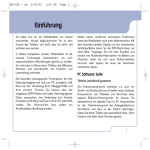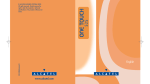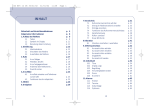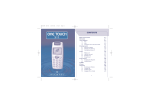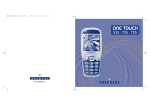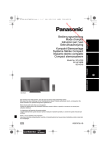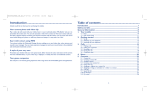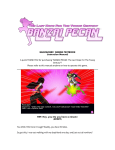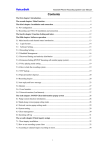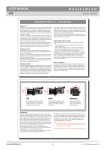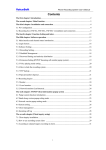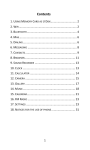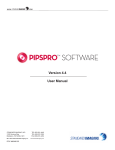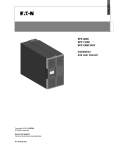Download BF5-UK
Transcript
BF5-UK - ok
2/05/02
2:51 PM
Page 1
introduction
Alcatel would like to thank you for purchasing this
mobile.
Your telephone is compact and light and incorporates
the latest technology in order to meet the most
exacting demands. It offers you the added benefit of an
interactive personal diary and is easy and enjoyable to
use.
To allow you to better organise your professional and
leisure-time activities, it has an organiser called diary
that can be synchronised with your computer. Thanks
to your phone’s high-speed GPRS modem, you can
exchange data, connect to the Internet, send e-mails
and faxes from your computer or your diary. And its
infrared port allows you to be connected easily
without wires.
In addition to its advanced features, its enlarged screen
provides you with a graphic user interface for viewing
your short messages at a glance. You can send
multimedia messages that include pictures and
melodies and you can download polyphonic ringtones
or have fun with exciting and entertaining games.
PC Software package
Personalising your mobile phone
Your software package includes a graphic and music
studio that allows you to design your own picture,
compose original melodies and create personalised
background screens. For example, you can convert a
digital photo to screen saver format and transfer it to
your phone. This gives your phone a personal touch.
1
BF5-UK - ok
2/05/02
2:51 PM
Page 2
Synchronising your personal information
Finding additional information
Your phone’s diary can be synchronised with your
PC’s personal information management software so
that your diary, your contact files and your “to do”
lists are always completely up-to-date.
In addition to a variety of applications, the software
package provides you with additional information on
your phone, its accessories and its instructions.
Moreover, it gives you access to a range of services
such as on-line sales, after-sales support and allows
you to download software updates directly from the
Alcatel Web site.
Exchanging your data
By using your phone’s high-speed GPRS modem
feature, you can send and receive data from your PC
and even surf your favourite “Web” sites. With this
software, exchanging e-mails, faxes or files, couldn’t be
easier. You can also send short messages (SMS) and
manage your SIM card directory.
Your PC and your mobile phone can
communicate with each other via an
infrared connection. If your PC is not
equipped with an appropriate port, you can
obtain a PC connection accessory
(www.alcatel.com).
2
The software package may not be available
on your phone model or in your language.
The list of compatible applications and
operating systems, as well as the minimal
technical requirements, are indicated on the
CD-ROM jacket.
BF5-UK - ok
2/05/02
2:51 PM
Page 3
table of contents
introduction and PC software package ........1
safety and use ....................................................6
general information ........................................10
1.
your mobile ................................................11
1.1 Keys ................................................................12
1.2 Icons ..............................................................13
2. getting started ..........................................14
2.1 Set-up ..............................................................14
2.2 Switching your telephone on ....................16
2.3 Switching your telephone off ..................16
3. calls ............................................................17
3.1 Making a call ..................................................17
3.2 Calling your voice mail................................18
3.3 Receiving a call ..............................................18
3.4 During the call ..............................................19
3.5 Conference calls ..........................................21
3.6 Double line ....................................................21
4. call memory................................................22
4.1 Consulting the call memory and
calling back ....................................................22
4.2. Available options ..........................................22
5. menu............................................................23
6. directory......................................................27
6.1 Consulting your directory..........................27
6.2 Creating a file ................................................29
6.3 Available options ..........................................30
6.4 Creating a new directory ..........................31
6.5 Classifying files ..............................................31
6.6 Using voice recognition ..............................31
6.7 Linking a ringtone to a directory..............32
6.8 Linking a picture to a file............................32
3
BF5-UK - ok
7.
2/05/02
2:51 PM
Page 4
messages....................................................33
7.1 Consulting your messages..........................33
7.2 Composing a message ................................35
7.3 Sending a message ........................................38
7.4 Parameters ....................................................39
8. diary ............................................................41
8.1 Consulting your diary..................................41
8.2 Creating an appointment............................43
8.3 Setting an alarm ............................................43
8.4 Creating a task ..............................................43
8.5 Available options ..........................................44
8.6 Configuring the diary ..................................44
8.7 More about your diary................................45
9. my setup ....................................................46
9.1 Sounds ............................................................46
9.2 Main screen....................................................47
9.3 ON/OFF screens ..........................................48
9.4 Loaded data ..................................................48
4
9.5
9.6
9.7
9.8
9.9
9.10
9.11
9.12
9.13
Zoom ..............................................................48
Customising the keypad..............................49
Personal key ..................................................49
Voice commands ..........................................50
Composing a melody ..................................51
Picture maker ................................................52
Displaying the menu ....................................53
My numbers ..................................................44
Landscape mode ..........................................54
10. tools ............................................................55
10.1 Converter ......................................................55
10.2 Calculator ......................................................56
10.3 Alarms ............................................................57
10.4 Clock ..............................................................58
10.5 Voice memo ..................................................58
10.6 Settings............................................................59
10.7 Games ............................................................68
10.8 Infrared............................................................75
10.9 Remote synchronisation ............................76
BF5-UK - ok
2/05/02
2:51 PM
Page 5
11. events ........................................................78
12. WAP ............................................................79
12.1 Accessing WAP services ............................79
12.2 Available options ..........................................80
12.3 Programming your access ..........................81
12.4 Direct access/profile access ......................82
13. characters and symbols table................83
14. warranty ....................................................84
15. accessories ................................................86
16. troubleshooting ........................................88
5
BF5-UK - ok
2/05/02
2:51 PM
Page 6
safety and use
We recommend that you read this chapter carefully before
using your phone. The manufacturer disclaims any liability for
damage which may result as a consequence of improper use or
use contrary to the instructions contained in this manual.
Switch the phone off when near gas or flammable liquids.
Strictly obey the rules relating to the use of mobile phones at
petrol stations, chemical plants and at all sites where there are
explosion hazards.
• CONDITIONS OF USE:
Do not allow children to use your mobile phone without
supervision. Do not open or attempt to repair your mobile
phone yourself. Only use your phone with dry cells, batteries,
battery chargers and accessories recommended by the
manufacturer. The manufacturer disclaims any liability for
damage caused by the use of other chargers or batteries. Do
not allow your phone to be exposed to adverse weather or
environmental conditions (dampness, rain, infiltration, dust,
sea air, etc.). The minimum and maximum temperatures
recommended by the manufacturer are between -10°C and
+55°C. Beyond 55°C, the legibility of the display may be
impaired, but this is temporary and not serious.
Switch the phone off before boarding an aircraft. Use of your
phone on board could lead to legal proceedings against the
user. Switch the phone off when in healthcare facilities, except
in designated areas. As with other types of equipment now in
regular use, mobile phones can interfere with the operation of
other electric, electronic or radio frequency devices in their
vicinity. When the telephone is on, it should not be placed in
a part of the clothing close to a medical device (i.e., cardiac
pacemaker, hearing aid, insulin pump, etc.). When making or
receiving a call, make sure you place the phone against the ear
that is furthest away from the pacemaker or the hearing aid (if
there is only one).
6
BF5-UK - ok
2/05/02
2:51 PM
Page 7
• BATTERY:
Before removing the battery from your phone, please make
sure that the phone is switched off. Observe the following
precautions for battery use: do not attempt to open the
battery (due to the risk of toxic fumes and burns), do not
puncture, disassemble or cause a short-circuit by connecting
the positive and negative poles, do not burn batteries or
dispose of them in water or in household rubbish, and do not
expose to temperatures in excess of 60°C. Batteries must be
disposed of in accordance with locally applicable
environmental regulations. Only use the battery for the
purpose for which it was designed. Never use damaged
batteries.
• TRAFFIC SAFETY:
It is the user’s responsibility to check whether local laws
permit the use of mobile phones in vehicles. In any case, since
it has been established that the use of a mobile phone while
driving constitutes a real risk factor, the driver is strongly
advised not to use the phone unless the vehicle is parked; if
however it becomes necessary to use the phone while the
vehicle is in motion, we strongly recommend that you use the
“Full duplex hands-free car kit” accessory (a ready-to-install
car kit is available).
When in use, your phone emits electromagnetic waves that
can interfere with the vehicles electronic systems such as ABS
anti-lock brakes or airbags. To ensure that there is no
problem:
- do not place your phone on top of the dashboard.
- connect your phone to an external antenna; the antenna
must be mounted and located away from passengers or
separated from them by a metal screen (e.g. car roof).
- check with your dealer or car manufacturer to make sure
that the car electronics is well insulated.
• RADIO WAVES:
Proof of compliance with international standards (ICNIRP) or
with European Directive 1999/5/EC (R&TTE) is required of all
portable phone models before they can be put on the market.
The protection of the health and safety for the user and any
other person is an essential requirement of these standards or
this directive..
7
BF5-UK - ok
2/05/02
2:51 PM
Page 8
THIS MOBILE PHONE COMPLIES WITH INTERNATIONAL
AND
EUROPEAN
REQUIREMENTS
REGARDING
EXPOSURE TO RADIO WAVES.
Your mobile phone is a radio transmitter/receiver. It was
deigned and manufactured to comply with the radiofrequency
(RF) exposure thresholds recommended by international
requirements (ICNIRP) (1) and by the Council of the European
Union (Recommendation 1999/519/EC) (2). These limits are
part of a set of requirements and establish authorised
radiofrequency levels for the public. These limits were
established by groups of independent experts on the basis of
regular and detailed scientific assessments. They include a
significant safety margin intended to ensure the safety of all,
regardless of age or state of health.
(1)
(2)
8
The ICNIRP requirements are applicable
in the following regions: Central America
(except Mexico), South and North Africa,
Pacific Asia (except Taiwan, Korea and
Australia).
The
European
recommendation
(1999/519/EC) is applicable in the
following regions: Europe, Eastern
Europe, Israel.
The exposure standard for mobile phones is determined by a
measurement unit known as the Specific Absorption Rate or
“SAR”. The SAR limit is set by international requirements or
by the Council of the European Union at 2 W/kg (3). The tests
used to determine SAR levels were carried out on the basis of
standard usage modes with the phones transmitting at their
maximum power level over the entire range of frequency
bands. Although the SAR was established at the highest
certified level, the actual SAR level for the phone during use is
generally much lower than the maximum values.
(3)
The SAR limit for mobile phones used by
the general public is 2 Watts/kg on
average for 10 g of human tissue.
International requirements or the limits
set by the European recommendation
include a safety margin to increase the
user’s protection and take into account
variations in measurement.
BF5-UK - ok
2/05/02
2:51 PM
Page 9
In fact, since mobile phones are designed to operate at many
different power levels, they only use the minimum level of
power required to provide a connection to the network. In
theory, the closer you are to a base station antenna, the lower
the power level required by the mobile phone.
The maximum SAR value tested for this mobile phone model
for use next to the ear and in accordance with the standard is
0.35 W/kg. Although SAR levels vary depending on the phone
and how it is used, they all comply with international
requirements and with the prevailing European
recommendation for radiofrequency exposure.
Your mobile phone has an identification number called IMEI. It
is shown on the package sticker and stored in the phone
memory. We suggest that you type this number by pressing
the
keys. The IMEI number should be
kept in a safe place, it will be requested if your phone is stolen.
With the IMEI number your mobile phone operation may be
hampered, a non authorised user will not be able to use it even
with a different SIM card.
Your telephone is equipped with a built-in
antenna. For optimal operation, you should
avoid touching it or degrading it.
9
BF5-UK - ok
2/05/02
2:51 PM
Page 10
general information
• Internet address: www.alcatel.com
• WAP address: wap.alcatel.com
• Alcatel Hot Line Number: see the “Alcatel Services”
leaflet (calls charged at applicable local rates in your
country)
Your telephone is a device intended to make and receive
telephone calls. It operates on GSM networks within
bandwidths of 900MHz and 1800MHz.
The
mark certifies that your telephone complies with
directive 1999/5/EC (R&TTE) and that applicable accessories
comply with prevailing EC directives. The full text of the
Declaration of Conformity for your phone can be consulted
on the Alcatel web site at www.alcatel.com.
April 2002
10
BF5-UK - ok
2/05/02
1
2:51 PM
Page 11
your mobile
Personal
key
Menu
Scroll
Directory
Volume
Messages
Clear
Switch on
Switch off
Voice mail
Pick up
Hang up
Call memory
Voice recognition
Euro converter
Vibrator
Backlighting
WAP access (1)
Keypad lock/unlock
(1)
Contact your network operator to
check service availability.
11
BF5-UK - ok
1.1
2/05/02
2:51 PM
Page 12
Keys
Delete (short keypress).
Return to previous screen (short keypress).
Return to main screen (long keypress).
Switch on/Switch off the telephone.
(long keypress).
Go to MENU.
Confirm an option.
Adjust the volume during a call.
Scroll to select an option.
Go to directory (keypress downwards).
Go to short messages (keypress upwards).
The navigation key works more efficiently if
you press it with a flat thumb as shown in
the figure below.
12
Answer/Hang up.
Access call memory (Redial).
Use voice recognition features (long keypress).
Consult your voice mail (long keypress).
Go to WAP (long keypress) (1).
Switch on backlighting (long keypress).
Activate the symbols table.
Lock/Unlock the keypad (long keypress).
Enter upper/lower case letters, numbers.
(1)
Contact your network operator to
check service availability.
BF5-UK - ok
1.2
2/05/02
Icons
2:51 PM
Page 13
(1)
Battery charge level
Vibrator mode: your phone vibrates but
does not ring nor beep (see page 47).
Silence mode: your phone neither rings,
beeps nor vibrates except for the alarms (see
page 47).
Timer or alarm clock programmed (see
page 57).
Signal strength indicator.
Preferred tariff areas (2).
Keypad lock.
Roaming within
subscription.
your
country
Events (consult information): voice mail,
unanswered incoming calls, unread messages,
downloaded data, WAP alerts (2) and games
information (see page 78).
Infrared: infrared link activated.
Message list is full: your terminal cannot
accept any more new messages. You must
access the message list and delete at least one
message (see page 40).
GPRS: GPRS network available.
of
Serial link: serial cable connected.
Double line (2): indicates the selected line.
Call forwarding activated: your calls are
forwarded (see page 59).
(1)
(2)
The icons and illustrations in this guide
are provided for informational purposes
only.
Contact your network operator to check
service availability.
13
BF5-UK - ok
2.1
2/05/02
2
2:51 PM
Page 14
getting started
Installing and removing the battery
Set-up
Inserting and removing the SIM card
(1)
You must insert your SIM card in order to use your
phone.
3
1
2
Position the
SIM card with
the chip facing
downwards
Slide the SIM
card into its
housing. Make
sure that it is
correctly
inserted
CLICK
Insert and
engage the
battery
Lock in the
battery
Release the
battery
Push the SIM
card with your
finger to
release it
(1)
14
2
1
Check with your network operator to
make sure that your SIM card is 3V
compatible. The old 5 volt cards cannot
be used. Please contact your operator.
BF5-UK - ok
2/05/02
2:51 PM
Page 15
Charging the battery
1
2
• The mains socket must be close to the phone and
easily accessible.
1
2
• Be careful not to force the plug into the socket.
Precautions during use
Connect the
battery charger
When fully
charged, the
indicator on
the display will
stop flashing
Disconnect the
charger when
fully charged
• A short beep will sound when charging begins.
• If your battery is new or completely flat, it may be
several minutes before the charging indicator icon
starts to flash.
OK
Do not place your hand on the upper
part of the mobile phone
Your telephone is equipped with a built-in antenna.
For optimal operation, you should avoid touching it or
degrading it.
Before using your phone for the first time,
completely charge your battery (approximately 3 hours).
Only use ALCATEL chargers.
15
BF5-UK - ok
2.2
2/05/02
2:51 PM
Page 16
Switching your telephone on
Switch your telephone on with a long keypress on the
key, enter the PIN code, if necessary, and confirm
by pressing the
key. The main screen is displayed.
2.3
Switching your telephone off
Press the
keypress).
key from the main screen (long
If you are prompted to enter the date and time, enter
the new data and confirm by pressing the
key.
If cell broadcast messages are displayed, use the
key to browse through them in full or press the
key to return to the main screen.
While the phone is searching for a network, the
<<<–>>> symbol is displayed. (???-??? is displayed if
your SIM card is rejected by the network, in this case
please contact your operator).
If you don’t know your PIN code or if you
have forgotten it, contact your network
operator.
Do not leave your PIN code near your
telephone and store your card in a safe
place when not in use.
16
BF5-UK - ok
3.1
2/05/02
3
2:51 PM
Page 17
calls
Making a call
Dial
06236124
Dial the desired number then
press the
key to place the call.
To hang up, press the same key
again. If you make a mistake, you
can delete the incorrect digits by
pressing the
key.
To enter characters “+” or “P” (pause),
make a long keypress on the
key (the
following characters will scroll by: 0, +, •, P).
Making an emergency call
Making a call with a prefix
Access the “Prefixes” with a long keypress on the
key.
To access the various prefixes, use the
key.
• To make an international call, press
, and when
you have confirmed the country and area codes,
finish dialling the number and send the call.
• If you already know the prefix you want, you can go
directly to the
icon and enter the prefix directly
followed by the number of the person you are
calling.
If your phone is covered by the network, dial 112 to
make an emergency call or any other number provided
by your operator.
17
BF5-UK - ok
2/05/02
2:51 PM
Page 18
• In some companies, telephone numbers all begin
with the same digits. By using the “Prefixes”
feature
, you can memorise the shared digits
but you will need to enter the variable part. You
must create the prefixes yourself.
Automatic redial
If this feature is activated and supported by the
network (see page 62), the person you called will be
called back automatically if you are unable to reach
him/her.
3.2
Calling your voice mail
Your voice mail is provided by your network so that
you don’t miss any calls: it works like an answering
machine that you can consult at any time.
18
To access your voice mail, make a long keypress on
the
key, then send the call using the
or
keys.
If the access number for your operator’s voice mail
service does not appear, dial the number that you
were given. To change this number at a later date,
refer to “My numbers” (see page 54).
To use your voice mail service from
abroad, contact your network operator
before leaving.
3.3
Receiving a call
When you receive an incoming call, press the
key
to talk to your correspondent and then hang up using
the same key.
BF5-UK - ok
2/05/02
Incoming call
Florence
2:51 PM
Page 19
When you have an incoming call,
your telephone rings (increasing
volume). If the
icon is
displayed, the vibrating alert is
activated, the phone will not ring.
If the
icon is displayed, the
phone will neither ring nor
vibrate.
The caller’s number is displayed if it is
transmitted by the network (contact your
network operator to check service
availability).
Switching off sounds
Rejecting a call
Press the
key twice or scroll to the
refuse the call for good.
3.4
icon to
During the call
Available functions
During a call, you can use your directory, your diary,
short messages, etc. without losing your
correspondent by pressing the
key.
(1)
(2)
(3)
(4)
(5)
(6)
(7)
Press
or use the navigation key to scroll to the
icon while the telephone is ringing. Then answer the
call by pressing the
key.
19
(8)
BF5-UK - ok
2/05/02
2:51 PM
Page 20
(1) On hold call.
Adjusting the volume
(2) Ongoing call.
You can adjust the sound level during a call by using
the navigation key .
(3) Hands-free
WARNING: move the handset away from
your ear while using the “hands-free” option
because the amplified volume could cause
hearing damage.
(4) Directory.
(5) Messages.
(6) Diary.
(7) Services (1).
(8) Voice memo (record your current call).
Press the
key to return to the screen displaying the
current call.
(1)
20
Contact your network operator to
check service availability.
Handling two calls
• Call waiting (1)
If a second call comes in while you are already on
line, you are notified by a tone, and you can accept
the call by pressing the
key. Your current call
will be automatically put on hold. You can then
switch between your two correspondents by using
the
key and then
.
• Making a second call
To call a second party during a call, press the
key and then select “Dial”.
BF5-UK - ok
2/05/02
2:51 PM
Ongoing call
Florence
Page 21
Second call
0643662|
To end the conference call, press
conf.”.
Dial
Back
13:02
13:02
3.5
This correspondent becomes a member of the
conference if you press
, select “Add conf.”, and
then confirm by pressing
. Pressing
disconnects
the current call.
Conference calls
(1)
Your phone allows you to talk with several people at
the same time (up to 5).
While you have two calls on the line, press the
key, select “Conference” then confirm using the
key. If a third call comes in, answer it by pressing
the
key and speak with your new correspondent.
3.6
Double line
and select “End
(1)
Your SIM card can contain two distinct telephone
numbers. Under “Tools”, choose “Double line” and
then select a default line; all your outgoing calls will be
made from this number. Incoming calls, however, will
continue to use the two lines (see page 66).
(1)
Contact your network operator to
check service availability.
21
BF5-UK - ok
4.1
2/05/02
4
2:51 PM
Page 22
call memory
Consulting the call memory and
calling back
Unanswer. calls
You can access your call memory
by pressing the
key from the
main screen.
Olivier
Nicolas
Eric
(2) Unanswered calls.
(3) Answered calls.
4.2
Available options
From the displayed number, you can access the
following options using the
key:
You must first choose the appropriate icon:
(1)
(1) Outgoing calls (Redial).
(2)
View • Consult call details (number, date,
time, etc.).
(3)
To directory • Record the selected number in one
of your directories.
Delete num. • Delete the selected number.
Clear list • Clear the entire list.
Back • Return to the list of numbers.
Exit • Return to the main screen.
The icons that may be displayed to the left
of the person's name show the type of
telephone number recorded in the directory
(Home, Office, Mobile Phone).
22
BF5-UK - ok
2/05/02
5
2:51 PM
Page 23
menu
- Pictures
- Switch off sounds
DIRECTORY
MESSAGES
DIARY
o
o
o
o
MY SETUP
o SOUNDS
o MAIN SCREEN
- Choose picture
- Option
o ON/OFF SCREEN
- Switch ON
- Animation
- Pictures
- Text
- Switch on sounds
- Switch OFF
- Animation
o
o
o
o
o
o
LOADED DATA
ZOOM
KEYPAD
PERSONAL KEY
- Short keypress
- Long keypress
VOICECOMMAND
COMPOSE MELODY
PICTURE MAKER
DISPLAY MENU
- Icon & Text
- Icons
MY NUMBERS
- My number
- Voice Mail
LANDSCAPE
23
BF5-UK - ok
2/05/02
2:51 PM
TOOLS
o
o
o
o
o
o
CONVERTER
CALCULATOR
ALARMS
CLOCK
VOICE MEMO
SETTINGS
- Services
- Filtering
- Call forward.
- Voice
- Unconditional
- Conditional
- If busy
- If no reply
- If unreachable
- Data
- Fax
- Status
- Cancel all
24
Page 24
- Call barring
- Outgoing calls
- Except SIM dir.
- All
- International
- Except-›Home
- Except FDN dir
- Activate/Deactivate
- Change
- Incoming calls
- Except SIM dir.
- All
- If abroad
- Status
- Networks
- SMS CB
- Search
- Available
- Mode
- Preferred list
BF5-UK - ok
2/05/02
2:51 PM
Page 25
- Cost summary
- Calls
-
Call waiting
Conceal ID
Caller ID
Ntw.auto.redial
- Last call
- Cumul. cost
- Beep duration
- Display
- Auto. redial
- Billing
- Expenses
-
Cumulat. cost
AvailableCredit
MaximumCredit
Reset
Cost unit
- Duration
-
Total duration
Avail. duration
Set duration
Reset
- GPRS counters
-
-
-
-
- Contrast
- Backlight duration
Languages
Dictionary
Input mode
Headset
Alarms’ list
Car kit
WAP
Double line
- Select line
- Security
Keypad lock
Memory
Privacy
25
BF5-UK - ok
2/05/02
2:51 PM
Page 26
- Security
EVENTS
- PIN code
- Activate/deactivate
- Change
- PIN 2 code
- Change
- Network code
- Menu code
- Activate/deactivate
- Change
- TelephoneCode
- Activate/deactivate
- Change
o GAMES
o INFRARED
o SYNCHRONISATION
26
SERVICES
o WAP
- Homepage
- Bookmarks
- Profiles
- Profile 1
- Profile 2
- ...
- Profile n
- Enter address
- Title
o SERVICES
BF5-UK - ok
6.1
2/05/02
6
2:51 PM
Page 27
directory
Consulting your directory
To access the directory from the main screen, press
the bottom of the
key or press the
key and
select the
icon from the menu.
You have 4 directories:
(1)
(2)
(3)
(4)
(1) SIM directory:
The capacity of your SIM card depends on your
network operator. It is not possible to associate
more than one number with a name.
(2) General directory:
Contains all created files. The SIM card files are
not created automatically in the general directory
but they can be copied to it.
(3) Professional directory:
You can store your professional contacts in this
directory (companies, etc.).
(4) Personal directory:
You can store your personal numbers in this
directory (relatives, friends, etc.).
In addition to the directories already provided, you
can create your own directories (see page 31).
27
BF5-UK - ok
2/05/02
2:51 PM
Page 28
Searching for a name by its first letter
SIM directory
Alcatel
Christopher
Monique
Viewing a telephone number
You can search for the person's
name by pressing the key
associated with the first letter of
his/her name.
Select a name from your directory and confirm with
the
key. Select “View number” and confirm.
For example: press the
key
twice to find the first name
beginning with letter “N”. Then
scroll the list for the name you are
looking for using the
key.
Press the
key while the name is selected. If several
numbers are associated with the name to be called,
you must first choose the number from the list (Home,
Mobile, Office, etc.) using the
key.
Making the call
Press the
key to send the call.
For some languages that have a specific entry mode,
you should use the “Search name” option.
Depending on your model, directory and
diary information can be exchanged with a
computer using the PC-Synchro kit.
28
BF5-UK - ok
6.2
2/05/02
2:51 PM
Page 29
Creating a file
Select the directory in which you wish to create a file.
If the directory is empty, the message “This
directory is empty! OK to create” will be
displayed. Accept by pressing the
key or refuse by
pressing the
key.
From the list of names in your directory, press the
key, select “Create file” then
.
You can save the data you have entered at any time by
pressing the
key and choosing “Save”. You can go
to the following field by selecting “Continue” or by
using the navigation key .
When you create a new contact in the product
directory, you can fill in the following fields or leave
them blank as you see fit:
ICON
TITLE
FIELD
Identity card
Last name, First name,
Company, Job title
Numbers
Mobile
Work
Home
Main
Fax
Pager
Others
E-mail
E-mail 1
E-mail 2
Address
Address
City
State
Zip
Country
Notes
Notes
Perso. info 1
Perso. info 1
Perso. info 2
Perso. info 2
Perso. info 3
Perso. info 3
Perso. info 4
Perso. info 4
29
BF5-UK - ok
2/05/02
2:51 PM
Page 30
You can also associate an animation or a picture with
a contact, which will appear with an incoming call.
It is not required to fill in all information, but one field,
at least, is required.
If you use your phone abroad, store the
numbers in your directories in international
format “+” (see page 17).
6.3
Available options
From the list of names in your directories (general,
professional, or personal), you can access the following
options via the
key:
View • View a complete file: name, address,
e-mail, etc.
Modify • Modify the contents of a file.
Create file • Create a file (name, numbers,
address, e-mail, etc.) in the desired
directory.
Create dir. • Create your own directory.
Voice recog. • Record a voice recognition
command except in the SIM
directory.
Classify • Move a file from one directory to
another.
Melody dir. • Associate a melody with a directory.
Customi- • Associate a picture or an animation
sation with a file contained in a product
directory.
Transfer • Exchange data via infrared (see page
75).
Delete • Delete the selected file.
Zoom • Activate/deactivate the zoom.
Back • Return to the list of names in your
directory.
Exit • Return to the main screen.
To return to the main screen, press the
key (long keypress).
30
BF5-UK - ok
6.4
2/05/02
2:51 PM
Page 31
Creating a new directory
From the product directory, press
and select
“Create dir.”, confirm using the
key, then name
your new directory. You can create up to 13
directories.
You can delete only those directories that you created
by selecting “Delete dir.”.
6.5
Classifying files
From a product directory, press the
key and select
“Classify”, confirm using the
key, choose the
destination directory, press the
key and select
“Validate”.
6.6
Using voice recognition
Voice recognition allows you to place your call by
pronouncing the party’s name without using your
directory.
Recording a voice recognition command
Select a file from the product directory and confirm
using the
key. Then select “Voice recog.” and
confirm once again.
Three different beeps will signal the start of recording,
its failure or its success.
After recording, you can “Listen to”, “Replace” or
“Delete” a recorded voice recognition command.
The files for which a voice recognition
command has been recorded are indicated
by the
icon.
The number of names accessible through
voice recognition is limited.
This feature can be used in all directories
except the SIM card directory.
31
BF5-UK - ok
2/05/02
2:51 PM
Page 32
6.8
Voice recognition
Voice recognition
Say the name
or the feature
after the beep!
You can activate voice recognition
by a long keypress on the
key
from the main screen.
Follow the instructions on the
screen.
13:02
6.7
Linking a ringtone to a directory
Select a file from the product directory, press
select “Melody dir.”.
and
When you receive a call from a caller classified in one
of the product directories, the ringtone will be the one
associated with that directory.
32
Linking a picture to a file
Select a file from a product directory, press
and
select “Customisation”. You can then associate a
picture or an animation with a file.
When you receive a call, the picture or animation that
you have chosen will be displayed on the screen (see
page 30).
BF5-UK - ok
2/05/02
7
2:51 PM
Page 33
messages
You can send written messages from your handset to
other mobile phone users (1).
To access the message service from the main
screen, press the top of the
key or press the
key and select
or
from the menu.
Then choose the appropriate icon:
(1)
(2)
(1) View received messages.
(2) Compose a new message.
(3)
(4)
7.1
Consulting your messages
Messages are classified into three categories: Unread,
Read and Archived.
Select the appropriate message by scrolling using the
navigator
. Read the full message by scrolling with
the navigator .
When a new message arrives, the following message is
displayed: “Read your new messages?”, a beep
icon shows up. The icon
sounds (2) and the
disappears when you have read all of your new
messages.
(3) View the outbox.
(4) Perform the settings.
(1)
(2)
Contact your network operator to
check service availability.
To modify or deactivate the audible
signal, see page 47.
33
BF5-UK - ok
2/05/02
2:51 PM
Page 34
Your friends can send you messages containing
pictures, animations, sounds, smileys and text.
Save picture • Save a picture contained in the
message.
When you receive a message, you can decide whether
or not to save the pictures, sounds or text for later
use.
Save animat. • Save an animation contained in the
message.
The messages will be automatically saved in your SIM
card directory, but you can store them in your
telephone memory by selecting “Archive”.
Available options
While reading a message, you can access the following
options via the
key:
Delete • Delete the message.
Reply • Reply to the message.
Forward • Forward the message.
Archive • Save from your SIM card to the
telephone memory.
34
Save melody • Save a melody contained in the
message.
Save canned • Save as a predefined message.
Save number • Save one or more numbers
contained in the message.
Launch WAP • Go to the WAP address contained in
the message.
Landscape • View your messages in landscape
mode.
Zoom • Activate / deactivate the zoom.
Back • Return to the contents of the
message.
Exit • Return to the main screen.
BF5-UK - ok
7.2
2/05/02
2:51 PM
Page 35
Composing a message
You can modify a predefined message or create a new
message.
Pictures, sounds, smileys
You can customise your messages by adding pictures
and sounds or express how you are feeling by using
the following smileys:
Ironic
Sad
Confused
Amazed
Glad
Happy
Indifferent
Crying
In love
Devil
Angry
Laughing
Inquiring
Show-off
Joking
The insertion of a smiley, a picture or a
sound is represented by the
,
or
symbol.
You can also enter your own smileys using the
alphanumeric characters: example :).
By selecting “Preview”, you can view the contents of
your completed message. The pictures, sounds and
smileys appear on your telephone screen.
You can add more pictures and sounds to your phone
by downloading new pictures and sounds from the
Internet (see page 48) or you can create your own
pictures using the “Picture maker”.
The person receiving the message must be equipped
with an EMS compatible mobile phone in order to
display the pictures and smileys and listen to the
sounds contained in your message.
A message of more than 160 characters, or
a message containing pictures, sounds, or
smileys may be billed as more than one
message. For more information, check with
your network operator.
35
BF5-UK - ok
2/05/02
2:51 PM
Page 36
Predictive input
To make it easier for you to write messages, your
phone is equipped with a predictive text input system
(1)
. To create a word, simply press the key for each of
the letters in the word.
The cursor shape varies depending on the input mode
selected:
In predictive input mode
In normal mode
To confirm the word, press the right side of
, the
bottom of
or the
key; a space is automatically
inserted.
The letter displayed may not always
correspond to the desired letter; the system
suggests the most common word. Do not
worry about the words initially suggested;
keep on typing, the system will make better
suggestions as you continue to input letters.
(1)
36
Depending on the language.
Specific keys
Normal mode / predictive mode
Normal: Display the table of symbols.
Predictive: View words proposed by the
dictionary that include a sign or punctuation
mark such as an apostrophe, dash, @, etc.
Long keypress: Activate / deactivate the
backlighting.
Normal: Insert a 0.
Predictive: View other words in the
dictionary.
Long keypress: Insert a “.”.
Normal & Predictive: Switch between
modes, automatic upper case
, upper case
, lower case
, digits
.
BF5-UK - ok
2/05/02
2:51 PM
Page 37
Available options
When writing messages in predictive mode , you
can access the following options via the
key:
(1)
Confirm • Confirm the selected word.
word
Send to • Send the message.
Add smiley • Add a smiley to your message.
Add word • Add a word to your personal
dictionary.
Insert digits • Go to the digital mode.
Punctuation • Go to the symbols table.
Normal • Switch to the normal mode.
Languages • Use the dictionary in another
language.
Add picture • Add a picture to your message.
Directory • Go to the directory.
Add melody • Add a sound to your message.
Diary • Go to the diary.
Preview • View your message.
Other words • View other possible words.
Save • Save the message.
Back • Return to the previous screen.
Exit • Return to the main screen.
(1)
Depending on your phone model.
37
BF5-UK - ok
2/05/02
2:51 PM
Page 38
You can also use the following keys:
You have a personal dictionary which allows you to
add (1), modify or delete words. While composing a
message, you can add a word by pressing the
key
and by selecting “Add word”.
7.3
Message
Go to options
Confirm the
displayed word
or number
(press the right
side only)
Backspace
Move within the
word or text
Space and next
word
Auto. upper
case /
upper case /
lower case /
digits
Word with sign
or punctuation
Sending a message
You can send a message:
• manually by entering your recipient’s number.
• to a person stored in one of your directories.
• to several different people by specifying a
distribution list (choose the “Distribution list”
option).
• to a group of people that you have pre-set.
• to an e-mail address that you can enter or copy
directly from your directory.
Other words (1)
(1)
38
Depending on the language.
BF5-UK - ok
2/05/02
2:51 PM
Page 39
If the “Ack. receipt” feature is activated in
“Parameters”, when you consult your sent
messages, the following symbol will indicate:
Msg. received: message sent with
acknowledgement of receipt that has been
received.
Not received: message sent and waiting for
acknowledgement of receipt or message not
received. You should send the message again.
7.4
Parameters
Using the
key, scroll to the settings icon
.
You can program the following parameter:
• Service centre (1): phone number of your
operator’s server centre (it may be automatically
provided).
• E-mail centre (1): the number of the server for
sending e-mails (it may be automatically provided).
• Format: format to be used for delivery of message
to recipient (SMS, fax, etc.).
• Validity: the time period during which attempts to
send the message to the recipient will be repeated
in case of failure.
• Ack. receipt: request for acknowledgement of
receipt for each message sent.
(1)
Contact your network operator.
39
BF5-UK - ok
2/05/02
2:51 PM
Page 40
Saving a message
Sent messages may (1):
• be saved on the SIM card,
• not be saved
• automatically be saved in the archives.
Creating a distribution group
Select the “Distribution list” item, confirm using the
key, then name the group. You can then enter the
phone numbers for the members of your new group.
Your SIM card’s capacity depends on your
operator. The
icon appears when the
card is full. To receive new messages, delete
some messages.
(1)
40
Depending on your phone model.
BF5-UK - ok
2/05/02
8
2:51 PM
Page 41
diary
Your phone has a sophisticated diary that will help you
to manage your daily schedule. Your appointments can
be organised in a calendar format (daily, weekly,
monthly) and by type (appointments, birthdays, calls).
You can also save “to do” lists.
To access the diary from the main screen, select the
icon from the menu.
8.1
(1) Daily view.
(2) Weekly view.
(3) Monthly view.
(4) "To do" list.
(5) Parameters.
You can scroll through the dates by pressing the
key.
Consulting your diary
First choose the appropriate icon:
(1)
(2)
(3)
(4)
(5)
Depending on your model, directory and
diary information can be exchanged with a
computer using the PC-Synchro kit.
41
BF5-UK - ok
2/05/02
2:51 PM
Page 42
Available options
Daily view
View • Consult the details of created item.
Create • Create an appointment, birthday or
schedule a call.
Modify • Modify the selected item.
Graphic view • View your schedule in landscape
mode.
Go to • Go to the monthly view to access a
day.
Transfer • Transfer an item via infrared.
Delete • Delete an item.
Weekly view
View • Consult the details of created item.
Create • Create an appointment, birthday or
schedule a call.
Graphic view • View your schedule in landscape
mode.
Go to • Go to the monthly view to access a
day.
Zoom • Activate / deactivate the zoom.
Back • Return to the previous screen.
Exit • Return to the main screen.
Monthly view
Zoom • Activate / deactivate the zoom.
View • Consult the details of created item.
Back • Return to the previous screen.
Create • Create an appointment, birthday or
schedule a call.
Exit • Return to the main screen.
Graphic view • View your schedule in landscape
mode.
Back • Return to the previous screen.
Exit • Return to the main screen.
42
BF5-UK - ok
8.2
2/05/02
2:51 PM
Page 43
Creating an appointment
To create an appointment, first select the type of view
you wish to use and confirm by pressing
. Then
select the “Create” option, and then the type of
event, confirm and fill in the input fields (date, start and
end time, purpose) using the
key and confirm once
again.
8.3
Setting an alarm
When you create an appointment, you can also
activate an alarm. You can set the desired alarm
activation time in accordance with your appointment
time.
8.4
Creating a task
Scroll to the
icon using the
key, then confirm
using the
key. Select “Select type”, then confirm
once again and enter the type of task to be performed
("to do" or call appointment), then enter the purpose.
This list can be arranged by deadline or by priority. To
do so, move to the
icon using the
key, then
confirm using the
key.
You can set an alarm for a task for which you have set
a due date. This alarm will sound on the day at the
time that you have entered for the start of the day.
43
BF5-UK - ok
8.5
2/05/02
2:51 PM
Page 44
8.6
Available options
For a selected event, use the
following options:
key to access the
View • Consult the details of the task to be
performed.
Done • Indicate task status (completed or
not).
Create • Create a new task or schedule a call.
Modify • Modify the text, the priority or the
alarm.
Delete • Delete an item.
Transfer • Transfer an item via infrared.
Back • Return to the previous screen.
Exit • Return to the main screen.
44
Configuring the diary
Scroll to the
icon using the
the following options:
key, to access
Alarm • Set an alarm.
Diary • Program the start time for your day,
your first day of the week and your
first week of the year.
“To do” • Arrange your tasks in order of
priority or by date due.
Delete • Delete all tasks or diary items or
only those items already expired.
Activate or deactivate a setting by pressing
the configuration function by pressing
.
. Exit
BF5-UK - ok
8.7
2/05/02
2:51 PM
Page 45
More about your diary
A single appointment recorded.
Two or more appointments recorded during
this time slot.
Graphic view
14-15 Meeting with Paul
and Brian room B1, ...
01
07
13
19
02
08
14
20
03
09
15
21
04
10
16
22
05
11
17
23
06
12
18
00
April 2001
14 M T W
9
11
13
15
17
19
14
Number of the week.
An appointment was recorded prior to this
time slot.
Daily view
An appointment was recorded after this time
slot.
T
The current day flashes on and off.
S
No appointments recorded.
T F S S
Weekly view
April 2001
M
T W
2
9
16
23
30
T F S S
1
3 4 5 6 7 8
10 11 12 13 14 15
17 18 19 20 21 22
24 25 26 27 28 29
31
Monthly view
45
BF5-UK - ok
2/05/02
9
2:51 PM
Page 46
my setup
From the main screen, select the
menu icon, then
select the feature of your choice to customise your
phone.
9.1
(7) Select a melody for a new alarm.
To change the sound settings, scroll using the
(2)
(3)
(4)
(5)
(1) Select a melody using the
with
.
(6)
(7)
(3) Set the volume using the
key:
(8)
key, then confirm
(2) Mode (vibrator, vibrator + melody, etc.).
46
(5) Select a melody to signal the arrival of a new
message.
(6) Select a melody to signal an appointment time.
Sounds
Available options
(1)
(4) Select the type of key beep.
key.
(8) Select the key(s) to be used to answer a call.
BF5-UK - ok
2/05/02
2:51 PM
Page 47
9.2
Mode
Normal • Normal
volume).
ringtone
(increasing
Discreet • Normal ringtone (increasing volume)
preceded by beeps.
Vibrator • Activates vibrating alert and cuts out
all audible signals (ringtones, beeps
for messages, appointments, low
battery charge, etc.). An icon
appears instead.
Silence • No sound or beep except for alarms.
An icon
appears instead.
Vibr...melody • Vibrating alert followed by beeps
then the normal ringtone (increasing
volume).
Main screen
The main screen is displayed when you switch your
phone on and/or when none of the functions (calls,
message service, etc.) are being used.
You can lock and unlock the keypad with a long
keypress on the
key. From the main screen, you
can directly access the directory by pressing the
bottom of the
key and directly access messages by
pressing the top of the
key.
By selecting “Main screen”, you can customise your
screen by replacing the default picture or animation
displayed by your phone.
Vibr. & • Vibrating alert and normal ringtone
melody (increasing volume).
Beep+Vibrat. • Beep alert followed by vibrating
alert.
The mode can be deactivated by the use of
certain accessories (full duplex hands-free
car kit, etc.).
47
BF5-UK - ok
9.3
2/05/02
2:51 PM
Page 48
ON/OFF screens
You can customise the welcome message, the
animation, the melody or the picture that appears
when you switch on your phone.
You can also customise your phone’s shut-down
screen by choosing a picture or animation.
9.4
Loaded data
Your phone is equipped with a system for
downloading pictures, sounds, animations and
predefined written messages.
Downloaded data appears in the appropriate lists
(pictures, sounds, predefined messages, etc.). They are
automatically added to data already present in the
mobile phone.
9.5
Zoom
(1)
Your phone supports two display sizes for characters.
The large character display is selected by default. If you
want to display more information (WAP, directory,
short messages, diary, etc.), select “Zoom”.
You can download from a web site, a voice server or
directly through your mobile phone via WAP. You can
also receive short messages, pictures, sounds and
animations using EMS technology.
(1)
48
Depending on the language.
BF5-UK - ok
9.6
2/05/02
2:51 PM
Customising the keypad
Page 49
(1)
9.7
Personal key
(1)
By customising your keypad, you can directly place a
call or access a feature from the main screen by
pressing (long keypress) one of the keypad keys.
This option allows you to configure two features on
this key, one with a short keypress and the other with
a long keypress.
To program a key, select “Keypad”, then choose the
key to be programmed. Select “Numbers” if you
want to program a direct call or “Function” if you
want to link a feature to a specific key.
This key may be dedicated to operator services or
assigned to the feature of your choice.
You can choose a feature from the following list:
Services • Access operator services.
Bookmarks • Access your favourites list.
New message • Compose a new message.
Directory • Access your directories.
Diary • Access daily view.
(1)
Depending on your phone model.
(1)
Depending on your model and your
subscription terms.
49
BF5-UK - ok
2/05/02
2:51 PM
Page 50
Sounds • Access the “Sounds” menu.
Vibrator • Activate / deactivate the vibrating
alert.
Main screen • Modify your main screen.
Zoom • Activate / deactivate the zoom.
Voice memo • Record a new memo.
Games • Access the “Games” menu.
Converter • Access the “Converter” menu.
Clock • Access the “Clock” menu.
Infrared • Activate the infrared connection for
2 minutes (see page 75).
9.8
Voice commands
Voice commands allow you to access one of the menu
features by saying the name of the feature.
Recording a voice command
To record a voice command for one of your menu
features, select “VoiceCommand”, the desired
feature, then follow the instructions.
You can record a voice command for the features
listed in chapter 9.7, page 49.
Call forward. • Activate the call forwarding.
The features for which a voice command have been
recorded are indicated by the
icon.
Double line
Ten features can be accessed via voice commands.
(1)
50
(1)
• Select your line.
Contact your network operator to
check service availability.
BF5-UK - ok
2/05/02
2:51 PM
Page 51
Using a voice command
Voice recognition
Say the name
or the feature
after the beep!
You
can
activate
“Voice
commands” from the main
screen with a long keypress on the
key.
9.9
Composing a melody
To compose your own melody, select “Compose
melody” then use the keypad as indicated below:
To use a voice command, follow
the instructions displayed on the
screen.
13:02
At a later time, you can “Listen to”, “Replace” or
“Delete” a recorded voice command.
: go to the
menu options
Erase
a note
Change the
duration of a
note or a pause
Keys 1 - 7: the
primary notes of
an octave (C, D,
E, F, G, A, B)
Add
a sharp
Add
a pause
Change
octaves
51
BF5-UK - ok
2/05/02
2:51 PM
Page 52
9.10
Available options
Save • Save the composed melody.
Play screen • Listen to the last notes composed on
the screen.
Play all • Listen to the complete melody.
Instruments • Choose an instrument:
Saxophone, etc.
Tempo • Choose the
Andante, etc.
tempo:
Piano,
Allegro,
Delete • Delete a melody.
Back • Return to the previous screen.
Exit • Return to the main screen.
Picture maker
You can create pictures for messages, for your
ON/OFF screen or to customise your contacts.
You can move the cursor using the navigation key or
by using
(up),
(down),
(left),
(right).
The
screen.
key moves the cursor to the centre of the
Creating a new picture
You can import an already existing picture then modify
it.
Messages
Short message pictures are always in black and white.
You can switch from one colour to another by using
the
key or by selecting “Black” or
“Colourless”.
52
BF5-UK - ok
2/05/02
2:51 PM
Page 53
ON/OFF screens
Create • Create a picture.
You can draw pictures with 4 grey levels. Move from
one grey level to the next pressing the
key or
selecting “Black”, “Dark”, “Light” or “Colourless”.
Modify • Modify a picture.
Available options
Black • Draw in black.
View • View a picture.
Rename • Rename a picture.
Information • View the picture type (colour, type
of use).
Delete • Delete a picture.
Dark • Draw in dark grey.
Back • Return to the previous screen.
Light • Draw in light grey.
Exit • Return to the main screen.
Colourless • Leave a space transparent.
Save • Save the picture.
Import • Import an already existing picture.
Delete • Empty the memory.
Help • Display the on-line help.
9.11
Displaying the menu
You have a choice between two menu display modes
for your mobile phone.
53
BF5-UK - ok
2/05/02
2:51 PM
Page 54
9.13
Directory
Landscape mode
This option allows you to customise the landscape
mode display, by choosing to place the screen on the
left or the right of the navigation key.
Messages
Diary
13:27
Icon & Text
13:27
Icons
Regardless of the mode selected, the icons remain the
same.
9.12
My numbers
My number
Save your telephone number (it is usually written on
your SIM card), enter the number and confirm by
pressing
.
Voice Mail
Modify the access number for your voice mail.
54
This mode can be used for the “Diary”, “Messages”
and “Games” functions.
BF5-UK - ok
10.1
2/05/02
10
2:51 PM
Page 55
tools
Converter
The currency converter allows you to:
• Convert a currency directly into euros and vice
versa (1).
• Convert a sum of money into another currency (e.g.
dollars into pounds).
Converter
Euro
International
(1)
For a conversion into euros, you can modify the
default currency by selecting “Set up”.
For the conversion of international currencies, two
currencies must be selected. You must also enter the
exchange rate between those two currencies.
An exchange rate value is preset for each currency.
You can change this value by selecting “Set up”.
Euro
Euro in £
£ in Euro
Set up
The currency converter uses the final
euro conversion rates set on 31/12/1998,
which are used according to official
conversion rules.
From the main screen, enter the amount in
euros to be converted into the programmed
currency, then press the
key and select
“Converter”.
55
BF5-UK - ok
2/05/02
2:51 PM
Page 56
Using this selection table for the currencies to be
converted (into euros or another currency), you can
access the following features by pressing the
key:
Validate • Select the currency.
Create • Add a new currency (that can be
changed later).
Modify • Modify a currency that you created.
Delete • Delete the currency you created.
Back • Return to the previous screen.
Exit • Return to the main screen.
10.2
Calculator
Calculator
Enter a number and confirm with
the
key, then select the type
of operation to be performed
using the
key and confirm again.
Enter the second number and
press
.
Select the “=” sign to display the
result.
To return to the main screen, press the
keypress).
56
key (long
BF5-UK - ok
10.3
2/05/02
2:51 PM
Page 57
Alarms
Alarm clock
First set the alarm interval (daily or only once), then
enter the time and date and confirm by pressing the
key. If desired, you can also enter the purpose of
the alarm and then confirm with the
key or by
pressing the bottom of the
key.
Timer
Set the amount of time desired before the alarm goes
on and confirm with the
key.
Options
After the alarm is activated, the
icon is displayed on
the main screen. The alarm will sound whether the
handset is switched on or off and can be shut off by
pressing any key.
When the alarm goes on, you can access the following
options using the
key:
View • Consult your alarms.
Snooze • The alarm will sound at regular 10minute intervals after the first ring.
Back • Return to the previous screen.
Exit • Return to the main screen.
57
BF5-UK - ok
10.4
2/05/02
2:51 PM
Page 58
Display format
Clock
You can display two clocks (local and remote) at the
same time.
Setting your clocks
You can program two clocks: one local and the other
remote.
To program a local clock, you can first choose to
activate automatic transition to daylight saving time;
then to manage time zones by selecting a city on the
world map using the navigation key.
If you use two clocks, you have the option of selecting
and then renaming a city for the local clock from the
world map. You can then repeat the same operation
for the remote clock.
Programming the dual time display
Go to the “Clock type” icon
clocks” option.
and select the “2
You can display your clock in analogue or digital
format and the date in the following formats:
day/month/year, month/date/year or year/month/day
in digits or using the first three letters for the day and
month.
10.5
Voice memo
The voice memo feature acts as a dictaphone and
enables you to record personal messages.
To record a voice memo, select “Voice memo”, then
“Save”, and begin speaking after the beep. Once the
voice memo has been created, you can access the
following options:
Listen to • Listen to a recorded voice memo.
Hands-free • Switch to the hands-free operation.
Title • Record a title for the memo.
Memo = • Use the memo as a melody.
melo.
Delete • Delete the selected memo.
Back • Return to the previous screen.
Exit • Return to the main screen.
58
BF5-UK - ok
10.6
2/05/02
2:51 PM
Page 59
Settings
Services
Call forward. (1)
Voice
Activate/deactivate the forwarding
of your calls to a specified number
(enter the number - confirm by
). This option is applied as
follows:
• Unconditional
Systematic forwarding of all your
calls. The
icon is displayed.
• Conditional
If your line is busy, if you don’t
answer or if you are outside the
network range.
• If busy
Only if your line is busy.
• If no reply
Only if you don’t answer.
• If unreachable
Only if you are outside the range of
the network.
Data
Your data reception calls are
systematically forwarded to a
specified number.
Fax
Your fax reception calls are
systematically forwarded to a
specified number.
Status
List of call forwarding options
activated on this telephone.
Cancel all
Cancellation of all activated call
forwarding options.
(1)
Contact your network operator to
check service availability.
59
BF5-UK - ok
2/05/02
2:51 PM
Page 60
Call barring
Outgoing calls
Activate/deactivate the call barring.
This option is applied as follows:
• Except SIM dir. Outgoing calls to numbers not
included in your directory are
barred.
• All
All outgoing calls are barred.
(1)
• International
(1)
Outgoing international calls are
barred.
• Except FDN
dir (1)
Activate/
Deactivate
All calls not beginning with one of
the numbers recorded in the
“FDN” directory are barred.
Change
If the “Except FDN dir” feature
has been activated, after entering
PIN2, you can update the “FDN”
directory
(update
“FDN”
directory by
).
• Except->Home Outgoing international calls except
those to your country of
subscription, are barred.
(1)
60
Filtering of outgoing calls in
accordance with a specific “FDN”
directory contained in the SIM
card.
Contact your network operator to
check service availability.
BF5-UK - ok
2/05/02
Incoming calls
2:51 PM
Page 61
Activate/deactivate the barring of
incoming calls. This option is
applied as follows:
• Except SIM dir. All
incoming
calls
not
corresponding to one of the
numbers in your directory are
barred.
• All
All incoming calls are barred.
(1)
• If abroad
Status
(1)
Networks
SMS CB
(1)
• CB list
List of codes for messages to be
displayed.
• Reception
Depending on the option selected,
the phone displays messages
broadcast over the network.
Full
The phone continually receives
messages and displays them
according to your list (see “CB
list” option).
Partial
The phone receives messages
intermittently and displays them
according to your list (see “CB
list” option).
Incoming calls are barred when you
are abroad.
List of incoming call barring options
activated on this phone.
Messages broadcast over the
network (weather forecast, traffic
conditions, etc.) are automatically
displayed on the main screen.
No reception The phone does not receive any
messages.
(1)
Contact your network operator to
check service availability.
61
BF5-UK - ok
2/05/02
2:51 PM
Page 62
Search
Search for a network connection.
• Available
List of networks available in your
radio environment.
• Mode
Depending on the option selected,
the network search mode is:
Automatic
The first network searched for is
the network you used last.
Manual
The choice of the connection
network is left up to the user.
• Preferred list
List of networks to which you wish
to be connected on a priority basis
(update this list by
).
Caller ID
(CLIP)
Ntw.auto.
redial (1)
Conceal ID
(CLIR)
(1)
(1)
Activate/deactivate the notification
of a second incoming call by a beep.
Enables automatic callback by the
network of the last dialled busy
number.
Activate/
deactivate
Activate/deactivate
automatic
callback of your party when the first
call did not go through.
See list
List of numbers for which automatic
callback was not successful (10
unsuccessful attempts).
Clear list
Clear the list.
Activate/deactivate the option
making your calls anonymous (your
number is no longer transmitted by
the network to the party you are
calling).
(1)
62
Activate/deactivate the display of
your caller’s number (or name if
recognised by the directory) for
each call.
Auto. redial
Calls
Call waiting
(1)
Contact your network operator to
check service availability.
BF5-UK - ok
2/05/02
2:51 PM
Page 63
Billing
Duration
Call duration management
Management of call charges.
Total duration
Total duration of all outgoing calls.
Cumulat. cost
Total cost of charged calls.
Available
Credit (1)
Remaining credit as compared with
“MaximumCredit” amount.
Maximum
Credit (1)
Credit limit beyond which any
billable call is barred (enter credit,
then confirm by
).
Avail. duration Time credit still available in relation
to the duration provided by the
“Set duration” (amount provided
for informational purposes only).
Reset
Cost unit
Expenses
(1)
Set duration
Contract duration (enter the
duration, then confirm by
).
Reset total cost of charged calls.
Reset
Cost of a Telecom Unit in the
currency of your choice (Select the
“Other?” option for a new
currency and use the
key to
enter a decimal point).
Reset to zero (immediately or
periodically)
the
cumulative
duration for outgoing calls.
GPRS
counters
Management of data communications volumes charged for (in
kilobytes).
Global counter Total data volume exchanged.
Access point
(1)
Data volume per access point.
Contact your network operator to
check service availability.
63
BF5-UK - ok
2/05/02
• Access point 1
2:51 PM
Page 64
Data volume exchanged through
access point 1.
Cumul. count. Data volume exchanged through all
access points 1.
Last call
Data volume exchanged through
the last access point 1.
Reset counter Reset to zero data volume
exchanged through all access
points 1.
• Access point 2
Data volume exchanged through
access point 2.
Cumul. count. Data volume exchanged through all
access points 2.
Last counter Data volume exchanged through
the last access point 2.
64
Reset counter Reset to zero data volume
exchanged through all access point
2.
• Others
Data volume exchanged through
other access points.
Cumul. count. Data volume exchanged through all
access points.
Last counter Data volume exchanged through
the last access point.
Reset counter Reset to
exchanged
points.
• Reset all
counters
zero data volume
through all access
Reset all counters to zero.
Cost summary
Last call
Duration and cost of the last call.
Cumulat. cost
Duration and cost of all calls.
BF5-UK - ok
2/05/02
2:51 PM
Page 65
Beep duration Activate/deactivate
the
beep
emitted during a call with a specified
frequency (enter the frequency,
then confirm by
).
Display
Backlight
duration
Contrast
Set the duration of backlighting.
Display contrast (set by
).
Display language for messages (select using
).
Languages
(1)
Dictionary
You have a dictionary to which you can add your own
words in addition to those suggested by the predictive
input system. When you consult your dictionary, you
can add, modify or erase words by using the options
accessed by the
key.
Input mode
(1)
Access to input modes different from the character
table (Arabic, Cyrillic, Chinese). This feature allows you
to compose short messages and enter names into your
directory.
The “Automatic” option selects the language
according to the subscription network (if available).
(1)
Contact your network operator to
check service availability.
(1)
Depending on the language.
65
BF5-UK - ok
2/05/02
2:51 PM
Page 66
Headset
Double line
Auto. pick up
Automatically
without
any
keypress, after two ringtones
approximately (this option is
operational only if your mobile
phone is connected to an audio kit,
handsfree kit)
Key
Only by pressing the
Any key
By pressing any key from the
keypad (keys 1 to #).
key.
Your SIM card supports two different telephone
numbers. Calls made will be invoiced on the selected
line. Incoming calls may however come in on these
two lines.
The services that you have programmed
(call forwarding, etc.) are only valid for the
selected line.
Alarms’ list
Keypad lock
You can view all the alarms that you have programmed.
After activation of the alarm, the
icon appears on
the main screen only if the alarm clock or timer have
been programmed.
When this option is activated, your keypad will lock
automatically (in the absence of prolonged use).
Car kit
Choose the pick up mode and the ringtone mode.
66
Memory space
View available memory space.
BF5-UK - ok
2/05/02
2:51 PM
Page 67
Security
Memory used
Diary
45
10%
Directory
234
20%
Your telephone’s memory space is shared by the
directory, the diary, short messages, voice memos,
voice recognition commands, pictures and melodies
created by the user and downloaded data.
For example, if you use a lot of memory for your voice
memos, you will have less memory available for the
directory.
Remember to erase you voice memos to
leave more free memory space.
PIN code
SIM card protection code,
requested each time the phone is
switched on when this code is
activated.
(1)
Activate/
Deactivate
Activate/deactivate this code.
Change
Update code (between 4 and 8
digits).
PIN 2 code
Change
(1)
Protection code for certain SIM
card features (Billing/Cost/FDN,
etc.) requested during their use
when this code is activated.
Update code (between 4 and 8
digits).
Network
code
(1)
(1)
Password requested for network
“Call Barring” options.
Contact your network operator to
check service availability.
67
BF5-UK - ok
2/05/02
2:51 PM
Page 68
Menu code
Protection code for certain MENU
options
(Services,
Settings,
Languages), requested during their
use when this code is activated.
Activate/
deactivate
Activate/deactivate this code.
Change
Update code (between 4 and 8
digits).
Telephone
Code
Telephone
protection
code,
requested each time the phone is
switched on, when this code is
activated.
Activate/
deactivate
Activate/deactivate this code.
Change
Update code (between 4 and 8
digits).
10.7
Games
To access the Games from the main screen, select the
icon from the menu.
Starshot, a hero from deep space, travels throughout
the galaxy to discover new attractions.
The game software integrated into your
terminal was designed and developed by
INFOGRAMES. The games are covered by
copyright laws. Any non-authorised
reproduction of this software as well as any
alteration of the copyright or similar notices
on this software is strictly prohibited.
© 2002 Infogrames.
68
BF5-UK - ok
2/05/02
2:51 PM
Page 69
KILLER EXPO
You are at the controls of the Willfly rocket and must
avoid the obstacles on the planet, Killer Expo, while
eliminating the enemies encountered along the way.
You must complete four levels to free Starshot.
To guide Willfly, use the
To fire, use the
,
,
‚
keys.
key.
To save or interrupt a game in progress, press the
key.
You can also define your preferences under the
“Configuration” option (keypad, sound, etc.).
Position
Score
Shield points
Life points
You can help Willfly accomplish his mission by
collecting various bonuses: Weapon
, Shield
,
Invulnerability
, Star
.
But be careful, some bonuses have been hidden by the
terrible Wolfgang!
Practise and challenge your friends by sending them
your best scores (1). Your name will be included in their
best scores table.
(1)
Requires sending a message that is
readable by One Touch 512 or One
Touch 715 terminals.
69
BF5-UK - ok
2/05/02
2:51 PM
Page 70
RUN, RUN, RUN
Once he has been freed by Willfly, Starshot must
discover a security exit and the key needed to activate
it in order to pass through the 7 stages of each of the
four levels.
Guide Starshot through a labyrinth of platforms,
ladders and cables. Make him jump from one platform
to another and dig holes with the stars you pick up
along the way into which you can throw his opponents.
To guide Starshot, use the
keys.
,
,
‚
To throw a star or jump from one platform to another,
use the
key.
To save or interrupt a game in progress, press the
key.
Key (when
found)
Score
Shield points
Life points
Practise and challenge your friends by sending them
your best scores (1). Your name will be included in their
best scores table.
You can also define your preferences under the
“Configuration” option (keypad, sound, etc.).
(1)
70
Requires sending a message that is
readable by One Touch 512 or One
Touch 715 terminals.
BF5-UK - ok
2/05/02
2:51 PM
Page 71
BOTWAR
The Combat Robots (War Bots) have made the
reputation of the Killer Expo planet.
The battles between Bots (at the beginning simple test
programs for new War Bot models) became an
attraction and then the favourite pastime of the
Officers of the planet.
These battles have now spread throughout the Galaxy.
You must set up the best team of robots (“Bots”) to
help Starshot conquer Wolfgang.
To start, choose a team of Bots with predefined
characteristics. You can engage in battle immediately or
modify their programming. Once you have some
experience, you can always try your luck with a team
devised entirely from your imagination.
Weapon
Shield
Scan
Memory
The Bots
You lead one or two teams of 1 to 3 Bots. Each Bot is
defined by 4 characteristics: Weapon (fire power),
shield (defence capabilities), Scan (sensory capabilities)
and Memory (programming capacity).
Cyber Points
Bot's image
Game modes
The Training mode is a solo combat mode. You
decide on the arena in which the battle will take place
and on the Bots that will confront each other. This
means you can set up a combat between two Bots from
your teams.
71
BF5-UK - ok
2/05/02
2:51 PM
Page 72
The Championship mode is also a solo combat
mode. This championship proposes arenas and
adversaries at different levels. It allows you to access
new arenas in other modes.
The Deathmatch mode is an interactive combat
mode that allows you to compete with other players.
Prepare your Bots in the other two modes before
challenging or accepting challenges from your friends (1).
Respond quickly because challenges are only valid for a
limited amount of time.
Programming the Bots
Bots are initially pre-programmed but you can improve
their behaviour by changing their programming
instructions, subject to their memory capacity. The
main instructions are:
(1)
72
Requires sending a message that is
readable by One Touch 715 terminals
only.
• FIRE: causes the Bot to fire.
• HEAL: causes the Bot to repair its shield or its
programming.
• MOVE: causes the Bot to move forward.
• WAIT: causes the Bot to remain immobile and
invisible to its opponents.
• TURN: causes the Bot to change direction.
• JUMP: causes the Bot to advance to a later
instruction.
• IF SCAN JUMP: determines whether the enemy
is on the Bot’s path. If yes, the program advances to
a later instruction of your choice.
• IF STUCK JUMP: determines whether the Bot
has encountered an obstacle. If yes, the program
advances to a later instruction of your choice.
• IF HIT JUMP: determines whether the Bot has
been hit. If yes, the program advances to a later
instruction of your choice.
• RET: return to the first instruction of the program.
BF5-UK - ok
2/05/02
Programming order
2:51 PM
Page 73
Instructions
The battles
The battles take place in accordance with the
programming order of the Bots, one instruction after
another. Once the programme is completed, it begins
again starting with the first instruction.
Hitting an enemy Bot, first of all decreases its shield.
Once the shield reaches 0, any damage sustained
affects its programming. Only the HEAL feature allows
the Bot to be repaired. When program instruction is
damaged, the Bot reads the following instruction.
To scroll between the commands, use the navigation
keys as follows:
= Up,
= Down,
= Left,
=
Right, and then press the
key to confirm an
instruction.
Mines can damage your Bot if it steps on one or is
within its range. Damage will vary depending on the
explosive power of the mine and can affect the shield
or directly affect the programming.
You can also modify the visual of your Bot so that it is
as terrifying as possible.
73
BF5-UK - ok
2/05/02
2:51 PM
Page 74
Bots
Mine
When you win battles in Championship and
Deathmatch modes, you accumulate Cyber points and
you can improve your Bots (Weapons, Shield, Scan
and Memory). The more powerful the enemy Bot, the
more Cyber points you will earn.
The Bots are refurbished by the K.E.B.A. (Killer Expo
Botwar Association) after each battle.
Consulting wap and web sites to find partners
Instruction no. of
active programming
Number of
undamaged
instructions
Undamaged shield
You can modify the speed at which the battle takes
place by means of the
keys.
74
By selecting “Help”, you can go directly to the Botwar
wap site - Botwap-, obtain the address of the Botwar
web site or obtain more information on programming
instructions.
On the wap site, as well as on the web site, you will
find tips that will help you advance more quickly and
help you find partners for the Deathmatch mode and
many other surprises.
BF5-UK - ok
2/05/02
2:51 PM
Page 75
Configuring your games
Receiving data
By selecting “Configuration”, you are able to:
• reset all game parameters
• change a key function
• activate/deactivate the sound
• view games in landscape mode with the keypad on
your left or right
• change the server number for sending your best
scores.
To receive data, you must activate the infrared feature.
A message will advise you of the arrival of data; you
then save the data by pressing the
key or reject it
using the
key.
10.8
Infrared
Your phone’s infrared feature allows you to exchange
contact and diary data via infrared link.
Sending data
To send data, select the calling card or appointment,
then select the “Data transfer” option. It is not
necessary to activate the infrared feature before
sending.
Once you have selected the option, the
icon
appears at the bottom of your screen; the connection
is interrupted if there is an incoming call.
You can receive up to 3 calling cards or appointments
at the same time.
The infrared connection cannot be established if a
serial link (1) has already been inserted. The infrared is
automatically deactivated when a serial link is inserted,
except during a data exchange.
When data arrives, if the serial link has not been
inserted, the infrared is automatically activated. The
serial link can be inserted at any time.
(1)
If you have a serial link (available as an
accessory - see page 86).
75
BF5-UK - ok
10.9
2/05/02
2:51 PM
Page 76
Remote synchronisation
Validate • Select or not select the data base.
(1)
Your mobile phone allows you to synchronise the data
stored in your phone (i.e., contacts, diary data and
tasks) with the data hosted on a server.
To start a remote synchronisation session, select
"Synchronisation" from the "Tools" menu. The
icon will be displayed.
Select the
synchronised
Data type
√Appointment
√Contact
√”To do”
(1)
76
mobile
database(s)
to
be
From this screen, you can access
the following options via the
key:
Contact your network operator to
check service availability.
Launch • Launch remote synchronisation.
Back • Return to the previous screen.
Exit • Return to the main screen.
At least one data base must be selected to perform
synchronisation.
Selecting synchronisation mode
From the previous screen, go to the
key.
Select the synchronisation mode via the
confirm.
icon using the
key, then
3 synchronisation modes are possible: quick, complete
or update.
BF5-UK - ok
2/05/02
2:51 PM
Page 77
Entering server parameters
From the previous screen, go to the
icon using
the
key. From this screen, you can access the
following options via the
key:
Modify • Modify the server parameters.
View profile • View the server access profile.
Back • Return to the previous screen.
Exit • Return to the main screen.
The “Modify” option allows you to modify the URL of
the server, the user name and the password.
The “View profile” option allows you to view the
server access profile. To modify the parameters for this
profile, refer to chapter “WAP / GPRS Programming your access” (see page 81).
Selecting the server data base(s) to be
synchronised
From the previous screen, go to the
icon using
the
key. From this screen, you can access the
following options via the
key:
Data base • Enter the name of the database.
User name • Enter the user name (obtained when
you subscribed to the service).
Password • Enter the password (obtained when
you subscribed to the service).
Back • Return to the previous screen.
Exit • Return to the main screen.
77
BF5-UK - ok
2/05/02
11
2:51 PM
Page 78
events
To access Events from the main screen, select the
events icon
from the menu.
You have access to all events that occurred on your
telephone during your absence, and which you have
not yet consulted.
Msg. received
(1) Unanswered calls: Display the numbers (1) of the
people who tried to reach you in your absence.
(See page 22).
(2) Games: allows you to access the "Games"
feature if you have received a robot. (See page
68).
(3) Loaded data: allows you to consult received data
that you have downloaded. (See page 48).
(4) Messages received: allows you to access the
messages that you have received. (See page 33).
(5) Voice mail: allows you to access the voice
messages that you have received. (See page 18).
13:27
(1)
(6) WAP alerts (1): allows you to view information
sent via the Internet. (See page 79).
(2)
(3)
(4)
(5)
(6)
(1)
78
Contact your network operator to
check service availability depending on
your model.
BF5-UK - ok
2/05/02
12
2:51 PM
Page 79
WAP
To access the “WAP/GPRS” feature from your main
screen, press the
key (long keypress), or press
the
key and select the
icon from the menu (1).
12.1
Accessing WAP services
(2)
WAP (Wireless Application Protocol) is a service that
allows you to access the mobile Internet. Thanks to
WAP, you can obtain information such as: weather
conditions, stock market information, traffic
information, etc.
You can access WAP from the main screen, by
selecting “WAP/GPRS” from the main menu or with
a long keypress on the
key.
The following screen is displayed:
WAP/GPRS
Homepage
Bookmarks
Profiles
Enter address
Title
13:27
The “Homepage” option launches the WAP browser
on the homepage of the default profile if it has been
configured.
The “Bookmarks” option allows you to access the
list of your favourite sites.
The “Profiles” option allows you to program the
connection parameters for your WAP services access
provider. In most cases, the connection parameters
for your browser will have already been filled in.
The “Enter address” option allows you to directly
access the WAP page for which you enter the URL
address.
The “Title” option allows you to activate or
deactivate the titles that you recorded in the WAP
pages.
(1)
(2)
Depending on your phone model.
Contact your network operator to check
service availability.
79
BF5-UK - ok
12.2
2/05/02
2:51 PM
Page 80
Alert List • Display the list of your notices (1).
Available options
When consulting a WAP page, you can access a
number of options by pressing the right side of the
key.
… • Options specific
consulted.
to
the
page
Homepage • Access the homepage directly.
Zoom • Modify the size of the characters.
Help • Display an on-line help message.
Exit WAP • End your WAP session and return to
the main screen.
Back • Return to the previous screen.
Exit • Return to the main screen.
Enter • Go directly to a site by entering its
address address.
Add • Add a site to your list of favourites.
bookmark
Bookmarks • Access your favourite sites (bookmarked sites).
Show URL • Display the address of the site you
are currently consulting (1).
Connect. • Display the information line for your
status Internet session.
At any time during your navigation, a long
keypress on the
key allows you to exit
the WAP mode.
(1)
80
Depending on your phone model.
BF5-UK - ok
12.3
2/05/02
2:51 PM
Page 81
Programming your access
(1)
Select a profile from the profile list and access the
following options by pressing the
key.
Launch • Launch WAP even if no profile was
bookm. selected.
Activate • Program a default profile and return
to the profile list.
Create • Create a new profile.
Modify • Modify the
profile (2).
parameters
for
a
To create a new profile, you are required to replace
the following parameters (1) :
- Profile name
- Homepage
- IP gateway
- Security
- Bearer choice (GPRS/GSM, GPRS, GSM)
If you have selected the GPRS transmission mode,
you must fill in the following parameters:
- Authentication (2) (user name and password)
- APN (1)
Delete • Delete a profile that you created (2).
Back • Return to the previous screen.
Exit • Return to the main screen.
While creating or modifying a profile, you can choose
the transmission mode: GPRS/GSM, GPRS or
GSM.
If you select the GPRS/GSM transmission mode,
GSM mode is activated if GPRS mode is not available.
(1)
(2)
Enter the information supplied by your
access provider.
Depends on type of profile.
81
BF5-UK - ok
2/05/02
2:51 PM
Page 82
If you selected the GSM transmission mode, you must
fill in the following parameters:
- User name (1)
- Password (1)
- Phone number
- Access type
- Speed
If you selected the GPRS/GSM transmission mode,
you must fill in both the GPRS and GSM parameters.
12.4
Direct access/profile access
By selecting Settings/Services/WAP/Direct
access, you can access the menu that will allow you to
change the launch parameters for your WAP service.
(1)
82
Depends on profile type.
• Direct access: when you select Services/WAP
from the main screen, you go directly to the WAP
homepage specified by the default profile.
• Profile access: when you select Services/WAP
from the main screen, you get the following screen:
WAP/GPRS
Homepage
Bookmarks
Profiles
Enter address
Title
13:27
BF5-UK - ok
2/05/02
13
2:51 PM
Page 83
character and symbols table
To enter a word in normal mode, press the key
corresponding to the desired letter several times until
the letter appears.
Press the
key to display the symbols table; the
cursor is positioned in the centre and you can move it
by using the navigation key.
Symbols table
Displays the symbols bar
,
,
,
(see page 38)
83
BF5-UK - ok
2/05/02
14
2:51 PM
Page 84
warranty
Congratulations on choosing this mobile phone - we hope that
you will be totally satisfied with it.
Notwithstanding any other statutory warranties, the
telephone and battery are guaranteed against any
manufacturing defects for a period of ONE (1) year from the
date of purchase shown on your invoice. Nevertheless, if the
statutory warranty in force in your country exceeds one (1)
year, the statutory warranty will apply in place of the
manufacturer’s warranty. The present warranty terms also
apply to the accessories but for a period of SIX MONTHS
from the date of purchase shown on your invoice.
Under the terms of this warranty, you must inform your
phone dealer or any maintenance centre approved by Alcatel
(see list of maintenance centres at our web site
www.alcatel.com) without delay of any defects and present the
invoice given to you at the time of purchase. The phone dealer
or the maintenance centre will decide, as appropriate, to
replace or repair all or part of the telephone or the accessory
found to be defective. This warranty covers parts and labour
but excludes all other costs. Repair or replacement may be
carried out using reconditioned products offering features
equivalent to new products.
84
Any operations under this warranty, especially repair,
modification or replacement of products, will be covered by a
warranty of three months, unless other statutory provisions
apply.
This warranty shall not apply to damage or defects (to your
telephone and/or accessory) caused by:
• Non-compliance with instructions for use or installation,
• Non-compliance with technical and safety standards in
force in the area where the phone is used,
• Improper maintenance of power sources and of overall
electrical facilities,
• Accidents or the consequences of theft of the transporting
vehicle, acts of vandalism, lightning, fire, dampness,
infiltration of liquids or bad weather,
• Using the phone in conjunction with or connected to
hardware not provided nor recommended by Alcatel,
without Alcatel's explicit consent.
BF5-UK - ok
2/05/02
2:51 PM
Page 85
• Any service, modification or repair by persons not
authorised by the manufacturer, the phone dealer or an
approved maintenance centre,
• Use for a purpose other than that for which the products
were intended,
• Normal wear,
• Poor operation caused by external factors (e.g. electrical
interference from other equipment, fluctuations in mains
voltage and / or the telephone line),
• Modifications made, even if unavoidable, due to changes in
regulations and/or changes in network parameters,
• Connection problems resulting from unsatisfactory radio
transmission or caused by the absence of radio-relay
coverage.
Telephones or accessories from which markings and or serial
numbers have been removed or modified, as well as
telephones from which the label is missing or damaged are
excluded from this warranty.
Apart from the statutory warranty, the above provisions
constitute the only claims that can be made against the
manufacturer or phone dealer on grounds of equipment
defects, and this warranty excludes any other explicit or
implied warranty associated with the sale of the equipment.
85
BF5-UK - ok
2/05/02
15
2:51 PM
Page 86
accessories
(1)
The latest generation of Alcatel GSM mobile phones
offers an built-in hands-free feature that allows you to
use the telephone from a distance, placed on a table
for example. For those who prefer to keep their
conversations somewhat confidential, an earpiece is
also available known as the headset.
Battery
B57
(1)
86
Depending on availability.
Travel charger
C57
Cigar lighter charger
C56
Headset
M13
Carrying case
HC28
Charger
C55
Only use your mobile phone with ALCATEL
batteries, battery chargers and accessories
that are compatible with your phone model.
BF5-UK - ok
2/05/02
2:51 PM
Page 87
Basic car-kit
MP79
Antenna kit
A3
Full duplex hands-free
car kit
MP83
Serial cable and data
software package
(Data kit)
TD9
On-line purchase at www.alcatel.com
Input keyboard
KB1
The chargers designed for your mobile
phone meet with the standard for safety of
information technology equipment. They
should be used for this purpose only.
87
BF5-UK - ok
2/05/02
16
2:51 PM
Page 88
troubleshooting
Before contacting the after-sales service, we advise you to perform the following checks for solutions to
equipment problems:
Problems encountered
Possible solutions
My mobile phone does not switch on
• Press the
key for at least 2 seconds
• Check the battery charge
• Check the battery contacts, remove and then reinstall your
battery, then turn your telephone back on
My screen is difficult to read
•
•
•
•
88
Clean your screen
Check the contrast
Activate the backlighting
Use your mobile phone in accordance with the
recommended conditions of use
BF5-UK - ok
2/05/02
2:51 PM
Page 89
My mobile phone’s backlighting will
not turn off
• Press (long keypress) the
My mobile phone turns off by itself
• Check that your keypad is locked when you are not using
your mobile phone
• Check the battery charge level
• Make sure the backlighting is not permanently activated
key
My mobile phone does not charge properly • Make sure that your battery is not completely discharged;
the battery charge indicator can take several minutes to
start flashing
• Make sure charging is carried out under normal conditions
(-10°C +55°C)
• Make sure the battery is correctly inserted
• Make sure you are using an ALCATEL battery and charger
• When abroad, check that the electrical current is
compatible
89
BF5-UK - ok
2/05/02
2:51 PM
Page 90
My mobile phone does not connect
to a network
•
•
•
•
SIM card error
• Make sure the SIM card was correctly inserted (see page
14)
• Verify with your operator that your SIM card is 3V
compatible; the old 5V SIM cards cannot be used
• Make sure the chip on your SIM card is not damaged or
scratched
90
Try connecting in another location
Verify the network coverage with your operator
Check with your operator that your SIM card is valid
Try selecting the available network(s) manually (see page
62)
• Try connecting at a later time if the network is overloaded
BF5-UK - ok
2/05/02
2:51 PM
Page 91
Unable to make outgoing calls
• Make sure you have dialled a valid number and press the
key
• For international calls, check the country and area codes
• Make sure your mobile phone is connected to a network,
and that the network is not overloaded or unavailable
• Check your subscription with your operator (credit, SIM
card valid, etc.)
• Make sure you have not barred outgoing calls (see page 60)
Unable to receive incoming calls
• Make sure your mobile phone is switched on and
connected to a network (check for overloaded or
unavailable network)
• Check your subscription with your operator (credit, SIM
card valid, etc.)
• Make sure you have not forwarded incoming calls (see page
61)
• Make sure that you have not barred certain calls
91
BF5-UK - ok
2/05/02
2:51 PM
Page 92
Your caller’s name does not appear
when a call is received
• Verify that you have subscribed to this service with your
operator
• Your correspondent has concealed his/her number
The sound quality of calls is poor
• You can adjust the volume during a call by means of the
key
• Check the radio reception icon
I am unable to use the features described
in the manual
• Check with your operator to make sure that your
subscription includes this service
• Check to be sure this feature does not require an
ALCATEL accessory
92
BF5-UK - ok
2/05/02
2:51 PM
Page 93
When I select a number from my directory, • Make sure that you have correctly recorded the number in
the number is not dialled
your file
• Make sure that you have selected the country prefix when
calling a foreign country
I am unable to create a file in my directory • Make sure that your SIM card directory is not full; delete
some files or save the files in the product directory (i.e.
your professional or personal directories)
• Check the “Call barring” option for incoming calls to be
sure that the “Exc. directory” feature is not activated
My correspondents are unable to leave
messages on my voice mail
• Contact your network operator to check service
availability
I can’t access my voice mail
• Make sure your operator’s voice mail number is correctly
entered in “My numbers”
• Try later if the network is busy
93
BF5-UK - ok
2/05/02
2:51 PM
I am unable to send short messages
The
Page 94
• Contact your network operator to check service
availability
• Verify the server centre number with your operator
• The server centre may be saturated; try again later
• The person you are calling may not have a phone
compatible with your sending mode (EMS standard is
required for sending pictures, sounds, etc.)
icon is displayed on my main screen • You have saved too many short messages on your SIM
card; delete some of them or archive them in the product
memory
The << — >> icon is displayed
• You are outside of the network coverage area
I have already entered 3 incorrect
PIN codes
• Contact your network operator to obtain the PUK code
(Personal Unblocking Key)
94
BF5-UK - ok
2/05/02
2:51 PM
Page 95
Notes:
95
BF5-UK - ok
2/05/02
2:51 PM
Page 96
English - 3DS08629AAAA01
© ALCATEL BUSINESS SYSTEMS 2002.
Reproduction prohibited. Alcatel reserves the right to modify
its product specifications without prior notice.