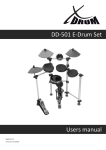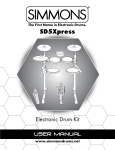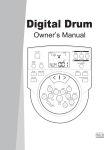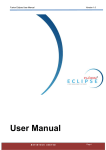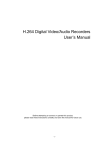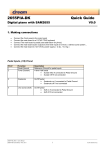Download 5 Setting up the drum set
Transcript
HD-100 e-drum set user manual Musikhaus Thomann e.K. Treppendorf 30 96138 Burgebrach Germany Telephone: +49 (0) 9546 9223-0 E-mail: [email protected] Internet: www.thomann.de 24.10.2013 Table of contents Table of contents 1 General notes..................................................................................................................................................................................................................... 4 2 Safety instructions.......................................................................................................................................................................................................... 5 3 Features................................................................................................................................................................................................................................ 6 4 Operating elements........................................................................................................................................................................................................ 7 5 Setting up the drum set............................................................................................................................................................................................. 10 6 MIDI-out format............................................................................................................................................................................................................. 14 7 Functions........................................................................................................................................................................................................................... 16 8 Recording.......................................................................................................................................................................................................................... 23 9 Playback............................................................................................................................................................................................................................. 26 10 Technical specifications............................................................................................................................................................................................. 30 11 Voice list............................................................................................................................................................................................................................. 31 12 Pattern list........................................................................................................................................................................................................................ 34 13 Percussion settings...................................................................................................................................................................................................... 35 14 MIDI implementation chart...................................................................................................................................................................................... 38 15 Cleaning............................................................................................................................................................................................................................. 40 16 Protecting the environment.................................................................................................................................................................................... 41 HD-100 3 General notes 1 General notes This user manual contains important information on safe operation of the device. Read and follow all safety notes and all instruc‐ tions. Save this manual for future reference. Make sure that it is available to all persons using this device. If you sell the device to other users, be sure that they also receive this manual. Our products are subject to a process of continuous development. We therefore reserve the right to make changes without notice. Symbols and signal words This section provides an overview of the symbols and signal words used in this user manual. Signal word Meaning DANGER! This combination of symbol and signal word indicates an immediate dangerous situation that will result in death or serious injury if it is not avoided. CAUTION! This combination of symbol and signal word indicates a pos‐ sible dangerous situation that can result in minor injury if it is not avoided. NOTICE! This combination of symbol and signal word indicates a pos‐ sible dangerous situation that can result in material and envi‐ ronmental damage if it is not avoided. Warning signs Type of danger Warning – danger zone. e-drum set 4 Safety instructions 2 Safety instructions Intended use Use the device only as described in this user manual. Any other use or use under other operating conditions is considered to be improper and may result in personal injury or property damage. No liability will be assumed for damages resulting from improper use. This device may be used only by persons with sufficient physical, sensorial, and intellectual abilities and having corresponding knowledge and experience. Other persons may use this device only if they are supervised or instructed by a person who is responsible for their safety. Safety DANGER! Danger for children Ensure that plastic bags, packaging, etc. are disposed of properly and are not within reach of babies and young children. Choking hazard! Ensure that children do not detach any small parts (e.g. knobs or the like) from the unit. They could swallow the pieces and choke! Never let children unattended use electrical devices. CAUTION! Possible hearing damage With loudspeakers or headphones connected, the device can produce volume levels that may cause temporary or permanent hearing impairment. Do not operate the device permanently at a high volume level. Decrease the volume level immediately if you experience ringing in your ears or hearing impairment. NOTICE! Operating conditions This device has been designed for indoor use only. To prevent damage, never expose the device to any liquid or moisture. Avoid direct sunlight, heavy dirt, and strong vibrations. NOTICE! External power supply The device is powered by an external power supply. Before connecting the external power supply, ensure that the input voltage (AC outlet) matches the voltage rating of the device and that the AC outlet is protected by a residual current circuit breaker. Failure to do so could result in damage to the device and possibly the user. Unplug the external power supply before electrical storms occur and when the device is unused for long periods of time to reduce the risk of electric shock or fire. HD-100 5 Features 3 n n n n n n n n Features 100 drum and percussion sounds with high-grade resolution 10 preset kits and 5 programmable kits 40 built-in preset rhythms, one user pattern Integrated metronome with 4 selectable click sounds Bass pad Including foot pedal, double zone snare pad, 3x tom pads, ride pad, crash pad, hi-hat pads & hi-hat controller Headphones output & mix input USB connection e-drum set 6 Operating elements 4 Operating elements Top panel 1 [VOLUME] Volume control for the headphones output. Turn it clockwise to increase the volume, turn it counterclockwise to decrease the volume. 2 [+/–] Use these buttons to increase or decrease the value of the currently selected parameter. 3 [TEMPO] For tempo adjustment. 4 ‘Pad indicators’ During playing these indicators show the currently triggered pads. 5 [CLICK] Button for switching the metronome function on / off. 6 [DRUM OFF] Use this button to mute the drum part of a song. 7 [START/STOP] Button to start / stop song playback. HD-100 7 Operating elements 8 [PATTERN] For selecting the patterns and for choosing the MIDI output format. 9 [VOICE] Use this button to select the desired voice. 10 [KIT] Button for selecting a drum kit. 11 LED display Shows the parameters of the currently selected menu. 12 [VOLUME] To separately adjust the volume of the drum kit, the voice, the metronome and the pattern. 13 [SAVE/REC] Press this button briefly to store the currently selected kit as user kit. Keep this button pressed, to start the record mode. 14 [ON/OFF] Use this button to turn the unit on and off. e-drum set 8 Operating elements Rear panel 1 DC 9 V Plug in the cable of the mains adaptor here. 2 PHONES Here you can connect your headphones (not supplied). 3 OUTPUT You can connect an audio system or drum monitor to this stereo output. 4 MIX IN Connect external audio devices like MP3 or CD players to this input. 5 USB Use this socket to connect the unit to a computer (MIDI in/out via USB). 6 Trigger inputs Connect the individual pads to these sockets HD-100 9 Setting up the drum set 5 Setting up the drum set Unpack and carefully check that there is no transportation damage before using the unit. Keep the equipment packaging. To fully protect the device against vibration, dust and moisture during transportation or storage use the original packaging or your own packaging material suitable for transport or storage, respectively. Establish all connections as long as the unit is switched off. Use the shortest possible high-quality cables for all connections. Connecting pads and pedals Connect each of the trigger inputs on the rear panel of the drum module using the supplied cables with the corresponding pad. The snare drum is equipped with a stereo input, and thus supports double-triggering. Also for the hi-hat pedal a stereo input is available. Notes: n The sound of hitting the hi-hat pad is controlled by the hi-hat pedal. Similar to a real drum kit, the hi-hat sounds ‘open‘ when the pedal is released. If you step on the pedal the hi-hat sounds ‘closed’. n The half of the pad on the players side is the effective striking area of a cymbal pad (ride, crash or hi-hat). In this respect cymbal pads differ from other pads. e-drum set 10 Setting up the drum set HD-100 11 Setting up the drum set Connecting the power supply Make sure the device is switched OFF, then insert the power supply into a wall outlet and connect the adaptor cable to the DC IN socket on the rear panel of the device. To protect the speakers, amplifier and the drum module from damage rotate the volume knob to the left stop, before switching the power ON. Connecting audio equipment If you want to listen to the drum voices using an amplifier, connect the input of the amp to the OUTPUT jacks on the rear panel. Connecting a CD player, etc. You can connect the audio output of a CD player or other audio source to the MIX IN socket on the rear panel to mix the external signals with the drum sound. This function is convenient if you want to play along with your favourite song. e-drum set 12 Setting up the drum set Connecting headphones An optional set of stereo headphones (not supplied) can be connected to the PHONES socket located on the rear of the drum module. Listening to music with high sound pressure level may cause permanent damage to your hearing. For your own protec‐ tion we recommend to adjust the volume to a comfortable level! Connecting a MIDI / USB device n You can connect a computer or other USB host devices that supports USB audio. n When using devices with a USB cable, you can choose ‘USB Audio Device’ from the device menu of the software to transfer the MIDI data. The USB connection is compatible with current operating systems. A driver is not needed. n The drum module sends all midi data that is generated while you're playing through the USB port, except click and midi codes of the songs. The USB port only sends and receives MIDI messages. Channel 11 is set as default percussion channel. HD-100 13 MIDI-out format 6 MIDI-out format One of the two different MIDI output formats can be selected for the drum module: the internal format (default setting) and the GM format. n The internal format is used when the drum module works as a sound source (drum module must be connected to a computer or other module with USB host device by USB, and send midi data to another drum module. One drum module can‘t be con‐ nected to another drum module by USB). n The GM format is used when some other sound source is applied (drum module to other product which supports GM format), such as a computer. If you record your own drum play to computer software with internal format, then only the drum module could recognize and playback your own song (i.e. the recorded midi file) correctly. Nevertheless, if you would like to playback your recorded midi song by any sound source device which supports GM format, we suggest you to record your own drum performance with GM format output. e-drum set 14 MIDI-out format 1. In pattern selecting mode, press the [ PATTERN] button to enter MIDI output format choice mode. ð The LED display then shows the current MIDI output format ‘P-N’ (default setting, internal format) or ‘--N’ (GM format). 2. Press the [+/–] buttons to select the other one. If the internal format (P-N) is selected, program change and note information (note ON/OFF) commands will be transmitted. When the GM format (--N) is selected, only ‘note on/off‘ commands will be transmitted. The above setting only affects the primary percussion channel (MIDI channel 10). HD-100 15 Functions 7 Functions Switching the power ON After all connections have been completed, rotate the volume knob to the left stop (= minimum volume level) before switching the power on. Set the power switch to ‘ON’ position to switch the power on. The display then shows the ‘Kit number’ and the ‘KIT’ indicator lights up. Automatic switchoff – When the device is not used, it will switch off automatically after 30 minutes. To switch it on again, press the [ON/OFF] button twice. Deactivating the automatic switchoff – To deactivate the automatic switchoff, press and hold the [START/STOP] button while you switch on the device. Setting the overall volume While hitting a pad, gradually rotate the volume knob until a comfortable volume level is reached. e-drum set 16 Functions Selecting a drum kit The unit comes with 10 (001-010) preset drum kits and 5 user kits (011-015). 1. Press the [KIT] button to enter KIT selecting mode. ð The LED display shows the current ‘Kit number’ and the ‘KIT’ indicator lights up. 2. Press the [+/–] buttons to activate one of the drum kits (001-015). Adjusting the kit volume 1. In KIT selecting mode, press the [VOLUME] button to enter volume adjusting mode. ð The volume indicator lights up and the LED display shows the current kit volume value. 2. Adjust its value (0 to 16) by pressing the [+/–] buttons. 3. Then press the [KIT] button again to return to the KIT selecting mode. ð The volume indicator goes out. Please note that in recording waiting mode, the KIT volume value can be shown on the display but it can not be adjusted. HD-100 17 Functions Selecting a pad voice The drum module provides 108 built-in drum voices in total to choose from. 1. Press the [VOICE] button to enter pad voice selecting mode. ð The LED displays the current pad voice number and the ‘VOICE’ indicator lights up. 2. In pad voice selecting mode, press [+/–] buttons to choose the voice of the current pad or cymbal (1-108). Adjusting the pad volume In voice selecting mode, press the [VOLUME] button to enter pad volume adjusting mode. Then the ‘VOLUME’ indicator lights up and the LED display shows the current pad volume value. 1. Press the [+/–] buttons to adjust its value (0-16). 2. Press the [VOICE] button again to enter voice selecting mode. e-drum set 18 Functions Saving a kit 1. Press the [SAVE] button to enter KIT saving mode. ð The LED display shows the user KIT number to save, the ‘KIT’ indicator lights up and the user KIT number flashes. 2. Press the [+/–] buttons to choose the user KIT (11-15) to save. ð During choosing the kit, the user ‘KIT’ number will keep flashing. 3. Press the [SAVE] button again. All current settings including the pad voice and volume are now saved under the selected user ‘Kit number’ . When in recording mode, this function is not available to the user. Selecting a pattern The unit offers 41 built-in patterns (40 preset patterns and one user pattern). HD-100 19 Functions 1. Press the [PATTERN] button to enter pattern choice mode. ð The LED display then shows the current pattern number and the pattern indicator lights up. 2. Press the [+/–] buttons to choose the current pattern number (1-41). Listening to a pattern 1. Press the [START/STOP] button to play the pattern. ð Meanwhile the ‘PATTERN’ indicator flashes and shows the beat of the playing pattern. Additionally the pad indicators light up and allow -together with the trigger sound- easy learning and practising. If another pattern is selected in cur‐ rent song playing, it will start to play at the next measure. 2. In pattern playing mode, press the [START/STOP] button to stop pattern playing. The pattern and the MIDI IN function use the same 16 midi channels. If you use the MIDI IN function during song playback, interfer‐ ence in the device may be caused. In this case you have to reset the unit by switching the drum module off and on again. e-drum set 20 Functions Adjusting the pattern volume 1. In pattern choice mode, press the [VOLUME] button to enter pattern volume adjusting mode. ð The LED display shows the accompaniment volume value for the current pattern. Please note that the percussion part volume can not be adjusted, it can only be muted on/off by using the [DRUM OFF] button. The volume indicator lights up. 2. Press the [+/–] buttons to adjust the pattern volume value (0-16). 3. Then press the [PATTERN] button again to return to pattern choice mode. ð Please note that in recording waiting mode, the pattern volume value is shown on the display but it can not be adjusted. Pattern volume only controls the accompaniment part volume of the pattern. Hi-Hat control n n n n Open hi-hat: Strike the hi-hat without stepping on the pedal. Closed hi-hat: Strike the hi-hat with the pedal stepped. Closing the hi-hat: Completely step down the pedal. Splash: Play the hi-hat with the pedal fully stepped and then instantly release it. HD-100 21 Functions Factory reset If you keep both [+] and [–] buttons pressed at the same time when turning the drum module on, it will be reset to the factory default settings. The following data will be replaced by the factory data: n All users kits (include voice and volume settings) n All recording data. e-drum set 22 Recording 8 Recording Enter the recording waiting mode 1. Press and hold the [SAVE] button for about 2 seconds to enter user pattern recording waiting mode. In recording waiting mode the following parameter can be adjusted: n n n n n The ‘pattern number’ for the accompaniment The ‘tempo’ The ‘kit number’ The ‘drum off’ status ‘metronome’ on/off ð The LED display indicates the current ‘kit number’ and the ‘REC’ indicator flashes. 2. Press the [PATTERN] button in recording waiting mode to display the pattern (---/001~040) for the automatic accompani‐ ment for recording. 3. Select it using the [+/–] buttons. 4. Choose ‘---’ if you'd like to record a solo drum part. VOICE selecting function is not available in recording waiting mode. Enter recording mode n No parameters can be adjusted during recording. Only [START/STOP] and [CLICK] buttons are available then. n During recording the original data will be replaced with the newly recorded user pattern. n The click sound will not be recorded. HD-100 23 Recording Press the [START/STOP] button or hit the pads to enter recording mode. ð The ‘REC’ indicator lights up and the LED display shows the recorded measures. First, an introductory beat will be counted down. The display then shows: ‘-4, -3, -2, -1’ . Stop recording When the recording memory is full, the recording automatically stops and the ‘REC’ indicator goes out. e-drum set 24 Recording The LED display shows ‘FUL’ . Then press the [START/STOP] button to return to ‘41’ display. The recording capacity is about 5000 notes. Press the [START/STOP] button during recording to stop recording. ð The ‘REC’ indicator goes out. The device then returns to the pattern display ‘41’ . Quick recording After choosing the desired drum kit and adjusting the parameters well (includes tempo, click etc.), you can start quick recording. 1. Keep the [SAVE] button pressed for about 2 seconds to enter recording waiting mode for recording a user pattern. 2. Hit the pads or press the [ START/STOP] button to start recording. HD-100 25 Playback 9 Playback Playback a user pattern 1. Choose the pattern number ‘41’ . 2. Press the [START/STOP] button to play the user pattern. ð If there is no recording data the LED display shows ‘N-P’ . The LED display does not show any measures. Please also note: n The unit does not play the user pattern in cycle. n If you press the [DRUM OFF] button only the accompaniment will be muted, but not the recorded part. n Pattern volume and kit volume control the accompaniment and the recorded part. If you select another kit during the playback of a user pattern, the recorded kit data will also be changed to the currently selected kit. DRUM OFF button You can press the [DRUM OFF] button to mute or unmute the drum part. e-drum set 26 Playback If the DRUM OFF function is activated, the drum sound of the currently playing pattern will be muted and the ‘DRUM OFF’ indi‐ cator lights up. This function is very convenient for user practise. Adjusting the pattern tempo If you want to adjust the pattern tempo: 1. Press the [TEMPO] button. ð The LED display then temporarily shows the tempo value. 2. Press the [+/–] buttons to adjust the tempo for the metronome and pattern playback (30-280). If you want to restore the preset value of the current pattern, press the [+] and [–] button simultaneously. Metronome function If you want to use the metronome function: 1. Press the [CLICK] button to activate the metronome function. ð The LED display shows the current time signature and the ‘CLICK’ indicator flashes. The following 9 time signatures can be chosen: (1/4, 2/4, 3/4, 4/4, 5/4, 6/4, 7/4, 3/8, 6/8). 2. Press the [+/–] buttons to change the time signature. 3. Press the [CLICK] button again to switch the metronome function off. HD-100 27 Playback During pattern playback the ‘CLICK’ indicator flashes automatically according to the pattern beat, but the metronome sound will not automatically be activated. Selecting a click sound If you want to select a click sound: 1. Keep the [CLICK] button pressed. 2. Then press the [+/–] buttons to select the desired metronome sound, i.e. the ‘click’. ð The LED display temporarily shows the currently selected click sound. 4 click sounds are available: ‘Metronome’ , ‘Beep’ , ‘Cowbell’ and ‘Voice’ . The default preset sound when activating the metronome function is ‘Metronome’ . Adjusting the click volume If you want to change the click volume: e-drum set 28 Playback 1. In click time signature selecting mode press the [VOLUME] button to adjust the click volume. ð The volume indicator lights up and the LED display shows the current click volume value. 2. Press the [+/–] buttons to select a value between 0 - 16. 3. To return from click volume selection to time signature selection press the [CLICK] button. HD-100 29 Technical specifications 10 Technical specifications Drum pads: 3 tom pads 2 cymbal pads 1 snare pad (dual trigger) 1 hi-hat 1 hi-hat control pedal 1 kick pad Number of voices: 108 Drum kits: 10 preset kits 5 user kits Patterns: 40 preset songs and 1 user pattern Display: 3-digit LED display Connections: PHONES USB OUTPUT MIX IN DC POWER Hi-hat control Hi-hat Crash Ride Snare Tom 1 Tom 2 Tom 3 Kick Power supply: via AC mains adaptor (9 V =) e-drum set 30 Voice list 11 No. Voice list Name KICK No. Name RIDE 001 Standard Kick 1 057 Classic Ride 002 Standard Kick 2 058 Rock Ride 003 Classic Kick 1 059 Brush Ride 004 Classic Kick 2 060 TR606 Ride 005 Rock Kick 006 Camco Kick 1 CRASH 007 Camco Kick 2 061 Classic Crash 008 Acoustic Kick 1 062 Rock Crash 1 009 Acoustic Kick 2 063 Rock Crash 2 010 Acoustic Kick 3 064 Brush Crash 011 Acoustic Kick 4 065 China Crash 012 TR606 Kick 066 TR606 Crash SNARE HIHAT 013 Standard Snare 067 Classic Open Hi Hat 014 Standard Snare Rim 068 Rock Open Hi Hat 015 Funk Snare 069 TR606 Open Hi Hat 016 Funk Snare Rim 017 Funk Stick Percussion 018 Classic Snare 070 Tabla 001 019 Classic Snare Rim 071 Tabla 002 020 Rock Snare 072 Tabla 003 021 Rock Snare Rim 073 Tabla 004 022 Brush Snare 074 Tabla 005 023 Brush Snare Rim 075 Tabla 006 024 Camco Snare 076 Bongo High 025 Camco Snare Rim 077 Bongo Low 026 TR606 Snare 078 Conga 1 079 Conga 2 HD-100 31 Voice list No. Name TOM No. Name 080 Conga 3 081 Timbale High 027 Classic Tom 1 082 Timbale Low 028 Classic Tom 2 083 Agogo High 029 Classic Tom 3 084 Agogo Low 030 Classic Tom 4 085 Cowbell 1 031 Classic Tom 5 086 Cowbell 2 032 Classic Tom 6 087 Cowbell 3 033 Rock Tom 1 088 Cowbell 4 034 Rock Tom 2 089 Cowbell 5 035 Rock Tom 3 090 Cowbell 6 036 Rock Tom 4 091 Cowbell 7 037 Rock Tom 5 092 Cowbell 8 038 Rock Tom 6 093 Cowbell 9 039 Brush Tom 1 094 Cowbell 10 040 Brush Tom 2 095 Hi Hat 001 041 Brush Tom 3 096 Hi Hat 002 042 Brush Tom 4 097 Hi Hat 003 043 Brush Tom 5 098 Hi Hat 004 044 Brush Tom 6 099 Hi Hat 005 045 Camco Tom 1 100 Hi Hat 006 046 Camco Tom 2 101 Hi Hat 007 047 Camco Tom 3 102 Hi Hat 008 048 Camco Tom 4 103 Hi Hat 009 049 Camco Tom 5 104 Dj001 050 Camco Tom 6 105 Dj002 051 TR606 Tom 1 106 Dj003 052 TR606 Tom 2 107 Dj004 052 TR606 Tom 2 107 Dj004 053 TR606 Tom 3 108 Dj005 054 TR606 Tom 4 e-drum set 32 Voice list No. Name 055 TR606 Tom 5 056 TR606 Tom 6 No. Name Preset kits and default user kits No. Name No. Name 001 Standard 009 TR606 002 Rock 010 DJ 003 Pop 011 User kit1 (Standard) 004 Funk 012 User kit2 (Rock) 005 Brush 013 User kit3 (Pop) 006 Jazz 014 User kit4 (Funk) 007 Table 015 User kit5 (Brush) 008 Latin Numbers 001~010 stand for preset kits, numbers 011~015 stand for user kits. HD-100 33 Pattern list 12 Pattern list Nr. Pattern Nr. Pattern 001 Fusion1 022 Fusion2 002 Latin Jazz1 023 Jazz1 003 Funk1 024 Guitar Bossa 004 Latin Pop1 025 Break Beat 005 60‘s Rock 026 World1 006 Big Band1 027 Funk3 007 Drum N‘Bass 028 Latin Jazz3 008 Ballad 029 Latin Pop2 009 Swing 030 Reggae1 010 Pop1 031 World2 011 Funk2 032 Latin 012 Latin Jazz2 033 Bossa 013 Pop Funk1 034 Samba2 014 Latin Rock1 035 3/4Pop 015 Big Band2 036 Pop2 016 Pop Ballad 037 Jazz2 017 Pop Funk2 038 Reggae2 018 3/4Jazz 039 Reggae3 019 Pop Bossa 040 Latin Rock2 020 Samba1 041 User pattern 021 6/8Ballad e-drum set 34 Percussion settings 13 Percussion settings Prg.Nr. Standard (PC0) Rock (PC1) Pop (PC2) Funk (PC3) Brush (PC4) Jazz (PC5) 606 (PC6) DJ (PC7) 27 High Q - - - - - - - 28 Slap - - - - - - - 29 Scratch Push - - - - - - - 30 Scratch Pull - - - - - - - 31 Sticks - - - - - - - 32 Square Click - - - - - - - 33 Metronome Click - - - - - - - 34 Metronome Bell - - - - - - - 35 STD Kick 2 - - - - - - - 36 STD Kick 2 Rock Kick Pop Kick Funk Kick Brush Kick Jazz Kick TR606 Kick - 37 Side Stick - - - - - - - 38 STD Snare Rock Snare Pop Snare Drum Funk Snare Brush Snare Jazz Snare TR606 Snare - 39 Hand Clap - - - - - - - 40 STD Snare Rim Rock Snare Rim Pop Snare Rim Funk Snare Rim Brush Snare Rim Jazz Snare Rim TR606 Snare Rim - 41 STD Low Tom 2 Rock Low Tom 2 Pop Low Tom 2 Funk Low Tom 2 Brush Low Tom 2 Jazz Low Tom 2 TR606 Low Tom 2 - 42 Closed HiHat - - - - - TR606 Closed HiHat - 43 STD Low Tom 1 Rock Low Tom 1 Pop Low Tom 1 Funk Low Tom 1 Brush Low Tom 1 Jazz Low Tom 1 TR606 Low Tom 1 - 44 Pedal Hi-Hat - - - - - TR606 Pedal Hi-Hat - 45 STD Mid Tom Rock Mid 2 Tom 2 Pop Mid Tom Funk Mid 2 Tom 2 Brush Mid Tom 2 Jazz Mid Tom 2 TR606 Mid Tom 2 Dj Mix 5 46 Open Hi-Hat - - - TR606 Open Hi-Hat - 47 STD Mid Tom Rock Mid 1 Tom 1 Pop Mid Tom Funk Mid 1 Tom 1 Brush Mid Tom 1 Jazz Mid Tom 1 TR606 Mid Tom 1 Dj Mix 4 48 STD Hi Tom 2 Pop Hi Tom 2 Funk Hi Tom 2 Brush Hi Tom Jazz Hi Tom 2 2 TR606 Hi Tom 2 Dj Mix 3 - Rock Hi Tom 2 - HD-100 35 Percussion settings Prg.Nr. Standard (PC0) Rock (PC1) Pop (PC2) Funk (PC3) Brush (PC4) Jazz (PC5) 606 (PC6) DJ (PC7) 49 Crash Cymbal 1 - - - - - TR606 Crash Cymbal 1 Dj Mix 2 50 STD Hi Tom 1 Rock Hi Tom 1 Pop Hi Tom 1 Funk Hi Tom 1 Brush Hi Tom Jazz Hi Tom 1 1 TR606 Hi Tom 1 - 51 Standard Ride Rock Ride - - Brush Ride - - Dj Mix 1 52 Chinese Cymbal - - - - - - - 53 Ride Bell - - - - - - - 54 Tambourine - - - - - - - 55 Splash Cymbal - - - - - - - 56 Cowbell - - - - - - - 57 Crash Cymbal 2 - - - - - - - 58 Vibraslap - - - - - - - 59 Ride Cymbal 2 - - - - - - - 60 Hi Bongo - - - - - - - 61 Low Bongo - - - - - - - 62 Mute Hi Conga - - - - - - - 63 Open Hi Conga - - - - - - - 64 Low Conga - - - - - - - 65 High Timbale - - - - - - - 66 Low Timbale - - - - - - - 67 High Agogo - - - - - - - 68 Low Agogo - - - - - - - 69 Cabasa - - - - - - - 70 Maracas - - - - - - - 71 Short Whistle - - - - - - - 72 Long Whistle - - - - - - - 73 Short Guiro - - - - - - - 74 Long Guiro - - - - - - - e-drum set 36 Percussion settings Prg.Nr. Standard (PC0) Rock (PC1) Pop (PC2) Funk (PC3) Brush (PC4) Jazz (PC5) 606 (PC6) DJ (PC7) 75 Claves - - - - - - - 76 Hi Wood Block - - - - - - - 77 Low Wood Block - - - - - - - 78 Mute Cuica - - - - - - - 79 Open Cuica - - - - - - - 80 Mute Tri‐ angle - - - - - - - 81 Open Tri‐ angle - - - - - - - 82 Shaker - - - - - - - 83 Jingle Bell - - - - - - - 84 Belltree - - - - - - - 85 Castanets - - - - - - - 86 Mute Surdo - - - - - - - 87 Open Surdo - - - - - - - Boxes marked with ‘-’ have the same assignment as listed in column Standard (PC0). HD-100 37 MIDI implementation chart 14 MIDI implementation chart Function Basic Channel Mode Note Number Velocity Note After Touch Transmitted Received Default ch 10 1-16 Changed No No Default No No Messages Yes No Altered ******** ******** True voice 0~127 0~127 ******** 0~127 Note ON Yes (99H, V: 0~127) Yes Note OFF Yes (99H, V: 0) Yes Keys No No Channels No No No Yes 0 No Yes Bank Select 1 No Yes Modulation 5 No Yes Portamento Time 6 No Yes Data Entry 7 No Yes Volume 10 No Yes Pan 11 No Yes Expression 64 No Yes Sustain Pedal 65 No Yes Portamento ON/OFF 66 No Yes Sostenuto Pedal 67 No Yes Soft Pedal 80 No Yes Reverb Program 1) 81 No Yes Chorus Program2) 91 No Yes Reverb Level 93 No Yes Chorus Level 120 No Yes All Sound Off 121 No Yes Reset All Controllers 123 No Yes All Notes Off Pitch Bend Control Change e-drum set 38 Remarks MIDI implementation chart Function Transmitted Received Program Change Yes Yes System Exclusive No Yes Song Position No No Song Select No No Tune No No System Clock No No Real Time Commands No No Local ON/OFF* No No ALL Notes OFF No Yes Active Sensing Yes No System Reset No No System Common Aux Messages Remarks Table note 1 n Reverb program vv = 00H to 07H (default 04H) – 00H : Room1 – 01H : Room2 – 02H : Room3 – 03H : Hall1 – 04H : Hall2 – 05H : Plate – 06H : Delay – 07H : Pan delay Table note 2 n Chorus program vv = 00H to 07H (default 02H) – 00H : Chorus1 – 01H : Chorus2 – 02H : Chorus3 – 03H : Chorus4 – 04H : Feedback – 05H : Flanger – 06H : Short delay – 07H : FB delay Table note 3 n Just respond 3 type of RPN 000~002. HD-100 39 Cleaning 15 Cleaning Components Clean the accessible parts of the device regularly. The frequency of cleaning depends on the operating environment: moist, smoky or particularly dirty environments may cause a higher accumulation of dirt on the components of the device. n n n n Use a dry soft cloth for cleaning. Remove stubborn stains with a slightly damp cloth. Never use cleaners containing alcohol or thinner. Never put any vinyl items on the device, as vinyl can stick to the surface or lead to its discolouration. e-drum set 40 Protecting the environment 16 Protecting the environment Disposal of the packaging material For the transport and protective packaging, environmentally friendly materials have been chosen that can be supplied to normal recycling. Ensure that plastic bags, packaging, etc. are properly disposed of. Do not just dispose of these materials with your normal household waste, but make sure that they are collected for recycling. Please follow the notes and markings on the packaging. Disposal of your old device This product is subject to the European Waste Electrical and Electronic Equipment Directive (WEEE). Do not dispose with your normal household waste. Dispose of this device through an approved waste disposal firm or through your local waste facility. When discarding the device, comply with the rules and regulations that apply in your country. If in doubt, consult your local waste disposal facility. HD-100 41 Notes e-drum set 42 Musikhaus Thomann e.K. · Treppendorf 30 · 96138 Burgebrach · Germany · www.thomann.de