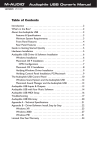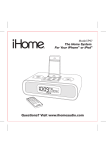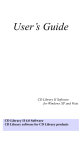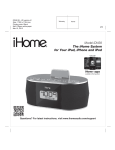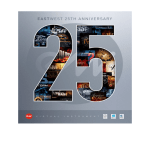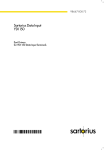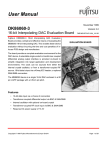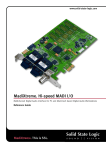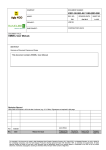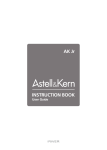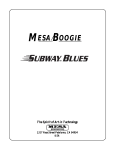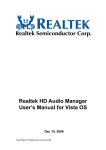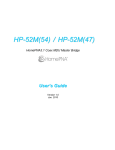Download user manual - Zero One Audio
Transcript
Ti48 Instruction Manual v1.2 1 ZERO ONE Ti 48 ARCHIVAL CD/HD TRANSPORT INSTRUCTION MANUAL Ti48 Instruction Manual v1.2 2 Contents QUICKSTART PAGE 5 1 DESCRIPTION Mains Power 5 5 5 6 2 2.1 2.2 2.3 Audio Connections · Digital out · I2S cable connection · S/PDIF digital coaxial cable connection 6 6 6 3 3.1 3.2 Start up / Shut down · How to start up · How to shut down 78 4 Guide to the LCD screen and remote control handset 8 8 9 9 10 5 5.1 5.2 5.3 5.4 CD Playback · CD playback vs HD playback · How to play a CD · Other playback functions · What is EmDB 10 10 1013 6 6.1 6.2 Archiving Music · Harddisk capacity / general info · How to archive a CD 13 13 1315 15 15 15 15 7 7.1 7.2 7.3 7.3.1 7.3.2 7.3.3 Archived Music Playback · HD Player mode · How to play back music in HD Player mode · What is a playlist Playlists in HD player mode Types of playlists Current vs saved playlists 16 16 17 1718 8 8.1 8.2 8.3 Digital Output Settings · What are the output settings options · How to access the output settings menu · Output settings example Ti48 Instruction Manual v1.2 USER MANUAL PAGE 20 20 20 20 21 9 9.1 9.2 9.3 9.4 DESCRIPTION CD Player Mode · Options Menu · Grab Album : how to archive a CD (see 6.2 for details) · Grab Album Subset : how to archive part of a CD · Grab Tracks : how to create a compilation album of tracks from more than one CD 22 22 23 10 10.1 10.2 23 10.3 24 24 25 2526 10.4 10.5 10.6 10.7 27 27 27 11 11.1 11.2 28 29 11.3 11.4 30 11.5 31 11.6 32 32 33 33 33 34 34 34 34 34 12 Output Settings 12.1 · Options Menu 12.2 · Details of the Digital Processing Options 12.2.1 Upmode 12.2.2 Uprate 12.2.3 Dither 12.2.4 Wordlength 12.2.5 Phase 12.2.6 Digital Attenuation 12.2.7 Device HD Player Mode · Options menu · Change Playlist : how to select albums/playlists from archived music (see 7.2 for details) · Add Playlist : how to add albums/playlists to a current playlist · Add Tracks : how to add tracks to a current playlist · Edit Playlist : how to deselect tracks from a current playlist · Clear Playlist : how to deselect a current playlist · Save Playlist : how to save a current playlist to the harddrive HD Editor Mode · Options Menu · Change Track Info : how to edit the name and details of archived tracks · Delete Track(s) : how to delete track(s) from the harddrive · Rename Album : how to change the name of an archived CD/album · Rename Artist : how to change the artist/group name of an archived CD/Album or Saved Playlist · Delete Artist : how to delete an artist/group and all the associated archived CDs or tracks of that artist/group 3 Ti48 Instruction Manual v1.2 PAGE 35 13 35 13.1 35 13.2 36 36 36 36 13.3 13.4 13.5 13.6 DESCRIPTION System Setup · Options Menu · Autoplay : enables CD playback without pressing PLAY on the remote control · EmDB off : how to turn CD recognition system off · Version Information : software version currently loaded · Update CDROM Normal : how to load new software · Forced Update : how to reload an older software version 36 36 14 14.1 14.2 Software Updates · Transport software · EmDB 4 Ti48 Instruction Manual v1.2 5 QUICK START BACK PANEL OF TI48 DO NOT OBSTRUCT FAN SPDIF IN I 2 S LINE OUT MIC IN OUT OUT Ti48 ARCHIVAL CD TRANSPORT IMAGI LTD Made in Singapore ON AC INLET CE CLASS 1 LASER PRODUCT CAUTION ! DO NOT OPEN – RISK OF ELECTRIC SHOCK IMAGI LTD Made in Singapore 1. MAINS POWER 1.1 Connect the supplied mains power cable to the IEC socket on the back panel of the Ti48 labelled “AC INLET”. 1.2 1.3 Connect the wall plug of the mains cable to the wall mains socket. Turn on the wall mains socket. SAFETY NOTE : the mains power to the Ti48 is always on when the wall socket is on (even when the Ti48 is in a nonoperational state eg. when the display screen is off). In order to remove mains power from the Ti48, you must turn off the mains power at the wall socket. 2. AUDIO CONNECTIONS 2.1 The Ti48 is a digital audio storage system and CD transport; the output from its external connectors (I 2 S or SPDIF) are purely digital signals. It does not output an analogue (music) signal. In order to output a music signal, you must connect the Ti48 to an external digitaltoanalogue converter (DAC) to convert the digital audio into an analogue signal. The analogue outputs of the DAC should then be connected to the inputs of a preamplifier or integrated amplifier. 2.2 If you are using a Zero One DAC eg. Ar38, connect the Ti48 to the DAC using the supplied I 2 S cable. The 25pin (large) end of the I 2 S cable is connected to the Ti48 at the 25pin connector marked “I 2 S OUT” and the 15 pin (small) end to the Zero One DAC at the connector marked “DIGITAL IN” Ti48 Instruction Manual v1.2 6 and “I 2 S ” . The output device is set to S/PDIF by default. See Sections 12.2.1 and 12.2.7 (Device) in the User Manual for details on how to setup the Ti48 to output via the I 2 S connection. Follow the instructions for the DAC to select the I 2 S input. 2.3 If you are using another manufacturer’s DAC, connect the Ti48 to the DAC using a digital cable with a coaxial (RCA) connector (not included). The cable should be connected to the Ti48 at the connector marked “SPDIF OUT”. The output device is set to S/PDIF by default. If this has been changed, see Sections 12.2.1 and 12.2.7 (Device) for details on how to setup the Ti48 to output via the S/PDIF connection. Refer to the DAC’s instruction manual for how to connect the digital cable to the digital input of the DAC. 2.4 The remaining connectors on the back panel of the Ti48, marked : “SPDIF IN” and “LINE : MIC / IN / OUT” are currently not operational. 3. START UP / SHUT DOWN 3.1 To start up the Ti48, press once – firmly on the button labelled “ON” (back panel). The Ti48’s LCD screen will light up and the unit will take about 30 seconds to start up. It will be ready to accept remote control commands when the screen reads : CD Player (stop) Track 0/0 00:00 CAUTION : When the Ti48 is running, do not press the “ON” button again. Doing so may damage the harddisk drives and will result in a longer delay on start up the next time. MENU To shut down the Ti48, press the MENU key on the remote control handset to access the mode menu , use the arrow keys to move the cursor down the menu shown on the screen When the cursor is at “Shutdown”, press the OK key. 01 Transport >CD Player HD Player HD Editor OK t 3.2 Shutting down… Shutting down… 01 Transport Output Settings System Setup >Shutdown Ti48 Instruction Manual v1.2 7 4. GUIDE TO THE LCD SCREEN & REMOTE CONTROL HANDSET LCD SCREEN When the MENU or OPTS keys are pressed, the LCD screen will look like this : Top Line 01 Transport >CD Player HD Player HD Editor Cursor Menu options The top line will show either the mode which the Ti48 is in eg. CD Player or HD player; or it will show the function eg. change playlist. The cursor shows which menu option will be selected if the OK button is pressed. The cursor can be moved using the UP/DOWN arrow keys. Note : The LCD backlight comes on when a key on the remote control is pressed and will stay on for 10s. To see the screen without sending a command to the software, press DISPLAY on the remote control REMOTE CONTROL HANDSET EJECT CLOSE Alphanumeric keys abc 1 2 3 ghi jkl mno def 4 5 6 pgrs tuv wxyz 7 8 9 / tt 0 uu uu Aa1 uI It It n U M EN I I CD/HD DISPLAY OP T S t t OK u t Play function keys : REWIND FORWARD PREVIOUS NEXT STOP PLAY PAUSE/RESUME y To open and close the CD tray MODE MUTE VOL VOL+ IN1 IN2 BAL1 INPUT IN3 IN4 BAL2 INPUT+ zero one To access top level MENU and mode OPTIONS Arrow and OK keys : UP DOWN LEFT RIGHT OK OK Ti48 Instruction Manual v1.2 8 Remote Control Keys Functions EJECT CLOSE Ejects the CD tray. Closes the CD tray. This will only work when the Ti48 is in CD Player mode Accesses the main MODE menu ( ie. CD Player; HD Player; HD Editor; etc) Accesses the OPTIONS menu(s) for each OPTS MODE PLAY/STOP/NEXT/PREV/FFW/REW These operate in the same way as most CD player control keys. Refer to Section 5.3 for a full description of the key functions. The function of these keys changes 1 , 2 , 3…… 0 depending on operating Note : MODE/OPTIONS. “0” is “10” In CD Player or HD Player MODE, these keys allow selection of track numbers. When Grabbing CDs, these keys are alphanumeric and can be used to enter the artists names, album and track titles In text entry mode, this key changes the Aa1 alphanumeric keys from capital letters to small letters to numbers. Allows selection of numbers greater than / 9 Allows user to move up (UP) or down ARROW KEYS : (DOWN) menus and to select options in UP/DOWN/LEFT/RIGHT those menus (RIGHT) or return to the menu lists (LEFT) To confirm selection of specific menu OK items Turns LCD backlight on/off DISPLAY LCD backlight will stay on for 30s MENU 5. CD PLAYBACK 5.1 5.2 The Ti48 can either play CDs (CD Player mode) or play music archived in the harddisk drives (HD Player mode). No music is archived in the Ti48 hard disk drives when the unit is new. See Section 6 for details on how to archive CDs and playback music On startup, the Ti48 goes into CD Player mode. To play a CD Ti48 Instruction Manual v1.2 9 Remote Front Panel Screen Control Key(s) Open the CD tray and load CD EJECT CD Player (stop) Track 0/0 00:00 CLOSE CD Player (stop) Track 0/12 00:00 “Album name” “Artist name” Close CD tray If the CD is recognised by EmDB, the screen will show the names of the artist/group and CD. If the CD is not recognised by EmDB, the screen will read : “ Unknown Artist” “ Unknown Album” To play CD CD Player (play) Track 1/12 00:31 “Track name” “Artist name” “Artist name” 5.3 Other Playback Functions To stop playback n To pause playback (and resume playback) II To rewind or fast forward tt uu uu To select previous track or next track It It uI To select tracks by number track 3 3 def def track 12 1 2 y abc Ti48 Instruction Manual v1.2 5.4 10 What is EmDB The Ti48 harddisk drives contains a CDrecognition software known as EmDB. This is a compressed version of the FreeDB database which is available on the internet : www.freedb.org. EmDB will recognise millions of CDs, providing information on the artist/group name, the album title and, in most cases, track titles as well. All this information has been (and continues to be) entered into the FreeDB database by the general public. As FreeDB is a continually updated database, your EmDB can be out of date with regards to the latest CD releases. EmDB can be updated by a CDROM available periodically from Zero One Audio. 6. ARCHIVING MUSIC 6.1 The Ti48 has 250Gb of harddisk drive capacity which will allow about 380 hours of uncompressed CD audio to be archived. A whole CD can be archived or part of a CD (album subset) or just a few tracks from a CD. Once archived, the audio albums and individual tracks can be organised into playlists. The file data associated with the albums and tracks can be edited and organised( see User Manual for full details on audio file management). 6.2 To archive a CD (album) Remote Front Panel Screen Control Key(s) Make sure Ti48 is in See Section 5.2 CD Player (stop) CD Player mode. Load the Track 0/12 00:00 CD into CD tray and close the “Album name” tray “Artist name” Open mode OPTIONS OPTS CD Player > Grab Album Grab Trk(s) to HD Grab Trks>Plylst Grab Trks>Plylst Ti48 Instruction Manual v1.2 Confirm. 11 OK If the CD is recognised by the EmDB database, the archiving will begin immediately. Grab (copy) Track 1/12 00:31 “Album name” The “Grab” process will be completed when the screen returns to the main CD playback screen. If the CD is NOT recognised by the EmDB database, the system will prompt you to enter the artist/group name and CD/album name. Grab Album – Name >Art : _ Alb : NOTE : You do not have to enter the full names or even the actual names but you must enter some information for the system to file and retrieve the CD/album in future for playback. Use left/right arrow key to move the cursor to the “new artist” field Confirm that you wish to enter the name of the artist/group Grab Album – Name u >Art : (new artist) Alb : OK Add New Artist ART : ART : Ti48 Instruction Manual v1.2 12 Use alphanumeric keys to enter artist/group name T : e.g. to enter the name : “Test” 8 tuv Add New Artist ART : Test A a : Aa1 3 e : x 2 def def 7 s : x 4 pgrs t : 8 tuv Confirm artist/group name Move cursor to “Alb” line t OK Grab Album – Name Art : Test > Alb : Use the right arrow key to move the cursor to the “new album” field Confirm that you wish to enter the name of the CD/ album u Grab Album – Name Art : Test > Alb : (new album) OK Add New Artist ALB : ALB : Ti48 Instruction Manual v1.2 Use alphanumeric keys to enter CD/album name e.g. to enter name “Rock1” 13 7 R : x3 pqrs A a : Aa1 Grab Album – Name Art : Test > Alb : Rock1 6 o : x3 mno 2 c : x3 abc 5 k : x2 jkl a>1 : Aa1 1 1 : y Confirm names to proceed with archiving. OK OK The archiving will begin immediately. 7. ARCHIVED MUSIC PLAYBACK 7.1 To playback music that has been archived in the Ti48, the unit must be in HD Player mode. 7.2 To play music in HD Player mode Remote Front Panel Screen Control Key(s) Open mode MENU MENU 01 Transport >CD Player HD Player HD Editor Ti48 Instruction Manual v1.2 Move cursor down to “HD Player” line t 14 Confirm selection The current Playlist will be displayed on the screen. If there is no Album loaded, go to “Change CD/Playlist”. To playback this CD/album or Playlist, press PLAY OK HD Player (stop) Track 0/12 00:00 “Album name” “Artist name” All other playback functions work in the same way as in CD Player mode ( see 5.2 and 5.3) To play another CD/album or playlist saved in the Ti48 go to “Change CD/Playlist” Open mode OPTIONS HD Player > Change CD/Playlist Add to Playlist Add Track(s) Add Track(s) OPTS Confirm selection OK With the cursor at the “Art” line, find the CD/album or playlist name Use the arrow keys to scroll alphabetically through the artist/group names; OR Use the REW or FWD keys to jump 5 names backwards or forwards; OR Use the alphanumeric keys to find an artist/group name by the first letter t u tt uu uu 2 3 abc def HD – Change Playlist > Art :__ Alb : Ply : Ti48 Instruction Manual v1.2 t When the artist/group has been selected, scroll down to the “Alb” line to find the name of the CD/album or playlist 15 HD – Change Playlist Art : “Artist name” > Alb : Ply : Ply : Use arrow keys or REW/FWD or alphanumeric keys to find the CD (album) or playlist name 7.3 What is a Playlist 7.3.1 A playlist is basically a file, containing audio data that has been archived, that is ready for playback in HD Player mode. It does not apply in CD Player mode. Playlists are useful for creating compilations of archived CDs and/or tracks for specific purposes. 7.3.2 A playlist can be : · · · · · A selected album ie. an archived CD that is ready for playback A number of selected albums that will be played back sequentially One or more selected tracks from different albums that will be played back sequentially A combination of selected album(s) and track(s) that will be played back sequentially A previously saved file containing any of the above (see “saved” playlists below). 7.3.3 Current vs Saved Playlists · · A “current” playlist is one that has been selected and is ready for playback. A “saved” playlist is one that was created earlier and has itself been archived. Note that a “saved” playlist can only be created from audio data that has already been archived. This function can be useful for creating compilations of tracks from different CD/albums under similar musical styles eg. genres, or for specific playback purposes eg. hifi test music or party music. “Saved” playlists can be given their own artist/group and album names eg. a playlist compilation of heavy metal bands could be given the artist/group name : Headbangers. 7.3.4 To create and manage playlists, see sections 10.3 to 10.7 in the User Manual. Ti48 Instruction Manual v1.2 16 8. DIGITAL OUTPUT SETTINGS 8.1 The Ti48 has a number of userselectable digital filters, upsampling rates, upsampling wordlength, and dither options. In addition, you can select the output connection to be used, the phase and the signal attenuation level. The full set of functions and options are listed below : Function Upmode (digital filter) Uprate (upsampling frequency) Note : only for DACs capable of receiving data greater than 16 bit/44.1kHz. Dither Wordlen (upsampling wordlength) Note : only for DACs capable of receiving data greater than 16 bit/44.1kHz. Phase SigAttn (signal attenuation) Device (output connection) Options None / Purist / HQ1 / HQ2 / HQ3 44100Hz / 48000Hz / 88200Hz / 96000Hz / 176kI2S (176.4kHz only via I 2 S output) / 192kI2S (192kHz only via I 2 S output) None / TPDF / Nshape / Nyquist 16bit / 18bit / 20bit / 24bit Normal / Inverted None / 3dB S/PDIF / I2S For a more detailed explanation of each function and the userselectable options, please refer to section 12. CAUTION : Not all filter/upsampling frequency combinations are suitable for critical (or pleasant !) listening ! Some combinations will emit a significant amount of inaudible high frequency noise which may affect the equipment used downstream of this device. These combinations have been allowed only to ensure continuity of operation when changing output settings on the fly. See Section 12 for more information. As there are many output settings options available, you should be able to tune the Ti48 to suit your musical tastes and audio system. It would, however, be impossible for us to advise you on the exact settings to use without listening to your system in your room ourselves. Therefore, we would strongly recommend that you test and run in the Ti48 on a single set of output settings and then use the various options to tune the sound quality once you are familiar with the system. The settings given in the example in Section 8.3 would be a good starting point. Ti48 Instruction Manual v1.2 8.2 17 To access the Output Settings Remote Control Key(s) Open mode MENU Move cursor down to “Output Settings” t MENU Confirm selection OK The Output Settings screen will look like this : 8.3 Front Panel Screen 01 Transport >CD Player HD Player HD Editor 01 Transport > Output Settings System Setup Shutdown Output settings >Up mode : None Up rate : 44100Hz Dither : None Dither : None Example : to select the following output settings – Upmode : Uprate : Dither : Wordlen : Phase : SigAttn : Device : HQ1 88200Hz None 24bit Normal None I2S Ti48 Instruction Manual v1.2 18 Remote Front Panel Screen Control Key(s) Use arrow keys or OK to scroll to – “Up rate : 88200Hz” t OK t To select upsampling rate, move cursor to “Up rate” t Output settings >Up mode : HQ1 Up rate : 44100Hz Dither : None u t Use arrow keys or OK to scroll to – “Up mode : HQ1” t To select upsampling mode, move cursor to “Up mode” t OK Output settings Up mode : HQ1 > Up rate : 88200Hz Dither : None u To select dither, move cursor to “Dither” Use arrow keys or OK to scroll to – “Wordlen : 24bit” To select phase, move cursor to “Phase” t t No action required as default is – “Dither : None” To select upsampling wordlength, move cursor to “Wordlen” t OK u Output settings > Wordlen : 24bit Phase : Normal Signal Attn : None No action required as default is – “Phase : Normal” Use arrow keys or OK to scroll to – “Device : I2S” t OK t To select output connection, move cursor to “Device” t t u t Use arrow keys or OK to scroll to – “SigAttn : None” t To select signal attenuation, move cursor to “SigAttn” OK u Output settings Wordlen : 24bit Phase : Normal >Signal Attn : None >Signal Attn : None Output settings Phase : Normal Signal Attn : None > Device : I2S Ti48 Instruction Manual v1.2 USER MANUAL NOTE : Please read the QUICKSTART section first as this will help you to familiarise yourself with the menu structure and how to move around and select the various options. The following instructions are by necessity much more brief though where required, screen shots of the LCD are shown. 19 Ti48 Instruction Manual v1.2 20 9. CD Player Mode 9.1 On startup, the Ti48 enters the CD Player mode by default. To change to CD Player mode from another mode eg. from HD Player : press MENU / OK In CD Player mode, you can select the following Options : Option Grab Album Grab Trk(s) to HD Grab Trks >Plylst Output Settings Function Archive a CD Archive selected tracks from a CD Store selected tracks in the buffer to make a compilation album (tracks are not permanently archived until the playlist is saved) Change the upsampling rate, digital filter, dither, wordlength, phase, signal; attenuation and digital output type Remote Control Key(s) To access the Options Front Panel Screen CD Player > Grab Album Grab Trk(s) to HD Grab Trks>Plylst OPTS CD Player Output Settings Display Settings > Back t t Use the Up and Down arrow keys to move the selection cursor up and down Grab Album : refer to section 6.2 in the Quick Start manual. 9.3 Grab Trk(s) to HD : press OPTS / t 9.2 “ > Grab trk(s) to HD” / OK 9.3.1 If the CD has been recognised by the EmDB database, the screen will show : Grab Trk(s) to HD >T01 : “Track name” 0 >T01 : “Track name” 0 Ti48 Instruction Manual v1.2 21 9.3.2 Use the alphanumeric keys to select the track numbers of the tracks that you DO NOT want to archive. Grab Trk(s) to HD >T06 : “Track name” 2 This line shows that Track 6 is the last selected track from the CD and so far two tracks in total have been selected. 9.3.3 When all the tracks that you do not want to be archived have been selected, press : OK. 9.3.4 If the CD has NOT been found in the EmDB database, the screen will show : Grab Trk(s) to HD >Art : “Artist name” Alb : “Album name” T01: unknown title 0 Follow the instructions in Section 6.2 of the Quickstart Manual to enter the name of the Artist/Group and the name of CD/Album. Select the tracks for not archiving in the same way above. 9.4 The Grab Tracks to Playlist function allows the archiving of selected tracks from a CD and the creation of compilation albums from several CDs . Because this function works by storing the selected tracks from each loaded CD in the Current Playlist buffer, you must first delete the Current Playlist. To do this, select HD Player Mode (see Section 10.1), then select Clear Playlist (see Section 10.6). If you wish to keep the Current Playlist, you must save it first (see Section 10.7). To archive selected tracks from a CD, select CD Player mode, load the CD. Then : t Grab Track(s) : press OPTS / “ > Grab Track(s)” / OK Grab Trks to Plylst >Art : “Artist name” Alb : “Album name” T01: unknown title 0 T01: unknown title 0 The number here shows the number of tracks selected 9.4.1 Use the alphanumeric keys to select the track numbers of the tracks that you wish to archive. Press : OK on completion. Ti48 Instruction Manual v1.2 22 9.4.2 If the CD has NOT been found in the EmDB database, you will have to manually enter the artist/group and CD/album names (see Section 6.2). Track titles will also not be available but once the tracks have been archived, you can manually enter track titles and other information; see Section 11.1 in User Manual. t 9.4.3 To save the archived tracks : Save Playlist: press OPTS / “ > Save Playlist” / OK See 10.7 for more details on Save Playlist. Because this Playlist was created from archived tracks and not from a previously archived CD, you will need to enter a name for the Playlist in the PLY field eg. “Jazz1”. This references the archived tracks to this Playlist. 9.4.4 To add more tracks from another CD to the same Playlist eg. “Jazz1”, ensure that “Jazz1” is the Current Playlist loaded in HD Player. Return to CD Player mode, load the new CD and follow Sections 9.4 to 9.4.3. You will not have to reenter the Playlist name (see Section 9.4.3) if you wish to keep it as “Jazz1”. 9.5 Output Settings : See Section 12 in User Manual 10. HD Player Mode t 10.1 To change to HD Player mode from another mode eg. CD Player, press : MENU / / OK In HD Player mode, you can select the following Options : Option Change CD/Playlist Add to Playlist Function Select the archived CD/Album or saved Playlist to be played Add another archived CD/Album or saved Playlist to the current selected Playlist, which will be played back sequentially after the current Playlist Add tracks from other archived CD/Album to the current Playlist, Add Track(s) which will be played back sequentially after the current Playlist Deselect tracks from the current Playlist Edit Playlist Deselect the current Playlist (does NOT delete tracks or albums) Clear Playlist Save the current Playlist for future playback Save Playlist Output Settings Change output settings Ti48 Instruction Manual v1.2 23 Remote Control Key(s) To access the Options HD Player > Change CD/Playlist Add to Playlist Add Track(s) HD Player Edit Playlist Clear Playlist > Save Playlist t t Use the Up and Down arrow keys to move the selection cursor up and down OPTS HD Player Save Playlist Output Settings > Back t t Use the Up and Down arrow keys to move the selection cursor up and down Front Panel Screen 10.2 Change CD/Playlist : refer to section 7.2 in Quick Start manual. t 10.3 Add to Playlist : press: OPTS / “ > Add to Playlist” / OK HD – Add to Playlist > Art : “Artist name” Alb : “Album name” Ply : album Ply : album 10.3.1 To find the artist /group name (“Art :”) for the album or saved playlist to add to the current playlist , use : a) alphanumeric keys for the first letter of the name b) to scroll alphabetically through all the names t u tt uu uu c) to jump forwards or backwards by 5 names Ti48 Instruction Manual v1.2 24 t t 10.3.2 When the artist/group name has been found, next find the CD/album name (“Alb :”) for that artist/group. Use the key to move the cursor down to the “Alb” line. Follow the instructions above to find the name of the CD/album. 10.3.3 When the “Art :” and “Alb :” information has been found, press : OK . The selected CD/album will be added to the end of the current playlist. 10.4 Add Tracks : press : OPTS / “ > Add Track(s)” / OK HD – Add Track(s) > Art : “Artist name” Alb : “Album name” T01 : Track 01 0 10.4.1 To find the artist /group name (“Art :”) for the album or saved playlist to add to the current playlist , use : a) alphanumeric keys for the first letter of the name b) to scroll alphabetically through all the names t u c) to jump forwards or backwards by 5 names tt uu t 10.4.2 When the artist/group name has been found, next find the CD/album name (“Alb :”) for that artist/group. Use the key to move the cursor down to the “Alb” line. Follow the instructions above to find the name of the CD/album. 10.4.3 When the CD/album name has been found, next select the track numbers (“T01”) to be added to the current Playlist. Use the alphanumeric keys to enter the track numbers. t 10.4.4 Once the “Art :” , “Alb :” and “T01” information has been found, press : OK The selected tracks will be added to the end of the current playlist. 10.5 Edit Playlist: press : OPTS / “ > Edit Playlist” / OK t t Use to scroll through the list of tracks > “track 1 name” “track 2 name” “track 3 name” unknown title Ti48 Instruction Manual v1.2 25 10.5.1 To deselect a track, with the cursor against that track title, press : 3 def NOTE : tracks are not deleted from the harddrive by this function 10.5.2 To return to playback mode, press : OK t 10.6 Clear Playlist: press OPTS / “ > Clear Playlist” / OK t Use the key to select “Yes” and press : OK Clear the playlist ? > No Yes Note : Archived CDs/tracks and Saved Playlists are not deleted from the harddrive by this function. However, Current Playlists that have not been saved will be lost. t 10.7 Save Playlist: press OPTS / “ > Save Playlist” / OK HD – Save Playlist > Art : “Artist name” Alb : “Album name” Ply : album Ply : album 10.7.1 The “Art :” and “Alb :” fields will display the artist/group and CD/album names of the current Playlist. If you had created the Playlist by selecting a CD/album from the archives and then adding other CD/albums and/or tracks to the current Playlist, these names will be those of the first selected CD/album in the Playlist. 10.7.2 If you wish to save the current Playlist under these names, press : OK . 10.7.3 If you would prefer to save the current Playlist under a new set of names, you must enter the names manually. This would be useful to diiferentiate between the album of an archived CD and a Playlist containing tracks from the same artist/album. To give the Playlist a new set of names : Ti48 Instruction Manual v1.2 26 To enter new artist/group name, find the “new artist” field t HD – Save Playlist > Art : (new artist) HD Alb : Ply : u Press OK to confirm Add New Artist OK ART : Use alphanumeric keys to enter new artist/group name. 2 3 abc def etc Press OK to confirm OK To enter new album name, find “new album” field t HD – Save Playlist Art : Blues guitarists >Alb : Ply : HD – Save Playlist Art : Blues guitarists >Alb : (new album) Ply : u Press OK to confirm Add New Alb OK ALB : Use alphanumeric keys to enter new album name. 2 3 abc def Press OK to confirm OK etc HD – Save Playlist Art : Blues guitarists Alb : Late nighters > Ply : > Ply : 10.7.4 Repeat above process for “Ply:” 10.8 Output Settings : See Section 12 in User Manual Ti48 Instruction Manual v1.2 27 11. HD Editor Mode t 11.1 To change to HD Editor mode from another mode eg. CD Player, press : MENU / x 2 / OK In HD Editor mode, you can select the following Options : Option Change track info Delete track(s) Rename album Delete album Rename artist Delete Artist Function Allows the information stored inside a track file to be changed including artist/group, album and track names. Permanently delete one or more tracks from an archived CD/album Rename an archived CD/album Permanently delete an archived CD/album Change the name of an artist/group in the archived files Permanently delete an artist/group name from the archived files (Note : all audio tracks /CDs/albums/Playlists stored under this artist/group name will also be deleted permanently). Remote Control Key(s) To access the Options Front Panel Screen OPTS HD Editor >Change track info Delete track(s) Rename album 11.2 Change track info: press : t HD Editor Delete album Rename artist >Delete artist t Use the Up and Down arrow keys to move the selection cursor up and down OPTS / OK Select the info line that you wish to change, press : OK Type in the new information, press : OK Ti48 Instruction Manual v1.2 t 28 11.3 Delete track(s) : press OPTS / “ > Delete track(s)” / OK Find the artist/group name alphanumeric keys for the first letter of the name t HD – Delete Track(s) > Art : “Artist name” Alb : “Album name” T01 : Track 01 0 u to alphabetically scroll through all the names tt uu to jump forwards or backwards by 5 names Find the CD/album name alphanumeric keys for the first letter of the name t u to alphabetically scroll through all the names tt HD – Delete Track(s) Art : “Artist name” > Alb : “Album name” T01 : Track 01 0 uu uu to jump forwards or backwards by 5 names Select the track(s) to be deleted using alphanumeric keys Press OK to confirm 2 3 abc def OK etc HD – Delete Track(s) > Art : “Artist name” Alb : “Album name” T01 : Track 05 2 T01 : Track 05 2 NOTE : Tracks will be permanently deleted from the harddrive by this function Ti48 Instruction Manual v1.2 29 t 11.4 Rename album : press OPTS / “ > Delete track(s)” / OK Find the artist/group name of alphanumeric the CD/album to be changed keys for the first letter of the name Find the CD/album to be changed Rename Album > Art : Various Alb : Old1 to alphabetically scroll through all the names t tt u uu uu to jump forwards or backwards by 5 names Press OK to confirm selection Enter Album Title Art : Various OK ALB : Use alphanumeric keys to enter new album name e.g. “New1”, and press OK 2 3 abc def etc Move cursor down to “Yes” t OK OK Press OK to confirm OK Change alb name to New1 ? > No Yes Ti48 Instruction Manual v1.2 30 t 11.5 Rename artist : press: OPTS / “ > Rename artist” / OK Find the name of artist/group alphanumeric to be changed keys for the first letter of the name Rename Artist > Art : Various to alphabetically scroll through all the names t tt u uu uu to jump forwards or backwards by 5 names Enter Artist Name Press OK to confirm selection OK ART : Use alphanumeric keys to enter new artist/group name, then press OK 2 3 abc def etc Move cursor down to Press OK to confirm t OK OK Change art name to Compilation ? > No Yes Yes NOTE : All CDs and/or tracks archived under the old artist name will now be linked to the new artist name. Ti48 Instruction Manual v1.2 31 t 11.6 Delete artist : press OPTS / “ > Delete artist” / OK Find the name of artist/group alphanumeric to be deleted e.g. “Various” keys for the first letter of the name Delete Artist > Art : Various to alphabetically scroll through all the names t tt u uu uu to jump forwards or backwards by 5 names Move cursor down to “Yes” Press OK to confirm selection OK t Press OK to confirm selection Delete Artist Various ? > No Yes OK OK NOTE : All CDs and/or tracks archived under this artist name will be deleted permanently from the harddrive by this function. Ti48 Instruction Manual v1.2 32 12. Output Settings 12.1 To change any of the output settings t To change to Output Settings mode from another mode eg. CD Player, press : MENU / x 3 / OK In Output Settings mode, you can select the following Options : Option Upmode Uprate Dither Wordlen Phase Sig Attn Device Function Upsampling modes. These are the 5 digital filter options available; from no filter to the conventional “brickwall”. Upsampling rate. This is frequency at which upsampling will be performed; from no upsampling at 44100Hz to 196.4kHz. Low level digital noise added to help linearise the signal and increase resolution. Wordlength of the upsampled digital data; can be increased from 16 bits to 24 bits Absolute phase of the signal. Signal attenuation. Can be 3dB or none. The digital output connection to be used; either I2S or S/PDIF. Remote Control Key(s) With the cursor against the output setting you wish to change, scroll through the options available Do NOT press OK to confirm. The option shown on the screen is the selected one : e.g. the digital filter is now set to the “Purist” filter t OK OK OK u Front Panel Screen Output settings >Up mode : None Up rate : 44100Hz Dither : None Output settings >Up mode : Purist Up rate : 44100Hz Dither : None Ti48 Instruction Manual v1.2 33 12.2 Details of the Digital Processing Options 12.2.1 Upmode There are five digital filters available in the Ti48. They are listed in order of increasing steepness of the filter and complexity . Filter None Comments This setting offers the best transient performance, but the highest level of out of band noise (some equipment does not handle this well, resulting in lowered performance). For oversampling modes (88.2, 176.4K), this setting does not employ a filter, but repeats the samples instead to make up the appropriate number. So 88.2, the processor outputs each CD sample twice, while at 176.4K, every four times. For upsampling modes (48, 96, 192K), it is not feasible to output without any filtering, so weighted line interpolation is used. This should not be considered a filter suitable for critical listening, and is included to keep the audio going whilst navigating through the different options. Purist This is a special setting for oversampling modes, which uses halflength versions of the HQ1 filters, giving a nonlinear phase response but also no "preringing" of the impulse. Upsampling modes are as per HQ1. HQ1 These filters offer gentle low pass filtering, to reduce filter ringing just outside what is considered to be the "audio band". These filters are steeper than HQ1, but gentler than HQ3. That's it. These are the steepest filters available, approximating what is commonly termed a "brick wall". HQ2 HQ3 12.2.2 Uprate There are five sampling rates at which upsampling can be performed as well as the “no upsampling” option of 44100Hz. Sample Rate 44100Hz (44.1kHz) 48000Hz (48kHz) 88200Hz (88.2kHz) 96000Hz (96kHz) 176kI2S (176.4 kHz) 192kI2S (192kHz) Comments CD audio (Red Book) standard ie. no upsampling only available in I 2 S mode (see Device) only available in I 2 S mode (see Device) Ti48 Instruction Manual v1.2 34 12.2.3 Dither Dither should be applied when outputting to a D/A converter which is capable of accepting more than 16bit wordlength. Do note that many older DACs which use greater than 16bit chips are limited to 16bit input by the S/PDIF receiver configuration. Consult your manual for the DAC to see if it can receive data with wordlength greater than 16bit. There are four dither options available : Dither None TPDF Nshape Nyquist Comments No dither added Triangular PDF dither added This is a special kind of highpassed dither which introduces ultrasonic noise right at the Nyquist limit of the sampling rate in use. This can help to linearise some D/A converters. Second order noise shaping is employed to allow more resolution at the low frequencies, as the expense of more noise at the higher ones. A useful choice for the sampling rates of 88.2K onwards 12.2.4 Wordlength The wordlength of the upsampled data can be increased to improve the accuracy of the data processing. This protects against data being lost during the mathematical operations required for the interpolation and sample rate conversion. The wordlength options available are : 16 bit / 18 bits / 20 bits / 24 bits 12.2.5 Phase Normal / Inverted 12.2.6 Sig Attn Attenuation : None This passes the signal through from the input without applying any attenuation. Attenuation : 3dB This attenuates the incoming signal by 3dB at the processing stage, to allow headroom for upsampling. It can also improve the linearity of D/As when playing very compressed/loud recordings which regularly come close to or hit 0dBFS. Ti48 Instruction Manual v1.2 35 12.2.7 Device I2S : custom I2S digital audio connection to be used between Zero One transports and DACs only. This is the minimal jitter connection. It is capable of transmitting up to 24bit/192kHz upsampled data from the Ti48 to a matching Zero One DAC. S/PDIF : standard digital audio interface utilising either RCA or TOSLink connectors. It can transmit up to 24bit/96kHz upsampled data to any outboard DAC capable of receiving and processing 24bit/96kHz data. 13. System Setup t 13.1 To change to System Setup mode from another mode eg. CD Player, press : MENU / x4 / OK In System Setup mode, you can select the following Options : Option Autoplay EmDB off Version Information Update CDROM Forced Update Back Function Enables the CD Player mode to automatically play a CD that has been loaded in the tray when the tray is manually closed Turns off the FreeDB compressed CD recognition Information about the version of the software currently in the system Updates software via CDROM Enables return to a previous version of the software via CDROM Returns to previous screen OK OK t u 13.2 Autoplay : press to toggle between “Yes” and “No” When “Yes” is selected, the Ti48 will automatically play a CD, in CD Player mode, when the CD tray is manually closed. To close the CD tray manually, push horizontally on the front (metal) plate of the CD tray. Ti48 Instruction Manual v1.2 36 OK OK t u 13.3 EmDB off : press to toggle between “Yes” and “No” When “Yes” is selected, the EmDB CD recognition system will not function. This can be useful should you have a CD that you wish to archive but is being incorrectly recognised by the FreeDB database (EmDB is a compressed version of FreeDB). Although it is rare, this may occur with pressings of CDs made in different countries from the original CDs used to enter the FreeDB data. In such cases, you may wish to turn off the EmDB and enter the CD artist and album names manually, using the remote control keys. 13.4 Version Information Provides information on the version of the software in the Ti48. 13.5 Update CDROM Normal The software in the Ti48 can be updated by a CDROM. To update the software : open the CD tray and load CDROM ( DO NOT CLOSE CD TRAY ) Move cursor down to “Update CDROM”, press : OK The CD tray will close automatically and update will begin. The update process will be completed when the screen returns to the System Setup main menu. 13.6 Forced Update This is an option given to users to enable returning the Ti48 software to an older version. Follow the instructions as for Section 13.4 but this time loading the previous update software CDROM you have. 14. Software Updates 14.1 Transport software : from time to time, Zero One may issue updates to the software, either to improve the user interface or to add new features. These will be made available on CDROM which will automatically update the Ti48 when loaded. 14.2 EmDB : an update containing the latest information from FreeDB will be issued by Zero One on a quarterly basis.