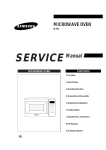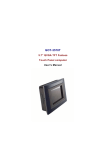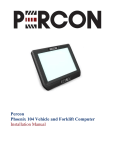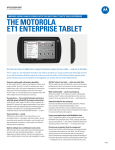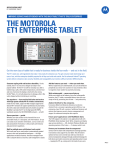Download Instruction Manual
Transcript
MID70 Instruction Manual Français English Italiano Español Page Page Pagina página 1 - 37 38 - 74 75 - 111 112 - 148 MID70 Instruction Manual TABLE OF CONTENTS ·Table of Contents...........................................................................................38 · Notice - Safety Information.............................................................................39 · Accessories...................................................................................................41 ·Product sides.................................................................................................42 · Basic setting.................................................................................................43 · UI introduction...............................................................................................45 · List...............................................................................................................48 · Language......................................................................................................49 · Brightness.....................................................................................................52 · Screen timeout..............................................................................................55 · ESB connection.............................................................................................58 · Wi-Fi.............................................................................................................63 · GPS..............................................................................................................65 ·Camera/camcorder.........................................................................................67 · Web browsing................................................................................................69 ·Touch panel calibration...................................................................................69 · Photo............................................................................................................71 · Email............................................................................................................72 · Troubleshooting.............................................................................................73 ·Hereby declare...............................................................................................74 -38- Notice The product belong to precision instrument, Never take apart the product by yourself. Do not drop it and avoid heavy impact at anytime. Please use suitable battery, charger and accessories ,or the product maybe damaged Do not use the product near water, Do not touch the product with you wet hand. Do not kink or crease the power cable or place heavy objects on the power cable,Fire can result from damaged power cables. Do not handle power plug and adapter with wet hands, electrical shock may result. Do not use the product at extremely low or high temperature. Avoid to leave the product in hot or humid place. Do not drop it and avoid heavy impact at anytime. Always use soft and dry cotton cloth when cleaning the product. Use of water/detergent/benzene/surfactants as cleaning agents is strictly prohibited. Operating the device must be compliance with the local electricity requirements. -39- cigarette lighter adapter WARNING 1.May explode if battery is incorroctly roplaccd or disposed in fire or water. 2.Do not short-circuit. 3.Danger of explosion if battery is incorrectly replacec. Replace only with the some or equivalent type. 4.Do not place the battery pack under direct sunlight or in excessively hot places(over 40℃401℉]) such as the dashboard of cars. 5.Only use with the specific power adaptor by manufacturer 6.Do not strongly impact or press the battery. CAUTION:TO PREVENT ELECTRIC SHOCK, DO NOT REMOVE COVERS. NO USER-SERVICEABLE PARTS INSIDE. REFER SERVICING TO QUALIFIED SERVICE PERSONNEL. CAUTION:Do not leave the tablet in a closed car on a sunny day, exposed to direct sunlight or near any source of heat(Otherwise the surface of the tablet may warp, change colour or be damaged.) When the tablet is used for a long period, the surface may be hot; this is not a maltunction, however, do not obstruct the vent opening as they are necessary for temperature regulation. -40- Accessories MID70 Car cradle Trave Charger User Manual Car charger Car holder -41- User Manual ESB Cable Product Sides ESB Jack VOLUME+/- Earphone port ON/OFF 1.Power 2.Charge 3.Wifi Quick searching Backspace Up/Down/Right/Left T Flash Menu Home Reset MIC1 Connecter 1.charge 2.ESB device -42- Basic Operation Key features: Home key: In the option program, menu or visit the website, pressing the home key then will return the main page. Long Press home key, will show your recently opened interface. Menu: Click the menu key, and open the list of your current operation Press the Menu key, and close the list of current operation Long press the menu, open / close the keyboard shortcuts When the Screen was locked, you should press the Menu key to start the screen, then click the menu to unlock the screen (If you have a set pattern or password locked, the system will ask you to enter the information) Direction key Direction key can navigate a program; the mid-key can confirm the program that you option -43- Back: Click Back, return to the previous Search: Click the Search button, enter the search interface Powered-off: Click ON / OFF, MID power off Power-on: Click ON / OFF. Screen locked, go into hibernation Long press ON / OFF, pop-up the option of the mid mode, you can select silent mode/airplane mode/power off Volume: Click + to increase the volume Click - to reduce the volume -44- Basic Operation Remind message User Interface Status bar Connection status Program list key Applications Remind message Press the status bar and slip down to read the message Status bar Connection status Program list key you can click or drag to hide or show the list of applications Applications Click any icon to start the application -45- Basic Operation Main interface: The main interface is equivalent to a computer desktop. You can put the application shortcuts & small gadget on the screen . Tips & connection icon: Noted that the status bar on the top of your screen , if the icon appeared on the left ,it will prompt you can play music or other operation at present, on the right of status bar, you can see the alarm setting/wifi connection/battery charging and etc. Reading tips When the status bar appear the prompt message, at the information, please click the column box, and slide the screen to open the notification list Click Options to open prompt message Click the clear notification on the top of Tips column, to read the full message Slide the screen with your fingers, closed Tips column Desktop widget Press the main interface of the space ,it will pop up “added to the main screen" Select window to add or other operations -46- Basic Operation Application: Press the program don't move until Delete button appears, move program to Delete button and could delete the application mute GPS opened & normal working Uploading & downloading Complete downloading 3G service connecting & Wi-Fi service connected & data exchanging available Alarm clock Playing music SD card shortage of Battery power changes capacity charging -47- Basic Operation list: Click the program button on the main interface, here will be show all application Click any what you want ,then it will enter into Hold down the program icon in the main interface , adding shortcuts Click again the program will be took up. and come back the main interface -48- Basic Operation Language setting Settings →Language & keyboard → Select language -49- Basic Operation -50- Basic Operation Click to select the language in the list. -51- Basic Operation Brightness setting Settings→Display →Brightness -52- Basic Operation -53- Basic Operation Note Sound,date&time settings can consult with the brightness setting -54- Basic Operation Screen timeout setting Settings→Display→screen timeout -55- Basic Operation -56- Basic Operation -57- Basic Operation ESB connection setting It will show this icon when an ESB is connected. -58- Basic Operation ESB is available, if you want to operate the files in the Memory card card through the computer ,need to do the following: Press the status bar & slide down Display the following information. -59- Basic Operation Select “ESB connected”. The below interface will pop up. Attention please: One is memory and the other is Memory card card. -60- Basic Operation Click “Turn on ESB storage” to install. Now you can use ESB device on the computer. The following picture will appear to show the correct connection. -61- Basic Operation If you need to disconnect the ESB, click “Turn off ESB storage” to safely remove. After removal, it will goes back to the following picture. -62- Basic Operation Wi-Fi setting Your phone can connect with Wi-Fi network .must make sure have connected -63- Basic Operation Click the menu button in the main interface, Press setting Click wireless control l and select the Wi-Fi to open it. Click Wi-Fi settings. the mid will search the available Wi-Fi network Click the Wi-Fi network what you want to connect. Input password. Click connection. Note When connect WiFi ,your phone will consume lots of power, please turn off WiFi when you don't use -64- Function GPS setting Click “GPS settings” icon GPS viewer program description Before using GPS, make sure that the GPS function is enabled, The method please refer to the above settings Click Description: After Positioning it will display signal strength graph After press cold start, the program will re-positioning. -65- Function -66- Function Camera / Camcorder settings Click the “camera” icon ,and get into the program Before using please make sure the Memory card card has been Camcorder mode: Camera/camcorder mode switch Take picture -67- Function Camera mode : Take picture -68- Function Web browsing Before use the browser, make sure the wifi service have been opened in accordance with the Previous operation Applications setting Touch panel calibration -69- Function If you want to calibration the touch screen, press MENU→Settings→ touchpanel calibration. Follow the prompts touch screen calibration, the calibration is complete there will be prompt and returns the corresponding list of settings. Click the touch screen calibration , enter procedures According to prompts, tap the center of the target to align screen After operated, click OK (if can not operate you can use the mouse or ESB jack) Then the touch screen can be more accurate. -70- Function Photo Browser Press the folder to show → Enter →Open -71- Function E-mail Click the E-mail icon can enter the e-mail, and then you can Proceed as follows Set e-mail account Open a new e-mail Send and receive e-mail Note: Press MENU to pop-up shortcut menu Note The product can support MSN &Third Party Software -72- Troubleshooting Forced shutdown Press and Machinery Power key for 3 seconds, device will force the shutdown. Restore default settings To restore the device to factory settings and clear all information, press MENU → Settings → Memory card cards and equipment storage → restore factory settings. Warning Reset the device selected will delete Google accounts, system and application data and settings, downloading applications, please use this carefully. -73- Hereby declare Google, the Google logo,Android,Google Maps,Gmail,YouTube, Android Market,and Google talk are trademarks of Google Inc. -74-