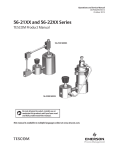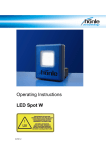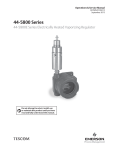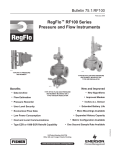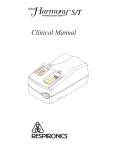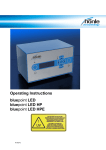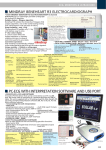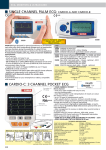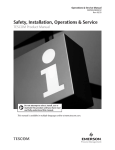Download Anleitg_OxyTrueA_ENG 1.1.indd
Transcript
Handheld Pulse Oximeter OxyTrue®A User Manual Table of Contents 1. Intended Use – Warnings 3 2. Controls – Symbols – Display Modes 2.1 Controls and User Interfaces 2.2 Display Modes and Displayed Data 2.3 Symbols and Indicators 2.4 Audible Indicators 2.4.1 Pulse Tone (Beep) 2.4.2 Audible Warning Signal 2.4.3 Alarm Signals 4 4 5 6 7 7 7 7 3. Preparation for Use 7 4. Screen Contents – Menu Structure 4.1 Main Menu 4.1.1 Submenu: Alarm Settings 4.1.1.1 General Information 4.1.1.2 Adjusting Settings 4.1.2 Submenu: Data Management 4.1.2.1 General Information 4.1.2.2 Data 4.1.3 Submenu: Device Setup 4.1.3.1 General Information 4.1.3.2 Adjusting Settings 4.2. Other 4.2.1 Volume Control Shortcut 4.2.2 Brightness Control Shortcut 4.2.3 Power-Save Mode 7 7 7 7 8 8 8 8 9 9 9 10 10 10 10 5. Error Messages – Problems – Corrective Actions 5.1 General Information 5.2 Error Messages – Causes 5.3 Failure – Cause – Corrective Action 10 10 10 10 6. Maintenance – Cleaning 12 7. Symbol Definitions 12 8. Technical Specifications 12 9. Packing List – Accessories and Replacement Parts 13 10. OxyTrue®A PC-Software 13 11. Declaration of Conformity 14 Contact address 15 OxyTrue®A User Manual bluepoint MEDICAL GmbH & Co. KG 2007 3 1. Intended Use The OxyTrue®A handheld pulse oximeter is indicated for continuous or spot check monitoring of functional arterial oxygen saturation (SpO2) and pulse rate of adult, pediatric and newborn patients in hospital, hospital type facilities, transport, emergency care and mobile environments as well as in the home care environment. Warnings Warnings are identified by the WARNING symbol shown above. Warnings alert the user to potential serious outcomes, such as death, injury, or adverse events to the patient or user. Do not make any clinical judgments based solely on the OxyTrue®A. The monitor is intended only as an adjunct in patient assessment. It must be used in conjunction with clinical signs and symptoms. The interpretation of the measurement values should be done only by trained health care professionals. Explosion hazard. Do not use OxyTrue®A in the presence of flammable anesthetics mixture with air, oxygen, or nitrous oxide. Routinely monitor the patient to make sure the OxyTrue®A is functioning and the sensor is correctly placed. Pulse oximetry measurements and pulse signals can be affected by certain environmental conditions, sensor application errors, and certain patient conditions. See the appropriate sections of this manual for specific safety information. If you are uncertain about the accuracy of any measurement, check the patient’s vital signs by alternate means; then make sure the OxyTrue®A is functioning correctly. The use of accessories, sensors, and cables other than those specified may result in increased emission and/or create invalid readings of the OxyTrue®A. Failure to cover the sensor site with opaque material in high ambient light conditions may result in inaccurate measurements. OxyTrue®A User Manual bluepoint MEDICAL GmbH & Co. KG 2007 Do not silence the audible alarm function or decrease the audible alarm volume if patient safety could be compromised. The OxyTrue®A is a prescription device to be operated only by trained personnel. The monitor is for attended monitoring only. The OxyTrue®A is not defibrillator-proof. However, it may remain attached to the patient throughout defibrillation or while an electrosurgical unit is in use. The measurements may be inaccurate throughout the defibrillation, or use of an electrosurgical unit, and shortly thereafter. To avoid shock, the caregiver should not hold the OxyTrue®A while using a defibrillator on a patient. Disconnect the OxyTrue®A and sensor from the patient throughout magnetic resonance imaging (MRI) scanning. Induced current could potentially cause burns. Do not use a sensor or cables that appear damaged. Do not use sensors where optical components lie open. Ensure that the speaker is clear of any obstruction and that the speaker holes are not covered. Failure to do so could result in an inaudible alarm tone. 4 2. Controls – Symbols – Display Modes 2.1. Controls and User Interfaces 1 2 2 3 3 4 5 7 8 6 9 4 Side view Front view No. Feature/Button Function 1 Sensor Port Port for the SpO2 sensor 2 USB USB 2.0 interface On/Off To turn on the device: press and hold power button briefly. To turn off the device: press and hold power button for approx. 3 seconds. 4 Arrow Buttons (up/down) Multifunction buttons used for 1. scrolling through menu items and 2. increasing/decreasing parameters. 3. From monitoring display modes: can be used as shortcuts to volume/brightness control 5 Display Mode Toggles between various display modes 6 Alarm On/Off Silences alarm for max. 2 minutes or reactivates silenced alarm. 7 Menu Menu selection 8 ENTER button Confirms selection 9 Pulse Tone Turns pulse tone on/off 3 Symbol OxyTrue®A User Manual bluepoint MEDICAL GmbH & Co. KG 2007 5 2.2. Display Modes and Displayed Data Toggling Between Display Modes The operator can toggle between various display modes by pressing the button. 5 1 3 4 2 6 3 1 2 8 7 9 Display 1 1 2 Display 2 The SpO2 value shows the blood oxygen saturation level expressed as a percentage. The small numbers shown immediately above and below the measured value on the right side indicate the upper and lower alarm limits. Pulse rate in beats per minute. The small numbers immediately above and below the measured value on the right side indicate the upper and lower alarm limits. 3 Bar graph for pulse amplitude. Indicates the dynamic pulse amplitude and rate. As the detected pulse becomes stronger, more bars light with each pulse. The reverse is true for weak pulses. 4 Pulse waveform (plethysmogram) The reading is automatically adjusted to the pulse strength; therefore, a waveform with strong amplitude should be visible at all times. OxyTrue®A User Manual bluepoint MEDICAL GmbH & Co. KG 2007 Display 3 to 5 Example of 15-minute trend Display mode showing trend data for 15, 30 or 240-minute time interval parallel to ongoing measurement 5 Time-interval trends 6 Trend waveform for SpO2 with continuous upper and lower alarm limits in yellow 7 Trend waveform for pulse rate with continuous upper and lower alarm limits in yellow 8 Pulse indicator 9 Start and end times 6 2.3. Symbols and Indicators 1 3 4 6 2 5 No. Symbols/Indicators Definition 1 Battery level indicator. The three segments represent the battery charge level. The symbol flashes red when the battery capacity is low. 2 Current time, displayed in 12h or 24h format 3 Alarm silenced indicator. The audible alarm can be silenced for a maximum period of two minutes. 4 Pulse tone off 5 The colour of the bar graph is an indicator for signal quality. - Green: good signal quality, very accurate measurement. - Yellow: average signal quality, measurement may be inaccurate. - Red: poor signal quality, unreliable measurement. 6 Memory symbol The device’s memory for measurement data is full. No new data can be stored. Old data can be erased or overwritten. OxyTrue®A User Manual bluepoint MEDICAL GmbH & Co. KG 2007 7 2.4. Audible Indicators 2.4.1. Pulse Tone (Beep) During monitoring a pulse beep is sounded for every detected pulse. The pitch of the pulse tone is dependent on the measured SpO2 value. A higher pitch is indicative of a higher oxygen saturation. The pulse tone volume can be adjusted under the menu item “Volume”. The pulse tone can be also silenced using the button. Pressing the button a second time will reactivate the pulse tone. 2.4.2. Audible Warning Signal (Beep, Beep, … 5 Seconds …, Beep, Beep) Error or warning messages; for example, the OxyTrue® A device will indicate that the sensor has slipped off the finger by sounding an audible warning signal. 2.4.3 Alarm Signals When an alarm is triggered the device will emit a loud, high-pitched, pulsating tone in addition to the visual alarm. The alarm volume is not adjustable; however, it is possible to silence the alarm for a period of two minutes using the button. Once triggered, an alarm will only reset if the cause of the alarm has been resolved. Individual alarm limits can also be completely deactivated if necessary. 3. Preparation for Use Battery Installation • Slide down the cover of the battery compartment on the rear panel of the device. • Insert three batteries (1.5 volt, AA). • Ensure correct orientation of batteries in accordance with polarity markings. • Slide battery-compartment cover closed. Connecting the SpO2 Sensor Plug the sensor cable into the sensor port located on the top edge of the device. The markings on the plug and port must match and face upward. Turning on the Device Press and hold button briefly until an opening “splash screen” appears. After the power-on self-test OxyTrue®A User Manual bluepoint MEDICAL GmbH & Co. KG 2007 is successfully completed the device is ready for monitoring. Beginning Monitoring As soon as a sensor is connected and correctly positioned on the patient, monitoring begins automatically. Turning Off Device Press and hold button for several seconds. The OxyTrue®A device will also power off automatically after 5 minutes when not in use. 4. Screen Contents – Menu Structure 4.1 Main Menu All important and frequently used settings are accessible through the main menu, which can be opened by pressing the button. Navigating the Menu buttons to scroll through menu items. Use the The currently selected menu item is highlighted by a button to confirm your coloured frame. Press the selection. Entering Data In some submenus it is possible to adjust a certain parameter. In this case the parameter can be increased or decreased using the buttons. The value will increase or decrease more quickly when the respective button to confirm button is held down. Press the the new value. Exiting Menu and Returning to Display Select the menu item “EXIT” to return immediately to the monitoring display. If no button has been pressed for more than 30 seconds the device will automatically return to the monitoring screen. 4.1.1 Submenu: Alarm Settings 4.1.1.1 General Information With the OxyTrue®A device the alarm limits for SpO2 and pulse can be set individually. The current alarm limits are shown as small numbers above and below the measured values on the right side. If a measured value either exceeds the upper limit or falls below the 8 lower limit, visual and audible alarms will be triggered immediately. Visual alarm When an alarm has been triggered the critical value will flash red together with the violated alarm limit. Figure: Visual alarm which was triggered by a violation of the lower SpO2 alarm limit. automatically stored in the devices memory, together with the respective alarm limits, date and time. The device warns the user when the memory is almost full by displaying the symbol. A maximum of 50 data sets can be stored in the memory. After this maximum has been reached the oldest data set is overwritten upon confirmation by the user. Stored data sets can be retrieved and erased under the menu item “Data management”. The data sets can also be stored and processed with the user-friendly OxyTrue®A PCSoftware. 4.1.2.2 Data An alarm will also be triggered if the sensor slips off the patient, if the signal quality remains poor over a longer period of time or if a sensor is disconnected from the device, provided that valid measurement data have been recorded beforehand. 4.1.1.2 Adjusting Settings Use Data Management menu to • view remaining recording time in minutes • access list of stored data sets • delete all data in memory Selection with buttons Selection/confirmation with button Alarm Settings menu The upper and lower alarm limits for SpO2 and pulse rate can be adjusted using this menu. “Off” deactivates the alarm limit. Default limits Limit changes are in effect only as long as the monitor remains on. When it is turned off, the default limits are stored. When the monitor is turned on, the default limits will be in effect. 4.1.2 Submenu: Data Management 4.1.2.1 General Information Recording Data The OxyTrue®A device can store up to 48 hours of monitoring data. Each individual data set, regardless of its actual length, uses at least 15 minutes of memory space. A new data set is generated automatically each time the device is turned on. When the device is turned off, all of the measurements that were taken are OxyTrue®A User Manual bluepoint MEDICAL GmbH & Co. KG 2007 Stored Data menu List of all stored data sets. Retrieve selected data set by pressing the button. Select “Back” to return to the list of stored data or “Delete” to erase the data set shown. The stored measurements are displayed in graphic form together with the date, start time and duration of the recording. The SpO2 reading is shown in green, and the pulse reading in red. The yellow lines represent the respective alarm limits. 9 4.1.3 Submenu: Device Setup 4.1.3.1 General Information First, select between 12h mode and 24h mode; then set date and time. Settings for date and time are not erased when the batteries are temporarily removed. This submenu offers access to various device setbutton. tings; confirm selection by pressing the 4.1.3.2 Adjusting Settings Adjust display brightness using the Confirm new setting by pressing the buttons. button. Please note: Very high brightness settings will shorten battery life considerably! Adjust the pulse tone volume using the Confirm new setting by pressing the buttons. button. Depending on the firmware, up to nine different language options are available here for selection. All messages and menus will be displayed in the selected language. Stable: When this setting is selected any strong and sudden variations in data will not immediately affect the reading (data incorporated over time); minor irregularities have little or no effect on the displayed reading. Standard: Averaging parameters used for this setting are between those of the stable and sensitive settings. Sensitive: The reading is more sensitive to irregularities but reacts very quickly to any changes in measured parameters. OxyTrue®A User Manual bluepoint MEDICAL GmbH & Co. KG 2007 Service The Service submenu is protected by a PIN code; only authorised service personnel can access this menu. 10 4.2 Other 4.2.1 Volume Control Shortcut If the button is pressed during any monitoring display mode the volume control screen will open. buttons. Confirm new Adjust volume using the setting by pressing the button. 4.2.2 Brightness Control Shortcut If the button is pressed during any monitoring display mode the brightness control screen will open. buttons. Confirm new Adjust brightness using the setting by pressing the button. 4.2.3 Power-Save Mode material in high ambient light conditions • Venous pulsation • Dysfunctional haemoglobin • Low perfusion 5.2 Error Messages – Causes “No sensor!” The sensor is not connected properly to the device. – Check sensor connection. “Probe off!” The sensor has been removed from the monitoring site. – Check that the sensor is properly attached to the patient. “Low battery!”, battery symbol blinking red The battery is almost completely discharged. – Replace batteries immediately. “Sensor fault!” The connected sensor is either defective or not compatible with the device – check sensor. Power-Safe Mode The device’s display can be turned off to save power and extend battery life. This can be accomplished by pressing and holding the button until Countdown Display appears on the screen. The display can be turned on again by pressing any button. If an alarm is triggered, the display will be turned on automatically. 5. Error Messages – Problems – Corrective Actions 5.1. General Information Physiological conditions, medical procedures, or external agents that may interfere with the monitor’s ability to detect and display accurate measurements include: • Incorrect applications of the sensor • Placement of the senor on an extremity with a blood pressure cuff, arterial catheter, or intravascular line • Excessive patient activity • Intravascular dyes • Externally applied colouring agents, such as nail polish • Failure to cover the sensor site with opaque OxyTrue®A User Manual bluepoint MEDICAL GmbH & Co. KG 2007 “Device defective!” Fatal device error, e.g. resulting from improper handling, such as use with computed tomography. – The device must be sent in to the Service Department. “Too much ambient light!” High ambient light sources near the sensor, e.g. surgical lights. – Shield sensor more effectively from external light. “Bad signal quality” Poor-quality pulse signal, for example as a result of low perfusion. – Move the sensor to a different site on the patient or provide more effective monitoring conditions. 5.3 Failure – Cause – Corrective Action Problem: There is no response to the Power button. Cause – Corrective Action: Ensure that the Power button is fully depressed. The batteries may be missing, discharged, or oriented incorrectly. Install new batteries. Problem: No pulse signal found Cause – Corrective Action: Check the patient. Check the sensor directions for use to determine if an appropriate sensor is being used and if it is applied properly. 11 Check sensor and extension cable connections. Test the sensor on another subject. Try another sensor or extension cable. Perfusion may be too low for the monitor to track the pulse. Check the patient. Test the monitor on yourself. Change the sensor site. Try another sensor. Interference due to patient activity may be preventing the monitor from tracking the pulse. Keep the patient still, if possible. Verify that the sensor is securely applied and replace it if necessary. Change the sensor site. The sensor may be too tight, there may be interference due to ambient light, or the sensor may be on an extremity with a blood pressure cuff, arterial catheter, or intravascular line. Reposition sensor, as necessary. Electromagnetic interference may be preventing the monitor from tracking the pulse. Remove the source of interference. Problem: After a valid measurement the pulse signal can not be found anymore Cause – Corrective Action: Check the patient. Check the sensor directions for use to determine if an appropriate sensor is being used and if it is applied properly. Check sensor and extension cable connections. Test the sensor on another subject. Try another sensor or extension cable. Perfusion may be too low for the monitor to track the pulse. Check the patient. Test the monitor on yourself. Change the sensor site. Try another sensor. Interference due to patient activity may be preventing the monitor from tracking the pulse. Keep the patient still, if possible. Verify that the sensor is securely applied and replace it if necessary. Change the sensor site. The sensor may be too tight, there may be interference due to ambient light, or the sensor may be on an extremity with a blood pressure cuff, arterial catheter, or intravascular line. Reposition sensor, as necessary. Electromagnetic interference may be preventing the monitor from tracking the pulse. Remove the source of interference. OxyTrue®A User Manual bluepoint MEDICAL GmbH & Co. KG 2007 Problem: No pulse tone Cause – Corrective Action: Continue to listen for the pulse beep tone as the monitor is used. If it does not sound with each pulse it indicates one of the following: Pulse beep volume is off. – Switch volume on. Speaker/audio has malfunctioned. Signal is corrupted. OxyTrue®A has stopped functioning. – Call Service Department. Other problems: EMI (Electromagnetic Interference) Caution: This device has been tested and found to comply with the limits for medical devices according to EN 60601-1-2, (second edition), and the Medical Device Directive 93/42/EEC. These limits are designed to provide reasonable protection against harmful interference in a typical medical installation. Due to the proliferation of radio-frequency transmitting equipment and other sources of electrical noise in healthcare environments, it is possible that high levels of such interference due to close proximity, or strength of a source, may result in disruption of performance of this device. Examples of noise sources in healthcare environments that could cause electromagnetic interference are: • • • • • Electrosurgical units Cellular phones Mobile two-way radios Electrical appliances High-definition televisions (HDTV´s) The monitor is designed for use in environments in which the pulse can be obscured by electromagnetic interference. During such interference, measurements may seem inappropriate or the monitor may not seem to operate correctly. Disruption may be evidenced by erratic readings, cessation of operation, or other incorrect functioning. If this occurs, the site of use should be surveyed to determine the source of disruption, and the following actions taken to eliminate the source: • Turn equipment in the vicinity off and on to isolate the offending equipment. • Reorient or relocate the interfering equipment. • Increase the distance between the interfering equipment and this equipment. 12 The monitor generates, uses, and radiates radio frequency energy. If it is not installed and used in accordance with these instructions, the monitor may cause harmful interference with other devices in the vicinity. 6. Maintenance – Cleaning Maintenance and cleaning There are no user-serviceable parts inside the OxyTrue®A The cover should only be removed by qualified service personnel. The monitor requires no calibration. If service is necessary, contact qualified service personnel or your local sales representative. Caution Do not spray, pour, or spill any liquid on the OxyTrue®A, its accessories, connectors, switches, or openings in the enclosure as this may damage the monitor. Surface-clean Use a soft cloth dampened with either a commercial, nonabrasive cleaner, or a solution of 70% alcohol in water. Lightly wipe the surface of the monitor. Desinfection Use a soft cloth saturated with a solution of 10% chlorine bleach in tap water. 7. Symbol Definitions Attention! See instructions for use! Manufacturer Date of manufacture 8. Technical Specifications Measurement Range: SpO2: 45 to 100% Pulse Rate: 20 to 300 beats per minute (bpm) Accuracy: SpO2: +/- 2% (70 to 100%) Pulse Rate: +/- 1 digit ( 100 bpm); +/- 1% (> 100 bpm) Display : • OLED colour graphic display, 262,000 colours, 128 x 160 pixels • Data displayed: oxygen saturation, pulse rate, plethysmogram, bar graph, short-term and long-term trends • Indicators: signal quality, pulse amplitude, battery status, alarm silenced, sensor detection, sensor disconnection Trend Information: • Long-term Trends: up to 48 hours • Short-term Trends: 15 min / 30 min / 4 hrs Environmental Conditions: • Operating conditions: 0 to 50°C; 15 to 95% RH; 600 to 1300 hPa • Storage conditions: -20 to 70°C; 10 to 95% RH; 600 to 1500 hPa Other: • Class IIb Product • Water-resistant construction • Type BF • Dimensions (lxwxh): 11.8 cm x 6 cm x 2.5 cm • Weight: approx. 160 g (with batteries, without sensor) • Power Supply: 3 batteries (1.5 volt, AA) • Battery Life: > 2 days of continuous operation, or approx. 5 days in power-save mode Type BF Order Number: 1020112001 S/N Serial number P/N Product number Applied Standards: EN 60601-1, EN 865, ISO 9919:2005 Observe applicable waste disposal regulations European Union approval OxyTrue®A User Manual bluepoint MEDICAL GmbH & Co. KG 2007 13 9. Packing List – Accessories and Replacement Parts Packing List: • OxyTrue®A, main unit • SC 6500 SoftCap® Sensor • OxyTrue®A PC-Software • USB data cable • Silicone protector • 3 AA batteries Accessories and Replacement Parts: • SoftCap® Sensor, SC 6500, P/N 1020132001 3rd generation SoftSensor, 1.2m cable length, silicone cable • SoftFlap® Finger Sensor, SF 6500, P/N 1020132002 finger-clip sensor, 1.2m cable length, PVC cable • Extension Cable, XT 6500, P/N 1020122057 1.2m cable length, PVC cable • Extension Cable, XT 6501, P/N 1020122058 2.4m cable length, PVC cable • Universal Mounting Kit, P/N 1020122059 V-adapter with female pole-mount thread • Universal Pole-Mount Adapter, P/N 1020122060 Adapter with vertical and horizontal adjustment • Carrying Bag, P/N 1020122061, Carrying bag for main unit and sensor, with shoulder strap • OxyTrue®A Silicone Protective Cover, P/N 1020122056 • USB Data Cable, P/N 1020122057 • CD-ROM OxyTrue®A PC-Software, P/N 1020410001 Additional sensors available upon request. OxyTrue®A User Manual bluepoint MEDICAL GmbH & Co. KG 2007 10. OxyTrue®A PC-Software With the user-friendly OxyTrue®A PC-Software all saved data can be stored on a PC via the USB interface. This software offers a multitude of functions for more advanced analysis and archiving of the measured data. For more information please read the enclosed software manual. 14 11. Declaration of Conformity OxyTrue®A User Manual bluepoint MEDICAL GmbH & Co. KG 2007 bluepoint MEDICAL GmbH & Co. KG An der Trave 15 23923 Selmsdorf Germany Phone: +49 (38823) 548 8000 Fax: +49 (38823) 548 8029 E-mail: [email protected] OxyTrue®A – User Manual, Version: EN 1.1 11/2007 www.bluepoint-medical.com