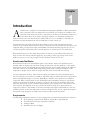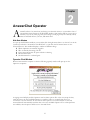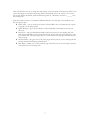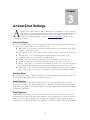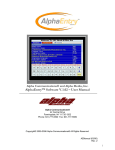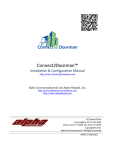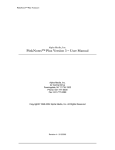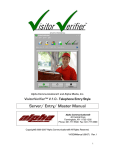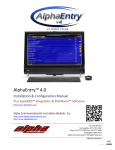Download AnswerChat Version 1 – User Manual
Transcript
from
Alpha Media, Inc.
AnswerChat Version 1 – User Manual
Alpha Media, Inc.
42 Central Drive
Farmingdale, NY 11735-1202
Phone: 631-777-5500
Fax: 631-777-5599
Copyright© 2001-2007 Alpha Media, Inc. All Rights Reserved
Revision 3 – 03/30/2007
LICENSE AGREEMENT
ALPHA MEDIA, INC. AnswerChat, ALL VERSIONS, AND SOFTWARE RELATED COMPONENTS. END-USER LICENSE AGREEMENT FOR ALPHA MEDIA,
INC. SOFTWARE
IMPORTANT-READ CAREFULLY: This Alpha Media, Inc. End-User License Agreement ("EULA") is a legal agreement between you (either an individual or a
single entity) and Alpha Media, Inc. Corporation for the Alpha Media, Inc. software product(s) identified above which may include associated software components,
media, printed materials, and "online" or electronic documentation ("SOFTWARE PRODUCT"). By installing, copying, or otherwise using the SOFTWARE
PRODUCT, you agree to be bound by the terms of this EULA. If you do not agree to the terms of this EULA, do not install or use the SOFTWARE PRODUCT.
The SOFTWARE PRODUCT is protected by copyright laws and international copyright treaties, as well as other intellectual property laws and treaties. The
SOFTWARE PRODUCT is licensed, not sold.
1. GRANT OF LICENSE. The SOFTWARE PRODUCT is licensed as follows:"
* Installation and Use. Alpha Media, Inc. grants you the right to install and use copies of the SOFTWARE PRODUCT on your computers running validly licensed
copies of the operating system for which the SOFTWARE PRODUCT was designed [e.g., Windows(r) 95; Windows(r) 98; Windows NT(r)]."
* Backup Copies. You may also make copies of the SOFTWARE PRODUCT as may be necessary for backup and archival purposes.
* Components. Certain software components of the SOFTWARE PRODUCT are subject to the following additional provisions:
2. DESCRIPTION OF OTHER RIGHTS AND LIMITATIONS.
* Maintenance of Copyright Notices. You must not remove or alter any copyright notices on all copies of the SOFTWARE PRODUCT.
* Distribution. You may not distribute copies of the SOFTWARE PRODUCT to third parties.
* Prohibition on Reverse Engineering, Decompilation, and Disassembly. You may not reverse engineer, decompile, or disassemble the SOFTWARE PRODUCT,
except and only to the extent that such activity is expressly permitted by applicable law notwithstanding this limitation.
* Rental. You may not rent, lease, or lend the SOFTWARE PRODUCT.
* Transfer. You may permanently transfer all of your rights under this EULA, provided the recipient agrees to the terms of this EULA.
* Support Services. Alpha Media, Inc. may provide you with support services related to the SOFTWARE PRODUCT ("Support Services"). Use of Support
Services is governed by the Alpha Media, Inc. polices and programs described in the user manual, in "on line" documentation and/or other Alpha Media, Inc.provided materials. Any supplemental software code provided to you as part of the Support Services shall be considered part of the SOFTWARE PRODUCT and
subject to the terms and conditions of this EULA. With respect to technical information you provide to Alpha Media, Inc. as part of the Support Services, Alpha
Media, Inc. may use such information for its business purposes, including for product support and development. Alpha Media, Inc. will not utilize such technical
information in a form that personally identifies you, without your
permission.
* Compliance with Applicable Laws. You must comply with all applicable laws regarding use of the SOFTWARE PRODUCT.
3. TERMINATION. Without prejudice to any other rights, Alpha Media, Inc. may terminate this EULA if you fail to comply with the terms and conditions of this
EULA. In such event, you must destroy all copies of the SOFTWARE PRODUCT.
4. COPYRIGHT. All title, including but not limited to copyrights, in and to the SOFTWARE PRODUCT and any copies thereof are owned by Alpha Media, Inc. or
its suppliers. All title and intellectual property rights in and to the content which may be accessed through use of the SOFTWARE PRODUCT is the property of the
respective content owner and may be protected by applicable copyright or other intellectual property laws and treaties. This EULA grants you no rights to use
such content. All rights not expressly granted are reserved by Alpha Media, Inc.
5. U.S. GOVERNMENT RESTRICTED RIGHTS. The SOFTWARE PRODUCT is provided with RESTRICTED RIGHTS. Use, duplication, or disclosure by the
Government is subject to restrictions as set forth in subparagraph (c)(1)(ii) of the Rights in Technical Data and Computer Software clause at DFARS 252.227-7013
or subparagraphs (c)(1) and (2) of the Commercial Computer Software Restricted Rights at 48 CFR 52.227-19, as applicable. Manufacturer is Alpha Media, Inc. 42
Central Drive, Farmingdale, NY 11735-1202.
6. EXPORT RESTRICTIONS. You agree that you will not export or re-export the SOFTWARE PRODUCT to any country, person, entity or end user subject to
U.S.A. export restrictions. Restricted countries currently include, but are not necessarily limited to Cuba, Iran, Iraq, Libya, North Korea, Sudan, and Syria. You
warrant and represent that neither the U.S.A. Bureau of Export Administration nor any other federal agency has suspended, revoked or denied your export
privileges.
7. NO WARRANTIES. Alpha Media, Inc. expressly disclaims any warranty for the SOFTWARE PRODUCT. THE SOFTWARE PRODUCT AND ANY RELATED
DOCUMENTATION IS PROVIDED "AS IS "WITHOUT WARRANTY OF ANY KIND, EITHER EXPRESS OR IMPLIED, INCLUDING, WITHOUT LIMITATION, THE
IMPLIED WARRANTIES OR MERCHANTABILITY, FITNESS FOR A PARTICULAR PURPOSE, OR NONINFRINGEMENT. THE ENTIRE RISK ARISING OUT
OF USE OR PERFORMANCE OF THE SOFTWARE PRODUCT REMAINS WITH YOU. THIS SOFTWARE IS DISTRIBUTED ON A FREE 15-DAY TRIAL BASIS.
IT IS THE CUSTOMER'S RESPONSIBILITY TO FULLY USE AND TEST THIS SOFTWARE, BEFORE PURCHASING, TO DETERMINE IF THE SOFTWARE
MEETS THE CUSTOMER'S NEEDS, AND PERFORMS TO THE CUSTOMERS 100% SATISFACTION. IF IN ANY WAY THE SOFTWARE IS
UNSATISFACTORY OR IS NON-FUNCTIONING, THE CUSTOMER SHALL NOT REGISTER OR PAY FOR THE SOFTWARE. ONCE THE CUSTOMER
REGISTERS OR PAYS FOR THE SOFTWARE, THE CUSTOMER HAS ACCEPTED THE SOFTWARE 'AS-IS' AND WILL NOT BE ENTITLED TO ANY REFUND
OR COMPENSATION OF ANY KIND.
8. LIMITATION OF LIABILITY. To the maximum extent permitted by applicable law, in no event shall Alpha Media, Inc. or its suppliers be liable for any special,
incidental, indirect, or consequential damages whatsoever (including, without limitation, damages for loss of business profits, business interruption, loss of
business information, or any other pecuniary loss) arising out of the use of or inability to use the SOFTWARE PRODUCT or the provision of or failure to provide
Support Services, even if Alpha Media, Inc. has been advised of the possibility of such damages. In any case, Alpha Media, Inc.'s entire liability under any
provision of this EULA shall be limited to the replacement of any registered software that has been determined by Alpha Media Inc. to be defective. Because some
states and jurisdictions do not allow the exclusion or limitation of liability, the above limitation may not apply to you.
9. MISCELLANEOUS.
This EULA is governed by the laws of the State of New York, U.S.A.
Should you have any questions concerning this EULA, or if you desire to contact Alpha Media, Inc. for any reason, please contact the Alpha Media, Inc. subsidiary
serving your country, or write: Alpha Media, Inc., 42 Central Drive, Farmingdale, NY 11735-1202. You may contact us by
phone at 631-777-5500 or fax at 631-777-5599 or by email at [email protected].
2
Table of Contents
CHAPTER 1
Introduction................................................................................................................... 4
How AnswerChat Works.................................................................................... 4
Requirements .................................................................................................... 4
Your Account and Operators ............................................................................. 5
Installation.......................................................................................................... 5
AnswerChat Button............................................................................................ 5
CHAPTER 2
AnswerChat Operator .................................................................................................. 6
Web Data Screen .............................................................................................. 6
Operator Chat Window ...................................................................................... 6
CHAPTER 3
AnswerChat Settings ................................................................................................... 8
Account Settings................................................................................................ 8
Operator Name .................................................................................................. 8
Initial Greeting ................................................................................................... 8
Email Signature ................................................................................................. 8
Available Times ................................................................................................. 9
CHAPTER 4
Website Stats ................................................................................................................ 10
Page Stats ......................................................................................................... 10
Visitors ............................................................................................................... 10
3
Chapter
1
Introduction
A
nswerChat is a complete Customer Relations Management (CRM) tool. With AnswerChat
when a customer visits your website they can instantly see if someone is available to chat
with them. And all they need to do to chat with you is click on the AnswerChat button on
your website. They do not need to install any software or to download anything new.
They just need to have a browser with Java enabled. Plus, if no one is available to chat with your
customer, they will automatically be sent an email form to easily contact you.
AnswerChat gives your entire office network the ability to easily except chat requests from any
location on your website. When someone wants to chat with you a new window will open up on your
computer telling you the persons name, email address (if entered) and what page they are on. You
can then accept the call, send the call to another operator, or send the visitor to an email form.
With AnswerChat you can also track the movement of visitors to your website and instantly see
when you have new visitors and what pages they are looking at. Plus, logs are kept for all of the
traffic on your site, so you can get reports of all of the daily activity on your site.
How AnswerChat Works
With AnswerChat there are three different parts to the software. There is the AnswerChat chat
window, which is used by your customers through their browser. The chat window is a Java applet,
which can be used on any platform, through any browser that is Java enabled. There is the Operator
client that can runs on any 32bit Windows operating system. This is what gets installed on your
computers so people in your office can accept calls. Plus, there are the web stats and logs.
The way AnswerChat works is, when someone visiting your website sees the AnswerChat button
they can instantly see if someone is available to help them. They can tell this because the AnswerChat
button automatically changes on your site, depending on whether or not operators are available to
accept calls. When someone clicks on the AnswerChat button and makes a request to chat with an
operator, AnswerChat then finds an operator to accept the call. To do this AnswerChat first calls
either the operator that you have with the highest priority or the operator who is next inline to chat
with someone. This depends on the way you have AnswerChat setup. If an operator does not
respond to a request to chat within 15 seconds it then skips that request and forwards it to the next
available operator. It does this until either an operator accepts the chat, or if no operators accept the
chat it then sends that person an email form to easily send there question by email.
Requirements
The following requirements must be on each computer that you install the AnswerChat software on:
• Your operating system must be Windows 95/98/Me or NT/2000/XP
• You must have some type of Internet connection
• 32 Megs of Ram
• Pentium I Processor or Higher
4
Your Account and Operators
With AnswerChat you need to have one account setup for each website you would like to use
AnswerChat with. Within an account you can add as many Operators as you would like. Each person
in your office, who wants to use AnswerChat, needs to have his or her own individual Operator
name. If you have not created an account and at least one Operator you, can do so on our website at
http://www.AnswerChat.com/download.htm.
Installation
If you have not already downloaded the most recent version of the AnswerChat installation, you can
do so by going to http://www.AnswerChat.com/download.htm. The installation file needs to be
run on each computer that you want to use the AnswerChat with.
First, close any windows or applications that you may have open. Then, startup the installation
program by double-clicking on the installation file (for example ac100.exe) that you downloaded
from our website, or got on a CD-ROM. After installation is complete you may need to restart the
computer for all the new settings to take affect.
When the computer is done rebooting after the installation, the AnswerChat login screen will open
up automatically. Enter your Operator name and password and then click the “Sign On” button to
start using AnswerChat. Once you are logged in you will see the AnswerChat icon in the Windows
System Tray (next to the clock) and you can now start accepting chat requests.
AnswerChat Login Screen
AnswerChat button
The final step involved in setting up AnswerChat is to place an AnswerChat button on your website.
The AnswerChat button can be placed on as many pages as you would like, and can be customized
to fit your website. To add the button to your website you need to place some HTML code on the
page(s) of your site. To get this HTML code all you need to do is click the right-mouse button on the
AnswerChat icon in the system tray, and then select “Add AnswerChat Button”. Your browser will
then open up and display the text for the AnswerChat button. Simply copy and paste this code on
your website page(s), where desired.
5
Chapter
2
AnswerChat Operator
A
nswerChat does a lot more then just letting you chat with visitors to your website. One of
AnswerChat’s main features is the Web Data window. This window will let you see who is
currently on your site, what page they are looking at, what pages they have already visited,
what site referred them to your site, and much more.
Web Data Window
To open up the Web Data window you can either click the right-mouse button on the AC icon in the
system tray and select “AnswerChat Live Web Info” or just click the left-mouse button on the
AnswerChat icon. This window displays a number of different things.
Which Operators are currently logged in
Who is currently browsing your site
Chat conversations that are open and who is chatting
Selected Guest Info
Site Movement for a selected guest
Operator Chat Window
When someone makes a request to chat the following (typical) window will open up on the
Operators computer:
A ringing sound will play and the Operator now has three options. He or she can accept the chat,
send the chat to the next available Operator, or send the visitor to an email form if it is not
convenient to chat at this time. If one of those three options is not selected within 15 seconds,
AnswerChat will automatically send that chat to the next available Operator. If no other Operators
are available, then the person will be sent to the email form.
6
Once the Operator chooses to accept the chat request, a new chat window will open up, and the chat
session may begin. A welcome text greeting will be automatically sent to the visitor, as soon as the
chat session begins. By default, the welcome message will say, “Welcome, my name is ______, how
may I help you?”.
That chat window consists of a number of different features. The main part of the window is the
chat box portion plus:
Quick Links – you can create your own list of links/URL’s that you commonly use to push
to people you are chatting with.
Quick Messages – gives you the ability to easily and quickly send common text that you
often use.
Guest Info – this gives detailed information about the person you are chatting with, like
their name, email address, the last time they visited, the last time they chatted with you, who
they chatted with, the current page they are on, the referrer for that page, and what browser
they are using.
Site Movement – this gives a list of all of the pages that the person you are chatting with has
recently visited and what pages referred them.
Push Pages - enables you to easily send any type of file that you can view through a browser
to the person you are chatting with.
7
Chapter
3
AnswerChat Settings
A
nswerChat has a wide variety of settings, allowing you to customize it for your company’s
best operation. You can customize all of your account and operator settings by doing one
of the following; either click the right-mouse button on the AnswerChat icon in the
system tray and select “Settings…” or go to www.AnswerChat.com and click on the
“Your Account” button.
Account Settings
Each of the following settings can be customized to however you would like. These settings are used
to improve the ease and quickness of use of AnswerChat.
Quick Links - you can create your own list of links/URL’s that you commonly use to push
to people you are chatting with.
Quick Messages- gives you the ability to easily and quickly send common text that you often
use.
Away Messages – this is the message that is displayed when a person clicks on the
AnswerChat button, but no Operator is available to chat.
General – these your common account settings, like email address, phone, fax, etc.
Operators – this is the list of Operators who can except chats inside of an account.
Display – this page lets you customize how AnswerChat looks on your site. You can change
the AnswerChat button and the color of the chat window to match the rest of your site.
IP Blocking – if you want to block specific computer addresses from being able to chat with
people in your office you can do so on this page if you know their computers IP address.
Operator Name
If you would like to display a different name then your Operator name while chatting, you can do so
by changing the display name field in your Operator settings.
Initial Greeting
The initial greeting is the first line of text that gets sent once a chat is accepted. This text can be
anything you would like. The default greeting is set to, “Welcome, my name is #name#, how may I
help you?”. In the greeting where it says “#name#”, that gets replaced by whatever name you have in
the Operator name field.
Email Signature
AnswerChat automatically sends out a transcript of all of the email conversations to the visitor you
are chatting with, if they entered their email address in the start chatting form. At the bottom of this
email you can customize the signature that will appear by changing the email signature field. The
signature can be any length. By default, the signature is your name, company name and email address.
8
Available Times
AnswerChat can automatically enable and disable itself at anytime that you would like. By default,
AnswerChat is set to always stay on. But, for example, if your companies work hours are from 9-5
then you can setup AnswerChat to automatically turn itself on every Monday through Friday from
9am-5pm, and stay shut-off all day on Saturday and Sunday. What this allows you to do is have
AnswerChat running on your computer at all times, but chat requests will not pop up on your screen
while you are not in the office. These dates and times can all be customized to your particular work
schedule.
You can also manual enable and disable AnswerChat at anytime of the day from the AC icon in the
system tray. To do this just click the right-mouse button on the AC icon and select Enable or Disable
My AnswerChat. This give you the option to shut-off chat requests on your computer if you are in a
meeting are just do not want to be bothered at a particular time.
9
Chapter
4
Website Stats
A
nswerChat keeps track of everyone you chat with and all of the pages that are viewed on
your site. To view these visitor logs you can do either one of the following; Click the
right-mouse button on the AnswerChat icon in the system tray, and then select “Your
Website Stats…” or go to www.AnswerChat.com and click on the “Your Account”
button to login, and then select the website stats link.
Page Stats
Whenever you go to look at your websites stats, it defaults to the current stats for that day. These
stats are instantly updated whenever you refresh this page. You can also view stats for previous days
by using the pull down box at the top of that screen, and selecting the appropriate date. The stats for
your websites are displayed as follows:
Real Pages Viewed – this is equal to the number of total pages viewed minus any pages thay
you may have viewed through your browser.
Total Pages Viewed
Number of Unique Users
Users who visited only one page
Users who viewed more than one page
Top 10 Requested Pages
Top 10 Referring Pages
Visitors
The Visitors page gives a list of each person that anyone in your company has chatted. It keeps track
of all of the following customer info:
Name
Email address
Last chat date
Account
Chatted with
IP/Host address
10