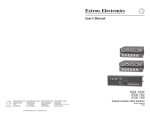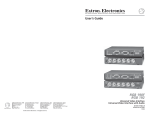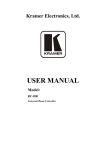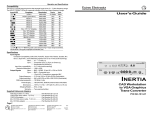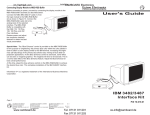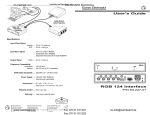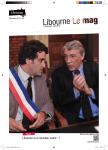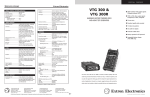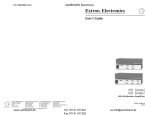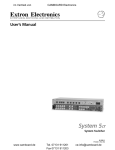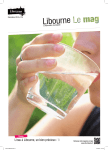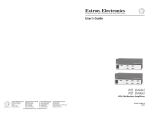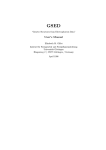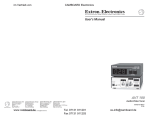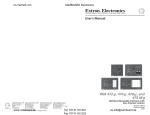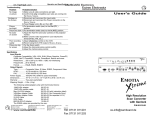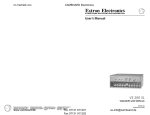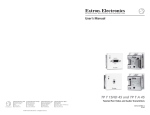Download RGB 190F RGB 192 RGB 198
Transcript
im Vertrieb von CAMBOARD Electronics User’s Manual RGB 190F RGB 192 RGB 198 www.extron.com Extron Electronics, USA Extron Electronics, Europe Extron Electronics, Asia Extron Electronics, Japan 1230 South Lewis Street Anaheim, CA 92805 USA 714.491.1500 Fax 714.491.1517 Beeldschermweg 6C 3821 AH Amersfoort The Netherlands +31.33.453.4040 Fax +31.33.453.4050 135 Joo Seng Road, #04-01 PM Industrial Building Singapore 368363 +65.6383.4400 Fax +65.6383.4664 Kyodo Building 16 Ichibancho Chiyoda-ku, Tokyo 102-0082 Japan +81.3.3511.7655 Fax +81.3.3511.7656 www.camboard.de © 2006 Extron Electronics. All rights reserved. Tel. 07131 911201 Fax 07131 911203 Analog Computer-Video Interface 68-647-01 Rev. D 05 06 [email protected] im Vertrieb von Precautions Safety Instructions • English This symbol is intended to alert the user of important operating and maintenance (servicing) instructions in the literature provided with the equipment. This symbol is intended to alert the user of the presence of uninsulated dangerous voltage within the product's enclosure that may present a risk of electric shock. Caution Read Instructions • Read and understand all safety and operating instructions before using the equipment. Retain Instructions • The safety instructions should be kept for future reference. Follow Warnings • Follow all warnings and instructions marked on the equipment or in the user information. Avoid Attachments • Do not use tools or attachments that are not recommended by the equipment manufacturer because they may be hazardous. Consignes de Sécurité • Français Ce symbole sert à avertir l’utilisateur que la documentation fournie avec le matériel contient des instructions importantes concernant l’exploitation et la maintenance (réparation). Ce symbole sert à avertir l’utilisateur de la présence dans le boîtier de l’appareil de tensions dangereuses non isolées posant des risques d’électrocution. Attention Lire les instructions• Prendre connaissance de toutes les consignes de sécurité et d’exploitation avant d’utiliser le matériel. Conserver les instructions• Ranger les consignes de sécurité afin de pouvoir les consulter à l’avenir. Respecter les avertissements • Observer tous les avertissements et consignes marqués sur le matériel ou présentés dans la documentation utilisateur. Eviter les pièces de fixation • Ne pas utiliser de pièces de fixation ni d’outils non recommandés par le fabricant du matériel car cela risquerait de poser certains dangers. Sicherheitsanleitungen • Deutsch Dieses Symbol soll dem Benutzer in der im Lieferumfang enthaltenen Dokumentation besonders wichtige Hinweise zur Bedienung und Wartung (Instandhaltung) geben. Dieses Symbol soll den Benutzer darauf aufmerksam machen, daß im Inneren des Gehäuses dieses Produktes gefährliche Spannungen, die nicht isoliert sind und die einen elektrischen Schock verursachen können, herrschen. Achtung Lesen der Anleitungen • Bevor Sie das Gerät zum ersten Mal verwenden, sollten Sie alle Sicherheits-und Bedienungsanleitungen genau durchlesen und verstehen. Aufbewahren der Anleitungen • Die Hinweise zur elektrischen Sicherheit des Produktes sollten Sie aufbewahren, damit Sie im Bedarfsfall darauf zurückgreifen können. Befolgen der Warnhinweise • Befolgen Sie alle Warnhinweise und Anleitungen auf dem Gerät oder in der Benutzerdokumentation. Keine Zusatzgeräte • Verwenden Sie keine Werkzeuge oder Zusatzgeräte, die nicht ausdrücklich vom Hersteller empfohlen wurden, da diese eine Gefahrenquelle darstellen können. Instrucciones de seguridad • Español Este símbolo se utiliza para advertir al usuario sobre instrucciones importantes de operación y mantenimiento (o cambio de partes) que se desean destacar en el contenido de la documentación suministrada con los equipos. Este símbolo se utiliza para advertir al usuario sobre la presencia de elementos con voltaje peligroso sin protección aislante, que puedan encontrarse dentro de la caja o alojamiento del producto, y que puedan representar riesgo de electrocución. Precaucion Leer las instrucciones • Leer y analizar todas las instrucciones de operación y seguridad, antes de usar el equipo. Conservar las instrucciones • Conservar las instrucciones de seguridad para futura consulta. Obedecer las advertencias • Todas las advertencias e instrucciones marcadas en el equipo o en la documentación del usuario, deben ser obedecidas. Evitar el uso de accesorios • No usar herramientas o accesorios que no sean especificamente recomendados por el fabricante, ya que podrian implicar riesgos. www.camboard.de CAMBOARD Electronics FCC Class A Notice Warning Power sources • This equipment should be operated only from the power source indicated on the product. This equipment is intended to be used with a main power system with a grounded (neutral) conductor. The third (grounding) pin is a safety feature, do not attempt to bypass or disable it. Power disconnection • To remove power from the equipment safely, remove all power cords from the rear of the equipment, or the desktop power module (if detachable), or from the power source receptacle (wall plug). Power cord protection • Power cords should be routed so that they are not likely to be stepped on or pinched by items placed upon or against them. Servicing • Refer all servicing to qualified service personnel. There are no userserviceable parts inside. To prevent the risk of shock, do not attempt to service this equipment yourself because opening or removing covers may expose you to dangerous voltage or other hazards. Slots and openings • If the equipment has slots or holes in the enclosure, these are provided to prevent overheating of sensitive components inside. These openings must never be blocked by other objects. Lithium battery • There is a danger of explosion if battery is incorrectly replaced. Replace it only with the same or equivalent type recommended by the manufacturer. Dispose of used batteries according to the manufacturer's instructions. Note: This equipment has been tested and found to comply with the limits for a Class A digital device, pursuant to part 15 of the FCC Rules. These limits are designed to provide reasonable protection against harmful interference when the equipment is operated in a commercial environment. This equipment generates, uses and can radiate radio frequency energy and, if not installed and used in accordance with the instruction manual, may cause harmful interference to radio communications. Operation of this equipment in a residential area is likely to cause harmful interference, in which case the user will be required to correct the interference at his own expense. Note: This unit was tested with shielded cables on the peripheral devices. Shielded cables must be used with the unit to ensure compliance. Avertissement Alimentations• Ne faire fonctionner ce matériel qu’avec la source d’alimentation indiquée sur l’appareil. Ce matériel doit être utilisé avec une alimentation principale comportant un fil de terre (neutre). Le troisième contact (de mise à la terre) constitue un dispositif de sécurité : n’essayez pas de la contourner ni de la désactiver. Déconnexion de l’alimentation• Pour mettre le matériel hors tension sans danger, déconnectez tous les cordons d’alimentation de l’arrière de l’appareil ou du module d’alimentation de bureau (s’il est amovible) ou encore de la prise secteur. Protection du cordon d’alimentation • Acheminer les cordons d’alimentation de manière à ce que personne ne risque de marcher dessus et à ce qu’ils ne soient pas écrasés ou pincés par des objets. Réparation-maintenance • Faire exécuter toutes les interventions de réparationmaintenance par un technicien qualifié. Aucun des éléments internes ne peut être réparé par l’utilisateur. Afin d’éviter tout danger d’électrocution, l’utilisateur ne doit pas essayer de procéder lui-même à ces opérations car l’ouverture ou le retrait des couvercles risquent de l’exposer à de hautes tensions et autres dangers. Fentes et orifices • Si le boîtier de l’appareil comporte des fentes ou des orifices, ceux-ci servent à empêcher les composants internes sensibles de surchauffer. Ces ouvertures ne doivent jamais être bloquées par des objets. Lithium Batterie • Il a danger d'explosion s'll y a remplacment incorrect de la batterie. Remplacer uniquement avec une batterie du meme type ou d'un ype equivalent recommande par le constructeur. Mettre au reut les batteries usagees conformement aux instructions du fabricant. Extron’s Warranty Extron Electronics warrants this product against defects in materials and workmanship for a period of three years from the date of purchase. In the event of malfunction during the warranty period attributable directly to faulty workmanship and/or materials, Extron Electronics will, at its option, repair or replace said products or components, to whatever extent it shall deem necessary to restore said product to proper operating condition, provided that it is returned within the warranty period, with proof of purchase and description of malfunction to: USA, Canada, South America, and Central America: Extron Electronics 1001 East Ball Rd. Anaheim, CA 92805, USA Vorsicht Stromquellen • Dieses Gerät sollte nur über die auf dem Produkt angegebene Stromquelle betrieben werden. Dieses Gerät wurde für eine Verwendung mit einer Hauptstromleitung mit einem geerdeten (neutralen) Leiter konzipiert. Der dritte Kontakt ist für einen Erdanschluß, und stellt eine Sicherheitsfunktion dar. Diese sollte nicht umgangen oder außer Betrieb gesetzt werden. Stromunterbrechung • Um das Gerät auf sichere Weise vom Netz zu trennen, sollten Sie alle Netzkabel aus der Rückseite des Gerätes, aus der externen Stomversorgung (falls dies möglich ist) oder aus der Wandsteckdose ziehen. Schutz des Netzkabels • Netzkabel sollten stets so verlegt werden, daß sie nicht im Weg liegen und niemand darauf treten kann oder Objekte darauf- oder unmittelbar dagegengestellt werden können. Wartung • Alle Wartungsmaßnahmen sollten nur von qualifiziertem Servicepersonal durchgeführt werden. Die internen Komponenten des Gerätes sind wartungsfrei. Zur Vermeidung eines elektrischen Schocks versuchen Sie in keinem Fall, dieses Gerät selbst öffnen, da beim Entfernen der Abdeckungen die Gefahr eines elektrischen Schlags und/oder andere Gefahren bestehen. Schlitze und Öffnungen • Wenn das Gerät Schlitze oder Löcher im Gehäuse aufweist, dienen diese zur Vermeidung einer Überhitzung der empfindlichen Teile im Inneren. Diese Öffnungen dürfen niemals von anderen Objekten blockiert werden. Litium-Batterie • Explosionsgefahr, falls die Batterie nicht richtig ersetzt wird. Ersetzen Sie verbrauchte Batterien nur durch den gleichen oder einen vergleichbaren Batterietyp, der auch vom Hersteller empfohlen wird. Entsorgen Sie verbrauchte Batterien bitte gemäß den Herstelleranweisungen. Advertencia Alimentación eléctrica • Este equipo debe conectarse únicamente a la fuente/tipo de alimentación eléctrica indicada en el mismo. La alimentación eléctrica de este equipo debe provenir de un sistema de distribución general con conductor neutro a tierra. La tercera pata (puesta a tierra) es una medida de seguridad, no puentearia ni eliminaria. Desconexión de alimentación eléctrica • Para desconectar con seguridad la acometida de alimentación eléctrica al equipo, desenchufar todos los cables de alimentación en el panel trasero del equipo, o desenchufar el módulo de alimentación (si fuera independiente), o desenchufar el cable del receptáculo de la pared. Protección del cables de alimentación • Los cables de alimentación eléctrica se deben instalar en lugares donde no sean pisados ni apretados por objetos que se puedan apoyar sobre ellos. Reparaciones/mantenimiento • Solicitar siempre los servicios técnicos de personal calificado. En el interior no hay partes a las que el usuario deba acceder. Para evitar riesgo de electrocución, no intentar personalmente la reparación/ mantenimiento de este equipo, ya que al abrir o extraer las tapas puede quedar expuesto a voltajes peligrosos u otros riesgos. Ranuras y aberturas • Si el equipo posee ranuras o orificios en su caja/alojamiento, es para evitar el sobrecalientamiento de componentes internos sensibles. Estas aberturas nunca se deben obstruir con otros objetos. Batería de litio • Existe riesgo de explosión si esta batería se coloca en la posición incorrecta. Cambiar esta batería únicamente con el mismo tipo (o su equivalente) recomendado por el fabricante. Desachar las baterías usadas siguiendo las instrucciones del fabricante. Asia: Extron Electronics, Asia 135 Joo Seng Road, #04-01 PM Industrial Bldg. Singapore 368363 Europe, Africa, and the Middle East: Extron Electronics, Europe Beeldschermweg 6C 3821 AH Amersfoort The Netherlands Japan: Extron Electronics, Japan Kyoko Building 16 Ichibancho Chiyoda-ku, Tokyo 102-0082 Japan This Limited Warranty does not apply if the fault has been caused by misuse, improper handling care, electrical or mechanical abuse, abnormal operating conditions or non-Extron authorized modification to the product. If it has been determined that the product is defective, please call Extron and ask for an Applications Engineer at (714) 491-1500 (USA), 31.33.453.4040 (Europe), 65.6383.4400 (Asia), or 81.3.3511.7655 (Japan) to receive an RA# (Return Authorization number). This will begin the repair process as quickly as possible. Units must be returned insured, with shipping charges prepaid. If not insured, you assume the risk of loss or damage during shipment. Returned units must include the serial number and a description of the problem, as well as the name of the person to contact in case there are any questions. Extron Electronics makes no further warranties either expressed or implied with respect to the product and its quality, performance, merchantability, or fitness for any particular use. In no event will Extron Electronics be liable for direct, indirect, or consequential damages resulting from any defect in this product even if Extron Electronics has been advised of such damage. Please note that laws vary from state to state and country to country, and that some provisions of this warranty may not apply to you. Tel. 07131 911201 Fax 07131 911203 [email protected] im Vertrieb von www.camboard.de CAMBOARD Electronics Tel. 07131 911201 Fax 07131 911203 [email protected] im Contents Vertrieb von Table of CAMBOARD Electronics Chapter 1 • Introduction .......................................................... 1-1 About this Manual ................................................................ 1-2 About the RGB 190F, RGB 192, and RGB 198 ........... 1-2 Features ...................................................................................... 1-3 Chapter 2 • Installation and Operation ......................... 2-1 Installation Overview .......................................................... 2-2 Mounting the Interfaces .................................................... 2-2 Tabletop placement ............................................................... 2-2 Under-desk mounting ........................................................... 2-2 Through-desk mounting ....................................................... 2-3 Rack mounting (RGB 198 only) ............................................. 2-4 Connections and Switches ................................................ 2-5 Operation and Troubleshooting .................................. 2-10 If the image does not appear or there is no sound ......... 2-10 If the image is not displayed correctly .............................. 2-11 If the interface does not respond to controls ................... 2-11 Appendix • Reference Information ................................. A-1 Specifications ......................................................................... A-2 Included Parts ......................................................................... A-5 Optional Accessories ........................................................... A-6 Cables ......................................................................................... A-7 RGB 190F, RGB 192, and 198 1 Chapter One Introduction About this Manual About the RGB 190F, RGB 192, and RGB 198 Features 68-647-01 Rev. D 05 06 All trademarks mentioned in this manual are the properties of their respective owners. i www.camboard.de RGB 190F, RGB 192, and RGB 198 • Table of Contents Tel. 07131 911201 Fax 07131 911203 [email protected] im Vertrieb von Introduction, cont’d Introduction CAMBOARD Electronics Each RGB interface has two or more model options: About this Manual This manual contains information about the Extron RGB 190F, RGB 192, and RGB 198 universal interfaces, detailing how to operate and configure them. The three interfaces are functionally identical, with the exception of the audio capabilities of the RGB 192 and RGB 198. All interfaces are described in this manual; differences are noted where they exist. The RGB 190F, RGB 192, and RGB 198 are analog computervideo interfaces with 300 MHz (-3 dB) video bandwidth and Digital Display Sync Processing™ (DDSP™). Figure 1-1 shows a typical RGB 198 application; as noted above, the RGB 190F and the RGB 192 have a similar setup. The interfaces accept a computer video and an unbalanced computer stereo audio input. They feature a local monitor output and an RGBHV, RGBS or RGsB output. The interfaces feature horizontal centering and level boost. The RGB 192 and RGB 198 also feature a balanced, line level stereo or mono audio output. • RGB 190FM for Macintosh computers • RGB 190FS for SGI computers • RGB 192V for PC computers • RGB 192S for SGI computers Two RGB 198 models • The RGB 198 provides an AC outlet with two Edison plugs. • The RGB 198 EU provides an AC outlet with two Euro plugs for European markets. With the appropriate cable adapters, both of these models are compatible with Macintosh computer and SGI computers. Table/Rack-Mountable Interface w/ MAAP Openings 8 0 Hz 19 UN H-S MO NIT E B RG ERFACDDSPMON. NOAUDIO M. L INT RSA IVE SERR HIF SOGL VE T LE ON 1 2 3 4 5 6 ER Features IO S AUD R V 5A OU TP NO UT L/MO H B OR G X PUT A -3.6 PUT OUT MA R 10.5 100 INP 5A 50/6 125V 0 Hz 50/6 125V COM IO AUD 0V -24 UT , CA EIM AH USA AN DE IN MA Flexible mounting options — The interface can be mounted under a desk or podium, mounted on a rack (RGB 198 only), or through a desk with optional mounting kits. z /60H 150 ED ST LI 23 1T E I . T. Sound System Rear or Stereo audio (RGB 192 and 198 only) — The interface outputs unbalanced PC stereo audio as line level, balanced stereo (or, depending on a DIP switch position, mono). Projector Plasma / LCD Display Presenter's Preview Display Level (boost) control — A front panel control compensates for signal losses from long cable runs. Figure 1-1 — Typical RGB 198 application All three interfaces allow for furniture and under-desk mounting. The RGB 198 is rack mountable as well. The RGB 190F and RGB 192 have external switching power supplies for worldwide power compatibility, while the RGB 198 provides an internal power supply. 1-2 RGB 190FV for PC computers These two models are otherwise identical with the exception of the video input cable supplied. Extron RGB 198 Presentation Computer • Two RGB 192 models About the RGB 190F, RGB 192 and RGB 198 Front Three RGB 190F models www.camboard.de RGB 190F, RGB 192, and RGB 198 • Introduction Tel. 07131 911201 Fax 07131 911203 Horizontal centering control — A front panel control allows a horizontal centering adjustment. Sync processing — Using regular sync processing to allow centering control (H-shift) can create problems with some digital display devices as a result of the sync delay. Extron’s DDSP (Digital Display Sync Processing), ensures proper displays without altering sync pulse timing or width. The sync processing type is selected via the front panel DIP switches. RGB 190F, [email protected] 192, and RGB 198 • Introduction 1-3 im Vertrieb von Introduction, cont’d CAMBOARD Electronics RGBHV, RGBS, or RGsB outputs — Select the output format via cabling setup and front panel DIP switch. RGB 190F, RGB 192, and 198 Serration pulse switch — This DIP switch-selectable feature adds or strips the serration pulses from the output signal to make it compatible with digital display devices. Use the serration pulse switch if flagging or bending occurs at the top of the video display. 2 Chapter Two Installation and Operation Installation Overview Mounting the Interfaces Connections and Switches Operation and Troubleshooting 1-4 www.camboard.de RGB 190F, RGB 192, and RGB 198 • Introduction Tel. 07131 911201 Fax 07131 911203 [email protected] im Vertrieb von Installation and Operation, cont’d Installation and Operation CAMBOARD Electronics AU DI O Installation Overview C O M PU TE R M O N O G IT R R B 19 2 This is an overview of the installation process. You will find detailed installation and operation instructions in this chapter. H -S H IF 1 T ON 3 4 5 SE LE SO RR VE G L 2 6 M. DD NO SP AU MO DION. Install and set up the RGB 190F, RGB 192, or RGB 198 interfaces by following these basic steps: 1 Turn off all of the equipment (computers, remote controls, interface, projector/monitor, local monitor and speakers or other audio device). Disconnect the power cords from the power source. AUD IO 2 3 Set the front panel DIP switches. See Connections and Switches, in this chapter, as a guide. 5 Connect power cords and turn on the devices: output devices (projector, monitors, speakers [RGB 192 and 198 only]), interface, and the source computer. 6 ER NIT OR HIF T B 19 SER R L ESOG VE L ON 2 1 2 3 DDS NO P M. MON AUD . IO 4 5 6 Figure 2-1 — Under-desk mounting 2. Hold the interface with attached brackets against the underside of the desk or other furniture. Mark the location of holes for screws on the desk. 3. Drill pilot holes 1/4" (6.4 mm) deep, and 3/32" (2 mm) diameter in the table or desk at the marked screw locations from the underside/inside (concealed side) of the furniture, where the interface will be located. 4. Insert the four wood screws into the pilot holes. Fasten each screw into the installation surface until just less than 1/4" of the screw protrudes. 5. Align the installed screws with the slots in the mounting brackets, and place the interface against the surface, with the screws through the bracket slots. 6. Slide the interface slightly forward or back, then tighten all four screws to fasten it in place. Adjust horizontal centering and set the Level DIP switch to obtain the best picture. The interfaces provide several mounting options: tabletop placement, under-desk mounting, through-desk mounting or (for the RGB 198 only) rack mounting. Follow the appropriate procedure on the next three pages. Through-desk mounting Tabletop placement For tabletop or desktop placement only, install the self-adhesive rubber feet/pads (provided) onto the four corners of the bottom of the interface enclosure. Under-desk mounting 2-2 UT H-S Mounting the Interfaces 1. MP RG Connect the input (computer video and audio [RGB 192 and 198 only]) and outputs (display, local monitor, and audio [RGB 192 and 198 only]). See Connections and Switches in this chapter. 4 CO MO Install the rubber feet for tabletop use, or install the appropriate brackets to rack mount the interface. See Mounting the Interfaces below. 1. If rubber feet were installed on the interface, remove them. 2. Insert the machine screws that are already installed in the side of the interface through the slots in the through-desk mounting brackets (part #70-077-02), and loosely secure the brackets to the interface (figure 2-2). Secure the included under-desk mounting brackets (part #70-077-01) to the interface with the machine screws that are already installed in the side of the interface (figure 2-1). www.camboard.de RGB 190F, RGB 192, and RGB 198 • Installation and Operation Tel. 07131 911201 RGB 190F, RGB 192, and [email protected] 198 • Installation and Operation Fax 07131 911203 2-3 im Vertrieb von Installation and Operation, cont’d 3. CAMBOARD Electronics Hold the interface with attached brackets against the underside of the desk/table. With a soft pencil mark the location of holes for screws on the desk based on the following: 6" Deep Rack Shelf 1/4 Rack Width Front False Faceplate Front false faceplate uses 2 screws. For the RGB 190 and RGB 192, mark the opening approximately 1.0" x 5.7" ( 2.5 cm x 14.5 cm). For the RGB 198, mark the opening approximately 1.75" x 13.0" (4.5 cm x 33.0 cm). AU DIO CO MP INP UT ER UT MO NIT OU OR UN H-S TP UT IVE HIF RS T RG B AL SERR INT L ESOG VE L 19 ER 8 FAC E ON 1 2 3 DDSP NO M. MON AUDI . O 4 5 6 125 V 50/6 0 Hz 5A AU DIO 125 V 50/6 0 Hz 5A CO MP UT ER MO NI TO RG R H- Use 2 mounting holes. SH IF T B 19 R SERSOGE L V LE 2 1 ON 2 3 4 5 6 P N. IO DDS MO NO AUD M. (2) 4-40 x 3/16" Screws Figure 2-3 — Rack mounting Connections and Switches Figures 2-4 and 2-5 show the front and rear panel of the RGB 192 and the RGB 198, respectively. With the exception of audio features (numbers 2 and 9 ), all numbers for figure 2-4 pertain to both the RGB 190 and 192 models. Figure 2-2 — Through-desk mounting 4. 5. 6. Cut out the material from the installation area with a jigsaw. Check the opening size by inserting the interface part way through the hole. If needed, use a saw, file or sandpaper to enlarge the hole. Smooth the edges of the hole with sandpaper. 1 Power indicator — Amber — Indicates power is applied. Drill pilot holes 1/4" (6.4 mm) deep, and 3/32" (2 mm) diameter in the underside or inside (concealed side) of the furniture where the interface will be located. Green — Indicates that power is applied and a sync signal is present on the input. 1 Secure the interface to the desk with the provided wood screws. 2 AUDIO 3 4 COMPUTER 6 5 H-SHIFT SERR SOG LEVEL DDSP NO MON. M . AU D I O ON 1 2 3 4 5 6 7. To adjust the height of the interface within the desk, slide the interface up or down to the desired position, then tighten the screws that attach the brackets to the interface. INPUT M O N I TO R RGB 192 POWER 12-15V 1A MAX. AUDIO Rack mounting (RGB 198 only) 2-4 1. Remove rubber feet if they were previously installed on the bottom of the interface. 2. Mount the interface on either side of an 19" 1U Universal Rack Shelf (part # 60-190-01) using two 4-40 x 3/16" screws to secure it to the shelf. See figure 2-3. 3. Install blank panel(s) or other unit(s) on the rack shelf. 4. Attach the rack shelf to the rack using the supplied bolts. L/MONO 7 8 R 9 Figure 2-4 — RGB 192 front and rear panel features www.camboard.de RGB 190F, RGB 192, and RGB 198 • Installation and Operation Tel. 07131 911201 RGB 190F, RGB 192, and [email protected] 198 • Installation and Operation Fax 07131 911203 2-5 im Vertrieb von Installation and Operation, cont’d 1 2 3 4 5 COMPUTER M O N I TO R H-SHIFT INPUT OUTPUT 6 CAMBOARD Electronics 6 11 10 RGB 198 DIP switches — This bank of DIP switches is used to configure the interface. The switches control: • Level • SOG (sync on green) • Serration pulses • DDSP • Monitor or no monitor (ID bit termination) • Mono or stereo audio (RGB 192 and 198 only, spare on RGB 190F) UNIVERSAL INTERFACE AUDIO SERR SOG LEVEL DDSP NO MON. M . AU D I O ON 1 2 3 4 5 6 125V 50/60 Hz 5A 125V 50/60 Hz 5A 100-240V 10.5-3.6A MAX OUTPUT ANAHEIM, CA MADE IN USA R G B H V S AUDIO LISTED 1T23 I . T. E L/MONO R 150/60Hz 13 12 8 9 Figure 2-5 — RGB 198 front and rear panel features 2 The default for all DIP switches is Off (down). 1 — Level (and peaking) The Level control alters the video output voltage to affect the brightness of the displayed image. Turn the switch on and off while viewing the displayed image to set the level that provides the best picture quality. If the interface receives a typical (0.7 volts p-p) analog computer video input, the output is as follows: Audio input (RGB 192 and 198 only) — Connect the unbalanced stereo audio source (such as a computer or a CD player) to this 3.5 mm mini stereo jack for unbalanced audio input. Figure 2-6 shows how to wire the audio jack. Tip (Left) Sleeve (Gnd) On — 0.8 volts p-p with peaking Off — 0.7 volts p-p Ring (Right) Tip (Left) 2 — Sync on green Sleeve (Gnd) On — The interface outputs a composite sync signal on top of the green video signal (SOG) via the G output connector (RGsB). Figure 2-6 — Audio input connector wiring 3 Off — The interface outputs separate horizontal and vertical sync (on the H and V connectors) and composite sync (on the S connector) for RGBHV or RGBS. Computer Input — Connect the analog computer-video source to this 15-pin HD female connector. Most laptop or notebook computers have an external video port, but they require special commands to output the video to that connector. Also, laptops’ screens shut off once that port is activated. See the computer’s user’s guide for details, or contact Extron for a list of laptop keyboard commands. 3 — Serration pulses — Many LCD and DLP projectors and plasma displays do not display properly if serration pulses are present in the sync signal. Flagging or bending at the top of the video image is a sign that the serration pulses should be removed. 4 Monitor Output — If desired, connect a local monitor or other device to this 15-pin HD female connector. 5 H(orizontal) Shift — While viewing the displayed image, rotate this control to move the image to the right or left on the screen. On — The interface outputs serration pulses in the vertical sync interval. Off — The interface does not output serration pulses. DDSP disables the interface’s Horizontal Shift control. To use the display’s centering controls instead of the interface’s controls, set the DDSP DIP switch to On. 2-6 www.camboard.de RGB 190F, RGB 192, and RGB 198 • Installation and Operation Tel. 07131 911201 RGB 190F, RGB 192, and [email protected] 198 • Installation and Operation Fax 07131 911203 2-7 im Vertrieb von Installation and Operation, cont’d CAMBOARD Electronics To verify the polarity before connection, check the no-load power supply output with a voltmeter. 4 — DDSP DDSP disables all sync processing. This feature may be necessary for digital display devices such as LCD, DLP (digital light processor) and plasma displays. Use this option if the image is not displayed properly after other options, such as serration pulse and video termination changes, have been tried. 8 BNC output connectors — Connect a coaxial cable between the display (projector or monitor) and these rear panel BNC connectors. For RGBHV (separate H and V sync) output, connect the cables to five BNCs. On — The interface uses DDSP, which does not process the sync signal. DDSP disables the horizontal and vertical centering controls. RGBHV Off — The interface performs sync processing operations. For RGBS (composite sync), connect the cables to four BNCs. 5 — No monitor (ID bit termination) — This switch controls the input assigned to the local monitor output and ID bit termination. On — ID bits 4 and 11 are tied to ground. Off — ID bits 4 and 11 are unterminated. RGBS For RGsB (sync on green, SOG), connect the cables to three BNCs. Also select the SOG option on the front panel DIP switch (see item 6 , Dip switches, in this chapter. 6 — Mono audio output (RGB 192 only, spare on RGB 190F) On — Monaural audio is output on the left channel only. When mono is selected, the right and left inputs are combined and placed on the left output connectors. RGsB Off — Normal stereo output. 7 9 Power connector — Plug the external 12 V power supply into this 2-pole captive screw connector. The power supply is included with the unit. Figure 2-7 shows how to wire the connector. Do not tin the stripped power supply leads before installing the captive screw connector. Tinned wires are not as secure in the captive screw connectors and could pull out. Smooth A Ridges The illustration here shows how to wire the captive screw audio connector. The connector is included with the interface, but you must obtain the cable. Insert the wires into the appropriate openings in the captive screw connector. Tighten the screws on top to fasten the wires. A SECTION A–A Stereo audio output connector (RGB 192 and 198 only) — Connect an audio device, such as powered speakers, to this 3.5 mm, 5-pole captive screw connector for balanced or unbalanced stereo or mono audio output. Stereo or mono output is determined by a DIP switch setting on the front panel. See DIP switch 6 in item 6 , DIP switches, on the previous page. When mono is selected, the right and left inputs are combined and placed on the left output connectors. Balanced or unbalanced outputs are available for mono and stereo. 0.2” (5 mm) MAX Power Supply Output Cord Captive Screw Connector Figure 2-7 — Power connector wiring The two power cord wires must be kept separate while the power supply is plugged in. Remove power before continuing. 2-8 www.camboard.de RGB 190F, RGB 192, and RGB 198 • Installation and Operation Tel. 07131 911201 RGB 190F, RGB 192, and [email protected] 198 • Installation and Operation Fax 07131 911203 2-9 im Vertrieb von Installation and Operation, cont’d CAUTION Wiring the audio incorrectly can damage the audio output circuits. 4. For digital display devices (including LCD, DLP and plasma devices), try turning the DDSP DIP switch (switch 4) On (up) or Off (down) on the front panel. Connect the sleeve(s) to ground (GND). Connecting the sleeve(s) to a negative (-) terminal will damage audio output circuits. 5. To test the system setup and output, substitute a video test generator for the computer input. Unplug the input and output devices’ and the interface’s power cords, replace the video source with a VTG, then reconnect power cords to restore AC power. 6. Call the Extron S3 Sales & Technical Support Hotline if needed. R R Unbalanced Output Tip Ring Sleeve (s) Tip Ring L/ Mono L/ Mono Tip See caution Sleeve Tip See caution CAMBOARD Electronics Balanced Output Figure 2-8 — Wiring the audio output connector If the image is not displayed correctly 10 Unswitched AC outlets —These AC outlets are available in an Edison or Euro plug. 11 MAAP openings — Two double MAAP openings, one adjacent to the other, allow up to four single-sized MAAP pass through audio and video connectors. 12 Double AAP openings — This plate allows easy access to the back of the MAAPs while safely isolating the power supply and interface. 13 IEC AC power plug — Provides convenient power input. Operation and Troubleshooting Connect the power cords and turn on the displays (projectors or monitors), audio output devices (sound system – RGB 192 and 198 only), the interface and the input device (computer). The image should appear on screen, and sound should be audible (RGB 192 and 198 only). If not, ensure that all devices are plugged in and receiving power. Check the cabling and switch settings, and make adjustments as needed. If the image does not appear or there is no sound 2-10 1. Ensure that all devices are plugged in. 2. Make sure that each device is receiving power. The interface’s front panel LED lights green if the interface is receiving power and an active sync signal. 3. Check the cabling and the audio connector wiring and grounding, and make adjustments as needed. www.camboard.de RGB 190F, RGB 192, and RGB 198 • Installation and Operation Tel. • If the output image looks too green, the sync on green (SOG) DIP switch (switch 2) may be set to On (up), and the display device may not be configured to handle SOG signals. Set the switch to Off (down). • If the picture bends or flags at the top of the screen, set the serration pulse DIP switch (switch 3) to Off (down). • For a display device that experiences intermittent glitches, try turning DDSP On (up) or Off (down) using DIP switch 1 on the front panel. • If the picture hangs off the edge of the screen, adjust the Horizontal Shift control. • If the edges of the image seem to exceed their boundaries or if thin lines and sharp edges look thick and fuzzy, try changing the Level DIP switch (switch 1) to On (up). If the image is too bright, turn the Level switch to Off (down). • If the image still does not display correctly, call the Extron S3 Sales & Technical Support Hotline. If the interface does not respond to controls If the picture does not move on screen when the horizontal shift control is rotated, DDSP is in use. Set the DDSP DIP switch (switch 4) on the front panel to Off (down). 07131 911201 RGB 190F, RGB 192, and [email protected] 198 • Installation and Operation Fax 07131 911203 2-11 im Vertrieb von Installation and Operation, cont’d CAMBOARD Electronics RGB 190F, RGB 192, and 198 A Appendix A Reference Information Specifications Included Parts Optional Accessories Cables 2-12 www.camboard.de RGB 190F, RGB 192, and RGB 198 • Installation and Operation Tel. 07131 911201 Fax 07131 911203 [email protected] im Vertrieb von cont’d Reference Information, Reference Information CAMBOARD Electronics Specifications Input impedance .......................... Output impedance ...................... Max. propagation delay .............. Max. rise/fall time ....................... Polarity .......................................... Video Gain ............................................... Unity (0.7 V), (0.8 V) 15% with 3 dB peaking Bandwidth .................................... 300 MHz (-3 dB) Max. rise/fall time ....................... 1.5 ns Audio — all models except RGB 190F Video input and loop-through Gain ............................................... Unbalanced output: 0 dB; balanced output: +6 dB Frequency response ..................... 20 Hz to 20 kHz, ±0.05 dB THD + Noise ................................ 0.03% @ 1 kHz, 0.3% @ 20 kHz at nominal level S/N ................................................ >90 dB at maximum output (14 dBm), balanced, unweighted Crosstalk ....................................... <-90 dB @ 1 kHz Stereo channel separation .......... >90 dB @ 1 kHz to 20 kHz Number/signal type ................... 1 analog VGA–UXGA, Mac, Sun RGBHV, RGBS, RGsB 1 buffered local monitor loop-through identical to the input Connectors .................................... (1) female 15-pin HD (input) (1) female 15-pin HD (loop-through) Nominal level ............................... 0.7 V p-p for RGB Minimum/maximum levels ...... Analog: 0.3 V to 1.45 Vp-p with no offset at unity gain Impedance .................................... 75 ohms Horizontal frequency .................. 15 kHz to 130 kHz Vertical frequency ....................... 30 Hz to 170 Hz Return loss .................................... <-41 dB @ 5 MHz DC offset (max. allowable) ......... 4 V Audio input — all models except RGB 190F Number/signal type ................... 1 stereo or mono, unbalanced Connectors .................................... (1) 3.5 mm mini stereo audio jack (tip, ring, sleeve) Impedance .................................... >10k ohms unbalanced, DC coupled Nominal level ............................... -10 dBV (316 mVrms, -7.78 dBu) Maximum level ............................ +9.5 dBu, (unbalanced) at 1% THD+N Video output Number/signal type ................... Connectors .................................... Nominal level ............................... Minimum/maximum levels ...... 1 RGBHV, RGBS, RGsB 6 BNC female 0.7 Vp-p for RGB 0.7 V to 0.8 Vp-p (switch selectable) with peaking Impedance .................................... 75 ohms Return loss .................................... -45 dB @ 5 MHz DC offset ....................................... ±5 mV with input at 0 offset 0 dBu = 0.775 Vrms, 0 dBV = 1 Vrms, 0 dBV Input type ..................................... RGBHV, RGBS, RGsB (does not strip sync from video) Output type .................................. RGBHV at all times, RGBS at all times, RGsB (switch selectable) Input level ..................................... 2.0 V to 5.5 Vp-p with ±0.2 VDC offset (max.) Output level .................................. 4.0 V to 5.0 Vp-p, unterminated www.camboard.de RGB 190F, RGB 192, and RGB 198 • Reference Information 2 dBu Audio output — all models except RGB 190F Number/signal type ................... 1 buffered stereo or mono, balanced/ unbalanced Connectors .................................... (1) 3.5 mm captive screw connector, 5 pole Impedance .................................... 50 ohms unbalanced, 100 ohms balanced Gain error ...................................... ±0.1 dB channel to channel Maximum level (Hi-Z) ................ >+14 dBm, balanced at 1% THD+N Maximum level (600 ohm) ......... >+9 dBm, balanced at 1% THD+N Sync A-2 510 ohms 75 ohms 57 ns 4 ns RGBHV input: positive or negative (follows input) RGBS, RGsB input: negative General Tel. 07131 911201 Fax 07131 911203 Power (RGB 198, RGB 198EU) ... 100 VAC to 240 VAC, 50/60 Hz, 15 watts, internal, autoswitchable [email protected] RGB 190F, RGB 192, and RGB 198 • Reference Information A-3 im Vertrieb von cont’d Reference Information, CAMBOARD Electronics External power supply (RGB 190F, RGB 192) 100 VAC to 240 VAC, 50/60 Hz, external, autoswitchable; to 12 VDC, 1 A, regulated, included Power input requirements (RGB 190F, RGB 192) 12 VDC, 0.35 A Temperature/humidity .............. Storage -40° to +158°F (-40° to +70°C) / 10% to 90%, noncondensing Operating +32° to +122°F (0° to +50°C) / 10% to 90%, noncondensing Rack mount RGB 198, RGB 198EU ...... Yes, with optional 1U rack shelf, part #60-190-01 or 60-604-01 Also furniture mountable with kit #70-077-01 (included) or kit #70-077-02 (optional) RGB 190F, RGB 192 ......... No, but furniture mountable with included under-desk mounting brackets Enclosure type .............................. Metal Enclosure dimensions RGB 198, RGB 198EU ...... 1.75" H x 13.0" W x 4.5" D (1U high, three quarters rack wide) 4.4 cm H x 32.7 cm W x 11.4 cm D (Depth excludes connectors.) RGB 190F, RGB 192 ......... 1.0" H x 5.7" W x 4.5" D 2.5 cm H x 14.5 cm W x 11.4 cm D (Depth excludes connectors.) Product weight RGB 198, RGB 198EU ...... 2.0 lbs (0.9 kg) RGB 190F, RGB 192 ......... 0.9 lbs (0.4 kg) Shipping weight RGB 198, RGB 198EU ...... 4 lbs (2 kg) RGB 190F, RGB 192 ......... 3 lbs (2 kg) Vibration ....................................... ISTA 1A in carton (International Safe Transit Association) Listings .......................................... UL, CUL Compliances ................................. CE, FCC Class A, VCCI, AS/NZS, ICES MTBF ............................................. 30,000 hours Warranty ....................................... 3 years parts and labor Included Parts Unless otherwise noted, these items are included in each order for an RGB 190F, RGB 192, or RGB 198: Interface Part number RGB 190FV 60-486-61 VGA M 6’ MHR (Molded) 26-238-01 RGB 190FM 60-486-62 Mac Adapter 15-HDM Kit with audio 70-156-01 RGB 190FS 60-486-63 13W3 Adapter 15-HDM Kit with audio 70-157-23 RGB 192V 60-486-01 VGAM 6’ MHRA 15-pin HD Cable 26-490-02 RGB 192S 60-486-02 13W3 Adapter 15-HDM Kit with audio 70-157-03 RGB 198 60-673-02 RGB 198EU 60-674-02 All nominal levels are at ±10%. Specifications are subject to change without notice. A-4 www.camboard.de RGB 190F, RGB 192, and RGB 198 • Reference Information Tel. 07131 911201 Fax 07131 911203 [email protected] RGB 190F, RGB 192, and RGB 198 • Reference Information A-5 im Vertrieb von cont’d Reference Information, CAMBOARD Electronics Cables Included items Part number BNC cable Rubber feet IEC power cord Tweeker Part number BNC-5 Mini HR 3’ 26-260-15 BNC-5 Mini HR 6’ 26-260-01 BNC-5 Mini HR 12’ 26-260-02 Universal 12VDC external power supply (RGB 190 and RGB 192 only) 70-055-01 BNC-5 Mini HR 25’ 26-260-03 Under-desk mounting kit instruction card 68-461-01 BNC-5 Mini HR 50’ 26-260-04 3.5 mm, 5-pole captive screw connector 10-319-10 BNC-5 Mini HR 75’ 26-260-16 Under-desk mounting bracket kit 70-077-01 BNC-5 Mini HR 100’ 26-260-05 3/32 Hex wrench (RGB 198 only) 100-012-01 MHR-5P BNC 3' 26-378-01 MHR-5P BNC 6' 26-378-02 MAAP single blank (black) (RGB 198 only) 70-315-11 MHR-5P BNC 12' 26-378-03 MAAP double blank (black) (RGB 198 only) 70-315-12 MHR-5P BNC 25' 26-378-04 MHR-5P BNC 50' 26-378-05 Two Cable Clamp/Pass-Through (Black) (RGB 198 only) 70-127-01 MHR-5P BNC 75' 26-378-06 MHR-5P BNC 100' 26-378-07 RGB 190F, RGB 192, and RGB 198 User’s Manual Optional Accessories Accessory Through-desk mounting bracket kit Part number 70-077-02 3.5 mm stereo plug 10-306-01 VGAM 3’ MHRA 15-pin HD cable 26-490-01 VGAM 6’ MHRA 15-pin HD cable 26-490-02 VGAM 12’ MHRA 15-pin HD cable 26-490-03 Mac Adapter 15-HDM Kit with audio 70-156-01 13W3 Adapter 15-HDM Kit with audio 70-157-01 PS 100 12VDC, 2A Multi Unit Power Supply 60-357-01 Mini Architectural Adapter Plates (MAAP) (RGB 198 only) A-6 assorted www.camboard.de RGB 190F, RGB 192, and RGB 198 • Reference Information Tel. 07131 911201 Fax 07131 911203 [email protected] RGB 190F, RGB 192, and RGB 198 • Reference Information A-7 im Vertrieb von cont’d Reference Information, A-8 www.camboard.de RGB 190F, RGB 192, and RGB 198 • Reference Information CAMBOARD Electronics Tel. 07131 911201 Fax 07131 911203 [email protected]