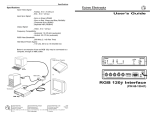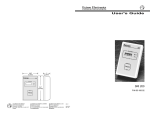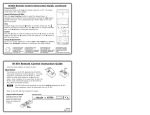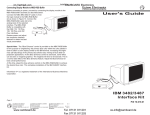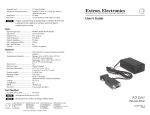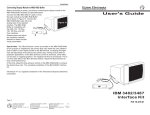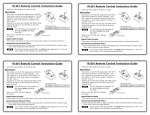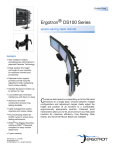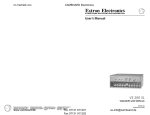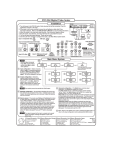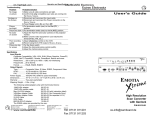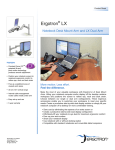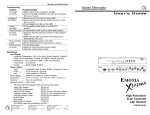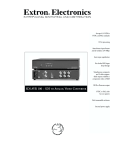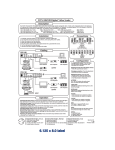Download RGB 124 Interface User's Guide im Vertrieb von CAMBOARD
Transcript
im Vertrieb von CAMBOARD Electronics Installation and Operation User's Guide Specifications Input Video Signal Analog ..... 0.5 to 1.2 volts p-p ECL ..... 0.8 to 1 volt p-p Input Sync Signal ..... Sync On Green (RGsB) ..... Composite Sync (RGBS) ..... Separate Horizontal & Vertical (RGBHV) Output Signal Video ..... 0.5 to 1 volt p-p Frequency Compatibility Horizontal ..... 15-125 kHz Vertical ..... 30-170 Hz (H & V automatic) RGB Video Bandwidth ..... 200 MHz (2.1 nS Rise Time) Power Supply ..... 100-240 VAC 50/60 Hz ..... Internal auto switchable Dimensions ..... 9.7" W x 7" D x 1.7" H ..... 24.8 cm W x 17.8 cm D x 4.5 cm H RGB 124 Interface P/N 60-227-01 Shipping weight ..... 6 lbs. (2.7 kg) Warranty ..... Two years, parts & labor Refer to the safety instructions in the literature that came with this equipment. Extron Electronics 1230 South Lewis Street Anaheim, CA 92805 714-491-1500 FAX 714-491-1517 U.S.A. Extron Electronics, Europe Beeldschermweg 6C 3821 AH Amersfoort +31-33-453-4040 FAX +31-33-453-4050 The Netherlands www.camboard.de 79-05 Extron Electronics, Asia 68-332-01 41B Kreta Ayer Road Rev. A Singapore 089003 +65-226-0015 FAX +65-226-0019 Singapore Tel. 07131 911201 Fax 07131 911203 [email protected] im Vertrieb von Installation and Operation CAMBOARD Electronics Installation and Operation Installation using an MBC cable Installation using an MBC buffer 1. Use diagram to the right as a guide. Turn off the computer and its monitor. 2. Disconnect the local Monitor cable from the computer and connect it to the MBC buffer connector labeled "Local Monitor" (A). 3. Connect the MBC buffer cable 9-pin connector to the "Analog/ECL" connector on the RGB 124 (B). Connect the small plug on the same cable to "MBC Power Output" on the RGB 124 (B1). 4. Connect the remaining MBC buffer cable to the computer's video output. 5. Connect RGB 124 Outputs 1 and 2 to output devices (see Automatic Sync Output below). 6. Apply power to the RGB 124, the CPU and its monitor, and the output devices. Operation RGB 124 operation is covered on Page 2. 1 www.camboard.de OFF = No power Dim = Power & no input signal ON = Power + input signal Counter-clockwise (CCW) rotation of H CENTER shifts displayed image to the left, clockwise (CW) rotation shifts displayed image to the right. CCW rotation decreases contrast. 1. Use diagram to the right as a guide. Turn off the computer and its monitor. 2. Disconnect the local Monitor cable from the computer and connect it to the MBC cable(A). 3 Connect the MBC cable 9-pin connector to "Analog/ECL" on the RGB 124 (B). 4. Connect the remaining MBC cable to the computer's video output (C). 5. Connect RGB 124 Outputs 1 and 2 to output devices (see Automatic Sync Output below). 6. Apply power to the RGB 124, the CPU and its monitor, and the output devices. Tel. 07131 911201 Extron • RGB 124 • User’s Guide Fax 07131 911203 Extron • RGB 124 • User’s Guide Automatic Sync Output - Sync output type for both outputs is determined by the cable connections for output #1 as illustrated below. CW rotation increases contrast. The Extron RGB 124 is a 200 MHz Dual Output, universal Analog/ECL computer-video interface designed to connect workstations and PCs to a large screen display system. With an Extron MBC (monitor breakout cable), the computer’s local monitor may be used while the RGB/BNC output goes to a large screen. Analog or ECL inputs can be from VGA, Mac, XGA, XGA-2, Quadra, SUN, SGI, Solbourne, NEC, Siemens, DEC or other source. 1 = ON = No Sync on Green output 2 = ON = Remove serration pulses 3 = ON = 75 ohms input termination 4 = ON = Always sync negative (-) 5 = ON = LCD sync processing 6 = ON = Always outputs H&V sync Description [email protected] 2