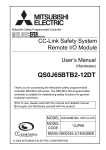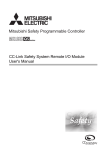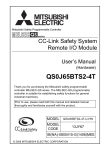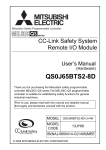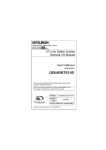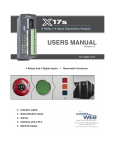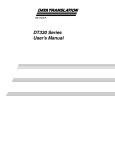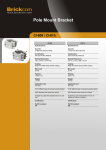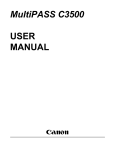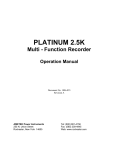Download CC-Link Safety Remote Module User Manual
Transcript
Mitsubishi Safety Programmable Controller
CC-Link Safety System
Remote I/O Module
User's Manual
QS0J65BTB2-12DT
SAFETY PRECAUTIONS
(Always read these instructions before using this equipment.)
Before using the product, please read this manual, the relevant manuals introduced in this manual,
standard PLC manuals, and the safety standards carefully and pay full attention to safety to handle the
product correctly.
In this manual, the safety instructions are ranked as "DANGER" and "CAUTION".
DANGER
Indicates that incorrect handling may cause hazardous conditions,
resulting in death or severe injury.
CAUTION
Indicates that incorrect handling may cause hazardous conditions,
resulting in medium or slight personal injury or physical damage.
Note that the
CAUTION level may lead to a serious consequence according to the circumstances.
Always follow the instructions of both levels because they are important to personal safety.
Please save this manual to make it accessible when required and always forward it to the end user.
A-1
[Design Precautions]
DANGER
When a safety PLC detects an error in an external power supply or a failure in PLC main module, it
turns off all the outputs.
Create an external circuit to securely stop the power of hazard by turning off the outputs.
Incorrect configuration may result in an accident.
Create short current protection for a safety relay, and a protection circuit such as a fuse, and
breaker, outside a safety PLC.
If load current more than the rating or overcurrent due to a short circuit in the load has flowed in the
CC-Link Safety remote I/O module, the module defines it as a fault and turns off all the outputs.
However, if overcurrent flows in the CC-Link Safety remote I/O module for a long time, it may cause
smoke or a fire. To prevent it, create a safety circuit such as a fuse outside the module.
When a safety remote I/O module has detected CC-Link Safety error, it turns off all the outputs.
Note that the outputs in a sequence program are not automatically turned off.
If CC-Link Safety error has been detected, create a sequence program that turns off the outputs in
the program.
If the CC-Link Safety is restored with the outputs on, it may suddenly operate and result in an
accident.
To inhibit restart without manual operation after safety functions was performed and outputs were
turned OFF, create an interlock program which uses a reset button for restart.
A-2
[Design Precautions]
CAUTION
Do not bunch the wires of external devices or communication cables together with the main circuit or
power lines, or install them close to each other.
They should be installed 100 mm (3.94 inch) or more from each other.
Not doing so could result in noise that would cause malfunctions.
Select the external devices to be connected to the CC-Link Safety remote I/O module, considering
the maximum inrush current with reference to the CC-Link Safety System Remote I/O Module User's
Manual.
[Installation Precautions]
CAUTION
Use a safety PLC in the environment that meets the general specifications described in the QSCPU
User's Manual (Hardware Design, Maintenance and Inspection).
Using this PLC in an environment outside the range of the general specifications could result in
electric shock, fire, erroneous operation, and damage to or deterioration of the product.
Make sure to fix CC-Link Safety remote I/O module with a DIN rail or mounting screws and tighten
the screws with the specified torque.
If the screws are too loose, it may cause a drop of the screw or module.
Over tightening may cause a drop due to the damage of the screw or module.
Do not directly touch the module's conductive parts or electronic components.
Doing so may cause malfunctions or a failure.
[Wiring Precautions]
DANGER
Be sure to shut off all phases of the external supply power used by the system before wiring.
Not completely turning off all power could result in electric shock or damage to the product.
When energizing or operating the module after installation or wiring, be sure to close the attached
terminal cover.
Not doing so may result in electric shock.
A-3
[Wiring Precautions]
CAUTION
Ground the FG and LG terminals correctly.
Not doing so could result in electric shock or malfunctions.
Wire the module correctly after confirming the rated voltage and terminal layout.
Connecting a power supply of a different rated voltage or incorrect wiring may cause a fire or failure.
Tighten a terminal block mounting screw, terminal screw, and module mounting screw within the
specified torque range.
If the terminal block mounting screw or terminal screw is too loose, it may cause a short circuit, fire,
or malfunctions.
If too tight, it may damage the screw and/or the module, resulting in a drop of the screw or module, a
short circuit or malfunctions.
If the module mounting screw is too loose, it may cause a drop of the screw or module.
Over tightening the screw may cause a drop due to the damage of the screw or module.
Be sure there are no foreign substances such as sawdust or wiring debris inside the module.Such
debris could cause a fire, failure, or malfunctions.
Be sure to fix the communication cables or power cables by ducts or clamps when connecting them
to the module.
Failure to do so may cause damage of the module or cables due to a wobble, unintentional shifting,
or accidental pull of the cables, or malfunctions due to poor contact of the cable.
When removing the connected communication cables or power cables, do not pull the cable with
grasping the cable part.
Remove the cable connected to the terminal block after loosening the terminal block screws.
Pulling the cable connected to a module may result in malfunctions or damage of the module or
cable.
A-4
[Startup and Maintenance precautions]
DANGER
Do not touch the terminals while power is on.
Doing so could result in electric shock.
Turn off all phases of the external supply power used in the system when cleaning the module or
retightening the terminal block mounting screws, terminal screws, or module mounting screws.
Not doing so could result in electric shock.
Tighten a terminal block mounting screw, terminal screw, and module mounting screw within the
specified torque range.
If the terminal block mounting screw or terminal screw is too loose, it may cause a short circuit, fire,
or malfunctions.
If too tight, it may damage the screw and/or the module, resulting in a drop of the screw or module, a
short circuit or malfunctions.
If the module mounting screw is too loose, it may cause a drop of the screw or module.
Over tightening the screw may cause a drop due to the damage of the screw or module.
CAUTION
Do not disassemble or modify the modules.
Doing so could cause a failure, malfunctions, injury, or fire.
If the product is repaired or remodeled by other than the specified FA centers or us, the warranty is
not covered.
Restrict the mounting/removal of a module, base unit, and terminal block up to 50 times
(IEC61131-2-compliant), after the first use of the product.
Failure to do so may cause the module to malfunction due to poor contact of connector.
Since the module case is made of resin, do not drop or apply any strong impact to the module.
Doing so may damage the module.
Completely turn off the externally supplied power used in the system before mounting or removing
the module to/from the panel.
Not doing so may result in a failure or malfunctions of the module.
[Disposal Precautions]
CAUTION
When disposing of this product, treat it as industrial waste.
A-5
REVISIONS
The manual number is given on the bottom left of the back cover.
Print Date
Manual Number
Revision
Sep., 2006
SH(NA)-080612ENG-A First edition
May, 2007
SH(NA)-080612ENG-B
Correction
Section 3.2, 4.5, 6.3, 6.4, 6.5.4, 6.5.5, 6.6, 9.2.7, 9.4, 9.5
Japanese Manual Version SH-080609-C
This manual confers no industrial property rights or any rights of any other kind, nor does it confer any patent licenses.
Mitsubishi Electric Corporation cannot be held responsible for any problems involving industrial property rights which may
occur as a result of using the contents noted in this manual.
2006 MITSUBISHI ELECTRIC CORPORATION
A-6
INTRODUCTION
Thank you for purchasing the Mitsubishi safety programmable controller MELSEC-QS series.
Before using the equipment, please read this manual carefully to develop full familiarity with the functions
and performance of the QS series PLC you have purchased, so as to ensure correct use.
CONTENTS
SAFETY PRECAUTIONS ••••••••••••••••••••••••••••••••••••••••••••••••••••••••••••••••••••••••••••••••••••••••••••••••••••• A - 1
REVISIONS••••••••••••••••••••••••••••••••••••••••••••••••••••••••••••••••••••••••••••••••••••••••••••••••••••••••••••••••••••••• A - 6
INTRODUCTION •••••••••••••••••••••••••••••••••••••••••••••••••••••••••••••••••••••••••••••••••••••••••••••••••••••••••••••••• A - 7
CONTENTS••••••••••••••••••••••••••••••••••••••••••••••••••••••••••••••••••••••••••••••••••••••••••••••••••••••••••••••••••••••• A - 7
ABOUT MANUALS ••••••••••••••••••••••••••••••••••••••••••••••••••••••••••••••••••••••••••••••••••••••••••••••••••••••••••••• A - 10
Conformance to the EMC and Low Voltage Directives•••••••••••••••••••••••••••••••••••••••••••••••••••••••••••••••••• A - 11
GENERIC TERMS AND ABBREVIATIONS ••••••••••••••••••••••••••••••••••••••••••••••••••••••••••••••••••••••••••••••• A - 12
Packing list ••••••••••••••••••••••••••••••••••••••••••••••••••••••••••••••••••••••••••••••••••••••••••••••••••••••••••••••••••••••• A - 13
CHAPTER1 OVERVIEW
1.1
1 - 1 to 1 - 2
Features •••••••••••••••••••••••••••••••••••••••••••••••••••••••••••••••••••••••••••••••••••••••••••••••••••••••••••••• 1 - 1
CHAPTER2 SYSTEM CONFIGURATION
2 - 1 to 2 - 3
2.1
Overall Configuration••••••••••••••••••••••••••••••••••••••••••••••••••••••••••••••••••••••••••••••••••••••••••••••• 2 - 1
2.2
Cautions on the System Configuration ••••••••••••••••••••••••••••••••••••••••••••••••••••••••••••••••••••••••• 2 - 2
2.3
Confirming Production Information •••••••••••••••••••••••••••••••••••••••••••••••••••••••••••••••••••••••••••••• 2 - 3
CHAPTER3 SPECIFICATIONS
3 - 1 to 3 - 7
3.1
General Specifications ••••••••••••••••••••••••••••••••••••••••••••••••••••••••••••••••••••••••••••••••••••••••••••• 3 - 1
3.2
Performance Specifications••••••••••••••••••••••••••••••••••••••••••••••••••••••••••••••••••••••••••••••••••••••• 3 - 2
3.3
I/O Signals•••••••••••••••••••••••••••••••••••••••••••••••••••••••••••••••••••••••••••••••••••••••••••••••••••••••••••• 3 - 4
3.4
Cable Specifications•••••••••••••••••••••••••••••••••••••••••••••••••••••••••••••••••••••••••••••••••••••••••••••••• 3 - 7
CHAPTER4 FUNCTIONS
4 - 1 to 4 - 8
4.1
Function List ••••••••••••••••••••••••••••••••••••••••••••••••••••••••••••••••••••••••••••••••••••••••••••••••••••••••• 4 - 1
4.2
Input Function ••••••••••••••••••••••••••••••••••••••••••••••••••••••••••••••••••••••••••••••••••••••••••••••••••••••• 4 - 2
4.3
Output Function ••••••••••••••••••••••••••••••••••••••••••••••••••••••••••••••••••••••••••••••••••••••••••••••••••••• 4 - 4
4.4
Protection Function ••••••••••••••••••••••••••••••••••••••••••••••••••••••••••••••••••••••••••••••••••••••••••••••••• 4 - 6
4.5
Error History Function•••••••••••••••••••••••••••••••••••••••••••••••••••••••••••••••••••••••••••••••••••••••••••••• 4 - 7
CHAPTER5 PARAMETER SETTING
5 - 1 to 5 - 18
5.1
Parameter list •••••••••••••••••••••••••••••••••••••••••••••••••••••••••••••••••••••••••••••••••••••••••••••••••••••••• 5 - 9
5.2
Parameter Details••••••••••••••••••••••••••••••••••••••••••••••••••••••••••••••••••••••••••••••••••••••••••••••••• 5 - 10
5.2.1
Input parameter•••••••••••••••••••••••••••••••••••••••••••••••••••••••••••••••••••••••••••••••••••••••••••••• 5 - 10
A-7
5.2.2
Output parameter•••••••••••••••••••••••••••••••••••••••••••••••••••••••••••••••••••••••••••••••••••••••••••• 5 - 15
CHAPTER6 PROCEDURES AND SETTINGS BEFORE
SYSTEM OPERATION
6.1
Procedures and Settings before System Operation••••••••••••••••••••••••••••••••••••••••••••••••••••••••••6 - 1
6.1.1
6.1.2
6.2
6 - 1 to 6 - 21
Procedure from module installation to system operation ••••••••••••••••••••••••••••••••••••••••••••••6 - 1
Replacement procedure of the module •••••••••••••••••••••••••••••••••••••••••••••••••••••••••••••••••••6 - 3
Mounting and Installation ••••••••••••••••••••••••••••••••••••••••••••••••••••••••••••••••••••••••••••••••••••••••••6 - 5
6.2.1
6.2.2
Handling Precautions•••••••••••••••••••••••••••••••••••••••••••••••••••••••••••••••••••••••••••••••••••••••••6 - 5
Installation Environment •••••••••••••••••••••••••••••••••••••••••••••••••••••••••••••••••••••••••••••••••••••6 - 7
6.3
Part Names and Settings ••••••••••••••••••••••••••••••••••••••••••••••••••••••••••••••••••••••••••••••••••••••••••6 - 8
6.4
Check of Module Status (Self-Loopback Test) •••••••••••••••••••••••••••••••••••••••••••••••••••••••••••••• 6 - 11
6.5
Wiring ••••••••••••••••••••••••••••••••••••••••••••••••••••••••••••••••••••••••••••••••••••••••••••••••••••••••••••••• 6 - 13
6.5.1
6.5.2
6.5.3
6.5.4
6.5.5
6.6
Precautions for Handling CC-Link Cables •••••••••••••••••••••••••••••••••••••••••••••••••••••••••••••• 6 - 13
Connecting CC-Link Cables••••••••••••••••••••••••••••••••••••••••••••••••••••••••••••••••••••••••••••••• 6 - 13
Precautions for Wiring Module Power Supply ••••••••••••••••••••••••••••••••••••••••••••••••••••••••• 6 - 13
Precautions for Wiring Safety Devices •••••••••••••••••••••••••••••••••••••••••••••••••••••••••••••••••• 6 - 14
Safety devices and wiring example •••••••••••••••••••••••••••••••••••••••••••••••••••••••••••••••••••••• 6 - 16
Switch setting •••••••••••••••••••••••••••••••••••••••••••••••••••••••••••••••••••••••••••••••••••••••••••••••••••••• 6 - 19
CHAPTER7 PROGRAMMING
7 - 1 to 7 - 2
CHAPTER8 MAINTENANCE AND INSPECTION
8 - 1 to 8 - 4
8.1
Daily Inspection •••••••••••••••••••••••••••••••••••••••••••••••••••••••••••••••••••••••••••••••••••••••••••••••••••••8 - 2
8.2
Periodic Inspection •••••••••••••••••••••••••••••••••••••••••••••••••••••••••••••••••••••••••••••••••••••••••••••••••8 - 4
CHAPTER9 TROUBLESHOOTING
9.1
Troubleshooting Basics ••••••••••••••••••••••••••••••••••••••••••••••••••••••••••••••••••••••••••••••••••••••••••••9 - 1
9.1.1
9.2
9 - 1 to 9 - 24
Precautions for Troubleshooting •••••••••••••••••••••••••••••••••••••••••••••••••••••••••••••••••••••••••••9 - 2
Troubleshooting with LEDs •••••••••••••••••••••••••••••••••••••••••••••••••••••••••••••••••••••••••••••••••••••••9 - 3
9.2.1
9.2.2
9.2.3
9.2.4
9.2.5
9.2.6
9.2.7
9.2.8
9.2.9
Flowchart for when the "POWER" LED is not turned on•••••••••••••••••••••••••••••••••••••••••••••••9 - 4
Flowchart for when the "RUN" LED is not turned on •••••••••••••••••••••••••••••••••••••••••••••••••••9 - 5
Flowchart for when the "ERR." LED is flashing •••••••••••••••••••••••••••••••••••••••••••••••••••••••••9 - 6
Flowchart for when the "SAFETY" LED is not turned on ••••••••••••••••••••••••••••••••••••••••••••••9 - 7
Flowchart for when the "ERR." LED is turned on •••••••••••••••••••••••••••••••••••••••••••••••••••••••9 - 9
When the "L RUN" LED is not turned on ••••••••••••••••••••••••••••••••••••••••••••••••••••••••••••••• 9 - 10
Flowchart for when the "L ERR." LED is flashing ••••••••••••••••••••••••••••••••••••••••••••••••••••• 9 - 11
When the "L ERR." LED is turned on•••••••••••••••••••••••••••••••••••••••••••••••••••••••••••••••••••• 9 - 12
When the "SD"/"RD" LED is not dimly turned on•••••••••••••••••••••••••••••••••••••••••••••••••••••• 9 - 12
9.3
Verifying Errors from LED Status •••••••••••••••••••••••••••••••••••••••••••••••••••••••••••••••••••••••••••••• 9 - 13
9.4
Troubleshooting with GX Developer •••••••••••••••••••••••••••••••••••••••••••••••••••••••••••••••••••••••••• 9 - 15
9.5
Error Code List •••••••••••••••••••••••••••••••••••••••••••••••••••••••••••••••••••••••••••••••••••••••••••••••••••• 9 - 17
A-8
APPENDICES
App- 1 to App - 2
Appendix 1 External Dimensions •••••••••••••••••••••••••••••••••••••••••••••••••••••••••••••••••••••••••••••••••••••• App- 1
INDEX
Index- 1 to Index- 2
A-9
ABOUT MANUALS
Introduction manual
Before constructing or designing the safety system, be sure to read the
following manual.
Manual Number
Manual Name
(Model Code)
Safety Application Guide
Explains the overview and construction method of the safety system, laying and wiring examples,
application programs and others.
SH-080613ENG
(13JR90)
(Sold separately)
Related manuals
The following manuals are related to this product.
If necessary, order them by quoting the details in the tables below.
Manual Number
Manual Name
(Model Code)
CC-Link Safety System Master Module User's Manual QS0J61BT12
Explains the specifications, prcedurs and settings up to operation, parameter settings and trouble
shootings of the QS0J61BT12 type CC-Link Safety system master module.
SH-080600ENG
(13JR88)
(Sold separately)
QSCPU User's Manual (Hardware Design, Maintenance and Inspection)
Explains the specifications of the QSCPU, safety power supply module, safety base unit and others.
SH-080626ENG
(13JR92)
(Sold separately)
QSCPU User's Manual (Function Explanation, Program Fundamentals)
Explains the functions, programming methods, devices and others. that are necessary to create
programs with the QSCPU.
SH-080627ENG
(13JR93)
(Sold separately)
QSCPU Programming Manual (Common Instructions)
Explains how to use the sequence instructions and application instructions.
SH-080628ENG
(13JW01)
(Sold separately)
GX Developer Version 8 Operating Manual
Explains the online functions of the GX Developer, such as the programming, printout, monitoring,
and debugging methods.
SH-080373E
(13JU41)
(Sold separately)
GX Developer Version 8 Operating Manual (Safety PLC)
Explains the added and updated GX Developer functions to support the safety PLC.
SH-080576ENG
(13JU53)
(Sold separately)
REMARK
If you would like to obtain a manual individually, printed matters are available
separately. Order the manual by quoting the manual number on the table above
(model code).
A - 10
CONFORMANCE TO THE EMC AND LOW VOLTAGE DIRECTIVES
When incorporating the Mitsubishi PLC compliant with the EMC and Low
Voltage Directives into other industrial machinery and ensuring compliance
with the directives, refer to Chapter 3 "EMC and Low Voltage Directives" of
the QSCPU User's Manual (Hardware).
The CE logo is printed on the rating plate of the module, indicating
compliance with the directives.
To conform this product to the EMC and Low Voltage Directives, refer to
the QSCPU User's Manual (Hardware), "CC-Link module" in Chapter 3
"EMC and Low Voltage Directives".
A - 11
GENERIC TERMS AND ABBREVIATIONS
Unless otherwise specified, this manual uses the following generic terms
and abbreviations to explain the CC-Link Safety remote I/O module
QS0J65BTB2-12DT.
Generic Term/Abbreviation
Description
PLC
Abbreviation for Programmable Controller.
Safety remote I/O module
Other name for QS0J65BTB2-12DT.
Station which controls the CC-Link Safety system.
Safety master station
One station is required per system.
Safety remote I/O station
Safety remote station
Safety master module
Standard remote I/O module
Remote station which handles only the informaion in bit unit.
Compatible with the safety-related system.
Other name for Safety remote I/O station.
Other name for QS0J61BT12 type CC-Link Safety system master module.
General name for AJ65BTB1-16D, AJ65SBTB1-16D, AJ65BT-64AD, AJ65BT-64DAV,
AJ65BT-64DAI, and A852GOT.
Link special relay (For CC-Link Safety system)
SB
Information of the bit unit that indicates the module operation status and data link status of
the safety master station.
Represented by SB expediently.
Link special register (For CC-Link Safety system)
SW
Information of the 16-bit unit that indicates the module operation status and data link status of
the safety master station.
Represented by SW expediently.
Remote input (For CC-Link Safety system)
RX
Information which is input in bit unit from the safety remote station to the safety master
station. Represented by RX expediently.
Remote output (For CC-Link Safety system)
RY
Information which is output in bit unit from the safety master station to the safety remote
Safety CPU module
station. Represented by RY expediently.
Abbreviation for QS001CPU type safety CPU module.
Safety PLC
Standard PLC
GX Developer
Dark test
NC
NO
A - 12
General name for safety CPU module, safety power supply module, safety main base unit,
CC-Link safety master module and CC-Link safety remote I/O module.
General name of each module for MELSEC-Q series, MELSEC-QnA series, MELSEC-A
series and MELSEC-FX series. (Used for distinction from safety PLC.)
General product name for the models, SW8D5C-GPPW, SW8D5C-GPPW-A,
SW8D5C-GPPW-V and SW8D5C-GPPW-VA.
Outputs a pulse to turn OFF the input/output when it is ON, and performs the failure
diagnostics to contacts including external equipment.
Abbreviation for normal close contact which is normally closed, but opened when a switch or
other function is operated.
Abbreviation for normal open contact which is normally opened, but closed when a switch or
other function is operated.
PACKING LIST
The following indicates the packing list of this product.
Item
QS0J65BTB2-12DT
Quantity
1
Holding fixtures for screw installation
2
CC-Link Safety System Remote I/O Module User's Manual (Hardware)QS0J65BTB2-12DT
1
A - 13
1
OVERVIEW
CHAPTER1 OVERVIEW
This User's Manual describes the specifications, handling and wiring methods of the
safety remote I/O module of the CC-Link Safety system.
1.1 Features
The following describes the features of the safety remote I/O module.
(1) Highest level of safety approval acquired
The safety remote I/O module is the one which has acquired the highest level of the
certification for PLC (IEC61508 SIL3, EN954-1/ISO13849-1 Category 4).
The safety-related system with high security can be configured.
(2) Compatible with the safety category 3 and 4
The system corresponding to category 3 or category 4 of EN954-1 can be configured
according to the combination of wiring and parameters.
(3) Space-saving system design
Compared to the system with the safety relay, this system can be configured with a
smaller space.
(4) Improvement of wiring work efficiency
Adopting a 2-piece terminal block allows shortened wiring work hours so that incorrect
wiring can be avoided at module replacement.
In addition, multiple COM terminals avoid the necessity to add a relay terminal block.
(5) Fail-safe function
When a failure occurs inside the module, the self-diagnostics function detects the
failure and turns OFF the output.
(6) Enhanced failure diagnostics
Conducting a dark test (contact fixing diagnosis) allows an error diagnostics on the
external safety devices included.
The self-diagnostics such as memory diagnostics or circuit block diagnostics is
conducted.
(7) Simple settings in parameters
Using the parameter setting screen of the programming tool allows the easier settings
for the safety remote I/O module.
(8) Improved maintenanceability at trouble occurrence
Classifying error information into major/moderate/minor allows the easier judgment of
failures/errors.
1-1
1.1 Features
OVERVIEW
1
When an error occurs in the module, resetting a single module is possible without
turning the power from OFF to ON.
2
(10)The module can be installed in six orientations
SYSTEM
CONFIGURATION
The safety remote I/O module can be installed in six different orientations.
The module can also be installed using the DIN rail.
3
2
1
4
3
3
2
7
1
6
B
0
5
A
F
4
9
E
8
D
Ceiling installation
1
3
0
2
Y0
2
3
2
F
3
1
L RUN
POWER
3
E
F
4
A
MITSUBISHI
C
D
B
2
C
Y0
D
1
E
L ERR.
9
2
3
4
5
6
7
8
9
A
B
C
D
E
8
1
F
6
L ERR.
SD
RD
RUN
SAFETY
ERR.
6
STATION
NAME
L RUN
POWER
1
0
4
A
B
3
8
9
2
1
5
X0
C
D
5
E
F
6
7
8
9
4
5
A
B
2
3
4
5
0
1
0
1
7
X0
4
7
9
BAUD
RATE
8
3
6
7
3
2
2
3
2
F
FUNCTIONS
STATION
NO.
E
3
MELSEC
D
MITSUBISHI
C
2
LINK
ID
B
1
QS0J65BTB2-12DT
A
Y0
5
PARAMETER SETTING
F
9
6
7
B
A
4
5
0
1
2
E
8
D
C
Front installation
2
4
1
3
3
Horizontal installation
Table1.1 Module installation orientation
PROCEDURES AND
SETTINGS BEFORE
SYSTEM OPERATION
6
PROGRAMMING
7
8
MAINTENANCE AND
INSPECTION
1
SD
1
0
RD
L ERR.
L RUN
X0
RUN
4
STATION
NAME
RUN
3
3
BAUD
RATE
SAFETY
2
1
STATION
NO.
ERR.
1
0
QS0J65BTB2-12DT
LINK
ID
STATION
NAME
Y0
POWER
MELSEC
RD
RD
SD
SD
ERR.
ERR.
SAFETY
BAUD
RATE
F
STATION
NO.
E
QS0J65BTB2-12DT
D
MELSEC
C
E
F
B
C
D
A
8
9
9
A
B
8
4
5
7
6
7
6
MITSUBISHI
5
0
1
2
3
4
3
SAFETY
L ERR.
STATION
NAME
L RUN
RUN
SPECIFICATIONS
C
2
BAUD
RATE
1
STATION
NO.
X0
MITSUBISHI
POWER
QS0J65BTB2-12DT
E
F
A
B
6
7
MELSEC
LINK
ID
C
D
8
9
4
5
0
1
2
3
OVERVIEW
(9) Reset available for single module
LINK
ID
1
1.1 Features
1-2
2
SYSTEM CONFIGURATION
CHAPTER2 SYSTEM CONFIGURATION
This chapter describes the system configuration, cautions for use and system equipment
of the safety remote I/O module.
2.1 Overall Configuration
The following describes the system configuration of the safety remote I/O module.
The safety remote I/O module is connected to various safety devices such as an
emergency stop or a light curtain, and the safety-related system is configured by
combining the safety remote I/O module with a safety CPU module or safety master
module.
Power supply/CPU/CC-Link Safety master module
CC-Link Safety remote I/O station
CC-Link Safety
GX Developer
(Version 8.40S or later)
Emergency stop switch
Light curtain
Remote device station
Standard remote I/O station
Figure 2.1 Overall Configuration
2-1
2.1 Overall Configuration
SYSTEM CONFIGURATION
1
This section describes the equipment which can be configured and the available software
package to use the safety remote I/O module.
The safety remote I/O module can connect to only the safety master module.
(2) Applicable software package
Remark
Necessary. MELSEC PLC
Version 8.40S or later
programming software
3
FUNCTIONS
4
PARAMETER SETTING
5
PROCEDURES AND
SETTINGS BEFORE
SYSTEM OPERATION
6
7
PROGRAMMING
GX Developer
Model
SW8D5C-GPPW
SPECIFICATIONSl
The following shows the software package compatible with the safety remote I/O
module.
SYSTEM
CONFIGURATION
2
(1) Applicable master module
Product name
OVERVIEW
2.2 Cautions on the System Configuration
8
MAINTENANCE AND
INSPECTION
2
2.2 Cautions on the System Configuration
2-2
2
SYSTEM CONFIGURATION
2.3 Confirming Production Information
The production information of the QS0J65BTB2-12DT can be confirmed on the rating
plate on the side face of the module.
PASSED
MODEL QS0J65BTB2-12DT
TECH.VER. A
SERIAL 000000000000000-A
Model name
Module technical version
Production information
Standard symbol for
conformance is described.
MADE IN JAPAN
Figure 2.2 Production information confirmation
2-3
2.3 Confirming Production Information
3
SPECIFICATIONS
1
OVERVIEW
CHAPTER3 SPECIFICATIONS
This chapter describes the specifications of QS0J65BTB2-12DT.
2
SYSTEM
CONFIGURATION
3.1 General Specifications
The general specifications of QS0J65BTB2-12DT are shown in Table3.1.
Table3.1 General specifications
Specification
0 to 55°C
-40 to 75°C
Shock resistance
Operating ambiance
Operating altitude *3
Installation area
Overvoltage category *1
Equipment category
Conforming
to
JIS B 3502,
IEC 61131-2
Under
continuous
vibration
Constant
acceleration
5 to 9Hz
---2
Half
amplitude
3.5mm
(0.14inch)
9 to 150Hz
9.8m/s
----
5 to 9Hz
----
1.75mm
(0.07inch)
9 to 150Hz
4.9m/s2
----
Sweep count
10 times
each in X, Y,
Z directions
respectively
2, duration of action 11ms, three times in
Conforming to JIS B 3502, IEC 61131-2 (147 m/s
X, Y, Z directions respectively by sine half-wave pulse)
No corrosive gas
2000 m (6562 ft.) or less
Within a control panel
II or lower
Class III
SPECIFICATIONS
Under
intermittent
vibration
Frequency
range
4
FUNCTIONS
Vibration resistance
5 to 95%RH, non-condensing
5 to 95%RH, non-condensing
5
*1: This indicates the section of the power supply to which the equipment is assumed to be connected between the public electrical power
distribution network and the machinery within premises. Category II applies to equipment for which electrical power is supplied from
fixed facilities. The surge voltage withstand level for up to the rated voltage of 300 V is 2500 V.
*2: This index indicates the degree to which conductive material can be generated in terms of the environment where the equipment is
used. In the environment corresponding to "Pollution level 2", basically only non-conductive pollution occurs, however temporary
conductivity may occur due to occasional condensation.
*3: Do not operate or store the PLC in the environment where the pressure applied is equal to or greater than the atmospheric pressure at
the altitude of 0m. Doing so may cause a malfunction. Please consult our branch office for more information.
PARAMETER SETTING
Operating ambient humidity
Storage ambient humidity
3
6
PROCEDURES AND
SETTINGS BEFORE
SYSTEM OPERATION
Item
Operating ambient temperature
Storage ambient temperature
PROGRAMMING
7
MAINTENANCE AND
INSPECTION
8
3.1 General Specifications
3-1
3
SPECIFICATIONS
3.2 Performance Specifications
The performance specifications of QS0J65BTB2-12DT are shown in Table3.2.
Table3.2 Performance specifications
DC-input transistor-output combined module
Item
QS0J65BTB2-12DT
Input specifications
Output specifications
4 points
(source + sink type)
2 points
(source + source type)
8 points (Input terminals: 16 points*2) No. of output points
No. of input points
Isolation method
Photocoupler
Isolation method
Rated input voltage
24V DC
Rated input current
Approx. 4.6mA
Operating voltage range
Max. simultaneous input points
Photocoupler
Rated load voltage
24V DC
Operating load voltage range
19.2V to 28.8V DC
(Ripple ratio: 5% or less)
19.2V to 28.8V DC (Ripple ratio: 5% or less)
Max. load current
100% *1
0.5A/point
Max. inrush current
1.0A, 10ms or less
ON voltage/ON current
15V DC/2mA or more
Leakage current at OFF
0.5mA or less
OFF voltage/OFF current
5V DC/0.5mA or less
Max. voltage drop at ON
1.0V DC or less
Input resistance
Approx.5.6k
Input type
Response
time
Negative common (source type)
OFF
ON
0.4ms or less
(at 24V DC)
ON
OFF
0.4ms or less
(at 24V DC)
Safety remote station input response
time
External
power supply
Protection function
Output overload protection function
Source + sink type
Source + source type
Output type
Response
time
32ms or less + filter-out time (1ms,
5ms, 10ms, 20ms, 50ms)
OFF
ON
0.4ms or less
(at 24V DC)
ON
OFF
0.4ms or less
(at 24V DC)
Safety remote station output
response time
32ms or less
Surge suppressor
Zener diode
Voltage
19.2V to 28.8V DC (Ripple ratio: 5% or less)
Current
60mA (24VDC, with all points ON, excepting for external load current)
Protection function
External power supply overvoltage/overcurrent protection function
Fuse
8A (Not replaceable)
16 input points/common, 4 output points/common
(Terminal block 2-wire type)
Wiring method for common
Common current
Max. 4A (Total of inputs and outputs)
No. of stations occupied
1 station
No. of access to nonvolatile memory
inside module
1012 times
Safety refresh response processing
time
38ms
Voltage
19.2V to 28.8V DC (Ripple ratio: 5% or less)
Current
Module
power*1
140mA or less (24V DC, with all points ON)
Protection function
Module power overvoltage/overcurrent protection function
Fuse
0.8A (Not replaceable)
Momentary power
failure period
10ms or less
Noise immunity
Tested by a DC-type noise simulator with noise voltage of 500Vp-p,
noise width of 1 s and frequency of 25 to 60Hz.
Dielectric withstand voltage
500V AC between all external DC terminals and ground, for 1 minute
10M
Insulation resistance
Level of protection
IP2X
Weight
External
connection
system
0.67kg
Communication
section,
module power
section
External power
supply section, I/O
section
7-point detachable terminal block
[Transmission circuits, module power, FG]
M3 x 5.2 Tightening torque: 0.425 to 0.575N•m,
2 solderless terminals or less
18-point detachable terminal block x 3 [External power supply, I/O signals]
M3 x 5.2 Tightening torque: 0.425 to 0.575N•m,
2 solderless terminals or less
M4 screw with polished and round flat washer
(Tightening torque: 0.824 to 1.11N•m)
Mountable with a DIN rail, and in 6 orientations.
Module fixing screw
3-2
or more between all external DC terminals and ground,
by a 500VDC insulation resistance tester
3.2 Performance Specifications
3
SPECIFICATIONS
1
DC-input transistor-output combined module
Item
QS0J65BTB2-12DT
Applicable DIN rail
TH35-7.5Fe, TH35-7.5Al (Compliant with JIS C 2812)
Applicable solderless terminal
*1:
OVERVIEW
0.3 to 2.0mm2
Applicable cable size
• RAV1.25-3 (Compliant with JIS C 2805)
[Applicable wire size: 0.3 to 1.25mm2]
• V2-MS3 (JST Mfg. Co., Ltd.), RAP2-3SL (Nippon Tanshi Co., Ltd.),
TGV2-3N (Nichifu) [Applicable wire size: 1.25 to 2mm2]
2
The power supply connected to the QS0J65BTB2-12DT must satisfy the following conditions:
(1) Reinforced insulation
SYSTEM
CONFIGURATION
SELV (Safety Extra Low Voltage): Hazardous potential part (48V or more)
(2) Compliance with the LVD (Low Voltage Directive)
(3) Output voltage within 19.2V to 28.8V DC(Ripple ratio: 5% or less.)
Two inputs terminals are assigned for each input since dual wiring is supported.
SPECIFICATIONS
3
FUNCTIONS
4
PARAMETER SETTING
5
PROCEDURES AND
SETTINGS BEFORE
SYSTEM OPERATION
6
PROGRAMMING
7
8
MAINTENANCE AND
INSPECTION
*2:
3.2 Performance Specifications
3-3
3
SPECIFICATIONS
3.3 I/O Signals
The safety remote I/O module is operated as a safety remote I/O station of 1 occupied
station.
Number of I/O points per station is 32 points. However, in the safety remote I/O module,
only 16 input points and 4 output points of them are available.
(1) Assignment of I/O signal
Assignment of I/O signal is shown in Table3.3 and 3.4.
Table3.3 Assignment of input signal
Remote input (RX)
RX0
to
RXF
RX(n+1)0
to
RX(n+1)F
Description
External input signal X0 of safety remote I/O module
to
External input signal XF of safety remote I/O module
Use prohibited
Table3.4 Assignment of output signal
Remote output (RY)
Description
RY0
External output signal Y0 of safety remote I/O module
to
to
RY3
External output signal Y3 of safety remote I/O module
RY4
to
RYF
Use prohibited
RY(n+1)0
to
RY(n+1)F
POINT
The devices of use prohibited shown in Table3.3 and 3.4 cannot be used by a
user.
When used (ON/OFF) by a user, normal operation is not guaranteed.
3-4
3.3 I/O Signals
3
SPECIFICATIONS
1
(2) How to use I/O signal
OVERVIEW
The method of using I/O signals is described below.
(a) Relationships between I/O signals
Relationships between I/O signals are shown in Table3.5 and 3.6.
2
Remark
• 1 signal for 2 inputs. *1
• When 2 inputs are mismatched, both RXn0 and RXn1 are turned
3
SPECIFICATIONS
OFF.
Table3.6 RY assignment
Remote output
Output
Setting of “Method of wiring
RYn0
RYn1
Y0+
Y0-
Y1+
OFF
—
OFF
OFF
—
ON
—
OFF
OFF
—
OFF
—
OFF
OFF
—
Reserved
—
ON
ON
Output (Y0+) and (Y0-) remain
OFF even if RYn0 is turned ON.
• 2 outpus for 1 signal.
• Both source side output (Y0+)
Doubling wiring (Source+Sink)
ON
Remark
of output” parameter"
—
and sink side output (Y0-)
turn ON when RYn0 is turned
ON.
OFF
OFF
OFF
OFF
OFF
OFF
OFF
OFF
OFF
ON
ON
OFF
ON
• 2 outpus for 2 signals.
• Source output (Y0+) and
Doubling wiring (Source+Source)
source output (Y1+)
simultaneously turn ON when
both RYn0 and RYn1 are
6
turned ON.
PROCEDURES AND
SETTINGS BEFORE
SYSTEM OPERATION
ON
OFF
ON
OFF
5
7
PROGRAMMING
OFF
4
FUNCTIONS
For the program, both RXn0 and RXn1 can be used.
8
MAINTENANCE AND
INSPECTION
*1:
Remote input
RXn0
RXn1
OFF
OFF
OFF
OFF
OFF
OFF
ON
ON
PARAMETER SETTING
Input
X00
X01
OFF
OFF
OFF
ON
ON
OFF
ON
ON
SYSTEM
CONFIGURATION
Table3.5 RX assignment
3.3 I/O Signals
3-5
3
SPECIFICATIONS
(b) Combination of signals that can be dual
When wiring is dual, the combinations of signals are fixed as shown in Table3.7
and 3.8.
Table3.7 Combination of inputs that can be dual
Signal
Input signal (X)
Remote input (RX)
Combination of inputs
X0
X1
RXn0
X2
X3
RXn2
X4
X5
RXn4
X6
X7
RXn6
X8
X9
RXn8
XA
XB
RXnA
XC
XD
RXnC
XE
XF
RXnE
RXn1
RXn3
RXn5
RXn7
RXn9
RXnB
RXnD
RXnF
Table3.8 Combination of outputs that can be dual
Combination of outputs
Source+Sink
Source+Source
Signal
Remote output (RY)
Output signal (Y)
3-6
3.3 I/O Signals
RYn0
RYn1
RYn2
RYn3
Y0+
Y0-
Y1+
Y1-
Y2+
Y2-
Y3+
Y3-
RYn0
RYn2
RYn1
RYn3
Y0+
Y1+
Y2+
Y3+
SPECIFICATIONS
1
R REMARK
3
SPECIFICATIONS
For details, refer to the CC-Link Cable Wiring Manual issued by the CC-Link Partner
Association.
2
SYSTEM
CONFIGURATION
Use dedicated CC-Link cables for the CC-Link Safety System.
The performance of the CC-Link Safety System cannot be guaranteed when any other
cables are used.
For the specifications or any other inquiries, visit the following website:
CC-Link Partner Association: http://www.cc-link.org/
OVERVIEW
3.4 Cable Specifications
FUNCTIONS
4
PARAMETER SETTING
5
PROCEDURES AND
SETTINGS BEFORE
SYSTEM OPERATION
6
PROGRAMMING
7
8
MAINTENANCE AND
INSPECTION
3
3.4 Cable Specifications
3-7
4
FUNCTIONS
.
CHAPTER4 FUNCTIONS
This chapter describes the functions of QS0J65BTB2-12DT.
4.1 Function List
The function list of QS0J65BTB2-12DT is shown in Table4.1.
Table4.1 Function list of QS0J65BTB2-12DT
Classification
Function
Description
Reference
Section
Function used to double the input wiring
Input/Output
Input function
Function used to set the filter time for reducing
Section 4.2
Output function
noise of the input signal.
Function used to double the output wiring.
Section 4.3
function
I/O diagnostics function
Hardware
diagnostics
function
Self-diagnostics
Safety functions
function
Function used to confirm whether I/O signal is
normal.
Function used to confirm whether the safety remote
I/O module operates normally.
Power supply
Function used to confirm whether an overvoltage or
diagnostics
undervoltage occurs to the power supply which is
function
CC-Link
input.
diagnostics
function
Function used to confirm whether the CC-Link
Safety system operates normally.
—
—
—
—
Function used to avoid the effects of overvoltage and
Protection function
overcurrent to other modules of the safety-related
Section 4.4
system.
Function used to save the error description saved
Error history
function
inside the safety remote I/O module to the inside
Error history function
nonvolatile memory as an error history.
Section 4.5
Function used to send the saved error history to the
safety CPU module.
Parameter
function
4-1
Input setting function
Function used to set the input parameter.
Output setting function
Function used to set the output parameter.
4.1 Function List
Section
5.2.1
Section
5.2.2
FUNCTIONS
1
OVERVIEW
4.2 Input Function
(1) Input dual wiring function
This function is used to double the input wiring.
An input error can be detected immediately after verifying input signals by doubling
the wiring.
2
SYSTEM
CONFIGURATION
The input function has input dual wiring function and noise removal filter function.
3
T1
Safety remote
I/O module
X0
X1
Verify
4
1 signal
FUNCTIONS
Figure 4.1 Input dual wiring
PARAMETER SETTING
5
PROCEDURES AND
SETTINGS BEFORE
SYSTEM OPERATION
6
7
PROGRAMMING
T0
SPECIFICATIONS
2 inputs
8
MAINTENANCE AND
INSPECTION
4
4.2 Input Function
4-2
4
FUNCTIONS
(2) Noise removal filter
This function is used to set the filter time for reducing noise of the input signal. The
noise removal filter can be set to the following five stages.
• 1ms
• 5ms
• 10ms
• 20ms
• 50ms
Set the noise removal filter in the "Time of noise removal filter" parameter.
For the setting of the "Time of noise removal filter", refer to section 5.2.1(1)
The longer the noise removal filter is, the higher the durability to chattering or noise
becomes. However, the response to the input signal will become slow.
On the other hand, the shorter the noise removal filter is, the faster the response to
the input signal becomes. However, the durability to chattering or noise will become
low.
Example) When setting "1ms" to "Time of noise removal filter."
If there is no effect of noise, the time set for "Time of noise removal filter" and the time
taken from when the external input turns ON/OFF until when X input signal inside the
module turns ON/OFF will be equal.
ON
External input
OFF
X input signal
inside the module
ON
OFF
1ms
Figure 4.2 Delay of input signal
4-3
4.2 Input Function
1ms
FUNCTIONS
1
OVERVIEW
4.3 Output Function
(1) Output dual wiring function
This function is used to double the output wiring.
An output error can be detected immediately after verifying output signals by doubling
the wiring.
The following two methods are available for doubling the wiring of the safety remote
I/O module output. Select either of them depending on the method for wiring with
external safety devices to be connected.
• Dual wiring method for combining a source output and a sink output
SPECIFICATIONS
FUNCTIONS
Sink output
Y0-
Figure 4.3 Dual wiring method for combining a source output and a sink output
PARAMETER SETTING
5
• Dual wiring method for combining a source output and a source output
Source output
Y0+
MC
L
6
PROCEDURES AND
SETTINGS BEFORE
SYSTEM OPERATION
24GDC
Source output
MC
Y1+
L
24VDC
3
4
L
Safety remote I/O module
24GDC
Safety relay
Source output
Y0+
24VDC
2
SYSTEM
CONFIGURATION
The output function has output dual wiring function.
Safety remote I/O module
COM-
7
Figure 4.4 Dual wiring method for combining a source output and a source output
PROGRAMMING
Set the method of output wiring in the "Method of wiring of output" parameter.
For the setting of the "Method of wiring of output", refer to Section 5.2.2(1).
8
MAINTENANCE AND
INSPECTION
4
4.3 Output Function
4-4
4
FUNCTIONS
POINT
(1) On the safety remote I/O module, the dual wiring method for combining a sink
output and a sink output cannot be used.
(2) In case of dual wiring combining a source output and a sink output, up to
0.2ms time lag may occur between the ON/OFF timing of Y0+ and the ON/
OFF timing of Y0- as shown below due to the internal processing of the safety
remote I/O module.
Y0+
Y0-
External safety device
(safety relay etc.)
max. 0.2ms
max. 0.2ms
ON/OFF timing lag
4-5
4.3 Output Function
FUNCTIONS
1
4.4 Protection Function
OVERVIEW
The protection function has five types of functions shown in Table4.2.
Table4.2 Protection function list"
Module power
Prevents fire or burning from the safety
supply overcurrent
remote I/O module due to the primary side
protection function
overcurrent.
I/O control power
Prevents fire or burning from the safety
supply overvoltage
remote I/O module and load circuit due to
protection function
the overvoltage.
I/O control power
Prevents fire or burning from the safety
supply overcurrent
remote I/O module and load circuit due to
protection function
the overcurrent.
Prevents fire or burning from the safety
Output overload
remote I/O module due to the overcurrent
protection function
or overheat caused by the short-circuit of
the output circuit.
into the primary side overvoltage status.
Operates when the module internal power supply goes
into the primary side overcurrent status.
Operates when the I/O control power supply circuit goes
SYSTEM
CONFIGURATION
overvoltage.
3
into the primary side overvoltage status.
Operates when the I/O control power supply circuit goes
into the primary side overcurrent status.
Operates when 5A/1 point or more current flows.
Recovers when the safety remote I/O module is reset in
4
the condition that the load becomes the rated load.
FUNCTIONS
protection function
5
PARAMETER SETTING
remote I/O module due to the primary side
2
Operates when the module internal power supply goes
6
PROCEDURES AND
SETTINGS BEFORE
SYSTEM OPERATION
supply overvoltage
Description
7
PROGRAMMING
Purpose
Prevents fire or burning from the safety
8
MAINTENANCE AND
INSPECTION
Name
Module power
SPECIFICATIONS
4
4.4 Protection Function
4-6
4
FUNCTIONS
4.5 Error History Function
The error history function has saving and reading of the error history.
(1) Saving of the error history
When an error occurs in the remote I/O module, the error description is saved to the
nonvolatile memory inside the module as an error history.
(2) Reading of the error history
The description of error saved in the nonvolatile memory inside the safety remote I/O
module can be read from the safety CPU module by the previous link ID setting switch
setting and confirmed by GX Developer.
The safety CPU module reads all the error histories inside the safety remote I/O
module.
The reading procedure of error history is shown in Figure 4.5.
Start
Remove an I/O terminal block.
I/O terminal block removal
Turn OFF the power supply of the safety remote I/O module and remove all the I/O
terminal blocks.
Switch setting
Set the link ID setting switch of the safety remote I/O module to "EL".
RESET
SET
AT IO N N
. O B RTAE
L IN K ID S T
LB T 0 1
EL
2
7
3
6 5 4
0 1
0 1
2
3
6 5 4
X10
0 1
2
3
6 5 4
2
3
4
X1
24V DC
Remove an I/O
terminal block.
Safety confirmation
Confirm that the power supply of connected device is OFF.
RESET
Start of reading the error history
Turn ON the power supply of the safety remote I/O module.
The safety CPU module automatically reads the error history from the safety remote I/
O module.
(To next page)
4-7
4.5 Error History Function
LINK ID
LBT
EL
0 1
SET
STATION NO.
0 1
2
3
7
6 5 4
0 1
2
3
B RATE
0 1
2
3
6 5 4
6 5 4
X10
X1
Link ID setting switch
2
3
4
4
FUNCTIONS
1
SD
ERR.
RD
When "ERR." LED flashes, the reading of error history is completed
[Error]
abnormally.
POWER
L RUN
Turn OFF the power supply of the safety remote I/O module and read the
RUN
L ERR.
error history again.
SAFETY
SD
ERR.
RD
Flashes
Figure 4.5 Procedure for reading error history
(3) Checking error history
After the error history has been read, the cause of an error can be identified by the
PLC diagnostics of GX Developer.
For how to check errors, refer to Section 9.4.
Also, for error classification, refer to Section 9.5.
POINT
1) The reading of error history can be used only when the safety remote I/O
module can be connected with CC-Link Safety at power-on.
When reading of error history is impossible, deal with it in accordance with
troubleshooting. (
Section 9.2)
2) Perform the reading of error history for one safety remote I/O module per read.
When the reading of error history is simultaneously performed in the multiple
safety remote I/O modules, the error histories in the multiple modules are
displayed together on the PLC diagnostics display.
SYSTEM
CONFIGURATION
SAFETY
2
3
SPECIFICATIONS
L ERR.
4
5
6
PROGRAMMING
7
8
MAINTENANCE AND
INSPECTION
[Error]
L RUN
RUN
FUNCTIONS
Turn OFF the power supply of the safety remote I/O module.
POWER
PARAMETER SETTING
Flashes
PROCEDURES AND
SETTINGS BEFORE
SYSTEM OPERATION
Completion of reading the error history
[Normal]
[Normal]
When "RUN" LED flashes, the reading of error history is completed normally.
OVERVIEW
(From previous page)
4.5 Error History Function
4-8
5
PARAMETER SETTING
CHAPTER5 PARAMETER SETTING
This chapter describes the parameter setting of QS0J65BTB2-12DT.
The following must be considered for the safety remote I/O module before setting the
parameter .
• Determine the level of the safety category to obtain a certification for the thirdparty accreditation organization.
• Determine the connecting devices selection, wiring method and diagnostics
function according to the safety category to be certificated.
The parameters of the safety remote I/O module are written via the safety master module
at the following operation.
• Reset operation or power-off to -on of the safety CPU module at the safety
master station
• Reset operation or power-off to -on of the safety remote I/O module
5-1
PARAMETER SETTING
1
(1) Parameter setting method
OVERVIEW
The parameter setting of the safety remote I/O module is made on the network
parameter setting screen of GX Developer.
For the operation method of GX Developer, refer to GX Developer Version 8
Operating Manual.
2
ÉSYSTEM
CONFIGURATION
The parameter setting method by GX Developer is shown below.
(a) Display of station information setting screen
Select [Parameter]
[Network parameter]
CC-Link button
3
SPECIFICATIONSl
Station information button to display the station information setting screen.
FUNCTIONS
4
PARAMETER
SETTING
5
6
PROCEDURES AND
SETTINGS BEFORE
SYSTEM OPERATIO
Figure 5.1 CC-Link setting screen
PROGRAMMING
7
Figure 5.2 Station information setting screen
8
MAINTENANCE AND
INSPECTION
5
5-2
5
PARAMETER SETTING
(b) Display of safety remote station setting screen
Click the Setting button on the station information setting screen to display the
safety remote station setting screen.
Figure 5.3 Station information setting screen
Figure 5.4 Safety remote station setting screen
5-3
PARAMETER SETTING
(c) Model and module technical version settings
Set the model and module technical version of the safety remote I/O module.
For checking the module technical version, refer to Section 2.3.
OVERVIEW
1
ÉSYSTEM
CONFIGURATION
2
SPECIFICATIONSl
3
4
FUNCTIONS
Figure 5.5 Model and module technical version settings
POINT
The “Module technical version” shows the function of the safety remote I/O
module.
PARAMETER
SETTING
5
PROCEDURES AND
SETTINGS BEFORE
SYSTEM OPERATIO
6
PROGRAMMING
7
8
MAINTENANCE AND
INSPECTION
5
5-4
5
PARAMETER SETTING
(d) Production information setting
To manage a system by the production information, put a check in "specify
production information to find module".
When a check is put, whether the safety remote I/O module connected to the
safety master station is correct can be judged.
For details of the production information management, refer to CC-Link Safety
System Master Module User's Manual.
For checking the production information, refer to Section 2.3.
Figure 5.6 Production information setting
POINT
The “Production information” shows the management number inherent to the
safety remote I/O module.
As for production information, enter the upper 15 digits out of 17 digits described
in SERIAL column of the rated plate.
5-5
PARAMETER SETTING
1
OVERVIEW
(e) Parameter setting
The parameter setting is made for each parameter.
For details on the parameter, refer to Section 5.2.1 and Section 5.2.2.
ÉSYSTEM
CONFIGURATION
2
SPECIFICATIONSl
3
4
Figure 5.7 Parameter setting
FUNCTIONS
(f) Settings check
Click the check button to confirm if the parameter setting is correct.
When the setting is incorrect, an error occurs.
For the error code, refer to Section 9.5.
PARAMETER
SETTING
5
PROCEDURES AND
SETTINGS BEFORE
SYSTEM OPERATIO
6
PROGRAMMING
7
Figure 5.8 Settings check
8
MAINTENANCE AND
INSPECTION
5
5-6
5
PARAMETER SETTING
(g) Parameter setting completion
Click the End button to complete each parameter setting.
Figure 5.9 Setting completion
5-7
PARAMETER SETTING
1
(a) Safety CSP file download
Download the latest safety CSP file from the CC-Link Partner Association
website.
For details, refer to the CC-Link Partner Association website: http://www.cclink.org/.
2
ÉSYSTEM
CONFIGURATION
The safety CSP file defines the information for setting the parameters of the safety
remote station.
The parameters of the safety remote station cannot be set without safety CSP file
corresponding to the technical version of the safety remote I/O module.
Obtaining/registering the safety CSP file corresponding to the technical version of the
safety remote I/O module is described below.
OVERVIEW
(2) Safety CSP file registration
(b) Safety CSP file registration
Store the downloaded safety CSP file into the "CSP" folder in the installation
folder of GX Developer.
SPECIFICATIONSl
3
FUNCTIONS
4
PARAMETER
SETTING
5
POINT
The safety CSP file of the safety remote I/O module is automatically registered
when GX Developer is installed.
Therefore, when the installation of GX Developer is performed after the safety
CSP file is registered, the registered CSP file may be updated with the old safety
CSP file.
If updated with the old safety CSP file, register the latest safety CSP file again.
6
PROCEDURES AND
SETTINGS BEFORE
SYSTEM OPERATIO
Figure 5.10 Safety CSP file storage destination
PROGRAMMING
7
8
MAINTENANCE AND
INSPECTION
5
5-8
5
PARAMETER SETTING
5.1 Parameter list
The parameters of the safety remote I/O module are listed in Table5.1.
Table5.1 Parameter list
Parameter
name
Type
Parameter item
Description
Reference
section
Sets the filter time for reducing noise of the
input signal.
Time of noise
removal filter
Input
1. Time of noise removal filter X0,1
to
8. Time of noise removal filter XE,F
The filter time must be longer than the Input
dark test pulse OFF time.
Default
: 1ms
Setting range : 1ms, 5ms, 10ms, 20ms, 50ms
5.2.1(1)
Sets the ON/OFF transient state time in 20ms
9.
Doubling input
discrepancy
Input
detection time
Doubling input discrepancy
detection time X0,1
to
16. Doubling input discrepancy
detection time XE,F
unit at redurdaut wiring.
If the ON/OFF disagreement state continues
for more than setting time, an error occurs.
5.2.1(2)
Default
: 1 ( 20ms)
Setting range: 1 to 25 ( 20ms)
Sets whether the "Input dark test function" of
the safety remote I/O module diagnostics
Input dark test
selection
Input
17. Input dark test selection X0,1
to
24. Input dark test selection XE,F
function is executed or not.
Default
: Execute
Setting range : Execute
: Not execute
5.2.1(3)
Sets the OFF pulse width that T0 and T1
Input dark test
pulse OFF time
Input
25. Input dark test pulse OFF time
terminals output.
Default
: 400 s
Setting range : 400 s, 1ms, 2ms
5.2.1(4)
Sets the "Output wiring method".
Method of wiring
of output
26. Method of wiring of output Y0
Output
to
29. Method of wiring of output Y3
Default
: No Use
Setting range : No Use:
: Dual wiring (Source+Sink)
: Dual wiring
(Source+Source)
5.2.2(1)
Sets whether the "Output dark test function"
of the safety remote I/O module diagnostics
Output dark test
selection
30. Output dark test selection Y0
Output
to
33. Output dark test selection Y3
34. Output dark test pulse OFF time
Output dark test
pulse OFF time
Y0
Output
to
37. Output dark test pulse OFF time
Y3
5-9
5.1 Parameter list
function is executed or not.
Default
: Execute
Setting range : Execute
: Not execute
5.2.2(2)
Sets the OFF pulse width used in the output
dark test.
Default
: 400 s
Setting range : 400 s, 1ms, 2ms
5.2.2(3)
PARAMETER SETTING
1
OVERVIEW
5.2 Parameter Details
This section describes the settings of each parameter.
5.2.1 Input parameter
The combination of the input parameters for obtaining a certification of the target safety
category is shown in Figure 5.11.
Parameter setting start
ÉSYSTEM
CONFIGURATION
2
3
SPECIFICATIONSl
Set "Time of noise removal filter."
(Refer to (1)
(1) in
in this
this section.)
section .)
Set "Doubling input discrepancy
detection time."
(Refer to
to (2)
(Refer
(2) in
in this
this section.)
section .)
FUNCTIONS
4
Not execute
Set "Input dark test selection."
(Refer
(Refer to
to (3)
(3)ininthis
thissection.)
section .)
PARAMETER
SETTING
5
Execute
Use the diagnostics function of the
connection target device?
6
Use
Safety category 4
PROCEDURES AND
SETTINGS BEFORE
SYSTEM OPERATIO
Not use
Safety category 3
7
Figure 5.11 Input parameter setting flowchart
POINT
Only setting the safety remote I/O module parameters does not allow obtaining
the safety category certification.
For the wiring and setting of the entire system to obtain the safety category
certification as a safety-related system, refer to Safety Application Guide.
PROGRAMMING
Set "Input dark test pulse OFF
time."
(Refer
(Refer to
to (4)
(4)ininthis
thissection.)
section .)
8
MAINTENANCE AND
INSPECTION
5
5.2 Parameter Details
5.2.1 Input parameter
5 - 10
5
PARAMETER SETTING
(1) Time of noise removal filter
This parameter is used to set the filter time for reducing noise of the input signal in 2
input points unit.
The settings are shown in Table5.2.
Table5.2 Settings of “Time of noise removal filter”
Parameter item
1. Time of noise removal filter X0, X1
2. Time of noise removal filter X2, X3
3. Time of noise removal filter X4, X5
4. Time of noise removal filter X6, X7
5. Time of noise removal filter X8, X9
6. Time of noise removal filter XA, XB
7. Time of noise removal filter XC, XD
8. Time of noise removal filter XE, XF
Setting
range
Default
1ms
5ms
10ms
1ms
20ms
50ms
The following error occurs depending on the setting value.
• Out of the setting range of "Time of noise removal filter"
For details of the error, refer to Section 9.5.
POINT
Set the "Time of noise removal filter" longer than the "Input dark test pulse OFF
time". When the input dark test is not executed, the relationships between the
"Time of noise removal filter" and the "Input dark test pulse OFF time" need not be
considered.
For the setting of the "Input dark test pulse OFF time", refer to (4) in this section.
5 - 11
5.2 Parameter Details
5.2.1 Input parameter
PARAMETER SETTING
1
This parameter is used to set the 2 inputs state disagreement tolerance time at dual
wiring in 2 input points unit.
The settings are shown in Table5.3.
Table5.3 Settings of “Doubling input discrepancy detection time”
Setting range
2
Default
ÉSYSTEM
CONFIGURATION
Parameter item
9. Doubling input discrepancy detection time
OVERVIEW
(2) Doubling input discrepancy detection time
X0,1
10. Doubling input discrepancy detection time
X2,3
3
11. Doubling input discrepancy detection time
X4,5
X6,7
13. Doubling input discrepancy detection time
1 to 25 ( 20ms)
SPECIFICATIONSl
12. Doubling input discrepancy detection time
1 ( 20ms)
X8,9
14. Doubling input discrepancy detection time
4
XA,B
XC,D
16. Doubling input discrepancy detection time
XE,F
5
PARAMETER
SETTING
If a value out of the setting range is set, an error out of the setting range of "Doubling
input discrepancy detection time" occurs.
For details of the error, refer to Section 9.5.
FUNCTIONS
15. Doubling input discrepancy detection time
PROCEDURES AND
SETTINGS BEFORE
SYSTEM OPERATIO
6
PROGRAMMING
7
8
MAINTENANCE AND
INSPECTION
5
5.2 Parameter Details
5.2.1 Input parameter
5 - 12
5
PARAMETER SETTING
(3) Input dark test selection
This parameter is used to set in 2 input points unit if the "Input dark test function" of
the safety remote I/O module diagnostics function is executed or not.
The settings are shown in Table5.4.
Table5.4 Settings of “Input dark test selection”
Parameter item
17. Input dark test selection X0, X1
18. Input dark test selection X2, X3
19. Input dark test selection X4, X5
20. Input dark test selection X6, X7
21. Input dark test selection X8, X9
22. Input dark test selection XA, XB
23. Input dark test selection XC, XD
24. Input dark test selection XE, XF
Setting range
Execute
Not execute
Default
Execute
An error out of the setting range of "Input dark test selection" occurs depending on the
setting value.
For details of the error, refer to Section 9.5.
5 - 13
5.2 Parameter Details
5.2.1 Input parameter
PARAMETER SETTING
1
This parameter is used to set the OFF pulse width that T0 and T1 terminals output in
the module unit.
The settings are shown in Table5.5.
Table5.5 Settings of “Input dark test pulse OFF time“
Setting range
Default
400 s
25. Input dark test pulse OFF time
1ms
2
ÉSYSTEM
CONFIGURATION
Parameter item
OVERVIEW
(4) Input dark test pulse OFF time
400 s
2ms
3
SPECIFICATIONSl
When a value out of the setting range is set, an error out of the setting range of "Input
dark test pulse OFF time" occurs.
For details of the error, refer to Section 9.5.
FUNCTIONS
4
PARAMETER
SETTING
5
PROCEDURES AND
SETTINGS BEFORE
SYSTEM OPERATIO
6
PROGRAMMING
7
8
MAINTENANCE AND
INSPECTION
5
5.2 Parameter Details
5.2.1 Input parameter
5 - 14
5
PARAMETER SETTING
5.2.2 Output parameter
The combination of the output parameters for obtaining a certification of the target safety
category is shown in Figure 5.12.
Parameter setting start
Set "Method of wiring of output."
(Refer to (1)
(1)ininthis
thissection.) section .)
Not execute
Set "Output dark test selection."
(Refer to
to (2)
(Refer
(2) in
in this
this section.)
section .)
Execute
Set "Output dark test pulse OFF
time."
(Refer
(Refer to
to (3)
(3)ininthis
thissection.)
section .)
Use the diagnostics function of the
connection target device?
Use
Not use
Safety category 4
Safety category 3
Figure 5.12 Output parameter setting flowchart
POINT
Only setting the safety remote I/O module parameters does not allow obtaining
the safety category certification.
For the wiring and setting of the entire system to obtain the safety category
certification as a safety-related system, refer to Safety Application Guide.
5 - 15
5.2 Parameter Details
5.2.2 Output parameter
PARAMETER SETTING
1
This module is used to set the "Method of wiring of output" in the output point unit.
The settings are shown in Table5.6.
Table5.6 Settings of “Method of wiring of output”
Parameter item
Setting range
OVERVIEW
(1) Method of wiring of output
2
Default
27. Method of wiring of output Y1
28. Method of wiring of output Y2
ÉSYSTEM
CONFIGURATION
26. Method of wiring of output Y0
No Use
Dual wiring (Source+Sink)
No Use
Dual wiring (Source+Source)
29. Method of wiring of output Y3
3
SPECIFICATIONSl
When a value out of the setting range is set, the following errors occur.
• Out of the setting range of "Method of wiring of output"
• Output wiring method combination error
For details of the errors, refer to Section 9.5.
FUNCTIONS
4
PARAMETER
SETTING
5
PROCEDURES AND
SETTINGS BEFORE
SYSTEM OPERATIO
6
PROGRAMMING
7
8
MAINTENANCE AND
INSPECTION
5
5.2 Parameter Details
5.2.2 Output parameter
5 - 16
5
PARAMETER SETTING
(2) Output dark test selection
This parameter is used to set in the output point unit whether the "Output dark test
function" of the safety remote I/O module diagnostics function is executed or not.
The settings are shown in Table5.7.
Table5.7 Settings of “Output dark test selection”
Parameter item
30. Output dark test selection Y0
31. Output dark test selection Y1
32. Output dark test selection Y2
33. Output dark test selection Y3
Setting range
Execute
Not execute
Default
Execute
When a value out of the setting range is set, the following errors occur.
• Out of the setting range of "Output dark test selection"
• Output dark test selection combination error
For details of the errors, refer to Section 9.5.
5 - 17
5.2 Parameter Details
5.2.2 Output parameter
PARAMETER SETTING
1
This parameter is used to set the OFF pulse width used in the output dark test in the
output point unit.
The settings are shown in Table5.8.
Table5.8 Settings of “Output dark test pulse OFF time”
range
Default
ÉSYSTEM
CONFIGURATION
34. Output dark test pulse OFF time Y0
35. Output dark test pulse OFF time Y1
36. Output dark test pulse OFF time Y2
37. Output dark test pulse OFF time Y3
Setting
400 s
1ms
2
400 s
2ms
3
When a value out of the setting range is set, an error out of the setting range of
"Output dark test pulse OFF" occurs.
For details of the error, refer to Section 9.5.
SPECIFICATIONSl
Parameter item
OVERVIEW
(3) Output dark test pulse OFF time
FUNCTIONS
4
PARAMETER
SETTING
5
PROCEDURES AND
SETTINGS BEFORE
SYSTEM OPERATIO
6
PROGRAMMING
7
8
MAINTENANCE AND
INSPECTION
5
5.2 Parameter Details
5.2.2 Output parameter
5 - 18
6
PROCEDURES AND SETTINGS BEFORE SYSTEM
OPERATION
CHAPTER6 PROCEDURES AND SETTINGS BEFORE
SYSTEM OPERATION
This chapter describes the procedures and settings before the operation of the safety
remote I/O module.
6.1 Procedures and Settings before System Operation
This section describes the procedures before the operation of the safety remote I/O
module and the replacement of the module.
6.1.1 Procedure from module installation to system operation
The procedure from the installation of the safety remote I/O module to the CC-Link Safety
system operation is shown in Figure 6.1.
In addition, parameters are considered to be separately created.
For the parameter setting, refer to CHAPTER 5.
For the connection between the safety CPU module and GX Developer, refer to GX
Developer Version 8 Operating Manual (Safety PLC).
Start
Module installation
For the installation and setting of the
Install the remote I/O module to a control panel and a machine.
safety remote I/O module, refer to
Section 6.2.
Power supply wiring
Wire the power supply to the safety remote I/O module.
Self-loopback test execution
For the procedure of the self-
Execute the self-loopback test of the safety remote I/O module.
Switch setting
Save the settings for the link ID, station number and transmission speed setting
switch of the safety remote I/O module to the nonvolatile memory inside the module.
Module wiring*1
Turn OFF the power supply of the safety remote I/O module and wire to the
followings.
loopback test, refer to Section 6.4.
For the switch setting, refer to
Section 6.6.
For the wiring of the safety remote
I/O module, refer to Safety
Application Guide .
• Various types of safety devices
• Safety master module
(To next page)
*1: Even when various safety devices are not connected, perform wiring for the external supply power.
When the external supply power is not wired, an error of the external supply power occurs.
For error details, refer to Section 9.5.
6-1
6.1 Procedures and Settings before System Operation
6.1.1 Procedure from module installation to system operation
6
PROCEDURES AND SETTINGS BEFORE SYSTEM
OPERATION
1
Parameter writing
For writing parameters to the
safety CPU module, refer to GX
(The parameters are written to the safety remote I/O module via the safety master
Developer Version 8 Operating
module.)
Manual.
2
SYSTEM
CONFIGURATION
Write the parameters set on GX Developer to the safety CPU module.
OVERVIEW
(From previous page)
Connection to CC-Link Safety system
Connect to the CC-Link Safety system with the setting saved to the nonvolatile
memory inside the module by resetting or powering the safety remote I/O module
from OFF to ON.
Confirmation of system operation
Start the safety CPU module in TEST MODE and confirm the system operation.
For starting the safety CPU
module in TEST MODE, refer to
QSCPU User's Manual (Function
Explanation, Program
SPECIFICATIONS
3
4
Change the safety CPU operation mode to SAFETY MODE using GX Developer.
For changing to SAFETY MODE
of the safety CPU module, refer to
QSCPU User's Manual (Function
Explanation, Program
Fundamentals).
FUNCTIONS
Start of system operation
5
PARAMETER SETTING
Completed
Figure 6.1 Procedure from module installation to system operation
PROCEDURES AND
SETTINGS BEFORE
SYSTEM
6
PROGRAMMING
7
MAINTENANCE AND
INSPECTION
8
6.1 Procedures and Settings before System Operation
6.1.1 Procedure from module installation to system operation
6-2
6
PROCEDURES AND SETTINGS BEFORE SYSTEM
OPERATION
6.1.2 Replacement procedure of the module
The replacement procedure of the safety remote I/O module is shown in Figure 6.2.
in Figure 6.2 indicates the operation for managing the production information.
For the function differences between managing and not managing the production
information, refer to CHAPTER 5(1).
For the connection between the safety CPU module and GX Developer, refer to GX
Developer Version 8 Operating Manual (Safety PLC).
Replacemen
Confirmation of new module operation
Execute the self-loopback test of new safety remote I/O module.
For the self-loopback test, refer to Section 6.4.
Switch setting of new module
Save the settings for the link ID, station number and transmission speed setting
switch of the new safety remote I/O module to the nonvolatile memory inside the
module.
For the switch setting, refer to Section 6.6.
Change to TEST MODE
Change the safety CPU operation mode to TEST MODE using GX Developer.
For changing to TEST MODE of the safety CPU module, refer to QSCPU User's
Manual (Function Explanation, Program Fundamentals).
Production information change
1) Change the production information of the safety remote I/O module to that of
the new safety remote I/O module using GX Developer.
2) Write the parameters changed by GX Developer to the safety CPU module.
(The parameters are written to the safety remote I/O module via the safety
master module at data link .)
For writing parameters to the safety CPU module, refer to GX Developer Version 8
Operating Manual.
Setting reflection
Make the set production information valid by resetting or powering the safety CPU
module from OFF to ON.
Power-off
Turn OFF the power supply of the safety remote I/O module.
(To next page)
6-3
6.1 Procedures and Settings before System Operation
6.1.2 Replacement procedure of the module
This operation is not
required when the
production information
is not managed.
6
PROCEDURES AND SETTINGS BEFORE SYSTEM
OPERATION
1
OVERVIEW
(From previous page)
Terminal block removal
Remove the 2-piece terminal block of the safety remote I/O module with keeping the
2
wiring.
SYSTEM
CONFIGURATION
Module replacement
1) Remove the safety remote I/O module.
2) Install the new remote I/O module to a control panel and a machine.
For the installation and setting of the safety remote I/O module, refer to Section 6.2.
3
Terminal block installation
SPECIFICATIONS
Install the 2-piece terminal block, which was removed with wiring, to the replaced
safety remote I/O module.
Power-on
Connect to the CC-Link Safety system with the setting saved to the nonvolatile
4
memory inside the module by turning ON the power supply of the safety remote I/O
This operation is not required
Change the safety CPU operation mode to SAFETY MODE using GX Developer.
when the production information
For changing to TEST MODE of the safety CPU module, refer to QSCPU User's
is not managed.
5
PARAMETER SETTING
Manual (Function Explanation, Program Fundamentals).
Replacement completed
Figure 6.2 Replacement procedure of safety remote I/O module
POINT
1) When managing the production information, change the production information
to the number of the new safety remote I/O module.
If not doing so, production information mismatch error occurs.
For product information mismatch error, refer to CC-Link Safety System
Master Module User's Manual.
2) When changing the production information, change the safety CPU operation
mode to TEST MODE.
In SAFETY MODE, the production information cannot be changed.
PROCEDURES AND
SETTINGS BEFORE
SYSTEM
6
7
PROGRAMMING
Change to SAFETY MODE
FUNCTIONS
module.
MAINTENANCE AND
INSPECTION
8
6.1 Procedures and Settings before System Operation
6.1.2 Replacement procedure of the module
6-4
6
PROCEDURES AND SETTINGS BEFORE SYSTEM
OPERATION
6.2 Mounting and Installation
In order to increase the reliability of the system and exploit the maximum performance of
its functions, this section describes the methods and precautions for the mounting and
installation of the system.
6.2.1 Handling Precautions
This section provides handling precautions for use of the safety remote I/O module.
DANGER
CAUTION
Do not touch the terminals while power is on.
Doing so could cause shock or erroneous operation.
Be sure there are no foreign substances such as sawdust or wiring
debris inside the module.
Such debris could cause fires, damage, or erroneous operation.
Do not disassemble or modify the modules.
Doing so could cause trouble, erroneous operation, injury, or fire.
If the product is repaired or remodeled by other than the specified
FA centers or us, the warranty is not covered.
Do not directly touch the module's conductive parts or electronic
components. Touching the conductive parts could cause an
operation failure or give damage to the module.
Since the module case is made of resin, do not drop or apply any
strong impact to the module.
Doing so may damage the module.
Tighten a terminal block mounting screw, terminal screw, and
module mounting screw within the specified torque range.If the
terminal block mounting screw or terminal screw is too loose, it
may cause a short circuit, fire, or malfunctions.
If too tight, it may damage the screw and/or the module, resulting
in a drop of the screw or module, a short circuit or malfunctions.
If the module mounting screw is too loose, it may cause a drop of
the screw or module.
Over tightening the screw may cause a drop due to the damage of
the screw or module.
When disposing of this product, treat it as industrial waste.
Make sure to fix a CC-Link Safety remote I/O module with a DIN
rail or mounting screws and tighten the screws with the specified
torque.
If the screws are too loose, it may cause a drop of the screw or
module.
Over tightening may cause a drop due to the damage of the screw
or module.
Completely turn off the externally supplied power used in the
system before mounting or removing the module to/from the panel.
Not doing so may result in a fault or malfunctions of the module.
6-5
6.2 Mounting and Installation
6.2.1 Handling Precautions
Table6.1 Specified torque range
flat washer)
Terminal block screw (M3 screw)
2-piece terminal block screw (M3.5 screw)
Specified torque range
SYSTEM
CONFIGURATION
3
4
0.824 to 1.11N•m
0.425 to 0.525N•m
0.680 to 0.920N•m
FUNCTIONS
Screw
Module fixing screw (M4 screw with polished and round
2
SPECIFICATIONS
• Do not drop the safety remote I/O module or apply any strong impact to it.
• Do not remove the printed circuit board (PCB) of the safety remote I/O module
from the case.
Doing so may cause failure.
• Carefully prevent any dust or wiring chips from entering the safety remote I/O
module.
Failure to do so may cause a fire, failure, or malfunction.
• When installing the safety remote I/O module to a control panel, provide
clearance of at least 60mm between the module's top/bottom and any other
structure or component to ensure proper airflow and to make module
replacement easy.
• Install the safety remote I/O module to a flat surface.
If it is not flat, an excess force may be applied to the PCB, causing failure.
• Tighten the module fixing screws and terminal block screws within the following
torque range.
Overtightening may result in damage to the screws or the module case.
OVERVIEW
1
• Attach four holding fixtures as shown in Figure 6.3.
PARAMETER SETTING
5
PROCEDURES AND
SETTINGS BEFORE
SYSTEM
6
7
PROGRAMMING
Note: Do not attach them in any positions other than the above.
8
MAINTENANCE AND
INSPECTION
6
PROCEDURES AND SETTINGS BEFORE SYSTEM
OPERATION
Figure 6.3 Attachment of holding fixtures
6.2 Mounting and Installation
6.2.1 Handling Precautions
6-6
6
PROCEDURES AND SETTINGS BEFORE SYSTEM
OPERATION
• To remove the safety remote I/O module mounted with module fixing screws,
remove the screws first and then the holding fixtures from the module.
Attempting to remove the module from the holding fixtures with the screws still
attached may damage the module and/or holding fixtures.
• When using a DIN rail, pay attention to the following:
1) Applicable DIN rail model (conforming to JIS C 2812)
TH35-7.5Fe
TH35-7.5Al
2) Installation screw intervals
Tighten the screws at pitches of 20mm or less.
• When installing the safety remote I/O module to the DIN rail, press the center part
of the hook located on the bottom of the module until a click is heard.
DIN rail
Hook for DIN rail
Note: Do not press the front face as shown below. Doing so may cause failure.
DIN rail
Front face
Figure 6.4 Installation to DIN rail
• If the mechanical power supply switch is used for the safety remote I/O module,
in rare cases it does not operate, when the excessive chattering is generated at
power-on, and safety diagnostics function operates due to the unstable status of
the input power supply voltage.
In this case, turn on power supply again.
6.2.2 Installation Environment
For installation environment, refer to "3.1 General Specifications".
6-7
6.2 Mounting and Installation
6.2.2 Installation Environment
6
PROCEDURES AND SETTINGS BEFORE SYSTEM
OPERATION
1
OVERVIEW
6.3 Part Names and Settings
This chapter describes the part names and settings of the safety remote I/O module.
2
2
X0
17
19
T0 COM-
5
7
T1 COM-
T0
COM-
T1
COM+
COM-
T0
COM-
4
8
12
14
16
18
20
22
24
6
X1
X2
9
11
10
X3
13
X4
X5
15
X6
X7
21
X8
COM+
11)
23
X9
25
27
29
31
33
35
T1 COM-
T0
COM-
T1
COM+
26
30
32
34
36
XA
28
XB
XC
XD
XE
XF
COM+
3
11)
7)
10)
10)
POWER
L RUN
RUN
L ERR.
SAFETY
SD
ERR.
RD
2
3
4
5
6
7
8
9
A
B
STATION NO.
Y0
1
2
3
5
0 1
2
3
6 5 4
X10
X1
11) 2)
B RATE
0 1
2
3
6 5 4
3)
10)
2
3
4
4) 9)
8)
7) 9)
PARAMETER SETTING
0 1
2
3
6 5 4
4
F
SET
0 1
7
E
1)
QS0J65BTB2-12DT
RESET
LINK ID
D
5)
6)
LBT
EL
C
FUNCTIONS
1
X0
10)
SPECIFICATIONS
3
BD999C485H01
1
COM-
SYSTEM
CONFIGURATION
[Terminal numbers and signal names]
11)
6
39
DA
41
DG
38
DB
43
+24V
40
SLD
24G
42
(FG)
44
46
48
50
52
54
56
58
60
Y0+
Y0-
Y1+
Y1-
Y2+
Y2-
Y3+
Y3-
I/O 24V
45
47
49
51
53
55
57
59
61
COM- COM- COM- COM- COM- COM- COM- COM- I/O 24G
Figure 6.5 Part names and settings
7
PROGRAMMING
EL ERROR LOG
LBT SELF LOOP BACK TEST
37
8
MAINTENANCE AND
INSPECTION
0 7 LINK ID
B RATE
0 156K
1 625K
2 2.5M
3
5M
4 10M
BD999C485H02
LINK ID
PROCEDURES AND
SETTINGS BEFORE
SYSTEM
[Terminal numbers and signal names]
6.3 Part Names and Settings
6-8
6
PROCEDURES AND SETTINGS BEFORE SYSTEM
OPERATION
Table6.2 Part names and settings
No.
Name
Description
LED name
Indication
Indicates the power status of the safety remote I/O module.
ON (green)
OFF
"POWER"
: Normally powered
: Powered off or error occurred (blown fuse)
Indicates the operating status of the safety remote I/O module.
ON (green)
Flash (green)
OFF
"RUN"*1
: Normally operating, or moderate error occurred
: Saving switch setting
: Serious error occurred
Indicates the CC-Link Safety System connection status of the safety remote I/O
module.
ON (green)
: Connected to CC-Link Safety System*2, or self-loopback
Flash (green)
OFF
test completed normally
: Self-loopback test in execution
: Not connected to CC-Link Safety System, or self-loopback
*1
"SAFETY"
test completed in error
Indicates failure or error status of the safety remote I/O module.
1)
Indicator
LEDs
ON (red)
: Serious error occurred, or self-loopback test completed in
Flash (red)
OFF
error
“RUN” LED OFF: Serious error occurred
: Moderate error occurred
: Normally operating
"ERR."*1
Indicates the communication status of the safety remote I/O module in the CC-Link
Safety System.
"L RUN"
ON (green)
OFF
: Normally communicating in the CC-Link Safety System
: Communication failure in the CC-Link Safety System
(Timeout error)
Indicates the communication error status of the safety remote I/O module in the
CC-Link Safety System.
"L ERR."
ON (red)
: Value set by Link ID, Station number, or
Flash regularly (red)
Transmission setting switch is out of range
: Setting of Link ID, Station number, and/or
Transmission setting switch is different from that of
Flash irregularly (red)
OFF
6-9
6.3 Part Names and Settings
the internal nonvolatile memory
: Wrong terminal resistor setting, or noise influence
: Normally operating
6
PROCEDURES AND SETTINGS BEFORE SYSTEM
OPERATION
1
"SD"
Description
Indicates the sending status of the safety remote I/O module in the CC-Link Safety
System.
ON (green)
1)
Indicator
LEDs
: Data being sent
Indicates the receiving status of the safety remote I/O module in the CC-Link Safety
"RD"
System.
ON (green)
ON (red)
OFF
: I/O ON
: I/O OFF
Setting
0 to 7
EL
2)
3
Description
Link ID setting
Setting for reading error logs
SPECIFICATIONS
"Y0" to "Y3"
2
: Data being received
Indicates the I/O status of the safety remote I/O module.
"X0" to "XF"
OVERVIEW
Name
SYSTEM
CONFIGURATION
No.
(For error logs, refer to Section 4.5.)
Setting for self-loopback test
Link ID setting switch
LBT
(For Setting for self-loopback test, refer to Section
4
6.4.)
To update the changed switch setting, reset or power OFF and ON the safety remote
I/O module.
• Tens place of station No. is set by
X10.
• Units place of station No. is set by
X1.
Transmission speed setting
switch
PARAMETER SETTING
Setting
0
1
2
3
4
5
Transmission speed
156kbps
625kbps
2.5Mbps
5Mbps
10Mbps
6
Always set this switch within a range of 0 to 4.
Saves the values set by switches 2) to 4) into the nonvolatile memory inside the safety
5)
Setting saving switch
6)
7)
Reset switch
I/O terminal block
remote I/O module.
Resets the hardware of the safety remote I/O module.
Two-piece terminal block for connection of external supply power and I/O signals.
Power supply, transmission
Two-piece terminal block for connection of module power supply and transmission
terminal block
signal.
Hook used for installing the module to a DIN rail.
8)
9)
Hook for DIN rail
10)
Holding fixtures for screw
Attached to the module when installing the module to a panel.
11)
installation (Accessories)
(Available in two ways, 10) and 11).)
Press the center part of the hook until a click is heard.
*1:
Although the "RUN", "SAFETY" and "ERR." LEDs momentarily light up immediately after power-up or reset, it does not mean any
*2:
The "SAFETY" LED is off when no safety remote I/O station parameters have been received during connection to the
*3:
Duplicate station number setting is not allowed.
fault.
7
8
MAINTENANCE AND
INSPECTION
CC-Link Safety System.
PROCEDURES AND
SETTINGS BEFORE
SYSTEM
4)
Station No. setting switch
PROGRAMMING
3)
FUNCTIONS
Set station No. of the safety remote I/O module within a range from 0 to 64.*3
6.3 Part Names and Settings
6 - 10
6
PROCEDURES AND SETTINGS BEFORE SYSTEM
OPERATION
6.4 Check of Module Status (Self-Loopback Test)
The self-loopback test checks whether the safety remote I/O module operates correctly in
stand-alone.
Be sure to execute the self-loopback test before connecting the system.
The self-loopback test cannot be performed properly in the condition that the
communication cables and I/O wires are connected.
Execute the self-loopback test in the following procedure.
Start
Power supply wiring
Wire the power supply to the safety remote I/O module.
RESET
LINK ID
LBT
EL
0 1
SET
STATION NO.
0 1
2
3
7
6 5 4
0 1
2
3
B RATE
0 1
2
3
6 5 4
6 5 4
X10
X1
2
3
4
Link ID setting switch change
24VDC
Set the link ID setting switch of the safety remote I/O module to "LBT".
Setting saving switch
RESET
LINK ID
LBT
EL
0 1
SET
STATION NO.
0 1
2
3
7
6 5 4
B RATE
0 1
2
3
0 1
2
3
6 5 4
6 5 4
X10
X1
2
3
4
Link ID setting switch
Power-on
Turn ON the power supply of the safety remote I/O module.
After turning ON power supply, "RUN" LED, "SAFETY" LED, and "ERR." LED flash.
Flashes
Start of self-loopback test
Press the setting saving switch of the safety remote I/O module once to start the selfloopback test.
Flashes
"SAFETY" LED flashes during the self-loopback test, and the test completes in
approximately five seconds.
(To next page)
6 - 11
6.4 Check of Module Status (Self-Loopback Test)
POWER
L RUN
RUN
L ERR.
SAFETY
SD
ERR.
RD
POWER
L RUN
RUN
L ERR.
SAFETY
SD
ERR.
RD
6
PROCEDURES AND SETTINGS BEFORE SYSTEM
OPERATION
1
L RUN
RUN
L ERR.
Turns ON
SAFETY
SD
Turns OFF
ERR.
RD
error history is completed abnormally.
POWER
L RUN
Replace the module for a hardware error of the safety remote I/O module.
RUN
L ERR.
Turns OFF
SAFETY
SD
Turns ON
ERR.
RD
error history is completed normally.
[Error]
When "SAFETY" LED turns OFF and "ERR." LED turns ON, the reading of
Figure 6.6 Execution procedure of self-loopback test
[Error]
POINT
When the self-loopback test is not started, reexecute the procedure shown in
Figure 6.6 with attention to the following points.
1) Is the power supply of the safety remote I/O module turned ON? (Is "POWER"
LED ON?)
2) Is the power supply turned ON after the link ID setting switch of the safety
remote I/O module is set to "LBT" (setting at self-loopback test) in the poweroff status?
3) Is the setting saving switch pressed after 2)?
2
SYSTEM
CONFIGURATION
POWER
When "SAFETY" LED turns ON and "ERR." LED turns OFF, the reading of
3
SPECIFICATIONS
[Normal]
[Normal]
4
FUNCTIONS
Completion of self-loopback test
OVERVIEW
(From previous page)
5
PARAMETER SETTING
When the self-loopback test is not started again, replace the module.
PROCEDURES AND
SETTINGS BEFORE
SYSTEM
6
PROGRAMMING
7
MAINTENANCE AND
INSPECTION
8
6.4 Check of Module Status (Self-Loopback Test)
6 - 12
6
PROCEDURES AND SETTINGS BEFORE SYSTEM
OPERATION
6.5 Wiring
This section describes the wiring precautions and wiring examples of the safety remote I/O
module.
6.5.1 Precautions for Handling CC-Link Cables
This section explains how to handle dedicated CC-Link cables.
Do not perform any of the following, as each of them will damage CC-Link cables:
• Compressing the cable with a sharp object
• Twisting the cable excessively
• Pulling the cable too hard (exceeding the allowable tension)
• Stepping on the cable
• Placing an object on the cable
• Scratching the cable sheath
6.5.2 Connecting CC-Link Cables
The following figure shows how safety remote I/O modules are connected with dedicated
CC-Link cables.
Safety master module
Safety remote
I/O module
Safety remote
I/O module
DA
DB
DG
SLD
FG
DA
DB
DG
SLD
FG
(Blue)
Terminal
resistor
DA
(White)
DB
(Yellow)
DG
SLD
FG
CC-Link
Cable
CC-Link
Cable
Terminal
resistor
Figure 6.7 Connecting CC-Link cables
POINT
1) Connect the shielded wire of the CC-Link cable to SLD terminal of each
module, and ground both ends to the protective ground connectors via FG
terminals.
The SLD and FG terminals are connected inside the module.
2) Always connect terminal resistors to the modules located on both ends of the
data link network.
Connect a terminating resistor between DA and DB terminals.
6.5.3 Precautions for Wiring Module Power Supply
When wiring the module power supply of the safety remote I/O module, note the following.
• Cable length of the module power supply must be within10m
6 - 13
6.5 Wiring
6.5.1 Precautions for Handling CC-Link Cables
1
OVERVIEW
6.5.4 Precautions for Wiring Safety Devices
This section describes precautions for wiring to each safety device.
(1) Wiring of the input terminal section
2
•X0 and X1
•X8 and X9
•X2 and X3
•XA and XB
•X4 and X5
•XC and XD
SYSTEM
CONFIGURATION
(a) Combinations of input terminals
Input terminals can be used in the following combinations only.
Using them in any other combination will result in a medium failure.
•X6 and X7
•XE and XF
T0(+) T1(+)
X0(-) X1(-) X2(-)
Safety remote I/O module
T0(+) T1(+)
SPECIFICATIONS
3
X0(-) X1(-) X2(-)
4
Safety remote I/O module
5
PARAMETER SETTING
(b) Combinations of the test pulse output terminals
Using the same test pulse for one device is not allowed.
If the same test pulse is used in combinations such as X0 + T0 and X1 + T0, a
medium failure will occur.
FUNCTIONS
Figure 6.8 Combination example of input terminals
X0(-) X1(-)
Safety remote I/O module
T0(+) T1(+)
6
X0(-) X1(-)
PROCEDURES AND
SETTINGS BEFORE
SYSTEM
T0(+) T1(+)
Safety remote I/O module
Figure 6.9 Combination example of test pulse terminals
PROGRAMMING
7
8
MAINTENANCE AND
INSPECTION
6
PROCEDURES AND SETTINGS BEFORE SYSTEM
OPERATION
6.5 Wiring
6.5.4 Precautions for Wiring Safety Devices
6 - 14
6
PROCEDURES AND SETTINGS BEFORE SYSTEM
OPERATION
(2) Wiring of the output terminal section
Use sink outputs in combination with source outputs.
Combinations of two sink outputs or single use of sink output is not allowed.
24GDC
MC
24GDC
COM-
24VDC
Sink output
Y0L
MC
Safety remote
I/O module
24GDC
Figure 6.10 Combination example of output terminals
6 - 15
6.5 Wiring
6.5.4 Precautions for Wiring Safety Devices
Sink output
Y1- L
MC
COM+
L
Safety remote
I/O module
Source
output
Y1+
MC
L
Sink
output
Y0-
Source output
Y0+
24VDC
L
Safety remote
I/O module
Safety relay
Source output
Y0+
24VDC
6
PROCEDURES AND SETTINGS BEFORE SYSTEM
OPERATION
1
OVERVIEW
6.5.5 Safety devices and wiring example
To make the wiring specified in category 4, the following two points must be executed in
the safety remote I/O module.
• Redundant input / output wiring
• Execution of the self-diagnostics function (dark test)
I/O24V
TB60
Reverse
connection
protecting
circuit
5VDC
24V DC
TB61
I/O24G
Voltage
conversion
circuit
4
GND
T1
3
SPECIFICATIONS
The following shows an example of wiring between the safety remote I/O module and the
safety equipment to meet the above points.
For the specific wiring with safety equipment, refer to Safety Application Guide.
2
SYSTEM
CONFIGURATION
This section describes the wiring between the safety remote I/O module and safety
devices.
TB7
TB15
TB25
T0
Safety switch
FUNCTIONS
TB33
TB3
TB11
5
TB21
X0
X1
PARAMETER SETTING
TB29
TB2
Internal
circuit
TB4
6
24V IN
Control XE
output 1
TB32
0V IN
Control XF
output 2
TB34
PROCEDURES AND
SETTINGS BEFORE
SYSTEM
Safety sensor etc.
24V DC
PROGRAMMING
COM-
7
TB31
8
MAINTENANCE AND
INSPECTION
Figure 6.11 Example of wiring with input equipment
6.5 Wiring
6.5.5 Safety devices and wiring example
6 - 16
6
PROCEDURES AND SETTINGS BEFORE SYSTEM
OPERATION
I/O24V
TB60
Reverse
connection
protecting
circuit
5VDC
24V DC
TB61
I/O24G
Voltage
conversion
circuit
GND
Safety relay
Y0+
TB44
Y0L
TB46
Y1+
TB48
Y1TB50
Safety relay
Y2+
TB52
Internal
circuit
Y2L
TB54
Y3+
TB56
Y3TB58
Figure 6.12 Example of wiring with output equipment
6 - 17
6.5 Wiring
6.5.5 Safety devices and wiring example
The following shows cases to use T terminal or COM terminal.
• T terminal
: Used to connect the NC type switch and the safety
remote I/O module and perform the input dark test.
If not executing the input dark test, +24V will be
always output from this terminal.
• COM+ terminal : Used to connect switches, including NO type switch,
which do not perform the input dark test and the safety
remote I/O module.
3
SPECIFICATIONS
: Used to connect sensors and the safety remote I/O
module. The input dark test cannot be performed even
when using this terminal.
FUNCTIONS
4
PARAMETER SETTING
5
PROCEDURES AND
SETTINGS BEFORE
SYSTEM
6
7
PROGRAMMING
• COM- terminal
2
SYSTEM
CONFIGURATION
POINT
OVERVIEW
1
8
MAINTENANCE AND
INSPECTION
6
PROCEDURES AND SETTINGS BEFORE SYSTEM
OPERATION
6.5 Wiring
6.5.5 Safety devices and wiring example
6 - 18
6
PROCEDURES AND SETTINGS BEFORE SYSTEM
OPERATION
6.6 Switch setting
This section describes the procedure before starting the data link with the settings of the
link ID setting switch, station No. setting switch and transmission speed setting switch of
the safety remote I/O module.
(1) Switch setting procedure
Switch setting must be made in the power-off status of the safety remote I/O module.
If the switch setting is made in the power-on status, it may result in an accident due to
incorrect output or malfunction.
In the power-on status, make the switch setting after fully confirming the safety.
To return to the CC-Link Safety system with the changed switch setting, performing
reset operation or power OFF to ON of the safety remote I/O module is required.
After making or canceling the switch setting, be sure to perform reset operation or
power OFF to ON of the safety remote I/O module.
Setting start
RESET
Turn OFF the power supply
of the safety remote I/O
module.
LINK ID
LBT
EL
0 1
SET
STATION NO.
0 1
2
3
7
6 5 4
Change the link ID setting
switch, station No. setting
switch and transmission speed
setting switch.
B RATE
0 1
2
3
0 1
2
3
6 5 4
6 5 4
X10
X1
2
3
4
Transmission speed setting
Station No. setting switch
Turn ON the power supply
of the safety remote I/O
module.
Link ID setting switch
Setting saving switch
Can "L ERR."
LED turn on?
YES
RESET
Perform a troubleshooting
referring to Item 1 of (2) in
(2) in this
section.
this
section
NO
Press the setting saving switch
once.
1
6 - 19
6.6 Switch setting
LINK ID
LBT
EL
0 1
SET
STATION NO.
0 1
2
3
7
6 5 4
0 1
2
3
B RATE
0 1
2
3
6 5 4
6 5 4
X10
X1
2
3
4
6
PROCEDURES AND SETTINGS BEFORE SYSTEM
OPERATION
1
OVERVIEW
1
NO
2
Does "RUN" LED flash?
YES
YES
YES
NO
NO
Set the link ID setting switch, station
No. setting switch and transmission
speed setting switch to the original
settings.
Press the setting saving switch
once after one second passed.
Perform a troubleshooting
referring to Item 2 of (2) in this
(2)
in this section.
section.
"RUN" LED turns ON, and
"L ERR." LED turn OFF.
3
Perform a troubleshooting
referring to Item 2 of (2) in this
section.
(2)
in this section.
Perform reset operation or power
OFF to ON of the safety remote
I/O module.
4
Perform reset operation or
power OFF to ON of the safety
remote I/O module.
NO
5
Perform a troubleshooting
referring to Item 3 of (2) in this
(2)
in this section.
section.
PARAMETER SETTING
YES
FUNCTIONS
Setting cancellation
completed.
Did the flash
interval of "RUN"
LED change?
SPECIFICATIONS
Are the change
canceled?
SYSTEM
CONFIGURATION
Does "L ERR. " LED flash?
Setting completed
Figure 6.13 Switch setting
PROCEDURES AND
SETTINGS BEFORE
SYSTEM
6
PROGRAMMING
7
MAINTENANCE AND
INSPECTION
8
6.6 Switch setting
6 - 20
6
PROCEDURES AND SETTINGS BEFORE SYSTEM
OPERATION
(2) Troubleshooting for switch setting
Corrective actions for the invalid LED operation at switch setting are shown in Table6.3.
Table6.3 Troubleshooting for switch setting
Item
LED status
After power-on or during
1
switch setting, "L ERR."
LED turns ON.
Check description
Check if the link ID setting
Corrective action
• Set the positions of the link ID setting switch,
switch, station No. setting
station No. setting switch and transmission
switch and transmission speed
setting switch are pointing
positions outside the setting
within the setting range, replace the safety
range or not.
remote I/O module.
Check if the link ID setting
After the first setting saving
2
switch is pressed, "RUN"
LED does not flash.
speed setting switch within the setting range.
• If the position each setting switch is set is
switch, station No. setting
switch and transmission speed
setting switch is changed or
not after the setting saving
switch is pressed.
• Make the switch setting again from the
beginning of the procedure.
• If each setting switch is not changed after the
setting saving switch is pressed, replace the
safety remote I/O module.
• Press the setting saving switch after one or
3
more seconds passed.
After the second setting
Check if the second setting
saving switch is pressed,
saving switch is pressed or not
the flash interval of "RUN"
within one second after the
change when the second setting saving switch
LED is not changed.
first one was pressed.
is pressed after one or more seconds passed,
• If the flash interval of "RUN" LED does not
replace the safety remote I/O module.
6 - 21
6.6 Switch setting
MAINTENANCE AND
INSPECTION
PROGRAMMING
PROCEDURES AND
SETTINGS BEFORE
SYSTEM OPERATION
PARAMETER SETTING
FUNCTIONS
SPECIFICATIONS
SYSTEM
CONFIGURATION
For precautions on creating a program and program examples, refer to Safety Application
Guide.
7-1
OVERVIEW
7
PROGRAMMING
1
CHAPTER7 PROGRAMMING
2
3
4
5
6
7
8
7
PROGRAMMING
Memo
7-2
8
MAINTENANCE AND INSPECTION
1
OVERVIEW
CHAPTER8 MAINTENANCE AND INSPECTION
Restrict the mounting/removal of a module, base unit, and terminal
block up to 50 times (IEC61131-2-compliant), after the first use of
the product.
Failure to do so may cause the module to malfunction due to poor
contact of connector.
Since the module case is made of resin, do not drop or apply any
strong impact to the module.
Doing so may damage the module.
Completely turn off the externally supplied power used in the
system before mounting or removing the module to/from the panel.
Not doing so may result in a fault or malfunctions of the module.
In order that you can use the safety PLC in normal and optimal condition at all times, this
section describes those items that must be maintained or inspected daily or at regular
intervals.
SYSTEM
CONFIGURATION
SPECIFICATIONS
FUNCTIONS
4
5
PARAMETER SETTING
Do not disassemble or modify the modules.
Doing so could cause trouble, erroneous operation, injury, or fire.
If the product is repaired or remodeled by other than the specified
FA centers or us, the warranty is not covered.
3
6
PROCEDURES AND
SETTINGS BEFORE
SYSTEM OPERATION
CAUTION
Turn off all phases of the external supply power used in the system
when cleaning the module or retightening the terminal block
mounting screws, terminal screws, or module mounting screws.
Not doing so could result in electric shock.
Tighten a terminal block mounting screw, terminal screw, and
module mounting screw within the specified torque range.
If the terminal block mounting screw or terminal screw is too loose,
it may cause a short circuit, fire, or malfunctions.
If too tight, it may damage the screw and/or the module, resulting
in a drop of the screw or module, a short circuit or malfunctions.
If the module mounting screw is too loose, it may cause a drop of
the screw or module.
Over tightening the screw may cause a drop due to the damage of
the screw or module.
7
PROGRAMMING
DANGER
2
Do not touch the terminals while power is on.
Doing so could cause shock or erroneous operation.
MAINTENANCE AND
INSPECTION
8
8-1
8
MAINTENANCE AND INSPECTION
8.1 Daily Inspection
The items that must be inspected daily are listed in Table8.1.
Table8.1 Daily inspection
Item
Inspection item
Inspection
Check that the safety
Installation to DIN rail
remote I/O module is
1
Installation
stable.
Looseness and
Try to further tighten
instability of module
screws with a screw
fixing screws
driver.
Looseness and
instability of 2-piece
terminal block
mounting screws
Adhesion of dirt or
foreign matter
2
Connection
Looseness of terminal
screws
The safety remote I/O
module must be stable.
Screws must not be loose.
Try to further tighten
screws with a screw
Check visually.
Screws must not be loose.
Reinstall the safety
remote I/O module to
the DIN rail.
Retighten the module
fixing screws.
terminal block
mounting screws.
Dirt and foreign matter must
not be present.
Try to further tighten
screws with a screw
Remedy
Retighten the 2-piece
driver.
Screws must not be loose.
driver.
Proximity of
solderless terminals
Judgment
Remove and clean.
Retighten the terminal
screws.
Solderless terminals must
Check visually.
to each other
be positioned at proper
Correct.
intervals.
3
8-2
Module indication LED at power-on/reset
The LED must be ON
"POWER" LED
Check that the LED is
(green).
ON.
(Abnormal if the LED is
Section 9.2.
OFF.)
The LED must be ON
"RUN" LED
Check that the LED is
(green).
momentarily ON.
(Abnormal if the LED is
OFF.)
The LED must be ON
"SAFETY" LED
"ERR." LED
8.1 Daily Inspection
Check that the LED is
(green).
momentarily ON.
(Abnormal if the LED is
Check that the LED is
momentarily ON.
OFF.)
The LED must be ON (red).
(Abnormal if the LED is
OFF.)
Replace the module.
8
MAINTENANCE AND INSPECTION
1
Table8.1 Daily inspection (Continued)
"ERR." LED
"L RUN" LED
"SD" LED
"RD" LED
(Abnormal if the LED is OFF.)
The LED must be ON (green).
ON.
(Abnormal if the LED is OFF.)
The LED must be OFF.
Check that the LED is
OFF.
Check that the LED is
ON.
Check that the LED is
OFF.
Check that the LED is
dimly ON.
Check that the LED is
dimly ON.
OVERVIEW
ON.
Check that the LED is
2
(Abnormal if the LED is ON or
flashing (red).)
The LED must be ON (green).
Section 9.2.
(Abnormal if the LED is OFF.)
The LED must be OFF.
(Abnormal if the LED is ON or
flashing (red).)
The LED must be dimly ON
(green).
4
(Abnormal if the LED is OFF.)
The LED must be dimly ON
(green).
(Abnormal if the LED is OFF.)
The LED must be ON (red)
when the input power is
turned ON.
Input LED
Check that the LED
turns ON and OFF.
5
The LED must be
extinguished when the input
power is turned OFF.
(Abnormal if the LED does not
turn ON or turn OFF as
indicated above.)
The LED must be ON (red)
Replace the module.
turned ON.
Check that the LED
turns ON and OFF.
6
PROCEDURES AND
SETTINGS BEFORE
SYSTEM OPERATION
when the output power is
Output LED
3
The LED must be
extinguished when the output
power is turned OFF.
(Abnormal if the LED does not
7
turn ON or turn OFF as
indicated above.)
PROGRAMMING
4
Module indication LED during operation
"L ERR." LED
(Abnormal if the LED is OFF.)
The LED must be ON (green).
SYSTEM
CONFIGURATION
"SAFETY" LED
ON.
Check that the LED is
Remedy
SPECIFICATIONS
"RUN" LED
Judgment
The LED must be ON (green).
FUNCTIONS
"POWER" LED
Inspection
Check that the LED is
PARAMETER SETTING
Inspection item
8
MAINTENANCE AND
INSPECTION
Item
8.1 Daily Inspection
8-3
8
MAINTENANCE AND INSPECTION
8.2 Periodic Inspection
The items that must be inspected one or two times every 6 months to 1 year are listed
below.
When the equipment is moved or modified, or layout of the wiring is changed, also perform
this inspection.
Table8.2 Periodic inspection
1
Inspection item
Ambient environment *1
Item
Inspection
Ambient temperature Measure with a
temperature and a
Ambient humidity
hygrometer.
Judgment
0 to 55
5 to 95%RH
Atmosphere
Corrosive gasses must not
gasses.
be present.
Line voltage check
across the terminals of
Installation
Looseness and
Try to further tighten
instability of module
screws with a screw
fixing screws
Looseness and
driver.
instability of 2-piece
19.2 to 28.8VDC
terminal block
mounting screws
Adhesion of dirt or
foreign matter
4
Connection
Looseness of
terminal screws
to each other
*1:
8-4
screws with a screw
fixing screws.
terminal block mounting
screws.
Dirt and foreign matter must
not be present.
Screws must not be loose.
driver.
Remove and clean.
Retighten the terminal
screws.
Solderless terminals must be
Check visually.
positioned at proper
intervals.
When the PLC is used in the board, the environment in the board becomes the ambient environment.
8.2 Periodic Inspection
Retighten the module
Retighten the 2-piece
Screws must not be loose.
Try to further tighten
Proximity of
solderless terminals
Screws must not be loose.
driver.
Check visually.
power according to the
judgment.
Try to further tighten
screws with a screw
to the judgment.
Change the supply
24VDC.
3
Change the ambient
environment according
Measure corrosive
Measure a voltage
2
Remedy
Correct.
9
TROUBLESHOOTING
9
This section describes the various types of trouble that occur when the the safety remote
I/O module is operated, and causes and remedies of these troubles.
TROUBLESHOOTING
CHAPTER9 TROUBLESHOOTING
In order to increase the reliability of the system, not only highly reliable devices are used
but also the speedy startup of the system after the occurrence of trouble becomes an
important factor.
To start up the system speedily, the cause of the trouble must be located and eliminated
correctly. The basic three points that must be followed in the troubleshooting are as
follows.
INDEX
(1) Visual inspection
Visually check the following.
1)
2)
3)
4)
5)
6)
7)
APPENDICES
9.1 Troubleshooting Basics
Movement of PLC (stop status and operation status)
Power supply status of the safety remote I/O module
Status of extenal devices
Installation condition of the safety power supply module, safety CPU module
and safety master module
Status of wiring (I/O wires, power cables, CC-Link dedcated cables)
Display status of various types of indicators ("POWER" LED, "RUN" LED,
"ERR." LED, etc.)
Status of setting of various types of set switches
After 1) to 7), connect GX Developer to the safety CPU module, and conduct PLC
diagnostics or monitor the operating condition and program contents of the safety
CPU module.
(2) Check of trouble
Check to see how the operating condition of the PLC varies while the PLC is operated
as follows.
1) Set the safety CPU module RUN/STOP/RESET switch to "STOP".
2) Reset the trouble with the safety CPU module RUN/STOP/RESET switch.
3) Turn ON and OFF the power supply of the safety remote I/O module.
4) Reset the trouble with the safety remote I/O module reset switch.
(3) Narrowing down the range of trouble occurrence causes
Estimate the troubled part in accordance with items (1) and (2) above.
1) Safety remote I/O module or external devices
2) Safety master module or others
3) Safety CPU module
4) Sequence program
9.1 Troubleshooting Basics
9-1
9
TROUBLESHOOTING
9.1.1 Precautions for Troubleshooting
The safety remote I/O module is designed to have various diagnostics circuits and detect
an error.
When an error occurs, the CPU stops operation due to the error that is detected first.
In addition, the error code to be stored is the one that is detected first.
9-2
9.1 Troubleshooting Basics
9.1.1 Precautions for Troubleshooting
TROUBLESHOOTING
9
TROUBLESHOOTING
9.2 Troubleshooting with LEDs
This section classifies the error definitions by the LED staus and describes them.
Error occurrence
NO
Section 9.2.1 Flowchart for when
the "POWER" LED is not turned on
YES
Isn't the "RUN" LED
turned on?
NO
Section 9.2.2 Flowchart for when the
"RUN" LED is not turned on
YES
Is the "ERR." LED
flashing?
YES
Section 9.2.3 Flowchart for when the
"ERR." LED is flashing
NO
Isn't the "SAFETY" LED
turned on?
NO
Section 9.2.4 Flowchart for when
the "SAFETY" LED is not turned on
YES
Is the "ERR." LED
turned on?
YES
Section 9.2.5 Flowchart for when
the "ERR." LED is turned on
NO
Isn't the "L RUN" LED
turned on?
NO
Section 9.2.6 When the "L RUN"
LED is not turned on
YES
Is the "L ERR." LED
flashing?
NO
Section 9.2.7 Flowchart for when
the "L ERR." LED is flashing
YES
Is the "L ERR." LED
turned on?
YES
Section 9.2.8 When the "L ERR."
LED is turned on
NO
Isn't the "SD"/"RD" LED
dimly turned on?
YES
APPENDICES
Isn't the "POWER" LED
turned on?
INDEX
9
NO
Section 9.2.9 When the "SD"/"RD"
LED is not dimly turned on
Please contact your local nearest
Mitsubishi or representative, explaining
a detailed description of the problem.
Figure 9.1 Troubleshooting flowchart
9.2 Troubleshooting with LEDs
9.1.1 Precautions for Troubleshooting
9-3
9
TROUBLESHOOTING
9.2.1 Flowchart for when the "POWER" LED is not turned on
The following shows the flowchart for when the "POWER" LED is not turned on at
power-on of the safety remote I/O module or during operation of the PLC.
"POWER" LED is not
turned on.
Are LEDs other than "POWER"
YES
LED turned on?
Replace the safety remote
I/O module.
NO
Is the power supplied to the
safety remote I/O module?
NO
Supply the power to the
safety remote I/O module.
YES
Check the supplied power
status by a tester.
Is the power supply voltage
within the specification range?
NO
YES
Replace the safety remote
I/O module.
Supply the following range power
voltage19.2 to 28.8VDC
Figure 9.2 Flowchart for when the "POWER" LED is not turned on
9-4
9.2 Troubleshooting with LEDs
9.2.1 Flowchart for when the "POWER" LED is not turned on
TROUBLESHOOTING
9
The following shows the flowchart for when the "RUN" LED is not turned on at power-on of
the safety remote I/O module or during operation of the PLC.
TROUBLESHOOTING
9.2.2 Flowchart for when the "RUN" LED is not turned on
Is the "RUN"
LED turned on right after
reset cancel/power-on?
APPENDICES
"RUN" LED is not turned on.
NO
YES
Replace the safety remote
I/O module.
Isn't the reset switch left
pressed?
YES
Undo the reset switch.
NO
INDEX
9
Perform reset operation/power
OFF to ON of the safety remote
I/O module.
Does the "RUN" LED remain
not turned on?
NO
YES
Please contact your local nearest
Mitsubishi or representative, explaining
a detailed description of the problem.
Is the "ERR."
LED turned on?
YES
Replace the safety remote
I/O module.
NO
Please contact your local nearest
Mitsubishi or representative, explaining
a detailed description of the problem.
Figure 9.3 Flowchart for when the "RUN" LED is not turned on
9.2 Troubleshooting with LEDs
9.2.2 Flowchart for when the "RUN" LED is not turned on
9-5
9
TROUBLESHOOTING
9.2.3 Flowchart for when the "ERR." LED is flashing
The following shows the flowchart for when the "ERR." LED is flashing at power-on of the
safety remote I/O module or during operation of the PLC.
"ERR." LED is flashing.
Conduct PLC diagnostics with GX Developer
connected to the safety CPU module. (For
PLC diagnostics, refer to GX Developer
Version 8 Operating Manual (Safety PLC).)
Can the error information of the safety
YES
remote I/O module be acquired?
Perform troubleshooting according to the
acquired error information.
Section9.5.
9.5 )
(For error codes, refer to Section
NO
Read the error history.
(For reading of the error history,
Section 4.5.
4.5
refer to Section
)
Could the error history of the safety remote
NO
I/O module be read?
Replace the safety remote I/O module.
YES
Is there error information at the estimated
YES
time in the error history?
Perform troubleshooting according to
the acquired error information.
(For error codes, refer to Section
Section9.5.
9.5 )
NO
End reading the error history.
(For reading of the error history,
Section4.5.
4.5 )
refer to Section
Is the "ERR." LED turned off?
NO
YES
Replace the safety remote I/O module.
Completed
Figure 9.4 Flowchart for when the "ERR." LED is flashing
9-6
9.2 Troubleshooting with LEDs
9.2.3 Flowchart for when the "ERR." LED is flashing
TROUBLESHOOTING
9
TROUBLESHOOTING
9.2.4 Flowchart for when the "SAFETY" LED is not turned on
The following shows the flowchart for when the "SAFETY" LED is not turned on at
power-on of the safety remote I/O module or during operation of the PLC.
Is the "SAFETY"
LED turned on right after
reset cancel/power-on?
APPENDICES
"SAFETY" LED is
not turned on.
NO
YES
Replace the safety remote
I/O module.
Is the proper transmission
speed set?
NO
Match the transmission speed setting
switch of the safety remote I/O module to
the setting of the safety master module.
YES
Is the proper link
ID set?
INDEX
9
NO
Match the safety remote I/O module
link ID setting switch to the setting of
the safety master module.
YES
Is the proper station
number set?
NO
YES
Match the station number setting switch
of the safety remote I/O module to the
setting of the safety master module.
Is the data link on at the safety
master module side?
YES
NO
Perform troubleshooting of the safety master module.
(For troubleshooting of the safety master module,
refer to CC-Link Safety System Master Module
User's Manual.)
1
9.2 Troubleshooting with LEDs
9.2.4 Flowchart for when the "SAFETY" LED is not turned on
9-7
9
TROUBLESHOOTING
1
Don't multiple master stations
exist on the same data link?
YES
Set one safety master module on the same data
link.
NO
Is the
corresponding station type set to
NO
"Safety remote I/O station" in CC-Link
parameters?
Set the corresponding station type to "Safety
remote I/O station" in CC-Link parameters.
(For the settings of station information, refer to
CC-Link Safety System Master Module User's
Manual.)
YES
Isn't the time of the data
link monitoring timer up?
YES
Check the relationships among the safety master
station scan time, transmission speed and data
link monitoring timer.
(For the data link processing time and the data link
monitoring timer, refer to CC-Link Safety System
Master Module User's Manual.)
NO
Isn't cable breaking?
YES
Check the cable status and replace.
NO
Isn't the transmission
line affected by noises?
YES
Improve the laying by separating the bunching
part from the power line or by installing a shield.
NO
Isn't a poor connection occurring
in the 2-piece terminal block?
YES
Softly push or shake the block terminal.
Replace the 2-piece terminal block.
NO
Doesn't the station exist
with the "SD" LED left on?
YES
Eliminate the station with the "SD" LED left on
from the CC-Link Safety system.
NO
Are the cable wiring and the
terminal resistance value proper?
NO
Check the cable wiring and terminal resistance
value of all the stations.
Check if the DA-DB terminal is not reversely
connected.
YES
Is the
station-to-station/overall cable
length within the specification
range?
YES
NO
Check the station-to-station/overall cable
length and make it within the
specification range.
Replace the safety remote I/O module.
Figure 9.5 Flowchart for actions when the "SAFETY" LED is not turned on
9-8
9.2 Troubleshooting with LEDs
9.2.4 Flowchart for when the "SAFETY" LED is not turned on
TROUBLESHOOTING
9
The following shows the flowchart for when the "ERR." LED is turned on at power-on of
the safety remote I/O module or during operation of the PLC.
TROUBLESHOOTING
9.2.5 Flowchart for when the "ERR." LED is turned on
"ERR." LED is turned on.
Is the "ERR." LED turned off?
YES
APPENDICES
Perform reset operation/power OFF
to ON of the safety remote I/O module.
NO
Replace the safety remote I/O module.
Completed
INDEX
9
Figure 9.6 Flowchart for when the "ERR." LED is turned on
9.2 Troubleshooting with LEDs
9.2.5 Flowchart for when the "ERR." LED is turned on
9-9
9
TROUBLESHOOTING
9.2.6 When the "L RUN" LED is not turned on
The following shows the case when the "L RUN" LED is not turned on at power-on of the
safety remote I/O module or during operation of the PLC.
If the "L RUN" LED is not turned on when the "SAFETY" LED is turned on, replace the
safety remote I/O module.
When the "SAFETY" LED is not turned on, refer to the flowchart of Section 9.2.4.
9 - 10
9.2 Troubleshooting with LEDs
9.2.6 When the "L RUN" LED is not turned on
TROUBLESHOOTING
9
The following shows the flowchart for when the "L ERR." LED is flashing at power-on of
the safety remote I/O module or during operation of the PLC.
TROUBLESHOOTING
9.2.7 Flowchart for when the "L ERR." LED is flashing
"L ERR." LED is flashing.
YES
APPENDICES
Is the link ID setting switch, station
number setting switch or transmission speed setting switch
operated during the module operation?
Undo the switch setting.
(For the switch settings, refer to Section
Section 6.6.)
6.6
NO
YES
Don't multiple master stations exist on
the same data link?
Set one safety master module on the same data
link.
NO
Isn't the transmission line affected
by noises?
INDEX
9
YES
Improve the laying by separating the bunching
part from the power line or by installing a shield.
NO
Isn't a poor
connection occurring in the 2-piece
terminal block?
YES
Softly push or shake the block terminal.
Replace the 2-piece terminal block.
NO
Are the cable
wiring and the terminal resistance
value proper?
NO
Check the cable wiring and terminal resistance
value of all the stations.
Check if the DA-DB terminal is not reversely
connected.
YES
Is the
station-to-station/overall cable length within
NO
the specification range?
Check the station-to-station/overall cable
length and make it within the
specification range.
YES
Replace the safety remote I/O module.
Figure 9.7 Flowchart for when the "L ERR." LED is flashing
9.2 Troubleshooting with LEDs
9.2.7 Flowchart for when the "L ERR." LED is flashing
9 - 11
9
TROUBLESHOOTING
9.2.8 When the "L ERR." LED is turned on
The following explains the case when the "L ERR." LED is turned on at power-on of the
safety remote I/O module or during operation of the PLC.
If the "L ERR." LED is turned on when the "ERR." LED is turned off, replace the safety
remote I/O module.
When the "ERR." LED is flashing, refer to the flowchart of Section 9.2.3.
When the "ERR." LED is turned on, refer to the flowchart of Section 9.2.5.
9.2.9 When the "SD"/"RD" LED is not dimly turned on
The following explains the case when the "SD"/"RD" LED is not dimly turned on at poweron of the safety remote I/O module or during operation of the PLC.
If the "SD"/"RD" LED is not dimly turned on when the "SAFETY" LED is turned on, replace
the safety remote I/O module.
When the "SAFETY" LED is not turned on, refer to the flowchart of Section 9.2.4.
9 - 12
9.2 Troubleshooting with LEDs
9.2.8 When the "L ERR." LED is turned on
9
TROUBLESHOOTING
9.3 Verifying Errors from LED Status
APPENDICES
The following table lists causes and corrective actions for errors indicated by LEDs on the
safety remote I/O module when the network parameters are properly set and also the
"MST" LED of the safety master module is on (i.e. under data link control) in the system
configuration example shown below.
TROUBLESHOOTIN
G
9
Module A
Station No.2
Module B
Station No.3
Module C
INDEX
Station No.1
Figure 9.8 Configuration example for error verification
Table9.1 Verifying errors from LED status
LED status
Safety
master
module
ERR.
or
ERR.
Safety remote I/O module
A
B
Cause
Corrective action
Normal
-
C
POWER
POWER
POWER
L RUN
L RUN
L RUN
L ERR.
L ERR.
L ERR.
POWER
POWER
POWER
Since the LEDs on the safety remote
Check the voltage of the 24V power
L RUN
L RUN
L RUN
I/O module are all off, the 24V power is
supply, and supply the proper power to
not supplied or voltage is low.
the safety remote I/O module.
L ERR.
L ERR.
L ERR.
POWER
POWER
POWER
L RUN
L RUN
L RUN
L ERR.
L ERR.
L ERR.
cases).
POWER
POWER
POWER
The transmission cable is shorted.
L RUN
L RUN
L RUN
L ERR.
L ERR.
L ERR.
The safety remote I/O module A is
malfunctioning and the LEDs are
unstable(all lights are off, in many
Replace the safety remote I/O module.
Find the shorted cable among the three
transmission cables and repair it.
The transmission cable is wired
Verify wiring in the terminal box of the
incorrectly.
safety remote I/O module and correct.
: lit,
: unlit,
9.3 Verifying Errors from LED Status
: lit, flashing or unlit
9 - 13
9
TROUBLESHOOTING
Table9.2 Verifying errors from LED status (When the "L RUN" LED is not turned on)
LED status
Safety
master
module
Safety remote I/O module
A
B
Cause
Corrective action
C
• A line failure such as a cable failure/
terminal resister failure/cable or
terminal block poor connection is
occurring between the safety remote
POWER
POWER
POWER
L RUN
L RUN
L RUN
L ERR.
L ERR.
L ERR.
• The line failure (terminal block poor
connection, cable disconnection, etc.)
is occurring between the safety
remote I/O module B and C.
ERR.
the transmission cable.
• Confirm that cables are laid out as far
as possible from the power line
(100mm or more).
• Narrow down the line failure part using
bisection algorithm or a tester.
• The safety remote I/O modules B and
or
ERR.
I/O modules A and B.
• Check the SLD grounding status of
C are affected by noises.
POWER
POWER
POWER
L RUN
L RUN
L RUN
L ERR.
L ERR.
L ERR.
The "L RUN" lights on the safety
Restart the power supply after the
remote I/O modules A and C are off,
overlapped station numbers for the
indicating the station numbers for A and safety remote I/O modules are
C are overlapping.
corrected.
The "L RUN" lights on the safety
POWER
POWER
POWER
remote I/O modules B is off, indicating
L RUN
L RUN
L RUN
the transmission speed setting for
L ERR.
L ERR.
L ERR.
module B is invalid within the setting
Restart the power supply after the
transmission speed is set correctly.
range (0 to 4).
: lit,
: unlit,
: lit, flashing or unlit
Table9.3 Verifying errors from LED status (When the "L ERR." LED is turned on)
LED status
Safety
master
module
Safety remote I/O module
A
B
Cause
Corrective action
C
POWER
POWER
POWER
L RUN
L RUN
L RUN
L ERR.
L ERR.
L ERR.
The "L ERR." of the safety remote I/O
module B is turned on, indicating that
the module B is being affected by
noises. ("L RUN" may be off.)
Correctly perform grounding of the FGs
for the master module and all safety
remote I/O modules.
• A line failure such as a cable
failure/terminal resister failure/cable or
terminal block poor connection is
ERR.
POWER
POWER
POWER
or
L RUN
L RUN
L RUN
ERR.
L ERR.
L ERR.
L ERR.
occurring.
• The line failure (terminal block poor
connection, cable disconnection, etc.)
is occurring between the safety
remote I/O modules B and C.
• The safety remote I/O modules B and
• Check the SLD grounding status of
the transmission cable.
• Confirm that cables are laid out as far
as possible from the power line
(100mm or more).
• Narrow down the line failure part using
bisection algorithm or a tester.
C are affected by noises.
POWER
POWER
POWER
L RUN
L RUN
L RUN
L ERR.
L ERR.
L ERR.
A terminal resistor is not attached.
("L RUN" may be off.))
Check if a terminal resistor is attached.
: lit,
9 - 14
9.3 Verifying Errors from LED Status
: unli,
: lit, flashing or unlit
TROUBLESHOOTING
9.4 Troubleshooting with GX Developer
Errors which occur in the safety remote I/O module can be verified on the PLC diagnostics
screen of GX Developer.
TROUBLESHOOTIN
G
9
When an error occurs, its error code, error message, etc. can be read using the PLC
diagnostics of GX Developer.
Errors of the safety remote I/O module are registered as remote I/O station error
information in "Operation/error history".
The error history of the safety remote I/O module must be read to the safety CPU
module beforehand.
For reading the error history of the safety remote I/O module, refer to Section 4.5.
APPENDICES
(1) Reading an error code
The following shows the procedure for reading the error code from GX Developer.
1) Start GX Developer.
INDEX
9
2) Connect the CPU module and personal computer.
3) On GX Developer, choose the [Online]
project from the safety CPU module.
4) Choose the [Diagnostic]
[Read from PLC] menu and read the
[PLC diagnostic] menu.
5) If the error display part in "Present error" or "Operation/error log" is
double-clicked, the error details dialog box appears.
Figure 9.9 PLC diagnostics screen
9.4 Troubleshooting with GX Developer
9 - 15
9
TROUBLESHOOTING
Figure 9.10 Error details screen
For details of the PLC diagnostics, refer to GX Developer Version 8 Operating Manual
(Safety PLC).
For error details, refer to Section 9.5.
9 - 16
9.4 Troubleshooting with GX Developer
9
TROUBLESHOOTING
The following describes how to check the error history read to the safety CPU module
from the safety remote I/O module.
INDEX
(a) Checking the read error history
The error history read to the safety CPU module is stored into [Operation/error
log] of [PLC diagnostics]. (The error code No. of the error history is 8300.)
Also, time displayed at [Operation/error log] is the time when the error history is
read to the safety CPU module. (The error occurrence time can be checked by the
[Error details] screen.)
APPENDICES
(2) Reading error history of the safety remote I/O module
TROUBLESHOOTIN
G
9
Error history read
from safety remote
I/O module
Time when error
history is read to
safety CPU module
Figure 9.11 Error history display
9.4 Troubleshooting with GX Developer
9 - 17
9
TROUBLESHOOTING
(b) Checking error occurrence time
The error occurrence time displayed in the error history can be checked by
[System information] of [Error details].
Error history read
from safety remote
I/O module
Figure 9.12 Error details screen
Table9.4 Checking error occurrence time
Name
System
information 4
Meaning
First two digits of year
Explanation
b15 ∼ b12 b11 ∼
information 5
year
First two digits of year
b8 b7 ∼
information 6
b8 b7
∼
b4 b3
∼
b0 Example:
01.p.m., 49min
1349H
∼
b0 Example:
03s, Wednesday
0303H
Hour and minute
b15 ∼ b12 b11 ∼
System
Second and day of
information 7
week
9.4 Troubleshooting with GX Developer
Second
b0 Example:
February, 15th
0215H
Day
Hour
9 - 18
b4 b3 ∼
Month and day
b15 ∼ b12 b11 ∼
b0 Example:
2006
2006H
Last two digits of year
Month
System
b4 b3 ∼
and last two digits of
b15 ∼ b12 b11 ∼
System
b8 b7 ∼
Minute
b8 b7
∼
b4 b3
Day of the week
0
Sunday
Monday
1
Tuesday
2
3 Wednesday
4 Thursday
5
Friday
6 Saturday
TROUBLESHOOTING
The safety remote I/O module sends the error information to the safety CPU module via a
safety master module when the moderate error*1 occurs at power-on or during operation
of the PLC.
The error codes that the safety remote I/O module sends are listed in Table9.5.
For reading an error code, refer to Section 9.4.
*1
Safety remote I/O module error codes are classified into minor, moderate, and
major errors as shown below.
However, minor error is not applied to the safety remote I/O module status.
• Minor
error:
•Moderate
error:
• Major
error:
APPENDICES
9.5 Error Code List
TROUBLESHOOTIN
G
9
Errors that may allow the safety remote I/O module to maintain the
safety functions.
Errors that may cause the safety remote I/O module to stop the
safety functions with error detection enabled.
Errors that may cause the safety remote I/O module to stop the
safety functions with error detection disabled.
Outputs will be all points OFF when moderate errors or major errors occur.
9.5 Error Code List
9 - 19
INDEX
9
9
TROUBLESHOOTING
Table9.5 Error code list
Error
Error
classification
item
302
0000
Name
Error definition
Corrective action
CC-Link Safety protocol
0000
0001
(Out of receive command
An unexpected protocol occurred.
range)
CC-Link Safety protocol
The continuity of division numbers collapsed
division number error
in the send/receive processing of product
(Product information)
CC-Link Safety protocol
information.
division number error
(Safety slave station
parameters)
CC-Link Safety protocol
304
0002
0003
information.
division number error
(Safety slave station
in the safety slave station internal
information access processing.
The link ID received from the safety master
mismatch)
CC-Link Safety protocol
different.
The manufacturer code received from the
product mismatch
safety master station and that of the host
(Manufacturer code
station mismatched in the product
mismatch)
information verification processing.
The inherent code received from the safety
product mismatch (Module
CC-Link Safety protocol
305
The continuity of division numbers collapsed
product mismatch (Link ID station and that of the host station are
inherent code mismatch)
0003
The continuity of division numbers collapsed
in the send/receive processing of error
CC-Link Safety protocol
0002
slave station parameters.
(Error information)
CC-Link Safety protocol
CC-Link Safety protocol
0001
in the send/receive processing of the safety
division number error
internal information)
0000
The continuity of division numbers collapsed
master station and that of the host station
mismatched in the product information
verification processing.
The module technical version received from
product mismatch (Module the safety master station and that of the host
technical version
station mismatched in the product
mismatch)
information verification processing.
The product information received from the
safety master station and that of the host
station mismatched in the product
information verification processing.
CC-Link Safety protocol
0004
product mismatch
(Product information
mismatch)
8bit
b7 b6 b5 b4 b3 b2 b1 b0
bit0: Y0 0: Output read-back value ON, 1: Output read-back value OFF
bit1: Y1 0: Output read-back value ON, 1: Output read-back value OFF
bit2: Y2 0: Output read-back value ON, 1: Output read-back value OFF
bit3: Y3 0: Output read-back value ON, 1: Output read-back value OFF
Fixed to 0
Host information 1, 2: Lowest 16 bits of
product information
Host information 7, 8: Highest 16 bits of
product information
9 - 20
9.5 Error Code List
Error codes of
CC-Link Safety
protocol
9
TROUBLESHOOTING
Error
Error
classification
item
Name
Error definition
Corrective action
The model name information received from
the safety master station and that of the host
station mismatched in the product
TROUBLESHOOTIN
G
9
information verification processing.
305
0005
Detailed item 1: 'QS'
product mismatch (Model
Detailed item 2: '0J'
name information
Detailed item 3: '65'
mismatch)
Detailed item 4: 'BT'
APPENDICES
Details 1 to 9
CC-Link Safety protocol
Detailed item 5: 'B2'
Detailed item 6: '-1'
Detailed item 7: '2D'
Detailed item 8: 'T '
CC-Link Safety protocol
safety slave station
0001
parameter error
(Verification request
acceptance disabled)
Safety slave station
0002
306
parameters Out of
parameter number range
Safety slave station
0003
parameters Same
parameter number setting
Safety slave station
0004
parameter Out of setting
range
CC-Link Safety protocol
0005
The verification request for the safety slave
Error codes of
station parameters is accepted from the
CC-Link Safety
safety master station. However, it is not
protocol
supported by the local station.
The number of the safety slave station
parameters is out of range.
The same number is set for the safety slave
station parameters.
The settings of the safety slave station
parameters are out of range.
For the safety slave station parameters
safety slave station
received from the safety master station, the
parameter error (CRC32
CRC32 calculated from the overall
mismatch)
parameters and the received one mismatch.
• After checking that
the CSP file is not
CC-Link Safety protocol
350
0719
safety slave station
parameter number error
damaged and that
The received numbers of safety slave
the latest CSP file
station parameters are out of range.
is registered, set
the safety remote I/
O module
parameters again.
9.5 Error Code List
9 - 21
INDEX
Detailed item 9: 0x0020
9
TROUBLESHOOTING
Error
Error
classification
item
Name
Error definition
Corrective action
• Determine the
mismatch
according to the
Safety slave station parameter mismatch.
detailed item 2 on
<Detailed item 2>
the left and correct
201: Mismatch of "Time of noise removal
parameters.
• After checking that
filter"
350
0917
Safety slave station
parameter mismatch
('Input dark test pulse OFF time' is greater
the CSP file is not
than "Time of noise removal filter X0,1")
damaged and that
601: "Method of wiring of output" mismatch
the latest CSP file
(When "Source+Source" is selected as a
is registered, set
method of wiring of output, the setting of the
the safety remote I/
paired method of wiring of output is not the
O module
same.
parameters again.
701: Output dark test selection mismatch
(When "Source+Source" is selected as a
method of wiring of output, the setting of
output dark test selection is not the same.)
A mismatch has been detected in paired
inputs (X0 and X1, X2 and X3, etc.) over the
doubling input discrepancy detection time.
<Detailed item 2>
0102
Reexamine the
Doubling input
bit0: 1:X0 ON 0:X0 OFF
discrepancy detection time
connected devices
bit1: 1:X1 ON 0:X1 OFF
and the wiring.
bitE: 1:XE ON 0:XE OFF
bitF: 1:XF ON 0:XF OFF
450
(1) Reexamine
the connected
0203
Output overload error (At
Safety pre-diagnostics)
The overcurrent protection or overheat
protection has been activated in the output
circuit transistor.
devices and
the wiring.
(2) Replace the
safety remote
I/O module.
9 - 22
9.5 Error Code List
9
TROUBLESHOOTING
Error
Error
classification
item
Name
Error definition
Corrective action
The read-back value and the output value
do not match.
<Detailed item 2>
TROUBLESHOOTIN
G
9
Upper 8 bits
When [Detailed item 8] is 1(MPU A)
8bit
bF bE bD bC bB bA b9 b8
APPENDICES
bit8: Y0- 0: Output read-back value ON, 1: Output read-back value OFF
bit9: Y1+ 0: Output read-back value ON, 1: Output read-back value OFF
bitA: Y2- 0: Output read-back value ON, 1: Output read-back value OFF
bitB: Y3+ 0: Output read-back value ON, 1: Output read-back value OFF
Fixed to 0
When [Detailed item 8] is 2(MPU B)
0204
Output read-back error (At
pre-Safety diagnostics)
8bit
bF bE bD bC bB bA b9 b8
bit8: Y0+ 0: Output read-back value ON, 1: Output read-back value OFF
bit9: Y1- 0: Output read-back value ON, 1: Output read-back value OFF
bitA: Y2+ 0: Output read-back value ON, 1: Output read-back value OFF
bitB: Y3- 0: Output read-back value ON, 1: Output read-back value OFF
Fixed to 0
Lower 8 bits
8bit
b7 b6 b5 b4 b3 b2 b1 b0
INDEX
bit0 : Y0+ 0: Output value ON, 1: Output value OFF
bit1 : Y1- 0: Output value ON, 1: Output value OFF
bit2 : Y2+ 0: Output value ON, 1: Output value OFF
bit3 : Y3- 0: Output value ON, 1: Output value OFF
bit4 : Y0- 0: Output value ON, 1: Output value OFF
bit5 : Y1+ 0: Output value ON, 1: Output value OFF
bit6 : Y2- 0: Output value ON, 1: Output value OFF
bit7 : Y3+ 0: Output value ON, 1: Output value OFF
Because of restrictions on hardware, the
sink side output read-back always reads ON
450
0209
Output overload error (At
regardless of ON/OFF of the output.
The overcurrent protection or overvoltage
mid-Safety connection
protection has been activated in the output
diagnostics)
circuit transistor.
The read-back value and the output value
do not match.
(1) Reexamine the
connected devices
and the wiring.
(2) Replace the safety
remote I/O module.
<Detailed item 2>
Upper 8 bits
When [Detailed item 8] is 1(MPU A)
8bit
bF bE bD bC bB bA b9 b8
bit8: Y0- 0: Output read-back value ON, 1: Output read-back value OFF
bit9: Y1+ 0: Output read-back value ON, 1: Output read-back value OFF
bitA: Y2- 0: Output read-back value ON, 1: Output read-back value OFF
bitB: Y3+ 0: Output read-back value ON, 1: Output read-back value OFF
Fixed to 0
Output read-back error (At
0210
mid-Safety connection
When [Detailed item 8] is 2(MPU B)
8bit
bF bE bD bC bB bA b9 b8
bit8: Y0+ 0: Output read-back value ON, 1: Output read-back value OFF
bit9: Y1- 0: Output read-back value ON, 1: Output read-back value OFF
bitA: Y2+ 0: Output read-back value ON, 1: Output read-back value OFF
bitB: Y3- 0: Output read-back value ON, 1: Output read-back value OFF
Fixed to 0
diagnostics)
Lower 8 bits
8bit
b7 b6 b5 b4 b3 b2 b1 b0
bit0 : Y0+ 0: Output value ON, 1: Output value OFF
bit1 : Y1- 0: Output value ON, 1: Output value OFF
bit2 : Y2+ 0: Output value ON, 1: Output value OFF
bit3 : Y3- 0: Output value ON, 1: Output value OFF
bit4 : Y0- 0: Output value ON, 1: Output value OFF
bit5 : Y1+ 0: Output value ON, 1: Output value OFF
bit6 : Y2- 0: Output value ON, 1: Output value OFF
bit7 : Y3+ 0: Output value ON, 1: Output value OFF
Because of restrictions on hardware, the
sink side output read-back always reads ON
regardless of ON/OFF of the output.
9.5 Error Code List
9 - 23
9
TROUBLESHOOTING
Error
Error
classification
item
Name
Error definition
Corrective action
The test pulse could not be detected during
the input dark test.
<Detailed item 2>
Upper 8 bits
When [Detailed item 8] is 1(MPU A)
bF bE bD bC bB bA b9 b8
0304
b7 to b0
Fixed to 0
bit8:X0 0:Normal
bit9:X2 0:Normal
bitA:X4 0:Normal
bitB:X6 0:Normal
bitC:X8 0:Normal
bitD:XA 0:Normal
bitE:XC 0:Normal
bitF:XE 0:Normal
Input dark test error
1:Error
1:Error
1:Error
1:Error
1:Error
1:Error
1:Error
1:Error
When [Detailed item 8] is 2(MPU B)
bF bE bD bC bB bA b9 b8
b7 to b0
Fixed to 0
bit8:X1 0:Normal
bit9:X3 0:Normal
bitA:X5 0:Normal
bitB:X7 0:Normal
bitC:X9 0:Normal
bitD:XB 0:Normal
bitE:XD 0:Normal
bitF:XF 0:Normal
1:Error
1:Error
1:Error
1:Error
1:Error
1:Error
1:Error
1:Error
The test pulse could not be detected during
(1) Reexamine the
connected devices
and the wiring.
(2) Replace the safety
remote I/O module.
the output dark test.
<Detailed item 2>
Upper 8 bits
When [Detailed item 8] is 1(MPU A)
450
bF to bC
0305
bB bA b9 b8
b7 to b0
Fixed to 0
bit8:Y0- 0:Normal
bit9:Y1+ 0:Normal
bitA:Y2- 0:Normal
bitB:Y3+ 0:Normal
Fixed to 0
Output dark test error
1:Error
1:Error
1:Error
1:Error
When [Detailed item 8] is 2(MPU B)
bF to bC
bB bA b9 b8
b7 to b0
Fixed to 0
bit8:Y0+ 0:Normal
bit9:Y1- 0:Normal
bitA:Y2+ 0:Normal
bitB:Y3- 0:Normal
Fixed to 0
1:Error
1:Error
1:Error
1:Error
(1) Reexamine the
connected devices
and the wiring.
(2) Match the timing
0402
External power supply
Voltage error or hardware failure of external
of powering on the
voltage error
power supply.
external power
supply to that of
powering on the
module.
(3) Replace the safety
remote I/O module.
9 - 24
9.5 Error Code List
9
TROUBLESHOOTING
Error
Error
classification
item
Name
Error definition
Corrective action
(1) Reexamine the
wiring and voltage
0404
External power supply
Voltage error or hardware failure of external
error
power supply.
of the external
TROUBLESHOOTIN
G
9
power supply.
remote I/O module.
Record of error history reading status.
0908
Error history reading
status record
The error history is read in a statue where
no error history exits.
After the new error code is stored, this error
APPENDICES
(2) Replace the safety
Use the module as is,
since it is normal.
module has stopped by receiving a forced
stop command from the master module.
Module forced stop control.
0911
Module forced stop control However, errors received after an error is
sent are eliminated.
However, errors received after an error is
450
Refer to the error
history of the safety
CPU module/safety
master module.
sent or errors received at the time of reading
error history are eliminated.
(1) Do not turn ON
power supply or
reset with pressing
the setting
registration switch.
(2) If this error occurs
1213
Setting registration switch
The ON status of the setting registration
status error at power-on
switch is detected at power-on
at power-on or
reset operation
without pressing
the setting
registration switch,
the failure is due to
the setting
registration switch.
Replace the
module.
9.5 Error Code List
9 - 25
INDEX
code will not be read from the histroy.
The operation of the safety remote I/O
9
TROUBLESHOOTING
Memo
9 - 26
9.5 Error Code List
APPENDICES
9
TROUBLESHOOTING
APPENDICES
APPENDICES
Appendix 1 External Dimensions
2-M4 installation screw hole
102 (4.02)
85 (3.35)
177±0.5 (6.97±0.02)
163 (6.42)
1
2
POWER
L.RUN
RUN
L.ERR.
SAFETY
SD
ERR.
RD
3
C
D
E
F
4
5
6
7
8
9
A
B
C
Y0
STATION NO.
STATION NAME
B RATE
D
E
F
0
2
1
3
145±0.5
(5.71±0.02)
1
2
3
4
(0.16)
49 (1.93)
112±0.3
(4.41±0.01)
80±0.3
(3.15±0.01)
X0
LINK ID
13.5
(0.53)
8
9
A
B
98 (3.86)
4
5
6
7
4.5
(0.18)
0
1
2
3
INDEX
5 (0.20)
DIN rail center
Unit: mm (inch)
Diagram App.1 External dimensions
Appendix 1 External Dimensions
App - 1
APPENDICES
Memo
App - 2
Appendix 1 External Dimensions
INDEX
Daily inspection . . . . . . . . . . . . . . . . . . . . . . . . . . . 8-2
[E]
EN954-1 . . . . . . . . . . . . . . . . . . . . . . . . . . . . . . . . 1-1
Error history . . . . . . . . . . . . . . . . . . . . . . . . . . . . . . 4-7
External dimensions . . . . . . . . . . . . . . . . . . . . . App-1
[I]
IEC61508. . . . . . . . . . . . . . . . . . . . . . . . . . . . . . . . 1-1
[L]
LED
Flowchart for when the "ERR." LED is flashing
. . . . . . . . . . . . . . . . . . . . . . . . . . . . . . . . . . . . . . 9-6
Flowchart for when the "ERR." LED is turned on
. . . . . . . . . . . . . . . . . . . . . . . . . . . . . . . . . . . . . . 9-9
Flowchart for when the "L ERR." LED is flashing
. . . . . . . . . . . . . . . . . . . . . . . . . . . . . . . . . . . . . 9-11
Flowchart for when the "POWER" LED is not turned
on . . . . . . . . . . . . . . . . . . . . . . . . . . . . . . . . . . . . 9-4
Flowchart for when the "RUN" LED is not turned on
. . . . . . . . . . . . . . . . . . . . . . . . . . . . . . . . . . . . . . 9-5
Flowchart for when the "SAFETY" LED is not turned
on . . . . . . . . . . . . . . . . . . . . . . . . . . . . . . . . . . . . 9-7
When the "L ERR." LED is turned on. . . . . . . . 9-12
When the "L RUN" LED is not turned on . . . . . 9-10
When the "SD"/"RD" LED is not dimly turned on
. . . . . . . . . . . . . . . . . . . . . . . . . . . . . . . . . . . . . 9-12
Link ID setting switch. . . . . . . . . . . . . . . . . . . . . . 6-10
[M]
Module technical version . . . . . . . . . . . . . . . . . . . . 5-4
[P]
Parameter
Doubling input discrepancy detection time . . . 5-12
Input dark test pulse OFF time. . . . . . . . . . . . . 5-14
Input dark test selection . . . . . . . . . . . . . . . . . . 5-13
Method of wiring of output . . . . . . . . . . . . . . . . 5-16
Output dark test pulse OFF time . . . . . . . . . . . 5-18
Output dark test selection . . . . . . . . . . . . . . . . 5-17
Parameter setting. . . . . . . . . . . . . . . . . . . . . . . . 5-1
Safety CSP file. . . . . . . . . . . . . . . . . . . . . . . . . . 5-8
Time of noise removal filter . . . . . . . . . . . . . . . 5-11
Part names and settings . . . . . . . . . . . . . . . . . . . . 6-8
Periodic inspection . . . . . . . . . . . . . . . . . . . . . . . . 8-4
Precautions
Cautions on the system configuration . . . . . . . . 2-2
[R]
Replacement of the module. . . . . . . . . . . . . . . . . . 6-3
TROUBLE-SHOOTING
[D]
APPENDICES
Category 4 . . . . . . . . . . . . . . . . . . . . . . . . . . . . . . . 1-1
CC-Link cable . . . . . . . . . . . . . . . . . . . . . . . . . . . . 3-7
Handling precautions . . . . . . . . . . . . . . . . . . . . . 6-5
Precautions for attachment of holding fixtures . . 6-6
Precautions for handling CC-Link cables . . . . . 6-13
Precautions for troubleshooting . . . . . . . . . . . . . 9-2
Precautions for wiring module power supply . . 6-13
Precautions for wiring safety devices. . . . . . . . 6-14
Procedures before operation . . . . . . . . . . . . . . . . . 6-1
Production information. . . . . . . . . . . . . . . . . . . 2-3,5-5
[S]
Safety refresh response processing time . . . . . . . 3-2
Safety remote station input response time . . . . . . 3-2
Safety remote station output response time . . . . . 3-2
Self-loopback test . . . . . . . . . . . . . . . . . . . . . . . . 6-11
Setting saving switch . . . . . . . . . . . . . . . . . . . . . . 6-10
SIL3 . . . . . . . . . . . . . . . . . . . . . . . . . . . . . . . . . . . . 1-1
Switch setting procedure . . . . . . . . . . . . . . . . . . . 6-19
[T]
Troubleshooting
Error history . . . . . . . . . . . . . . . . . . . . . . . . . . . . 4-7
Troubleshooting basics . . . . . . . . . . . . . . . . . . . 9-1
Troubleshooting for switch setting . . . . . . . . . . 6-21
Troubleshooting with GX Developer . . . . . . . . 9-15
Troubleshooting with LEDs . . . . . . . . . . . . . . . . 9-3
Verifying errors from LED status . . . . . . . . . . . 9-13
Troubleshooting flowchart
Flowchart for when the "ERR." LED is flashing . 9-6
Flowchart for when the "ERR." LED is turned on9-9
Flowchart for when the "L ERR." LED is flashing
. . . . . . . . . . . . . . . . . . . . . . . . . . . . . . . . . . . . . 9-11
Flowchart for when the "POWER" LED is not turned
on . . . . . . . . . . . . . . . . . . . . . . . . . . . . . . . . . . . . 9-4
Flowchart for when the "RUN" LED is not turned on
. . . . . . . . . . . . . . . . . . . . . . . . . . . . . . . . . . . . . . 9-5
Flowchart for when the "SAFETY" LED is not turned
on . . . . . . . . . . . . . . . . . . . . . . . . . . . . . . . . . . . . 9-7
When the "L ERR." LED is turned on . . . . . . . . 9-12
When the "L RUN" LED is not turned on . . . . . 9-10
When the "SD"/"RD" LED is not dimly turned on
. . . . . . . . . . . . . . . . . . . . . . . . . . . . . . . . . . . . . 9-12
[W]
Wiring. . . . . . . . . . . . . . . . . . . . . . . . . . . . . . . . . . 6-13
Index - 1
INDEX
[C]
9
Memo
Index - 2
WARRANTY
Please confirm the following product warranty details before using this product.
1. Limited Warranty and Product Support.
a. Mitsubishi Electric Company ("MELCO") warrants that for a period of eighteen (18) months after date of delivery from the point
of manufacture or one year from date of Customer's purchase, whichever is less, Mitsubishi MELSEC Safety programmable
controllers (the "Products") will be free from defects in material and workmanship.
b. At MELCO's option, for those Products MELCO determines are not as warranted, MELCO shall either repair or replace them or
issue a credit or return the purchase price paid for them.
c. For this warranty to apply:
(1) Customer shall give MELCO (i) notice of a warranty claim to MELCO and the authorized dealer or distributor from whom the
Products were purchased, (ii) the notice shall describe in reasonable details the warranty problem, (iii) the notice shall be
provided promptly and in no event later than thirty (30) days after the Customer knows or has reason to believe that
Products are not as warranted, and (iv) in any event, the notice must given within the warranty period;
(2) Customer shall cooperate with MELCO and MELCO's representatives in MELCO's investigation of the warranty claim,
including preserving evidence of the claim and its causes, meaningfully responding to MELCO's questions and investigation
of the problem, grant MELCO access to witnesses, personnel, documents, physical evidence and records concerning the
warranty problem, and allow MELCO to examine and test the Products in question offsite or at the premises where they are
installed or used; and
(3) If MELCO requests, Customer shall remove Products it claims are defective and ship them to MELCO or MELCO's
authorized representative for examination and, if found defective, for repair or replacement. The costs of removal, shipment
to and from MELCO's designated examination point, and reinstallation of repaired or replaced Products shall be at
Customer's expense.
(4) If Customer requests and MELCO agrees to effect repairs onsite at any domestic or overseas location, the Customer will
pay for the costs of sending repair personnel and shipping parts. MELCO is not responsible for any re-commissioning,
maintenance, or testing on-site that involves repairs or replacing of the Products.
d. Repairs of Products located outside of Japan are accepted by MELCO's local authorized service facility centers ("FA Centers").
Terms and conditions on which each FA Center offers repair services for Products that are out of warranty or not covered by
MELCO's limited warranty may vary.
e. Subject to availability of spare parts, MELCO will offer Product repair services for (7) years after each Product model or line is
discontinued, at MELCO's or its FA Centers' rates and charges and standard terms in effect at the time of repair. MELCO
usually produces and retains sufficient spare parts for repairs of its Products for a period of seven (7) years after production is
discontinued.
f. MELCO generally announces discontinuation of Products through MELCO's Technical Bulletins. Products discontinued and
repair parts for them may not be available after their production is discontinued.
2. Limits of Warranties.
a. MELCO does not warrant or guarantee the design, specify, manufacture, construction or installation of the materials,
construction criteria, functionality, use, properties or other characteristics of the equipment, systems, or production lines into
which the Products may be incorporated, including any safety, fail-safe and shut down systems using the Products.
b. MELCO is not responsible for determining the suitability of the Products for their intended purpose and use, including
determining if the Products provide appropriate safety margins and redundancies for the applications, equipment or systems
into which they are incorporated.
c. Customer acknowledges that qualified and experienced personnel are required to determine the suitability, application, design,
construction and proper installation and integration of the Products. MELCO does not supply such personnel.
d. MELCO is not responsible for designing and conducting tests to determine that the Product functions appropriately and meets
application standards and requirements as installed or incorporated into the end-user's equipment, production lines or systems.
e. MELCO does not warrant any Product:
(1) repaired or altered by persons other than MELCO or its authorized engineers or FA Centers;
(2) subjected to negligence, carelessness, accident, misuse, or damage;
(3) improperly stored, handled, installed or maintained;
(4) integrated or used in connection with improperly designed, incompatible or defective hardware or software;
(5) that fails because consumable parts such as batteries, backlights, or fuses were not tested, serviced or replaced;
(6) operated or used with equipment, production lines or systems that do not meet applicable and commensurate legal, safety
and industry-accepted standards;
(7) operated or used in abnormal applications;
(8) installed, operated or used in contravention of instructions, precautions or warnings contained in MELCO's user, instruction
and/or safety manuals, technical bulletins and guidelines for the Products;
(9) used with obsolete technologies or technologies not fully tested and widely accepted and in use at the time of the Product's
manufacture;
(10) subjected to excessive heat or moisture, abnormal voltages, shock, excessive vibration, physical damage or other
improper environment; or
(11) damaged or malfunctioning due to Acts of God, fires, acts of vandals, criminals or terrorists, communication or power
failures, or any other cause or failure that results from circumstances beyond MELCO's control.
f. All Product information and specifications contained on MELCO's website and in catalogs, manuals, or technical information
materials provided by MELCO are subject to change without prior notice.
g. The Product information and statements contained on MELCO's website and in catalogs, manuals, technical bulletins or other
materials provided by MELCO are provided as a guide for Customer's use. They do not constitute warranties and are not
incorporated in the contract of sale for the Products.
h. These terms and conditions constitute the entire agreement between Customer and MELCO with respect to warranties,
remedies and damages and supersede any other understandings, whether written or oral, between the parties. Customer
expressly acknowledges that any representations or statements made by MELCO or others concerning the Products outside
these terms are not part of the basis of the bargain between the parties and are not factored into the pricing of the Products.
i. THE WARRANTIES AND REMEDIES SET FORTH IN THESE TERMS ARE THE EXCLUSIVE AND ONLY WARRANTIES
AND REMEDIES THAT APPLY TO THE PRODUCTS.
j. MELCO DISCLAIMS THE IMPLIED WARRANTIES OF MERCHANTABILITY AND FITNESS FOR A PARTICULAR PURPOSE.
3. Limits on Damages.
a. MELCO'S MAXIMUM CUMULATIVE LIABILITY BASED ON ANY CLAIMS FOR BREACH OF WARRANTY OR CONTRACT,
NEGLIGENCE, STRICT TORT LIABILITY OR OTHER THEORIES OF RECOVERY REGARDING THE SALE, REPAIR,
REPLACEMENT, DELIVERY, PERFORMANCE, CONDITION, SUITABILITY, COMPLIANCE, OR OTHER ASPECTS OF THE
PRODUCTS OR THEIR SALE, INSTALLATION OR USE SHALL BE LIMITED TO THE PRICE PAID FOR PRODUCTS NOT AS
WARRANTED.
b. Although MELCO has obtained the certification for Product's compliance to the international safety standards IEC61508 and
EN954-1/ISO13849-1 from TUV Rheinland, this fact does not guarantee that Product will be free from any malfunction or
failure. The user of this Product shall comply with any and all applicable safety standard, regulation or law and take appropriate
safety measures for the system in which the Product is installed or used and shall take the second or third safety measures
other than the Product. MELCO is not liable for damages that could have been prevented by compliance with any applicable
safety standard, regulation or law.
c. MELCO prohibits the use of Products with or in any application involving power plants, trains, railway systems, airplanes, airline
operations, other transportation systems, amusement equipments, hospitals, medical care, dialysis and life support facilities or
equipment, incineration and fuel devices, handling of nuclear or hazardous materials or chemicals, mining and drilling, and
other applications where the level of risk to human life, health or property are elevated.
d. MELCO SHALL NOT BE LIABLE FOR SPECIAL, INCIDENTAL, CONSEQUENTIAL, INDIRECT OR PUNITIVE DAMAGES,
FOR LOSS OF PROFITS, SALES, OR REVENUE, FOR INCREASED LABOR OR OVERHEAD COSTS, FOR DOWNTIME OR
LOSS OF PRODUCTION, FOR COST OVERRUNS, OR FOR ENVIRONMENTAL OR POLLUTION DAMAGES OR CLEAN-UP
COSTS, WHETHER THE LOSS IS BASED ON CLAIMS FOR BREACH OF CONTRACT OR WARRANTY, VIOLATION OF
STATUTE, NEGLIGENCE OR OTHER TORT, STRICT LIABILITY OR OTHERWISE.
e. In the event that any damages which are asserted against MELCO arising out of or relating to the Products or defects in them,
consist of personal injury, wrongful death and/or physical property damages as well as damages of a pecuniary nature, the
disclaimers and limitations contained in these terms shall apply to all three types of damages to the fullest extent permitted by
law. If, however, the personal injury, wrongful death and/or physical property damages cannot be disclaimed or limited by law or
public policy to the extent provided by these terms, then in any such event the disclaimer of and limitations on pecuniary or
economic consequential and incidental damages shall nevertheless be enforceable to the fullest extent allowed by law.
f. In no event shall any cause of action arising out of breach of warranty or otherwise concerning the Products be brought by
Customer more than one year after the cause of action accrues.
g. Each of the limitations on remedies and damages set forth in these terms is separate and independently enforceable,
notwithstanding the unenforceability or failure of essential purpose of any warranty, undertaking, damage limitation, other
provision of these terms or other terms comprising the contract of sale between Customer and MELCO.
4. Delivery/Force Majeure.
a. Any delivery date for the Products acknowledged by MELCO is an estimated and not a promised date. MELCO will make all
reasonable efforts to meet the delivery schedule set forth in Customer's order or the purchase contract but shall not be liable for
failure to do so.
b. Products stored at the request of Customer or because Customer refuses or delays shipment shall be at the risk and expense
of Customer.
c. MELCO shall not be liable for any damage to or loss of the Products or any delay in or failure to deliver, service, repair or
replace the Products arising from shortage of raw materials, failure of suppliers to make timely delivery, labor difficulties of any
kind, earthquake, fire, windstorm, flood, theft, criminal or terrorist acts, war, embargoes, governmental acts or rulings, loss or
damage or delays in carriage, acts of God, vandals or any other circumstances reasonably beyond MELCO's control.
5. Choice of Law/Jurisdiction.
These terms and any agreement or contract between Customer and MELCO shall be governed by the laws of the State of New
York without regard to conflicts of laws. To the extent any action or dispute is not arbitrated, the parties consent to the exclusive
jurisdiction and venue of the federal and state courts located in the Southern District of the State of New York. Any judgment there
obtained may be enforced in any court of competent jurisdiction.
6. Arbitration.
Any controversy or claim arising out of, or relating to or in connection with the Products, their sale or use or these terms, shall be
settled by arbitration conducted in accordance with the Center for Public Resources (CPR) Rules for Non-Administered Arbitration
of International Disputes, by a sole arbitrator chosen from the CPR's panels of distinguished neutrals. Judgment upon the award
rendered by the Arbitrator shall be final and binding and may be entered by any court having jurisdiction thereof. The place of the
arbitration shall be New York City, New York. The language of the arbitration shall be English. The neutral organization designated
to perform the functions specified in Rule 6 and Rules 7.7(b), 7.8 and 7.9 shall be the CPR.
Mitsubishi Safety
Programmable Controller
CC-Link Safety System Remote I/O Module
User's Manual
MODEL
QS0J65BTB2-12DT-U-SE
MODEL
CODE
13JR89
SH(NA)-080612ENG-B(0705)MEE
HEAD OFFICE : TOKYO BUILDING, 2-7-3 MARUNOUCHI, CHIYODA-KU, TOKYO 100-8310, JAPAN
NAGOYA WORKS : 1-14 , YADA-MINAMI 5-CHOME , HIGASHI-KU, NAGOYA , JAPAN
When exported from Japan, this manual does not require application to the
Ministry of Economy, Trade and Industry for service transaction permission.
Specifications subject to change without notice.