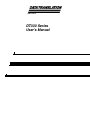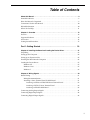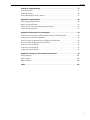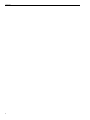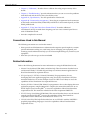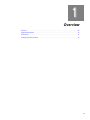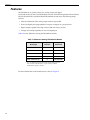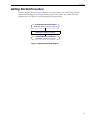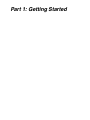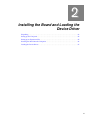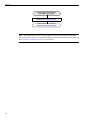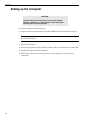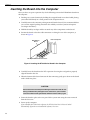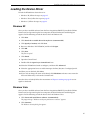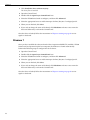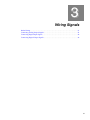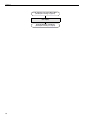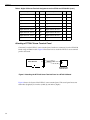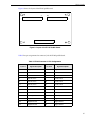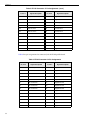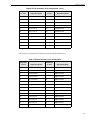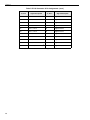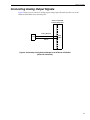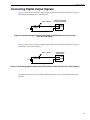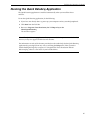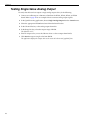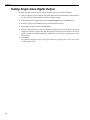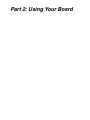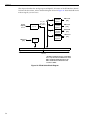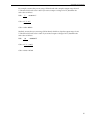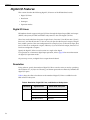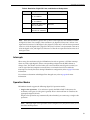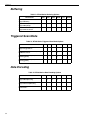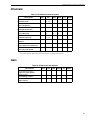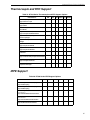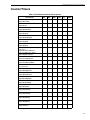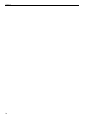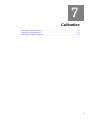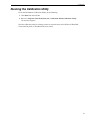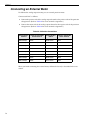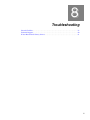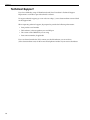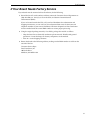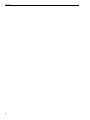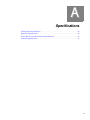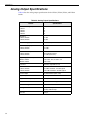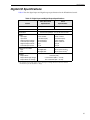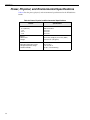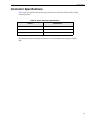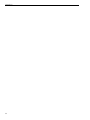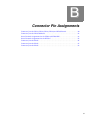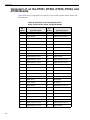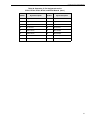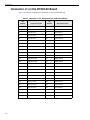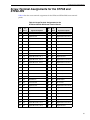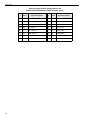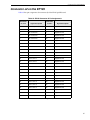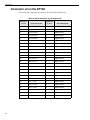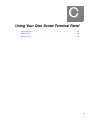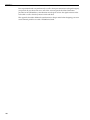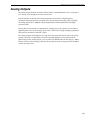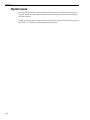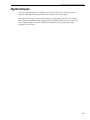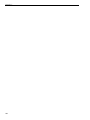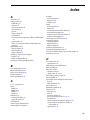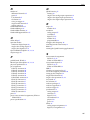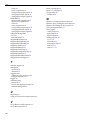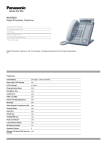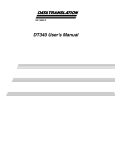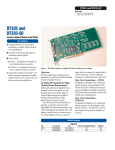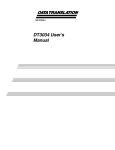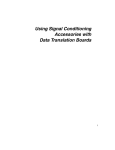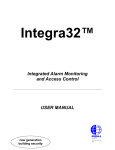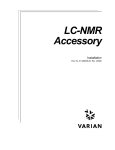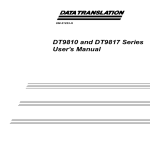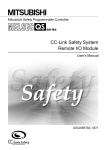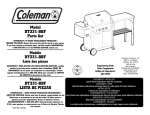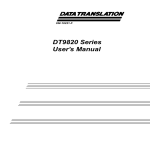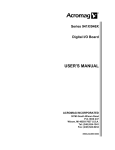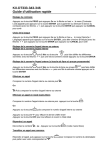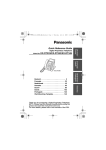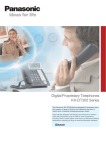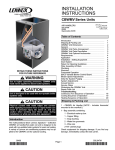Download DT330 Series User`s Manual
Transcript
Title Page UM-17416-P DT330 Series User’s Manual Copyright Page Fourteenth Edition April, 2010 Copyright ©1999 - 2010 by Data Translation, Inc. All rights reserved. Information furnished by Data Translation, Inc. is believed to be accurate and reliable; however, no responsibility is assumed by Data Translation, Inc. for its use; nor for any infringements of patents or other rights of third parties which may result from its use. No license is granted by implication or otherwise under any patent rights of Data Translation, Inc. Use, duplication, or disclosure by the United States Government is subject to restrictions as set forth in subparagraph (c)(1)(ii) of the Rights in Technical Data and Computer software clause at 48 C.F.R, 252.227-7013, or in subparagraph (c)(2) of the Commercial Computer Software - Registered Rights clause at 48 C.F.R., 52-227-19 as applicable. Data Translation, Inc., 100 Locke Drive, Marlboro, MA 01752. Data Translation, Inc. 100 Locke Drive Marlboro, MA 01752-1192 (508) 481-3700 www.datatranslation.com Fax: (508) 481-8620 E-mail: [email protected] Data Translation® is a registered trademark of Data Translation, Inc. DT-Open LayersTM, DT-Open Layers for .NET Class LibraryTM, DataAcq SDKTM, Data Acquisition OMNI CDTM, LV-LinkTM, and DTx-EZTM are trademarks of Data Translation, Inc. All other brand and product names are trademarks or registered trademarks of their respective companies. FCC Page Radio and Television Interference This equipment has been tested and found to comply with CISPR EN55022 Class A and EN50082-1 (CE) requirements and also with the limits for a Class A digital device, pursuant to Part 15 of the FCC Rules. These limits are designed to provide reasonable protection against harmful interference when the equipment is operated in a commercial environment. This equipment generates, uses, and can radiate radio frequency energy and, if not installed and used in accordance with the instruction manual, may cause harmful interference to radio communications. Operation of this equipment in a residential area is likely to cause harmful interference, in which case the user will be required to correct the interference at his own expense. Changes or modifications to this equipment not expressly approved by Data Translation could void your authority to operate the equipment under Part 15 of the FCC Rules. Note: This product was verified to meet FCC requirements under test conditions that included use of shielded cables and connectors between system components. It is important that you use shielded cables and connectors to reduce the possibility of causing interference to radio, television, and other electronic devices. Canadian Department of Communications Statement This digital apparatus does not exceed the Class A limits for radio noise emissions from digital apparatus set out in the Radio Interference Regulations of the Canadian Department of Communications. Le présent appareil numérique n’émet pas de bruits radioélectriques dépassant les limites applicables aux appareils numériques de la class A prescrites dans le Règlement sur le brouillage radioélectrique édicté par le Ministère des Communications du Canada. Table of Contents Table of Contents About this Manual . . . . . . . . . . . . . . . . . . . . . . . . . . . . . . . . . . . . . . . . . . . . . . . . . . . . . . 9 Intended Audience. . . . . . . . . . . . . . . . . . . . . . . . . . . . . . . . . . . . . . . . . . . . . . . . . . . . . . . . . . . . . 9 How this Manual is Organized . . . . . . . . . . . . . . . . . . . . . . . . . . . . . . . . . . . . . . . . . . . . . . . . . . 9 Conventions Used in this Manual . . . . . . . . . . . . . . . . . . . . . . . . . . . . . . . . . . . . . . . . . . . . . . . 10 Related Information . . . . . . . . . . . . . . . . . . . . . . . . . . . . . . . . . . . . . . . . . . . . . . . . . . . . . . . . . . . 10 Where To Get Help. . . . . . . . . . . . . . . . . . . . . . . . . . . . . . . . . . . . . . . . . . . . . . . . . . . . . . . . . . . . 11 Chapter 1: Overview . . . . . . . . . . . . . . . . . . . . . . . . . . . . . . . . . . . . . . . . . . . . . . . . . . . 13 Features . . . . . . . . . . . . . . . . . . . . . . . . . . . . . . . . . . . . . . . . . . . . . . . . . . . . . . . . . . . . . . . . . . . . . 14 Supported Software . . . . . . . . . . . . . . . . . . . . . . . . . . . . . . . . . . . . . . . . . . . . . . . . . . . . . . . . . . . 15 Accessories . . . . . . . . . . . . . . . . . . . . . . . . . . . . . . . . . . . . . . . . . . . . . . . . . . . . . . . . . . . . . . . . . . 16 Getting Started Procedure. . . . . . . . . . . . . . . . . . . . . . . . . . . . . . . . . . . . . . . . . . . . . . . . . . . . . . 17 Part 1: Getting Started . . . . . . . . . . . . . . . . . . . . . . . . . . . . . . . . . . . . . 19 Chapter 2: Installing the Board and Loading the Device Driver . . . . . . . . . . . . . . . . 21 Unpacking . . . . . . . . . . . . . . . . . . . . . . . . . . . . . . . . . . . . . . . . . . . . . . . . . . . . . . . . . . . . . . . . . . 23 Setting up the Computer . . . . . . . . . . . . . . . . . . . . . . . . . . . . . . . . . . . . . . . . . . . . . . . . . . . . . . . 24 Setting up an Expansion Slot . . . . . . . . . . . . . . . . . . . . . . . . . . . . . . . . . . . . . . . . . . . . . . . . . . . 25 Inserting the Board into the Computer . . . . . . . . . . . . . . . . . . . . . . . . . . . . . . . . . . . . . . . . . . 26 Loading the Device Driver . . . . . . . . . . . . . . . . . . . . . . . . . . . . . . . . . . . . . . . . . . . . . . . . . . . . . 27 Windows XP. . . . . . . . . . . . . . . . . . . . . . . . . . . . . . . . . . . . . . . . . . . . . . . . . . . . . . . . . . . . . . 27 Windows Vista . . . . . . . . . . . . . . . . . . . . . . . . . . . . . . . . . . . . . . . . . . . . . . . . . . . . . . . . . . . . 27 Windows 7 . . . . . . . . . . . . . . . . . . . . . . . . . . . . . . . . . . . . . . . . . . . . . . . . . . . . . . . . . . . . . . . 28 Chapter 3: Wiring Signals . . . . . . . . . . . . . . . . . . . . . . . . . . . . . . . . . . . . . . . . . . . . . . . 29 Before Wiring . . . . . . . . . . . . . . . . . . . . . . . . . . . . . . . . . . . . . . . . . . . . . . . . . . . . . . . . . . . . . . . . 31 Wiring Recommendations . . . . . . . . . . . . . . . . . . . . . . . . . . . . . . . . . . . . . . . . . . . . . . . . . . 31 Attaching a Screw Terminal Panel/Paddle Board . . . . . . . . . . . . . . . . . . . . . . . . . . . . . . 31 Attaching an STP68 or STP68-DIN Screw Terminal Panel . . . . . . . . . . . . . . . . . . . 32 Attaching a DT758-C Screw Terminal Panel . . . . . . . . . . . . . . . . . . . . . . . . . . . . . . 34 Attaching an EP195 Paddle Board . . . . . . . . . . . . . . . . . . . . . . . . . . . . . . . . . . . . . . . 36 Connecting Analog Output Signals . . . . . . . . . . . . . . . . . . . . . . . . . . . . . . . . . . . . . . . . . . . . . 41 Connecting Digital Input Signals . . . . . . . . . . . . . . . . . . . . . . . . . . . . . . . . . . . . . . . . . . . . . . . 42 Connecting Digital Output Signals . . . . . . . . . . . . . . . . . . . . . . . . . . . . . . . . . . . . . . . . . . . . . . 43 5 Contents Chapter 4: Verifying the Operation of a Board . . . . . . . . . . . . . . . . . . . . . . . . . . . . . . 45 Running the Quick DataAcq Application . . . . . . . . . . . . . . . . . . . . . . . . . . . . . . . . . . . . . . . . 47 Testing Single-Value Analog Output . . . . . . . . . . . . . . . . . . . . . . . . . . . . . . . . . . . . . . . . . . . . 48 Testing Single-Value Digital Input . . . . . . . . . . . . . . . . . . . . . . . . . . . . . . . . . . . . . . . . . . . . . . 49 Testing Single-Value Digital Output . . . . . . . . . . . . . . . . . . . . . . . . . . . . . . . . . . . . . . . . . . . . . 50 Part 2: Using Your Board . . . . . . . . . . . . . . . . . . . . . . . . . . . . . . . . . . . 51 Chapter 5: Principles of Operation . . . . . . . . . . . . . . . . . . . . . . . . . . . . . . . . . . . . . . . 53 Analog Output Features . . . . . . . . . . . . . . . . . . . . . . . . . . . . . . . . . . . . . . . . . . . . . . . . . . . . . . . 55 Resolution. . . . . . . . . . . . . . . . . . . . . . . . . . . . . . . . . . . . . . . . . . . . . . . . . . . . . . . . . . . . . . . . 55 Analog Output Channels . . . . . . . . . . . . . . . . . . . . . . . . . . . . . . . . . . . . . . . . . . . . . . . . . . . 55 Ranges and Gains . . . . . . . . . . . . . . . . . . . . . . . . . . . . . . . . . . . . . . . . . . . . . . . . . . . . . . . . . 56 Conversion Mode . . . . . . . . . . . . . . . . . . . . . . . . . . . . . . . . . . . . . . . . . . . . . . . . . . . . . . . . . 56 Data Format . . . . . . . . . . . . . . . . . . . . . . . . . . . . . . . . . . . . . . . . . . . . . . . . . . . . . . . . . . . . . . 56 Digital I/O Features. . . . . . . . . . . . . . . . . . . . . . . . . . . . . . . . . . . . . . . . . . . . . . . . . . . . . . . . . . . 58 Digital I/O Lines . . . . . . . . . . . . . . . . . . . . . . . . . . . . . . . . . . . . . . . . . . . . . . . . . . . . . . . . . . 58 Resolution. . . . . . . . . . . . . . . . . . . . . . . . . . . . . . . . . . . . . . . . . . . . . . . . . . . . . . . . . . . . . . . . 58 Interrupts . . . . . . . . . . . . . . . . . . . . . . . . . . . . . . . . . . . . . . . . . . . . . . . . . . . . . . . . . . . . . . . . 59 Operation Modes. . . . . . . . . . . . . . . . . . . . . . . . . . . . . . . . . . . . . . . . . . . . . . . . . . . . . . . . . . 59 Chapter 6: Supported Device Driver Capabilities. . . . . . . . . . . . . . . . . . . . . . . . . . . . 61 Data Flow and Operation Options. . . . . . . . . . . . . . . . . . . . . . . . . . . . . . . . . . . . . . . . . . . . . . . 63 Buffering . . . . . . . . . . . . . . . . . . . . . . . . . . . . . . . . . . . . . . . . . . . . . . . . . . . . . . . . . . . . . . . . . . . . 64 Triggered Scan Mode . . . . . . . . . . . . . . . . . . . . . . . . . . . . . . . . . . . . . . . . . . . . . . . . . . . . . . . . . . 64 Data Encoding. . . . . . . . . . . . . . . . . . . . . . . . . . . . . . . . . . . . . . . . . . . . . . . . . . . . . . . . . . . . . . . . 64 Channels . . . . . . . . . . . . . . . . . . . . . . . . . . . . . . . . . . . . . . . . . . . . . . . . . . . . . . . . . . . . . . . . . . . . 65 Gain . . . . . . . . . . . . . . . . . . . . . . . . . . . . . . . . . . . . . . . . . . . . . . . . . . . . . . . . . . . . . . . . . . . . . . . . 65 Ranges . . . . . . . . . . . . . . . . . . . . . . . . . . . . . . . . . . . . . . . . . . . . . . . . . . . . . . . . . . . . . . . . . . . . . . 66 Resolution . . . . . . . . . . . . . . . . . . . . . . . . . . . . . . . . . . . . . . . . . . . . . . . . . . . . . . . . . . . . . . . . . . . 66 Thermocouple and RTD Support. . . . . . . . . . . . . . . . . . . . . . . . . . . . . . . . . . . . . . . . . . . . . . . . 67 IEPE Support. . . . . . . . . . . . . . . . . . . . . . . . . . . . . . . . . . . . . . . . . . . . . . . . . . . . . . . . . . . . . . . . . 67 Triggers . . . . . . . . . . . . . . . . . . . . . . . . . . . . . . . . . . . . . . . . . . . . . . . . . . . . . . . . . . . . . . . . . . . . . 68 Clocks . . . . . . . . . . . . . . . . . . . . . . . . . . . . . . . . . . . . . . . . . . . . . . . . . . . . . . . . . . . . . . . . . . . . . . . 68 Counter/Timers . . . . . . . . . . . . . . . . . . . . . . . . . . . . . . . . . . . . . . . . . . . . . . . . . . . . . . . . . . . . . . 69 Chapter 7: Calibration . . . . . . . . . . . . . . . . . . . . . . . . . . . . . . . . . . . . . . . . . . . . . . . . . . 71 Running the Calibration Utility . . . . . . . . . . . . . . . . . . . . . . . . . . . . . . . . . . . . . . . . . . . . . . . . . 73 Connecting an External Meter . . . . . . . . . . . . . . . . . . . . . . . . . . . . . . . . . . . . . . . . . . . . . . . . . . 74 Calibrating a DT330 Series Board . . . . . . . . . . . . . . . . . . . . . . . . . . . . . . . . . . . . . . . . . . . . . . . 75 6 Contents Chapter 8: Troubleshooting . . . . . . . . . . . . . . . . . . . . . . . . . . . . . . . . . . . . . . . . . . . . . 77 General Checklist . . . . . . . . . . . . . . . . . . . . . . . . . . . . . . . . . . . . . . . . . . . . . . . . . . . . . . . . . . . . . 78 Technical Support . . . . . . . . . . . . . . . . . . . . . . . . . . . . . . . . . . . . . . . . . . . . . . . . . . . . . . . . . . . . 80 If Your Board Needs Factory Service . . . . . . . . . . . . . . . . . . . . . . . . . . . . . . . . . . . . . . . . . . . . 81 Appendix A: Specifications . . . . . . . . . . . . . . . . . . . . . . . . . . . . . . . . . . . . . . . . . . . . . 83 Analog Output Specifications. . . . . . . . . . . . . . . . . . . . . . . . . . . . . . . . . . . . . . . . . . . . . . . . . . . 84 Digital I/O Specifications . . . . . . . . . . . . . . . . . . . . . . . . . . . . . . . . . . . . . . . . . . . . . . . . . . . . . . 85 Power, Physical, and Environmental Specifications . . . . . . . . . . . . . . . . . . . . . . . . . . . . . . . . 86 Connector Specifications . . . . . . . . . . . . . . . . . . . . . . . . . . . . . . . . . . . . . . . . . . . . . . . . . . . . . . . 87 Appendix B: Connector Pin Assignments . . . . . . . . . . . . . . . . . . . . . . . . . . . . . . . . . 89 Connector J1 on the DT331, DT332, DT333, DT334, and DT335 Boards . . . . . . . . . . . . . . . 90 Connector J1 on the DT335-50 Board. . . . . . . . . . . . . . . . . . . . . . . . . . . . . . . . . . . . . . . . . . . . . 92 Screw Terminal Assignments for the STP68 and STP68-DIN . . . . . . . . . . . . . . . . . . . . . . . . 93 Screw Terminal Assignments for the DT758-C . . . . . . . . . . . . . . . . . . . . . . . . . . . . . . . . . . . . 95 Connector J1 on the EP195 . . . . . . . . . . . . . . . . . . . . . . . . . . . . . . . . . . . . . . . . . . . . . . . . . . . . . 96 Connector J2 on the EP195 . . . . . . . . . . . . . . . . . . . . . . . . . . . . . . . . . . . . . . . . . . . . . . . . . . . . . 97 Connector J3 on the EP195 . . . . . . . . . . . . . . . . . . . . . . . . . . . . . . . . . . . . . . . . . . . . . . . . . . . . . 98 Appendix C: Using Your Own Screw Terminal Panel . . . . . . . . . . . . . . . . . . . . . . . . 99 Analog Outputs . . . . . . . . . . . . . . . . . . . . . . . . . . . . . . . . . . . . . . . . . . . . . . . . . . . . . . . . . . . . . 101 Digital Inputs . . . . . . . . . . . . . . . . . . . . . . . . . . . . . . . . . . . . . . . . . . . . . . . . . . . . . . . . . . . . . . . 102 Digital Outputs . . . . . . . . . . . . . . . . . . . . . . . . . . . . . . . . . . . . . . . . . . . . . . . . . . . . . . . . . . . . . 103 Index . . . . . . . . . . . . . . . . . . . . . . . . . . . . . . . . . . . . . . . . . . . . . . . . . . . . . . . . . . . . . . . 105 7 Contents 8 About this Manual This manual describes how to set up and install a DT330 Series board and related software, attach a screw terminal panel or paddle board to a DT330 Series board, wire signals to a screw terminal panel, and verify the board’s operation using the Quick DataAcq application. This manual also describes the features of the DT330 Series boards, the capabilities of the DT330 Series Device Driver, and how to program the DT330 Series boards using DT-Open Layers for .NET Class Library™ software. Troubleshooting and calibration information are also provided. Note: For information on checking system requirements, installing the software, and viewing the documentation, refer to the README file on the OMNI CD. For more information on the class library, refer to the DT-Open Layers for .NET Class Library User’s Manual. If you are using the DataAcq SDK or a software application to program your device, refer to the documentation for that software for more information. Intended Audience This document is intended for engineers, scientists, technicians, or others responsible for using and/or programming the DT330 Series boards for data acquisition operations in Microsoft® Windows® XP, Windows Vista®, or Windows 7. It is assumed that you have some familiarity with data acquisition principles and that you understand your application. How this Manual is Organized This manual is organized as follows: • Chapter 1, “Overview,” describes the major features of the DT330 Series hardware and software, and provides an overview of the DT330 Series getting started procedure. • Chapter 2, “Installing the Board and Loading the Device Driver,” describes how to install the DT330 Series board and load the DT330 Series Device Driver. • Chapter 3, “Wiring Signals,” describes recommendations for wiring, provides information on attaching and wiring to a screw terminal panel or paddle board, and describes how to wire signals to a screw terminal panel. • Chapter 4, “Verifying the Operation of a Board,” describes how to verify the operation of a DT330 Series board with the Quick DataAcq application • Chapter 5, “Principles of Operation,” describes all of the features of the DT330 Series boards and how to use them in your application. • Chapter 6, “Supported Device Driver Capabilities,” lists the data acquisition subsystems and the associated features accessible using the DT330 Series Device Driver. 9 About this Manual • Chapter 7, “Calibration,” describes how to calibrate the analog output circuitry of the boards. • Chapter 8, “Troubleshooting,” provides information that you can use to resolve problems with the boards and the device driver, should they occur. • Appendix A, “Specifications,” lists the specifications of the boards. • Appendix B, “Connector Pin Assignments,” shows the pin assignments for the connectors on the boards and for the STP68, STP68-DIN, and DT758-C screw terminal panels, and the EP195 paddle board. • Appendix C, “Using Your Own Screw Terminal Panel,” describes additional considerations to keep in mind when designing your own screw terminal panel for use with a DT330 Series board. • An index completes this manual. Conventions Used in this Manual The following conventions are used in this manual: • Notes provide useful information or information that requires special emphasis, cautions provide information to help you avoid losing data or damaging your equipment, and warnings provide information to help you avoid catastrophic damage to yourself or your equipment. • Items that you select or type are shown in bold. Related Information Refer to the following documents for more information on using the DT330 Series boards: • Measure Foundry Manual (UM-19298) and online help. These documents describe how to use Measure Foundry™ to build drag-and-drop test and measurement applications for Data Translation® data acquisition devices. • DT-Open Layers for .NET User’s Manual (UM-22161). For programmers who are developing their own application programs using Visual C# or Visual Basic .NET, this manual describes how to use the DT-Open Layers for .NET Class Library to access the capabilities of Data Translation data acquisition devices. • DataAcq SDK User’s Manual (UM-15943). For programmers who are developing their own application programs using the Microsoft C compiler, this manual describes how to use the DT-Open Layers DataAcq SDKTM to access the capabilities of Data Translation data acquisition boards. This manual is included on the Data Acquisition OMNI CD. • DTx-EZ Getting Started Manual (UM-15428). This manual describes how to use the ActiveX controls provided in DTx-EZTM to access the capabilities of Data Translation data acquisition boards in Microsoft® Visual Basic® or Visual C++®. • LV-Link Online Help. This help file describes how to use LV-Link™ with the LabVIEW™ graphical programming language to access the capabilities of Data Translation data acquisition devices. 10 About this Manual • PCI Specification: PCI Local Bus Specification, PCI Special Interest Group, Portland, OR. (Revision 2.1, June 1, 1995). • Windows XP, Windows Vista, or Windows 7 documentation. Where To Get Help Should you run into problems installing or using a DT330 Series board, our Technical Support Department is available to provide technical assistance. Refer to Chapter 8 starting on page 77 for more information. If you are outside the U.S. or Canada, call your local distributor, whose number is listed on our web site (www.datatranslation.com). 11 About this Manual 12 1 Overview Features . . . . . . . . . . . . . . . . . . . . . . . . . . . . . . . . . . . . . . . . . . . . . . . . . . . . . . . . . . . . . . . . . . . . . 14 Supported Software . . . . . . . . . . . . . . . . . . . . . . . . . . . . . . . . . . . . . . . . . . . . . . . . . . . . . . . . . . . 15 Accessories . . . . . . . . . . . . . . . . . . . . . . . . . . . . . . . . . . . . . . . . . . . . . . . . . . . . . . . . . . . . . . . . . . 16 Getting Started Procedure. . . . . . . . . . . . . . . . . . . . . . . . . . . . . . . . . . . . . . . . . . . . . . . . . . . . . . 17 13 Chapter 1 Features The DT330 Series is a family of low-cost, analog output and digital I/O boards for the PCI bus. The DT330 Series consists of the following boards: DT331, DT332, DT333, DT334, DT335, and DT335-50. All DT330 Series boards share the following major features: • Software calibration of the analog output circuitry if provided • Four 8-bit digital ports programmable as inputs or outputs on a per-port basis • Digital outputs capable of driving external solid-state relays (15 mA) • Change on interrupt capability for one 8-bit digital port Table 1 lists the differences among the DT330 Series boards. Table 1: Differences Among DT330 Series Boards Analog Output Channels Analog Output Resolution DT331 4 12 bit DT332 8 12 bit DT333 4 16 bit DT334 8 16 bit DT335 and DT335-50a 0 Not applicable Board Type a. The only difference between the DT335 and the DT335-50 is the user connector. The DT335 has a 68-pin connector and the DT335-50 has a 50-pin connector. For more information on the board features, refer to Chapter 5. 14 Overview Supported Software The following software is available for use with the DT330 Series boards and is provided on the Data Acquisition OMNI CD: • DT330 Series Device Driver – The device driver is installed automatically when you install the software from the Data Acquisition OMNI CD. You need the device driver to use the DT330 Series board with any of the supported software packages or utilities. • The Quick DataAcq application –This application provides a quick way to get a DT330 Series board up and running. Using the Quick DataAcq application, you can verify the subsystems of the board, display data on the screen, and save data to disk. • Calibration Utility – The Calibration Utility allows you to calibrate the analog output circuitry of the DT331, DT332, DT333, and DT334 boards. Refer to Chapter 7 for more information on this utility. • Measure Foundry – An evaluation version of this software is included on the Data Acquisition OMNI CD. Measure Foundry is drag-and-drop test and measurement application builder designed to give you top performance with ease-of-use development. Order the full development version of this software package to develop your own application using real hardware. • DT-Open Layers for .NET Class Library – Use this class library if you want to use Visual C# or Visual Basic for .NET to develop your own application software for the DT330 Series boards using Visual Studio 2003 or Visual Studio 2005; the class library complies with the DT-Open Layers standard. • DataAcq SDK – Use the Data Acq SDK if you want to use Visual Studio 6.0 and Microsoft C or C++ to develop your own application software for the DT330 Series boards using Windows XP, Windows Vista, or Windows 7; the DataAcq SDK complies with the DT-Open Layers standard. • DTx-EZ – DTx-EZ provides ActiveX controls, which allow you to access the capabilities of the DT330 Series boards using Microsoft Visual Basic or Visual C++; DTx-EZ complies with the DT-Open Layers standard. • DAQ Adaptor for MATLAB – Data Translation’s DAQ Adaptor provides an interface between the MATLAB Data Acquisition (DAQ) subsystem from The MathWorks and Data Translation’s DT-Open Layers architecture. • LV-Link – An evaluation version of LV-Link is included on the Data Acquisition OMNI CD. Use LV-Link if you want to use the LabVIEW graphical programming language to access the capabilities of the DT330 Series boards. Refer to the Data Translation web site (www.datatranslation.com) for information about selecting the right software package for your needs. 15 Chapter 1 Accessories The following optional accessories are available for the DT330 Series boards: • STP68 screw terminal panel – A generic, 68-pin screw terminal panel that has one connector to accommodate the analog output and digital I/O signals provided by the DT330 Series boards. This panel requires an EP305 cable. • STP68-DIN screw terminal panel – A generic, 68-pin screw terminal panel that is DIN-rail mountable. This screw terminal panel has one connector to accommodate the analog output and digital I/O signals provided by the DT330 Series boards. This panel requires an EP305 cable. • DT758-C screw terminal panel – A generic, 50-pin screw terminal panel that is DIN-rail mountable. This screw terminal panel has one connector to accommodate the digital I/O signals provided by the DT335-50 board. This panel requires an EP035-2 cable. • EP195 paddle board – A board with three 50-pin connectors used to attach an DT335-50 board to two Opto 22 PB16A backplanes. This paddle board requires an EP035 cable and two EP036 cables. • EP305 cable – A 2-meter, twisted-pair, shielded cable that connects the 68-pin connector (J1) on all DT330 Series boards except the DT335-50 to the J1 connector on the STP68 or STP68-DIN screw terminal panel. • EP035-2 cable – A 1-meter, 50-conductor flat ribbon cable assembly with a female header that connects the 50-pin connector (J1) on the DT758-C screw terminal panel to the 50-pin connector (J1) on the DT335-50 board. The EP035-2 is shipped with the DT758-C screw terminal panel. • EP035 cable – A 2.4-meter, 50-pin, flat ribbon cable with a female connector that connects the 50-pin connector (J1) on DT335-50 board to the 50-pin J1 connector on the EP195 paddle board. • EP036 – A 2.4-meter, 50-pin, flat ribbon cable that connects the 50-pin J2 or J3 connector of the EP195 to the 50-pin edge connector on the Opto 22 PB16A backplane. To connect two Opto 22 PB16A backplanes to the EP195 paddle board, two EP036 cables are required. 16 Overview Getting Started Procedure The flow diagram shown in Figure 1 illustrates the steps needed to get started using a DT330 Series board. This diagram is repeated in each getting started chapter; the shaded area in the diagram shows you where you are in the getting started procedure. Install the Board and Load the Device Driver (see Chapter 2 starting on page 21) Wire Signals (see Chapter 3 starting on page 29) Verify the Operation of the Board (see Chapter 4 starting on page 45) Figure 1: Getting Started Flow Diagram 17 Chapter 1 18 Part 1: Getting Started 2 Installing the Board and Loading the Device Driver Unpacking . . . . . . . . . . . . . . . . . . . . . . . . . . . . . . . . . . . . . . . . . . . . . . . . . . . . . . . . . . . . . . . . . . . 23 Setting up the Computer . . . . . . . . . . . . . . . . . . . . . . . . . . . . . . . . . . . . . . . . . . . . . . . . . . . . . . . 24 Setting up an Expansion Slot . . . . . . . . . . . . . . . . . . . . . . . . . . . . . . . . . . . . . . . . . . . . . . . . . . . 25 Inserting the Board into the Computer . . . . . . . . . . . . . . . . . . . . . . . . . . . . . . . . . . . . . . . . . . . 26 Loading the Device Driver . . . . . . . . . . . . . . . . . . . . . . . . . . . . . . . . . . . . . . . . . . . . . . . . . . . . . 27 21 Chapter 2 Install the Board and Loading the Device Driver (this chapter) Wire Signals (see Chapter 3 starting on page 29) Verify the Operation of the Board (see Chapter 4 starting on page 45) Note: All DT330 Series boards are factory-calibrated and require no further adjustment prior to installation. If you are using the DT330 Series board and decide later to recalibrate it, refer to Chapter 7 starting on page 71 for instructions. 22 Installing the Board and Loading the Device Driver Unpacking Open the shipping box and remove the wrapped DT330 Series board. CAUTION: Keep the board in its protective antistatic bag until you are ready to install it; this minimizes the likelihood of electrostatic damage. Verify that the following items are present: • DT330 Series data acquisition board • Data Acquisition OMNI CD If an item is missing or damaged, contact Data Translation. If you are in the United States, call the Customer Service Department at (508) 481-3700, ext 1323. An application engineer will guide you through the appropriate steps for replacing missing or damaged items. If you are located outside the United States, call your local distributor, listed on Data Translation’s web site (www.datatranslation.com). 23 Chapter 2 Setting up the Computer CAUTION: To prevent electrostatic damage that can occur when handling electronic equipment, use a ground strap or similar device when performing this installation procedure. To set up the computer, do the following: 1. Install the software from the Data Acquisition OMNI CD or Data Translation web site. Note: If you are using Windows 7, you must install the device driver before installing the board in the computer. 2. Turn off the computer 3. Turn off all peripherals (printer, modem, monitor, and so on) connected to the computer 4. Unplug the computer and all peripherals 5. Remove the cover from you computer. Refer to your computer’s user manual for instructions 24 Installing the Board and Loading the Device Driver Setting up an Expansion Slot Once you have set up the computer, set up an expansion slot by doing the following: 1. Select a 32-bit or 64-bit PCI expansion slot. PCI slots are shorter than ISA or EISA slots and are usually white or ivory. Commonly, three PCI slots (one of which may be a shared ISA/PCI slot) are available. If an ISA board exists in the shared slot, you cannot use the slot for a PCI board; if a PCI board exists in the shared slot, you cannot use the slot for an ISA board. 2. Remove the cover plate from the selected expansion slot. Retain the screw that held it in place; you will use it later to install the board. 25 Chapter 2 Inserting the Board into the Computer Once you have set up an expansion slot, do the following to insert the DT330 Series board into the computer: 1. Discharge any static electricity by holding the wrapped board in one hand while placing your other hand firmly on a metal portion of the computer chassis. 2. Carefully remove the antistatic packing material from the board. (It is recommended that you save the original packing material in the unlikely event that your board requires servicing in the future.) 3. Hold the board by its edges and do not touch any of the components on the board. 4. Position the board so that the cable connectors are facing the rear of the computer, as shown in Figure 2. Rear of Computer DT330 Series Board PCI Expansion Slot Bus Connector Figure 2: Inserting the DT330 Series Board in the Computer 5. Carefully lower the board into the PCI expansion slot using the card guide to properly align the board in the slot. 6. When the bottom of the board contacts the bus connector, gently press down on the board until it clicks into place. CAUTION: Do not force the board into place. Moving the board from side to side during installation may damage the bus connector. If you encounter resistance when inserting the board, remove the board and try again. 7. Secure the board in place at the rear panel of the system unit using the screw removed from the slot cover. 8. Power up the computer. If you installed the DT330 Series software, the DT330 Series Device Driver is loaded automatically. If you have not installed the software, do so now. 26 Installing the Board and Loading the Device Driver Loading the Device Driver To load the DT330 Series device driver in: • Windows XP, follow the steps on page 27. • Windows Vista, follow the steps on page 27. • Windows 7, follow the steps on page 28. Windows XP Once you have installed software from the Data Acquisition OMNI CD, installed a DT330 Series board, and powered up the host computer, the New Hardware Found dialog box appears. Do the following to load the device driver in Windows XP: 1. Click Next. 2. Click Search for a suitable driver for my device (recommended). 3. Click Specify a location, and click Next. 4. Browse to Windows\Inf\DT330.Inf, and then click Open. 5. Click OK. 6. Click Next. The files are copied. 7. Click Finish. 8. Open the Control Panel. 9. Double-click the Open Layers Control Panel icon. 10. Select the DT330 Series board to configure, and then click Advanced. 11. Select the appropriate boxes to enable interrupts for lines (bits) 0 to 7 on digital port D. 12. When you are finished, click Close. 13. If you wish to change the name of the board, click Edit Name and enter a new name for the board. Otherwise, exit from the Control Panel. Once the driver is loaded, follow the instructions in Chapter 3 starting on page 29 to wire signals to the board. Windows Vista Once you have installed software from the Data Acquisition OMNI CD, installed a DT330 Series board, and powered up the host computer, the New Hardware Found dialog box appears. Do the following to load the device driver in Windows Vista: 1. Click Locate and install driver software (recommended). The popup message "Windows needs your permission to continue" appears. 2. Click Continue. The Windows Security dialog box appears. 27 Chapter 2 3. Click Install this driver software anyway. The driver files are installed. 4. Open the Control Panel. 5. Double-click the Open Layers Control Panel icon. 6. Select the DT330 Series board to configure, and then click Advanced. 7. Select the appropriate boxes to enable interrupts for lines (bits) 0 to 7 on digital port D. 8. When you are finished, click Close. 9. If you wish to change the name of the board, click Edit Name and enter a new name for the board. Otherwise, exit from the Control Panel. Once the driver is loaded, follow the instructions in Chapter 3 starting on page 29 to wire signals to the board. Windows 7 Once you have installed the software from the Data Acquisition OMNI CD, installed a DT330 Series board, and powered up the host computer, the hardware is found automatically. Perform the following steps to configure the device driver. 1. Open the Control Panel. 2. Double-click the Open Layers Control Panel icon. 3. Select the DT330 Series board to configure, and then click Advanced. 4. Select the appropriate boxes to enable interrupts for lines (bits) 0 to 7 on digital port D. 5. When you are finished, click Close. 6. If you wish to change the name of the board, click Edit Name and enter a new name for the board. Otherwise, exit from the Control Panel. Once the driver is loaded, follow the instructions in Chapter 3 starting on page 29 to wire signals to the board. 28 3 Wiring Signals Before Wiring . . . . . . . . . . . . . . . . . . . . . . . . . . . . . . . . . . . . . . . . . . . . . . . . . . . . . . . . . . . . . . . . 31 Connecting Analog Output Signals. . . . . . . . . . . . . . . . . . . . . . . . . . . . . . . . . . . . . . . . . . . . . . 41 Connecting Digital Input Signals. . . . . . . . . . . . . . . . . . . . . . . . . . . . . . . . . . . . . . . . . . . . . . . . 42 Connecting Digital Output Signals . . . . . . . . . . . . . . . . . . . . . . . . . . . . . . . . . . . . . . . . . . . . . . 43 29 Chapter 3 Install the Board and Load the Device Driver (see Chapter 2 starting on page 21) Wire Signals (this chapter) Verify the Operation of the Board (see Chapter 4 starting on page 45) 30 Wiring Signals Before Wiring This section describes wiring recommendations and information about connecting a screw terminal panel or a paddle board to the DT330 Series board to make wiring easier. Wiring Recommendations Keep the following recommendations in mind when wiring signals to a screw terminal panel: • Follow standard ESD procedures when wiring signals to the board. • Use individually shielded twisted-pair wire (size 14 to 26 AWG) when using the DT330 Series board in a highly noisy electrical environment. • Separate power and signal lines by using physically different wiring paths or conduits. • To avoid noise, do not locate the screw terminal panel and cabling next to sources that produce high electromagnetic fields, such as large electric motors, power lines, solenoids, and electric arcs, unless the signals are enclosed in a mumetal shield. • When first installing the board, it is recommended that you do the following: − Wire an oscilloscope or voltage meter to analog output channel 0. − Wire a digital input to digital I/O Port A. − If you have not done so already, install the DT330 Series software. − Run the Quick DataAcq application (described in Chapter 4 starting on page 45) to verify that the board is operating properly. − Once you have determined that the board is operating properly, wire the signals according to your application’s requirements. Attaching a Screw Terminal Panel/Paddle Board The DT331, DT332, DT333, DT334, and DT335 boards provide a 68-pin user connector. To make wiring easier, you can use the EP305 cable from Data Translation to connect an STP68 or STP68-DIN screw terminal panel to the 68-pin connector of one of these boards. You can then wire your signals to the STP68 or STP68-DIN screw terminal panel. The DT335-50 board provides a 50-pin user connector. To make wiring easier, you can use one the following configurations: • An EP035-2 cable that connects the 50-pin connector of the DT335-50 board to a DT758-C screw terminal panel. You can then wire your signals to the DT758-C screw terminal panel. • An EP305 cable that connects the 50-pin connector of the DT335-50 board to an EP195 paddle board. The EP195 paddle board provides two 50-pin connectors that allow you to attach two Opto 22 PB16A backplanes using two EP036 cables. This section describes provides more information on attaching a screw terminal panel or paddle board to the DT330 Series board and provides screw terminal and pin assignment information for each configuration. 31 Chapter 3 Attaching an STP68 or STP68-DIN Screw Terminal Panel Connector J1 on the STP68 and STP68-DIN attaches to connector J1 on the DT331, DT332, DT333, DT334, or DT335 board using an EP305 cable. Figure 3 illustrates how to attach the STP68 or STP68-DIN screw terminal panel to the board. DT331, DT332, DT333, DT334, or DT335 Board EP305 Cable J1 J1 STP68 or STP68-DIN Screw Terminal Panel Figure 3: Attaching the STP68 or STP68-DIN Screw Terminal Panel to a DT331, DT332, DT333, DT334, or DT335 Board Figure 4 shows the layout of the STP68 and STP68-DIN screw terminal panels. The actual panel measures 3 15/16 inches by 3 15/16 inches (100 mm x 100 mm). J1, 68-Pin Connector R1 R2 33 R3 15 1 R4 34 68 R7 20 R6 R5 R8 49 48 14 54 21 55 Figure 4: Layout of the STP68 and STP68-DIN Screw Terminal Panel 32 Wiring Signals Connector J1 on the screw terminal panel brings out all of the signals from 68-pin connector on the DT331, DT332, DT333, DT334, or DT335 board. Table 2 lists the screw terminal assignments for analog output and power connections on the STP68 and STP68-DIN screw terminal panels. The +5 V output signal (TB1) is provided for low current signal conditioning applications up to 1 A. Table 2: Analog Output and Power Screw Terminal Assignments on the STP68 and STP68-DIN Description TB J1 Pin Description TB J1 Pin +5 V Output 1 1 Power Ground 35 35 DAC0 Output 28 28 DAC0 Return 27 27 DAC1 Output 62 62 DAC1 Return 61 61 DAC2 Output 30 30 DAC2 Return 29 29 DAC3 Output 64 64 DAC3 Return 63 63 DAC4 Output 32 32 DAC4 Return 31 31 DAC5 Output 66 66 DAC5 Return 65 65 DAC6 Output 34 34 DAC6 Return 33 33 DAC7 Output 68 68 DAC7 Return 67 67 Table 3 lists the screw terminal assignments for digital I/O connections on the STP68 and STP68-DIN screw terminal panels. Table 3: Digital I/O Screw Terminal Assignments on the STP68 and STP68-DIN Description TB J1 Pin Description TB J1 Pin Digital Ground 57 57 Digital Ground 23 23 Digital I/O Port A, Line 0 56 56 Digital I/O Port A, Line 1 22 22 Digital I/O Port A, Line 2 55 55 Digital I/O Port A, Line 3 21 21 Digital I/O Port A, Line 4 54 54 Digital I/O Port A, Line 5 20 20 Digital I/O Port A, Line 6 53 53 Digital I/O Port A, Line 7 19 19 Digital Ground 52 52 Digital Ground 18 18 Digital I/O Port B, Line 0 51 51 Digital I/O Port B, Line 1 17 17 Digital I/O Port B, Line 2 50 50 Digital I/O Port B, Line 3 16 16 Digital I/O Port B, Line 4 49 49 Digital I/O Port B, Line 5 15 15 Digital I/O Port B, Line 6 48 48 Digital I/O Port B, Line 7 14 14 Digital Ground 47 47 Digital Ground 13 13 Digital I/O Port C, Line 0 46 46 Digital I/O Port C, Line 1 12 12 33 Chapter 3 Table 3: Digital I/O Screw Terminal Assignments on the STP68 and STP68-DIN (cont.) Description TB J1 Pin Description TB J1 Pin Digital I/O Port C, Line 2 45 45 Digital I/O Port C, Line 3 11 11 Digital I/O Port C, Line 4 44 44 Digital I/O Port C, Line 5 10 10 Digital I/O Port C, Line 6 43 43 Digital I/O Port C, Line 7 9 9 Digital Ground 42 42 Digital Ground 8 8 Digital I/O Port D, Line 0 41 41 Digital I/O Port D, Line 1 7 7 Digital I/O Port D, Line 2 40 40 Digital I/O Port D, Line 3 6 6 Digital I/O Port D, Line 4 39 39 Digital I/O Port D, Line 5 5 5 Digital I/O Port D, Line 6 38 38 Digital I/O Port D, Line 7 4 4 Digital Ground 37 37 Digital Ground 3 3 Attaching a DT758-C Screw Terminal Panel Connector J1 on the DT758-C screw terminal panel attaches to connector J1 on the DT335-50 board using an EP035-2 cable. Figure 5 illustrates how to attach the DT758-C screw terminal panel to the board. DT335-50 Board J1 EP035-2 Cable J1 DT758-C Screw Terminal Panel Figure 5: Attaching the DT758-C Screw Terminal Panel to a DT335-50 Board Figure 6 shows the layout of the DT758-C screw terminal panel. The actual panel measures 3.03 inches (height) by 5.31 inches (width) by 2.48 inches (depth). 34 Wiring Signals J1, 50-Pin Connector 2 50 1 49 Figure 6: Layout of the DT758-C Screw Terminal Panel Connector J1 on the screw terminal panel brings out all of the signals from 50-pin connector on the DT335-50 board. Table 4 lists the screw terminal assignments on the DT758-C screw terminal panel. Table 4: DT758-C Screw Terminal Assignments Screw Terminal Screw Terminal Signal Description Signal Description 1 Digital Ground 2 Digital Ground 3 Port A, Line 0 4 Port B, Line 0 5 Port A, Line 1 6 Port B, Line 1 7 Port A, Line2 8 Port B, Line 2 9 Port A, Line 3 10 Port B, Line 3 11 Port A, Line 4 12 Port B, Line 4 13 Port A, Line 5 14 Port B, Line 5 15 Port A, Line 6 16 Port B, Line 6 17 Port A, Line 7 18 Port B, Line 7 19 +5 V Out (1 A maximum)a 20 +5 V Out (1 A maximum)a 21 Digital Ground 22 Digital Ground 23 Digital Ground 24 Digital Ground 25 Digital Ground 26 Digital Ground 27 Digital Ground 28 Digital Ground 29 Digital Ground 30 Digital Ground 35 Chapter 3 Table 4: DT758-C Screw Terminal Assignments (cont.) Screw Terminal Signal Description Screw Terminal Signal Description 31 +5 V Out (1 A maximum)a 32 +5 V Out (1 A maximum)a 33 Port C, Line 0 34 Port D, Line 0 35 Port C, Line 1 36 Port D, Line 1 37 Port C, Line 2 38 Port D, Line 2 39 Port C, Line 3 40 Port D, Line 3 41 Port C, Line 4 42 Port D, Line 4 43 Port C, Line 5 44 Port D, Line 5 45 Port C, Line 6 46 Port D, Line 6 47 Port C, Line 7 48 Port D, Line 7 49 Digital Ground 50 Digital Ground a. Pins 19, 20, 31, and 32 have a combined current rating of 1 A maximum. Attaching an EP195 Paddle Board Connector J1 on the EP195 paddle board attaches to connector J1 on the DT335-50 board using an EP035 cable. Connector J2 on the EP195 brings out digital I/O ports A and B of the DT335-50 board and attaches to the 50-pin connector on an Opto 22 PB16A backplane using an EP036 cable. Connector J3 on the EP195 brings out digital I/O ports C and D of the DT335-50 board and attaches to the 50-pin connector of an Opto 22 PB16A backplane using an EP036 cable. Figure 7 illustrates how to attach the DT335-50 board to an EP195 paddle board, and how to attach the EP195 paddle board to two Opto 22 PB16A backplanes. Ports A and B DT335-50 Board J1 EP035 Cable J2 EP036 Cable Opto 22 PB16A Backplane J3 EP036 Cable Opto 22 PB16A Backplane J1 EP195 Paddle Board Ports C and D Figure 7: Attaching the EP195 Paddle Board to a DT335-50 Board 36 Wiring Signals Figure 8 shows the layout of the EP195 paddle board. 49 49 1 1 J3, 50-Pin Connector J2, 50-Pin Connector J1, 50-Pin Connector 1 49 Figure 8: Layout of the EP195 Paddle Board Table 5 lists pin assignments for connector J1 of the EP195 paddle board. Table 5: EP195 Connector J1 Pin Assignments Connector J1, Pin # Signal Description Connector J1, Pin # Signal Description 1 Digital Ground 2 Digital Ground 3 Port A, Line 0 4 Port B, Line 0 5 Port A, Line 1 6 Port B, Line 1 7 Port A, Line 2 8 Port B, Line 2 9 Port A, Line 3 10 Port B, Line 3 11 Port A, Line 4 12 Port B, Line 4 13 Port A, Line 5 14 Port B, Line 5 15 Port A, Line 6 16 Port B, Line 6 17 Port A, Line 7 18 Port B, Line 7 19 +5 V Input 20 +5 V Input 21 Digital Ground 22 Digital Ground 23 Digital Ground 24 Digital Ground 25 Digital Ground 26 Digital Ground 37 Chapter 3 Table 5: EP195 Connector J1 Pin Assignments (cont.) Connector J1, Pin # Signal Description Connector J1, Pin # Signal Description 27 Digital Ground 28 Digital Ground 29 Digital Ground 30 Digital Ground 31 +5 V Input 32 +5 V Input 33 Port C, Line 0 34 Port D, Line 0 35 Port C, Line 1 36 Port D, Line 1 37 Port C, Line 2 38 Port D, Line 2 39 Port C, Line 3 40 Port D, Line 3 41 Port C, Line 4 42 Port D, Line 4 43 Port C, Line 5 44 Port D, Line 5 45 Port C, Line 6 46 Port D, Line 6 47 Port C, Line 7 48 Port D, Line 7 49 Digital Ground 50 Digital Ground Table 6 lists pin assignments for connector J2 of the EP195 paddle board. Table 6: EP195 Connector J2 Pin Assignments Connector J2, Pin # 38 Signal Description Connector J2, Pin # Signal Description 1 +5 V Out (1 A maximum)a 2 Digital Ground 3 No Connection 4 Digital Ground 5 No Connection 6 Digital Ground 7 No Connection 8 Digital Ground 9 No Connection 10 Digital Ground 11 No Connection 12 Digital Ground 13 No Connection 14 Digital Ground 15 No Connection 16 Digital Ground 17 Port B, Line 7 18 Digital Ground 19 Port B, Line 6 20 Digital Ground 21 Port B, Line 5 22 Digital Ground 23 Port B, Line 4 24 Digital Ground 25 Port B, Line 3 26 Digital Ground 27 Port B, Line 2 28 Digital Ground Wiring Signals Table 6: EP195 Connector J2 Pin Assignments (cont.) Connector J2, Pin # Signal Description Connector J2, Pin # Signal Description 29 Port B, Line 1 30 Digital Ground 31 Port B, Line 0 32 Digital Ground 33 Port A, Line 7 34 Digital Ground 35 Port A, Line 6 36 Digital Ground 37 Port A, Line 5 38 Digital Ground 39 Port A, Line 4 40 Digital Ground 41 Port A, Line 3 42 Digital Ground 43 Port A, Line 2 44 Digital Ground 45 Port A, Line 1 46 Digital Ground 47 Port A, Line 0 48 Digital Ground 49 +5 V Out (1 A maximum)a 50 Digital Ground a. Pins 19, 20, 31, and 32 have a combined current rating of 1 A maximum. Table 7 lists pin assignments for connector J3 on the EP195 paddle board. Table 7: EP195 Connector J3 Pin Assignments Connector J3, Pin # Signal Description Connector J3, Pin # Signal Description 1 +5 V Out (1 A maximum)a 2 Digital Ground 3 No Connection 4 Digital Ground 5 No Connection 6 Digital Ground 7 No Connection 8 Digital Ground 9 No Connection 10 Digital Ground 11 No Connection 12 Digital Ground 13 No Connection 14 Digital Ground 15 No Connection 16 Digital Ground 17 Port D, Line 7 18 Digital Ground 19 Port D, Line 6 20 Digital Ground 21 Port D, Line 5 22 Digital Ground 23 Port D, Line 4 24 Digital Ground 25 Port D, Line 3 26 Digital Ground 27 Port D, Line 2 28 Digital Ground 39 Chapter 3 Table 7: EP195 Connector J3 Pin Assignments (cont.) Connector J3, Pin # Signal Description Connector J3, Pin # Signal Description 29 Port D, Line 1 30 Digital Ground 31 Port D, Line 0 32 Digital Ground 33 Port C, Line 7 34 Digital Ground 35 Port C, Line 6 36 Digital Ground 37 Port C, Line 5 38 Digital Ground 39 Port C, Line 4 40 Digital Ground 41 Port C, Line 3 42 Digital Ground 43 Port C, Line 2 44 Digital Ground 45 Port C, Line 1 46 Digital Ground 47 Port C, Line 0 48 Digital Ground 49 +5 V Out (1 A maximum)a 50 Digital Ground a. Pins 19, 20, 31, and 32 have a combined current rating of 1 A maximum. 40 Wiring Signals Connecting Analog Output Signals Figure 9 shows how to connect an analog output voltage signal (channel 0, in this case) to the STP68 or STP68-DIN screw terminal panel. STP68 or STP68-DIN Screw Terminal Panel Analog Output 0 Load Analog Output 0 Return TB28 TB27 Figure 9: Connecting Analog Output Voltages to the STP68 or STP68-DIN (Shown for Channel 0) 41 Chapter 3 Connecting Digital Input Signals Figure 10 shows how to connect a digital input signal (lines 4 and 6 of digital Port A, in this case) to the STP68 or STP68-DIN screw terminal panel. STP68 or STP68-DIN Screw Terminal Panel Digital Ground Digital I/O Port A, Line 6 Digital I/O Port A, Line 4 TTL Inputs TB52 TB53 TB54 Figure 10: Connecting Digital Inputs to the STP68 or STP68-DIN Screw Terminal Panel (Lines 4 and 6, Port A Shown) Figure 11 shows how to connect a digital input signal (lines 4 and 6 of digital Port A, in this case) to the DT758-C screw terminal panel. DT758-C Screw Terminal Panel Digital Ground Digital I/O Port A, Line 4 Digital I/O Port A, Line 6 TTL Inputs TB1 TB11 TB15 Figure 11: Connecting Digital Inputs to the DT758-C Screw Terminal Panel (Lines 4 and 6, Port A Shown) For information on wiring to the Opto 22 PB16A backplane, refer to the documentation from Opto 22. 42 Wiring Signals Connecting Digital Output Signals Figure 12 shows how to connect a digital output signal (line 0 of digital Port B, in this case) to the STP68or STP68-DIN screw terminal panel. 0 Out = LED On + 500 5V Ω STP68 or STP68-DIN Screw Terminal Panel Digital I/O Port B, Line 0 TB51 TB52 Digital Ground Figure 12: Connecting Digital Outputs to the STP68 or STP68-DIN Screw Terminal Panel (Line 0, Port B Shown) Figure 13 shows how to connect a digital output signal (line 0 of digital Port B, in this case) to the DT758-C screw terminal panel. 0 Out = LED On + 500 5V Ω Digital I/O Port B, Line 0 DT758-C Screw Terminal Panel TB4 TB50 Digital Ground Figure 13: Connecting Digital Outputs to the DT758-C Screw Terminal Panel (Line 0, Port B Shown) For information on wiring to the Opto 22 PB16A backplane, refer to the documentation from Opto 22. 43 Chapter 3 44 4 Verifying the Operation of a Board Running the Quick DataAcq Application. . . . . . . . . . . . . . . . . . . . . . . . . . . . . . . . . . . . . . . . . 47 Testing Single-Value Analog Output . . . . . . . . . . . . . . . . . . . . . . . . . . . . . . . . . . . . . . . . . . . . . 48 Testing Single-Value Digital Input . . . . . . . . . . . . . . . . . . . . . . . . . . . . . . . . . . . . . . . . . . . . . . . 49 Testing Single-Value Digital Output . . . . . . . . . . . . . . . . . . . . . . . . . . . . . . . . . . . . . . . . . . . . . 50 45 Chapter 4 Install the Board and Load the Device Driver (see Chapter 2 starting on page 21) Wire Signals (see Chapter 3 starting on page 29) Verify the Operation of the Board (this chapter) You can verify the operation of a DT330 Series board using the Quick DataAcq application. Quick DataAcq lets you do the following: • Acquire data from a single digital input port • Output data from a single analog output channel or digital output port This chapter describes how to install and run the Quick DataAcq application. 46 Verifying the Operation of a Board Running the Quick DataAcq Application The Quick DataAcq application is installed automatically when you install the driver software. To run the Quick DataAcq application, do the following: 1. If you have not already done so, power up your computer and any attached peripherals. 2. Click Start from the Task Bar. 3. Browse to Programs|Data Translation, Inc| DT-Open Layers for Win32|QuickDataAcq. The main menu appears. Note: The Quick DataAcq application allows you to verify basic operations on the board; however, it may not support all of the board’s features. For information on each of the features provided, use the online help for the Quick DataAcq application by pressing F1 from any view or selecting the Help menu. If the system has trouble finding the help file, navigate to C:\Program Files\Data Translation\Win32\ dtdataacq.hlp, where C: is the letter of your hard disk drive. 47 Chapter 4 Testing Single-Value Analog Output To verify that the board can output a single analog output value, do the following: 1. Connect an oscilloscope or voltmeter to DAC0 on the DT331, DT332, DT333, or DT334 board. Refer to page 41 for an example of how to connect analog output signals. 2. In the Quick DataAcq application, choose Single Analog Output from the Control menu. 3. Select the appropriate DT330 Series board from the Board list box. 4. In the Channel list box, select analog output channel 0. 5. In the Range list box, select the output range of DAC0. The default is ±10 V. 6. Enter an output value, or use the slider to select a value to output from DAC0. 7. Click Send to output a single value from DAC0. The application displays the output value on the screen in both text and graphical form. 48 Verifying the Operation of a Board Testing Single-Value Digital Input To verify that the board can read a single digital input value, do the following: 1. Connect a digital input to digital input line 0 of port A on the DT330 Series board. Refer to page 42 for an example of how to connect a digital input. 2. In the Quick DataAcq application, choose Digital Input from the Acquisition menu. 3. Select the appropriate DT330 Series board from the Board list box. 4. Select digital input port A by clicking Port A. 5. Click Get. The application displays the value of each digital input line in port A on the screen in both text and graphical form. 49 Chapter 4 Testing Single-Value Digital Output To verify that the board can output a single digital output value, do the following: 1. Connect a digital output to digital output line 0 of port B on the DT330 Series board. Refer to page 43 for an example of how to connect a digital output. 2. In the Quick DataAcq application, choose Digital Output from the Control menu. 3. Select the appropriate DT330 Series board from the Board list box. 4. Select digital output port B by clicking Port B. 5. Click the appropriate bits to select the digital output lines to write to. If the bit is selected, a high-level signal is output to the digital output line; if the bit is not selected, a low-level signal is output to the digital output line. Optionally, you can enter an output value in the Hex text box. 6. Click Send. The application displays the value of each digital output line of digital port B on the screen in both text and graphical form. 50 Part 2: Using Your Board 5 Principles of Operation Analog Output Features . . . . . . . . . . . . . . . . . . . . . . . . . . . . . . . . . . . . . . . . . . . . . . . . . . . . . . . 55 Digital I/O Features. . . . . . . . . . . . . . . . . . . . . . . . . . . . . . . . . . . . . . . . . . . . . . . . . . . . . . . . . . . 58 53 Chapter 5 This chapter describes the analog output and digital I/O features of the DT330 Series boards. To frame the discussions, refer to the block diagram shown in Figure 14. Note that bold entries indicate signals you can access. Analog Outputs 0 to 7 DIO Port D [7:0] Serial DACs 0 to 7* Ser_Dat Ser_Clk SW_Clk 0-7 Interrupt Generator 8 DIO Port D In and Out Registers DIO Port D [7:0] 8 DIO Port C In and Out Registers DIO Port C [7:0] 8 DIO Port B In and Out Registers DIO Port B [7:0] 8 DIO Port A In and Out Registers DIO Port A [7:0] PCI Bus Interface PCI Bus *The DT331 and DT333 boards contain DACs 0 to 3 only. The DT331 and DT332 have 12-bit DACs; the DT333 and DT334 have 16-bit DACs. The DT335 and DT335-50 boards contains no DACs. Figure 14: DT330 Series Block Diagram 54 Principles of Operation Analog Output Features Note: This section does not apply to the DT335 and DT335-50 boards, which have no analog output channels. This section describes the following analog output features of the DT331, DT332, DT333, and DT334 boards: • Resolution • Analog output channels • Ranges and gains • Conversion mode • Data format Resolution Table 8 lists the output resolutions supported by the DT331, DT332, DT333, and DT334 boards. The resolution is fixed for each board type; therefore, it cannot be programmed in software. Table 8: Supported Analog Output Resolutions Board Type Supported Resolution DT331 12 bits DT332 12 bits DT333 16 bits DT334 16 bits Analog Output Channels The DT331 and DT333 boards support four serial, multiplying, DC-level analog output channels (DAC0 to DAC3) through the D/A subsystem. The DT332 and DT334 boards support eight serial, multiplying, DC-level analog output channels (DAC0 to DAC7) through the D/A subsystem. Refer to page 41 for information on how to wire analog output signals to the board using the screw terminal panel. Using software, configure the channel type as differential. Within each DAC, the digital data is double-buffered to prevent spurious outputs, then output as an analog signal. All DACs power up to a value of 0 V ±10 mV. Resetting the board does not clear the values in the DACs. 55 Chapter 5 DT331, DT332, DT333, and DT334 boards can output data from a single analog output channel only. Use software to specify the channel. Ranges and Gains DT331 and DT332 boards support the following ranges for each DAC: ±10 V (the default), 0 to 10 V, ±5 V, or 0 to 5 V. The DT333 and DT334 boards support the ±10 V range only. Specify the range using software. The gain for the D/A subsystem on the DT330 Series boards is always 1 (the default value). Conversion Mode DT331, DT332, DT333, and DT334 boards can perform single-value operations only. Use software to specify the value to output from the analog output channel, using the channel and range that you specified. Single-value operations stop automatically when finished; you cannot stop a single-value operation. Data Format In software, you need to supply a code that corresponds to the analog output value you want the board to output. To convert a voltage to a code, use the following formulas: LSB = FSR 2N Code = Vout – Offset LSB where, • LSB is the least significant bit. • FSR is the full-scale range. For the DT330 Series, the full-scale analog output range is 5 for the unipolar range of 0 to 5 V, 10 for the unipolar range of 0 to 10 V or the bipolar output range of ±5 V, or 20 for the bipolar range or ±10 V. • N is the number of bits of the DAC. For the DT331 and DT332 boards, N is 12. For the DT333 and DT334 boards, N is 16. • Code is the raw count used by the software to represent the voltage. • Vout is the analog output voltage. • Offset is the minus full-scale value. The minus full-scale value is 0.0 V for the unipolar ranges, −5 V for the ±5 V range, or −10 V for the ±10 V range. 56 Principles of Operation For example, assume that you are using a DT331 board with a unipolar output range of 0 to 5 V. The minus full-scale value is 0 V. If you want to output a voltage of 4.7 V, determine the code value as follows: LSB = 5 4096 = 0.001221 V Code = 4.7 V – 0 V 0.001221 V Code = 3850 = 0F0Ah Similarly, assume that you are using a DT333 board, which has a bipolar output range of ±10 V. The minus full-scale value is −10 V. If you want to output a voltage of 4.7 V, determine the code value as follows: LSB = 20 65536 = 0.000305 V Code = 4.7 V – (–10 V) 0.000305 V Code = 48169 = BC29h 57 Chapter 5 Digital I/O Features This section describes the following digital I/O features of the DT330 Series boards: • Digital I/O lines • Resolution • Interrupts • Operation modes Digital I/O Lines DT330 Series boards support 32 digital I/O lines through the digital input (DIN) and output (DOUT) subsystems; the DIN and DOUT subsystems use the same digital I/O lines. These lines are divided into four ports of eight: Port A, lines 0 to 7; Port B, lines 0 to 7; Port C, lines 0 to 7; and Port D, lines 0 to 7. You can use each port for either input or output; all eight lines within a port have the same configuration. For example, if you use Port A for input, lines 0 to 7 of Port A are configured as inputs. Likewise, if you use Port B for output, lines 0 to 7 of Port B are configured as outputs. Specify the digital I/O line to read or write in a single-value digital I/O operation or a continuous digital input operation; refer to page 59 for more information on digital I/O operation modes. On power up or reset, no digital data is output from the board. Resolution Using software, specify the number of digital I/O lines to read or write at once by specifying the resolution as 8, 16, 24, or 32. Choosing a resolution greater than 8 effectively combines the digital I/O ports. Table 9 shows the effect of resolution on the number of digital I/O lines available for each DIN or DOUT subsystem. Table 9: Resolution, Digital I/O Lines, and Number of Subsystems Resolution 8 58 Digital I/O Lines DIN or DOUT Subsystem Port A, lines 0 to 7 Element 0 Port B, lines 0 to 7 Element 1 Port C, lines 0 to 7 Element 2 Port D, lines 0 to 7 Element 3 Principles of Operation Table 9: Resolution, Digital I/O Lines, and Number of Subsystems Resolution 16 Digital I/O Lines DIN or DOUT Subsystem Ports A and B, lines 0 to 15 combined Element 0 Ports C and D, lines 0 to 15 combined Element 2 24a Ports A, B, and C, lines 0 to 23 combined Element 0 32 Ports A, B, C, and D, lines 0 to 31 combined Element 0 a. For 24-bit resolution, lines 24 to 31 are not used. Note: When the resolution is greater than 8, the bit value represents the combined number of digital I/O lines. For example, if the resolution is 32, digital I/O lines 0 to 7 of Port A are represented as bits 0 to 7 of the digital value, digital I/O lines 0 to 7 of Port B are represented as bits 8 to 15 of the digital value, digital I/O lines 0 to 7 of Port C are represented as bits 16 to 23 of the digital value, and digital I/O lines 0 to 7 of Port D are represented as bits 24 to 31 of the digital value. Interrupts When using 8-bit resolution only, the DT330 Series boards can generate a PCI-bus interrupt when any of the eight digital I/O lines corresponding to digital Port D (DIN element 3) changes state. This feature is useful when you want to monitor critical signals or when you want to signal the host computer to transfer data to or from the board. You enable the interrupts on a line-by-line basis during DT330 driver configuration; refer to page 27 for more information. Use software to determine which digital line changed state; refer to page 60 for more information. Operation Modes DT330 Series boards support the following digital I/O operation modes: • Single-value operations – Use software to specify the DIN or DOUT subsystem, the resolution, and a gain of 1 (the gain is ignored). Data is then read from or written to the appropriate digital I/O lines. Single-value operations stop automatically when finished; you cannot stop a single-value operation. Note: Although single-value operations are the simplest to use, they do not allow you to check the interrupt status. 59 Chapter 5 • Continuous digital input operations – Allow you to read digital input values and check the interrupt status of digital Port D only. You select the digital input lines to monitor for interrupt-on-change when you configure the device driver, described on page 27. Use software to specify DIN subsystem element 3, continuous mode, a resolution of 8, and the trigger source as software. Once the operation is configured and started, an event is generated when one of the selected digital input lines changes state. You can then read the value of the digital input port and determine which digital input line changed state to cause the event. Note: If you are using the DataAcq SDK to perform a continuous digital input operation, use the lParam parameter of the olDaSetWndHandle or olDaSetNotificationProcedure function to determine which digital input line changed state and the status of the digital input port when the interrupt occurred. The low word of lParam contains the digital lines (bits) that changed state, where bit 0 corresponds to digital input line 0 and bit 7 corresponds to digital input line 0. The high word of lParam contains the state of the digital input subsystem, where the bits represent the digital input lines. The resolution reflects the number of significant bits in lParam. 60 6 Supported Device Driver Capabilities Data Flow and Operation Options. . . . . . . . . . . . . . . . . . . . . . . . . . . . . . . . . . . . . . . . . . . . . . . 63 Buffering . . . . . . . . . . . . . . . . . . . . . . . . . . . . . . . . . . . . . . . . . . . . . . . . . . . . . . . . . . . . . . . . . . . . 64 Triggered Scan Mode . . . . . . . . . . . . . . . . . . . . . . . . . . . . . . . . . . . . . . . . . . . . . . . . . . . . . . . . . . 64 Gain . . . . . . . . . . . . . . . . . . . . . . . . . . . . . . . . . . . . . . . . . . . . . . . . . . . . . . . . . . . . . . . . . . . . . . . . 65 Channels . . . . . . . . . . . . . . . . . . . . . . . . . . . . . . . . . . . . . . . . . . . . . . . . . . . . . . . . . . . . . . . . . . . . 65 Ranges . . . . . . . . . . . . . . . . . . . . . . . . . . . . . . . . . . . . . . . . . . . . . . . . . . . . . . . . . . . . . . . . . . . . . . 66 Resolution . . . . . . . . . . . . . . . . . . . . . . . . . . . . . . . . . . . . . . . . . . . . . . . . . . . . . . . . . . . . . . . . . . . 66 Thermocouple and RTD Support. . . . . . . . . . . . . . . . . . . . . . . . . . . . . . . . . . . . . . . . . . . . . . . . 67 IEPE Support. . . . . . . . . . . . . . . . . . . . . . . . . . . . . . . . . . . . . . . . . . . . . . . . . . . . . . . . . . . . . . . . . 67 Triggers . . . . . . . . . . . . . . . . . . . . . . . . . . . . . . . . . . . . . . . . . . . . . . . . . . . . . . . . . . . . . . . . . . . . . 68 Clocks . . . . . . . . . . . . . . . . . . . . . . . . . . . . . . . . . . . . . . . . . . . . . . . . . . . . . . . . . . . . . . . . . . . . . . . 68 Counter/Timers . . . . . . . . . . . . . . . . . . . . . . . . . . . . . . . . . . . . . . . . . . . . . . . . . . . . . . . . . . . . . . 69 61 Chapter 6 The DT330 Series Device Driver provides support for the analog output (D/A), digital input (DIN), and digital output (DOUT) subsystems. For information on how to configure the device driver, refer to page 27. Table 10: DT330 Series Subsystems DT330 Series Total Subsystems on Board A/D 0 D/A 1a DIN 4b DOUT 4b C/T 0 QUAD 0 a. The DT335 board contains no D/A subsystems. b. DIN and DOUT subsystems use the same DIO lines. The tables in this chapter summarize the features available for use with the DT-Open Layers for .NET Class Library and the DT330 Series boards. The DT-Open Layers for .NET Class Library provides properties that return support information for specified subsystem capabilities. The first row in each table lists the subsystem types. The first column in each table lists all possible subsystem capabilities. A description of each capability is followed by the property used to describe that capability in the DT-Open Layers for .NET Class Library. Note: Blank fields represent unsupported options. For more information, refer to the description of these properties in the DT-Open Layers for .NET Class Library online help or DT-Open Layers for .NET Class Library User’s Manual. 62 Supported Device Driver Capabilities Data Flow and Operation Options Table 11: DT330 Series Data Flow and Operation Options DT330 Series Single-Value Operation Support SupportsSingleValue A/D D/A Yes DIN Yes DOUT C/T QUAD Yes Simultaneous Single-Value Output Operations SupportsSetSingleValues Continuous Operation Support SupportsContinuous Yesa Continuous Operation until Trigger SupportsContinuousPreTrigger Continuous Operation before & after Trigger SupportsContinuousPrePostTrigger Waveform Operations Using FIFO Only SupportsWaveformModeOnly Simultaneous Start List Support SupportsSimultaneousStart Supports Programmable Synchronization Modes SupportsSynchronization Synchronization Modes SynchronizationMode Interrupt Support SupportsInterruptOnChange Yesb Output FIFO Size FifoSize Auto-Calibrate Support SupportsAutoCalibrate a. Only Port D when configured for 8-bit resolution can operate in continuous digital input mode and only if you enabled interrupt usage for this port in the driver configuration dialog box. The software generates an event when a digital input line in this port changes state. b. When using 8-bit resolution only, the DT330 Series boards can generate a PCI-bus interrupt when any of the eight digital input lines corresponding to digital Port D (DIN element 3) changes state. This feature is useful when you want to monitor critical signals or when you want to signal the host computer to transfer data to or from the board. You enable the interrupts on a line-by-line basis during DT330 driver configuration; refer to page 27for more information on configuring the driver. If you are using the DataAcq SDK, refer to page 59 for more information on determining which digital input lines changed state. 63 Chapter 6 Buffering Table 12: DT330 Series Buffering Options DT330 Series A/D D/A DIN DOUT C/T QUAD Buffer Support SupportsBuffering Single Buffer Wrap Mode Support SupportsWrapSingle Inprocess Buffer Flush Support SupportsInProcessFlush Triggered Scan Mode Table 13: DT330 Series Triggered Scan Mode Options DT330 Series A/D D/A DIN DOUT C/T QUAD C/T QUAD Triggered Scan Support SupportsTriggeredScan Maximum Number of CGL Scans per Trigger MaxMultiScanCount 0 0 0 Maximum Retrigger Frequency MaxRetriggerFreq 0 0 0 Minimum Retrigger Frequency MinRetriggerFreq 0 0 0 Data Encoding Table 14: DT330 Series Data Encoding Options DT330 Series Binary Encoding Support SupportsBinaryEncoding Twos Complement Support SupportsTwosCompEncoding Returns Floating-Point Values ReturnsFloats 64 A/D D/A Yes DIN Yes DOUT Yes Supported Device Driver Capabilities Channels Table 15: DT330 Series Channel Options DT330 Series A/D Number of Channels NumberOfChannels D/A DIN DOUT 0, 4, or 8a 1 1 SE Channels MaxSingleEndedChannels 0 0 0 DI Support SupportsDifferential Yes Yes Yes DI Channels MaxDifferentialChannels 0, 4, or 8a 1 1 Maximum Channel-Gain List Depth CGLDepth 1 0 0 C/T QUAD SE Support SupportsSingleEnded Simultaneous Sample-and-Hold Support SupportsSimultaneousSampleHold Channel-List Inhibit SupportsChannelListInhibit a. DT331 and DT333 boards have four analog output channels; DT332 and DT334 boards have eight analog output channels; DT335 and DT335-50 boards have no analog output channels. Gain Table 16: DT330 Series Gain Options DT330 Series A/D D/A DIN DOUT C/T QUAD Programmable Gain Support SupportsProgrammableGain Number of Gains NumberOfSupportedGains 1 1 1 Gains Available SupportedGains 1 1 1 65 Chapter 6 Ranges Table 17: DT330 Series Range Options DT330 Series A/D D/A DIN Number of Voltage Ranges NumberOfRanges 4a Available Ranges SupportedVoltageRanges ±10 V, 0 to 10 V, ±5 V, 0 to 5 Va 0 DOUT C/T QUAD 0 Current Output Support SupportsCurrentOutput a. DT331 and DT332 boards support four output ranges, ±10 V, 0 to 10 V, ±5 V, and 0 to 5 V. DT333 and DT334 boards support an output range of ±10 V only. Analog output ranges are not applicable to DT335 and DT335-50 boards. Resolution Table 18: DT330 Series Resolution Options DT330 Series A/D D/A Software Programmable Resolution SupportsSoftwareResolution DIN DOUT Yesb Yesb Number of Resolutions NumberOfResolutions 1a 4b 4b Available Resolutions SupportedResolutions 12 or 16a 8, 16, 24, 32b 8, 16, 24, 32b C/T QUAD a. DT331 and DT332 boards have a D/A resolution of 12 bits; DT333 and DT334 boards have a D/A resolution of 16 bits. D/A resolution is not applicable to DT335 and DT335-50 boards. b. When configured for 8 bits of resolution, element 0 uses bits 7 to 0 (Port A), element 1 uses bits 15 to 8 (Port B), element 2 uses bits 23 to 16 (Port C), and element 3 uses bits 31 to 24 (Port D). When configured for 16 bits of resolution, element 0 uses bits 15 to 0 (Ports A and B), and element 2 uses bits 31 to 15 (Ports C and D). When configured for 24 bits of resolution, element 0 uses bits 23 to 0 (Ports A, B, and C); bits 31 to 24 are not used. When configured for 32 bits of resolution, element 0 uses DIO bits 31 to 0 (Ports A, B, C, and D). 66 Supported Device Driver Capabilities Thermocouple and RTD Support Table 19: DT330 Series Thermocouple and RTD Support Options DT330 Series A/D D/A DIN DOUT C/T QUAD Thermocouple Support SupportsThernocouple RTD Support SupportsRTD Resistance Support ReturnsOhms Voltage Converted to Temperature in Hardware SupportsTemperatureDataInStream Supported Thermocouple Types ThermocoupleType Supported RTD Types RTDType Supports CJC Source Internally in Hardware SupportsCjcSourceInternal Supports CJC Channel SupportsCjcSourceChannel Available CJC Channels CjcChannel Supports Interleaved CJC Values in Data Stream SupportsInterleavedCjcTemperaturesInStream Supports Programmable Filters SupportsTemperatureFilters Programmable Filter Types TemperatureFilterType IEPE Support Table 20: DT330 Series IEPE Support Options DT330 Series A/D D/A DIN DOUT C/T QUAD Software Programmable AC Coupling SupportsACCoupling Software Programmable DC Coupling SupportsDCCoupling Software Programmable External Excitation Current Source SupportsExternalExcitationCurrent Src Software Programmable Internal Excitation Current Source SupportsInternalExcitationCurrentSrc Available Excitation Current Source Values SupportedExcitationCurrentValues 67 Chapter 6 Triggers Table 21: DT330 Series Trigger Options DT330 Series A/D Software Trigger Support SupportsSoftwareTrigger D/A DIN DOUT C/T QUAD C/T QUAD Yes External Positive TTL Trigger Support SupportsPosExternalTTLTrigger External Negative TTL Trigger Support SupportsNegExternalTTLTrigger External Positive TTL Trigger Support for Single-Value Operations SupportsSvPosExternalTTLTrigger External Negative TTL Trigger Support for Single-Value Operations SupportsSvNegExternalTTLTrigger Positive Threshold Trigger Support SupportsPosThresholdTrigger Negative Threshold Trigger Support SupportsNegThresholdTrigger Digital Event Trigger Support SupportsDigitalEventTrigger Clocks Table 22: DT330 Series Clock Options DT330 Series Internal Clock Support SupportsInternalClock A/D D/A DIN DOUT Yes External Clock Support SupportsExternalClock Simultaneous Input/Output on a Single Clock Signal SupportsSimultaneousClocking 68 Base Clock Frequency BaseClockFrequency 0 0 0 Maximum Clock Divider MaxExtClockDivider 1.0 1.0 1.0 Minimum Clock Divider MinExtClockDivider 1.0 1.0 1.0 Maximum Frequency MaxFrequency 1.0 0 0 Minimum Frequency MinFrequency 1.0 0 0 Supported Device Driver Capabilities Counter/Timers Table 23: DT330 Series Counter/Timer Options DT330 Series A/D D/A DIN DOUT C/T QUAD Cascading Support SupportsCascading Event Count Mode Support SupportsCount Generate Rate Mode Support SupportsRateGenerate One-Shot Mode Support SupportsOneShot Repetitive One-Shot Mode Support SupportsOneShotRepeat Up/Down Counting Mode Support SupportsUpDown Edge-to-Edge Measurement Mode Support SupportsMeasure Continuous Edge-to-Edge Measurement Mode Support SupportsContinuousMeasure High to Low Output Pulse Support SupportsHighToLowPulse Low to High Output Pulse Support SupportsLowToHighPulse Variable Pulse Width Support SupportsVariablePulseWidth None (internal) Gate Type Support SupportsGateNone High Level Gate Type Support SupportsGateHighLevel Low Level Gate Type Support SupportsGateLowLevel High Edge Gate Type Support SupportsGateHighEdge Low Edge Gate Type Support SupportsGateLowEdge Level Change Gate Type Support SupportsGateLevel Clock-Falling Edge Type SupportsClockFalling Clock-Rising Edge Type SupportsClockRising Gate-Falling Edge Type SupportsGateFalling Gate-Rising Edge Type SupportsGateRising Interrupt-Driven Operations SupportsInterrupt 69 Chapter 6 70 7 Calibration Running the Calibration Utility . . . . . . . . . . . . . . . . . . . . . . . . . . . . . . . . . . . . . . . . . . . . . . . . . 73 Connecting an External Meter . . . . . . . . . . . . . . . . . . . . . . . . . . . . . . . . . . . . . . . . . . . . . . . . . . 74 Calibrating a DT330 Series Board . . . . . . . . . . . . . . . . . . . . . . . . . . . . . . . . . . . . . . . . . . . . . . . 75 71 Chapter 7 The DT331, DT332, DT333, and DT334 boards are calibrated at the factory and should not require calibration for initial use. It is recommended that you check and, if necessary, readjust the calibration of the analog output circuitry every six months. Note: Ensure that you installed the DT330 Series Device Driver prior to using the DT330 Series Calibration Utility. Calibration is not supported by the DT335 and DT335-50 boards since these boards do not provide analog output channels. This chapter describes how to run the DT330 Series Calibration Utility to calibrate the analog output circuitry of the DT331, DT332, DT333, and DT334 boards. 72 Calibration Running the Calibration Utility To run the DT330 Series Calibration Utility, do the following: 1. Click Start from the Task Bar. 2. Browse to Programs|Data Translation, Inc| Calibration|DT330 Calibration Utility. The main menu appears. Once the calibration utility is running, connect an external meter to the STP68 or STP68-DIN screw terminal panel, as described in the next section. 73 Chapter 7 Connecting an External Meter To calibrate the analog output circuitry, use an external precision meter. Connect each DAC as follows: 1. Connect the positive side of the analog output channel to the positive side of the precision voltage meter. (Refer to Table 24 for screw terminal assignments.) 2. Connect the return side of the analog output channel to the negative side of the precision voltage meter. (Refer to Table 24 for screw terminal assignments.) Table 24: Calibration Connections Analog Output Channel STP68 or STP68-DIN Screw Terminal Analog Output Return STP68 or STP68-DIN Screw Terminal DAC0 Output TB28 DAC0 Return TB27 DAC1 Output TB62 DAC1 Return TB61 DAC2 Output TB30 DAC2 Return TB29 DAC3 Output TB64 DAC3 Return TB63 DAC4 Output TB32 DAC4 Return TB31 DAC5 Output TB66 DAC5 Return TB65 DAC6 Output TB34 DAC6 Return TB33 DAC7 Output TB68 DAC7 Return TB67 When you finish connecting the external meter, calibrate the board, as described in the next section. 74 Calibration Calibrating a DT330 Series Board Once the DT330 Series Calibration Utility is running and you have connected the required calibration signals to the STP68 or STP68-DIN screw terminal panel, do the following to calibrate the analog output subsystem of the DT331, DT332, DT333, or DT334 board: 1. From the main menu of the DT330 Series Calibration Utility, click Configure, then Board. 2. Select the name of the board to calibrate from the combo box, and then click OK. 3. From the main menu of the DT330 Series Calibration Utility, click Calibrate. 4. Select DAC0. 5. Click the increment or decrement arrows in the Manual Adjustment box until the display reads 0 V (within 0.0005 V). 6. Select +FS and verify that the display reads +9.9997 V (within ±4.5 mV) for the DT333 and DT334 boards and +9.995 V (within ±15 mV) for the DT331 and DT332 boards. 7. In the D/A box, select the next DAC to calibrate. 8. Repeat steps 5 to 7 until all the DACs on the board are calibrated. 9. Click Quit when you are finished calibrating the analog output circuitry. Once you have finished this procedure, the analog output circuitry is calibrated. To close the calibration utility, click the close box in the upper, right corner of the window. 75 Chapter 7 76 8 Troubleshooting General Checklist . . . . . . . . . . . . . . . . . . . . . . . . . . . . . . . . . . . . . . . . . . . . . . . . . . . . . . . . . . . . . 78 Technical Support . . . . . . . . . . . . . . . . . . . . . . . . . . . . . . . . . . . . . . . . . . . . . . . . . . . . . . . . . . . . . 80 If Your Board Needs Factory Service. . . . . . . . . . . . . . . . . . . . . . . . . . . . . . . . . . . . . . . . . . . . . 81 77 Chapter 8 General Checklist Should you experience problems using a DT330 Series board, follow these steps: 1. Read all the documentation provided for your product. Make sure that you have added any “Read This First” information to your manual and that you have used this information. 2. Check the OMNI CD for any README files and ensure that you have used the latest installation and configuration information available. 3. Check that your system meets the requirements stated in the README file on the OMNI CD. 4. Check that you have installed your hardware properly. 5. Check that you have installed and configured the device driver properly. 6. Search the DT Knowledgebase in the Support section of the Data Translation web site (at www.datatranslation.com) for an answer to your problem. If you still experience problems, try using the information in Table 25 to isolate and solve the problem. If you cannot identify the problem, refer to page 80. Table 25: Troubleshooting Problems Symptom Board does not respond. Possible Cause Possible Solution The board configuration is incorrect. Check the configuration of your device driver to ensure that the board name and type are correct. The board is incorrectly aligned in a PCI expansion slot. Check that the slot in which your DT330 Series board is located is a PCI slot and that the board is correctly seated in the slot. The board is damaged. Contact Data Translation for technical support; refer to page 80. The interrupt level is unacceptable. An interrupt conflict exists in your system. The most common interrupt conflict occurs with a PCI device and a device that is plugged into the ISA bus. To resolve this problem, change the interrupt setting (usually by changing a jumper) on the ISA device. An interrupt conflict can also occur if a PCI device was not designed to share interrupts. To resolve this problem, select a different interrupt for each PCI slot in the PCI BIOS. To do this, enter the system BIOS program; this is usually done by pressing the DEL key when rebooting your system. Once in the system BIOS, enter the PCI/PnP BIOS setup, and select a unique interrupt for each PCI slot. The PCI BIOS assigns the interrupt; the device on the PCI bus does not have control over the interrupt assignment. Some network devices do not share interrupts. If you still have an interrupt conflict, remove the network device, install the DT330 Series board, and reboot the system. Then, reinsert the network device. 78 Troubleshooting Table 25: Troubleshooting Problems (cont.) Symptom Possible Cause Possible Solution Loose connections or vibrations exist. Check your wiring and tighten any loose connections or cushion vibration sources. The board is overheating. Check environmental and ambient temperature; consult the board’s specifications on page 86 of this manual and the documentation provided by your computer manufacturer for more information. Electrical noise exists. Check your wiring and either provide better shielding or reroute unshielded wiring. Data appears to be invalid. An open connection exists. Check your wiring and fix any open connections. Computer does not boot. Board is not seated properly. Check that the slot in which your DT330 Series board is located is a PCI slot, that the board is correctly seated in the slot, and that the board is secured in the slot with a screw. The power supply of the computer is too small to handle all the system resources. Check the power requirements of your system resources and, if needed, get a larger power supply; consult the board’s specifications on page 86 of this manual. Board does not interrupt. Digital I/O port is not configured properly. Check the properties of the device driver configuration using the instructions in Chapter 2. System lockup. Board is not seated properly. Check that the slot in which your DT330 Series board is located is a PCI slot, that the board is correctly seated in the slot, and that the board is secured in the slot with a screw. Interrupt level is unacceptable. An interrupt conflict exists in your system. The most common interrupt conflict occurs with a PCI device and a device that is plugged into the ISA bus. To correct this problem, change the interrupt setting (usually by changing a jumper) on the ISA device. Intermittent operation. An interrupt conflict can also occur if a PCI device was not designed to share interrupts. To resolve this problem, select a different interrupt for each PCI slot in the PCI BIOS. To do this, enter the system BIOS program; this is usually done by pressing the DEL key when rebooting your system. Once in the system BIOS, enter the PCI/PnP BIOS setup, and select a unique interrupt for each PCI slot. The PCI BIOS assigns the interrupt; the device on the PCI bus does not have control over the interrupt assignment. Some network devices do not share interrupts. If you still have an interrupt conflict, remove the network device, install the DT330 Series board, and reboot the system. Then, reinsert the network device. Test button grayed out. Vdtdad VxD is not installed. Load the DT330 Series Support Software or the DataAcq SDK. 79 Chapter 8 Technical Support If you have difficulty using a DT330 Series board, Data Translation’s Technical Support Department is available to provide technical assistance. To request technical support, go to our web site at http://www.datatranslation.com and click on the Support link. When requesting technical support, be prepared to provide the following information: • Your product serial number • The hardware/software product you need help on • The version of the OMNI CD you are using • Your contract number, if applicable If you are located outside the USA, contact your local distributor; see our web site (www.datatranslation.com) for the name and telephone number of your nearest distributor. 80 Troubleshooting If Your Board Needs Factory Service If your board must be returned to Data Translation, do the following: 1. Record the board’s serial number, and then contact the Customer Service Department at (508) 481-3700, ext. 1323 (if you are in the USA) and obtain a Return Material Authorization (RMA). If you are located outside the USA, call your local distributor for authorization and shipping instructions; see our web site (www.datatranslation.com) for the name and telephone number of your nearest distributor. All return shipments to Data Translation must be marked with the correct RMA number to ensure proper processing. 2. Using the original packing materials, if available, package the module as follows: − Wrap the board in an electrically conductive plastic material. Handle with ground protection. A static discharge can destroy components on the module. − Place in a secure shipping container. 3. Return the board to the following address, making sure the RMA number is visible on the outside of the box. Customer Service Dept. Data Translation, Inc. 100 Locke Drive Marlboro, MA 01752-1192 81 Chapter 8 82 A Specifications Analog Output Specifications. . . . . . . . . . . . . . . . . . . . . . . . . . . . . . . . . . . . . . . . . . . . . . . . . . . 84 Digital I/O Specifications . . . . . . . . . . . . . . . . . . . . . . . . . . . . . . . . . . . . . . . . . . . . . . . . . . . . . . 85 Power, Physical, and Environmental Specifications . . . . . . . . . . . . . . . . . . . . . . . . . . . . . . . . 86 Connector Specifications . . . . . . . . . . . . . . . . . . . . . . . . . . . . . . . . . . . . . . . . . . . . . . . . . . . . . . . 87 83 Appendix A Analog Output Specifications Table 26 lists the analog output specifications for the DT331, DT332, DT333, and DT334 boards. Table 26: Analog Output Specifications Feature 84 Specifications Number of analog output channels DT331: DT332: DT333: DT334: 4 8 4 8 Resolution DT331, DT332: DT333, DT334: 12 bits 16 bits Data encoding (input) Offset binary Nonlinearity (integral) DT331, DT332: DT333, DT334: ±1 LSB ±4 LSB Differential linearity DT331, DT332: DT333, DT334: ±0.5 LSB (monotonic) ±1 LSB (monotonic) Output range (@ ±5 mA) DT331, DT332: DT333, DT334: ±10 V, 0 to 10 V, ±5 V, 0 to 5 V ±10 V only Zero Error: Software-adjustable to zero Gain Error DT331, DT332: DT333, DT334: ±3 LSBs maximum; ±2 LSBs typical ±15 LSBs maximum; ±8 LSBs typical Current output ±5 mA minimum (10 V/ 2 kΩ) Output impedance 0.3 Ω typical Capacitive drive capability 0.001 μF minimum (no oscillations) Protection Short Circuit to Analog Common Power-on voltage 0 V ±10 mV maximum Settling time to 0.01% of FSR 50 μs, 20 V step; 10.0 μs, 100 mV step Slew rate 2 V/μs Specifications Digital I/O Specifications Table 27 lists the digital input and digital output specifications for the DT330 Series boards. Table 27: Digital Input and Digital Output Specifications Feature Number of lines Ports A, B, and C Specifications 8 per port 8 Direction Termination Port D Specifications bidirectional 22 kΩ resistor pullup to +5 V; 22 Ω series resistor Inputs Input type: Input load: High-level input voltage: Low-level input voltage: High-level input current: Low-level input current: Level sensitive 2 FCT2574 (TTL) 2.0 V minimum 0.8 V maximum 3 μA –3 μA Level sensitive 3 FCT2574 (TTL) 2.0 V minimum 0.8 V maximum 4.5 μA 4.5 μA Minimum Pulse Width High: Low: Not Applicable Not Applicable 66 ns (2 PCI clocks)a 66 ns (2 PCI clocks)a Outputs Output driver: Output driver high voltage: Output driver low voltage: FCT2574 (TTL) 2.4 V minimum (IOH = –15 mA); 0.5 V maximum (IOL = 12 mA) a. The minimum pulse width applies only to interrupt-on-change detection. Pulses less than the minimum may not be detected as a change. 85 Appendix A Power, Physical, and Environmental Specifications Table 28 lists the power, physical, and environmental specifications for the DT330 Series boards. Table 28: Power, Physical, and Environmental Specifications Feature 86 Specifications Power +5 V (±0.25 V): − 5 V: +12 V: −12 V: 800 mA nominal not used not used not used Physical Dimensions: Weight: 8.5 inches (length) by 4.2 inches (width) 5.95 ounces (170 grams) Environmental Operating temperature range: Storage temperature range: Relative humidity: 0° C to 70° C –25° C to 85° C To 95%, noncondensing Specifications Connector Specifications Table 29 lists the specifications for the 68-pin connector on the DT331, DT332, DT333, DT334, and DT335 boards. Table 29: 68-Pin Connector Specifications Feature Specifications Connector part number: AMP 68-pin, 0.05 Subminiature D, #749621-7 Shielded enclosure with jack screws: AMP 750752-1 Recommended shielded cable: Madison, 28 GA, Twisted Pair, #68KDK00029 The mating connector for the 50-pin connector on the DT335-50 board is 3M, part number 3425. 87 Appendix A 88 B Connector Pin Assignments Connector J1 on the DT331, DT332, DT333, DT334, and DT335 Boards . . . . . . . . . . . . . . . 90 Connector J1 on the DT335-50 Board. . . . . . . . . . . . . . . . . . . . . . . . . . . . . . . . . . . . . . . . . . . . . 92 Screw Terminal Assignments for the STP68 and STP68-DIN . . . . . . . . . . . . . . . . . . . . . . . . 93 Screw Terminal Assignments for the DT758-C . . . . . . . . . . . . . . . . . . . . . . . . . . . . . . . . . . . . 95 Connector J1 on the EP195 . . . . . . . . . . . . . . . . . . . . . . . . . . . . . . . . . . . . . . . . . . . . . . . . . . . . . 96 Connector J2 on the EP195 . . . . . . . . . . . . . . . . . . . . . . . . . . . . . . . . . . . . . . . . . . . . . . . . . . . . . 97 Connector J3 on the EP195 . . . . . . . . . . . . . . . . . . . . . . . . . . . . . . . . . . . . . . . . . . . . . . . . . . . . . 98 89 Appendix B Connector J1 on the DT331, DT332, DT333, DT334, and DT335 Boards Table 30 lists the pin assignments of connector J1 on the DT331, DT332, DT333, DT334, and DT335 boards. Table 30: Connector J1 Pin Assignments on the DT331, DT332, DT333, DT334, and DT335 Boards Pin Number 90 Signal Description Pin Number Signal Description 1 +5 V Output 2 No Connect 3 Digital Ground 4 Digital I/O Port D, Line 7 5 Digital I/O Port D, Line 5 6 Digital I/O Port D, Line 3 7 Digital I/O Port D, Line 1 8 Digital Ground 9 Digital I/O Port C, Line 7 10 Digital I/O Port C, Line 5 11 Digital I/O Port C, Line 3 12 Digital I/O Port C, Line 1 13 Digital Ground 14 Digital I/O Port B, Line 7 15 Digital I/O Port B, Line 5 16 Digital I/O Port B, Line 3 17 Digital I/O Port B, Line 1 18 Digital Ground 19 Digital I/O Port A, Line 7 20 Digital I/O Port A, Line 5 21 Digital I/O Port A, Line 3 22 Digital I/O Port A, Line 1 23 Digital Ground 24 No Connect 25 No Connect 26 No Connect 27 DAC0 Return 28 DAC0 Output 29 DAC2 Return 30 DAC2 Output 31 DAC4 Return 32 DAC4 Output 33 DAC6 Return 34 DAC6 Output 35 Power Ground 36 No Connect 37 Digital Ground 38 Digital I/O Port D, Line 6 39 Digital I/O Port D, Line 4 40 Digital I/O Port D, Line 2 41 Digital I/O Port D, Line 0 42 Digital Ground 43 Digital I/O Port C, Line 6 44 Digital I/O Port C, Line 4 45 Digital I/O Port C, Line 2 46 Digital I/O Port C, Line 0 47 Digital Ground 48 Digital I/O Port B, Line 6 49 Digital I/O Port B, Line 4 50 Digital I/O Port B, Line 2 51 Digital I/O Port B, Line 0 52 Digital Ground Connector Pin Assignments Table 30: Connector J1 Pin Assignments on the DT331, DT332, DT333, DT334, and DT335 Boards (cont.) Pin Number Signal Description Pin Number Signal Description 53 Digital I/O Port A, Line 6 54 Digital I/O Port A, Line 4 55 Digital I/O Port A, Line 2 56 Digital I/O Port A, Line 0 57 Digital Ground 58 No Connect 59 No Connect 60 No Connect 61 DAC1 Return 62 DAC1 Output 63 DAC3 Return 64 DAC3 Output 65 DAC5 Return 66 DAC5 Output 67 DAC7 Return 68 DAC7 Output 91 Appendix B Connector J1 on the DT335-50 Board Table 31 lists the pin assignments of connector J1 on the DT335-50 board. Table 31: Connector J1 Pin Assignments on the DT335-50 Board Pin Number Pin Number Signal Description Signal Description 1 Digital Ground 2 Digital Ground 3 Port A, Line 0 4 Port B, Line 0 5 Port A, Line 1 6 Port B, Line 1 7 Port A, Line2 8 Port B, Line 2 9 Port A, Line 3 10 Port B, Line 3 11 Port A, Line 4 12 Port B, Line 4 13 Port A, Line 5 14 Port B, Line 5 15 Port A, Line 6 16 Port B, Line 6 17 Port A, Line 7 18 Port B, Line 7 19 +5 V Out (1 A maximum)a 20 +5 V Out (1 A maximum)a 21 Digital Ground 22 Digital Ground 23 Digital Ground 24 Digital Ground 25 Digital Ground 26 Digital Ground 27 Digital Ground 28 Digital Ground 29 Digital Ground 30 Digital Ground 32 +5 V Out (1 A maximum)a maximum)a 31 +5 V Out (1 A 33 Port C, Line 0 34 Port D, Line 0 35 Port C, Line 1 36 Port D, Line 1 37 Port C, Line 2 38 Port D, Line 2 39 Port C, Line 3 40 Port D, Line 3 41 Port C, Line 4 42 Port D, Line 4 43 Port C, Line 5 44 Port D, Line 5 45 Port C, Line 6 46 Port D, Line 6 47 Port C, Line 7 48 Port D, Line 7 49 Digital Ground 50 Digital Ground a. Pins 19, 20, 31, and 32 have a combined current rating of 1 A maximum. 92 Connector Pin Assignments Screw Terminal Assignments for the STP68 and STP68-DIN Table 32 lists the screw terminal assignments for the STP68 and STP68-DIN screw terminal panels. Table 32: Screw Terminal Assignments for the STP68 and STP68-DIN Screw Terminal Panels TB # J1 Pin # 1 1 +5 V Output 2 2 No Connect 3 3 Digital Ground 4 4 Digital I/O Port D, Line 7 5 5 Digital I/O Port D, Line 5 6 6 Digital I/O Port D, Line 3 7 7 Digital I/O Port D, Line 1 8 8 Digital Ground 9 9 Digital I/O Port C, Line 7 10 10 Digital I/O Port C, Line 5 11 11 Digital I/O Port C, Line 3 12 12 Digital I/O Port C, Line 1 13 13 Digital Ground 14 14 Digital I/O Port B, Line 7 15 15 Digital I/O Port B, Line 5 16 16 Digital I/O Port B, Line 3 17 17 Digital I/O Port B, Line 1 18 18 Digital Ground 19 19 Digital I/O Port A, Line 7 20 20 Digital I/O Port A, Line 5 21 21 Digital I/O Port A, Line 3 22 22 Digital I/O Port A, Line 1 23 23 Digital Ground 24 24 No Connect 25 25 No Connect 26 26 No Connect 27 27 DAC0 Return 28 28 DAC0 Output 29 29 DAC2 Return 30 30 DAC2 Output 31 31 DAC4 Return 32 32 DAC4 Output 33 33 DAC6 Return 34 34 DAC6 Output 35 35 Power Ground 36 36 No Connect 37 37 Digital Ground 38 38 Digital I/O Port D, Line 6 39 39 Digital I/O Port D, Line 4 40 40 Digital I/O Port D, Line 2 41 41 Digital I/O Port D, Line 0 42 42 Digital Ground 43 43 Digital I/O Port C, Line 6 44 44 Digital I/O Port C, Line 4 45 45 Digital I/O Port C, Line 2 46 46 Digital I/O Port C, Line 0 47 47 Digital Ground 48 48 Digital I/O Port B, Line 6 49 49 Digital I/O Port B, Line 4 50 50 Digital I/O Port B, Line 2 51 51 Digital I/O Port B, Line 0 52 52 Digital Ground Signal Description TB # J1 Pin # Signal Description 93 Appendix B Table 32: Screw Terminal Assignments for the STP68 and STP68-DIN Screw Terminal Panels (cont.) 94 TB # J1 Pin # 53 53 Digital I/O Port A, Line 6 54 54 Digital I/O Port A, Line 4 55 55 Digital I/O Port A, Line 2 56 56 Digital I/O Port A, Line 0 57 57 Digital Ground 58 58 No Connect 59 59 No Connect 60 60 No Connect 61 61 DAC1 Return 62 62 DAC1 Output 63 63 DAC3 Return 64 64 DAC3 Output 65 65 DAC5 Return 66 66 DAC5 Output 67 67 DAC7 Return 68 68 DAC7 Output Signal Description TB # J1 Pin # Signal Description Connector Pin Assignments Screw Terminal Assignments for the DT758-C Table 33 lists the screw terminal assignments for the DT758-C screw terminal panel. Table 33: DT758-C Screw Terminal Assignments Screw Terminal Screw Terminal Signal Description Signal Description 1 Digital Ground 2 Digital Ground 3 Port A, Line 0 4 Port B, Line 0 5 Port A, Line 1 6 Port B, Line 1 7 Port A, Line2 8 Port B, Line 2 9 Port A, Line 3 10 Port B, Line 3 11 Port A, Line 4 12 Port B, Line 4 13 Port A, Line 5 14 Port B, Line 5 15 Port A, Line 6 16 Port B, Line 6 17 Port A, Line 7 18 Port B, Line 7 19 +5 V Out (1 A maximum)a 20 +5 V Out (1 A maximum)a 21 Digital Ground 22 Digital Ground 23 Digital Ground 24 Digital Ground 25 Digital Ground 26 Digital Ground 27 Digital Ground 28 Digital Ground 29 Digital Ground 30 Digital Ground 32 +5 V Out (1 A maximum)a maximum)a 31 +5 V Out (1 A 33 Port C, Line 0 34 Port D, Line 0 35 Port C, Line 1 36 Port D, Line 1 37 Port C, Line 2 38 Port D, Line 2 39 Port C, Line 3 40 Port D, Line 3 41 Port C, Line 4 42 Port D, Line 4 43 Port C, Line 5 44 Port D, Line 5 45 Port C, Line 6 46 Port D, Line 6 47 Port C, Line 7 48 Port D, Line 7 49 Digital Ground 50 Digital Ground a. Pins 19, 20, 31, and 32 have a combined current rating of 1 A maximum. 95 Appendix B Connector J1 on the EP195 Table 34 lists pin assignments for connector J1 of the EP195 paddle board. Table 34: EP195 Connector J1 Pin Assignments Connector J1, Pin # 96 Signal Description Connector J1, Pin # Signal Description 1 Digital Ground 2 Digital Ground 3 Port A, Line 0 4 Port B, Line 0 5 Port A, Line 1 6 Port B, Line 1 7 Port A, Line 2 8 Port B, Line 2 9 Port A, Line 3 10 Port B, Line 3 11 Port A, Line 4 12 Port B, Line 4 13 Port A, Line 5 14 Port B, Line 5 15 Port A, Line 6 16 Port B, Line 6 17 Port A, Line 7 18 Port B, Line 7 19 +5 V Input 20 +5 V Input 21 Digital Ground 22 Digital Ground 23 Digital Ground 24 Digital Ground 25 Digital Ground 26 Digital Ground 27 Digital Ground 28 Digital Ground 29 Digital Ground 30 Digital Ground 31 +5 V Input 32 +5 V Input 33 Port C, Line 0 34 Port D, Line 0 35 Port C, Line 1 36 Port D, Line 1 37 Port C, Line 2 38 Port D, Line 2 39 Port C, Line 3 40 Port D, Line 3 41 Port C, Line 4 42 Port D, Line 4 43 Port C, Line 5 44 Port D, Line 5 45 Port C, Line 6 46 Port D, Line 6 47 Port C, Line 7 48 Port D, Line 7 49 Digital Ground 50 Digital Ground Connector Pin Assignments Connector J2 on the EP195 Table 35 lists pin assignments for connector J2 of the EP195 paddle board. Table 35: EP195 Connector J2 Pin Assignments Connector J2, Pin # Signal Description Connector J2, Pin # Signal Description 1 +5 V Out (1 A maximum)a 2 Digital Ground 3 No Connection 4 Digital Ground 5 No Connection 6 Digital Ground 7 No Connection 8 Digital Ground 9 No Connection 10 Digital Ground 11 No Connection 12 Digital Ground 13 No Connection 14 Digital Ground 15 No Connection 16 Digital Ground 17 Port B, Line 7 18 Digital Ground 19 Port B, Line 6 20 Digital Ground 21 Port B, Line 5 22 Digital Ground 23 Port B, Line 4 24 Digital Ground 25 Port B, Line 3 26 Digital Ground 27 Port B, Line 2 28 Digital Ground 29 Port B, Line 1 30 Digital Ground 31 Port B, Line 0 32 Digital Ground 33 Port A, Line 7 34 Digital Ground 35 Port A, Line 6 36 Digital Ground 37 Port A, Line 5 38 Digital Ground 39 Port A, Line 4 40 Digital Ground 41 Port A, Line 3 42 Digital Ground 43 Port A, Line 2 44 Digital Ground 45 Port A, Line 1 46 Digital Ground 47 Port A, Line 0 48 Digital Ground 49 +5 V Out (1 A maximum)a 50 Digital Ground a. Pins 19, 20, 31, and 32 have a combined current rating of 1 A maximum. 97 Appendix B Connector J3 on the EP195 Table 36 lists pin assignments for connector J3 of the EP195 paddle board. Table 36: EP195 Connector J3 Pin Assignments Connector J3, Pin # Signal Description Connector J3, Pin # Signal Description 1 +5 V Out (1 A maximum)a 2 Digital Ground 3 No Connection 4 Digital Ground 5 No Connection 6 Digital Ground 7 No Connection 8 Digital Ground 9 No Connection 10 Digital Ground 11 No Connection 12 Digital Ground 13 No Connection 14 Digital Ground 15 No Connection 16 Digital Ground 17 Port D, Line 7 18 Digital Ground 19 Port D, Line 6 20 Digital Ground 21 Port D, Line 5 22 Digital Ground 23 Port D, Line 4 24 Digital Ground 25 Port D, Line 3 26 Digital Ground 27 Port D, Line 2 28 Digital Ground 29 Port D, Line 1 30 Digital Ground 31 Port D, Line 0 32 Digital Ground 33 Port C, Line 7 34 Digital Ground 35 Port C, Line 6 36 Digital Ground 37 Port C, Line 5 38 Digital Ground 39 Port C, Line 4 40 Digital Ground 41 Port C, Line 3 42 Digital Ground 43 Port C, Line 2 44 Digital Ground 45 Port C, Line 1 46 Digital Ground 47 Port C, Line 0 48 Digital Ground 49 +5 V Out (1 A maximum)a 50 Digital Ground a. Pins 19, 20, 31, and 32 have a combined current rating of 1 A maximum. 98 C Using Your Own Screw Terminal Panel Analog Outputs . . . . . . . . . . . . . . . . . . . . . . . . . . . . . . . . . . . . . . . . . . . . . . . . . . . . . . . . . . . . . 101 Digital Inputs . . . . . . . . . . . . . . . . . . . . . . . . . . . . . . . . . . . . . . . . . . . . . . . . . . . . . . . . . . . . . . . 102 Digital Outputs . . . . . . . . . . . . . . . . . . . . . . . . . . . . . . . . . . . . . . . . . . . . . . . . . . . . . . . . . . . . . . 103 99 Appendix C Data acquisition boards can perform only as well as the input connections and signal integrity you provide. If you choose not to use one of the accessory panels that Data Translation provides for the DT330 Series, consideration must be given to how the signals interact in the real world as well as how they interact with each other. This appendix describes additional considerations to keep in mind when designing your own screw terminal panel for use with a DT330 Series board. 100 Using Your Own Screw Terminal Panel Analog Outputs The analog output channels on DT331, DT332, DT333, and DT334 boards have a resolution of 12 or 16 bits (even though the accuracy may be less). Data Translation ensures that the analog outputs do not break into a high frequency oscillation with high capacitance loads that may be experienced with long cables. Typically, the analog outputs drive 1,000 pF without degradation and bandwidth-limit with higher capacitive loads. The grounds of most boards are optimized for analog inputs at the expense of some logic or high-frequency noise on the analog outputs. This is because the analog and digital grounds of the board are connected at the ADC’s input. The analog outputs are brought out as a high and a low signal, but the low side is the analog ground at the DAC’s output buffer. To remove the high-frequency noise and smooth the glitch energy on the analog outputs, you can install a 15 kHz RC filter on the output, a 100 Ω resistor in series with the output, and a 0.1 μF capacitor between the output side of the 100 Ω resistor and output low. 101 Appendix C Digital Inputs TTL-type inputs must have current limiting so that circuitry is not damaged when power is removed. On all Data Translation PCI boards, current limiting is used to prevent damage in this fault condition. On high-speed clock inputs, a ground that is located in the connector next to the clock must be connected as a twisted pair with the high-speed clock input. 102 Using Your Own Screw Terminal Panel Digital Outputs If you are using the high drive capability of any of the PCI boards, ensure that the load is returned to the digital ground provided in the connector next to the outputs. If just eight of the digital outputs are switching 16 mA per output, then 128 mA of current flows. To minimize problems with ringing, loading, and EMI, a 22 Ω resistor is used in series with all digital outputs. You must consider this 22 Ω resistor if you are matching cable impedance to the far end. 103 Appendix C 104 Index Index A accessories 16 analog output 55 calibrating 75 channels 55 conversion modes 56 data format 56 gain 56 output ranges 56 resolution 55 screw terminal assignments, STP68 or STP68-DIN 33 specifications 84 when not using the STP68 or STP68-DIN 101 wiring 41 application wiring analog outputs 41 digital inputs 42 digital outputs 43 attaching a screw terminal panel DT758-C 34 STP68 or STP68-DIN 32 attaching an EP195 paddle board 36 B base clock frequency 68 BaseClockFrequency 68 binary data encoding 64 block diagram 54 board specifications 86 C C/C++ programs 15 cables EP035 16 EP035-2 16 EP036 16 EP305 16 calibration 15 running the utility 73 using the utility 75 CGLDepth 65 channel type, differential 65 channel-gain list depth 65 channels analog output 55 digital I/O 58 number of 65 clocks base frequency 68 internal 68 maximum external clock divider 68 maximum throughput 68 minimum external clock divider 68 minimum throughput 68 connecting an external meter 74 connecting signals analog outputs 41 digital inputs 42 digital outputs 43 connector specifications 87 continuous digital input 60, 63 conversion modes, single-value analog output 56 customer service 81 D D/A subsystem 55 specifications 84 DAQ Adaptor for MATLAB 15 data encoding 64 data flow modes continuous 60, 63 single-value 56, 59, 63 data format, analog output 56 DataAcq SDK 15 description of the functional subsystems D/A 55 DIN and DOUT 58 device driver 15 differential channels 65 digital I/O 58 interrupts 59 lines 58 operation modes 59 pin assignments, EP195 37, 38, 39 resolution 58 screw terminal assignments, DT758-C 35 screw terminal assignments, STP68 or STP68-DIN 33 specifications 85 105 Index when not using the STP68, STP68-DIN, or DT758-C 102, 103 wiring inputs 42 wiring outputs 43 dimensions, board 86 DIN subsystem 58 specifications 85 DOUT subsystem 58 specifications 85 DT330 Series Device Driver 15 DT758-C 16 layout 35 screw terminal assignments 35 wiring digital input signals 42 wiring digital output signals 43 DT-Open Layers for .NET Class Library 15 DTx-EZ 15 E environmental specifications 86 EP035 16 EP035-2 cable 16 EP036 16 EP195 36 attaching to a DT335-50 board 36 connector J1 pin assignments 37 connector J2 pin assignments 38 connector J3 pin assignments 39 layout 37 EP195 paddle board 16 EP305 cable 16 expansion slot selection 25 external clock divider maximum 68 minimum 68 F factory service 81 features 14 formatting data, analog output 56 frequency 68 base clock 68 internal retrigger clock 64 G gain 56 number of 65 106 H help 77 help, online 47 I inserting the board 26 internal clock 68 interrupt-on-change 63 interrupts 59 J J1 connector pin assignments DT331 board 90 DT332 board 90 DT333 board 90 DT334 board 90 DT335 board 90 DT335-50 board 92 EP195 paddle board 96 STP68 panel 93 J1 connector pin assignments, EP195 paddle board 37 J2 connector pin assignments, EP195 paddle board 38, 97 J3 connector pin assignments, EP195 paddle board 39, 98 L LabVIEW 15 lines, digital I/O 58 loading the device driver Windows 7 28 Windows Vista 27 Windows XP 27 LV-Link 15 M MaxDifferentialChannels 65 MaxExtClockDivider 68 MaxFrequency 68 MaxMultiScanCount 64 MaxRetriggerFreq 64 MaxSingleEndedChannels 65 Measure Foundry 15 MinExtClockDivider 68 MinFrequency 68 MinRetriggerFreq 64 Index N Q number of differential channels 65 gains 65 I/O channels 65 resolutions 66 scans per trigger 64 single-ended channels 65 voltage ranges 66 NumberOfChannels 65 NumberOfRanges 66 NumberOfResolutions 66 NumberOfSupportedGains 65 Quick DataAcq 15 running 47 single-value analog output operations 48 single-value digital input operations 49 single-value digital output operations 50 O online help 47 operation modes continuous digital input 60 single-value analog output 56 single-value digital I/O 59 Opto 22 PB16A backplane 16, 31, 36 output ranges 56 P paddle board, EP195 16 PB16A Opto 22 backplane 16, 31, 36 physical specifications 86 pin assignments DT331 J1 connector 90 DT332 J1 connector 90 DT333 J1 connector 90 DT334 J1 connector 90 DT335 J1 connector 90 DT335-50 J1 connector 92 EP195 J1 connector 96 EP195 J2 connector 97 EP195 J3 connector 98 EP195, J1 connector 37 EP195, J2 connector 38 EP195, J3 connector 39 STP68 J1 connector 93 ports 58 power screw terminal assignments, STP68 or STP68-DIN 33 power specifications 86 R ranges 56 number of 66 resolution analog output 55 available 66 digital I/O 58 number of 66 programmable 66 retrigger clock frequency 64 returning boards to the factory 81 RMA 81 running the Quick DataAcq application 47 S screw terminal assignments DT758-C 35, 95 STP68 or STP68-DIN 33 screw terminal panel 16 DT758-C 34, 35 STP68 or STP68-DIN 32 SDK 15 selecting an expansion slot 25 service and support procedure 80 setting up the computer 24 single-ended channels 65 single-value operations 59, 63 size, board 86 slot selection 25 software packages 15 software supported 15 software trigger 68 specifications 83 analog output 84 connector 87 digital I/O 85 environmental 86 physical 86 power 86 STP68 16 analog output assignments 33 digital I/O assignments 33 107 Index layout 32 power assignments 33 wiring analog output signals 41 wiring digital input signals 42 wiring digital output signals 43 STP68-DIN 16 analog output assignments 33 digital I/O assignments 33 layout 32 power assignments 33 wiring analog output signals 41 wiring digital input signals 42 wiring digital output signals 43 subsystem descriptions D/A 55 DIN and DOUT 58 SupportedResolutions 66 SupportedVoltageRanges 66 SupportsBinaryEncoding 64 SupportsContinuous 63 SupportsDifferential 65 SupportsInternalClock 68 SupportsInterruptOnChange 63 SupportsSingleValue 63 SupportsSoftwareResolution 66 SupportsSoftwareTrigger 68 T technical support 80 throughput maximum 68 minimum 68 triggered scan number of scans per trigger 64 retrigger frequency 64 triggers 68 troubleshooting procedure 78 service and support procedure 80 troubleshooting table 78 U unpacking 23 using your own screw terminal panel 99 V Visual Basic for .NET programs 15 Visual Basic programs 15 108 Visual C# programs 15 Visual C++ programs 15 voltage ranges 66 number of 66 W Windows 7, loading the device driver 28 Windows Vista, loading the device driver 27 Windows XP, loading the device driver 27 wiring recommendations 31 wiring signals analog outputs 41 digital inputs 42 digital outputs 43 writing programs in C/C++ 15 Visual Basic 15 Visual Basic .NET 15 Visual C# 15 Visual C++ 15