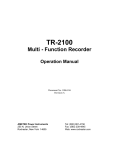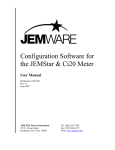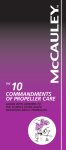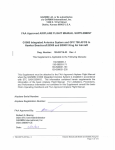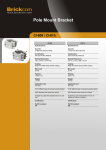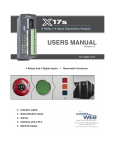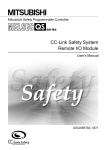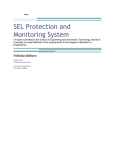Download Platinum 2.5K Manual - AMETEK Power Instruments
Transcript
PLATINUM 2.5K Multi - Function Recorder Operation Manual Document No. 1086-835 Revision A AMETEK Power Instruments 255 N. Union Street Rochester, New York 14605 Tel: (800) 881-4156 Fax: (585) 238-4945 Web: www.rochester.com i Table of Contents OVERVIEW...........................................................................................................1 Triggered Records..............................................................................................2 Display Station ...................................................................................................3 1 INTRODUCTION................................................................................................5 Input Connections ..............................................................................................5 Recording Functions ..........................................................................................5 Flash Drive Storage............................................................................................8 Network Capability .............................................................................................9 Printing ...............................................................................................................9 Event Log ...........................................................................................................9 2 HARDWARE DESCRIPTION ..........................................................................11 Top Tray...........................................................................................................12 Bottom Tray......................................................................................................13 Front Panel.......................................................................................................13 Status LEDs .....................................................................................................13 Test Button.......................................................................................................15 Status Outputs .................................................................................................15 Printer...............................................................................................................16 Fax ...................................................................................................................16 Transient and Disturbance Recording ..............................................................17 3 INSTALLATION ...............................................................................................19 Power Supply Connection ................................................................................20 Analogue & Digital Input Connections ..............................................................20 ii PLATINUM 2.5K User Manual Status Output Connections.............................................................................. 22 Auxiliary Connections ...................................................................................... 23 Applying Power to the PLATINUM 2.5K .......................................................... 27 4 HARDWARE CONFIGURATION .................................................................... 29 Cross Triggering .............................................................................................. 30 5 CALIBRATION................................................................................................ 33 Introduction...................................................................................................... 33 PLATINUM 2.5K Calibration – Main Window................................................... 34 CT Phase Correction ....................................................................................... 39 6 MAINTENANCE .............................................................................................. 41 Batteries .......................................................................................................... 41 Power Supply Adjustment................................................................................ 41 Hardware Settings ........................................................................................... 47 Hard Drive Format Procedure.......................................................................... 51 Installing NE2000 Compliant Network Cards................................................... 57 Acquisition Card Change-Out Procedure......................................................... 58 Converting an Analog Channel from V/I or I/V................................................. 60 APPENDIX I - PLATINUM 2.5K SPECIFICATIONS ............................................ 1 Inputs................................................................................................................. 1 Recording (Transient) ........................................................................................ 2 Fault Profile (Transient) ..................................................................................... 3 APPENDIX II – PARAMETER CALCULATIONS ................................................ 1 APPENDIX III – DNP PROTOCOL ...................................................................... 1 Introduction........................................................................................................ 1 DNP Data Objects ............................................................................................. 2 iii DNP v3.00 Device Profile Document..................................................................3 The PLATINUM 2.5K Implementation ................................................................5 Point List ............................................................................................................5 DNP Configuration .............................................................................................8 APPENDIX IV – TROUBLESHOOTING ...............................................................1 APPENDIX V – SYSTEM DRAWINGS .................................................................1 PROCEDURES FOR FACTORY REPAIR AND RETURN.....1 PLATINUM 2.5K User Manual Overview The PLATINUM 2.5K is a multi-function recorder that includes the features of many separate instruments for monitoring a power system. These include protection operations, system stability, and power quality. The voltages and currents on three phase lines are recorded via standard instrumentation transformers to 16-bit accuracy. The state of protection relays and switchgear can also be monitored via auxiliary switch contacts. Additionally, other transducers can be connected to the PLATINUM 2.5K for monitoring a wide range of parameters. By providing a complete range of functions from a single connection to the power network, the PLATINUM 2.5K is a very cost effective instrument. Information from the recorder can be used by a range of departments within a utility. A flexible reporting scheme enables the right information to be sent to the right person at the right time. Because the PLATINUM 2.5K can be locked to a universal time standard, differential phase triggering can be implemented and network wide state determinations can be made. The PLATINUM 2.5K can include the functions of any of the systems listed below. • High speed multi-channel analogue and digital data recorder • Transient fault recorder • Protection monitor • Generator monitor • Sequence of events recorder • Disturbance recorder • Phasor measurement unit • Stability monitor • High speed logger • Long term logger • Dual channel recording frequency meter • Multichannel recording power meter • Vector meter • Power quality monitor • Harmonic analyser • Flicker meter • Oscilloscope • Switchgear wear & performance monitor • Station battery monitor • Diagnostic & maintenance tool 1 PLATINUM 2.5K User Manual 2 Triggered Records When an abnormal event is detected, the analogue inputs and the digital switch data are stored in the PLATINUM 2.5K's memory. The stored data includes a period of time starting before the event occurs, until after conditions have returned to normal. This data frame constitutes a data record that may be printed in a graphical form with some initial measurements of the transient event. Loggers The input voltages and currents to the PLATINUM 2.5K are recorded as a maximum, minimum and average RMS value every minute. The maximum, minimum and average frequency of two selected channels is also recorded. The PLATINUM 2.5K is fitted with a 8GB Flash Drive and this log will save data for 26 weeks before the data is overwritten. Selected blocks of data can be downloaded from the PLATINUM 2.5K for graphical display. As an option, all the inputs values can be saved every other cycle (1/2 the system line frequency) in a disturbance logger. This provides a continuous record for the previous 1 weeks. Harmonic, imbalance and energy data are also recorded in separate logs. These can be recovered separately or together. Power Quality Monitor The PLATINUM 2.5K can also record the harmonic profile of voltage or current inputs over a set interval. This is used to measure trends with time or compare harmonic distortion at different locations. There are a number of features as part of Display Station that allow harmonic and other power quality data to be viewed. Voltage dips can be classified by depth and duration to provide a profile of substation performance. This can be used to compare performance at different sites, and show trends with time. The PLATINUM 2.5K has a sensitive THD trigger mode that allows very subtle voltage distortions to be recorded, which would otherwise be missed using normal triggering methods. This can indicate progressive faults before they cause a serious problem. Transducers The PLATINUM 2.5K computes a wide range of values from the recorded voltages and currents. External transducers may be connected to the PLATINUM 2.5K to extend the range of functions. These could include pressure, temperature & position etc. PLATINUM 2.5K User Manual 3 Display Station Display Station is a software application that runs on a standard Windows 95/98/NT based PC. This provides a communication link to all PLATINUM 2.5K, TR-100, and DL8000 monitors via an RS232 port, LAN, dial up modem, or WAN. All the recorder parameters can be updated remotely, and the analogue signals and digital status can be viewed on line. Data records can be downloaded to the user’s location, and partial information such as a profile or cameo can be viewed to reduce communications time. Transient, logger and harmonic data can be displayed, analysed and printed using a range of functions. An Expert System is used to classify faults into a number of categories for ease of interpretation. Voltage Dip and Breaker Performance Analysis databases are updated for quality and maintenance scheduling. PLATINUM 2.5K User Manual 5 1 Introduction The PLATINUM 2.5K substation monitor is designed using leading edge computer hardware and software techniques. The high speed, high resolution recording, flexible triggering modes, and long term recording modes make it ideal for capturing all forms of line transients, protection operations, power quality surveys, real time display of station values, stability monitoring, switchgear maintenance, sequence of events recording, metering, etc. Input Connections A maximum of 32 analogue inputs can be connected to standard protection voltage and current transformers. Any input can be configured as a voltage or a current input when the system is ordered. Changing the input range in the field requires a simple link selection. All system inputs are DC coupled with a frequency response of about half the sampling rate. In addition to the analogue inputs, there are also a maximum of 160 digital inputs for reading the state of protection relays and switchgear. The digital inputs require a wetting voltage from a source external to the PLATINUM 2.5K. Four status relays with pre-defined functions are available. The power source can be AC or DC, and must be specified at the time of order. The PLATINUM 2.5K can be specified to have 8, 16, 24 or 32 analogue inputs and up to 160 digital inputs. The size of the cabinet depends on the combination of analogue and digital inputs requested. Recording Functions The PLATINUM 2.5K provides multiple concurrent power monitoring functions in one system. This gives maximum functionality with minimum installation cost. Each of the recording modes works independently of the others. The functions include: • High Speed Transient Recorder The high speed option allows all analogue inputs to be sampled synchronously up to 384 samples per cycle (19.20 KHz at 50 Hz, or 23.04 KHz at 60 Hz). The digital inputs can also be sampled at this rate, although in most cases they would be recorded at an integer sub-multiple. The high speed recorder is used for special applications like lightning studies, monitoring high speed switching in DC links, Static VAR compensators (SVCs) and Flexible AC Transmission Systems (FACTS). PLATINUM 2.5K User Manual 6 • Protection monitor The transient recorder is mostly used for monitoring protection operations. The VT & CT waveforms and auxiliary protection contacts are recorded before, during, and after the fault clearance. Expert System software can be used to analyze this data and report on any abnormalities. Other information can be extracted for Power Quality and system maintenance. • Disturbance recorder Longer term events are monitored by the Disturbance recorder. RMS and phasor information is stored twice per cycle per channel, and these are used to compute a variety of power system quantities. A wide range of trigger options is available for the Disturbance recorder including a flexible oscillatory power trigger. This function is used for recording re-closer sequences and system stability events. It can also be used to extend the pre- and post-fault times of a Transient record. A continuous Disturbance logger can be added as an option that allows up to 1 weeks of recording time. This records the RMS, phasor and frequency information at half the cycle rate. The disturbance recorder is independent of the other recording modes. • Long term logger The input and computed quantities are logged as maximum, minimum and average quantities every minute. A 26-week log of data is saved by the system. This data can be retrieved at reduced sampling rates for trending and power quality analysis. • Power Quality monitor The parameters that define Power Quality are recorded by the PLATINUM 2.5K, and then processed and viewed by applications running on a PC. These include: Voltage & frequency profiles Voltage dips & surges Loss of supply Harmonic content Flicker Imbalance Flexible display options allow this information to be shown in a wide range of styles. Refer to the Display Station manual for setup information. PLATINUM 2.5K User Manual 7 • Sequence of Events Recorder All transitions on the digital inputs of the PLATINUM 2.5K are recorded and can be displayed with a disturbance or logger record. The time resolution is 1 ms. Input point and time filtering are available to limit the number of events displayed. Digital data is also available with transient records. • Stability Monitor A powerful feature of the PLATINUM 2.5K is the optional ability to trigger and record differential phasor measurements. Because the inputs are sampled at regular intervals, the absolute angle of the positive sequence voltage vector can be computed very accurately. This value is compared with the angle from a remote location, normally the far end of a transmission line. Because the two PLATINUM 2.5Ks can be time locked together, the difference in phase angle is used as a measure of system stability. The recorder communications conforms to IEEE 1344 - 1995. As an alternative, individual disturbance records can be recovered and compared in Display Station Analysis. This allows voltages, power flow etc. to be compared at several points in a network. The PLATINUM 2.5K can also communicate with other equipment that supports the IEEE 1344 – 1995 standard. • Real Time Metering & Monitoring As well as triggering and logging instruments, the PLATINUM 2.5K includes the ability to view analogue and digital inputs and compute values in near real time. Measured values and waveforms can be seen locally or remotely. These can replace or act as back-up systems for: Waveform oscilloscope Panel meters Annunciation panel Vector displays • Fault Locator Based on the information in a transient record of a line fault and a model of the transmission line impedance, the distance-to-fault can be calculated. Source and remote end impedances, remote end in-feed and mutual coupling are used to compute a more accurate distance. The source, remote and line impedances may be entered in sequence component, per phase or per unit (PU) form. The fault distance is computed several times during the period of the fault and the results averaged. The fault impedance is also returned. The fault impedance can be used with a complex impedance model to locate the source of a fault in a distribution network. PLATINUM 2.5K User Manual 8 • On-line Switchgear & Battery Monitor Because the PLATINUM 2.5K is attached to strategic protection equipment, it can be used for condition monitoring. Circuit breaker operations are recorded and analysed by the Expert System. The measurements from each operation are stored in a database and these are used in a number of programmable contact wear formulae. The accumulated number of operations, arcing current and arcing time all contribute to wear of the main contacts. By selecting one of the three standard formulae, the service period for each piece of switchgear can be determined. The PLATINUM 2.5K can also monitor the breaker coil currents and battery voltage. This provides more information on the state of the switchgear and the state of the battery under load. • Energy Meter The real power values from the logger are used to compute energy demand over a variable interval. Peak demand and load profiles can be tracked to minimize energy costs. • Plant Commissioning Diagnostic Tool The extensive sets of functions within Display Station Analysis (DSA) allow it to be used for the installation and commissioning of a power plant. Test records can be taken either manually or automatically and analyzed with DSA to check for correct operation of switchgear, transformers, etc. These records can be archived and used for comparison during future diagnostic checks. Flash Drive Storage The PLATINUM 2.5K is fitted with a 8GB flash drive. This provides data storage for over 1000 fault records and over 1000 disturbance records simultaneously, providing a large volume of both high-speed sinusoid data for traditional fault analysis and slower speed data for disturbance or swing recordings The disturbance logger stores RMS and phasor information for every channel for up to 1 week. The long-term logger saves the maximum, minimum and average voltages, currents and frequency every minute. It also records certain power usage and power quality data. This log is 26 weeks long and requires approximately 8 Mbytes of storage for every 8 input channels. PLATINUM 2.5K User Manual 9 Network Capability The PLATINUM 2.5K can be configured as part of an integrated monitoring network with multiple recorders at sub-stations within a region. Display Station can be located at the regional control center or headquarters. Communications between Display Station and the PLATINUM 2.5Ks may be by dial-up modem on an internal or external phone system, or by a TCP/IP network connection on a company wide area network (WAN). Printing Transient fault records may be printed locally by the PLATINUM 2.5K or remotely at Display Station. The local printer can be any type that can emulate an Epson FX80 or IBM Proprinter. Each record includes the location of the PLATINUM 2.5K, the time and date of the record, and the source of the trigger. This is followed by a profile of the record with actual signal levels, durations, and digital transition times measured from the data. The last section of a record contains a graphical representation of the voltage and current signals and auxiliary switch transitions. Event Log The PLATINUM 2.5K maintains a log of event and error messages, which may be read by Display Station. If an internal error is detected during a self-test, a message is sent to the printer (if one is attached) and placed in the event log. The red 'Attention' LED and relay are then activated until the message is read by Display Station. PLATINUM 2.5K User Manual 11 2 Hardware Description The size of the rack mounting enclosure depends on the number of input boards fitted. 18.90" 18.26" PLATINUM 2.5K POWER INSTRUMENTS Test Attention POWER Armed New Events GPS Fault Disk Fault Comms Fault Communications Temp Fault 10.47" 8.99" 7.24" ROCHESTER LOCAL RS-232 ROCHESTER MULTI-FUNCTION RECORDER 1.48" Figure 1 Front view of PLATINUM 2.5K with 2 analogue input boards 14.25" 13.5" 12.6" Figure 2 Side view of PLATINUM 2.5K. PLATINUM 2.5K User Manual 12 The front panel of the chassis may be released by unscrewing the two screws at the top of the panel. When the panel is opened the internal architecture of the PLATINUM 2.5K may be seen. The system is based on a number of horizontal steel trays that slide into tracks in two high-density polyethylene side plates, making service and maintenance of the PLATINUM 2.5K very easy. The trays are locked in place with brackets that are screwed to the side plates. Figure 3 Internal view of TR2000 The top tray houses the processor and acquisition board and the power supply, while the bottom tray(s) holds the input conditioning board(s). Top Tray On the top (or processor) tray, the middle board is the Pentium processor board and the top board is the acquisition board. These boards are plugged into a six slot backplane and secured by a bracket at the left side of each board. A card guide supports the right side of each board. The spare slots in the backplane are assigned for options such as a data modem or network board. The power supply is fitted at the rear of the tray with the power, printer, communications and auxiliary connectors mounted on the back flange of the tray. The main power switch is fitted to the front flange of the tray. PLATINUM 2.5K User Manual 13 Bottom Tray The bottom tray(s) hold the input boards, which contain the signal conditioning components for the analogue and digital input channels and the status relay outputs. It is connected to the acquisition board by two ribbon cables. The large central one is for the analogue and digital data signals, the smaller left hand one is for the status outputs and for programming the FPGAs on the input boards. Note: The top-most input board must be maintained in this position. This board contains the Status Output circuitry, and cannot be moved to any other position in the enclosure. At the right rear of each input board is a strip of spring metal fingers. These slide against a bracket on the rear panel to make a connection for the protective earth ground. It is important to ensure that these contacts are kept clean. The signal input connectors are mounted directly on the rear of the input board with no interposing cables or boards. The actual configuration of voltage and current inputs is detailed in the Project Summary supplied with the unit. Front Panel Inside the front panel is a board that carries the status LEDs and test button. It is connected to the acquisition board via a 14-conductor IDC cable. Below this board is the serial port connector (used with Display Station), which is linked to the processor board via a 9-conductor cable. Status LEDs There are ten indicators on the front panel that display the system status. Four of these functions are also available as relay outputs on the rear panel. The ten LEDs have the following functions: Power This green LED is illuminated when the external power supply is present. The LED is connected to the internal +5V supply. Battery This option is not currently used. On Line At turn on, this green LED will remain off until the PLATINUM 2.5K has completed its internal self-tests. If everything is satisfactory, the light will turn on and will stay on as long as the PLATINUM 2.5K is acquiring data. To put the system off line, see ‘Disarm Triggering’ below. PLATINUM 2.5K User Manual 14 Data Available This amber LED shows that the PLATINUM 2.5K has triggered and that a data record is available for downloading. After the directory with the new record is read by Display Station, the LED will be switched off. The PLATINUM 2.5K is fitted with a flash drive and this LED will flicker as data is being written to the drive. Communications During either local or remote communications, this amber LED is lit. This may be used by a local operator to indicate that a remote connection is active. Only one communications channel to Display Station can be active at any one time. Attention If the PLATINUM 2.5K detects a problem during any of its regular internal self-tests, it will illuminate this red LED. If this is seen, Display Station must be connected to read the PLATINUM 2.5K's event log and find the source of the problem. There are four other LEDs that may be illuminated for specific faults. These are described below. GPS Fault The PLATINUM 2.5K uses a GPS receiver as an accurate source of timekeeping. If the system detects a loss of satellites for more than 5 minutes, it will illuminate this LED. The PLATINUM 2.5K will still operate normally on its internal oscillator, but the time reference may not be as accurate. Disk Fault The PLATINUM 2.5K uses a 8GB Flash Drive to store all of its data. The system RAM is used as a buffer area for fault data. When a record is complete, the data is transferred to the drive. The disturbance logger and standard logger data are saved directly to the hard disk. If the PLATINUM 2.5K detects a problem with the drive, it will illuminate this LED. Communications Fault This LED is used to indicate that there is a problem with the remote communications channel. This is either a dial-up modem or a network connection. If a modem is supplied, it is checked regularly to ensure that it can communicate with the PLATINUM 2.5K. Temperature Fault The PLATINUM 2.5K has a temperature sensor on each input board so that the system can automatically correct offset and gain errors due to temperature variation. There are three conditions where this LED is illuminated: • The internal temperature has risen above 60°C • The TR can’t read a sensor • There is a major difference between two sensors PLATINUM 2.5K User Manual 15 Test Button The 'Test' button on the front panel may be used at any time to check that the PLATINUM 2.5K is operating correctly. When the button is pressed, a series of internal tests are performed and a manual trigger is performed. If a local printer is connected, the system configuration and record will be printed. Alternatively, Display Station can be connected to read and display the data. If the PLATINUM 2.5K detects a fault during these tests, it will switch on the 'Attention' indicator. The cause of the problem can be found by reading the event log with Display Station. Disarm triggering The 'Test' button may also be used to disarm all triggering within the PLATINUM 2.5K. This may be required if maintenance is being performed on the monitored lines or transformers when extraneous triggering could occur. By pushing the 'Test' button for 5 seconds, the 'On Line' LED will go out, indicating that all triggering is disarmed. There is also a tone that changes from a low to high pitch when the triggers disarm. To rearm the recorder, press the 'Test' button again briefly. Since the recorder is not yet armed, no test record will be generated. The Disarm function is also available in the Recorder Configuration window of Display Station. Messages are placed in the alarm log that indicates the time/date the system was disarmed and re-armed. Status Outputs The four solid-state status relay outputs are situated on the left of the lower input board. These are specified as normally open contacts. The power relay is held on by the main supply. The others are software controlled and switched on to indicate the designated function. The four defined functions are as follows: Power Duplicates the function of the front panel LED. On Line Duplicates the function of the front panel LED. Triggered The relay is activated while the PLATINUM 2.5K is triggered with a minimum on-time of 500 ms. This relay has a slightly different function if the recorder cross-triggering is enabled (see Section 2). Attention Duplicates the function of the front panel LED. PLATINUM 2.5K User Manual 16 Printer If a printer is connected to the PLATINUM 2.5K, it will report three separate events: • All entries to the event log • The system status will be printed with a test record when the Test button is pressed. • A full data record with channel configuration, profile and graphical display of analogue and digital waveforms is printed when the recorder is triggered. To enable the printer, see Chapter 4. To select the printer type, see the Display Station manual. Printout Format The PLATINUM 2.5K logo is printed at the top, and then followed by the record header with the machine location, trigger type, and time/date. This is followed by the configuration of the analogue and digital channels and phase groups. The trigger levels for all enabled modes are also displayed. Fax It is possible to set the PLATINUM 2.5K to automatically send a fax of the fault record when the system is triggered. This allows users that do not have direct access to Display Station (i.e. maintenance) to be made aware of the fault. This feature is functional if the data modem used for normal communication with Display Station is compatible with Group 3 fax transmission. The display format for the fax output is very similar to the printed output. PLATINUM 2.5K User Manual 17 Transient and Disturbance Recording For transient recording, all the inputs are sampled at up to 384 samples per cycle (19,200 samples per second at 50 Hz or 23,040 at 60 Hz) and stored in a circular memory buffer. The input levels are compared with defined values to check for an abnormal condition (e.g. an under voltage or an over current). If one is detected, the PLATINUM 2.5K triggers and starts storing the sampled data in a separate post-fault buffer. After a fixed time, or after the inputs have returned to normal, the PLATINUM 2.5K will stop saving data to the post-fault buffer and start a new circular buffer. The data in the first circular buffer and the post-fault buffer form a data record that has saved data from the analogue and digital inputs before, during, and after the time the trigger condition was seen. This record may be printed or sent to Display Station for display and analysis. Disturbance recording works in a similar way except that the RMS and phasor information is saved twice per cycle (100 samples per second at 50 Hz, or 120 samples at 60 Hz). The recording times for a disturbance record may be several minutes. The triggering modes are aimed at longer-term events such as system stability and some power quality parameters. Automatic printing of disturbance records is not available. The transient and disturbance recorders may be cross triggered so that the disturbance record can act as extended pre- and post-fault data for the transient record. To set the triggering conditions and read the data records, simply plug a portable computer (running Display Station software) into the program port on the front of the PLATINUM 2.5K. One computer can be used for many PLATINUM 2.5Ks, thereby reducing costs and making the parameter and record data more secure. All the functions available from the front port are also available remotely via a modem or data network. PLATINUM 2.5K User Manual 19 3 Installation The PLATINUM 2.5K is available in a rack mount, a wall mount or a portable enclosure. All main supply, input and output connections are via screw terminals at the rear of the case. Communications, printer and other auxiliary connectors are also on the rear panel. The only exception is the program plug, which is for temporary use and is on the front panel. AC/DC INPUT + (L) (N) TIME CODE FUSE 1 + 2 - + - + 3 - + - + 4 - + 5 - + 6 - 1PPS IN OUT GPS AERIAL / IRIG-B INPUT + 7 - + - + NETWORK (10 BASE 2) 8 - + - + 1 - 1 2 3 4 C - 17 18 19 20 C ANALOG INPUTS 9 + 10 11 12 - + + 14 - ANALOG INPUTS 6 7 8 C 9 10 11 12 C 13 14 15 16 C DIGITAL INPUTS 13 - 5 + 15 REMOTE COMMUNICATIONS PRINTER PHONE LINE + 2 - + 3 - + 4 - + - 1. POWER 2. ARMED/READY 3. TRIGGERED 4. ATTENTION STATUS OUTPUTS 16 21 22 23 24 C 25 26 27 28 C 29 30 31 32 C DIGITAL INPUTS Figure 4 Rear view of PLATINUM 2.5K with 2 analogue input boards. The PLATINUM 2.5K is available in a wide range of configurations with a number of options. To check the actual specification of a particular system, consult the System Drawings in Appendix V of this manual. Please confirm that the Serial number matches that on the Specification. PLATINUM 2.5K User Manual 20 Power Supply Connection The main power supply is connected to the terminal block at the lower left of the rear panel. If a DC supply is being used, the polarity must be observed. The actual voltage specified will be indicated in the System Drawings located in Appendix V of this manual. The specified voltage must be used, and damage may occur if an incorrect voltage is applied. The maximum wire size that the terminals will accept is 4 mm2 (12 AWG). There is one 6 mm earth stud at the rear of the PLATINUM 2.5K. The stud must be connected to a main system earth with a suitable braided ground cable. This is required to ensure the safe operation of the PLATINUM 2.5K. Analogue & Digital Input Connections The analogue input cables are connected to the orange strip connectors at the rear of the PLATINUM 2.5K. The sequence of voltage and current transformer inputs must follow the User Specification sheet. The maximum wire size for all analogue and digital inputs is 1.5 mm2 (14 AWG). Smaller wire sizes can be accommodated using crimp terminations. Voltage Inputs The voltage inputs are connected directly to the standard 57 – 120V secondary windings of protection or metering VTs. The actual nominal and full-scale voltages are given in the System Drawings in Appendix V. Figure 5 VT Wiring Options Since all inputs are isolated from each other, either phase-to-phase or phase-to- neutral windings can be connected. PLATINUM 2.5K User Manual 21 Current Inputs The current inputs are derived from either a shunt resistor or an interposing CT connected in series with the 1 Amp or 5 Amp secondary winding of a protection CT. In the latter case, a burden resistor is fitted either inside the PLATINUM 2.5K or on the CT module. The CT ratio and burden resistor value are chosen to suit the maximum short circuit current level and protection CT ratio. The actual nominal and full-scale values are given in the User Specification. There are a number of options available for interposing CTs. The most common is the toroidal or ‘wedding ring’ type. Four of these are normally fitted to a DIN rail mounting assembly. This type requires either shorting (disconnect) switches or a line outage, so that the protection CT secondary can be wired to the interposing CT module. The split-core and clamp-on CTs do not require an outage and are very simple to fit. These are most popular on portable systems. Clamp types are available with sensitivities down to 1.4 A. Special Analogue Inputs By special arrangement, other input ranges can be set to suit transducers and other sources. This ensures that the correct scaling and triggering values are used. To set special inputs, a component change may be required on the input board, along with recalibration of the unit. Some examples of other inputs that have been used are: +/- 10 V industrial transducers 400 V for mains supply monitoring * 600 V for measuring rise in ground potential * 50 V – 150 V for recording tripping battery voltage 2V for Hall effect CT for monitoring battery current * High voltage ranges require use of an external Voltage Divider Box, available from AMETEK. For non-sinusoidal signals, a DC input can be specified in the Display Station configuration. PLATINUM 2.5K User Manual 22 Digital Inputs There can be between 16 and 160 digital inputs. These are normally used for monitoring the operation of protection relays and switchgear via auxiliary contacts. The digital inputs must have a DC power supply connected externally and the voltage must be as specified in the System Drawings in Appendix V. When the contact being monitored is closed, approximately 3 mA DC will flow through the contact. On the analogue cards each group of 4 inputs is isolated from each other group and has a common connection (marked C) for the field control voltage (FCV). This common connection may be wired to either the battery positive or negative terminal. On the digital-only cards there are 16 inputs arranged in isolated groups of 4, and there are 16 inputs individually isolated. The normal state of the input is defined in the recorder configuration in Display Station. The signal is displayed as being in the “Normal” or “Alarm” state. Status Output Connections The four status relay output circuits are available on the 16-terminal orange connector at the right of the rear panel. The relays outputs are normally open, dry contacts in the shelf (unpowered) state. The functions of these relays are described in the previous chapter. PLATINUM 2.5K User Manual 23 Auxiliary Connections Serial and Parallel Ports If an external modem or local printer has been specified, they are connected to the 9-pin D and 25pin D connectors at the right of the rear panel. The RS232 connectors may also be used for direct connection of a computer for Display Station communications (Display Station communications require hardware handshaking signals RTS & CTS). The connectors conform to the IBM PC format for RS232 serial and Centronics parallel ports, respectively. There is also a front mounted 9-pin RS232 port available for serial connections. Both the front and rear RS232 communications ports have the following pin configurations: Pin 1 2 3 4 5 6 7 8 9 Use DCD Rx Tx DTR Gnd DSR RTS CTS RI The data format is: Baud rate Parity Data bits Stop bits Handshake 19200* None 8 1 Hardware * The actual baud rate is settable within Display Station Serial Time Code Port When a number of recorders are used at a single site, a single GPS receiver can be used to provide extremely accurate time synchronization between units. This requires connection of an external satellite antenna to one PLATINUM 2.5K chassis, which we will call the “master” recorder. For time locking multiple recorders together, both the fiber optic and RS485 serial ports must be daisy chained between units. Optical 1 PPS port An accurate 1 pulse per second (1 PPS) signal is provided on the optical port at the rear of the PLATINUM 2.5K. The 1 PPS output from the master recorder is connected to all the others via low cost fiber optic cable to provide the time reference. A second port is also provided to allow daisy chaining several units. PLATINUM 2.5K User Manual 24 To distribute the one second pulse, the optical cables are ‘daisy chained’ together. The 1 PPS optical Output from the master recorder (with the GPS receiver) is connected to the next recorder’s Input. Its Output is connected to the next Input and so on. Any number of recorders can be linked in this manner. RS485 Connection The RS485 time code output can be daisy-chained directly from the master to drive up to 30 recorder “remotes” time code inputs. The polarity of the connections must be observed. The RS485 9-pin D connections are: Pin 1 2 3 4 5 6 7 8 9 Function Input + Output + Input - Output - Connect the Output + and – pins on the master to Input + and – pins (respectively) on each remote. A 120-ohm, ¼ W termination resistor must be installed at the beginning and end of the RS485 string. Insert the resistor in the cable connector across pins 5 and 9 at the master unit. Insert another resistor across pins 1 and 6 at the very last remote unit of the RS485 string. All units in-between do not require termination resistors. PLATINUM 2.5K User Manual 25 GPS Antenna The PLATINUM 2.5K uses an internal GPS receiver as a very accurate source of time. This allows triggered transient and disturbance records to be given an accurate time tag. It also allows the absolute phase of the voltage and current signals to be measured. If two or more PLATINUM 2.5Ks are located on a grid, accurate differential phase measurements can be made. One of the most important factors affecting the continuous accuracy of the time and hence, phase in the PLATINUM 2.5K is the adjustment of the antenna. This is a marine pole-mounted type and is designed for use outside in all weather. The antenna should be located vertically at a place where it has the maximum view of the sky with no obstructions. If visibility is poor, it may take an extended period before the time output is locked to Universal co-ordinated time (UTC). Even then, accuracy will be lost if there are no satellites in view for more than 5 minutes. A good view of the sky is the requirement for long-term reliability. To overcome losses in the co-axial cable and their connectors, there is an amplifier in the antenna module. Power for this is supplied up the same co-ax cable. The standard cable length supplied with the PLATINUM 2.5K is 20 meters. If a longer cable is required, lower loss cable may need to be used with a higher gain antenna. GPS ANTENNA MASTER REMOTE #1 1 PPS IN GPS AERIAL OUT Coax Cable TIME CODE (OUT) 5 (+) 120 ohm 9 (-) 1 PPS F.O. Cable IN OUT TIME CODE (IN) 1 (+) 6 (-) REMOTE #2 1 PPS F.O. Cable IN OUT TIME CODE (IN) 1 (+) 6 (-) REMOTE #3 1 PPS F.O. Cable IN OUT TIME CODE (IN) 1 (+) Figure 6 Time-Synchronization Connections for Multiple TR-2000 Chassis 120 ohm 6 (-) PLATINUM 2.5K User Manual 26 Hardware Configuration If the PLATINUM 2.5K is to be set up as a Master unit, then set SW1 switch 6 to ON (GPS receiver present) and SW1 switch 7 to OFF (Master). SW2 switch 1 should be set to OFF (serial clock on COM2 disabled). If the PLATINUM 2.5K is to be set up as a Slave unit, then set SW1 switch 6 to OFF (GPS receiver not present) and SW1 switch 7 to ON (Slave). SW2 switch 1 should be set to OFF (serial clock on COM2 disabled). Serial Clock on COM2 Connecting External Clocks As an alternative to using a GPS signal for time synchronization, an external clock connected to the serial port COM2 can be used. Clocks which have an RS-232 interface and a time code format of either LER (RCC8000) or NGTS 3.7.9 can be connected directly to the external serial port on the rear of the chassis. Clocks which have an IRIG-B format should be connected to the optional IRIG-B decoder board (1079-215). The clock is connected to a BNC connector located on the rear of the chassis. The IRIGB decoder board then connects to the internal serial port COM2 located on the SBC. The external serial port COM2 may not be used when the IRIG-B decoder board has been fitted. The IRIG-B decoder board can be set up for either the AC (modulated) or DC (non-modulated) formats by changing the position of jumpers on JP1 and JP2 on the IRIG-B decoder board. When both jumpers are placed on pins 1 and 2 of JP1 and JP2 then the board is set up for AC mode. When both jumpers are placed on pins 2 and 3 of JP1 and JP2 then the board is set up for DC mode. Hardware Configuration If an external clock is present on COM2, SW2 switch 1 should be set to ON (enable), and SW1 switch 6 should be set to OFF (GPS receiver not present) and SW1 switch 7 should be set to ON (Master). If an external clock is not present on COM2, SW2 switch 1 should be set to OFF (disable). Refer to Table 1 and Table 3. PLATINUM 2.5K User Manual 27 Applying Power to the PLATINUM 2.5K When all the relevant connections have been made, the system is switched on by first opening the front panel to expose the power switch. This is the toggle switch at the lower right of the enclosure. It is moved to the right to turn on the PLATINUM 2.5K. When the PLATINUM 2.5K is switched on, it performs a series of internal self tests to check the processor, the memory and the acquisition system. This takes about 30 seconds after which, if no fault is found, the PLATINUM 2.5K will illuminate the green 'On line' lamp and start acquiring data. If a printer is attached, the parameter settings are printed. The sampling rate, channel labels and scaling and other parameters may have been set at the factory. If these are to be changed, Display Station must be connected to the 'Program' plug on the front panel. Other parameters may also be changed over the remote connection. See the Display Station manual for details on programming the PLATINUM 2.5K. Real Time Display The real time display function in Display Station may be used to check that the signal levels reported by the PLATINUM 2.5K are correct. The phase relationships of the voltages and currents may also be seen. The status of all the digital inputs is also shown. For more information on this, see the Display Station manual. Test Record To generate a local hard copy of the system configuration and signal inputs, the Test button may be used. This requires that a printer is attached locally. This is described in the previous chapter. PLATINUM 2.5K User Manual 29 4 Hardware Configuration The PLATINUM 2.5K is available in many configurations with various user defined options. The values set for this machine at time of delivery can be found on the User Specification sheet and the System Drawings in Appendix V of this manual. The PLATINUM 2.5K hardware configuration is set through two sets of 8 DIP switches on the acquisition board. The first bank (SW1) is the left hand of the two switch banks. It has the following functions: Table 1 Switch 1 2 3 4 5 6 7 8 Function Digital-only cards System frequency No. of analogue cards – 1 No. of analogue cards – 2 Cross triggering GPS receiver Time code port (undefined) Table 2 Off On Yes No 50 Hz 60 Hz See Table 2 Disable Yes Master Enable No Slave Switch 3 Switch 4 Off Off On On Off On Off On Analogue Input Boards 1 2 3 4 * Default setting The second bank (SW2) is the right one of the two banks. The functions of these switches may be altered. They have the following functions: Table 3 Switch 1 2 3 4 5 6 7 8 Function Time code port Program port – baud rate Printer Modem Synchrophaser on rear COMM No. of digital only cards 1 No. of digital only cards 2 Table 4 Off Disable On Enable See Table 4 No No No Yes Yes Yes See Table 5 Switch 2 Off Off On On Table 5 Switch 3 Off On Off On Baud Rate 1 2 3 4 Switch 7 Switch 8 Off Off On On Off On Off On Digital Input Boards 1 2 3 4 PLATINUM 2.5K User Manual 30 Cross Triggering Any number of PLATINUM 2.5K recorders may be coupled together to form a system with any number of inputs (in multiples of 8, 16, 24, or 32 analogue inputs). This system uses the 'Triggered' status relay outputs and digital input 15 of each recorder. They are connected as follows: Battery + C C C C Digital inputs 15 15 15 15 Triggered outputs 3 3 3 3 Battery Figure 7 Cross-Triggering Wiring Switch 5 in bank SW1 on the acquisition board must be ON for every machine connected together in this way. When this is done and the systems are switched on the channel labels for digital input 15 will become 'Cross-trigger'. The triggering for these channels must be enabled manually but are automatically set as level sensitive with profiling off. Operation When any of the connected recorders is triggered, its 'Triggered' status output relay will pulse immediately. This will cause digital input 15 on each recorder to go into the alarm state. When this happens, the recorders will trigger, but their status relays will not be activated. If a valid trigger is detected on a recorder other than that which started the process, its status relay will activate, thus extending the post fault period of all recorders if necessary. PLATINUM 2.5K User Manual 31 The originating recorder will have a normal cause of trigger, but the others will show 'Cross-trigger' to identify the source of the original trigger. When the fault records are downloaded to Display Station, they may be viewed and printed individually. The records can be aligned using the normal to alarm transition on each digital input 15 as a common time reference. The time, date, and cause of the composite record will be that of the recorder which started the process. Because the status relays have a switching time of up to 5 ms, the effective pre-fault period will be shorter than specified. This may be compensated for by increasing the pre-fault length by one cycle on all the connected recorders. If cross triggering is enabled, a manual trigger (caused by pressing the 'Test' button or by selecting 'Manual trigger' from Display Station) will not cause the 'Triggered' relay to operate. PLATINUM 2.5K User Manual 33 5 Calibration Introduction The system calibration should be checked annually using the real time display functions. If an error is found, a correction can be handled by one of two methods. Depending on the amount of the error, use the appropriate method as follows. Calibration Method #1 If the error is less than 0.5%, the full-scale value of a channel can be corrected to adjust the value that is being read in the Real Time display, the Trigger section, or a Record. This can easily be done without recalibrating the unit. It is only a software change in the Configuration (Full Scale of any channel) of the PLATINUM 2.5K unit. Note that the configuration must be downloaded before the change will take affect. What the value on the screen / record should read × Current Full Scale = New config. Full Scale Value Actual reading on the screen / record Calibration Method #2 If the error is more than 0.5%, then the channel in that unit should be recalibrated using the “MFR Calibration” software application that is available from AMETEK. The program allows simple calibration of the machine. Please note that the unit must be OFF LINE before running the Calibration program. This is very important, as the program will not work correctly if the unit is left on-line. It is recommended that the recorder be set to its working sampling rate before calibration, using Display Station 32 configuration software. Updating the calibration parameters will affect the internal system clock. The time should be reset after calibration, using DS32. PLATINUM 2.5K Input Boards The PLATINUM 2.5K has a separate analogue input board for each 8 analogue input channels; i.e. a 32-channel system has 4 analogue input boards. Each analogue input board contains a small nonvolatile memory (EEPROM). This device is read when the PLATINUM 2.5K is initialised. The calibration values for that board are read from the EEPROM and stored in the memory of the PLATINUM 2.5K. The calibration values are then used in all subsequent calculations performed by the PLATINUM 2.5K. The calibration program has the capability to read from and write to the chip. Once the program has set the calibration values, it will update the EEPROM. The advantage of this scheme is that the calibration values are located on the input board. If the board ever has to be changed, its calibration factors will travel with it so the system will not need to be re-calibrated. In the calibration program, each analogue input board is calibrated separately. The board is selected using ‘radio’ buttons at the top of the window under Card selection. PLATINUM 2.5K User Manual 34 PLATINUM 2.5K Calibration – Main Window There are four options on the main window: Connect Disconnect Configure Exit - connect to a PLATINUM 2.5K - disconnect from a PLATINUM 2.5K - configure the baud rate and communication port - exit the program Communication Port Configuration Ensure the communication port has been set up correctly before attempting to connect to a PLATINUM 2.5K. Use the Configure button to set up the parameters. The following window will be displayed: Select the communication port you are using on your PC. The baud rate must be the same as set in the recorder, which is determined by DIP switches in the PLATINUM 2.5K (see chapter 4). Connect the Com port on the PC to the connector at the front left of the PLATINUM 2.5K using the ‘null modem’ cable provided with the recorder. PLATINUM 2.5K User Manual 35 PLATINUM 2.5K Connection To make a connection, click on the Connect button. The program will attempt a connection by looking for a CLI command prompt. If this is successful, it will attempt to read the EEPROM chip on the first board of the system. Once the values have been read from the board, the actual input values will start to be displayed. There are two main parts to the calibration process - offset and gain. Offset Adjustment The offset should ALWAYS be adjusted first because it will affect the subsequent accuracy of the gain offset. To set the offset, it is important that no signal is going into the back of the recorder. The best way to ensure this is by using a shorting connector that links the positive and negative terminals of each analogue input. At this point, the actual level that is being read by the recorder is shown in the actual bits value column. The actual bits value is what the analogue to digital converter has provided to the PLATINUM 2.5K. The actual value that the PLATINUM 2.5K will end up reporting is the value in the resultant bits column. This is the value that is required to be as near as possible to 0. The value in the card offset field is the actual offset value which will be sent to the input board when it is updated. The option is available to adjust the offset for all the channels at once, or the adjustment can be changed for each individual channel. The resultant bits field has two colors to reflect status. When the field is red, the resultant bits field is not 0. When the field is green, the resultant bits field is 0. This is a visual aid to help in determining that the offset adjustment is correct. However, even after adjustment some of the fields may flash between red and green. It may be necessary to adjust that channel in that case, however as long as all fields are displaying 0 or close to 0, it can be assumed that the offset has been calibrated. PLATINUM 2.5K User Manual 36 Once any adjust button has been pressed, a command is sent to the PLATINUM 2.5K that updates offset values in the memory of the PLATINUM 2.5K. Although the PLATINUM 2.5K has its local values updated, the actual EEPROM has not been updated at this stage. The process of writing to the EEPROM is a slow process. Therefore, the EEPROM is only updated when the user switches to gain calibration or switches input cards. Gain Adjustment To start the gain calibration, click on the Gain adjustment tab. The system will first save any changes in offset calibration – see below. A good AC or DC signal generator is required, preferably one which generates a signal at least twice as accurate as the accuracy of the PLATINUM 2.5K. Alternately, the output of the generator can be measured with a meter that has at least twice the accuracy of the PLATINUM 2.5K. For AC calibration, the normal system frequency (50.00 or 60.00 Hz) should be used. The user requires knowledge of the type of channels (voltage or current etc.) and their Full Scale Deflection (FSD) values. These are found in the User Specification Sheets that are located in Appendix V of this manual, and are specific to each individual instrument. The serial number of the instrument should be checked against the serial number on the User Specification sheet. The instrument serial number will be found on a label attached to the rear panel. The channel types and FSDs can also be found by using Display Station to connect to the recorder and viewing the analog input configuration. The PLATINUM 2.5K is normally calibrated using secondary units. As an example, for a voltage channel the full scale value is 212.132 V rms, and for a current channel the full scale value is 1.41421 V rms. For current channels, the PLATINUM 2.5K may be calibrated using a current or voltage signal. If internal shunts are installed, a current signal can be used and is preferred since the correction will include the shunt error. In this case, the test current can be found by dividing the shunt resistor value (found in the CT section of the User specification Sheet) into the equivalent test voltage: Test voltage = 1.000V Shunt = 130 ohms Test current = 7.6923mA Therefore, a test current of 8.000mA would be acceptable The PLATINUM 2.5K can be calibrated using a DC or AC signal. The input channels of a PLATINUM 2.5K are defined as either AC (transformer) or DC (transducer). This indicates the type of input signal and NOT the type of coupling. The PLATINUM 2.5K uses this information to determine if the FSD is an RMS value, and if the inputs must be scaled to accommodate the peak value. Table 6 Channel Type DC AC DC AC Calibration Type DC DC AC AC Full Scale Deflection As final value (As final value) * √2 n/a As final value PLATINUM 2.5K User Manual 37 The value that is fed into the recorder should be at least half the Full Scale Deflection. 150.00 V ac is a good value for voltage inputs, and 1.0000 V ac is good for current inputs. For each channel, type in the FSD and the value being fed in to the input card. If all channels are setup with the same FSD and expected value, then the Mirror First Selection check box can be set. This will copy the first value and first FSD fields into all the boxes. Once these values have been set up, the Calibration program displays will be giving relevant information. The actual amplitude field will display the value that the input card would report if no gain adjustment were applied. The card gain field gives a number between 0 and 2.0 that represents the gain applied to the actual amplitude. The resultant amplitude is the final value that will be reported by the PLATINUM 2.5K. This field should end up close to the expected amplitude. Press the Adjust button to update the card gain values. This will produce a new resultant amplitude. The values are sent to the PLATINUM 2.5K memory, however the EEPROM value has not been updated at this point. When the field is red, the resultant amplitude is greater than 0.1% away from the expected value. When the field is green, the resultant amplitude is less than 0.1% away from the expected amplitude. This is a visual aid to help in determining that the gain adjustment is correct. However, even after adjustment some of the fields may flash between red and green or stay permanently at red. It is up to the user to determine if the resultant amplitude is accurate enough. Once the user switches cards or switches tabs or disconnects, the gain values will be written to the EEPROM (see below). Transducers Inputs to be calibrated for transducers are performed in a similar way. If possible, the PLATINUM 2.5K should be calibrated with the transducer in place so that any errors introduced by the transducer will be corrected. For 4 – 20 mA output devices, this must be done so that the 4 mA zero offset can be removed. PLATINUM 2.5K User Manual 38 Updating Board Calibration Values The Calibration program will automatically update the calibration parameters for a board when the user switches tabs, switches cards or disconnects from the recorder. Switching tabs refers to switching from offset adjustment to gain adjustment. Switching input cards refers to switching from button “1-8 Card 1” to button “9-16 Card 2” or “17-24 Card 3” or “25-32 Card 4”. Whenever any update of calibration values has occurred (e.g. offset adjustment), the EEPROM chip of the input card must have its calibration values updated. The program detects if the user has changed any value at the previous tab or input card. If a change has been made, a dialog box will pop up asking the user if he wants to update the EEPROM on the input card. Answer “Yes” to this question if all the adjustments for the card have been made and the card has been successfully calibrated. The actual process of writing to the card will take approximately 90 sec for each input board. Once the values on the display start moving again, the card has been updated. Disconnect Disconnecting will prompt the user to update the EEPROM if any adjustments have been made. The connection to the recorder will be dropped and the program terminated. PLATINUM 2.5K User Manual 39 CT Phase Correction CT phase correction is not part of the calibrate program described above. Details are included here to complete the adjustment of the input scaling parameters of a PLATINUM 2.5K to ensure maximum accuracy. The correction values are computed and set manually. Inputs derived from interposing CTs and some other forms of transducer will normally suffer from phase shift error. This will affect the accuracy of derived parameters like power and impedance. This error can be corrected by adjusting the phase correction value in the Analogue channel configuration in Display Station. For more details on how to set the value, see the Display Station 32 manual. To measure the phase shift for a particular input, first ensure that the phase correction value is set to zero using Display Station. Next, apply 50 or 60 Hz signals to the voltage input and interposing CT connected to a current input of the same phase. That is, inputs with the same phase designation as set in the line and phase group definitions. These two signals must be in phase. This requires a specialized test set that can generate voltage and current at the same time. Now, use the real time display option in Display Station to show the voltage and current vectors. The CT error can be seen by noting the difference between the voltage and current angles. Another method is to show the power values in the real time display and to compute the CT error from: −1 CTerror = Sin ⎛⎜ Q ⎞⎟ ⎝ S⎠ Where Q is the reactive power & S is the apparent power. The CT phase correction value entered at Display Station is a phase lag. That is, if the current signal is seen to lead the voltage, then the correction is negative. Enter the value and Setup the PLATINUM 2.5K. Now, check that the angle difference is zero or that the reactive power (Q) is zero using the method described above. Unfortunately, CT phase error is not fixed and varies with current magnitude. To maximize accuracy, the system should be phase corrected at a current value close to the normal working value. For a protection CT with a 5A secondary, the interposing CT should be calibrated at approximately 2 to 3A. PLATINUM 2.5K User Manual 41 6 Maintenance The PLATINUM 2.5K is designed for the rigors of an industrial environment; however the unit requires a minimal amount of regular and preventative maintenance. Batteries The standard PLATINUM 2.5K has 2 semiconductor packages that contain lithium batteries. These batteries have a life of ten years without any external power applied. These are the real time clock on the processor board which is a Dallas DS1287; and the parameter and profiles memory on the acquisition board which is a DS1245Y-07 at location U13. Power Supply Adjustment The internal power supply voltages should be checked on an annual basis, as aging and environment could affect critical voltage levels. We recommend the complete reading and understanding of this procedure. Knowledge and familiarity with the PLATINUM 2.5K and Display Station 32 Communication Software will be very helpful and is recommended. It is also recommended that two persons perform this procedure. If you have any questions or encounter problems, please contact the AMETEK Transient Recorder Technical Support Department at the numbers listed in this manual. 42 PLATINUM 2.5K User Manual RECOMMENDED TOOLS AND EQUIPMENT LIST: • Computer with one unused RS-232 port • AMETEK PLATINUM 2.5K direct connect cable • DVM / Digital Volt Meter for DC • Basic technician hand tools, Phillips screwdriver, 5/16th Nut driver, etc. • ESD protection equipment • Several very small flat blade screwdrivers (one with a long length) CAUTION: PLATINUM 2.5K UNITS CONTAIN STATIC SENSITIVE ELECTRONIC DEVICES. PROPER ELECTROSTATIC DISCHARGE (ESD) DAMAGE PREVENTION AND HANDLING TECHNIQUES SHOULD BE FOLLOWED. Adjustment Procedure: 1. To open the front panel of the PLATINUM 2.5K unit, use the two screws at the top. Locate the white connector on the CPU card, see Figure 9, this is where you will monitor your five volts DC. This white connector is located just to the right of the ribbon cable that goes to the hard-drive on the CPU board. Note the arrow in the middle of Figure 9 pointing to it. Attach a digital volt meter’s positive connector to Pin #12 (located on the far left of the connector). Count five pins over to the right (including pin #12) and attach the meter’s negative probe to pin #8. Set the DVM for Volts DC. If the voltage is already between 4.91 to 5.1 VDC, you can stop here and close the front panel. If the voltage is not between these specifications, then you must continue with this procedure. 2. Hook up your computer to the front RS232 port of the PLATINUM 2.5K and set up communications to the unit using DS32 software. After you have established communications, make sure you know the current configuration of the PLATINUM 2.5K. Also, make sure that you have downloaded any events that you may want to save. This is not required, but is done just as a safety precaution. Now disconnect DS32 communications from the PLATINUM 2.5K and remove the communications cable from the front port of the unit. 3. Setup your ESD protection. Open the front panel and turn the internal power switch to off. We also recommend removing the power source to the unit. You should not need to disconnect the power wiring at the rear of the PLATINUM 2.5K. Open the fuse or breaker that supplies power to the rear of the chassis, as these cables may be exposed to the chassis in the operation. Next, you need to remove any cables (except the input Power wiring) on the back of the CPU chassis. This may include the IRIG-B/GPS, Network, Printer, Phone and RS-232 cables, see Figure 8 later in this procedure. 4. Locate the two brackets located inside the PLATINUM 2.5K on either side of the chassis, see Figure 9. Each bracket is held in position by one screw, located either in the top or centre of the white bracket. Remove the screw holding each bracket and remove both brackets that hold the chassis. PLATINUM 2.5K User Manual 43 5. The ground braid that supports the Front Panel will need to be removed; one nut holds this inside on the left panel. Locate the two ribbon cables that go between the ACQ card and the Inputs Cards located above it. You will see a large and smaller ribbon cable that connects to all of the input cards. Remove these two cables from the ACQ card end. See Figure 9 for the cables. 6. Slide the CPU chassis out; the correct distance can be seen in Figure 10. Make sure that someone supports it as needed so it does not fall. Now check to make sure that the input Power wires on the back are not touching the chassis, this is very important. 7. If it is electrically safe, apply power back to the chassis INPUT Power connections. Turn on the internal switch (the small switch inside of the PLATINUM 2.5K unit). The unit will start its normal boot up sequence once you turn the switch on. 8. Locate the White connector on the CPU card (see Figure 9). This is where you will monitor five volts DC. This white connector is located just to the right of the ribbon cable that goes to the hard-drive on the CPU board. Note the arrow in the middle of Figure 9 pointing to it. Set the Digital Volt Meter for Volts DC. Attach the meter’s positive probe to Pin #12 (located on the far left of the connector). Count five pins over to the left (including pin #12) and attach the meter’s negative probe. 9. Using a long, small, flat blade screwdriver, locate the Blue potentiometer on the Power supply. See Figure 11 for the location. Adjust this potentiometer until the DVM reads 5.00 VDC, +/- 0.05 VDC. 10. Next, turn off the internal power switch and also turn off the power to the rear power connector. Remove the DVM from the white connector. 11. Reverse the order of the above procedures to reconnect all of the cables and close the front panel on the PLATINUM 2.5K unit. 12. To verify proper operation, set up a direct connection using DS32 to the PLATINUM 2.5K. When connecting to the recorder, the program may prompt you to update the computer’s/recorder’s local configuration. Select to update the remote recorder’s configuration. If possible, have the computer (running DS32/DSA32) call into the PLATINUM 2.5K by modem, to verify that the PLATINUM 2.5K’s modem has been initialized correctly. 13. Make sure that the unit still has the correct parameters, and will trigger and record a waveform on all channels that have voltage or current going into them. PLATINUM 2.5K User Manual 44 Primary Power Input Figure 8 Primary Power Input Bracket Bracket White Connector Ribbon Cables Figure 9 Chassis Internals PLATINUM 2.5K User Manual 45 Figure 10 Sliding Out CPU Assembly Potentiometer Figure 11 PSU Potentiometer 46 PLATINUM 2.5K User Manual PLATINUM 2.5K User Manual 47 Hardware Settings Acquisition Board Configuration Switches Set-up the acquisition board configuration switches as shown below. Reference the System Drawings for number of channels and options to be enabled. Bank 1 Table 7 Switch 1 2 3 4 5 6 7 8 Table 8 Function Digital-only cards System frequency No. of analogue cards – 1 No. of analogue cards – 2 Cross triggering GPS receiver Time code port (undefined) Off Yes 50 Hz On No 60 Hz See 8 Disable Yes Master Enable No Slave Switch 3 Switch 4 Off Off On On Off On Off On Analogue Input Boards 1 2 3 4 * Default setting Bank 2 Table 9 Switch 1 2 3 4 5 6 7 8 Table 10 Function Time code port Off Disable Program port – baud rate Printer Modem Synchrophaser on rear COMM No. of digital only cards 1 No. of digital only cards 2 On Enable See 10 No No No Yes Yes Yes See 11 Switch 2 Off Off On On Switch 3 Off On Off On Table 11 Switch 7 Switch 8 Baud Rate 1 2 3 4 Off Off On On Digital Input Boards 1 2 3 4 Off On Off On PLATINUM 2.5K User Manual 48 Digital Input Resistor Table If necessary, the Digital Inputs can be changed to accept a different voltage level. For the Analogue Input boards the digital inputs use Resistors R9000 – R9015. For the Digital-only Input boards the digital inputs use resistors R1 – R32. Reference the Input Module schematics for resistor locations and change the value to match the Digital input voltage. Table 12 Input VDC (Nominal) 12V Resistor Description Ametek Part No. 3.6K 4716-130 24V 6.8K 48V 15K 125V 39K 250V 82K Carbon Composition Resistor (1W) Carbon Composition Resistor (1W) Carbon Composition Resistor (1W) Carbon Composition Resistor (1W) Carbon Composition Resistor (2W) 4716-140 4716-152 4716-164 4716-180 Analogue Input Board Jumper Locations Set the Input Board configuration jumpers per Table 13. Refer to Figure 12 for the location of each configuration jumper. Table 13 Board No. Analogue Channels BRD SEL 0 BRD SEL 1 1 1-8 On On 2 9-16 Off On 3 17-24 On Off 4 18-32 Off Off Input Board Analogue Input Range Selection Table Set the Analogue Input Board range selection jumpers per Table 14. Refer to Figure 12 for the location of each range selection jumper. Table 14 Input Range 0-2 Vpk (Current) 0-300 Vpk (Voltage) 0-12 Vpk TBD Jumper None JP0 JP1 JP2 Resistor Selected None Rx06 (909 Ohm) Rx07 (26.7 KOhm) Rx08 (TBD) PLATINUM 2.5K User Manual Figure 12 Analogue Input Board Jumpers 49 PLATINUM 2.5K User Manual 50 Digital-only Input Board Jumper Locations Set the Digital-only Input Board configuration jumpers per Table 15. Refer to Error! Reference source not found. for the location of each configuration jumper. Table 15 Board No. 1 2 3 4 Extra Digital Channels 1-32* 33-64* 64-96* 97-128* DIG BRD SEL 0 On Off On Off DIG BRD SEL 1 On On Off Off * Channel number as reported in Display Station will depend on the number of analogue boards fitted. Figure 13 Digital-only Input Board Jumpers PLATINUM 2.5K User Manual 51 Hard Drive Format Procedure WARNING! Only authorized personnel with computer service experience should perform this procedure. Contact the factory if there are any questions. The PLATINUM 2.5K has an internal CLI (Command Line Interface) program that will allow you to format the system’s internal hard drive. This will require the use of a Terminal program (such as Win95’s HyperTerminal, Qmodem, Telix, ProComm Plus, etc.) that can send data in ASCII format. RECOMMENDED EQUIPMENT LIST: 1. Computer with: - MS Windows™ 95 or better - Display Station32 - HyperTerminal or equivalent - Unused 9 pin RS-232 port 2. PLATINUM 2.5K direct connect cable 3. PLATINUM 2.5K User Manual 4. Display Station32 Instruction Manual IMPORTANT NOTE: The PLATINUM 2.5K Event Directory will be deleted. Before beginning the hard drive format procedure, retrieve all events, harmonic files, and trend logger files. Setting Up the Terminal Program The PLATINUM 2.5K Local RS-232 port can be set for 57600 or 11500 baud by switch SW2-3 on the master acquisition module. If the switch is off, the Local RS-232 port is set for 57600 baud. If the switch is on, the port is then set for 57600 baud. The factory default is 57600. HyperTerminal™ is a Terminal program that comes standard with Win95 (or higher); therefore, this procedure will reference it. If you decide to use another Terminal program, use the following parameters: 57600 baud (or as needed, see above), no parity (N), eight data bits (8), one stop bit (1), and Hardware Flow control (Software Flow control is not used). PLATINUM 2.5K User Manual 52 Format Procedure 1. 2. 3. 4. Verify that all events at the TR have been retrieved. If not, retrieve them before proceeding. This includes Harmonic Logs, Trend Logs, and the standard TR events. Attach one end of the PLATINUM 2.5K direct connect cable (AMETEK P/N 1077271) to the computer’s unused RS-232 port and the other end to the PLATINUM 2.5K’s Local RS-232 port (found on the front panel). Turn on the computer and start Win95. Open Comms Manager from the System menu, and note the port and port baud rate settings. 5. 6. Exit the DS program now (close the program). Do not just minimize the program. HyperTerminal™ can be found by clicking on the “Start” button in the Windows Taskbar, then clicking on Programs / Accessories / HyperTerminal, (or Programs / Accessories / Communications / HyperTerminal for Win98). If the program is not there, you will need to install it from your Windows CD-ROM. This will open a window similar to one of the ones detailed below. 7. Double click on the file “Hyperterm.exe” and the screen depicted below will appear. PLATINUM 2.5K User Manual 53 8. Enter any name you desire. For example in this procedure, we will use “TR100_Comm2_19200”. Select the “OK” button when done and the screen depicted below will appear. 9. Set “Connect using” to “Direct to Com*”, where * is the number of the RS-232 port on the computer that is connected to the PLATINUM 2.5K. For our example, we have it set for Comm port 2 (This could also be Direct to Com1, Direct to Com3, or Direct to Com4). Select the “OK” button when done and the screen shown below will appear. PLATINUM 2.5K User Manual 54 10. This screen is where the computer’s RS-232 port properties are entered. Set “Bits per second” to 57600. Set “Data bits” to eight (8). Set “Parity” to none (N). Set “Stop bits to one (1). Set “Flow control” to Hardware. Select the “OK” button when done and the following screen will appear. 11. Exit HyperTerminal. You will get a message saying, “You are still connected. Are you sure you want to disconnect now?” Select the “Yes” button. You will get the following message; “Do you want to save session <Name you entered>?” For our example, the message is “Do you want to save session PLATINUM 2.5K_Comm2_57600?” Select the “Yes” button. 12. Re-enter HyperTerminal by selecting (double clicking) the connection name you just defined. For our example, the name is “PLATINUM 2.5K_Comm2_57600”. This should open a screen similar to the one shown below. 13. Establish communications to the TR by pressing the computer’s ENTER key three times. You will get a reply that will contain a complete configuration of the system, followed by a CLI> prompt from the PLATINUM 2.5K if a connection is made (see the following screen). If you do not get a response, then your baud rate is incorrect, the wrong cable is being used, you have an internal PC conflict, or a failed port. Please call Technical Support for additional information or help. PLATINUM 2.5K User Manual 55 14. Now you will perform the following command to format the Hard drive. At the CLI> prompt, type in system formatdisk and press the Enter key. Formatting will take 30 minutes or longer to complete. See the example below. Once the process is complete, a message will appear telling you that the format was successful. Example: CLI>system formatdisk 15. At the CLI> prompt type in the word QUIT and press the enter key. The recorder will respond that it has disconnected. Exit (close) your Terminal program now. Do not just minimize the program. 16. The rest of this procedure is not mandatory, but should be followed to make sure the unit is working correctly. Start DS32 and establish a connection to the PLATINUM 2.5K. Go into the Configuration window. The program may prompt you to update the Recorder or Local configuration (next screen). Select “Update the RECORDER configuration”. PLATINUM 2.5K User Manual 56 17. 18. Create an event and retrieve it. If possible, have the computer call into the PLATINUM 2.5K and retrieve an event. PLATINUM 2.5K User Manual 57 Installing NE2000 Compliant Network Cards 1. 2. 3. 4. 5. 6. 7. Make sure you have the appropriate network connectors available at the back panel of the PLATINUM 2.5K unit, depending whether you need RJ-45 or Coaxial. If you don’t see what you need on the back panel, it is recommended that you call Ametek Technical Support. The network card must first be installed in a PC to be setup. It is recommended that the PC not already have a network card installed. You will need to run the Setup program for the network card, which is usually found on the accompanying diskette packaged with the Network card. Once you have the Setup program on the screen, set up the network card for both coaxial and twisted pair. Next set the IRQ for 11 and Hex address for 360. Save the setup information and the card is ready to install in the PLATINUM 2.5K. Remove the card from the PC. To install the Network card, you will need to remove the left white vertical bracket, one screw holds it in place. To locate this bracket, open the front panel and look on the internal left hand side of the case. Once the bracket is removed, the network card must be installed in one of the two bottom slots. Make sure to remove the retaining screw at the top of the chosen slot, before installing the Network card. Install the card in the slot, and then replace the retaining screw to hold the Network card in place. Before re-installing the left white vertical bracket, make sure to plug in your coaxial or RJ-45 connector, and then replace the bracket. PLATINUM 2.5K User Manual 58 Acquisition Card Change-Out Procedure REQUIRED EQUIPMENT LIST 1. Computer with one unused RS-232 port 2. PLATINUM 2.5K direct connect cable 3. Update package 4. PLATINUM 2.5K User Manual 5. Basic technician hand tools 6. ESD protection equipment CAUTION: PLATINUM 2.5K UNITS CONTAIN STATIC SENSITIVE ELECTRONIC DEVICES. PROPER ELECTROSTATIC DISCHARGE (ESD) DAMAGE PREVENTION AND HANDLING TECHNIQUES MUST BE FOLLOWED. Change-out Procedure 1. Hook up your computer to the front port of the PLATINUM 2.5K and connect to the unit using DS32. After communications is set up, make sure you have a current configuration of the PLATINUM 2.5K. Also, make sure that you have downloaded any events that you may need. Now disconnect DS32 communications from the PLATINUM 2.5K and remove the communications cable from the front port of the unit. 2. Set up your ESD protection. Open the front panel using the two screws at the top, and then turn the Power Switch to OFF. We recommend also turning off the power feed to the unit. You will not need to disconnect the power wiring to the rear of the PLATINUM 2.5K. Leave the front panel open. 3. Locate the Acquisition Card in the chassis. It will be the top-most board in the chassis. Note that it has six cables attached to it, four are ribbon cables, one is a white connector and one is a small round black fiber optic cable. 4. Remove all six cables from the ACQ card: LED Board Cable (1077-259) Digital Ribbon Cable (1081-995) Analogue Ribbon Cable (1081-999) PPS Time Sync Cable (white connector with 2 red and 2 black wires) Time Code ribbon cable (1082-098) GPS Fiber Optic Cable (1082-110) 5. Next, locate the large Phillips screw that holds the ACQ board in place, which is located on the left hand side. Remove this screw, and then remove the ACQ board from the unit. 6. Locate the GPS Receiver unit on the ACQ board. This is located on the right hand side of the board and has four screws, washers, and nuts holding it on. It will be about two inches square and has the plug for the Black GPS Fiber Optic Cable (small round black cable) that you just removed. Remove the four screws that hold the GPS receiver and PLATINUM 2.5K User Manual 59 place the GPS receiver onto the new ACQ board in the correct location. Make sure that the GPS Receiver’s connector is pointing towards the edge of the new ACQ board. Now put the four screws, washers, and nuts in place to hold the GPS receiver in place on the new ACQ board. Make sure not to over-tighten the nuts or you will damage the ACQ board. 7. Place the new ACQ board into the same slot that the old ACQ was located. Replace the Phillips screw on the left side of the ACQ board. 8. Re-install all the cables that were removed in step 4, and close the front panel on the unit. 9. Set up a direct connection using DS32 software on your computer to the front port of the PLATINUM 2.5K. When setting up communications, the program may prompt you to update the Computer’s / recorder’s local configuration. If so, select “Update the Remote’s configuration”. 10. If possible, have the Master Station computer (running DS/DSA) call into the PLATINUM 2.5K by modem, to verify that the PLATINUM 2.5K’s modem has been initialized correctly. 11. Make sure that the unit still has the correct parameters, and will trigger and record a waveform on all channels that have voltage or current going into them. PLATINUM 2.5K User Manual 60 Converting an Analog Channel from V/I or I/V If a channel in the PLATINUM 2.5K is to be changed from voltage to current, current to voltage, (or other) the following information should be noted. • Voltage channels have a maximum input of 212.12 Volts AC RMS, 300 Volts Peak, or 300 Volts DC. If jumper JP0 for that channel is ON both posts, then the channel is set for voltage. (Note that 50% will be 106.06 V AC RMS, which will be used later.) • Current channels have a maximum input of 1.414 Volts AC RMS, 2 Volts Peak, or 2 Volts DC. If jumper JP0 for that channel is OFF both posts, then the channel is set for current. (Note that 50% will be .707 V AC RMS, which will be used later.) • Special channels have a maximum input of 12 Volts DC. If the jumper is removed from JP0 and placed ON JP1, then the channel is set for a 12 volts DC input. Procedure 1. Noting the above information, next we will need to locate the correct board and the associated jumper to change. Analogue channels (when viewing the unit from the front) start on the lowest card with channels one (1) through eight (8). Channel one (1) is to the right hand side of the lowest Analogue Input card. Figure 15 shows this in detail, including the locations of each jumper. 2. In the picture below, note the white holding bars on either side of the front of the unit. Also, note the gray ribbon cables including the power cables on the left side of each input board. These will all have to be removed before the input card can slide out of the unit. Not shown in this picture are the orange plugs in the back of each card. Remove all plugs from the card to be changed before attempting to remove the card. PLATINUM 2.5K User Manual 61 Figure 14 3. Open the front panel of the PLATINUM 2.5K unit using the two top screws, and then turn the power switch (located in front of the Hard drive) OFF. 4. Next, remove the two white holding bars on either side of the unit. Continue by removing the gray ribbon cables attached to the Analogue input cards. Now remove the power cables found on the left hand side of the input cards. Finally, remove the orange input plugs from the back of each Analogue input card. 5. The Analogue input cards are now ready to be removed. As noted previously, the upper two boards are the analogue input boards on a 16-channel unit. If the unit is a 32channel recorder, there would be four analogue boards (the picture above show a 16 channel unit with two analogue input boards and four digital-only input boards), but the format will remain the same. The bottom or lowest of the boards is where to start counting. Channel #1 is located to the right hand side of the top board. Channel #8 can be found on the top board on the left hand side. Channel #9 can be located on the 2nd board from the top, right hand side. Channel #16 can be located on the 2nd board on the left hand side. Now you should be able to locate the correct board to remove from the unit. 6. Once the board has been removed, refer to Figure 15 for jumper locations. In Figure 15, you will see the Voltage and Current jumpers located across the input board. The lowest number channel will be located on the right, while the higher number channel will be on the left. 7. Locate the correct jumper and move it ON or OFF as needed to set up the channel correctly. PLATINUM 2.5K User Manual 62 Figure 15 Analogue Input Board Jumpers Jumper References For Voltage input (212.12 V AC RMS) jumper is fitted in position JP0. For Current input (1.414 V AC RMS) jumper is not fitted. For the special input (12 V DC) the jumper is fitted in position JP1. Position JP2 is unused. 8. Now that the channel is set up as needed for Voltage, Current, or Special input, change any other channels/cards as needed at this time also. 9. Once all jumpers are set correctly, make sure all the boards are properly reseated. Next, the two white brackets should be reinstalled, followed by the gray ribbon cables and power cables. The orange input plugs can now be inserted back into the rear of the input cards. 10. Turn the internal power switch to the ON position, and close the front cover of the unit. 11. Wait at least two (2) minutes for the unit to power up. Once the POWER, ON LINE, and ATTENTION LED’s are on, the unit has powered up and you can continue. Accuracy Verification 12. The accuracy of the changed channel should now be checked with a stable input source. This can be done quickly by setting the Full Scale Value (if voltage or current) to any level you wish to use. To calculate your Full Scale Values, use the following two formulas. PLATINUM 2.5K User Manual Voltage: PT Ratio × 212 .12 V AC RMS 63 = Full Scale Value Current: No min al Shunt Value × 20 × CT Ratio = Full Scale Ratio 13. To test the accuracy of the channel, input .707 V AC RMS into a Current input or 106.06 V AC RMS into a Voltage Channel (directly into the back to the recorder). Note that these values are fifty percent of the maximum input we can put into the channels. The value you read under Real Time Values (in the DS32 Configuration screen) should be within 0.10% of the required value. The required value should be 50% of whatever you calculated for your Full Scale Value. 14. If the error is less than 0.5%, the full-scale value of a channel can be corrected to adjust the value that is being read in the Real Time display, the Trigger section, or a Record. This can easily be done without recalibrating the unit. Using DS32 software, change the Configuration (Full Scale of any channel) of the PLATINUM 2.5K. Note that the new configuration change must be downloaded before it will take affect. What the value on the screen / record should read × Current Full Scale = New config . Full Scale Value Actual reading on the screen / record 15. If the error is more than 0.5%, then the channel in that unit should be recalibrated using the MFR CALIBRATION program. Refer to Chapter 5 of this manual for details about this procedure. Please note that the unit must be OFF LINE before running the Calibrate program. This is very important, as the program will not work correctly if the unit is left on-line. Appendix I Specificationsl 1 Appendix I - PLATINUM 2.5K Specifications Inputs No. of channels 8, 16, 24 or 32 Analogue 16 - 160 Digital Unlimited number of channels by cross-triggering systems Voltage inputs 57 – 120V RMS typical Other options available Current inputs 1A or 5A RMS typical Inputs via shunts or CTs CT phase lag correction Over range 212V RMS (voltage) Selectable for current (x1 - x20) Input burden 0.06 VA (voltage) <0.014 VA (current) Transducer inputs Any analogue input may be scaled for standard transducers to record AC or DC quantities Frequency response DC - 1/2 sampling rate, +0dB, -3dB. Accuracy Better than 0.1% of full scale Inputs are temperature compensated and can be auto-calibrated (no pots required) Digital inputs 24 / 48 / 125 / 250 Vdc Contacts settable as normally open or closed Digital debounce 1 - 10ms in 1ms increments PLATINUM 2.5K User Manual 2 Recording (Transient) Recording resolution 16 bits (65536 levels) Dynamic range 96.3 dB Recording accuracy +/- 1 LSB Sample rate Up to 19,200 per sec. at 50 Hz Up to 23,040 per sec. at 60 Hz COMTRADE rates supported Analogues and digitals can have different rates Pre-fault time 2 - 500 cycles Post-fault time Fault length will extend as long as a trigger condition exists Minimum is 8 - 100 cycles Safety window Recording time after trigger: 4 - 16 cycles Maximum record length 1 - 30 sec. (This prevents memory filling with a continuous trigger) Synchronization All analogue channels sampled together and time tagged to better than +/- 100 ns (if GPS option is used) Programmable Features Sample rates Pre, max & min post fault times Safety window Maximum record length Trigger level and polarity Trigger enable Time and date Channel labels Local time offset Configuration Switches Number of analogue channels Number of digital channels System frequency (50/60) Printer connected Modem connected Network connected Cross trigger enabled Appendix I Specificationsl 3 Fault Profile (Transient) Measured Values Fault duration, triggered channel Pre, during and post fault values per channel Maximum & minimum values per channel Selected digital channel timing Recording (Disturbance) Sample rate 2 x supply frequency (100/120 Hz) Pre-fault 10 sec. to 10 min. Post-fault time Fault length will extend as long as a trigger condition exists. Minimum value is 30 sec. - 5 min. Safety window Recording time after fault 30 sec. - 5 min. Maximum record length 1 - 30 min. Recorded values Fundamental voltages / currents (amplitude and angle) RMS voltages and currents 2 frequency channels Digital data in SER format Computed values (in DSA) Apparent, real & reactive power Phase angle & power factor Positive, negative & zero sequence components Imbalance Phasors Load impedance, X/R ratio Differential phasor (All measurements corrected for variations in system frequency) Recording (Logging) Storage interval 1 minute - Data can be recovered at up to 60 min intervals. Record length 26 weeks (circulating buffer) Recorded values Maximum, minimum & average RMS voltages & currents, 2 x frequency Digital data in Sequential format Harmonic log Maximum, minimum & average amplitude and phase angle per channel up to 64th harmonic PLATINUM 2.5K User Manual 4 Flicker log Pst value per phase for 1 line group every 10 minutes, to IEC 1000-4-15 Imbalance log Maximum, minimum & average imbalance (NPS/PPS*100%) for every line group, every 10 minutes Power log Maximum, minimum & average import or export power per line group, every 1 minute (energy computed at the PC) Triggering (Transient) Analogue channels Over & under RMS level (or DC) with hysteresis Rate of change of level Positive, negative & zero phase sequence THD Cross trigger from disturbance recorder Accuracy Better than 0.5% Digital channels Normal to alarm state and return to normal state Edge or level sensitive Programmability Triggering on any number of analogue or digital channels. Cross trigger Allows unlimited number of recorder channels with precise time sync. Appendix I Specificationsl 5 Triggering (Disturbance) Analogue channels Under & Over level Rate of change of real, reactive power Power Factor Frequency, rate of change of frequency (ROCOF) and frequency difference Power and frequency oscillation (0.1 - 15 Hz) Differential phase angle Imbalance & impedance Cross trigger from transient recorder System Timing Time source Internal Global Positioning Satellite (GPS) receiver with 1 PPS output for sample clock Oscillator source Conditioned 16 MHz oscillator Accuracy Normally better than +/- 50 ns Back up clocks Dual 32,768 Hz. crystal oscillators Range Time and date (including leap year and day of the year) Synchronization 1 pulse per second on optical port Any number of systems can be linked together Serial time code Time code input or output for synchronization of linked systems Time setting Automatic via GPS. Local time offset & daylight saving set via comms port Y2K The clock is Y2K compliant PLATINUM 2.5K User Manual 6 Communications Serial ports Up to (4) RS232 type Default setting 57600 baud, 8 bits, 1 stop, no parity Rates settable up to 115 kbaud Serial port 1 Uses: Local programming Data retrieval Real time data display Software updates Serial port 2 Uses: Remote programming Data retrieval from remote computer systems Real time data display Software updates Serial port 3 Uses: IED/SCADA interface. Differential synchrophasor input/output Serial port 4 Uses: RS485 Time code input/output (proprietary format) Modem Hayes compatible type internal or external, fax compatible Phone line sharing External unit to share a single phone line with a station phone and multiple recorders or IEDs Network connection 10Base2 (50 R Coax & BNC) 10BaseT (twisted pair & RJ45) Network protocol TCP/IP Appendix I Specificationsl 7 Data Storage Buffer storage 30 Mbytes RAM (up to 128 Mbytes optional) Program storage 4 Mbytes flash ROM (up to 64 Mbytes optional) Permanent storage medium Flash Drive Capacity 8 Gbytes Interface standard Enhanced - IDE Printer (optional) Printer port Output reports Centronics type System configuration Transient record header Transient record profile Graphical display of transient record Diagnostic and error reports Front Panel Display LED indicators Power OK (Green) Battery OK (Green) System on line (Green) Data available (Amber) Comms. in progress (Amber) Attention (Red) Loss of time sync (Red) Disk fault (Red) Comms fault (Red) Temperature fault (Red) PLATINUM 2.5K User Manual 8 Status Relays Type Solid State Number of outputs 4 Contact rating 1 Amp max 400 V dc / 280 Vac max Power & on line are N/C Attention & triggered are N/O Indication Power OK System on line Attention System Triggered Isolation Input to output - 2500 V ac Contact to contact - 600 V dc Power Supply Input voltage options 88 - 370 V dc, 85 - 264 V ac 24 / 48 V dc optional Power requirement 120 VA Max. Backup batteries Internal batteries for real-time clock and parameter memory Voltage Withstand Isolation 2.5 kV RMS for 1 minute, Channel to channel, channel to ground. (per IEC 255-5) 2.15 kV dc for PSU (Power Supply Unit) Impulse voltage withstand 5 kV, 1.2/50 µs. 0.5 Joule (per IEC 255-5) Surge withstand 2.5 kV, 1 MHz damped sine wave (per IEC 255-22-1; IEEE/ANSI C37.90.1-1989) RFI (per IEC 801 -3 & IEC 801-6 & IEEE/ANSI C37.90.2) ESD (per IEC 801-2) Appendix I Specificationsl 9 Enclosure Cabinet Steel 19" rack mounting cabinet Wall mount and portable options 8 & 16 channel units - 6U high 24 & 32 channel units- 8U high Rack mount size 480 mm wide (including flanges) 267 mm high (6U) 356 mm high (8U) 350 mm deep (including handles) 6U – 18.9”W x 10.5”H x 13.8”D 8U – 18.9”W x 14.0”H x 13.8”D Rack mount weight 13.7 Kg. (30.2 lbs) 16 channel 18.0 Kg. (39.7 lbs) 32 channel Environment Operating temperature -10 to 55 °C 14 to 131 °F Relative humidity 10 - 97% non condensing AMETEK reserve the right to change this specification without notice Appendix II Calculations 1 Appendix II – Parameter Calculations Introduction The Multi Function Recorder (PLATINUM 2.5K) is a very high performance monitoring instrument that can implement the functions of over 12 different systems concurrently. These can be configured and interrogated locally or remotely over a dial up modem or corporate WAN. Inputs are connected to standard VT and CT secondaries as well as relay and switchgear auxiliary contacts. For the CT signals, an interposing shunt resistor, ‘wedding ring’ or clamp type CT can be used. Derived quantities (frequency, sequence components, power etc.) are computed internally and no external transducers are required. External transducers can be used for other, non derived, quantities such as temperature, pressure, generator rotor angle, etc. Up to 32 analog inputs are synchronously sampled at regular intervals up to 195,000 samples per second, at 16 bits per sample. The sample clock is derived from a conditioned oscillator, which is phase locked to a 1 PPS signal from a GPS receiver. It is organized such that the PLATINUM 2.5K will always take a sample at the exact second marker. Conventions The PLATINUM 2.5K uses mostly fundamental calculations due to the differing techniques for computing derived quantities (especially power), and the lack of world wide accepted standards (such as parameters computed from the current and voltage vectors at the present system frequency). Therefore, power factor is actually displacement power factor (not true power factor) in most cases. Reactive power into an inductive load (current lagging voltage) is treated as positive. Exported real power (voltage and current in phase) is treated as positive. Phase to neutral vectors are shown pointing outwards from the neutral point. Phase to phase vector Vab is shown pointing from a to b; i.e. It is the resultant vector of Vb - Va. Three voltage or current channels can be defined as a phase group. These are listed in positive sequence order and the first channel is the reference phase. One voltage and one current phase group can be defined as a line group. These groups are used when defining the sources for sequence component, power & impedance calculations, etc. PLATINUM 2.5K User Manual 2 Time Measurement The PLATINUM 2.5K uses the GPS navigation system as a source of absolute time. This generates UTC (universal co-ordinated time), which is the modern version of GMT (Greenwich Mean Time). This ensures that the time reference for each triggered event is accurate to better than 100 ns. A 1 pps (pulse per second) output from the receiver is used to synchronize a temperature compensated crystal. This in turn is used to derive the recorder’s sampling clock. This means that all the PLATINUM 2.5Ks in the world sample at exactly the same time to better than 50 ns. Not only is the acquisition engine phase-locked to the GPS, but it is arranged such that a sample is taken at the exact second marker. The outcome of this is that any phase information computed from this data is related to an exact point in time. Frequency Measurement The TR has two frequency channels that are calculated from two defined voltage channels. This allows split bus and generator synchronization to be recorded. The PLATINUM 2.5K can be triggered by a frequency difference measurement. The PLATINUM 2.5K uses the zero crossing method for extracting frequency. The signal is first filtered with a recursive IIR filter to remove non 50 Hz or 60 Hz components. The exact position of each zero crossing is found using similar triangles to determine the sub sample position. Both positive and negative crossings are measured. The four period measurements over two cycles are averaged. The inverse is taken to yield the frequency. Any measurements that fall outside the fundamental frequency +/- 5 Hz are ignored. Vector Measurement The Cartesian vectors for every channel are generated twice per cycle. The angle is corrected for 180° inversion. This form can be converted into the polar notation for calculation of the derived parameters. The data for one cycle are multiplied by sine and cosine tables to give the Cartesian co-ordinates. Since the sample clock is locked to the 1 PPS signal from the GPS receiver, the derived vector angle is related to absolute time. The reported angle is that at the left hand end of the data window. The amplitudes are divided by √2 to give the equivalent RMS value. 3 Appendix II Calculations RMS Measurement The true RMS value for every channel is generated twice per cycle. The data for one cycle are squared and summed. The square root is taken of this value divided by the number of samples per cycle. The number of samples per cycle will vary with the sample rate. 96 ∑V V rms = n =1 2 n 96 Frequency Correction Because the system frequency varies by small but finite amounts during normal operation, uncorrected RMS and vector measurements will have an error that is a function of frequency deviation. Since the PLATINUM 2.5K measures the system frequency, it corrects for these errors. For a frequency of 49.9 Hz the uncorrected errors are: Amplitude error = 0.01% Phase error = 0.7° Calculation of Derived Parameters A range of fundamental quantities may be computed from the fundamental voltage and current vectors. Sequence components 3V − − +1 − − =V a + a V b + a − − 2 V − c − 3V 0 = V a +V b +V c 3V V − a − − −1 =V a + a 2 Zero − − b c V +a V Positive Negative represents the vector form of the a phase voltage (operator a rotates the vector by 120°) PLATINUM 2.5K User Manual 4 Power (fundamental) Apparent S =V * I f f f Real P =V * I f f f * CosΦ f * Sin Φ Reactive Q =V * I f f For delta VTs real power is computed using the two wattmeter method. Displacement power factor PF = CosΦ Impedance (fundamental) Z f =V f I f Imbalance I =V V m −1 +1 * 100% (Ratio of NPS to PPS) Phasor Measurement The PLATINUM 2.5K acquisition system is organized so that a sample is taken at the second marker. The computed absolute phase angle from a Discrete Fourier Transform (DFT), using a 1 cycle window starting with this sample, will yield the angle of the vector at the exact second. The synchrophasor output from the PLATINUM 2.5K is compatible with IEEE 1344 - 1995. This defines the absolute angle of the positive sequence voltage vector relative to a time standard. A second of century time code is used to compare phase angles from different locations. 5 Appendix II Calculations Harmonic Measurement A single cycle window is used to calculate the harmonic content of voltages and currents. A standard Discrete Fourier Transform (DFT) technique is used to calculate the amplitude and angle of each component. A minimum of 4 samples per cycle is required to extract a harmonic component accurately. A number of samples are taken over the integrating interval (10 mins for EN50160) and averaged. The maximum, minimum and average amplitude is stored every 10 minutes. The phase angles are also stored at the 10 minute boundary. Data for the fundamental and up to the 64th harmonic are recorded. THD, thd, TDD and K factor are computed on the host PC. Flicker Flicker is measured using the technique defined in IEC1000-4-15. This corrects some errors that were in the original standard IEC60868. The sub-synchronous spectrum is extracted and weighted using the defined curves. This instantaneous flicker value is recorded for 10 minutes and a statistical average is taken (as defined in the standard). This short term flicker value - Pst, is recorded in a separate long term log every 10 minutes. Real Power True power is computed by multiplying individual current and voltage samples and then averaging over one cycle. The actual number of samples per cycle will vary with the sample rate. P= 1 96 ∑ * 96 n =1V n I n Real power for a circuit with a delta wound VT is derived using the two wattmeter method. This makes two power measurements using two of the line currents. It can be proved that the sum of the two powers is same as the total circuit power: P = V a I a + V b I b + V c I c Total circuit power I +I +I a b c =0 Currents sum to 0 Substituting the second equation into the first and collecting terms yields: P = (V a − V b ) I a + (V c − V b ) I c The total circuit power can be measured using two wattmeters on the phase-to-phase voltages. Note that the phasing of the VTs is important. Apparent Power Apparent power is computed from the RMS voltage and current. S = V rms * I rms PLATINUM 2.5K User Manual 6 Reactive Power Reactive power is derived from the apparent and real powers. Q= 2 S −P 2 Power Factor True power factor is the ratio of real to apparent power. PF True = P S Total Harmonic Distortion (THD) The THD for an input is derived from the RMS and vector magnitude (V) %THD = RMS 2 − V 2 x100 V This is the IEEE form of THD. In DSA32, the calculation of THD can be selected from either the IEEE or ANSI standard. Refer to the DSA help file for a complete explanation of the differences. Appendix III DNP 1 Appendix III – DNP Protocol Introduction Distributed Network Protocol (DNP Version 3.0) is an industry standard specification for SCADA communications between Master Stations, Host computers, Remote Terminal Units, and Intelligent Electronics Devices (such as the PLATINUM 2.5K Transient Recorder). It is a public domain, nonproprietary protocol based on the IEC-870 standards, and is intended primarily for use in SCADAlike systems. DNP as a protocol provides efficient, robust data communications through a system of data link CRCs (Cyclical Redundancy Checks) and confirmation messages. However, DNP is much more than an error-detection-and-correction scheme. A DNP-compliant device, from the protocol's point of view, is considered a group of data "objects", each of which contains one or more "points". The DNP protocol specification defines the allowable object types and what constitutes a "point" for that object type. DNP is not intended to be a general-purpose two-way communications link. Rather, it is highly optimized for SCADA and automation applications involving relatively small amounts of near-realtime data that is often read by the DNP master once every several seconds. In the case of the PLATINUM 2.5K, it is not used as a means of controlling or reconfiguring the recorder. The PLATINUM 2.5K is able to communicate with Remote Terminal Units (RTUs) using the Distributed Network Protocol (DNP). The available functions defined in V3.0 include reading of: 1. Instantaneous RMS voltage or current levels of the Analogue Inputs 2. Analogue profile values; four points per analogue channel 3. Digital contact inputs; alarm or normal state 4. Recorder status events The level of DNP support, data formats and data object types are contained in the Device Profile Document. The interface uses the serial port at the rear of the recorder. This assumes that an internal modem is installed in the recorder. Baud rates of 300 to 19,200 are supported. Note that the DNP refresh rate of the PLATINUM 2.5K is 5 seconds. This means that the status of a DNP point may not change for up to 5 seconds after its real-time occurrence. The DNP Master should be instructed to read DNP data from the PLATINUM 2.5K at a proportionate rate. 2 PLATINUM 2.5K User Manual DNP Data Objects The DNP format divides data into several types of information called “Objects”. The specific information elements are uniquely identified by their object point number. This may be thought of as the index into an array of objects. As well as being identified as a particular object number, the data is identified as being a particular variation. The variation identifies the type of data, e.g. 16-bit analogue input or 32-bit analogue input, etc. The application can choose to read a particular point as any variation it chooses. For the PLATINUM 2.5K, we are primarily interested only in Object 30, Variation 04 (Analogue Inputs, 16-Bit, Signed without flag), and Object 01, Variation 01 (Digital Status Values, Single bit binary input). The data returned from the recorder is located as follows: 5. Digital Status values Object 01 indices 101-103 inclusive 6. Digital Input Status Object 01 indices 1-160 inclusive 7. Analogue Voltage values Object 30 indices 1-32 inclusive 8. Analogue Profile values Object 30 indices 110-429 inclusive The Digital Status values signify three Status types: 1. Recorder faulty – this is set for any alarm condition other than “Disk nearly full”. The conditions are watchdog, modem, printer, time sync, Real Time Clock battery, memory, GPS fault, disk memory, disk not useable, and comms fault. 2. Disk nearly full – the disk is 85% full 3. New event – indicating a new record is available The Analogue Voltage values (Object 30) are indexed 1 through 32, corresponding with the PLATINUM 2.5K Analogue Input channels 1 through 32. The Analogue Profile values are arranged in groups of ten per channel, thus: 9. 110-119 profile data for Analogue Input channel 1 10. 120-129 profile data for Analogue Input channel 2 through ... 11. 420-429 profile data for Analogue Input channel 32 For each analogue channel, the ten data values indicate: xx0 Pre-fault xx1 Immediate xx2 Final xx3 Post-clearance xx5-xx9 Not used 3 Appendix III DNP DNP v3.00 Device Profile Document The purpose of this document is to describe the specific implementation of the Distributed Network Protocol (DNP) 3.0 within the PLATINUM 2.5K Transient Recorder. This document, in conjunction with the DNP 3.0 Basic 4 Document Set, and the DNP Subset Definitions Document, provides complete information on how to communicate with the PLATINUM 2.5K via the DNP 3.0 protocol. The PLATINUM 2.5K uses the Triangle MicroWorks™, Inc. DNP 3.0 Slave Source Code Library Version Error! Not a valid filename..Error! Not a valid filename.. This implementation of DNP 3.0 is fully compliant with DNP 3.0 Subset Definition Level 1. The following sections, in conjunction with the Device Profile Document, provide a complete interoperability/configuration guide for the PLATINUM 2.5K: • The Implementation Table • The Point List Tables • Configuration methods DNP V3.00 DEVICE PROFILE DOCUMENT Vendor Name: Device Name: AMETEK Power Instruments PLATINUM 2.5K Digital Transient Recorder, using the Triangle MicroWorks, Inc. DNP 3.0 Slave Source Code Library, Ver Error! Not a valid filename..Error! Not a valid filename. Highest DNP Level Supported: Function: For Requests: Level 1 Master For Responses: Level 1 7 Slave Notable objects, functions, and/or qualifiers supported in addition to the Highest DNP Levels Supported (the complete list is described in the attached table): For static (non-change-event) object requests, request qualifier code 06 (no range – or all points) is supported. Maximum Data Link Frame Size (octets): Transmitted: 292 Received 292 mum Data Link Re-tries: gurable from 0 to 255 via Display Station32 Maximum Application Fragment Size (octets): Transmitted: 2048 Received: 2048 Maximum Application Layer Re-tries: None es Data Link Layer Confirmation: gurable as: Never, Only for multi-frame messages, or Always via DS32 es Application Layer Confirmation: sending multi-fragment responses imes PLATINUM 2.5K User Manual 4 DNP V3.00 DEVICE PROFILE DOCUMENT Timeouts while waiting for: Data Link Confirm: Complete Appl. Fragment: Application Confirm: Complete Appl. Response: Configurable via DS32 None Configurable via DS32 None Others: Transmission Delay: Inter-character Timeout: Need Time Delay: Frozen Counter Event scanning period: Configurable, via DS32 1 sec. Configurable, via DS32 FIXED AT 5 seconds Sends/Executes Control Operations: WRITE Binary Outputs SELECT/OPERATE DIRECT OPERATE DIRECT OPERATE – NO ACK Never Never Never Never Count > 1 Pulse On Pulse Off Latch On Latch Off Never Never Never Never Never Queue Clear Queue Never Never Reports Binary Input Change Events when no specific variation requested: Never Unsolicited Responses: Never t Counter Object/Variation: Default Object: t Variation: by-point list attached Multi-Fragment Responses: Reports time-tagged Binary Input Change Events when no specific variation requested: Never Static Data in Unsolicited Responses: 30 4 er options are permitted. ers Roll Over at: s Value: 999,999,999 by-point list attached 5 Appendix III DNP The PLATINUM 2.5K Implementation The PLATINUM 2.5K DNP implementation conforms to the standard for a Level 1 slave device. Implementation consists of the following static objects: • • • (3) Single-bit Binary Input without flag (Object 01 Variation 01) (32) 16-bit Analogue Voltage values without flag points (Object 30 Variation 4) (128) 16-bit Analogue Profile values without flag points (Object 30 Variation 4) IMPLEMENTATION TABLE The following table identifies the variations, function codes, and qualifiers supported by the PLATINUM 2.5K in both request messages and in response messages. For static (non-change-event) objects, request qualifier code 06 (no range – or all points) is supported. OBJECT REQUEST (Library will parse) Function Codes (decimal) Object Number Variation Number Description 1 1 Binary Input 1 (read) 30 4 16-Bit Analog Input without Flag (read) RESPONSE (Library will respond with) Function Codes Qualifier Codes (decimal) (hex) 129 (response) -- 00, 01(start-stop) -- Point List The following tables identify all the individual data points provided by the implementation of DNP 3.0 in the PLATINUM 2.5K. Digital Inputs The Digital input points (Object 1) represent such things as: • Recorder faulty – see previous definition of faults • Disk nearly full (over 85% full) • New event – indicates a new record is available • Contact input alarm/normal status (alarm=1, normal=0) Binary Input Name/Description Point Index 101 Record Faulty 102 Disk nearly full 103 New event available 001 Contact Input 1 status 002 Contact Input 2 status 003 Contact Input 3 status 004 Contact Input 4 status Through 063 Contact Input 63 status 064 Contact Input 64 status PLATINUM 2.5K User Manual 6 Analogue Inputs Analogue Inputs are implemented as Object 30 Var 4 (16-bit analogue input without flag) points. A total of 160 points are implemented, which represent: • Analogue Voltage values, 1 per analogue channel • Analogue Profile values, 4 per analogue channel (Pre-fault, Immediate, Final, PostClearance) The Analogue Voltage and the Analogue Profile points use different formulae to calculate actual engineering units. Analogue Voltage Point Indices The 32 Analogue Voltage inputs (Point Indices 1 through 32) are scaled so that 32,768 bits represent the recorder’s full-scale input value. To convert the DNP output to actual engineering units, use the following formula. (FSDx 2) x Actual Primary Units = DNP raw value 32768 Where: - DNP raw value is the number output from the DNP port - FSD is the full scale primary RMS value (voltage or current) Example: The raw value read from Analogue Channel 1 is 19640, and your FSD is 345 kV. Multiply 345000 by square root 2 to obtain the peak voltage, then divide by 32768 bits to obtain Units Per Bit. Multiply the Units Per Bit by 19640 to obtain the actual primary voltage reading. 345000 x 2 x19640 = 292432.47volts 32768 Analogue Profile Point Indices The Analogue Profile points (Point Indices 110 through 429) are scaled so that 16,384 bits represent the full-scale value. To convert the DNP output to actual engineering units, use the following formula. FSD Actual Primary Units = DNP raw value x 16384 7 Appendix III DNP Point Index Analog Input Name/Description Point Index Analog Input Name/Description Point Index 1 2 3 4 5 6 7 8 9 10 11 12 13 14 15 16 17 18 19 20 21 22 23 24 25 26 27 28 29 30 31 32 110 111 112 113 120 121 122 123 130 131 132 133 140 141 142 143 150 151 152 153 160 161 Analog Channel 1 Analog Channel 2 Analog Channel 3 Analog Channel 4 Analog Channel 5 Analog Channel 6 Analog Channel 7 Analog Channel 8 Analog Channel 9 Analog Channel 10 Analog Channel 11 Analog Channel 12 Analog Channel 13 Analog Channel 14 Analog Channel 15 Analog Channel 16 Analog Channel 17 Analog Channel 18 Analog Channel 19 Analog Channel 20 Analog Channel 21 Analog Channel 22 Analog Channel 23 Analog Channel 24 Analog Channel 25 Analog Channel 26 Analog Channel 27 Analog Channel 28 Analog Channel 29 Analog Channel 30 Analog Channel 31 Analog Channel 32 Channel 1 Pre-fault Channel 1 Immediate Channel 1 Final Channel 1 Post-Clearance Channel 2 Pre-fault Channel 2 Immediate Channel 2 Final Channel 2 Post-Clearance Channel 3 Pre-fault Channel 3 Immediate Channel 3 Final Channel 3 Post-Clearance Channel 4 Pre-fault Channel 4 Immediate Channel 4 Final Channel 4 Post-Clearance Channel 5 Pre-fault Channel 5 Immediate Channel 5 Final Channel 5 Post-Clearance Channel 6 Pre-fault Channel 6 Immediate 162 163 170 171 172 173 180 181 182 183 190 191 192 193 200 201 202 203 210 211 212 213 220 221 222 223 230 231 232 233 240 241 242 243 250 251 252 253 260 261 262 263 270 271 272 273 280 281 282 283 290 291 292 293 Channel 6 Final Channel 6 Post-Clearance Channel 7 Pre-fault Channel 7 Immediate Channel 7 Final Channel 7 Post-Clearance Channel 8 Pre-fault Channel 8 Immediate Channel 8 Final Channel 8 Post-Clearance Channel 9 Pre-fault Channel 9 Immediate Channel 9 Final Channel 9 Post-Clearance Channel 10 Pre-fault Channel 10 Immediate Channel 10 Final Channel 10 Post-Clearance Channel 11 Pre-fault Channel 11 Immediate Channel 11 Final Channel 11 Post-Clearance Channel 12 Pre-fault Channel 12 Immediate Channel 12 Final Channel 12 Post-Clearance Channel 13 Pre-fault Channel 13 Immediate Channel 13 Final Channel 13 Post-Clearance Channel 14 Pre-fault Channel 14 Immediate Channel 14 Final Channel 14 Post-Clearance Channel 15 Pre-fault Channel 15 Immediate Channel 15 Final Channel 15 Post-Clearance Channel 16 Pre-fault Channel 16 Immediate Channel 16 Final Channel 16 Post-Clearance Channel 17 Pre-fault Channel 17 Immediate Channel 17 Final Channel 17 Post-Clearance Channel 18 Pre-fault Channel 18 Immediate Channel 18 Final Channel 18 Post-Clearance Channel 19 Pre-fault Channel 19 Immediate Channel 19 Final Channel 19 Post-Clearance 300 301 302 303 310 311 312 313 320 321 322 323 330 331 332 333 340 341 342 343 350 351 352 353 360 361 362 363 370 371 372 373 380 381 382 383 390 391 392 393 400 401 402 403 410 411 412 413 420 421 422 423 Analog Input Name/Description Channel 20 Pre-fault Channel 20 Immediate Channel 20 Final Channel 20 Post-Clearance Channel 21 Pre-fault Channel 21 Immediate Channel 21 Final Channel 21 Post-Clearance Channel 22 Pre-fault Channel 22 Immediate Channel 22 Final Channel 22 Post-Clearance Channel 23 Pre-fault Channel 23 Immediate Channel 23 Final Channel 23 Post-Clearance Channel 24 Pre-fault Channel 24 Immediate Channel 24 Final Channel 24 Post-Clearance Channel 25 Pre-fault Channel 25 Immediate Channel 25 Final Channel 25 Post-Clearance Channel 26 Pre-fault Channel 26 Immediate Channel 26 Final Channel 26 Post-Clearance Channel 27 Pre-fault Channel 27 Immediate Channel 27 Final Channel 27 Post-Clearance Channel 28 Pre-fault Channel 28 Immediate Channel 28 Final Channel 28 Post-Clearance Channel 29 Pre-fault Channel 29 Immediate Channel 29 Final Channel 29 Post-Clearance Channel 30 Pre-fault Channel 30 Immediate Channel 30 Final Channel 30 Post-Clearance Channel 31 Pre-fault Channel 31 Immediate Channel 31 Final Channel 31 Post-Clearance Channel 32 Pre-fault Channel 32 Immediate Channel 32 Final Channel 32 Post-Clearance 8 PLATINUM 2.5K User Manual DNP Configuration To set the DNP communications format, open the Display Station32 Communications software, select ‘Configuration’ in the ‘Recorder’ menu, and then click on ‘DNP Parameters’. The following setup screen will appear. Note: Since the present implementation of DNP is on an RS232 link, some of the parameters are not used. The IED address This can be set from 1 to 65534. Number 65535 is reserved for the broadcast address. Transmission delay This is the time to disable the Master transmitter on an RS485 network and is not currently used. Confirm Mode This can be set as Never/Sometimes/Always. The default value is Never. Retries This is the number of times that a Data Link will attempt to be established. Valid numbers are 0 255. 0 disables retries. Appendix III DNP Timeout This is the time the IED will wait for a Data Link confirmation. Valid numbers are 0 - 65535. Select/Operate arm timer This is the time period after the select command is received when the operate command will be performed. Valid values are 0 - 65535 ms. This is not currently used. Baud rate This is the speed of the DNP serial port. Values from 300 - 19200 baud can be set. In most cases, this is the only parameter that will need to be set up. IMPORTANT Notes Relative to DNP Usage 1. 2. Only the most recent channel data is available at the DNP port. If a channel triggers multiple times (before being read by DNP), only the last one is retrievable with DNP. Once data is read via Display Station software, the event log is cleared and the data will not be available at the DNP port. This applies to “New Event” and “Recorder Faulty” status bits also. The event could still be active, but will not appear at the DNP port once the event log is cleared. 9 Appendix IV Troubleshooting 1 Appendix IV – Troubleshooting The first indication that the PLATINUM 2.5K is not functioning correctly is normally that it will not make a remote connection. Before going on site, it is worth checking the phone line by ringing the PLATINUM 2.5K’s number and listening for the phone to be answered by the modem, followed by a series of tones. If these are heard, then the phone line and modem are OK and there is power to the PLATINUM 2.5K. If a data switch or DTMF switch is being used, then the phone may be answered but no tones will be heard. If this is successful, contact the PLATINUM 2.5K using a terminal package such as Hyperterminal™ in Windows™. After the modem has issued a ‘CONNECT’ message, press <Enter> 3 or 4 times. The PLATINUM 2.5K should return with a list of configuration parameters. If this is successful, the fault may be with the Comms Manager set up of Display Station. To disconnect from the PLATINUM 2.5K using a terminal, type “quit” then press <Enter>. Off-Site Checks Problem: Things to check: Modem doesn’t answer. Correct phone number? Telecom wiring at substation? If a data switch is used is it powered up? Is PLATINUM 2.5K powered up? (see below) Is initialization string at PLATINUM 2.5K correct? (S0=1) Problem: Modem answers but is unable to communicate with PLATINUM 2.5K. Things to check: Are initialization strings at Display Station & PLATINUM 2.5K correct? Is PLATINUM 2.5K active? (see below) Recommended initialization string for Pace modems: AT&F^M~~~~ATS0=1^M Recommended initialisation string for US Robotics modems: AT&F1^M~~~~ATS0=1&G2&W^M All Hayes compatible commands must begin with ‘AT’. The ^M symbols are interpreted as if the <Enter> key has been pressed. The ~ symbol is interpreted as a short delay. PLATINUM 2.5K User Manual 2 On-Site Checks Start with test 1). Follow the test numbers depending on the result of each test. After a change is made start with test 1) again. 1) Is the green ‘Power’ light on? Yes 2) No 5) 2) Press the ‘Test’ button for 1 second. Does the buzzer sound and the yellow ‘Data available’ light come on after a number of seconds? Yes 3) No 4) The PLATINUM 2.5K is working correctly. The fault is with the modem, data switch or phone line. 3) Is the internal modem board seated correctly? (This is the short board near the bottom of the unit with the grey phone connection.) Yes 8) No 11) 4) Is the red light on the processor board on. (This is the board at the centre of the PLATINUM 2.5K) Yes 7) No 11) 5) Is the power switch on? This is the toggle switch found at the bottom right of the bottom tray behind the front panel. Yes 10) No 6) 6) Switch system on 7) Restart the PLATINUM 2.5K by switching off the supply waiting a few seconds then switching it on again. The processor should ‘beep’ several times as it checks its memory. After this there is short delay then the ‘On line’ light will be illuminated. The red ‘Attention’ light will also come on which is normal. This may be cleared by pressing the ‘Test’ button. This, in turn, will cause the ‘Data available’ light to be illuminated since a test record has been generated. Did this work correctly? Yes 8) No 14) 8) Ring the person with Display Station and ask them to contact the PLATINUM 2.5K. The phone should ring once then the modem should answer. If line share device is being used then an ‘M’ should be displayed on its front panel. The modem will respond with a number of tones followed by a ‘hash’ sound (like an AM radio not tuned to a station). This should end and a few seconds later the PLATINUM 2.5K ‘Communications’ light will come on. This indicates a valid connection. Was the connection completed? Yes 20) No 13) 9) Connect a laptop computer running Display Station to the front of the PLATINUM 2.5K. Check the ‘Comms Manager’ settings. The port should be COM1 or COM2 and the speed should be 9600, 19200, 34800 or 57600. The actual values will depend on the computer in use and the speed set on the internal DIP switches in the PLATINUM 2.5K. Make a ‘Direct’ connection. Is the connection successful? Yes 3) No 15) 1) 3 Appendix IV Troubleshooting 10) There is no power to the PLATINUM 2.5K. Check the incoming supply and the fuse at the rear of the unit. There is also a fuse inside the power supply which is at the left rear of the bottom tray. Was everything correct? Yes12) No 16) 11) Check that all the boards on the processor tray are seated correctly and all the ribbon cables are in place. If boards need to be re-seated switch the system off first. 7) 12) There is a fault in the power supply or supply wiring. Replace and re-test. 1) 13) If the modem did not answer, the fault may be with the initialization string (see above). If this is correct there is a fault with the modem. Replace it and re-test. 1) 14) There is a fault with the processor board. Replace it and re-test. 15) There is a fault with the wiring to the front port. Check that the ribbon cable is plugged into the processor board. 1) 16) Replace fuse, etc. and re-test. 20) The PLATINUM 2.5K is OK. 1) 1) Check for Intermittent Resetting Measure the +5 volt supply on the acquisition board with a multimeter. The acquisition board is the top one in the bottom tray. The test points are at the extreme left hand side of the board. The +5 volt point is to the back of the board and ground is to the front. The value should be 5.0 +/- 0.1 volts. If the voltage is low the fault may be with the power supply, connectors or wiring. Appendix V System Drawings Appendix V – System Drawings 1 2 PLATINUM 2.5K User Manual 1 Warranty PROCEDURES FOR FACTORY REPAIR AND RETURN A. Obtain a Returned Material Authorization (RMA) number by calling the AMETEK Repair Department and giving the following information: 1. 2. 3. 4. 5. 6. B. Model and Serial Number of the equipment. Failure Symptom - Be Specific Approximate date of installation. The site name and address of the failed equipment. Complete shipping information for the return of the equipment if other than the operating site. Name and telephone number of person to contact if questions arise. Enclose the information with the equipment and pack in a commercially accepted shipping container with sufficient packing material to insure that no shipping damage will occur. Mark the outside of the container with the RMA number. Ship to the appropriate location: Attention: Repair Department AMETEK, INC. 255 North Union Street Rochester, New York 14605 USA Telephone: (888) 222-6282 Fax: (716) 238-4097 C. Your equipment will be tested, repaired, and inspected at the factory. Normal factory turnaround is ten working days or less (excluding shipping time). D. For emergency service or repair status information, please contact the Repair Department at (716) 238-4993. WARRANTY — AMETEK warrants equipment of its own manufacture to be free from defects in material and workmanship, under normal conditions of use and service. AMETEK will replace any component found to be defective, upon its return, transportation charges prepaid, within one year of its original purchase. AMETEK will extend the same warranty protection on accessories that is extended to AMETEK by the original manufacturer. AMETEK assumes no responsibility, expressed or implied, beyond its obligation to replace any component involved. Such warranty is in lieu of all other warranties expressed or implied.