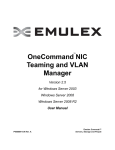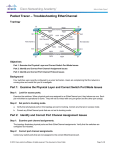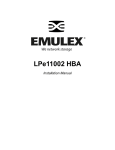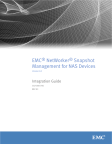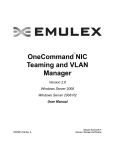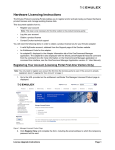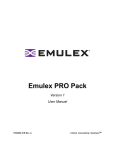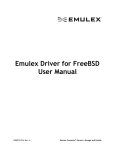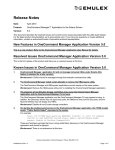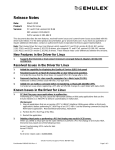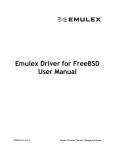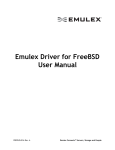Download OneCommand NIC Teaming and VLAN Manager User Manual
Transcript
™ OneCommand NIC Teaming and VLAN Manager Version 1.0 for Windows Server 2003 Windows Server 2008 Windows Server 2008 R2 User Manual P004430-02A Rev. A One Network. One Company. Connect with Emulex. EMULEX CONFIDENTIAL. Copyright © 2003-2009 Emulex. All rights reserved worldwide. Unpublished work. No part of this document may be reproduced by any means or translated to any electronic medium without (a) the prior written consent of Emulex, and (b) the preservation of this notice on all copies and partial copies. Copying, access, use or distribution requires an applicable written agreement approved by Emulex. Information furnished by Emulex is believed to be accurate and reliable. However, no responsibility is assumed by Emulex for its use; or for any infringements of patents or other rights of third parties which may result from its use. No license is granted by implication or otherwise under any patent, copyright, trade secret or related rights of Emulex. Emulex, the Emulex logo, AutoPilot Installer, AutoPilot Manager, BlockGuard, Connectivity Continuum, Convergenomics, Emulex Connect, Emulex Secure, EZPilot, FibreSpy, HBAnyware, InSpeed, LightPulse, MultiPulse, OneCommand, OneConnect, One Network. One Company., SBOD, SLI, and VEngine are trademarks of Emulex. All other brand or product names referenced herein are trademarks or registered trademarks of their respective companies or organizations. Emulex provides this documentation "as is" without any warranty of any kind, either expressed or implied, including but not limited to the implied warranties of merchantability or fitness for a particular purpose. Emulex may make improvements and changes to the product described in this manual at any time and without any notice. Emulex assumes no responsibility for its use, nor for any infringements of patents or other rights of third parties that may result. Periodic changes are made to information contained herein; although these changes will be incorporated into new editions of this documentation, Emulex disclaims any undertaking to give notice of such changes. US patent notice is given for one or more of the following: 6226680, 6247060, 6334153, 6389479, 6393487, 6427171, 6427173, 6434620, 6591302, 6658480, 6697868, 6751665, 6757746, 6941386, 6965941, 6687758, 7042898, 7133940, 7124205, 7089326, 6938092, 6996070. Emulex, 3333 Susan Street Costa Mesa, CA 92626 OneCommand NIC Teaming and VLAN Manager User Manual Page ii Table of Contents Introduction.............................................................................................................. 1 NIC Teaming ..................................................................................................... 1 Why Teaming? .................................................................................................. 1 Teaming Types.................................................................................................. 1 Failover (FO) ............................................................................................... 1 Smart Load Balancing (SLB) ....................................................................... 1 Generic Trunking......................................................................................... 2 Link Aggregation Control Protocol (LACP) .................................................. 2 Installation ............................................................................................................... 3 Updating the Application.................................................................................... 3 Uninstalling the Application ............................................................................... 3 Configuration ........................................................................................................... 4 Starting the Application ..................................................................................... 4 Emulex GUI for Configuring Team/VLAN .......................................................... 4 Creating and Configuring a Team ............................................................... 5 Configuring a VLAN for an Adapter ............................................................. 8 Team-Adapter Configuration Display ........................................................ 12 Troubleshooting ..................................................................................................... 16 OneCommand NIC Teaming and VLAN Manager User Manual Page iii Introduction NIC Teaming In order to increase throughput and bandwidth, and to increase link availability, you can configure multiple NIC cards to appear to the network as a single interface. This is NIC teaming, or multilink trunking. NIC teaming allows you to group multiple NICs as a single virtual device. Depending on the teaming mode, one or more interfaces can be active. When multiple NICs are combined this way, the group is called a team. Why Teaming? NIC teaming has several advantages. • Increased bandwidth Two or more Ethernet connections are combined to share the load, thus increasing bandwidth. • Load balancing Link aggregation enables distribution of processing and communication across multiple links. • Higher link availability Prevents a single link failure from disturbing traffic flow. Teaming Types There are different types of teaming: • • Switch independent • Failover - If configured for fault tolerance, the system provides only failover. • Smart load balancing - If configured for load balancing, failover is included. Switch dependent • Generic trunking - Link aggregation static mode • Link Aggregation Control Protocol (LACP) Failover (FO) Failover is a basic feature of teaming. Though a team may have multiple members, only one member is active at a time. When the active team member disconnects (due to link down, disabled or any other reason) the failover mechanism selects another team member (which is in linkup state) and traffic continues. All the team members use the same MAC address, the MAC address of the primary team member. When the primary team member reports linkup state, traffic fails over to the primary adapter, if the team is configured for auto failback. Smart Load Balancing (SLB) Load balancing works with any Ethernet switch. It requires no trunking configuration of the switch itself. The team of NICs advertise multiple MAC addresses and one or more IP addresses. The team MAC address is selected by the Virtual Team Adapter (VTA) from the list of load balancing members. When OneCommand NIC Teaming and VLAN Manager User Manual Page 1 the server receives an ARP request, the software-networking stack sends an ARP reply with the team MAC address. To begin the load balancing process, the NIC Teaming driver modifies this ARP reply by changing the source MAC address to match the MAC address of one of the physical adapters. You can balance both transmit and receive loads to maintain in-order delivery of frames. Generic Trunking Generic Trunking, (also called IEEE 802.3ad Link Aggregation static mode) is a switch-assisted teaming mode that requires configuring the ports at both ends of the link, both the server and the switch ports. In this mode, the team advertises one MAC Address and one IP Address when the protocol stack responds to ARP requests. In addition, each physical adapter in the team uses the same team MAC address when transmitting frames. This is possible since the switch at the other end of the link is aware of the teaming mode and will handle the use of a single MAC address by every port in the team. The forwarding table in the switch will reflect the trunk as a single virtual port. In this teaming mode, the NIC Teaming driver controls load balancing and failover for outgoing traffic only, while incoming traffic is controlled by the switch firmware and hardware. Link Aggregation Control Protocol (LACP) IEEE 802.3ad LACP is similar to link aggregation static mode except that it uses the LACP to negotiate the ports that make up the team. The LACP must be enabled at both the server and the switch for the team to operate. The LACP automatically determines which member links can be aggregated and then aggregates them. It provides for the controlled addition and removal of physical links for the link aggregation so that no frames are lost or duplicated. The marker protocol (that can be enabled for LACP) provides removal of aggregate link members. The link aggregation group advertises a single MAC address for all the ports in the team. The MAC address of the team/aggregator can be the MAC addresses of one of the NICs in the group. The LACP and marker protocols use a multicast destination address. The link aggregation control function determines which links may be aggregated. It then binds the ports to an aggregator function in the system and monitors conditions to determine if a change in the aggregation group is required. Link aggregation combines the individual capacity of multiple links to form a high performance virtual link. The failure or replacement of a link in an LACP trunk does not cause loss of connectivity. The traffic is simply failed over to the remaining links in the trunk. OneCommand NIC Teaming and VLAN Manager User Manual Page 2 Installation The OneCommand NIC Teaming and Multiple VLAN Manager is installed automatically when the Windows driver is installed. If the Windows driver installation process does not include rebooting the computer, you must perform a manual reboot. Updating the Application If you want to update the NIC Teaming manager to preserve the existing configuration, run elx_octeamupdate.exe after you install the newer version. Uninstalling the Application If you want to remove all team interfaces and VLAN interfaces, run elx_octeamuninstall.exe before you uninstall the package. OneCommand NIC Teaming and VLAN Manager User Manual Page 3 Configuration A team of adapters functions as a single virtual network interface and appears the same as a nonteamed adapter to other network devices. A protocol address such as an IP address is usually assigned to the physical adapter. However, when the OneCommand NIC Teaming and Multiple VLAN Manager is installed, the protocol address is assigned to the Team Adapter and not to the physical adapters that make up the team. The IPCONFIG /all command shows the IP and MAC addresses of the virtual adapter and not of the individual physical adapters. Starting the Application Click the OC NIC Teaming Manager shortcut to start the application. Figure 1: The OC NIC Teaming Manager shortcut Emulex GUI for Configuring Team/VLAN Figure 2 shows the Team Configuration screen. Figure 2: The Team Configuration screen OneCommand NIC Teaming and VLAN Manager User Manual Page 4 The Team Configuration screen offers several options: 1. Available Adapters: Displays all the physical adapters as well as Team adapters configured, on the system as a tree view. For example: 2. Create Team: To create a new team. The team configuration dialog appears. 3. Remove Team: To delete a team configured earlier. If no teams have been configured, the button is unavailable. Select the earlier configured team. Click Remove Team. 4. VLAN: To configure VLAN for the selected physical or team adapter: a. Click the physical/team adapter in Available Adapters. b. Click VLAN. The VLAN configuration dialog appears. 5. Show Config: To view adapter configuration. Select the adapter from the list of Available Adapters to view its configuration information. Creating and Configuring a Team Figure 3 shows the dialog to create a team. Figure 3: Create Team dialog OneCommand NIC Teaming and VLAN Manager User Manual Page 5 To create and configure a new team: Note: If you add a team member you do not want to the team, you must cancel and start building the team again. 1. Team Name: Enter a new team name. 2. Team Type: Select Failover > Load balancing > 802.3ad static > LACP (Default: Failover) 3. AutoFailBack: Select Enable/Disable. Default: Enable 4. Available Network: List of adapters that are not members of any team. Note: Every team must include at least one Emulex adapter. 5. Team Member: Double click the adapter name. It appears as a Team member. (You can select multiple adapters.) a. Primary/Secondary: To make an adapter the primary adapter, under Team Member, select the check-box for that adapter. If both primary and secondary adapters are active, select the primary for data transmission. Note: If you mouse over the adapter, the adapter’s status, Primary or Secondary appears as a tool tip. Unselected adapters are Secondary. After you select an adapter, it becomes Primary. OneCommand NIC Teaming and VLAN Manager User Manual Page 6 Figure 4 shows the screen after the Team Members are added to the Team and the Primary member is selected. Figure 4: Team Member Selected screen 6. Load Distributed by: If Team Type is not Failover, select the criteria for Load balancing: a. Default - This is the default option. b. Destination Mac Address. c. Destination IP Address. 8. Click OK to create a new team. The Team Configuration screen with the newly added team information is displayed. Figure 5 shows the newly added Team adapter with members displayed as a tree. OneCommand NIC Teaming and VLAN Manager User Manual Page 7 Figure 5: Newly added Team Adapter Configuring a VLAN for an Adapter To configure a VLAN for a physical or team adapter: 1. In the team configuration screen, see Figure 2, select the physical/team adapter in Available Adapters to which you want to add a VLAN. 2. Click VLAN. The Add/Remove VLAN dialog appears. Figure 6 shows the Add/Remove VLAN dialog-box. OneCommand NIC Teaming and VLAN Manager User Manual Page 8 Figure 6: Add/Remove VLAN dialog-box a. VLAN ID: Enter a VLAN tag (value: 1-4096). b. VLAN Name: Shows the VLAN Name in the format Vlan_<VLAN ID>. c. Add: Click Add to add the VLAN to the adapter. You can create multiple VLANs for an adapter. The VLANs Configured list shows the list of all VLANs configured for the adapter. d. Remove: To delete a VLAN configured for the adapter, select the VLAN from the VLANs Configured list and click Remove. Figure 7 shows the newly created VLAN with the list of currently configured VLANs for the adapter. OneCommand NIC Teaming and VLAN Manager User Manual Page 9 Figure 7: Newly created VLAN screen 3. Click Ok. The VLAN tree view is displayed. Figure 8 shows the Teaming and VLAN Manager screen with VLAN tree view. OneCommand NIC Teaming and VLAN Manager User Manual Page 10 Figure 8: VLAN tree view OneCommand NIC Teaming and VLAN Manager User Manual Page 11 Team-Adapter Configuration Display Figure 9 shows the Teaming and VLAN Manager Configuration display. This is a display-only screen showing the current configuration of the adapter. Figure 9: The Teaming and VLAN Manager Configuration screen Figure 10 shows the Teaming and VLAN Manager Configuration display with the Primary adapter Active. OneCommand NIC Teaming and VLAN Manager User Manual Page 12 Figure 10: Team Member - Active Figure 11 shows the Teaming and VLAN Manager Configuration display with the Secondary Team member Passive. OneCommand NIC Teaming and VLAN Manager User Manual Page 13 Figure 11: Team Member - Passive Team Member States Each team member can be in one of the following states as shown in the Connection Status box: • Added • Connecting • Connected • Disconnected • Active • Standby • Deleting • Deleted 1. Added: When a Team member is successfully bound to the virtual adapter it becomes a member of team. 2. Connecting: Once the Team member is Added, the virtual adapter will query it for the state of the physical adapter. At this point, the team member is in the Connecting state. 3. Connected: When the virtual team adapter gets the status of the physical adapter, depending on the status returned, it enters either the Connected or the Disconnected state. OneCommand NIC Teaming and VLAN Manager User Manual Page 14 4. Active: If LACP is set for the team, the LACP handshake starts and LACP adds the link to the team, and the adapter’s status changes to Active. Otherwise, it remains in Standby. In non-LACP mode, after connecting, if you have not set the adapter to Standby, via the GUI, the adapter becomes Active. 5. Disconnected: When the virtual team adapter gets the link-down status indication, either through LACP or because you disable or remove the link, it is disconnected and it releases the IP address. It is no longer a member of the team 6. Deleted: If the adapter is Disconnected, you can delete it. If you delete a team member or the whole team, the virtual team adapter enters this state. It is no longer a member of the team. OneCommand NIC Teaming and VLAN Manager User Manual Page 15 Troubleshooting There are several circumstances in which your system may operate in an unexpected manner. The Troubleshooting section provides information regarding unusual situations. 1. NDIS DESCRIPTION: The team members are incompatible. The Virtual Team driver is NDIS 6.0 and team member (underlying miniport driver) is NDIS 5.0 / NDIS 5.1. SEVERITY: Information LOG: LOG_ELS ACTION: None. NDIS takes care of compatibility issues. 2. Header Data Split DESCRIPTION: Incompatible adapters. The team member (underlying miniport driver) supports the Header Data split feature. SEVERITY: Information ACTION: None. NDIS 6.1 onwards supports Header Data Split. Windows 2008 drivers can handle Header Data Split. If there are any old-NDIS drivers in the network stack, not supporting Header Data Split, then NDIS dynamically turns it OFF. 3. RSS DESCRIPTION: RSS (Receive Side Scaling) adversely affects the Virtual Team Miniport Driver (IM driver). SEVERITY: Information ACTION: None: In Non 802.3ad mode or 802.3ad static mode, the driver is working as a pass-through driver. So RSS does not affect it. It creates ARP requests and receives ARP replies, but if the OOB fields in the packet are set to 0 (for RSS hash), there is no problem. In 802.3ad LACP mode creates LACP packets, driver can use the information from OIDs to assign connection on the same CPU that miniport and protocol driver are using. The driver disables RSS by intercepting the OIDS and reports RSS not supported. 4. Failover DESCRIPTION: RSS Failover does not work. SEVERITY: Major LOG: Teaming members use different hash values. ACTION: None. A Virtual Teamed adapter sets the RSS capabilities to be similar for all the teaming members using OIDs. The RSS capabilities of the first adapter in a team is used as a base and the RSS capabilities of the subsequent adapters will be compared to it. If different adapters advertise different capabilities, only common capabilities are supported by the Team driver. OneCommand NIC Teaming and VLAN Manager User Manual Page 16 5. Offload features DESCRIPTION: Adapters cannot be teamed because they support different offloading features. SEVERITY: Information ACTION: None. The minimum matching capabilities, among the adapters, becomes the offload capabilities. SEE ALSO: Table 1 on page 17. Table 1. Offload Configuration Offload Capabilities 1. Checksum Offload 2. Large Send Offload 3. TCP Connection offload 4. RSS Available Configuration Accepted Configuration Ipv4, ipv6, TX,RX, TCP.UDP,IP,TCPOPTION,IPOPTI ON Ipv4,ipv6 Maxoffloadsize, Minsegmentcount Ip4, ipv6 SupportSack TcpConnectionOffloadCapacity Base CPU Hash Information Indirection Table Size Indirection Table Offset Secret Key size Secret Key offset Based on common factors of TCP/UDP/IP checksum. Based on common factors and minimum of mxoffloadsize and min segment count of all the teamed adapters. Based on common factors of ipv4/ipv6/ support sack and minimum of TcpConnectionOffloadCapacity. After querying the team adapters, pass the common information to the stack and the pass data from the stack to all the team members (key, key size). 6. Jumbo frames DESCRIPTION: Team adapters do not support Jumbo frames. because they support different offloading features. SEVERITY: Information ACTION: Different adapters support different frame sizes. Some support 1514 and 9032 only; some support 2048, 4096 and so forth. The Virtual Team driver considers the minimum packet size reported by OID_GEN_MAXIMUM_FRAME_SIZE and uses it as its MTU. Show Config shows whether the Team adapter supports LSO or not. 7.I VLANs DESCRIPTION: The adapter supports VLANs, different from the VLAN ID of the virtual team adapter. SEVERITY: Information ACTION: If the adapter is configured for VLAN and if you create a VLAN on top of the adapter, data transmission will not work properly. 8.Multiple VLAN configuration DESCRIPTION: Must configure multiple VLAN IDs for each virtual team adapter. SEVERITY: Information ACTION: Configure an Intermediate Driver (IM) on the top of the virtual team adapter and create VLANs on the virtual team adapter. OneCommand NIC Teaming and VLAN Manager User Manual Page 17 9. Promiscuous mode DESCRIPTION: Teamed physical adapter is not in promiscuous mode. SEVERITY: Information ACTION: None. The teaming/VLAN GUI tries to set the current MAC address for the team member. The driver reads the current MAC address of the adapter. If team MAC address is different from the current MAC address of the adapter, it sets filter type to be Promiscuous mode. 10. IPv6 DESCRIPTION: Network uses IPv6 - driver incompatible. SEVERITY: Information ACTION: None: Windows operating systems, rom VISTA onwards, use only one network stack, so when the driver is bound to the TCP/IP stack, it can receive IPV4/IPV6 packets and it can handle both the packets. The driver supports IPV6. OneCommand NIC Teaming and VLAN Manager User Manual Page 18