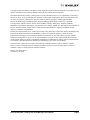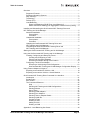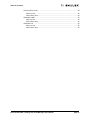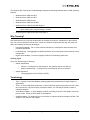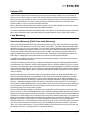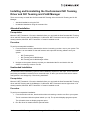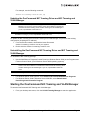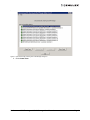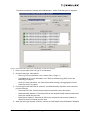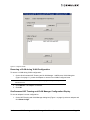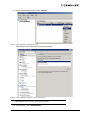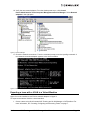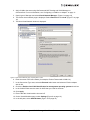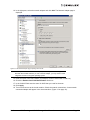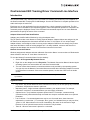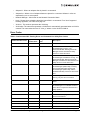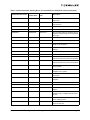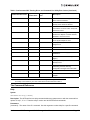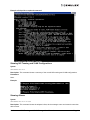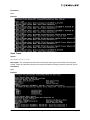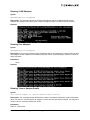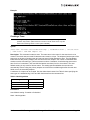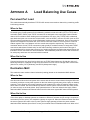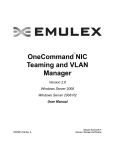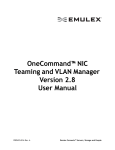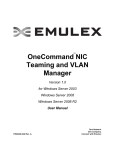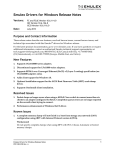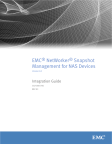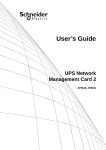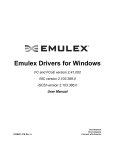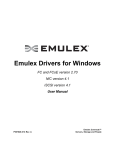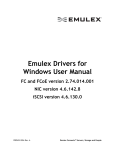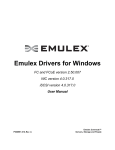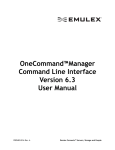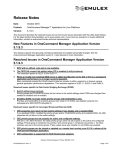Download Using the OneCommand NIC Teaming and VLAN Manager
Transcript
™
OneCommand NIC
Teaming and VLAN
Manager
Version 2.5
for Windows Server 2003
Windows Server 2008
Windows Server 2008 R2
User Manual
P006604-01A Rev. A
Emulex Connects™
Servers, Storage and People
Copyright © 2003-2011 Emulex. All rights reserved worldwide. No part of this document may be reproduced by any
means or translated to any electronic medium without the prior written consent of Emulex.
Information furnished by Emulex is believed to be accurate and reliable. However, no responsibility is assumed by
Emulex for its use; or for any infringements of patents or other rights of third parties which may result from its use.
No license is granted by implication or otherwise under any patent, copyright or related rights of Emulex.
Emulex, the Emulex logo, AutoPilot Installer, AutoPilot Manager, BlockGuard, Connectivity Continuum,
Convergenomics, Emulex Connect, Emulex Secure, EZPilot, FibreSpy, HBAnyware, InSpeed, LightPulse,
MultiPulse, OneCommand, OneConnect, One Network. One Company., SBOD, SLI, and VEngine are trademarks of
Emulex. All other brand or product names referenced herein are trademarks or registered trademarks of their
respective companies or organizations.
Emulex provides this manual "as is" without any warranty of any kind, either expressed or implied, including but not
limited to the implied warranties of merchantability or fitness for a particular purpose. Emulex may make
improvements and changes to the product described in this manual at any time and without any notice. Emulex
assumes no responsibility for its use, nor for any infringements of patents or other rights of third parties that may
result. Periodic changes are made to information contained herein; although these changes will be incorporated into
new editions of this manual, Emulex disclaims any undertaking to give notice of such changes.
US patent notice is given for one or more of the following: 6226680, 6247060, 6334153, 6389479, 6393487,
6427171, 6427173, 6434620, 6591302, 6658480, 6697868, 6751665, 6757746, 6941386, 6965941, 6687758,
7042898, 7133940, 7124205, 7089326, 6938092, 6996070.
Emulex, 3333 Susan Street
Costa Mesa, CA 92626
OneCommand NIC Teaming and VLAN Manager User Manual
Page ii
Table of Contents
Overview ................................................................................................................. 1
Supported Features........................................................................................... 1
Supported Operating Systems .......................................................................... 1
Why Teaming?................................................................................................... 2
Terminology ....................................................................................................... 2
Failover (FO) ..................................................................................................... 3
Load Balancing.................................................................................................. 3
Smart Load Balancing [(SLB) Team Load Balancing].................................. 3
Switch-Controlled Teaming (Link Aggregation Control Protocol [LACP]) ..... 4
Installing and Uninstalling the OneCommand NIC Teaming Driver and
NIC Teaming and VLAN Manager............................................................................ 5
Attended Installation .......................................................................................... 5
Prerequisites ............................................................................................... 5
Procedure ................................................................................................... 5
Unattended Installation...................................................................................... 5
Prerequisites ............................................................................................... 5
Procedure ................................................................................................... 5
Updating the OneCommand NIC Teaming Driver and
NIC Teaming and VLAN Manager ..................................................................... 6
Uninstalling the OneCommand NIC Teaming Driver and
NIC Teaming and VLAN Manager ..................................................................... 6
Starting the OneCommand NIC Teaming and VLAN Manager ................................. 6
Using the OneCommand NIC Teaming and VLAN Manager ................................... 7
Creating, Configuring and Removing Teams ..................................................... 7
Creating and Configuring a Team................................................................ 7
Primary and Secondary Adapters ............................................................. 10
Removing an Adapter during Team Creation............................................. 10
Configuring a VLAN for an Adapter ................................................................. 11
Removing a VLAN during VLAN Configuration ......................................... 12
OneCommand NIC Teaming and VLAN Manager Configuration Display... 12
Using Teamed Adapters in Hyper-V....................................................................... 14
Exporting a team without a VLAN to a VM....................................................... 14
Exporting a team with a VLAN to a Virtual Machine ........................................ 18
OneCommand NIC Teaming Driver Command Line Interface................................ 21
Introduction ..................................................................................................... 21
Syntax Rules ................................................................................................... 21
Error Codes .................................................................................................... 22
The Command Reference ............................................................................... 25
Help .......................................................................................................... 25
Showing NIC Teaming and VLAN Configurations...................................... 26
Showing Aliases........................................................................................ 26
Show Teams ............................................................................................. 27
Showing VLAN Adapters........................................................................... 28
Showing Free Adapters............................................................................. 28
Showing Team or Adapter Details ............................................................. 28
Showing VLAN IDs.................................................................................... 29
Creating a Team........................................................................................ 30
Deleting a Team ........................................................................................ 31
Adding a VLAN ......................................................................................... 31
Deleting a VLAN ....................................................................................... 32
Appendix A. Load Balancing Use Cases ............................................................... 34
OneCommand NIC Teaming and VLAN Manager User Manual
Page iii
Table of Contents
Perceived Port Load .............................................................................................. 34
When to Use ................................................................................................... 34
When Not to Use ............................................................................................. 34
Destination MAC.................................................................................................... 34
When to Use ................................................................................................... 34
When Not to Use ............................................................................................. 34
Destination IP ........................................................................................................ 35
When to Use ................................................................................................... 35
When Not to Use ............................................................................................. 35
OneCommand NIC Teaming and VLAN Manager User Manual
Page iv
Overview
The Emulex OneCommand™ Network Interface Card (NIC) Teaming and Virtual Local Area Network
(VLAN) manager provides the ability to team two or more NIC/vNIC ports. It also allows you to add one
or more VLANs over a team or over a NIC/vNIC.
A VLAN is a network of computers that behave as if they are connected to the same wire even though
they may actually be physically located on different segments of a Local Area Network (LAN). VLANs
are configured through software rather than hardware, which make them extremely flexible. One
advantage of a VLAN is that when a computer is physically moved to another location, it can stay on the
same VLAN without any hardware reconfiguration.
To increase throughput and bandwidth, and to increase link availability, you can configure multiple
network interfaces on one or more ethernet ports to appear to the network as a single interface. This is
referred to as Network Interface Card (NIC) teaming, or multi-link trunking.
Supported Features
The Windows NIC Teaming and VLAN Manager supports the following features:
•
vNIC teaming
•
Switch-controlled teaming (Link Aggregation Control Protocol [LACP])
•
Switch independent teaming types
•
Failover (FO)
•
Smart load balancing (SLB)
•
•
•
•
•
•
Auto Failback
•
Hashing
TX/RX load balancing
TCP/IP load balancing
Non-TCP/IP TX load balancing
Media Access Control (MAC) address load balancing
Dynamic link aggregation
•
Perceived Port Load
•
Destination IP hashing
•
Destination MAC hashing (DAMAC)
Supported Operating Systems
The Windows NIC Teaming and VLAN Manager support the following Windows Server 2003 operating
systems:
•
Windows Server 2003 x86
•
Windows Server 2003 x86 R2
•
Windows Server 2003 x64
•
Windows Server 2003 x64 R2
Note: If you are running Windows Server 2003 Service Pack 2 and have NICs with TOE
capability, you must disable TOE/RSS/TCPA by applying Microsoft's KB948496.
OneCommand NIC Teaming and VLAN Manager User Manual
Page 1
The Windows NIC Teaming and VLAN Manager supports the following Windows Server 2008 operating
systems:
•
Windows Server 2008 x86 SP2
•
Windows Server 2008 x64 SP2
•
Windows Server 2008 x64 R2
•
Windows Server 2008 x64 R2 SP1
•
Windows Server 2008 x64 R2 with Hyper-V
Note: For Windows Server 2008 x64 R2 and Windows Server 2008 x64 R2 with Hyper-V,
TCP/IP offload engine (TOE) technology is enabled.
•
Windows Server 2008 x64 R2 SP1 with Hyper V
Why Teaming?
NIC teaming allows you to group multiple NICs as a single virtual device. Depending on the teaming
type, one or more interfaces can be active. When you combine multiple NICs this way, the group is a
team. NIC teaming has several advantages.
•
Increased bandwidth - Two or more network interfaces are combined to share the load, thus
increasing bandwidth.
•
Load balancing - Link aggregation enables distribution of processing and communication across
multiple links.
•
Higher link availability - Prevents a single link failure from disturbing traffic flow.
Teaming Types
There are different types of teaming:
•
•
Switch independent
•
Failover - If configured for fault tolerance, the system provides only failover.
•
Smart load balancing - If configured for load balancing, failover is included.
Switch dependent
•
Link Aggregation Control Protocol (LACP)
Terminology
•
Team - A group of unbound adapters working together and presented as a single adapter to
applications.
•
VLAN - A Virtual LAN allows computers or virtual machines (hypervisor guests) to act as if they
are connected by a private, directly connected network. You can assign VLANs to teams or
individual adapters.
•
VLAN Bound adapter - A single adapter to which you assigned VLANs. This adapter cannot be
part of a team. These are also called VLAN adapters.
•
Available adapter - An adapter that is not a member of a team and has no assigned VLANs. This
adapter is also called a free adapter.
OneCommand NIC Teaming and VLAN Manager User Manual
Page 2
Failover (FO)
A failover team consists of two members; a primary and a secondary member. Only one member is
active at a time. When a team is created, the primary member is active and the secondary member is
passive, but only one member is active at a time. When the primary team member disconnects (due to
link down, link disabled or any other reason) the failover mechanism selects the secondary team
member (which is in a link up state) and traffic continues.
When a previously failed primary team member reports a link up state, failback to the primary member
occurs only if the team was created with Auto Failback enabled.
For teams created with AutoFailback disabled, traffic will continue on the secondary adapter. By default
all the team members use the same MAC address, the MAC address of the primary team member.
Load Balancing
Smart Load Balancing [(SLB) Team Load Balancing]
Team load balancing provide both load balancing and fault tolerance. Team load balancing works with
any Ethernet switch and does not require any switch configuration. The team advertises multiple MAC
addresses and one or more IP addresses. The virtual team adapter selects the team MAC address from
the list of load balancing members. When the server receives an address resolution protocol (ARP)
request, the software-networking stack always sends an ARP reply with the team MAC address. To
begin the load balancing process, the OneCommand NIC Teaming and VLAN Manager modifies this
ARP reply by changing the source MAC address to match one of the physical adapters.
Load balancing enables both transmit and receive load balancing based on load balancing function to
maintain in-order delivery of frames.
Transmit load balancing is achieved by creating a hashing table using the hashing algorithm based on
load distribution type. When the virtual teaming adapter selects a physical adapter (or port) to carry all
the frames to the destination, the unique MAC address of the physical adapter is included in the frame,
and not the team MAC address. This is required to comply with the IEEE 802.3 standard. If two adapters
transmit using the same MAC address, a duplicate MAC address situation would occur that the switch
could not handle.
Receive load balancing is achieved through an intermediate driver by sending gratuitous ARPs on a
client by client basis using the unicast address of each client as the destination address of the ARP
request (also known as a directed ARP). This is client load balancing and not traffic load balancing.
When the intermediate driver detects a significant load imbalance between the physical adapters in an
LB team, it generates gratuitous ARPs in an effort to redistribute incoming frames. The intermediate
driver does not answer ARP Requests; only the software protocol stack provides the required ARP reply.
It is important to understand that receive load balancing is a function of the number of clients that are
connecting to the server via the team interface.
Receive load balancing attempts to load balance incoming traffic for client machines across physical
ports in the team. It uses a modified gratuitous ARP to advertise a different MAC address for the team IP
address in the sender physical and protocol address. This gratuitous ARPs is unicast with the MAC and
IP address of a client machine in the target physical and protocol address respectively. This causes the
target client to update its ARP cache with a new MAC address map to the team IP address. This has the
potential to direct the received traffic to a different adapter than learned in from the transmission.
Gratuitous ARPs are not broadcast because this would cause all clients to send their traffic to the same
port. As a result, the benefits achieved through client load balancing would be eliminated, and could
cause out of order frame delivery. This receive load balancing scheme works as long as all clients and
the teamed server are on the same subnet or broadcast domain.
OneCommand NIC Teaming and VLAN Manager User Manual
Page 3
When the clients and the server are on different subnets, and incoming traffic has to traverse a router,
the received traffic destined for the server is not load balanced. The physical adapter that the
intermediate driver has selected to carry the IP flow carries all of the traffic. When the router needs to
send a frame to the team IP address, it broadcasts an ARP request (if not in the ARP cache). The server
software stack generates an ARP reply with the team MAC address, but the intermediate driver modifies
the ARP reply and sends it over a particular physical adapter, establishing the flow for that session over
the particular physical adapter. The reason is that ARP is not a routable protocol. It does not have an IP
header and therefore is not sent to the router or default gateway. ARP is only a local subnet protocol. In
addition, since the gratuitous ARP is not a broadcast packet, the router does not process it and does not
update its own ARP cache.
The only way that the router would process an ARP intended for another network device is if the router
has proxy ARP enabled and the host has no default gateway. This is very rare and not recommended for
most applications.
Transmitted traffic through a router is load balanced and is based on the source and destination IP
address and TCP/UDP port number. Since routers do not alter the source and destination IP address,
the load balancing algorithm works as intended.
Switch-Controlled Teaming (Link Aggregation Control Protocol [LACP])
IEEE 802.3ad LACP is similar to link aggregation static mode except that it uses the LACP to negotiate
the ports that make up the team. The LACP must be enabled at both the server and the switch for the
team to operate. If LACP is not available at both ends of the link, 802.3ad provides a manual
aggregation that only requires both ends of the link to be in a link up state.
Because manual aggregation provides for the activation of a member link without performing the LACP
message exchanges, it is not as reliable and robust as an LACP negotiated link. LACP automatically
determines which member links can be aggregated and then aggregates them. It provides for the
controlled addition and removal of physical links for the link aggregation so that no frames are lost or
duplicated. The removal of aggregate link members is provided by the marker protocol that can be
optionally enabled for LACP-enabled aggregate links.
The link aggregation group advertises a single MAC address for all the ports in the team. The MAC
address of the team/aggregator can be the MAC addresses of one of the NICs in the group. The LACP
and marker protocols use a multicast destination address.
The link aggregation control function determines which links may be aggregated. It then binds the ports
to an aggregator function in the system and monitors conditions to determine if a change in the
aggregation group is required. Link aggregation combines the individual capacity of multiple links to form
a high performance virtual link. The failure or replacement of a link in an LACP trunk does not cause loss
of connectivity. The traffic fails over to the remaining links in the trunk.
OneCommand NIC Teaming and VLAN Manager User Manual
Page 4
Installing and Uninstalling the OneCommand NIC Teaming
Driver and NIC Teaming and VLAN Manager
There are two ways to install the OneCommand NIC Teaming driver and the Nic Teaming and VLAN
Manager:
•
Attended installation using the GUI.
•
Unattended installation using the command line.
Attended Installation
Prerequisites
Microsoft .NET Framework 3.5 must be installed before you can install the OneCommand NIC Teaming
driver and NIC Teaming and VLAN Manager. If a Microsoft .NET Framework version higher than 3.5 is
already installed, Microsoft .NET Framework 3.5 must be installed as well.
Procedure
To perform an attended installation:
1. From the Emulex website, download the elxdrvr-nic-teaming-<version>.exe to your system. The
installer is an executable file that self-extracts and copies the following software onto your
system:
•
NIC Teaming driver
•
NIC Teaming and VLAN Manager
•
NIC Teaming and VLAN Manager utilities
2. Navigate to the system directory to which you downloaded the file and double click the
elxdrvr-nic-teaming-<version>.exe file.
Unattended Installation
An unattended driver installation (a quiet or silent installation) requires no user input. This is useful for
performing an installation remotely from a command script, or when you want to make sure a custom
configuration is not changed by a user during installation.
Prerequisites
Microsoft .NET Framework 3.5 must be installed before you can install the OneCommand NIC Teaming
driver and NIC Teaming and VLAN Manager. If a Microsoft .NET Framework version higher than 3.5 is
already installed, Microsoft .NET Framework 3.5 must be installed as well.
Procedure
To perform an unattended installation:
1. From the Emulex web site, download the elxdrvr-nic-teaming-<version>.exe file to your system.
The kit is activated with the optional switch /q or /q2. The /q switch displays progress reports.
The /q2 switch does not display progress report.
2. Run the driver kit installer with the optional switch.
OneCommand NIC Teaming and VLAN Manager User Manual
Page 5
For example, use the following command:
elxdrvr-nic-teaming-<version>.exe /q2
Updating the OneCommand NIC Teaming Driver and NIC Teaming and
VLAN Manager
WARNING: Use the new Emulex-provided kit to upgrade the NIC Teaming and VLAN
Manager. Do not use a previous version of the driver utilities to upgrade the
OneCommand NIC Teaming driver and NIC Teaming and VLAN Manager. If
you do, unpredictable results will occur.
Note: Do not update the NIC Teaming driver and NIC Teaming and VLAN Manager while
I/O traffic is running. If you do, unpredictable results will occur.
To update the NIC Teaming driver and NIC Teaming and VLAN Manager and preserve the existing
configuration (including the IP address):
1. From the Emulex website, download the latest file named
elxdrvr-nic-teaming-<version>.exe to your system.
2. Double click the elxdrvr-nic-teaming-<version>.exe.
Uninstalling the OneCommand NIC Teaming Driver and NIC Teaming and
VLAN Manager
To uninstall the NIC Teaming package:
1. Use the Add/Remove Programs Control Panel (on Windows Server 2003) or the Programs and
Features Control Panel (on all Windows Server 2008 operating systems).
WARNING: Use the new Emulex-provided kit to uninstall the driver. Do not use a previous
version of the driver utilities to uninstall the OneCommand NIC Teaming driver
and NIC Teaming and VLAN Manager. If you do, unpredictable results will
occur.
Caution: Uninstalling the NIC Teaming package will remove all existing teams and VLANs.
•
For Windows Server 2003 systems, select Start>Control Panel>Add/Remove Programs.
•
For Windows Server 2008 & Windows Server 2008 R2, select Start>Control
Panel>Programs>Uninstall a Program.
Starting the OneCommand NIC Teaming and VLAN Manager
To start the OneCommand NIC Teaming and VLAN Manager:
1. From your desktop start menu, click the OC NIC Teaming Manager to start the application.
OneCommand NIC Teaming and VLAN Manager User Manual
Page 6
Using the OneCommand NIC Teaming and VLAN Manager
Note: For Windows Server 2008 x64 R2 and Windows Server 2008 x64 R2 with Hyper-V,
TCP/IP offload engine (TOE) technology is enabled.
Note: For Windows Server 2003 operating systems, you must disable TOE/RSS/TCPAA
by applying Microsoft's KB948496.
Creating, Configuring and Removing Teams
A team of adapters functions as a single virtual network interface and appears the same as a nonteamed adapter to other network devices. A protocol address such as an IP address is usually assigned
to the physical adapter. However, when the OneCommand NIC Teaming and VLAN Manager is installed,
the protocol address is assigned to the team adapter and not to the physical adapters that make up the
team.
Note: The NIC Teaming and VLAN Manager supports multi-vendor teams. Each team or
VLAN in a multi-vendor environment must include at least one Emulex adapter.
•
Emulex has tested the NIC Teaming and VLAN Manager with Intel (x520) and
Broadcom (Netextreme II) adapters.
•
Emulex has not tested and does not support the insertion of Chelsio adapters
in teams and VLANs.
Creating and Configuring a Team
Caution: Creating a team may take several minutes. Prematurely cancelling this operation
may result in the partial creation or deletion of a team or VLAN. Such an act may
also lead to future teaming issues or even system instability.
To create and configure a team:
1. From the Start menu click All Programs>Emulex>OneCommand Teaming and VLAN
Manager to start the application. The OneCommand NIC Teaming and VLAN Manager dialog
box is displayed.
OneCommand NIC Teaming and VLAN Manager User Manual
Page 7
.
Figure 1: OneCommand NIC Teaming and VLAN Manager dialog box
2. Click Create Team.
OneCommand NIC Teaming and VLAN Manager User Manual
Page 8
The OneCommand NIC Teaming and VLAN Manager - Create Team dialog box is displayed.
Figure 2: OneCommand NIC Teaming and VLAN Manager - Create Team dialog box
3. Enter a unique team name using up to 79 characters.
4. Choose a team type. Valid options:
•
Failover (For more information, see “Failover (FO)” on page 3.)
•
Load balancing (For more information, see “Smart Load Balancing [(SLB) Team Load
Balancing]” on page 3.)
•
LACP (For more information, see “Switch-Controlled Teaming (Link Aggregation Control
Protocol [LACP])” on page 4.)
5. For team types other than failover, select the Load Distributed By dropdown menu and select
from the following:
•
Perceived Port Load - Selects the port with the least traffic load for the session.
•
Destination MAC Address - Performs an XOR on the destination MAC address to determine
which port should carry the load.
•
Destination IP Address - Performs an XOR on the destination and source IP address to
determine which port should carry the load.
6. When the team type selected is Failover, choose an AutoFailback mode of Enabled or Disabled.
OneCommand NIC Teaming and VLAN Manager User Manual
Page 9
7. The Available Network Adapters area lists adapters that are not members of any team or any
VLAN bound adapter. To add an adapter to the team, select the adapter from the Available
Network Adapters list and click Add. The adapter appears in the Team Member Adapters list.
Repeat for each desired adapter in the team.
Note: In Windows Server 2003 systems only, an adapter with a red X represents the link is
down. You can add this adapter to a team and configure the team.
Note: In Windows Server 2003 systems, an adapters with a yellow exclamation point
represents a disabled adapter. In Windows Server 2008 systems, a down arrow
represents a disabled adapter. You cannot add a disabled adapter to a team. A
warning message is displayed if you attempt to do so.
The Team Member Adapters area lists adapters that are members of the team.
8.
Click OK to return to OneCommand NIC Teaming and VLAN Manager dialog box.
Primary and Secondary Adapters
Note: Every team must include at least one Emulex adapter as a primary adapter.
•
To change the primary adapter of an existing team, delete the team and recreate the team.
•
To change the primary adapter while creating a team, remove all adapters and add the first
adapter that you would want to be the primary adapter.
Removing an Adapter during Team Creation
Caution: Removing an adapter may take several minutes. Prematurely cancelling this
operation may result in partial removal of a team or VLAN. Such an act may also
lead to future teaming issues or even system instability.
Note: Do not remove a team or VLAN while they are carrying traffic. If you do, unpredictable
results will occur.
To remove an adapter during team creation:
1. On the OneCommand NIC Teaming and VLAN Manager - Create Team dialog box (Figure 2 on
page 9), select the adapter to remove from Team Member Adapters area.
2. Click Remove. The adapter is removed from the Team Member Adapters area.
3. Click OK.
OneCommand NIC Teaming and VLAN Manager User Manual
Page 10
Configuring a VLAN for an Adapter
Note: Configuring the VLAN at both the physical and team level may cause double tagging.
To configure a VLAN for a physical or team adapter:
1. On the NIC Teaming and VLAN Manager dialog box (Figure 1 on page 8), select the physical
(PNIC), virtual (VNIC) or a team adapter in Available Adapters to which you want to add a VLAN.
2. Click VLAN. The Add/Remove VLAN dialog appears.
Figure 3: Add/Remove VLAN dialog box
3. Enter a VLAN ID. Valid tag values are from 1 to 4094.
The VLAN Name shows the VLAN Name in the format VLan_<VLAN ID>.
4. Click Add to add the VLAN to the adapter. You can create up to four VLANs for an adapter. The
VLANs Configured area shows the list of VLANs configured for the adapter.
5. Click OK. The VLAN is added to the list of configured VLANs.
Note: Once a VLAN is added to a team, the team adapter’s connection is disabled. The
team adapter is marked as down (a yellow exclamation point appears in Windows
Server 2003 or a down arrow in Windows Server 2008).
OneCommand NIC Teaming and VLAN Manager User Manual
Page 11
Figure 4: Configured VLANs
Removing a VLAN during VLAN Configuration
To remove a VLAN during VLAN configuration:
1. On the OneCommand NIC Teaming and VLAN Manager - Add/Remove VLAN dialog box
(Figure 3 on page 11 ), select the adapter to remove from VLANs Configured area.
Note: Do not remove a team or VLAN while they are carrying traffic. If you do, unpredictable
results will occur.
2. Click Remove. The adapter is removed.
3. Click OK.
OneCommand NIC Teaming and VLAN Manager Configuration Display
To view an adapter’s current configuration:
1. On the NIC Teaming and VLAN Manager dialog box (Figure 1 on page 8), select an adapter and
click Show Configs.
OneCommand NIC Teaming and VLAN Manager User Manual
Page 12
The OneCommand NIC Teaming and VLAN Manager - Configuration window is displayed. This
window is read-only. Figure 5 shows a failover team with the primary adapter active.
Figure 5: Teaming and VLAN Manager Configuration window
Team Member States
Each team member is in one of the following states as shown in the Connection Status field:
•
Added - When a team member binds to the virtual adapter it becomes a member of a team.
•
Connecting - When the team member is added, the virtual adapter queries it for the state of the
physical adapter. The team member is in the connecting state.
•
Connected - The virtual adapter receives a connected status for the physical adapter.
•
Active - If LACP is set for the team, the LACP handshake starts and adds the link to the team.
•
Disconnected - When the virtual adapter receives the link down status indication, (through LACP
or because you disable or remove the link), it is disconnected and releases the IP address. The
virtual adapter is no longer a member of the team.
•
Deleted - If the adapter is disconnected, you can delete it. If you delete a team member or the
whole team, the virtual adapter enters this state. It is no longer a member of the team.
OneCommand NIC Teaming and VLAN Manager User Manual
Page 13
Using Teamed Adapters in Hyper-V
Exporting a team without a VLAN to a VM
Hyper-V must be installed to use Emulex teamed adapters in Hyper-V.
To export a team without a VLAN to a virtual machine:
1. Create and install a VM. In this example, Windows Network Manager is used.
2. Create a team using OneCommand NIC Teaming and VLAN Manager or OCTeamCmd.
3. Open Hyper-V Manager and select Virtual Network Manager.
Figure 6: Hyper-V Manager menu
4. The Create virtual network page is displayed. Select External and click Add.
Figure 7: Hyper-V Manager, Create virtual network options
OneCommand NIC Teaming and VLAN Manager User Manual
Page 14
The New Virtual Network page is displayed.
Figure 8: New Virtual Network page, without a VLAN
5. Enter the name of the new network (Figure 8 shows Emulex_Failover_Team_One).
6. Select the External radio button and select an Emulex adapter.
7. Select the Allow management operating system to share the network adapter check box.
8. Clear the Enable virtual LAN identification for management operating systems check box.
9. Click Apply.
10. Ensure that the virtual machine is turned off.
OneCommand NIC Teaming and VLAN Manager User Manual
Page 15
11. On the Virtual Machines page, select Settings.
Figure 9: Hyper-V Manager, Virtual Machines page.
The Settings for the virtual machine page are displayed.
Figure 10: Hyper-V Manager, Settings for a virtual machine page
Note: Figure 10 shows a network adapter. To use a network adapter, you may need to
install integration services in the guest operating system.
12. In the left pane, select Add Hardware.
OneCommand NIC Teaming and VLAN Manager User Manual
Page 16
13. In the right pane, select a network adapter and click Add. The Network Adapter page is
displayed.
Figure 11: Network Adapter page
14. Select the virtual network that you created and click Apply.
15. Turn on and connect to the virtual machine.
OneCommand NIC Teaming and VLAN Manager User Manual
Page 17
16. Verify the new network adapter. From the desktop start menu, click Control
Panel>Administrative Tools>Computer Managerment>Device Manager. Select Network
adapters in the right pane.
Figure 12: Device Manager
17. Check the network connections. From the command prompt, enter the ipconfig command. A
new network connection/adapter appears in the virtual machine.
Figure 13: Network Connection information
Exporting a team with a VLAN to a Virtual Machine
Hyper-V must be installed to use Emulex teamed adapters in Hyper-V.
To export a team with a VLAN to a virtual machine:
1. Create a team using OneCommand NIC Teaming and VLAN Manager or OCTeamCmd. For
more information, see “Creating, Configuring and Removing Teams” on page 7.
OneCommand NIC Teaming and VLAN Manager User Manual
Page 18
2. Add a VLAN to the team using OneCommand NIC Teaming and VLAN Manager or
OCTeamCmd. For more information, see “Configuring a VLAN for an Adapter” on page 11.
3. Open Hyper-V Manager and select Virtual Network Manager. (Figure 6 on page 14)
4. The Create virtual network page is displayed. Select External and click Add. (Figure 7 on page
14)
5. The New Virtual Network window is displayed.
Figure 14: New Virtual Network page, exporting with a VLAN
6. Enter the name of the new network (for example, Emulex-Teamed-with-VLAN-101).
7. In the Connection Type area, select the External radio button and select an Emulex adapter.
with VLAN.
8. Check the Enable virtual LAN identification for management operating systems check box.
9. In the VLAN ID field enter the same VLAN ID that you used for the team.
10. Click Apply.
11. Ensure that the virtual machine is turned off.
12. On the Virtual Machines page, select Settings (Figure 9 on page 16).
13. In the left pane, select Add Hardware (Figure 10 on page 16).
OneCommand NIC Teaming and VLAN Manager User Manual
Page 19
14. In the right pane, select the network adapter and click Add. The Network Adapter page is
displayed.
Figure 15: The Network Adapter page, exporting with a VLAN
Note: For best performance use a network adapter (as defined by Microsoft for Hyper-V on
Windows Server 2008 and later). To use a network adapter, you may need to install
integration services in the guest operating system.
15. Enter the name of the new network (for example, Emulex-Teamed-with-VLAN-101).
16. Check the Enable virtual LAN identification check box.
17. In the VLAN ID field enter the same VLAN ID that you used for the team.
18. Click Apply.
19. Turn on and connect to the virtual machine. Check the network connections. A new network
connection/adapter will appear in the virtual machine. (Figure 13 on page 18).
OneCommand NIC Teaming and VLAN Manager User Manual
Page 20
OneCommand NIC Teaming Driver Command Line Interface
Introduction
The OneCommand™ NIC Teaming Driver Command Line Interface (OCTeamCmd) is a companion to
the OneCommand NIC Teaming and VLAN Manager. Use the OCTeamCmd in scripted operations from
within shell scripts or batch files.
Each time you run this application from the command line, a single operation is performed. The first
parameter of this command is the requested operation. When the specified operation is completed, the
command prompt is displayed. Some of the OCTeamCmd commands require one or more additional
parameters that specify the nature of the command.
Adapter Aliases and Team Identification
Adapters are identified within Windows by using the adapter name.
The OCTeamCmd also uses aliases to identify physical adapters. Adapter aliases are assigned by the
OCTeamCmd as adapters are discovered and take the form of 'nicX' where 'X' is a unique integer.
Adapter aliases, once assigned, exist for as long as the adapter's GUID does not change. Any events
that cause Windows to treat an existing adapter as if it is newly installed, causes a new alias to be
assigned to that adapter the next time a OCTeamCmd command is executed.
Network Connection Names
Windows assigns each adapter and team a Network Connection Name. In most versions of Windows the
name defaults to the form of 'Local Area Connection N'.
To view the Network Connection Name from the desktop:
1. Select: All Programs>My Network Places.
2. Right click on the adapter and click Properties. The Network Connection Name is labeled by the
operating system in a format similar to Local Area Connection #N.
3. You can rename these network connections with the tools provided by the operating system.
You can also use the Network Connection Name as an alias when identifying adapters or teams
in OCTeamCmd commands. If the name contains spaces, enclose the entire name in double
quotes.
Note: Network Connection Names are not stored by the OCTeamCmd. They are maintained
by Windows.
Syntax Rules
•
Key words - Key words determine which command to execute, but do not specify any command
parameters. Keywords are shown in plain text.
•
Mandatory items - Angle brackets represent mandatory, but variable items. For example,
<filename> is a place in a command where you must supply a filename.
•
Optional items - Curly brackets represent optional items. For example, 'octeamcmd help
{command name}' shows that the help command can accept a command name as an optional
parameter.
•
List of choices - If a command parameter may be one of several items, those items are
separated by a vertical bar '|'. For example, 'blue | green | red' indicates that you may use 'blue',
'green' or 'red'. When selection from a list is mandatory, the entire list is enclosed in angle
brackets. A list of optional items would be enclosed in curly brackets.
•
Team-id - Where a team name is placed in a command.
OneCommand NIC Teaming and VLAN Manager User Manual
Page 21
•
Adapter-id - Where an adapter alias is placed in a command.
•
Adapter-list - Where a list of adapter aliases are placed in a command. Aliases in a list are
separated by one or more spaces.
•
Network Manager - Also known as the Network Connection Name.
•
Hash - Shows where a hashing algorithm is specified in a command. For a list of supported
hashing algorithms, see Table 2 on page 30.
•
VLAN-id - This number represents the VLAN tag.
•
VLAN alias -The name that represents a VLAN that is automatically generated when a VLAN is
created. The name takes the form of "VLan_n" where n is the VLAN's VLAN-id.
Error Codes
Table 1: OneCommand NIC Teaming Driver and Command Line Utility Error Codes
Hexadecimal Error Code
Signed
Decimal Value
0x00000000
Unsigned Decimal
Value
Description
0
No errors.
0x8F000001
-1895825407
2399141889
The OneCommand NIC Teaming and
VLAN Manager is running. The
OneCommand NIC Teaming and VLAN
Manager and the OCTeamCmd utility
cannot run at the same time.
0x8F000002
-1895825406
2399141890
The OneCommand NIC Teaming and
VLAN Manager Uninstaller is running. The
OneCommand NIC Teaming and VLAN
Manager Uninstaller and the OCTeamCmd
utility cannot run at the same time.
0x8F000003
-1895825405
2399141891
The OneCommand NIC Teaming and
VLAN Manager Update utility is running.
The OneCommand NIC Teaming and
VLAN Manager Update utility and the
OCTeamCmd utility cannot run at the same
time.
0x8F000004
-1895825404
2399141892
Another copy of the OCTeamCmd utility is
running, only one can run at a time.
0x8F000005
-1895825403
2399141893
Initialization of Windows Common Controls
failed.
0x8F000006
-1895825402
2399141894
The OneCommand NIC Teaming and
VLAN Manager is not installed. Presence
of the driver is required for OCTeamCmd
utility operation.
0x8F000008
-1895825400
2399141896
The file cannot be found.
0x8F000009
-1895825399
2399141897
There are too many arguments specified
on the command line.
0x8F00000A
-1895825398
2399141898
The command is not recognized.
0x8F00000B
-1895825397
2399141899
The specified directory cannot be found.
0x8F00000C
-1895825396
2399141900
Windows does not allow the file to open.
0x8F000013
-1895825389
2399141907
No teams exist on the system.
OneCommand NIC Teaming and VLAN Manager User Manual
Page 22
Table 1: OneCommand NIC Teaming Driver and Command Line Utility Error Codes (Continued)
Hexadecimal Error Code
Signed
Decimal Value
Unsigned Decimal
Value
0x8F000014
-1895825388
2399141908
There is an invalid number of command
arguments.
0x8F000015
-1895825387
2399141909
Required data is not found on the
command line.
0x8F000016
-1895825386
2399141910
The team type is not provided
0x8F000017
-1895825385
2399141911
An invalid hash value is specified.
0x8F000018
-1895825384
2399141912
The provided number of members did not
fall in the required range for the requested
team type.
0x8F000019
-1895825383
2399141913
The adapter ID is invalid.
0x8F00001A
-1895825382
2399141914
The team-ID is either missing or invalid.
0x8F00001B
-1895825381
2399141915
The team-ID exceeds the maximum string
length of 39 characters.
0x8F00001C
-1895825380
2399141916
The team-ID/adapter-ID is invalid or
missing.
0x8F00001D
-1895825379
2399141917
The team-ID/adapter-ID is not found.
0x8F00001E
-1895825378
2399141918
The VLAN value or ID is invalid.
0x8F00001F
-1895825377
2399141919
The hash value may be invalid or the
internal structure may need to be updated.
0x8F000020
-1895825376
2399141920
The team type may be invalid or the
internal structure may need to be updated.
0x8F000021
-1895825375
2399141921
Failure to retrieve the list of free adapters
on the system.
0x8F000022
-1895825374
2399141922
Failure to retrieve the list of bound
adapters on the system.
0x8F000023
-1895825373
2399141923
Failed to retrieve the adapter alias list from
the system.
0x8F000024
-1895825372
2399141924
Failed to create alias for one of the
adapters.
0x8F000025
-1895825371
2399141925
Failed to create a team alias.
0x8F000026
-1895825370
2399141926
Failed to retrieve a team alias list.
0x8F000027
-1895825369
2399141927
Failed to read alias information from the
registry.
0x8F000028
-1895825368
2399141928
The team name is not unique. There is
already a team or adapter with this name
or alias.
0x8F000029
-1895825367
2399141929
<Code Error> The primary team is not set
by the calling function.
0x8F00002A
-1895825366
2399141930
One of the team members does not exist or
does not have link.
Description
OneCommand NIC Teaming and VLAN Manager User Manual
Page 23
Table 1: OneCommand NIC Teaming Driver and Command Line Utility Error Codes (Continued)
Hexadecimal Error Code
Signed
Decimal Value
Unsigned Decimal
Value
0x8F00002B
-1895825365
2399141931
The primary adapter is not an Emulex
adapter.
0x8F00002C
-1895825364
2399141932
The adapter's link is not enabled by the
calling function.
0x8F00002D
-1895825363
2399141933
One of the team members is already bound
and is not available for use by another
team.
0x8F00002E
-1895825362
2399141934
The primary adapter is not set to active by
the calling function.
0x8F00002F
-1895825361
2399141935
The secondary adapter in failover mode is
not set to passive by the calling function.
0x8F000030
-1895825360
2399141936
The wrong number of members is set by
the calling function.
0x8F000031
-1895825359
2399141937
The failover type provided to the create
command is unknown.
0x8F000032
-1895825358
2399141938
Unable to determine whether an adapter is
enabled or disabled.
0x8F000033
-1895825357
2399141939
An adapter is disabled.
0x8F000034
-1895825356
2399141940
An internal error is detected. Check the
debug log.
0x8F000035
-1895825355
2399141941
A timeout occurred while waiting for
Windows to delete a team. The deletion
may have completed, but it did not
complete within five minutes.
0x8F000036
-1895825354
2399141942
A timeout occurred while waiting for
Windows to delete a VLAN. The deletion
may have completed, but it did not
complete within five minutes.
0x8F000037
-1895825353
2399141943
A reboot is needed for just made changes
to take effect.
0x8F000038
-1895825352
2399141944
A reboot request is pending. It is not safe
to make NIC teaming configuration
changes while the Windows operating
system is in this state.
0x8F000039
-1895825351
2399141945
The OneCommand NIC Teaming and
VLAN Manager cannot be uninstalled while
teams or VLANs are defined. The teams or
VLANs must be deleted first.
0x8F00003A
-1895825350
2399141946
The team name is not unique.
0x8F00003B
-1895825349
2399141947
The command line interface cannot be
found.
0x8F00003C
-1895825348
2399141948
The application is invoked without
administrator privileges.
Description
OneCommand NIC Teaming and VLAN Manager User Manual
Page 24
Table 1: OneCommand NIC Teaming Driver and Command Line Utility Error Codes (Continued)
Hexadecimal Error Code
Signed
Decimal Value
Unsigned Decimal
Value
0x8F00003D
-1895825347
2399141949
The number of teams configured is already
at the maximum allowed.
0x8F00003E
-1895825346
2399141950
The number of VLANs configured is
already at the maximum allowed.
0x8F00003F
-1895825345
2399141951
A value on the command line cannot be
converted to a numeric value. Verify that
values are correct.
0x8F000040
-1895825344
2399141952
VLANs cannot be assigned to this adapter
because the adapter is a team member,
disabled or cannot be found.
0x8F000041
-1895825343
2399141953
One or more of the VLAN IDs are already
in use by this adapter or team.
0x8F000042
-1895825342
2399141954
The adapter or team has no VLANs
assigned to it.
0x8F000043
-1895825341
2399141955
No VLAN bound adapters are defined.
0x8F000044
-1895825340
2399141956
VLANs cannot be added to team members.
0x8F000045
-1895825339
2399141957
An error occurred during application
initialization.
0x8F000046
-1895825338
2399141958
An error occurred while cleaning the
registry.
0x8F000047
-1895825337
2399141959
The adapter ID specified is invalid or
already bound.
0x8F000049
-1895825335
2399141961
An application has locked Windows
networking, therefore teaming
configuration changes cannot be made.
0x8F00004A
-1895825334
2399141962
Exceeds the number of VLANs allowed.
0x8F00004B
-1895825333
2399141963
Failed to find the alias for the required
adapter.
Description
Note: You must convert return codes to hexadecimal and ignore the high order bits to
accurately cross-reference your error codes with those documented in Table 1.
The Command Reference
Help
Syntax:
OCTeamCmd.exe help {command}
Description: The OCTeamCmd.exe help command without any parameters or with the command line
options of ‘help’, ‘/h’ or ‘/?’ lists the utility’s version and all OCTeamCmd commands.
Parameters:
{command} - The name of the CLI command. Use this argument to show help for a specific command.
OneCommand NIC Teaming and VLAN Manager User Manual
Page 25
Example of help with no optional command:
Showing NIC Teaming and VLAN Configurations
Syntax:
OCTeamCmd.exe show
Description: This command shows a summary of the overall NIC teaming and VLAN configurations.
Parameters:
None.
Example:
Showing Aliases
Syntax:
OCTeamCmd.exe show aliases
Description: This command shows the adapter's alias, device manager name and network connection
device name.
OneCommand NIC Teaming and VLAN Manager User Manual
Page 26
Parameters:
None.
Example:
Show Teams
Syntax:
OCTeamCmd.exe show teams
Description: This command lists all teams including their team type, team members and assigned
VLANs. Teams are identified using the team name and network manager (network connection name).
Parameters:
None
Example:
OneCommand NIC Teaming and VLAN Manager User Manual
Page 27
Showing VLAN Adapters
Syntax:
OCTeamCmd.exe show vlanadapters
Description: This command shows all VLAN bound adapters and the VLANs assigned to them.
Adapters are identified using their name, network manager (network connection name) and alias.
Example:
Showing Free Adapters
Syntax:
OCTeamCmd.exe show freeadapters
Description: This command shows a listing of adapters that are not assigned to a team and do not have
any assigned VLANs. Adapters are identified using their name, network manager (network connection
name) and alias.
Parameters:
None.
Example:
Showing Team or Adapter Details
Syntax:
show <team-id |adapter-id | network-connection-name> {vlan-id}
Description: This command shows details about a team or an adapter. Optionally, to show information
about a VLAN, you must first specify an adapter or team, and then specify the VLAN ID. You may use a
numeric value or a string to identify the VLAN.
Parameters:
Team-id - Team name.
OneCommand NIC Teaming and VLAN Manager User Manual
Page 28
Adapter-id - Adapter alias assigned by OCTeamCMD.
Network-connection-name -network manager. This name is not stored by OCTeamCMD. This name is
maintained by Windows.
{Vlan-id} - The number used as the VLAN tag.
Example:
Showing VLAN IDs
Syntax:
show vlans <team-id | adapter-id>
Description: This command shows a listing of VLAN IDs that are currently in use and those that are
available for use.
Parameters:
Adapter id - Adapter alias assigned by OCTeamCMD
Team-id - The name assigned to a team when it is created.
OneCommand NIC Teaming and VLAN Manager User Manual
Page 29
Example:
Creating a Team
Caution: Creating an adapter may take several minutes. Prematurely cancelling this
operation may result in partial removal of a team or VLAN. Such an act may also
lead to future teaming issues or even system instability
Syntax:
create team <failover:<auto-failback-setting> |
| LACP:<hash> > team-name adapter- list
loadbalance:<hash> |
802.3ad:<hash>
Description: This command creates a team. The team-name is the name for the team that is to be
created. The name cannot exceed 80 characters and must be unique. The adapters listed as part of the
team may not be part of another team and may not have VLANs assigned to them. The first adapter
listed becomes the primary adapter; this must be an Emulex adapter. The number of allowable team
members varies with team type. Failover teams must have 2 members. Load balancing teams must
have from 2 to 8 members. LACP and 802.3ad teams must have from 2 to 4 members. The autofailback-setting is only used for failover teams. This setting specifies whether the team should
automatically resume using the primary adapter once it becomes available again after the team has
failed over to the secondary adapter.
A maximum of 4 teams can be created. Use the abbreviated names from Table 2 when specifying the
team type on Load Balancing, LACP and 802.3ad teams from the command line.
Table 2: Hash Algorithms
Hash Algorithm
Perceived adapter load
Destination MAC
Destination IP
Abbreviation
percload
destmac
destip
Parameters:
Auto-failback-setting - fbenable or fbdisabled
Hash - Hash algorithm
OneCommand NIC Teaming and VLAN Manager User Manual
Page 30
Example:
Deleting a Team
Caution: Removing an adapter may take several minutes. Prematurely cancelling this
operation may result in partial removal of a team or VLAN. Such an act may also
lead to future teaming issues or even system instability.
Note: Do not remove a team or VLAN while they are carrying traffic. If you do, unpredictable
results will occur.
Syntax:
delete team <team-id>
Description: This command deletes a team from the system and deletes any VLANs assigned to the
team.
Parameters:
Team-id - Team to be deleted.
Example:
Adding a VLAN
Syntax:
add vlan <team-id |adapter-id> < vlan-id> {number}
Description: This command assigns one or more VLANs to a team or an adapter. You can only assign a
VLAN to teams and Emulex adapters. A VLAN is specified using the number to be assigned as the
VLAN ID, valid values range from 1 to 4094. If you specify a duplicate VLAN ID, no VLANs that you
request in the command are created. You may assign a single team or adapter no more than 4 VLANs.
You can assign more than 1 VLAN by including the optional 'number' parameter. The parameter
specifies the total number of VLANs you wish to assign. Valid values range from 1 to 4094. If there are
already VLANs assigned to a team, the maximum valid value of the number of VLANs to be assigned is
reduced by the number of existing teams. If you specify an invalid value, the command is rejected
without any other action being taken.
When you assign multiple VLANs, the specified VLAN ID is used as the VLAN ID of the first VLAN. That
VLAN ID is then incremented to generate the VLAN ID for the next VLAN. This process applies to each
additional VLAN being assigned. If any of the generated VLAN IDs are already in use, or are outside the
range of valid values, the command is rejected without any other action being taken.
Parameters:
Team-id - If a VLAN is to be assigned to a team, this is the team name.
OneCommand NIC Teaming and VLAN Manager User Manual
Page 31
Adapter-id - If a VLAN is to be assigned to an adapter, this is the adapter alias.
VLAN-id - The number to be used as the VLAN tag. Valid values range from 1 to 4094.
Number - An optional parameter specifies the total number of VLANs to be assigned. Valid values range
from 1 to 4. If there are already VLANs assigned to a team, then the maximum valid value of the number
of VLANs to be assigned is reduced by the number of existing teams. If an invalid value is specified the
command is rejected without any other action being taken.
Example:
Deleting a VLAN
Note: Do not remove a team or VLAN while they are carrying traffic. If you do, unpredictable
results will occur.
Syntax:
delete vlan <team-id|adapter-id> < < vlan-id> {number} | vlan alias>
Description: This command deletes one or more VLANs from a team or an adapter. Specify a VLAN
with the VLAN ID. Optionally, you can delete multiple VLANs by following the VLAN ID with the number
of VLANs to be deleted. If you are deleting multiple VLANs, the specified VLAN ID is used as the VLAN
ID of the first VLAN to delete. The VLAN alias (i.e. VLAN_100) can replace the VLAN ID in this
command. The VLAN IDs of the other VLANs to be deleted must sequentially follow the VLAN ID of the
first VLAN. If any of these VLANs do not exist, then no VLANs specified in the command are deleted.
Single VLANs may also be deleted by specifying their VLAN alias or ID without the optional number of
VLANs to delete.
Parameters:
Team-id - If a VLAN is to be assigned to a team, this is the team name to deleted.
Adapter-id - If a VLAN is to be assigned to an adapter, this is the adapter alias to be deleted.
VLAN-id - VLAN tag.
Number - An optional parameter specifies the total number of VLANs to be deleted. Valid values range
from 1 to 4.
OneCommand NIC Teaming and VLAN Manager User Manual
Page 32
Example:
OneCommand NIC Teaming and VLAN Manager User Manual
Page 33
APPENDIX A
Load Balancing Use Cases
Perceived Port Load
This method automatically distributes TCP/IP traffic across team member channels by examining traffic
load history patterns.
When to Use
Favorable types of traffic patterns for this balancing method include web traffic (HTTP, HTTPS) and email traffic (SMTP, POP3). New TCP/IP connections are assigned to the more lightly loaded member
channel links to balance traffic loading across all members over time. Only TCP/IP traffic is balanced
and distributed (other non-connection oriented traffic, such as UDP/IP), and non-IP traffic (such as IPX/
SPX and others) is assigned to a single default team member and is not balanced. Once a connection is
opened and assigned to a member link, that TCP/IP connection's traffic is never moved to a new link
without regard to the out-of-balance level the overall team might be experiencing. There must be a
consistent stream of new TCP/IP connections (and typically a consistent stream of terminated TCP/IP
connections which have finished work) for this traffic balancing method to perform well.This type of
process works well for servers that process a lot of small transactional operations that start and then end
individual TCP/IP connections for each transaction. Some database protocols involve new connections
for each query and these also work well with this method.
When Not to Use
Connections that are very long lived or which are not TCP/IP based are a poor fit with this choice of
balancing technique. Examples of long-lived connections are most TCP/IP storage traffic such as NFS
(Unix/Linux, others), CIFS (Windows), and iSCSI (widespread usage).
Destination MAC
This method is team member channel selection (hashing) based on the destination MAC address.
When to Use
Use this method when the local system is the server and the server communicates through a NIC team
to a switch, and then to many other systems on the local subnet (typically many client, laptop or desktop
systems). To be effective, the remote systems must be located on the same IP address subnet as the
server team is located. Use this method only when the server system communicates with many clients
(or other servers) on the local subnet. Only systems that are on the local subnet have highly variant
destination MAC addresses in Ethernet frames sent from the server system NIC team to those systems.
When Not to Use
If the client, laptop or desktop systems are located on different IP subnets and IP routing is required to
reach them (from the server), this method is typically not a good fit. When the Ethernet frames sent from
the server system's NIC team to the IP router (often a single gateway) all have the same constant
destination MAC address (that of the IP router), this method does not distribute traffic well. When all of
OneCommand NIC Teaming and VLAN Manager User Manual
Page 34
the packets in all of the TCP/IP have the same destination MAC address (of the IP router), they all hash
to the same member (individual link) of the NIC team, and all of the traffic has to travel on one link
instead of being distributed to across many links.
Destination IP
This method is team member channel selection (hashing) based on the destination IP address.
When to Use
Use this method in these two situations:
•
When a server communicates with many client systems (or peer servers) that are on the local IP
subnet (they have the same subnet as the server). In this case, the Destination IP address
varies for each client, and a good distribution of load based on varying IP addresses results
between the server and the network switch.
•
When the local server communicates with many client systems (or peer servers) that are located
on different IP subnets. Non-local (different subnet) or local IP addresses give a good
distribution with this method when the IP addresses have good variation across the group. IP
address assignments are often not in the control of the administrator setting up a NIC team,
therefore the best way to guarantee a good distribution is when the group of client systems is
large, and there is good random variation in their IP address assignments.
When Not to Use
This method is a poor fit when you have communication between only a few clients (or peer servers) and
the server, as there is insufficient variation in the set of destination IP addresses because there are few
partners for IP traffic.
OneCommand NIC Teaming and VLAN Manager User Manual
Page 35