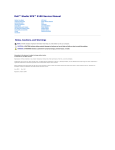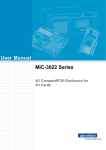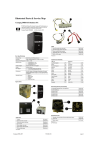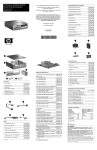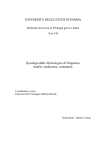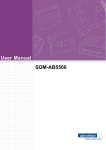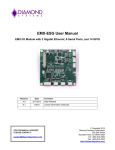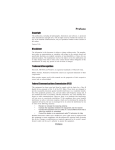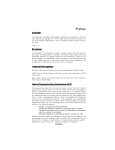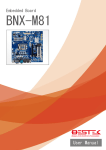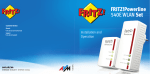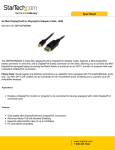Download User Manual MIC-3328 - download.advantech.com
Transcript
User Manual MIC-3328 3U CompactPCI Intel Ivy bridge Dual/Quad Core Processor Blade Copyright The documentation and the software included with this product are copyrighted 2014 by Advantech Co., Ltd. All rights are reserved. Advantech Co., Ltd. reserves the right to make improvements in the products described in this manual at any time without notice. No part of this manual may be reproduced, copied, translated or transmitted in any form or by any means without the prior written permission of Advantech Co., Ltd. Information provided in this manual is intended to be accurate and reliable. However, Advantech Co., Ltd. assumes no responsibility for its use, nor for any infringements of the rights of third parties, which may result from its use. Acknowledgements All product names or trademarks are properties of their respective owners. Product Warranty (2 years) Advantech warrants to you, the original purchaser, that each of its products will be free from defects in materials and workmanship for two years from the date of purchase. This warranty does not apply to any products which have been repaired or altered by persons other than repair personnel authorized by Advantech, or which have been subject to misuse, abuse, accident or improper installation. Advantech assumes no liability under the terms of this warranty as a consequence of such events. Because of Advantech’s high quality-control standards and rigorous testing, most of our customers never need to use our repair service. If an Advantech product is defective, it will be repaired or replaced at no charge during the warranty period. For outof-warranty repairs, you will be billed according to the cost of replacement materials, service time and freight. Please consult your dealer for more details. If you think you have a defective product, follow these steps: 1. Collect all the information about the problem encountered. (For example, CPU speed, Advantech products used, other hardware and software used, etc.) Note anything abnormal and list any onscreen messages you get when the problem occurs. 2. Call your dealer and describe the problem. Please have your manual, product, and any helpful information readily available. 3. If your product is diagnosed as defective, obtain an RMA (return merchandize authorization) number from your dealer. This allows us to process your return more quickly. 4. Carefully pack the defective product, a fully-completed Repair and Replacement Order Card and a photocopy proof of purchase date (such as your sales receipt) in a shippable container. A product returned without proof of the purchase date is not eligible for warranty service. 5. Write the RMA number visibly on the outside of the package and ship it prepaid to your dealer. MIC-3328 User Manual Part No. 200K332800 Edition 1 Printed in Taiwan April 2014 ii Declaration of Conformity CE This product has passed the CE test for environmental specifications when shielded cables are used for external wiring. We recommend the use of shielded cables. FCC Class A Note: This equipment has been tested and found to comply with the limits for a Class A digital device, pursuant to part 15 of the FCC Rules. These limits are designed to provide reasonable protection against harmful interference when the equipment is operated in a commercial environment. This equipment generates, uses, and can radiate radio frequency energy and, if not installed and used in accordance with the instruction manual, may cause harmful interference to radio communications. Operation of this equipment in a residential area is likely to cause harmful interference in which case the user will be required to correct the interference at his own expense. Technical Support and Assistance 1. 2. Visit the Advantech website at http://support.advantech.com where you can find the latest information about the product. Contact your distributor, sales representative, or Advantech's customer service center for technical support if you need additional assistance. Please have the following information ready before you call: – Product name and serial number – Description of your peripheral attachments – Description of your software (operating system, version, application software, etc.) – A complete description of the problem – The exact wording of any error messages iii MIC-3328 User Manual Warnings, Cautions and Notes Warning! Warnings indicate conditions, which if not observed, can cause personal injury! Caution! Cautions are included to help you avoid damaging hardware or losing data. e.g. There is a danger of a new battery exploding if it is incorrectly installed. Do not attempt to recharge, force open, or heat the battery. Replace the battery only with the same or equivalent type recommended by the manufacturer. Discard used batteries according to the manufacturer's instructions. Note! Notes provide optional additional information. Document Feedback To assist us in making improvements to this manual, we would welcome comments and constructive criticism. Please send all such - in writing to: [email protected] Packing List Before setting up the system, check that the items listed below are included and in good condition. If any item does not accord with the table, please contact your dealer immediately. MIC-3328 single board computer (CPU and PCH heatsink included) x1 Daughter board for SATA HDD, HDD tray (Assembled with SBC dual slot 8HP-1 version) x 1 Warranty certificate document x 1 M2.5*8L screw x1 and plastic SPACER SUPPORT x1 in accessory bag for CFast fixing when you plugged in a CFast card M3*5L screw x4 in accessory bag for HDD/SSD fixing when you installed HDD/ SSD 2PIN Jumper in accessory bag for CMOS Clear MIC-3328 User Manual iv Safety Instructions 1. 2. 3. Read these safety instructions carefully. Keep this User Manual for later reference. Disconnect this equipment from any AC outlet before cleaning. Use a damp cloth. Do not use liquid or spray detergents for cleaning. 4. For plug-in equipment, the power outlet socket must be located near the equipment and must be easily accessible. 5. Keep this equipment away from humidity. 6. Put this equipment on a reliable surface during installation. Dropping it or letting it fall may cause damage. 7. The openings on the enclosure are for air convection. Protect the equipment from overheating. DO NOT COVER THE OPENINGS. 8. Make sure the voltage of the power source is correct before connecting the equipment to the power outlet. 9. Position the power cord so that people cannot step on it. Do not place anything over the power cord. 10. All cautions and warnings on the equipment should be noted. 11. If the equipment is not used for a long time, disconnect it from the power source to avoid damage by transient overvoltage. 12. Never pour any liquid into an opening. This may cause fire or electrical shock. 13. Never open the equipment. For safety reasons, the equipment should be opened only by qualified service personnel. 14. If one of the following situations arises, get the equipment checked by service personnel: The power cord or plug is damaged. Liquid has penetrated into the equipment. The equipment has been exposed to moisture. The equipment does not work well, or you cannot get it to work according to the user's manual. The equipment has been dropped and damaged. The equipment has obvious signs of breakage. 15. DO NOT LEAVE THIS EQUIPMENT IN AN ENVIRONMENT WHERE THE STORAGE TEMPERATURE MAY GO BELOW -20° C (-4° F) OR ABOVE 60° C (140° F). THIS COULD DAMAGE THE EQUIPMENT. THE EQUIPMENT SHOULD BE IN A CONTROLLED ENVIRONMENT. 16. CAUTION: DANGER OF EXPLOSION IF BATTERY IS INCORRECTLY REPLACED. REPLACE ONLY WITH THE SAME OR EQUIVALENT TYPE RECOMMENDED BY THE MANUFACTURER, DISCARD USED BATTERIES ACCORDING TO THE MANUFACTURER'S INSTRUCTIONS. The sound pressure level at the operator's position according to IEC 704-1:1982 is no more than 70 dB (A). DISCLAIMER: This set of instructions is given according to IEC 704-1. Advantech disclaims all responsibility for the accuracy of any statements contained herein. v MIC-3328 User Manual Safety Precaution - Static Electricity Follow these simple precautions to protect yourself from harm and the products from damage. To avoid electrical shock, always disconnect the power from your PC chassis before you work on it. Don't touch any components on the CPU card or other cards while the PC is on. Disconnect power before making any configuration changes. The sudden rush of power as you connect a jumper or install a card may damage sensitive electronic components. We Appreciate Your Input Please let us know of any aspect of this product, including the manual, which could use improvement or correction. We appreciate your valuable input in helping make our products better. MIC-3328 User Manual vi Contents Chapter 1 Hardware Configuration......................1 1.1 Introduction ............................................................................................... 2 Table 1.1: MIC-3328 Variants...................................................... 2 Specifications ............................................................................................ 3 1.2.1 CompactPCI Bus Interface ........................................................... 3 1.2.2 CPU .............................................................................................. 3 Table 1.2: CPU Variants.............................................................. 3 1.2.3 BIOS ............................................................................................. 3 1.2.4 Chipset.......................................................................................... 3 Table 1.3: MIC-3328 with 8HP-1 I/O Features ............................ 3 Table 1.4: MIC-3328 with 8HP-2 I/O Features ............................ 4 1.2.5 Memory ......................................................................................... 4 1.2.6 Ethernet ........................................................................................ 4 1.2.7 Storage Interface .......................................................................... 4 Table 1.5: Storage ....................................................................... 4 1.2.8 Serial Interface.............................................................................. 4 1.2.9 USB Port ....................................................................................... 4 1.2.10 LEDs ............................................................................................. 4 Table 1.6: LED Indicator for the MIC-3328.................................. 5 1.2.11 Watchdog Timer............................................................................ 5 1.2.12 Optional Rear I/O Modules ........................................................... 5 Table 1.7: RIO Configurations ..................................................... 5 1.2.13 Optional Extension Modules ......................................................... 5 Table 1.8: The Second Layer XTM (8HP) Configurations ........... 5 1.2.14 Mechanical and Environmental Specifications.............................. 6 1.2.15 Compact Mechanical Design ........................................................ 6 1.2.16 CompactPCI Bridge ...................................................................... 6 1.2.17 Hardware Monitor ......................................................................... 7 1.2.18 Super I/O....................................................................................... 7 1.2.19 RTC and Battery ........................................................................... 7 1.2.20 Drone Mode .................................................................................. 7 Functional Block Diagram ......................................................................... 7 Figure 1.1 MIC-3328 functional block diagram. ........................... 7 Jumpers and Switches .............................................................................. 8 Table 1.9: MIC-3328 jumper descriptions.................................... 8 Figure 1.2 MIC-3328 jumper locations......................................... 8 Table 1.10: MIC-3328 8HP Jumper Descriptions .......................... 9 Figure 1.3 MIC-3328 COM3 switch setting.................................. 9 Figure 1.4 MIC-3328 COM4 switch setting.................................. 9 Figure 1.5 MIC-3328 8HP Display Port switch setting............... 10 Figure 1.6 MIC-3328 switch locations........................................ 10 Connector Definitions.............................................................................. 11 Table 1.11: MIC-3328 4HP Connector Descriptions ................... 11 Table 1.12: MIC-3328 8HP Connector Descriptions ................... 11 Figure 1.7 MIC-3328 8HP-1 Front Panel Ports, Indicators and Buttons........................................................................... 12 Figure 1.8 MIC-3328 8HP-2 Front Panel Ports, Indicators and Buttons........................................................................... 12 Figure 1.9 MIC-3328 8HP-1 side view....................................... 12 Figure 1.10MIC-3328 8HP-2 side view....................................... 13 Figure 1.11RIO Panel Ports........................................................ 13 Figure 1.12RIO 4HP side view ................................................... 13 Figure 1.13RIO 8HP side view ....................................................14 Table 1.13: MIC-3328 4HP Rear I/O Connector Descriptions..... 14 1.2 1.3 1.4 1.5 vii MIC-3328 User Manual 1.8 1.9 Table 1.14: MIC-3328 8HP Rear I/O Connector Descriptions..... 14 Safety Precautions.................................................................................. 15 Installation Steps..................................................................................... 16 1.7.1 MIC-3328 Installation Steps........................................................ 16 Figure 1.14MIC-3328 8HP-1 assembly ...................................... 16 Figure 1.15MIC-3328 8HP-2 assembly ..................................... 16 1.7.2 MIC-3328 Rear I/O Board Installation Steps .............................. 17 Figure 1.16MIC-3526 RIO for MIC-3328 8HP assembly ............ 17 1.7.3 MIC-3328 Board Installation in PlusIO System........................... 17 Figure 1.17MIC-3328 Application in PlusIO system ................... 17 Battery Replacement .............................................................................. 18 Software Support .................................................................................... 18 2 AMI BIOS Setup................................. 19 2.1 Introduction ............................................................................................. 20 Figure 2.1 Setup program initial screen..................................... 20 Entering Setup ........................................................................................ 21 Figure 2.2 Press <DEL> or <F2> to run setup .......................... 21 2.2.1 Main Setup.................................................................................. 22 Figure 2.3 Main setup screen .................................................... 22 2.2.2 Advanced BIOS Features Setup................................................. 23 Figure 2.4 Advanced BIOS features setup screen .................... 23 Figure 2.5 Trusted Computing................................................... 24 Figure 2.6 CPU configuration .................................................... 25 Figure 2.7 SATA configuration .................................................. 26 Figure 2.8 USB configuration .................................................... 27 Figure 2.9 H/W Monitor configuration........................................ 28 Figure 2.10Super IO configuration ............................................. 29 Figure 2.11Serial Port Console Redirection configuration.......... 30 Figure 2.12Network Stack configuration..................................... 31 Figure 2.13CPU PPM configuration ........................................... 32 2.2.3 Chipset Setup ............................................................................. 33 Figure 2.14Chipset setup ........................................................... 33 Figure 2.15PCH-IO Configuration .............................................. 33 Figure 2.16PCI Express configuration........................................ 34 Figure 2.17USB configuration .................................................... 34 Figure 2.18System Agent configuration ..................................... 35 Figure 2.19Graphics configuration ............................................. 36 Figure 2.20NB PCIe configuration.............................................. 36 2.2.4 Boot Setup .................................................................................. 37 Figure 2.21Boot setup ................................................................ 37 Figure 2.22CSM16 Parameters setting ...................................... 38 2.2.5 Security Setup ............................................................................ 39 Figure 2.23Password configuration ............................................ 39 2.2.6 Save & Exit Option...................................................................... 40 Figure 2.24Save and Exit configuration...................................... 40 1.6 1.7 Chapter 2.2 Appendix A Pin Assignments............................... 43 A.1 J1 Connector........................................................................................... 44 Table A.1: J1 CompactPCI I/O .................................................. 44 J2 Connector........................................................................................... 45 Table A.2: J2 CompactPCI I/O .................................................. 45 Other Connectors.................................................................................... 46 Table A.3: XTM Board Connector (CN1, CN4, CN8, CN9) ....... 46 Table A.4: XMC Connector........................................................ 48 Figure A.1 RJ45 LAN Indicator .................................................. 48 A.2 A.3 MIC-3328 User Manual viii Appendix B CPLD ...................................................49 B.1 B.2 B.3 Features .................................................................................................. 50 CPLD Introduction................................................................................... 50 Watchdog Timer...................................................................................... 50 Appendix C Glossary .............................................51 C.1 Glossary .................................................................................................. 52 ix MIC-3328 User Manual MIC-3328 User Manual x Chapter 1 1 Hardware Configuration This chapter describes how to configure MIC-3328 hardware. 1.1 Introduction Advantech’s MIC-3328 is a 3U CompactPCI PlusIO CPU blade based on the Intel® 3rd generation Core™ processor family. Based on latest 22 nm process technology these processors support up to four cores / eight threads at up to 2.5 GHz and up to 6M last level cache. With Intel HD Graphics (Gen7, DX11, OCL1.1) integrated into the CPU, the MIC-3328 can serve applications demanding high performance, high resolution video output on up to three independent display interfaces. Latest DDR3 DRAM up to 8 GB running at 1600MT/s complement the powerful processor with high performance, ECC protected onboard memory. MIC-3328’s design for reliability like using soldered processor, DRAM and flash storage for enhanced shock and vibration tolerance make it an ideal choice for workstation workloads in harsh environments and mission/business-critical applications such as military, transportation, test & measurement and traffic control. The enhanced fixed point and floating point performance offered by the intel CoreTM processor, improvements in the vector processing instruction set (AVX) along with the possibility to utilize the integrated GPU via standard interfaces such as OpenCL make the MIC3328 also a great fit for signal processing applications such as radar, beam forming or image processing. For best in class IO performance, MIC-3328 uses the Intel QM77 PCH, which provides extensive I/O support such as USB3.0, PCI Express gen.2 and SATA-III ports. For dense applications the MIC-3328 is available with a 4HP front panel, occupying a single slot, only. For applications requiring additional IO and/or peripheral support, the MIC-3328 can be extended to 8HP (2 slots) via specific extension modules (XTMs). For industrial display or workstation applications, a graphics-centric XTM routes two Display Ports from the PCH for triple display support, adds 2 COM ports for data acquisition and control plus a PS/2 and 2.5” SSD. A second XTM provides a XMC mezzanine slot for industry standard extension modules like Advantech’s MIC3666 dual 10GE adapter card. The XMC slot supports a PCI Express x8 interface directly into the Intel CoreTM processor with speeds up to 64Gbps according to PCI Express 3.0. While support for legacy CompactPCI is provided on J1 via an onboard PI7C9X110 bridge, the MIC-3328 supports an UHM J2 connector according to PCIMG2.30 (PlusIO). While this connector maintains backwards compatibility and interoperability with legacy systems, it makes state of the art serial interfaces such as Gigabit Ethernet, PCI express, USB and SATA available for use on a Rear transition Module (RTM) or on a hybrid backplane supporting legacy IO cards as well as CompactPCI Serial peripheral cards as defined in PICMG2.30. Thus, MIC-3328 provides a smooth, risk free and future proof migration path from legacy parallel PCI bussed CompactPCI system to latest serial interface standard predominant in the computer industry. With full backwards compatibility to CompactPCI, customers investments stay protected while the door is opened for platform enhancements and innovations via the new serial interfaces. The MIC-3328 PlusIO J2 supports interfaces such as 4 PCI Express x1 gen. 2 links for IO extension, one GbE for computer to computer multiprocessing, three SATA for Hard drives and RAID systems as well as 4 USB ports for wireless interfaces and legacy interface replacement. Table 1.1: MIC-3328 Variants Model number MIC-3328X*1-S1E MIC-3328X*1-D1E MIC-3328X*1-D2E Slot Width Single Slot (4HP) Dual Slots (8HP-1) Dual Slots (8HP-2) 2nd Layer XTM - 1 1 Storage Optional NAND Flash CFast/SATA SSD MIC-3328 User Manual 2 CFast/ Optional NAND Flash Chapter 1 X*= A/B/C A mean CPU is 3517UE,17W B mean CPU is 3555LE, 25W C mean CPU is 3612QE, 35W 1.2 Specifications 1.2.1 CompactPCI Bus Interface 1.2.2 CPU The MIC-3328 supports the 22nm technology Intel® IvyBridge™ 3612QE / 355LE / 3517UE processors with clock frequencies up to 2.5GHz and DMI 5GB/s. Supported processors are listed in the table below. The forced airflow cooling is required. Table 1.2: CPU Variants Intel CPU Model Cores Freq. Package Cache CPU TDP Board Power Consumption Required Airflow 3517UE(8HP) 2 1.7 GHz BGA 4MB 17 W 23.42 W 5CFM 3555LE(8HP) 2 2.5 GHz BGA 4MB 25 W 33.12 W 10CFM 3612QE(8HP) 4 2.1 GHz BGA 6MB 35 W 43.91 W 20CFM 1.2.3 BIOS A 8-MByte SPI flash contain a board-specific UEFI BIOS (from AMI) designed to meet industrial and embedded system requirements. 1.2.4 Chipset MIC-3328 uses the Intel QM77 PCH, which provides extensive I/O support such as USB3.0, PCI Express gen.2 and SATA-III ports. Three i210 Gigabit Ethernet Controllers provide front panel as well as rear panel network connectivity. Table 1.3: MIC-3328 with 8HP-1 I/O Features System Board Front Panel-4HP Front Panel-8HP Main On-Board Features Ethernet VGA USB3.0 (RJ45) COM* Display Onboard PS/2 port Memory ① on board SATA COM* SATA CFast flash SSD ② Mini-PCIe MIC-3328A1D1E 1 2 2 2 2 1 4GB 1 1 2 optional MIC-3328B1D1E 1 2 2 2 2 1 8GB 1 1 2 optional MIC-3328C11 D1E 2 2 2 2 1 8GB 1 1 2 optional Note! COM* ① ,RJ45 COM with RS232. COM* ② ,PIN Header with RS232/422/485,these COM PIN Headers, SATA SSD and XMC are mutually exclusive. 3 MIC-3328 User Manual Hardware Configuration The MIC-3328 is compliant with PICMG 2.0 Rev. 3.0 and PICMG 3.0 CPCI PlusIO specification. It supports a 32-bit / 33 MHz PCI bus for up to 8 CompactPCI slots at 3.3 V or 5 V VIO. The MIC-3328 is hot-swap compliant (PICMG 2.1). Table 1.4: MIC-3328 with 8HP-2 I/O Features Front Panel-4HP System Board Front Panel-8HP Main On-Board Features USB3.0 Ethernet XMC (RJ45) USB2.0* (type A) Onboard CPU Onboard Memory CFast MIC-3328A1-D2E 1 2 2 1 2 I7-3517UE 4GB 1 MIC-3328B1-D2E 1 2 2 1 2 I7-3555LE 8GB 1 MIC-3328C1-D2E 1 2 2 1 2 I7-3612QE 8GB 1 VGA 1.2.5 Memory The MIC-3328 has 4GB of on-board DDR3-1600 SDRAM on 17W 3517UE version. The MIC-3328 has 8GB of on-board DDR3-1600 SDRAM on 25W 3555LE and 35 W 3612QE version. 1.2.6 Ethernet There are three I/O LAN ports on the MIC-3328, which are implemented using three Intel i210AT LAN controllers to provide 10/100/1000 Base-T Ethernet connectivity. Three i210 Gigabit Ethernet Controllers provide front panel as well as rear panel network connectivity. The i210 provides higher performance over previous Gigabit Ethernet controllers, better support for virtualization, Energy Efficient Ethernet and ECC protected packet buffers for enhanced reliability. Support for time stamping and synchronization is accomplished via IEEE1588 (PTP). Support for industrial Ethernet protocols such as ProfiNet, EtherCAT and Powerlink is available via third party software partners. 1.2.7 Storage Interface The MIC-3328 supports three SATA channels. Three SATA on front 4HP and 8HP.Three SATA interfaces are routed to the RIO via the J2 3M UHM connector for PlusIO application. Table 1.5: Storage Storage on board SATA NAND Flash Location 4HP CFast SATA SSD/HDD 3 SATA 8HP-1 8HP-1 to J2 1.2.8 Serial Interface Four UARTs (serial ports) are on the second layer, and 2 RS232 ports to 8HP front ,2 RS232/422/485 ports are on board PIN header or to 8HP RIO. 1.2.9 USB Port Two USB3.0 and Six USB 2.0 compliant ports are provided. Two USB3.0 ports are routed to front panel connectors; Two USB2.0 routed to second layer (could be designed on 8HP-2 front panel). The other four USB2.0 ports are routed to J2 UHM connector for PlusIO application. 1.2.10 LEDs Three LEDs are provided on the front panel as follows: MIC-3328 User Manual 4 Chapter 1 Table 1.6: LED Indicator for the MIC-3328 LED Color Indicator Hot swap Blue The board could be safely removed Power Green Power is provided to the board Green HDD power is on Blinking HDD is accessed HDD An onboard watchdog timer provides system reset capabilities via software control. The programmable time interval is from 1 to 255 seconds. 1.2.12 Optional Rear I/O Modules The MIC-3526R1-S1E is the optional 4HP RTM (also known as rear I/O module) for the MIC-3328. It offers a wide variety of I/O panel features, such as one RJ45 LAN ports, and four USB2.0 ports. It also comes with on-board features such as three SATA (one SATA socket for mSATA, two SATA PIN header) and one miniPCIe (for wireless LAN card). Table 1.7: RIO Configurations Rear Panel 4HP RTM Model Number USB All Onboard Socket are on 4HP Rear Panel 8HP LAN DP COM* PS/2 SATA PCIe Slot MIC-3526R1-D1E 4 1 2 2 1 3 1 2 MIC-3526R1-S1E 4 1 - - - 3 1 1 Note! 1. 2. 3. PS/2 is mutually exclusive with PS/2 on 8HP front panel by BOM control. It required a special 8HP board to work. The special 8HP board is on request by customer. 2 x COM default setting is RS232, RS422/485 could be set by the switch on 8HP board. (Total 4 COM ports on 8HP and it’s RIO) 2 x DisplayPort is switchable from front panel by switch on 8HP board. 1.2.13 Optional Extension Modules The MIC-3328 has two kinds of second layer XTM. One XTM 8HP-1 is used for multidisplay dual-slot platform, and rich I/O feature set such as COM, PS/2, SATA SSD…etc. Another XTM 8HP-2 is used for XMC PCIe x8 based dual-slot platform. The XTM pin assignment and connectivity is described in detail in the Appendix. For a customized extension module demand, please contact Advantech local representative. Table 1.8: The Second Layer XTM (8HP) Configurations On-board Header/Socket/ Connector IO Panel XTM Display port COM* ① PS/2 USB XMC SATA HDD Cfast COM* ② 8HP-1 2 2 2 - - 1 1 2 8HP-2 - - - 2-optional 1 - 1 2 5 MIC-3328 User Manual Hardware Configuration 1.2.11 Watchdog Timer Note! COM* ① : RJ45 COM with RS232. COM* ② : PIN Header with RS232/422/485(switchable to RIO ),these COM PIN Headers, SATA SSD and XMC are mutually exclusive. 1.2.14 Mechanical and Environmental Specifications Operating temperature: 0 ~ 60°C (32 ~ 140°F) Note! The operating temperature range of the MIC-3328 depends on the installed processor and the airflow through the chassis. Detail airflow information please refer to Table1.2.For extended temperature products please contact your ADVANTECH representative. Storage Temperature: -40 ~ 85°C (-40 ~ 185°F) Humidity (operating): 95% @ 60°C (non-condensing) Humidity (Non-operating): 95% @ 60°C (non-condensing) Vibration (Random operating): 5 ~ 500 Hz, 2 Grms (without on-board 2.5”HDD) Vibration (Sine Non-operating): 5 ~ 500 Hz, 2 Grms (without on-board 2.5” HDD) Shock (operating): 10 G each face operating three times Shock (Non-operating):30 G each face Non-operating three times Board size: – 3U/1 slot width (4HP): 100 x 160 x 20 mm (3.9” x 6.3” x 0.8”) – 3U/2 slot width (8HP): 100 x 160 x 40 mm (3.9” x 6.3” x 1.6”) Net Weight: – 3U/1 slot width (4HP): 0.62 kg – 3U/2 slot width (8HP): 0.90 kg 1.2.15 Compact Mechanical Design MIC-3328 series has a specially designed heat sink for the processor. MIC-3328 17w and 25w series is installed with aluminum heatsink, MIC-3328 35w series is installed with cuprum heatsink. However, forced air cooling in the chassis is still needed for operational stability and reliability to MIC-3328 all series. 1.2.16 CompactPCI Bridge The MIC-3328 uses a Pericom PCIe to PCI bridge as a gateway to an intelligent subsystem. The PI7C9X110 bridge offers the following features: Compliant with PCI Local Bus Specification, Revision 3.0 Compliant with PCI-to-PCI Bridge Architecture Specification, Revision 1.2 Compliant with PCI Bus PM Interface Specification, Revision 1.1 Compliant with PCI Hot-Plug Specification, Revision 1.1 Compliant with PCI Mobile Design Guide, Version 1.1 Compliant with PCI-X Protocol Addendum to the PCI Local Bus Specification, Revision 2.0a PME support 3.3 V PCI signaling with 5V I/O tolerance Provides two level arbitration support for eight PCI Bus masters 16-bit address decode for VGA Subsystem Vendor and Subsystem Device IDs support MIC-3328 User Manual 6 PCI INT interrupt or MSI Function support Please consult the PI7C9X110 data sheet for more details. 1.2.17 Hardware Monitor One Hardware Monitor (NCT7904D) is available to monitor critical hardware parameters, such as system temperature and core voltage. The MIC-3328 Super I/O (SCH3106) device provides the following legacy PC devices: Two UART ports are connected to the XTM as RS232 COM1 and COM2 on front panel. Two UART ports are connected to RIO via J2 as two on board RS232/422/485 The PS2 (keyboard/mouse) is routed to the XTM as PS/2 IO on the front panel. 1.2.19 RTC and Battery The RTC module keeps the date and time. On the MIC-3328 model the RTC circuitry is connected to battery sources (CR2032M1S8-LF, 3 V, 210 mAh). 1.2.20 Drone Mode The Drone mode will be automatically implemented when the CPU blade is plugged in the peripheral slot on the backplane. 1.3 Functional Block Diagram Figure 1.1 MIC-3328 functional block diagram. 7 MIC-3328 User Manual Hardware Configuration 1.2.18 Super I/O Chapter 1 1.4 Jumpers and Switches Table 1.9 and Table 1.10 list the jumper and switch functions. Figure 1.2 illustrates the jumper and switch locations. The MIC-3328 provides a system reset button (RST near to USB connector) located on the front panel. The system reset button resets all payload and application-related circuitry. Please read this section carefully before changing the jumper and switch settings on MIC-3328. Note! You should use a two PIN jumper to short the CN2 PIN1 and PIN2 when you want clear CMOS. Table 1.9: MIC-3328 jumper descriptions Number Function PIN NO. PIN Definition CN2 for Clear CMOS PIN1 RTCRST CN2 for Clear CMOS PIN2 GND CN5 for CPLD programming PIN1 PWR CN5 for CPLD programming PIN2 TDO CN5 for CPLD programming PIN3 TDI CN5 for CPLD programming PIN4 EN CN5 for CPLD programming PIN5 N/A CN5 for CPLD programming PIN6 TMS CN5 for CPLD programming PIN7 GND CN5 for CPLD programming PIN8 TCK Figure 1.2 MIC-3328 jumper locations MIC-3328 User Manual 8 Chapter 1 Table 1.10: MIC-3328 8HP Jumper Descriptions Number Function SW1,SW2 For on board/8HP RIO COM3 setting SW3,SW4 For on board/8HP RIO COM4 setting SW5,SW6,SW7 For display setting SW1 & SW2: (For on board/8HP RIO COM3 setting) Hardware Configuration Figure 1.3 MIC-3328 COM3 switch setting SW3 & SW4: (For on board/8HP RIO COM4 setting) Figure 1.4 MIC-3328 COM4 switch setting 9 MIC-3328 User Manual SW5 & SW6 & SW7: (For Display Port setting) Figure 1.5 MIC-3328 8HP Display Port switch setting Figure 1.6 MIC-3328 switch locations MIC-3328 User Manual 10 Table 1.11 lists the function of each connector and Figure 1.3 and 1.4 illustrate each connector location. Table 1.11: MIC-3328 4HP Connector Descriptions Function USB3CN1 USB3.0 connector USB3CN2 USB3.0 connector CN3 Battery connector CN4 XTM connector (8HP) CN6 VGA(DB-15) CN7 RJ45 LAN existing CN8 XTM connector (8HP) CN9 XTM connector (8HP) CN10 Handle connecting J1 Primary CompactPCI bus J2 PlusIO or Rear I/O transition Hardware Configuration Number Table 1.12: MIC-3328 8HP Connector Descriptions Number Function CN1 USB connector CN2 USB connector CN3 RJ45 COM connector CN4 Cfast connector CN5 display port connector CN6 COM port pin header CN7 SATA Flash connector CN8 display port connector CN9 COM port pin header CN10 KB/MS connector CN11 MINIPCIEXPRESS LATCH CN12 MINIPCIEXPRESS connector CN15 Enable/disable radio operation on add-in cards that implement radio frequency applications CN16 USB connector CN17 HD Audio connector CN18 XTM connector (4HP) CN19 XTM connector (4HP) CN20 XTM connector (4HP) CN21 XTM connector (4HP) CN22 MPCIE LED connector XMC XMC connector 11 Chapter 1 1.5 Connector Definitions MIC-3328 User Manual Figure 1.7 MIC-3328 8HP-1 Front Panel Ports, Indicators and Buttons Figure 1.8 MIC-3328 8HP-2 Front Panel Ports, Indicators and Buttons Figure 1.9 MIC-3328 8HP-1 side view MIC-3328 User Manual 12 Chapter 1 Hardware Configuration Figure 1.10 MIC-3328 8HP-2 side view Figure 1.11 RIO Panel Ports Figure 1.12 RIO 4HP side view 13 MIC-3328 User Manual Figure 1.13 RIO 8HP side view Table 1.13: MIC-3328 4HP Rear I/O Connector Descriptions Number Function CN1 MiniSATA connector CN2 SATA connector CN3 RJ45 LAN connector CN4 USB connector CN5 SATA connector CN6 USB connector CN7 MiniSATA Latch CN8 USB connector CN9 enable/disable radio operation on add-in cards that implement radio frequency applications CN10 Mini PCIE slot CN11 Mini PCIE Latch CN12 USB connector CN22 Mini PCIE LED connector Table 1.14: MIC-3328 8HP Rear I/O Connector Descriptions Number Function CN1 KB/MS connector CN2 RJ45 COM connector CN3 RJ45 COM connector CN4 Display port connector CN5 Display port connector MIC-3328 User Manual 14 15 MIC-3328 User Manual Hardware Configuration Follow these simple precautions to protect yourself from harm and the products from damage. To avoid electric shock, always disconnect the power from your CompactPCI chassis before you work on it. Don’t touch any components on the CPU board or other boards while the CompactPCI chassis is powered. Disconnect power before making any configuration changes. The sudden rush of power as you connect a jumper or install a board may damage sensitive electronic components. Always ground yourself to remove any static charge before you touch your CPU board. Be particularly careful not to touch the chip connectors. Modern integrated electronic devices, especially CPUs and memory chips, are extremely sensitive to static electric discharges and fields. Keep the board in its antistatic packaging when it is not installed in the chassis, and place it on a static dissipative mat when you are working with it. Wear a grounding wrist strap for continuous protection. Chapter 1 1.6 Safety Precautions 1.7 Installation Steps The MIC-3328 contains electro-statically sensitive devices. Please discharge your clothing before touching the assembly. Do not touch components or connector pins. We recommend that you perform assembly at an anti-static workbench. 1.7.1 MIC-3328 Installation Steps Figure 1.14 MIC-3328 8HP-1 assembly Figure 1.15 MIC-3328 8HP-2 assembly Note! The Screw and space support part was in accessory bag. MIC-3328 User Manual 16 The MIC-3328 supports either rear I/O board. Following picture shows the installation of the rear I/O board. 1.7.3 MIC-3328 Board Installation in PlusIO System The MIC-3328 supports as PlusIO system mother board. Following picture shows the installation. Figure 1.17 MIC-3328 Application in PlusIO system 17 MIC-3328 User Manual Hardware Configuration Figure 1.16 MIC-3526 RIO for MIC-3328 8HP assembly Chapter 1 1.7.2 MIC-3328 Rear I/O Board Installation Steps 1.8 Battery Replacement The Battery model number is CR2032M1S8-LF, a 3V, 210 mAh battery. Replacement batteries may be purchased from Advantech. When ordering the battery, please contact with your local Sales to check the availability. PN: 1750129010 – BATTERY 3V/210 mAh with WIRE ASS’Y CR2032M1S8-LF Batteries, battery packs, and accumulators should not be disposed of as unsorted household waste. Please use the public collection system to return, recycle, or treat them in compliance with the local regulations. 1.9 Software Support Windows XP(Limited to IDE mode set under BIOS SATA Configuration,AHCI mode is not supported under Windows XP.), Windows 7, Windows 8, Windows server2008,Vxworks,UEFI OS and Red Hat Enterprise Linux 6.1 have been fully tested on the MIC-3328. Please contact your local sales representative for details on support for other operating systems. MIC-3328 User Manual 18 Chapter 2 2 AMI BIOS Setup This chapter describes how to configure the AMI BIOS. 2.1 Introduction The AMI BIOS has been customized and integrated into many industrial and embedded motherboards for over a decade. This section describes the BIOS which has been specifically adapted to the MIC-3328. With the AMI UEFI BIOS Setup Utility, you can modify BIOS settings and control the special features of the MIC-3328. The Setup program uses a number of menus for making changes and turning the special features on or off. This chapter describes the basic navigation of the MIC-3328 setup screens. Figure 2.1 Setup program initial screen The BIOS ROM has a built-in Setup program that allows users to modify the basic system configuration. This type of information is stored in battery-backed up CMOS so it retains the Setup information when the power is turned off. MIC-3328 User Manual 20 Turn on the computer, and there should be a POST (Power-On Self Test) screen that shows the BIOS supporting the CPU. If there is no number assigned to the patch code, please contact an Advantech application engineer to obtain an up-to-date patch code file. This will ensure that the CPU’s system status is valid. After ensuring that you have a number assigned to the patch code, press <DEL> and you will immediately be allowed to enter Setup. Chapter 2 2.2 Entering Setup AMI BIOS Setup Figure 2.2 Press <DEL> or <F2> to run setup 21 MIC-3328 User Manual 2.2.1 Main Setup When you first enter the BIOS Setup Utility, you will enter the Main setup screen. You can always return to the Main setup screen by selecting the Main tab. Two main setup options are described in this section. The main BIOS setup screen is shown below. Figure 2.3 Main setup screen The main BIOS setup menu screen has two main frames. The left frame displays all the options that can be configured. “Grayed-out” options cannot be configured while options in blue can. The right frame displays the key legend. Above the key legend is an area reserved for a text message. When an option is selected in the left frame, it is highlighted in white. Often a text message will accompany it. System Time/System Date Use this option to change the system time and date. Highlight System Time or System Date using the <Arrow> keys. Enter new values through the keyboard. Press the <Tab> key or the <Arrow> keys to move between fields. The date must be entered in MM/DD/YY format. The time is entered in HH:MM:SS format. MIC-3328 User Manual 22 Select the Advanced tab from the MIC-3328 setup screen to enter the Advanced BIOS Setup screen. You can select any of the items in the left frame of the screen, such as CPU Configuration, to go to the sub menu for that item. You can display an Advanced BIOS Setup option by highlighting it using the <Arrow> keys. All Advanced BIOS Setup options are described in this section. The Advanced BIOS Setup screen is shown below. The sub menus are described on the following pages. Chapter 2 2.2.2 Advanced BIOS Features Setup AMI BIOS Setup Figure 2.4 Advanced BIOS features setup screen 23 MIC-3328 User Manual 2.2.2.1 Trusted Computing Figure 2.5 Trusted Computing This item allows you to enable or disable Security Device Support; the default setting is “Disable”. MIC-3328 User Manual 24 Chapter 2 2.2.2.2 CPU Configuration AMI BIOS Setup Figure 2.6 CPU configuration Hyper-Threading This item allows you to enable or disable Intel? Hyper Threading technology. The default setting is “Enabled”. Active Processor Cores This item allows you to configure the Processor Cores quantity from “1” to “All”. The default setting for this item is set to “All”. Limit CPUID Maximum This item allows you to enable or disable Limit CPUID Maximum. The default setting is “Disabled”. Execute Disable Bit This item allows you to enable or disable the No-Execution page protection technology. The default setting for this item is set to “Enabled”. Intel virtualization technology This item allows multiple operating systems to simultaneously share processor resources in a safe and efficient manner when this item is set to “Enabled”. The default setting is “Disabled”. Hardware Prefetcher This item allows CPU to prefetch the instruction and data from memory to L2 Cache before CPU processing it. This will help system working more efficiently. The default setting for this item is set to “Enabled”. 25 MIC-3328 User Manual 2.2.2.3 SATA Configuration Figure 2.7 SATA configuration This option allows you to change the serial ATA port status. The port 5 is fixed for the optional on board SATA NAND Flash SSD. The default setting for each of this item is set to “Enabled”. SATA controller(s) This option allows you to Enable or Disable the serial ATA device. SATA Mode Selection This option allows you to choose AHCI Mode or IDE Mode. The default setting is AHCI Mode. Windows XP OS is limited to IDE Mode,AHCI Mode is not supported under Windows XP. SATA Controller Speed This option allows you to choose the speed the SATA controller can support. "Default" means the the maximum speed the SATA controller can support. Serial ATA Port 0~4 This option allows you to change the serial ATA port status. The "Serial ATA port 5" is fixed for the optional on board SATA NAND Flash SSD. The default setting for each of this item is set to “Enabled”. MIC-3328 User Manual 26 Chapter 2 2.2.2.4 USB Configuration AMI BIOS Setup Figure 2.8 USB configuration USB Devices This option allows you to check and change the USB device status. USB hardware delays and time-outs The recommended setting is as the picture above. Mass Storage Devices This option shows you the USB device which is connected. 27 MIC-3328 User Manual 2.2.2.5 H/W Monitor Configuration Figure 2.9 H/W Monitor configuration System temperature, CPU temperature and Voltage status can be checked on Hardware monitor Configuration. MIC-3328 User Manual 28 Chapter 2 2.2.2.6 Super IO Configuration AMI BIOS Setup Figure 2.10 Super IO configuration This option allows you to set parameters of each serial port. 29 MIC-3328 User Manual 2.2.2.7 Serial Port Console Redirection Figure 2.11 Serial Port Console Redirection configuration This option allows you to enable or disable the Console Redirection function. The default setting is “Disabled” MIC-3328 User Manual 30 Chapter 2 2.2.2.8 Network Stack AMI BIOS Setup Figure 2.12 Network Stack configuration This option allows you to enable or disable the Network Stack function. The default setting is “Disabled”. 31 MIC-3328 User Manual 2.2.2.9 CPU PPM Configuration Figure 2.13 CPU PPM configuration This page shows the CPU status. Different CPU may show different information. EIST This option allows you to set the CPU SpeedStep function. Turbo Mode This option allows you to set the Turbo Mode function. CPU C3 ~ C7 Report The option C3, C6, C7 allows you to set the power management function to save power. MIC-3328 User Manual 32 Chapter 2 2.2.3 Chipset Setup 2.2.3.1 Chipset Configuration AMI BIOS Setup Figure 2.14 Chipset setup 2.2.3.2 PCH-IO Configuration Figure 2.15 PCH-IO Configuration 33 MIC-3328 User Manual 2.2.3.3 PCI Express Configuration Figure 2.16 PCI Express configuration This option allows you to Enable or Disable the PCIe clock gating for each root port. 2.2.3.4 USB Configuration Figure 2.17 USB configuration MIC-3328 User Manual 34 2.2.3.5 System Agent Configuration Figure 2.18 System Agent configuration The option “VT-d” allows you to Enable or Disable the Intel virtualization for directed I/ O function. 35 MIC-3328 User Manual AMI BIOS Setup XHCI Pre-Boot Driver This option allows you to Enable or Disable the XHCI Pre-Boot Driver. xHCI Mode This option allows you to Enable or Disable the xHCI mode. HS Port #1~4 Switchable This option allows you to Enable switch function between xhci and ehci. xHCI Streams This option allows you to Enable or Disable the xHCI Streams. EHCI 1~2 This option allows you to Enable or Disable the switch for EHCI controller 1~2. USB Ports Per-Port Disable Control This option allows you to Enable or Disable the general control switch for USB Port. Chapter 2 2.2.3.6 Graphics configuration Figure 2.19 Graphics configuration This page shows the Graphic status and allows you to set the features. 2.2.3.7 NB PCIe configuration Figure 2.20 NB PCIe configuration This option allows system automatically detect PCIe device generation. MIC-3328 User Manual 36 Chapter 2 2.2.4 Boot Setup 2.2.4.1 Boot Configuration AMI BIOS Setup Figure 2.21 Boot setup Setup Prompt Timeout This option allows you to set the time before setup hotkey working. Bootup NumLock State This setting allows system automatically turns on your NumLock key when the system is booted. The default setting is “on”. Boot Option Priorities The option shows you the boot priority of device.”Boot Option #1” has the first priority and then” Boot Option #2”. Hard Drive BBS Priorities This option allows you to set the priority of device to boot. 37 MIC-3328 User Manual 2.2.4.2 CSM16 Parameters Settings Configuration Figure 2.22 CSM16 Parameters setting GateA20 Active This option is useful when RT code is executed 1MB.GateA20 can be disabled using BIOS service in “Upon Request” setting. Do not allow disabling GateA20 in “Always” setting. Option ROM Messages This option allows you to set the display mode for Option ROM with”Force BIOS” or “Keep Current”. The default setting is “Force BIOS”. INT19 Trap Response This option allows you to choose “Immediate” execute the trap right away or choose “Postponed” to execute the trap during legacy boot. MIC-3328 User Manual 38 Chapter 2 2.2.5 Security Setup AMI BIOS Setup Figure 2.23 Password configuration Select Security Setup from the MIC-3328 Setup main BIOS setup menu. Password protection is described in this section. To access the sub menu for the following items, select the item and press <Enter>: Administrator Password Select this option and press <ENTER> to access the sub menu, and then type in the password. Set the Administrator password. User Password Select this option and press <ENTER> to access the sub menu, and then type in the password. Set the User Password. 39 MIC-3328 User Manual 2.2.6 Save & Exit Option Figure 2.24 Save and Exit configuration 2.2.6.1 Save Changes and Exit When users have completed system configuration, select this option to save changes, exit BIOS setup menu and when reboot the computer to take effect all system configuration parameters. 1. Select “Save Changes and Exit” and press <Enter>. The following message appears: Save Configuration and Exit? [Yes] [No] 2. Select Yes or No. 2.2.6.2 Discard Changes and Exit Select this option to quit Setup without making any permanent changes to the system configuration. 1. Select “Discard Changes and Exit” and press <Enter>. The following message appears: Quit without saving? [Yes] [No] 2. Select Yes to discard changes and exit. 2.2.6.3 Save Changes and Reset 1. Select this option to save the changes and reboot the computer to take effect all system configuration parameters. Select this option the following message appears: Save Configuration and Reset? [Yes] [No] 2. Select Yes or No. 2.2.6.4 Discard Changes and Reset 1. Select “Discard Changes and Reset” and press <Enter>. The following message appears: Reset without saving? [Yes] [No] 2. Select Yes to discard changes and reset. MIC-3328 User Manual 40 2.2.6.6 Restore Defaults The BIOS automatically configures all setup items to optimal settings when users select this option. Defaults are designed for maximum system performance, but may not work best for all computer applications. In particular, do not use the Defaults if the user's computer is experiencing system configuration problems. Select Restore Defaults from the Save&Exit menu and press <Enter>. AMI BIOS Setup 2.2.6.7 Save as User Default Save the all current settings as a user default. 2.2.6.8 Restore User Default Restore all settings to user default values. 2.2.6.9 Boot Override This option shows the boot device for you to choose. 41 Chapter 2 2.2.6.5 Save Options Select this option to save or discard the changes MIC-3328 User Manual MIC-3328 User Manual 42 Appendix A A Pin Assignments This appendix describes pin assignments. A.1 J1 Connector Table A.1: J1 CompactPCI I/O PIN A B C D E F 25 5V REQ64# ENUM# 3.3V 5V GND 24 AD1 5V V(I/O) AD0 ACK64# GND 23 3.3V AD4 AD3 5V AD2 GND 22 AD7 GND 3.3V AD6 AD5 GND 21 3.3V AD9 AD8 M66EN CBE0 GND 20 AD12 GND V(I/O) AD11 AD10 GND 19 3.3V AD15 AD14 GND AD13 GND 18 SERR# GND 3.3V PAR CBE1# GND 17 3.3V IPMB SCL IPMB SDA GND PERR# GND 16 DEVSEL# PCIX_CAP V(I/O) STOP# LOCK# GND 15 3.3V FRAME# IRDY# BD_SEL# TRDY# GND CBE2# GND 12-14 KEY AREA 11 AD18 10 AD21 GND 3.3V AD20 AD19 GND 9 CBE3# IDSEL AD23 GND AD22 GND 8 AD26 GND V(I/O) AD25 AD24 GND 7 AD30 AD29 AD28 GND AD27 GND 6 REQ0# GND 3.3V CLK0 AD31 GND 5 NC NC RST# GND GNT0# GND 4 NC Healthy# V(I/O) INTP INTS GND 3 INTA# INTB# INTC# 5V INTD# GND 2 TCK 5V TMS TDO TDI GND 1 5V NC TRST# NC 5V GND Note! AD17 AD16 NC: No Connect #: Active Low MIC-3328 User Manual 44 GND Table A.2: J2 CompactPCI I/O PIN A B C 22 GA3 GA4 D E F GA2 GA1 GA0 GND 21 CLK6 GND NC LAN1_MDIA LAN1_MDIA GND 3+ 1+ 20 CLK5 GND NC LAN1_MDIA LAN1_MDIA GND 31- 19 GND GND NC LAN1_MDIA LAN1_MDIA GND 2+ 0+ 18 NC NC NC LAN1_MDIA LAN1_MDIA GND 20- 17 RIO_PLTRST# NC PRST# REQ6# GNT6# GND 16 PCIE_CLK_4- PCIE_CLK_2+ DEG# GND 5V GND 15 PCIE_CLK_4+ PCIE_CLK_2- FAL# REQ5# GNT5# GND 14 PCIE_CLK_3- PCIE_CLK_1+ PCIE_CLKRQ NC 4# 5V GND 13 PCIE_CLK_3+ PCIE_CLK_1- PCIE_CLKRQ NC 3# NC GND 12 PCIE1X4_RX+ PCIE_CLKRQ1 PCIE_CLKRQ NC # 2# SATA3_Rx+ GND 11 PCIE1X4_RX- PCIE1X4_TX+ USB4_P+ SATA3_Tx+ SATA3_Rx- GND 10 PCIE1X3_RX+ PCIE1X4_TX- USB4_P- SATA3_Tx- SATA2_Rx+ GND 9 PCIE1X3_RX- PCIE1X3_TX+ USB3_P+ SATA2_Tx+ SATA2_Rx- GND 8 PCIE1X2_RX+ PCIE1X3_TX- USB3_P- SATA2_Tx- SATA1_Rx+ GND 7 PCIE1X2_RX- PCIE1X2_TX+ USB2_P+ SATA1_Tx+ SATA1_Rx- GND 6 PCIE1X1_RX+ PCIE1X2_TX- USB2_P- SATA1_Tx- NC GND 5 PCIE1X1_RX- PCIE1X1_TX+ USB1_P+ NC NC GND 4 CPCI_VIO PCIE1X1_TX- USB1_P- NC GPIO GND 3 CLK4 GND GNT3# REQ4# GNT4# GND 2 CLK2 CLK3 SYSEN# GNT2# REQ3# GND 1 CLK1 GND REQ1# GNT1# REQ2# GND Note! NC: No Connect #: Active Low 45 MIC-3328 User Manual Appendix A Pin Assignments A.2 J2 Connector A.3 Other Connectors Table A.3: XTM Board Connector (CN1, CN4, CN8, CN9) CN1 PIN Description PIN Description 1 PCIE16X_TX7+ 2 PCIE16X_RX7+ 3 PCIE16X_TX7- 4 PCIE16X_RX7- 5 GND 6 GND 7 CLK_XMC_GND+ 8 PCIE16X_RX8+ 9 CLK_XMC_GND- 10 PCIE16X_RX8- 11 GND 12 GND 13 PCIE16X_TX8+ 14 PCIE_WAKE# 15 PCIE16X_TX8- 16 XMC_MPRESENT# 17 GND 18 XMC_SDA_SFP0 19 CLK_PEG_B+ 20 XMC_SCL_SFP0 21 CLK_PEG_B- 22 SML1_CLK 23 GND 24 SML1_DATA 25 USB9_P- 26 USB_OC#1 27 USB9_P+ 28 USB_OC#4 29 GND 30 SUS_CLK 31 USB8_P- 32 +VBAT 33 USB8_P+ 34 +1.05V 35 GND 36 GPIO_8HP 37 VCC5 38 VCC3 39 VCC5 40 VCC3 PIN Description PIN Description 1 SATA0_RX+ 2 AZ_BITCLK 3 SATA0_RX- 4 AZ_SYNC 5 GND 6 SPKR 7 SATA0_TX+ 8 AZ_RST# 9 SATA0_RX- 10 AZ_SDIN0 11 GND 12 AZ_SDOUT 13 SATA4_RX+ 14 XTM RESET 15 SATA4_RX- 16 LAD0 17 GND 18 LAD1 19 SATA4_TX+ 20 LAD2 21 SATA4_TX- 22 LAD3 23 GND 24 LFRAME# 25 USB2_P- 26 LDRQ#0 27 USB2_P+ 28 SERIRQ CN4 29 GND 30 CLK33M_LPC 31 USB3_P- 32 BUF_PLTRST# 33 USB3_P+ 34 KB_A20GATE MIC-3328 User Manual 46 GND 36 KB_RST# 37 VCC5 38 VCC3 39 VCC5 40 VCC3 PIN Description PIN Description 1 VCC5 2 VCC3 3 DDI3_HPD 4 DDI2_HPD 5 GND 6 GND 7 XTM_DPD_CTRL_DATA 8 XTM_DPC_CTRL_DATA CN8 9 XTM_DPD_CTRL_CLK 10 XTM_DPC_CTRL_DATA 11 GND 12 GND 13 DDI2_PAIR0- 14 DDI2_PAIR1+ 15 DDI2_PAIR0+ 16 DDI2_PAIR1- 17 GND 18 GND 19 DDI2_AUX+ 20 DDI3_PAIR1+ 21 DDI2_AUX- 22 DDI3_PAIR1- 23 GND 24 GND 25 DDI2_PAIR2+ 26 DDI3_PAIR2+ 27 DDI2_PAIR2- 28 DDI3_PAIR2- 29 GND 30 GND 31 DDI2_PAIR3- 32 DDI3_PAIR0+ 33 DDI2_PAIR3+ 34 DDI3_PAIR0- 35 GND 36 GND 37 DDI3_AUX+ 38 DDI3_PAIR3+ 39 DDI3_AUX- 40 DDI3_PAIR3- PIN Description PIN Description 1 PCIE16X_TX0- 2 PCIE16X_RX1- 3 PCIE16X_TX0+ 4 PCIE16X_RX1+ 5 GND 6 GND 7 PCIE16X_TX2+ 8 PCIE16X_RX4- 9 PCIE16X_TX2- 10 PCIE16X_RX4+ 11 GND 12 GND 13 PCIE16X_TX1+ 14 PCIE16X_RX6- 15 PCIE16X_TX1- 16 PCIE16X_RX6+ CN9 17 GND 18 GND 19 PCIE16X_TX3- 20 PCIE16X_RX5+ 21 PCIE16X_TX3+ 22 PCIE16X_RX5- 23 GND 24 GND 25 PCIE16X_TX5+ 26 PCIE16X_RX3+ 27 PCIE16X_TX5- 28 PCIE16X_RX3- 29 GND 30 GND 31 PCIE16X_TX4- 32 PCIE16X_RX2- 47 MIC-3328 User Manual Appendix A Pin Assignments 35 33 PCIE16X_TX4+ 34 PCIE16X_RX2+ 35 GND 36 GND 37 PCIE16X_TX6- 38 PCIE16X_RX0+ 39 PCIE16X_TX6+ 40 PCIE16X_RX0- Table A.4: XMC Connector PIN A B 1 PCIE16X_R X0+ PCIE16X_R VCC3 X0- PCIE16X_R PCIE16X_R VCC5 X1+ X1- 2 GND GND GND 3 PCIE16X_R X2+ PCIE16X_R VCC3 X2- PCIE16X_R PCIE16X_R VCC5 X3+ X3- 4 GND GND GND 5 PCIE16X_R X4+ PCIE16X_R VCC3 X4- PCIE16X_R PCIE16X_R VCC5 X5+ X5- 6 GND GND GND 7 PCIE16X_R X6+ PCIE16X_R VCC3 X6- PCIE16X_R PCIE16X_R VCC5 X7+ X7- 8 GND GND NC GND GND 12V 9 NC NC NC NC NC VCC5 10 GND GND NC GND GND XMC_GA0 11 PCIE16X_TX PCIE16X_T NC 0+ X0- 12 GND 13 PCIE16X_TX PCIE16X_T NC 2+ X2- 14 GND 15 PCIE16X_TX PCIE16X_T NC 4+ X4- PCIE16X_T PCIE16X_T VCC5 X5+ X5- 16 GND GND 17 PCIE16X_TX PCIE16X_T NC 6+ X6- PCIE16X_T PCIE16X_T NC X7+ X7- 18 GND GND GND 19 CLK_XMC_ GND+ CLK_XMC_ NC GND- GND GND GND C D NC NC NC GND GND GND F XMC_RST# NC 12V PCIE16X_T PCIE16X_T VCC5 X1+ X1- XMC_GA1 GND GND XMC_MPRES ENT# PCIE16X_T PCIE16X_T VCC5 X3+ X3- XMC_GA2 GND NC NC GND GND GND XMC_SDA_S FP0 XMC_SCL_SF P0 NC XMC_WAKE XMC_ROO NC # T0# Figure A.1 RJ45 LAN Indicator MIC-3328 User Manual E 48 Appendix B B CPLD This appendix describes CPLD configuration. B.1 Features Hot-Swap: Hot insertion and removal control CompactPCI Backplane: CompactPCI slot Addressing LPC Bus: Provide LPC Bus access Watchdog: Generates a reset signal or interrupt signal when timer overflows Debug Message: Boot time POST message B.2 CPLD Introduction Advantech MIC-3328 CPLD incorporates a LPC Unit to interconnect with a controller hub of an Intel south bridge (QM77). The LPC Unit translates the LPC interface signals to MIC-3328 CPLD internal local bus. The CPLD Internal Local Bus is used to control and communicate with I/O space. The I/O space includes a Watch Dog unit, a debug port unit, and a cPCI slot addressing unit. In addition, there is a Hot-Swap OutOf-Service LED control unit. B.3 Watchdog Timer To program the watchdog timer, you must write a program which writes a value to I/O port address 443 (hex). Any non-zero value in I/O port 443h enables the watchdog function. The watchdog reset time is 1 ~ 255 seconds (1 second per step).Reading I/ O port 444h will disable the watchdog. The return value is meaningless. MIC-3328 User Manual 50 Appendix C Glossary C C.1 Glossary CPU CPCI CPLD EMC ESD HDD HW I/O IC LED LPC LV MAC OS PCB PCI PCIe PHY PMC RIO RS-232 RTC RTM SBC SDRAM SPI SSD SW XMC XTM MIC-3328 User Manual Central Processing Unit CompactPCI Complex Programmable Logic Device Electro Magnetic Compatibiltiy Electro Static Discharge Hard Disk Drive HardWare Input/Output Integrated Circuit Light Emitting Diode Low Pin Count Low Voltage Medium Access Control Operating System Printed Circuit Board Peripheral Component Interconnect Peripheral Component Interconnect Express Physical layer Interface PCI interface mezzanine card Rear Input/Output An Interface specified by Electronic Industries Alliance Real Time Clock Rear Transition Module Single Board Computer Synchronous DRAM Serial Peripheral Interface Solid State Disk SoftWare PCIe interface mezzanine card Extension Module 52 Appendix C Glossary 53 MIC-3328 User Manual www.advantech.com Please verify specifications before quoting. This guide is intended for reference purposes only. All product specifications are subject to change without notice. No part of this publication may be reproduced in any form or by any means, electronic, photocopying, recording or otherwise, without prior written permission of the publisher. All brand and product names are trademarks or registered trademarks of their respective companies. © Advantech Co., Ltd. 2014