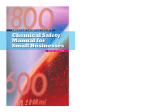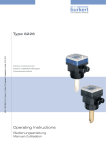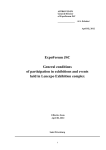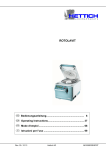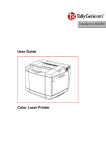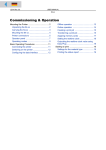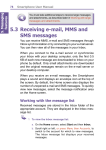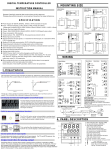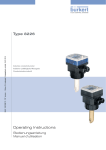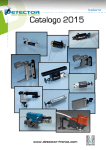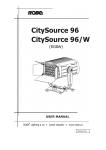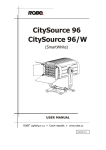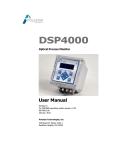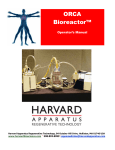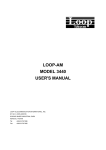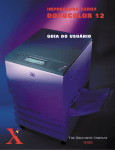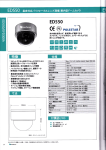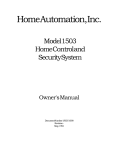Download User manual
Transcript
CombiDancer Infra-Red Vortex-Evaporator User manual Version 3.4 Seestrasse 204a, CH-8806 Baech / SZ , Switzerland Tel. +41 44 786 80 20, Fax +41 44 786 80 21 E-mail: [email protected], Internet: http://www.hettich-ag.ch Table of contents 1. Operating principle, installation and first steps 4 1.1 1.2 1.3 1.4 1.4.1 1.4.2 1.4.3 1.4.4 1.4.5 1.4.6 1.5 1.5.1 1.5.2 4 4 6 6 6 8 9 10 12 13 13 13 14 1.5.3 1.6 1.7 Operating principle Safety instructions Package contents The CombiDancer Infrared Vortex Evaporator Device construction CombiDancer control panel Vacuum chamber Sample racks PoleStar cold trap Vacuum pump Installation of the CombiDancer Connecting diaphragm pump and cold trap Activation of remote operation for the Vacuubrand PC2003/2004 VARIO diaphragm pump Setting up the PoleStar cold trap The CombiDancer Program Device specifications 2. Working with the CombiDancer 18 2.1 2.2 2.3 2.3.1 2.3.2 2.3.3 2.3.3.1 2.3.4 Control panel Operation parameter input Display Display of the current sample number Cold trap status Pump status Pump operation modes Statuses of the valves and the key-operated switch, of the PC-access and the CombiDancer Multifunction button assignment Creating a program Time Menu Vortex Menu Temperature Menu Pump Menu Program Menu Accessing the Program Menu Storing and recalling a SINGLE Program The Multi Menu Recalling an existing program (MULTI) Creating and editing a Multi Program Storing a Multi Program Deleting a Multi Program Set value overview (VAL button) 18 19 20 21 21 21 22 2.3.5 2.4 2.4.1 2.4.2 2.4.3 2.4.4 2.4.5 2.4.5.1 2.4.5.2 2.4.5.3 2.4.5.4 2.4.5.5 2.4.5.6 2.4.5.7 2.4.6 2 14 15 17 23 25 25 25 27 28 29 31 31 32 33 33 34 37 38 38 2.4.7 2.4.7.1 2.4.7.2 2.4.7.3 2.4.7.4 2.4.7.5 Main Setting Menu Temperature Submenu External Units Submenu Program Setting Submenu PC Access Submenu Configuration Submenu Appendix A Appendix B Appendix C Appendix D Appendix E : : : : : 39 40 41 42 43 44 ERROR-Codes Spare parts list (electrical) Spare parts list (mechanical) Spare parts list (exchange) Infrared spectrum 3 45/46 47 48 48 49 1. Operating principle, installation and first steps 1.1 Operating principle Thank you for choosing the CombiDancer Infrared Vortex Evaporator; this device has been designed to suit the most demanding requirements and to ensure the highest flexibility for the evaporation of solvents using various types of sample tubes, microtiter or deepwell plates. The operating principle is a combination of heating, vortex and vacuum as a function of time. These parameters can be combined into a maximum of 99 single-level programs, i.e. 26 multi-level programs, allowing complex solvent mixtures to evaporate quickly and gently. The CombiDancer can accommodate up to 4 deepwell plates or microtiter plates. Special racks can also accommodate HPLC-vials or other larger containers, such as Falcon tubes for instance. The vacuum can be adjusted using a diaphragm pump or a rotary vane pump. Infrared lamps located in the lid heat the samples. An independent compartment heater prevents the condensation of solvents with high boiling point in the vacuum chamber. The actual temperature can be measured directly in the sample or in the rack by means of a PTFE-coated temperature sensor. All parameters can be programmed and controlled separately. There are no rotating parts in the CombiDancer. Vortex of the samples is achieved by means of a magnetic drive. No balancing of the samples required. Picture 1.1 shows the CombiDancer with PoleStar cold trap and Vacuubrand PC-2003 VARIO diaphragm pump. 1.2 Safety instructions The CombiDancer Infrared Vortex Evaporator is a state of the art, reliable product; however, it may lead to hazards for the user or a third party if it is not used by trained personnel, if used improperly, or if the user does not observe instructions. Operating instructions of the CombiDancer must be read and observed before the device is put into operation. Besides operating instructions and regulations regarding prevention of accidents, the universally recognized technical standards for safe working conditions have to be observed at all times. In addition to the operating instructions, the current national regulations concerning prevention of accidents and environmental care also have to be observed. 4 Picture 1.1: CombiDancer and the PoleStar cold trap with Vacuubrand PC-2003 VARIO diaphragm pump Only connect devices to a grounded electrical outlet, using power cords corresponding to the instructions. Never use damaged cables. Damaged or insufficient grounding involves danger of life. Attention must be paid to the instructions concerning AC power and power consumption. When the CombiDancer is transferred from a cold place to the laboratory, condensation may appear on the device. In such a case, allow it to acclimatize before operating. Attention must be paid to allowable ambient operating temperature and to air supply, especially during installation of the device. A vacuum is generated by the vacuum pump during solvent evaporation. Observe safety rules to generate and measure vacuum. Operating instructions of the utilized vacuum pump also have to be observed. Only qualified personnel are authorized to service this equipment. Use only genuine parts and accessories. The use of components from another manufacturer may affect the functionality i.e. the safety of the device and its electromagnetic compatibility. Do not place any solvent container or any objects on the CombiDancer. 5 The coolant circuit of the PoleStar cold trap is maintenance-free. A qualified refrigeration specialist should be the only person authorized to remove errors if any should appear. 1.3 Package contents Now please take the CombiDancer and its accessories out of the box. The package contents: 1x CombiDancer Infrared Vortex Evaporator 1x standard shaker plate CD.Z900 1x power cord 1x 9-pin serial cable RS-232 1:1 male / female 2x lock keys 1x emergency key (for opening the lid) 1x operation manual Should one of the above listed items be missing, please contact the manufacturer or your reseller. 1.4 The CombiDancer Infrared Vortex Evaporator 1.4.1 Device construction Picture 1.2 shows the front view of the CombiDancer. Picture 1.2: Front view of the CombiDancer Vacuum chamber lid Control panel Observation window On/Off switch vacuum chamber light Lock switch 6 Shows the lid of the vacuum chamber that opens by sliding to the side, thus allowing to work with laboratory robots. All relevant parameters for operating the CombiDancer can be managed and programmed via the control panel . See section 1.6 for more details concerning the control panel. The observation window allows to see the samples even during the evaporation process. The vacuum chamber light can be switched on and off using the corresponding switch. Different positions of the key lock allow to access different user levels, which are then displayed on the screen. For more details see section 2.3.4. Picture 1.3 shows the back of the CombiDancer. The power cord is plugged into socket . Switch allows to turn the CombiDancer on and off. Picture 1.3: CombiDancer back view Power cord socket On/Off switch Louver Serial ports Cable conduit attached to CombiDancer lid Inert gas hose adaptor Cold trap / vacuum pump DN25 connector An electrical fan is mounted behind the louver . Serial ports allow to control a PC-2003/2004 diaphragm pump, PoleStar cold trap or to connect a PC to check up the device or to update its firmware. An alarm system can also be connected (see also picture 1.4). A cable conduit is attached to the lid of the device. A hose (6 mm in diameter) can be plugged into the adaptor for delicate samples in the CombiDancer to be flushed with inert gas. Vacuum pump and PoleStar cold trap are connected through the connectors . Picture 1.4: Serial ports of the CombiDancer AL = Alarm (potentially free Relay contacts) VP = Vacuubrand PC-2003/2004 VARIO diaphragm pump port CT = PoleStar cold trap port PC = PC port (RS-232) 7 1.4.2 CombiDancer control panel The control panel of the CombiDancer is shown in picture 1.5 Picture1.5: Control panel LCD-display (240 x 128 signs) Input buttons Rotary knob • • • • Function buttons 7-Segment LED displays The status of the device is displayed on display . This display also enables the operating parameter input. Input buttons are located along the left and right edges of the display. Symbols corresponding to the function of each button are displayed next to them along the left and right edges of the screen. These buttons are used to input and to check the operating parameters. The rotary knob is used for the input of alphanumerical parameters. There are three buttons on the right hand side of the control panel. The CombiDancer is started by pressing the [START] button and stopped by pressing the [STOP] button. Pressing the lower button will open the lid of the CombiDancer, which will slide to the left. There are three seven-segment displays on the left hand side of the control panel, which indicate the current parameters while operating the CombiDancer: - The upper segment display indicates elapsed time since starting the program and can also display error messages (Error). - The segment display in the middle indicates actual vortex speed. In the case of an operation error, the cause is indicated by an error code, e.g. the message ERROR30 indicates that the vacuum pump is not connected. See the table listing all ERROR-codes in appendix A of the user manual. - The lower segment display indicates the actual temperature measured by the temperature sensor (T1), which can be mounted in the sample rack. Optionally, the temperature of the compartment heater (T2) and the temperature of the optional heated base plate (T3) can also be displayed, simply by pressing a second or a third time on the lower button left to the status display. See section 2 for detailed description of input parameters. 8 1.4.3 Vacuum chamber Press the lower function button of the control panel to open the lid of the CombiDancer. The vacuum chamber can then be accessed. Picture 1.6 shows the open vacuum chamber. Picture 1.6: Vacuum chamber insight Holes for shaker plate PT-100 Temperature sensor (PTFE) Electrical connector for heated base plate There are four circular holes in the bottom of the vacuum chamber to accommodate the shaker plate with the rack. Temperature of the samples i.e. temperature of the racks can be measured by means of the temperature sensor . When a heated base plate (Option) is utilized, its cable can be plugged into the socket in the bottom of the vacuum chamber . Rack construction is described in section 1.4.4. 9 1.4.4 Sample racks There are various racks that can be chosen to work with the CombiDancer. All racks have the same basis plate, on which different stands for the sample containers can be mounted. Picture 1.7 shows the basis plate. Sample racks are made out of anodize aluminum and exist for almost all common sample containers. They can accommodate up to 4 deep well plates. Perfect device functionality can only be guarantied when using original racks. Picture 1.7: Shaker plate with magnet feet and FEP o-rings (upside down view) Sample racks can also be customized to fit your specific containers or container combination. Picture 1.8 shows an overview about several standard and customized racks Picture 1.8: Different racks for deepwell plates, 50ml Falcon tubes, special glass vials and a universal rack. 10 Picture 1.9: shows a rack for Falcon tubes and a connected heated base plate (1). The temperature sensor can also be seen on the picture, mounted in a special opening on the rack, to record sample temperature. The temperature sensor can of course be placed in a reference container. Picture 1.9: Rack for Falcon tubes with connected heated base plate and temperature probe placed in the rack. 11 1.4.5 PoleStar Cold Trap Picture 1.10 shows the PoleStar Cold Trap from the front. It has a three-liter capacity. Power switch turns the unit on or off. Press the defrost switch to defrost frozen solvents. The window allows to see the cooling coil on which the solvent condensates and freezes. The temperature display indicates the actual temperature in the cold trap. Tubes connected to the CombiDancer and the vacuum pump also appear in this picture. You can also see the stopcock used for draining condensed solvent. Picture 1.10: PoleStar Cold Trap (front view) Temperature display Defrost mode switch Cold trap window Tube connected to the CombiDancer Tube connected to the vacuum pump Drain stopcock Picture 1.11: PoleStar Cold Trap (back view) Power switch Power cord socket inlet Power cord socket outlet (to vacuum pump PC-2003/2004) Serial port to CombiDancer (option for robotic use only) 12 1.4.6 Vacuum pump The CombiDancer works in combination with diaphragm pumps. Vacuubrand PC-2003/2004 VARIO diaphragm pump can be directly controlled via the control panel of the CombiDancer. NOTE: Vacuubrand PC-2003 VARIO diaphragm pump produces a maximum vacuum of 0,6 mbar. This is sufficient even to evaporate highboiling point solvents. Rotary vane pumps can also be used as stand alone units to produce vacuum. 1.5 Installation of the CombiDancer To install the CombiDancer an additional vacuum pump is required, and optionally a cold trap. The following data refer to pictures 1.3 and 1.4 or 1.11, which show the back of the different devices, i.e. of the CombiDancer and the PoleStar cold trap. Please refer to the manual delivered with the pump for information about its connection. 1.5.1 Connecting diaphragm pump and cold trap On the CombiDancer (Pictures 1.3 and 1.4) • Place the CombiDancer on a horizontal surface. • Plug the power cord into the power cord socket (1). • Connect the existing devices, i.e. vacuum pump and cold trap to the DN25 vacuum connector. (Accessory kit PC-2003Z) • If required, connect the inert gas (nitrogen, helium) hose to the connector 6. • Plug the serial cable of the pump to the VP labeled port. • Plug the serial cable of the cold trap to the CT labeled port. (option) On the PoleStar Cold Trap (Picture 1.11) • Place the PoleStar cold trap under the table, next to the vacuum pump. • Plug the power cord into the power inlet socket (8). • Plug the power cord into the power outlet socket (9) to the power inlet of the PC-2003/2004 VARIO vacuum pump • Connect the vacuum tube DN25 of the CombiDancer to the vacuum connector (4). • Connect the vacuum tube of the vacuum pump ø10mm to the vacuum connector (5) • Then link the serial RS-232 connector (10) to the CombiDancer port VP (optional for robotic application only) 13 The devices can now be turned on in the following order: • First turn on vacuum pump • After, turn on the PoleStar cold trap (see picture 1.11) • Finally turn on the CombiDancer (see picture 1.3). When using the Vacuubrand PC-2003/2004 VARIO Diaphragm Pump, the additional steps mentioned in section 1.5.2 must be carried out, in order to allow remote operation of the pump, i.e. the pump can be controlled directly through the CombiDancer. The system is then ready to operate. 1.5.2 Activation of remote operation for the Vacuubrand PC-2003/2004 VARIO Diaphragm Pump To control and operate the Vacuubrand PC-2003/2004 VARIO diaphragm pump directly through the CombiDancer, following steps must be carried out once on the pump: • Keep the second arrow button V from the left pressed while turning the device on. Controller opens the setup program for interface setup Display: Set b.96 • Press Start button Display: Set d.8 • Press Start button Display: Set P.no • Press Start button Display: Set h.no • Press Start button Display: Set r.no • Press the second arrow button from the left to activate remote operation Display: Set r.On • Press Start button • Controller is initialized (Display: Software Version) • Pressure in mbar and PC are displayed CAUTION: Always turn pump and cold trap on before the CombiDancer; otherwise no communication between the devices will be possible. (Error 30) 14 1.6 The CombiDancer Program The CombiDancer Program allows to store various operating parameters for a single evaporation process. As mentioned before, symbols along the left and right edges of the display enable you to control the CombiDancer (see picture 1.13). Symbols indicate the function of the input buttons located along the left and right edges of the display (see picture 1.5). Picture 1.13: Display with symbols along left and right edges The CombiDancer features two types of programs: SINGLE Programs and a MULTI Programs. In a SINGLE Program, parameters listed in table 1 are set. In a MULTI Program, it is possible to set the operating parameters (e.g. vortex speed, temperature, pressure) so that they vary in time. A MULTI Program is actually a succession of different SINGLE Programs. All functions that can be set in SINGLE Program are described in table 1.1. SINGLE Programs are designated by a number between 1 and 99. Evaporation of solvent mixtures often requires a program with varying operating parameters, in order to avoid boiling delay or freezing of the samples. In many cases, the evaporation process can be divided in 3 stages: • In the 1st. stage, priority is given to the degassing of the samples, since boiling delay is directly linked to gas saturation. The vacuum shall then be generated slowly and gradually. • In the 2nd. stage and in the case of a solvent mixture (e.g. water-methanol) the most volatile solvent is evaporated first, since it has the lowest boiling point. This causes the sample to cool down. A compromise must now be found between evaporation speed and temperature decrease. Vacuum, but also temperature of the different heaters (T1 – T3) can be varied in order to achieve this. 15 Symbol Input Time Vortex Temperature Vacuum pump Program management Presets Function - Duration of the evaporation process (hh:mm:ss) - During the operation, the segment display next to this symbol (see picture 1.5) will display the remaining time for the current program. - Vortex speed (rpm) - Acceleration 1-5 - Lamps (T1) - Compartment heater (T2) - Optional heated base plate (T3) Auto PREC CONT STBY Frequency(Hz) Frequency (Hz) Frequency(Hz) Vacuum (mbar) - Storing and editing SINGLE and MULTI Programs - Preset for recurring parameters - Current operating parameter monitoring - Inert gas valve control Table 1.1: CombiDancer program parameters (SINGLE) • In the 3rd stage, the remaining solvent is evaporated and samples are finally dried. The pump is normally set to its maximum level. Note that the cooling effect of the evaporating solvent does not exist when a sample is dry. The thermal stability of the sample must be taken into account when setting the temperature. This can be done, if required, by programming an additional stage. As mentioned before, a MULTI Program is a succession of SINGLE Programs. For more information, see section 2.4.5.3. MULTI Programs are designated by letters from A to Z. 16 1.7 Device specifications CombiDancer: Dimensions Width: 765 mm (lid closed) 930 mm (lid open) 695 mm 470 mm 78 kg without base plate 230Vac 50/60 Hz 115Vac 50/60 Hz upon request 1800 VA 3 x RS232 (VP, CT, PC) Depth: Height: Weight: Power source: Power consumption: Ports: Vacuum chamber Material: Diameter: Height: Connector vacuum pump: Connector release / inert gas inlet Vortex speed: Temperature control range: Cover material: Stainless steel V4A 360 mm 180 mm DN25 6mm stainless steel swagelok fitting 200 – 1.000 rpm 20 to 80°C V0 plastic UL-listed PoleStar: Dimensions Width: Depth: Height: Weight: Power source: 520 mm 430 mm 530 mm (without tubing) approx. 45 kg 230Vac 50/60 Hz 115Vac 50/60 Hz upon request 660 VA (3.15A) 3.3 Liter - 45°C Power consumption: Capacity: Cooling temperature: Material: Chamber: Coil: Aluminum FEP coated Stainless steel V4A Option: FEP coated PTFE, connectors V4A steel V2A stainless steel Aluminum Gas inlet / outlet Top cover, base plate Back panel Heated base plate: Dimensions Width: Depth: Height: Power consumption: Temperature control range: Security: 200 mm 240 mm 29 mm (without wiring) 48Vac 150VA 20 to 80°C 80°C Thermal switch with automatic reset Material: Base plate, top cover, fittings, power connector: Tubing: Isolation part: Feet: V4A stainless steel PTFE PTFE PTFE/C 17 2. Working with the CombiDancer 2.1 Control panel The control panel has already been introduced in section 1.4.2. Picture 2.1: Control panel Display (240 x 128 signs) Input buttons Rotary knob Function buttons Segment displays The status of the device and all inputs are displayed on display . Symbols displayed along the left and right edges of the display correspond to the function of the input button located next to them. The rotary knob is used for the input of alphanumerical parameters. There are three function buttons (Start, Stop, Open lid) on the right hand side of the control panel. The selected program is started by pressing the [Start] button. Pressing the [Stop] button causes the current running program to stop, i.e. vortex and vacuum pump are stopped, heaters are turned off, but the pressure inside the vacuum chamber remains the same. This step is also known as “partial-stop”. If the [Start] button is pressed, the evaporation process continues. But if the [Stop] button is pressed a second time, the CombiDancer enters the shutdown mode, i.e. vacuum in the vacuum chamber is released. Keeping the [Stop] button pressed (for 1 sec.) will have the same effect. The Standby Mode is activated after the pressure in the vacuum chamber has been totally released and the lid opening button lights on. The current status (Stop, Shutdown, Standby) is indicated on the display, below the symbol in the middle of the left side. The status indications Single or Multi also appear, indicating if the current program is a simple program or a succession of Single Programs (see section 1.6). There are also 3 segment displays on the left hand side. While operating, the upper display indicates remaining time for the selected evaporation process. The display in the middle indicates the actual vortex speed. The lower display indicates the temperature corresponding to the sensor, which symbol appears on the bottom left corner of the central display (T1= Temperature of the temperature sensor, T2= Temperature of the compartment heater, T3= Temperature of the optional 18 heated base plate). Press the function button located next to the lower segment display to interrogate the different temperatures. When the CombiDancer is not operating, the upper segment display shows 0.00 (time). The segment display in the middle (Vortex speed) shows 0, since the shaker is switched off. The lower segment display shows as ever the actual temperature of the temperature sensor. Error messages in the case of operating failures will be reported on the upper segment display, which will show the word Error. The numerical error code shown on the segment display in the middle helps to identify the problem (See appendix A). 2.2 Operation parameter input Input buttons are used in combination with the rotary knob to enter parameters. The current functions of the input buttons are shown on the display. A symbol appears on the display next to each input button to show its function. Assignment and meaning of the symbols is discussed in section 2.3.5. For example, the button in the middle of the left side, next to the symbol , opens a menu, in which the vortex speed can be entered. Picture 2.2 shows this menu. The current vortex speed is highlighted. The vortex speed can be selected using the rotary knob. Picture 2.2: Vortex speed input To sum it up it can be said that a parameter is selected by pressing a input button, and then modified by means of the rotary knob. Press another input button to quit the input menu. 19 2.3 Display Picture 2.3 shows the default screen of the display. This default screen is always displayed provided no other input button of the CombiDancer has been pressed. The display of the CombiDancer automatically returns to default screen after more than 30 seconds of inactivity during parameter input. (Display: Timeout). Picture 2.3: Display – Default screen appearance Current program number Cold trap status Pump status Valve, key-operated switch, PC-access and CombiDancer statuses Input button assignment along the left and right edges of the display (see section 2.4) Picture 2.4 shows the displayed status when a stand-alone pump is used and no cold trap is connected. As a consequence, the symbol for pump parameter input is not displayed. The different status displays will be discussed in the following sections. Picture 2.4: Displayed screen when using a stand-alone pump and no cold trap. 20 2.3.1 Display of the current sample number The current sample number is displayed in the field in picture 2.3. Sample number assignment is discussed in section 2.4.5.2 and 2.4.5.3. 2.3.2 PoleStar cold trap status Picture 2.5 shows the current cold trap status. When no cold trap is used or when a stand-alone cold trap is connected, the message COLD. T. OFFLINE is displayed. If the cold trap is directly operated, the actual temperature is displayed. An additional symbol shows the status of the cold trap cooling-unit . The cold trap can be switched on and off, or can be in defrost mode. Picture 2.5: Display of the cold trap status = Actual temperature = Cooling-unit status Table 2.1 shows the possible statuses of the cold trap unit Symbol Meaning Cold trap unit enabled Cold trap unit disabled Defrost mode on Table 2.1: Cold trap unit statuses 2.3.3 Pump status If the vacuum pump is not directly controlled by the CombiDancer, the message VAC. P. OFFLINE is displayed. If it is not the case, the operating parameters shown in picture 2.6 are displayed. 21 Picture 2.6: Vacuum pump status (for explanations about the figures, see below) Pump operation modes Vacuum pump status Set frequency Actual pressure Pressure unit 2.3.3.1 Pump operation modes There are four different pump operation modes: Standby (STBY), Continuous (CONT), Pressure Control (PREC) and Automatic (AUTO): In Standby Mode (STBY), the pump is not active. The pump status displayed is . STBY In Continuous Mode (CONT) the pump works at a preset frequency. The actual value of pressure and set frequency are displayed. The displayed pump status is (Continuous operation). (Pump not active) or In Pressure Control Mode (PREC) the pump is set according to a preset pressure. Actual pressure and set pressure are compared. Following symbols can be displayed in the status field: (the pump has not yet reached the desired pressure), (the pump has reached the desired pressure), (the desired pressure is lower than the actual pressure) or (Pump not active). In Automatic Mode (AUTO) automatic pressure setting takes place with a preset maximum frequency. Actual pressure and desired frequency are displayed. Following symbols can be displayed in the status field: (the pump has not yet reached the desired pressure), not active). (the pump has reached the desired pressure) or Statuses of the vacuum pump are listed in the following table 2.2. 22 (Pump Symbol Meaning Pump not active The pump has not yet reached the desired pressure The pump has reached the desired pressure The desired pressure is lower than the actual pressure Table 2.2: Pump statuses The preset frequency is displayed in [Hz]. The actual pressure is displayed in the pressure unit [mbar[ or [Torr]. 2.3.4 Statuses of the valves and the key-operated switch (LOCK), of the PCaccess and the CombiDancer The CombiDancer is equipped with a RELEASE VALVE symbolized by an R in the status field. The valve can be either closed or open. It is closed in the beginning of the evaporation process, in order to generate a vacuum in the vacuum chamber. It is opened again at the end of the evaporation process to allow atmospheric pressure to fill the sample chamber. The position of the valve is indicated using the following symbols (see table 2.3): Symbol Meaning Valve open Valve closed Table 2.3: Release / Purge valve positions The CombiDancer can also be equipped with a PURGE VALVE (optional), which allows the sample chamber to be flushed with inert gas. This allows delicate samples to be processed with the CombiDancer. A P on the display symbolizes this valve. The position of the valve is indicated by the before mentioned symbols. Three different positions of the key allow to preset different user levels, which are then displayed as LOCK 1,2 and – (see Table 2.4). Display LOCK 1 Key position Left LOCK 2 Middle LOCK - Right Meaning Only existing programs can be run. No programming of the CombiDancer is possible. Only current program can be used. No programming of the CombiDancer is possible. Programs can be edited and activated according to your needs. Table 2.4: User levels (LOCK-Parameter) 23 The PC status field indicates if the CombiDancer can be operated via a PC (see Table 2.5). Following symbols are used for this purpose: Symbol Meaning The CombiDancer is in “stand-alone”- mode The CombiDancer is operated via a PC Table 2.5: PC-Operation of the CombiDancer The CombiDancer status indicates whether a program has been completed or interrupted. It also shows the different positions of the lid while operating the CombiDancer (see table 2.6) Symbol Meaning The CombiDancer is being operated, i.e. a program has been started. STOP The CombiDancer has been stopped (partial stop) Partial stop means that shaker plate and heaters have been turned off. The vacuum pump is in STBY Mode. However, the pressure in the vacuum chamber remains. Timer is stopped. a) Pressing the START button will cause the evaporation process to continue and the timer to go on. b) Press the STOP button a second time to enter SHUTDOWN Mode. SHUTDOWN The program is stopped. Vacuum in the vacuum chamber is released and the timer goes back. Lid completely closed, the lid is over the sample chamber and the glass plate is down Glass is moving and is above the sample chamber (right stop) Glass is at the top and above the sample chamber (right stop) The lid with the glass plate is moving Sample chamber is open. The glass plate is at the top and the CombiDancer is at the left stop Sample chamber lid is not completely closed. Device cannot be operated. Table 2.6: CombiDancer statuses 24 2.3.5 Multifunction button assignment Assignment of the multifunction buttons located along the left and right edges of the display is defined by the symbols. The possible settings are listed in table 2.7. Symbol Meaning Time RPM Temperatures Vacuum pump operating parameters Switch form Program-Number to Program-Development mode Switch to the next step of the program to the right Switch to the next step of the program downwards Confirm input (Enter) DEL Exit PROG RCL SET STO VAL Delete input Exit menu Program management Recall a stored program Confirm input Store current program Display set values and settings Table 2.7: Multifunction button assignment 2.4 Creating a program A program can be created with the Main Menu when the CombiDancer is not operating. The six symbols along the left and right edges of the display correspond to the six input buttons located next to them. The meaning of these symbols has already been described in table 2.7. Pressing the different buttons allows to create and store a complete program. Therefore inputs in the following menus are required: • • • • Time Menu Vortex Menu Temperature Menu Pump Menu 2.4.1 Time Menu The operating period is set in the Time Menu. Therefore, press the The submenu shown in picture 2.7 appears immediately. 25 button. Picture 2.7: Submenu for the input of operating period in hours and minutes Enter the desired time by turning the rotary knob. In each case, the parameters that are to be modified are highlighted. Press the time-button a second time to enter the seconds. (See picture 2.8) Now enter the desired time by turning the rotary knob. Press the time-button a third time to go back to the default screen of the display. Picture 2.8: Submenu for the input of operating period in seconds The duration in hours and minutes can be chosen between 1 minute and 99 hours 59 minutes. Seconds can be chosen from 00 to 59. For continuous operation, turn the rotary know anticlockwise until --.--.— appears. 26 2.4.2 Vortex Menu button to enter the Vortex Menu, in which you can enter the vortex Press the speed in RPM (rotation per minute). Input values range from 00 to 1,000 RPM. Use the rotary knob to enter values. The parameter that is to be modified is highlighted (see picture 2.9). Keep the button pressed to display the maximum possible input value. Press the button again to return to the default screen of the display. Picture 2.9: Vortex speed input Press the button a second time to open a submenu, in which the vortex process acceleration can be set. Using the rotary knob, input values ranging form 1 to 5 can be set. 1 corresponds to the lowest and 5 to the highest acceleration (see picture 2.10). Picture 2.10: Acceleration input Press the button to return to default screen. 27 2.4.3 Temperature Menu By renewed pressing of the button you can subsequently set the temperature of the temperature sensor T1, the temperature of the compartment heater T2 and that of the optional heated base plate T3. Picture 2.11 shows setting of temperature T1. Picture 2.11: T1-value input in the Temperature Menu Corresponding values are entered by means of the rotary knob. Temperature T1: Desired temperature for the temperature sensor Settings: 20°C to 80°C, DISABLED, Temperature T2: Desired temperature for the sample chamber heater (Compartment heater) Settings: 20°C to 80°C, DISABLED, TO T1 Temperature T3: Desired temperature for the heated base plate (optional) Setting: 20°C to 80°C, DISABLED, TO T1 DISABLED means that the corresponding heater is not active. If TO T1 is selected, the temperature of the compartment heater (T2) and of the heated base plate (T3) is 5°C higher than the selected temperature for the temperature sensor T1. Corresponding values are entered by means of the rotary knob. Picture 2.12 shows T2 setting. In the present case, the setting TO T1 is selected. 28 Picture 2.12: Temperature T2 setting Picture 2.13 shows the setting of the heated base plate T3, which is not activated in our example (disabled). Picture 2.13: Heated base plate T3 setting: disabled 2.4.4 Pump Menu The operating parameters of the vacuum pump are set in the Pump Menu. Press the button to access Pump Menu. The menu shown in picture 2.14 is displayed on the screen. This menu can only be selected when the vacuum pump is ONLINE. If it is not connected, you will see an OFFLINE message. In this case programming the pump parameters is not possible. 29 Picture 2.14: Pump Menu The different pump modes have already been discussed in section 2.3.3.1. The pump mode can be set by means of the rotary knob. You have the choice between the following settings: CONT, PREC, AUTO and STBY. After confirming your choice by pressing the button, you must set the operating parameters in the selected pump mode. Table 2.8 shows the possible parameters. CONT Frequency PREC AUTO Frequency Frequency Pressure Table 2.8: Operating parameters for the different pump modes STBY No parameters Parameter input is illustrated below taking PREC Mode as an example. Screens displayed for CONT- and PREC Mode are similar, excepting the title on each screen. After selecting the PREC Mode by pressing the screen shown in picture 2.15 is displayed. Picture 2.15: Setting the pump frequency 30 Set the pump operating frequency by turning the rotary knob. After confirming by pressing , the vacuum must also be set in the same manner (see picture 2.16). Quit the Pump Menu by pressing again. Picture 2.16: Setting the vacuum 2.4.5 Program Menu Programs can be stored, deleted, or loaded in the active memory. It is also possible to compile different programs (SINGLE) in a succession to create what is called a Multi Program (MULTI). This allows to create complex evaporation processes with varying frequency, pressure and temperature. 2.4.5.1 Accessing the Program Menu You can access the Program Menu shown below in picture 2.17 by pressing the PROG button. Picture 2.17: The Program Menu (SINGLE) 31 You can choose between SINGLE and MULTI programs. To go from SINGLE to MULTI, press the [PROG] button a second time (see picture 2.18). Picture 2.18: Program Menu (MULTI) Press the [PROG] button again to return to the default screen of the display (see picture 2.3). 2.4.5.2 Storing and recalling a SINGLE Programs As shown in picture 2.17 there are two other buttons along the right edge of the display, with the assigned functions [RCL] and [STO]. A program that has already been stored can be recalled and activated by means of the [RCL] button. Then use the rotary knob to select the desired program, e.g. #11. The active program will then immediately be displayed on the screen, in this case the program number 11 (see picture 2.19). The [STO] button allows to store a program. SINGLE program names consist of figures from 1 to 99 and can be set using the rotary knob. Picture 2.19: Display of the selected program on the screen When storing a program, if the selected number is already used for another program, the warning shown in picture 2.20 is displayed. If you press a second time on the [STO] button, the new program will overwrite the old one. This can be avoided by pressing the [PROG] button to return to the SINGLE Menu shown in picture 2.17. 32 Picture 2.20: Overwriting an existing program 2.4.5.3 Multi Menu As mentioned before, a MULTI Program can be created in an input window by linking different SINGLE Programs. It is then stored under a new name. MULTI Program names can be any of the letters A to Z. Use the rotary know to select a name (letters) The main screen of the MULTI Program has already been shown in picture 2.18. When no program has been created or selected, the symbol – is displayed on the screen. 2.4.5.4 Recalling an existing program (MULTI) The [RCL] button allows to select and activate an existing MULTI Program. If the desired Multi Program (consisting in a succession of different Single Programs) has already been programmed, the first Single Program is displayed. In picture 2.21 the program A has been called up, and starts with the Single Program 01. Picture 2.21: Recalling an existing Multi Program If a Multi Program is called, but has not yet been programmed, the letter corresponding to the program is displayed on the screen. However, in place of the name of the first Single Program, two underscore-signs are displayed, meaning that a start Single Program is missing. In picture 2.22, Multi Program D has been selected by means of the rotary knob. However, the program has not yet been set up. 33 Picture 2.22: Calling a Multi Program that has not yet been programmed 2.4.5.5 Creating and editing a Multi Program There are two possible ways of creating and editing a Multi Program: 1) First access the Multi Mode by pressing the [PROG] button twice. You immediately access the menu shown in picture 2.18. Select a program by means of the rotary knob (e.g. D) and then press the [Edit] button. In this way you can also modify an existing program. 2) Press the [PROG] button twice and immediately press the [Edit] button to directly access the menu shown in picture 2.23. This is the most direct way to create a new Multi Program. Picture 2.23: Editing a Multi Program The highlighted input field indicates that you must enter a name for the Multi Program. Select a name by means of the rotary knob (letters A – Z). In this example, the letter A has been selected as the name of the program. You can now go to the first line of the input field by pressing the button, i.e. access the Edit Mode (see picture 2.24). 34 You can access each input field in the Edit Mode by pressing the button . Picture 2.24: Multi Program Edit Mode You can now select the first step of your Multi Program, i.e. select the first Single Program. In the example shown in picture 2.25 the Single Program 04 has been selected. Picture 2.25: Setting the first step of a Multi Program Press the button to directly access the next input field (see picture 2.26). 35 Picture 2.26: Setting the next step (Single Program) In the example, the Single Program 01 has been selected as the next step (see picture 2.27). Picture 2.27: Selecting the next Single Program In this way a Multi Program can be set up consisting of a maximum of 20 Single Programs (see picture 2.28). 36 Picture 2.28: Completed Multi Program Press the button to return to the Naming Mode. In this mode, as described before, the name of the Multi Program can be set or modified if a name had already been set (see picture 2.29). Picture 2.29: Setting the name of a Multi Program 2.4.5.6 Storing a Multi Program To store a Multi Program, press the [STO] button when in the Naming Menu. Then you can either edit another program by selecting a name and pressing the [RCL] button or quit the menu by pressing the [Exit] button. If a program with the same name already exists, the message OVERWRITE will be displayed on the screen. This message warns you before overwriting an existing program, (see picture 2.30). Re-press the [STO] button to store your new program. Press the [Exit] button to return to the Naming Menu (see picture 2.29). 37 Picture 2.30: Overwriting a Multi Program 2.4.5.7 Deleting a Multi Program Press the [DEL] button to delete an existing program, as shown in picture 2.28. After pressing the [DEL] button the screen shown in picture 2.23 is displayed and you can start editing again from the beginning. 2.4.6 Set value overview (VAL button) Press the [VAL] button to access the menu shown on picture 2.31 from the status screen. In this menu, set values for the current selected program are displayed, and the [VAL] button is highlighted. When the CombiDancer is operating the operation status screen can only be seen when pressing the [VAL] button. If you stop pressing the button, the display immediately returns to the status screen. When the CombiDancer is not operating, the operation status screen can be displayed for up to 30 seconds. Then the display automatically returns to the status screen. Press the VAL button second time for faster return to status screen. • • • The current program number is shown in the first line. It can be either the number of a SINGLE Program, e.g. PROG: 12 or, as shown on picture 2.31, a MULTI Program. In this case, it is the Multi Program A with the first subprogram 01, which is in fact the SINGLE Program 04. The second line displays the total duration of the evaporation process for the selected program. The third line indicates the set vortex speed and the unit rpm (rounds per minute). 38 Picture 2.31: The VAL Menu • • • The lines 4-6 indicate the temperatures of the temperature sensor (T1), compartment heater (T2) and of the optional heated base plate (T3). Following parameters can be displayed here: DISABLED, a temperature in °C or DIRECT TO T1. When no heated base plate is installed, line 6 remains blank (T3=). Line 7 describes the current status of the vacuum pump. The following modes are possible: VAC. P., STDBY, CONT, PREC and AUTO. In the cases of CONT and AUTO modes the set frequency of the pump is displayed in [Hz]. When in Pressure Control Mode (PREC), set pressure is displayed in mbar or Torr. Line 8 (last line) indicates the position of the pressure release valve (Rel.) and of the purge valve (Purge), which can be either closed or open. When no purge valve is connected, Purge is not displayed. 2.4.7 Main Setting Menu If you press the [VAL]-button for about 8 seconds while the CombiDancer is not operating, you access the Main Setting Menu. You can now optimize your device settings. Some important operating parameters can be set in advance, so that they do not have to be set each time you create a new program. Picture 2.32 shows the main screen of the Main Setting Menu. In this menu, the multifunction buttons along the right edge of the display have the following functions: EXIT Press the [EXIT] button to return to status screen Press the [down arrow] button to select a menu item Press the [Enter] button to confirm the selected menu item. The screen displays the corresponding submenu. 39 Picture 2.32: Main Setting Menu 2.4.7.1 Temperature Submenu In the Temperature Submenu, you can preset the heater and set the temperature unit. The menu is shown in picture 2.33. First select the desired menu item by means of the button. Then enter the desired parameter using the rotary knob. Finally confirm the input with the button. Possible settings are listed and described in table 2.9. The [EXIT] button allows you to return to the Main Setting Menu. Picture 2.33: Temperature Submenu 40 Menu item HEATED BASE PLATE T3 TEMPERATURE Choice Note The optional heated base plate is ENABLED - Enabled DISABLED - Disabled In °CELSIUS Temperatures are given in degrees Celsius or in deIn °FAHRENH. grees Fahrenheit. Table 2.9: Possible settings in Temperature Submenu 2.4.7.2 External Units Submenu In this submenu you can preset the vacuum pump, the pressure unit and the cold trap (see picture 2.34). Picture 2.34: External Units Submenu Possible settings are listed and described in table 2.10. Please refer to sections 2.3.5 and 2.4.7 for explanations about multifunction button assignment. 41 Menu item Choice VACUUM PUMP DISABLED REMOTE ON REMOTE HI EXTERNAL PRESSURE SENSOR COLD TRAP ENABLED DISABLED ENABLED DISABLED PRESSURE mbar=hPa TORR Note There is no communication with a vacuum pump The vacuum pump is connected to the serial port of the CombiDancer. Presets on the pump are therefore required (See section 1.5.1) The external pressure sensor connected to the vacuum pump can be monitored via the serial port. This line is displayed only when the function DISABLED has been selected under VACUUM PUMP Sensor is enabled Sensor is disabled The PoleStar Cold Trap can be controlled through the CombiDancer Cold trap is disabled The pressure is displayed using following units: - millibar = hectoPascal - Torr Table 2.10: Possible settings in External Units Submenu 2.4.7.3 Program Setting Submenu In this menu different settings of the status display can be made that will be activated once the device is turned on. The displayed start program and also the program type are set this way. The displayed menu is shown in picture 2.35. Picture 2.35: Program Setting Submenu Possible settings are listed and described in table 2.11 and can be set using the rotary knob. See assignment of multifunction buttons in section 2.4.7.2 or 2.4. 42 Menu item START PROGRAM Choice FIRST PR. LAST PR. PROGRAM TYPE SINGLE MULTI Note The following program will be displayed after the CombiDancer is turned on: Program 01 or A Last program used The following program type is to be displayed: Single Program Multi Program Table 2.11: Possible settings in the Program Setting Submenu 2.4.7.4 PC Access Submenu The PC Access Submenu allows setting up the CombiDancer to be controlled via a personal computer connected to the serial port. Therefore an address must be assigned to the computer. The menu is shown in picture 2.36. The cursor is positioned in the PC address input field. Possible inputs are described in table 2.12 and can be selected using the rotary knob. Left position of the rotary knob corresponds to DISABLED. Press the [Exit] button to close the menu. Picture 2.36: PC Access Submenu Menu item PC ACCESS ADDRESS Choice ENABLED DISABLED A-Z, [ , \ , ] Note Controlling the CombiDancer via a PC: - Enabled - Disabled CombiDancer address input. This line is only displayed when the function ENABLED is activated. Table 2.12: Possible settings in the PC Access Submenu 43 2.4.7.5 Configuration Submenu In the Configuration Submenu settings can be made for the purge valve, the relay output and the maximum vortex speed of the CombiDancer. The menu is shown in picture 2.37. Picture 2.37: Configuration Submenu Possible settings are described in table 2.13 and can be selected using the rotary knob. See section 2.4.7.2 or 2.4 for the assignment of multifunction buttons. Menu item MAXIMUM RPM Choice 200 – 1000 RPM PURGE VALVE ENABLED DISABLED RELAIS OUTPUT ERROR START Note Select here the maximum vortex speed of the CombiDancer. The optional inert gas purge valve is - Enabled - Disabled Relay output is closed when - an error is displayed - the device is turned on Table 2.13: Possible settings in the Configuration Submenu 44 Appendix A: ERROR-Codes Error Designation # Description Process and configuration errors 1 11 12 13 14 15 16 17 18 19 ERR_MAINS_INTERRUPT ERR_VP_END_SHUTDOWN ERR_VP_WATER_VALVE ERR_VP_HI_MODE ERR_VP_RELEASE_VALVE ERR_VP_UNIT ERR_VP_REMOTE ERR_VP_FU ERR_VP_OP ERR_VP_SENSOR Process interrupted due to mains failure Final shutdown of VP is initiated Water valve in VP is activated Hi Mode VP and BT are different Release valve in VP is activated BT and VP measure units are different VP remote controlling not activated VP Converter error VP overpressure Defective VP pressure sensor EEPROM errors 22 ERR_I2C_TIMEOUT 23 24 25 ERR_PBLOCK_CORRUPTED ERR_PLIST_CORRUPTED ERR_EEPROM_DEFECT No response on bus I2C, EEPROM cannot be accessed Program block results in wrong CRC Program list results in wrong CRC Cell n+1 is different from n Communication errors 30 32 34 35 ERR_VP_COMMUNICATION ERR_CT_COMMUNICATION ERR_BT_COMMUNICATION ERR_BT_NOT_FOUND No communication with VP No communication with CT No communication with BT Network On, BT not found Positioning errors 41 42 43 44 45 1st positive edge not received 1st negative edge not received Positive level exceeded for too long Negative level exceeded for too long Other positioning errors ERR_POS_1 ERR_POS_2 ERR_POS_3 ERR_POS_4 ERR_POS_5 Temperature measurement errors 53 54 55 56 57 ERR_SENSOR_IR HEATER ERR_SENSOR_COMP. ERR_SENSOR_RACK ERR_SENSOR_ELEKTRONIC ERR_LOCK_SWITCH Range error IR heater sensor (T1) Range error compartment heater sensor (T2) Range error rack sensor (T3) Range error internal temperature (Main board) Range error key lock switch 45 Error # Designation Description Drive and end stop errors 70 ERR_TIMEOUT_GLASS 72 ERR_TIMEOUT_LID 74 75 77 ERR_LS_UPPER/LOWER ERR_LS_LEFT_RIGHT ERR_MACHINE_OPEN Glass does not reach one of the two end positions within time period Lid does not reach one of the two end positions within time period Both position switch up/down concurrent active Both position switch left/right concurrent active Error during lid movement Shaker drive error 80 81 ERR_MOTOR ERR_TACHO_1 82 ERR_TACHO_2 83 ERR_TACHO_1_2 84 ERR_TACHO_CONTROL General motor error Tachometer error generated when motor is jammed, or when drive or sensor is defective. Rack tachometer pulse failure Motor tachometer produces no pulse during operation Neither rack tachometer nor motor tachometer receive drive pulse Rack tachometer pulse / motor tachometer pulse ratio is wrong. Possible cause: Rack sensor is not properly adjusted; single pulses fail Program related errors 90 ERR_N_GREATER_NMAX 91 ERR_T_EQUAL_NULL 92 99 ERR_VP_MODE ERR_MAINS Stored rpm is greater than max. allowable rpm in settings A Single Program with operating period = 0 (Permanent run) is linked in a multi program Invalid change of VP mode within a multi program Mains frequency 50 Hz or 60 Hz could not be detected Overtemperature and safety switch errors 101 102 103 104 ERR_TEMP_IR_HEATER ERR_TEMP_RACK ERR_TEMP_COMP. HEATER ERR_SAFETY_SWITCH Heater overtemperature, switch has triggered Rack overtemperature, switch has triggered Mantle overtemperature, switch has triggered Safety switch defective Memory test errors 126 127 ERR_RAM_TEST ERR_CRC_CHECK RAM test failure Program test failure 46 Appendix B: Spare parts list (electric) Article No. Description Standard service item CD.E201 CD.E202 CD.E203 CD.E204 CD.E205 CD.E206 CD.E207 CD.E208 CD.E209 CD.E210 CD.E211 CD.E212 CD.E213 CD.E214 CD.E215 CD.E216 CD.E217 CD.E218 CD.E219 CD.E220 CD.E221 CD.E222 CD.E223 CD.E224 CD.E225 CD.E226 CD.E227 CD.E228 CD.E229 IR-Rod Temperature probe PT-100 Release valve Halogen bulb for chamber light Electronic Main board complete with software Electronic Display EPROM for Display Ribbon cable 10p 40cm for Display Choking coil Transformer 92VA Transformer 225VA Temperature Probe PT-100 for compartment heater Compartment heater 115-230Vac Power socket (inlet) Power switch 230V 8A Power switch 115V 16A Power cord Ventilator Motor for glass lid Motor for lid Motor for robotic position Motor for shaker Thermo switch 80C Position switch for lid (left/right) Position switch for glass (up/down) Security switch Key lock switch Chamber light switch Speed sensor for shaker unit No Yes (same as IRD.E202) No No No No No No No No No No No No No No No No No No No Yes No No No No No No No 47 Appendix C: Spare parts list (mechanic) Article No. Description Standard service item CD.M101 CD.M102 CD.M103 CD.M104 CD.M105 CD.M106 CD.M107 CD.M108 CD.M109 CD.M110 CD.M111 CD.M112 CD.M113 CD.M114 CD.M115 CD.M116 CD.M117 CD.M118 CD.M119 CD.M120 CD.M121 CD.M122 CD.M123 CD.M124 FEP o-rings for base plate (set with 4pc.) FEP o-ring for chamber Belt for shaker unit Cover front Cover top Cover lid Cover left Cover right Cover back Cable conduit IR-Reflector Ventilator top cover with IR sockets and thermo switches (lid) Display back panel Borosilicate glass 19mm complete with brackets Chamber complete with fittings, without temperature probe Release- / Purge gas inlet fittings Ferrule Swagelok 6mm Release gas restriction plug Belt for linear guides (Lid) Drive unit left with motor complete for linear guides Drive unit right without motor complete for linear guides Linear guides (2pc.) Slide for linear guides Stretching device for belt (linear guides) Yes (same as IRD.M170) Yes (same as IRD.M104) Yes No No No No No No No No No No No No No No No No No No No No No Appendix D: Spare parts list (exchange with existing units) Article No. Description Standard service item CD.A301 CD.A302 CD.A303 CD.A304 CD.A305 CD.A306 Electronic Main board complete with software Shaker unit complete with motor and sensor Yes Yes Base plate with turnable feet (standard) Base plate with turnable feet (with larger amplitude) Yes No 48 49