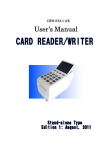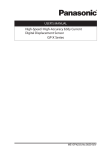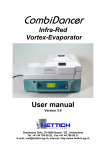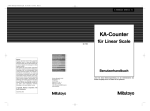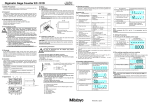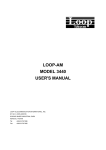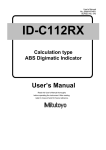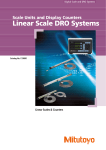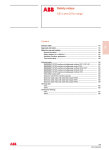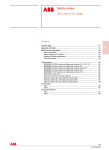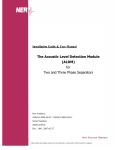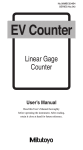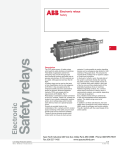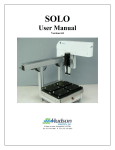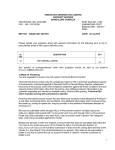Download - Gaging.com
Transcript
No.99MBE032A5 SERIES No.174 KA Counter KA Counter for Linear ScaleUnits User’s Manual Read this User’s Manual thoroughly before operating the instrument. After reading, retain it close at hand for future reference. CONVENTIONS USED IN THIS MANUAL Safety Precautions To ensure that instruments are operated correctly and safely, Mitutoyo manuals use various safety symbols (Signal Words and Safety Alert Symbols) to identify and warn against hazards and potential accidents. The following signs indicate general warnings: Indicates an imminently hazardous situation which, if not avoided, will result in serious DANGER injury or death. Indicates a potentially hazardous situation which, if not avoided, could result in serious WARNING injury or death. Indicates a potentially hazardous situation which, if not avoided, may result in minor or CAUTION moderate injury or property damage. The following signs indicate specific warnings or prohibited actions, or indicate a mandatory action: Alerts the user to a specific hazardous situation. The given example means “Caution, risk of electric shock”. Prohibits a specific action. The given example means “Do not disassemble”. Specifies a required action. The given example means “Ground”. No. 99MBA040A i CONVENTIONS USED IN THIS MANUAL Types of Notes The following types of notes are used in this manual to help the operator obtain reliable measurement data through correct instrument operation. IMPORTANT • An important note provides information essential to the completion of a task. You cannot disregard this note to complete the task. • An important note is a type of precaution, which if neglected could result in a loss of data, decreased accuracy or instrument malfunction/failure. NOTE A note emphasizes or supplements important points of the main text. It also supplies information about specific situations (e.g., memory limitations, equipment configurations, or details that apply to specific versions of a program). TIP A tip is a type of note that helps the user apply the techniques and procedures described in the text to his or her specific needs. It also provides reference information associated with the topic being discussed. Mitutoyo assumes no liability to any party for any loss or damage, direct or indirect, caused by use of this instrument not conforming to this manual. Information in this document is subject to change without notice. 2003 Mitutoyo Corporation. All rights reserved. ii No. 99MBA040A SAFETY PRECAUTIONS Be sure to read this section and obey the following precautions in order to use the counter safely. • This counter is intended to be used with general measuring instruments, machine tools, etc. Do not use this counter with control equipment associated with medical WARNING instruments, aerospace equipment, nuclear-energy related equipment or the like that, due to malfunction or accident, could cause injury or death. Consult with Mitutoyo before using it in such equipment. • Risk of fire or electric shock. If there is smoke or bad odor coming from the counter, or if the counter is not operating properly, immediately turn OFF the main power switch on the rear panel and unplug the power cord, then contact the dealer for repairs. • Risk of fire or electric shock. If the counter is dropped or damaged, turn OFF the main power switch on the rear panel and unplug the power cord, then contact the dealer. • Risk of fire or electric shock. The user should absolutely not repair or modify the counter. • If something gets inside the counter, first turn OFF the main power switch on the rear panel and unplug the power cord, then contact the dealer. • Be sure to use the specified power-supply voltage. Operating the counter on other voltage than the specified could cause circuit failure, fire or electric shock. CAUTION • Do not expose the counter to direct sunlight or to excessively hot areas. The temperature inside the counter could rise, causing fire. • Do not place the counter directly against a wall or the like. The temperature inside the counter could rise, causing counter failure. Place the counter at least 10 cm from the wall so that the power cord can be removed easily. • Be sure to ground the counter by connecting to the machine tool with the supplied ground lead. This prevents the counter from malfunctioning. No. 99MBA040A iii WARRANTY In the event that the Mitutoyo KA Counter should prove defective in workmanship or material, within one year from the date of original purchase for use, it will be repaired, at our option, free of charge upon its prepaid return to us. This warranty shall not apply if the product has been subject to fair wear and tear, abuse through misuse or improper use/handling/storage/maintenance/service/repair or through adaptation/modification by the original purchaser or any third party without prior written consent of Mitutoyo or as a result of damage by an actual disaster or circumstances beyond the control of Mitutoyo. To obtain service under this warranty the product must be returned to the nearest Mitutoyo Service Center. Any postage, insurance, or shipping charges incurred in returning the product for service are the responsibility of the purchaser. * This warranty is not transferable and is only valid within the country of the original purchase. * You may have additional rights under the laws of country of original purchase that do not allow the exclusion of implied warranties or the exclusion or limitation of certain damages. If these laws apply, Mitutoyo’s limitations and exclusions may not apply to you. iv No. 99MBA040A CONTENTS CONVENTIONS USED IN THIS MANUAL.........................................................................................................i SAFETY PRECAUTIONS .................................................................................................................................iii WARRANTY ......................................................................................................................................................iv CONTENTS........................................................................................................................................................v 1 2 3 INTRODUCTION.................................................................................................................................... 1-1 1.1 Outline ....................................................................................................................................................1-1 1.2 Name and Function of Each Part .........................................................................................................1-2 1.2.1 Main unit.................................................................................................................................................1-2 1.2.2 Display....................................................................................................................................................1-4 1.2.3 Name and function of keys for the standard counter.........................................................................1-5 1.2.4 Name and function of keys for the lathe counter ...............................................................................1-6 1.2.5 3-axis counter ........................................................................................................................................1-8 SETUP.................................................................................................................................................... 2-1 2.1 Opening the Package ............................................................................................................................2-1 2.2 Installation..............................................................................................................................................2-2 2.3 Connecting to the Counter ...................................................................................................................2-3 BASIC OPERATION .............................................................................................................................. 3-1 3.1 Explanatory Notes .................................................................................................................................3-1 3.2 Basic Operations in the Standard Counter .........................................................................................3-2 3.2.1 Turning ON/OFF the power...................................................................................................................3-2 3.2.2 Counting and displaying.......................................................................................................................3-4 3.2.3 Switching the coordinate......................................................................................................................3-5 3.2.4 Zero-set ..................................................................................................................................................3-5 3.2.5 Preset .....................................................................................................................................................3-5 3.2.6 Saving and recalling a datum point using the scale reference point (When the AT100 series is connected.) ...............................................................................................3-8 3.2.7 Setting the machine origin using the AT700 series..........................................................................3-11 3.2.8 Datum setting, centering and measuring with the touch signal probe (Possible only when the AT100 series is connected.)......................................................................3-13 3.2.9 Halving the display..............................................................................................................................3-16 3.2.10 Bolt-hole circle machining..................................................................................................................3-17 3.2.11 Pitch machining...................................................................................................................................3-21 3.2.12 Zero approach machining...................................................................................................................3-24 3.2.13 Changing the unit of measurement ...................................................................................................3-25 3.2.14 Addition mode .....................................................................................................................................3-26 3.3 Outline of the Lathe Counter ..............................................................................................................3-28 3.3.1 Setting parameters for the lathe counter ..........................................................................................3-28 3.3.2 Lathe counter operation modes.........................................................................................................3-28 3.3.3 Configuration of coordinates .............................................................................................................3-29 3.3.4 Setup for tool offset ............................................................................................................................3-29 No. 99MBA040A v 4 3.3.5 Count mode......................................................................................................................................... 3-31 3.3.6 Zero-setting/Presetting ...................................................................................................................... 3-32 3.3.7 Tool number switch ............................................................................................................................ 3-32 3.3.8 A/I coordinate switch.......................................................................................................................... 3-33 3.3.9 Halving the display............................................................................................................................. 3-35 3.3.10 Zero approach machining.................................................................................................................. 3-36 3.3.11 Changing the unit of measurement................................................................................................... 3-38 3.3.12 Saving and recalling a datum point using the scale reference point............................................. 3-38 3.3.13 Setting the machine origin using the AT100 series ......................................................................... 3-38 PARAMETERS....................................................................................................................................... 4-1 4.1 Overview of Parameters ....................................................................................................................... 4-1 4.2 Types of Parameters ............................................................................................................................. 4-2 4.2.1 Parameters set for each axis ............................................................................................................... 4-2 4.2.2 Parameters common to all axes.......................................................................................................... 4-6 4.2.3 Special parameters............................................................................................................................... 4-8 4.2.4 Display resolution when used for the AT100 series ........................................................................ 4-10 4.3 5 Parameter Settings.............................................................................................................................. 4-13 4.3.1 Checking the parameter settings ...................................................................................................... 4-13 4.3.2 Setting parameters for each axis ...................................................................................................... 4-14 4.3.3 Setting parameters common to all axes ........................................................................................... 4-16 4.3.4 Parameters for the lathe counter mode ............................................................................................ 4-18 4.3.5 Initializing the internal memory......................................................................................................... 4-19 4.3.6 Display contents and parameters in the addition mode.................................................................. 4-20 MAINTENANCE ..................................................................................................................................... 5-1 5.1 5.1.1 Error messages .................................................................................................................................... 5-1 5.1.2 Error messages in the addition mode................................................................................................. 5-1 5.1.3 Wrong key operation ............................................................................................................................ 5-3 5.1.4 Troubleshooting.................................................................................................................................... 5-3 5.2 6 Troubleshooting .................................................................................................................................... 5-1 Daily Maintenance for the Counter ...................................................................................................... 5-4 SPECIFICATIONS.................................................................................................................................. 6-1 6.1 Main Unit ................................................................................................................................................ 6-1 6.2 Connector Specifications ..................................................................................................................... 6-2 6.3 Accessories ........................................................................................................................................... 6-2 6.3.1 Standard accessories........................................................................................................................... 6-2 6.3.2 Optional accessories............................................................................................................................ 6-3 6.4 Precautions for Using the Code Out Unit............................................................................................ 6-3 6.5 Precautions for Using the Linear Scale Adapter and Micrometer Head Adapter ......... 6-3 6.6 Conformance to CE ............................................................................................................................... 6-4 SERVICE NETWORK vi No. 99MBA040A 1 1.1 1 INTRODUCTION This chapter describes the name and function of each part. Outline The KA Counter shall be connected to the following Mitutoyo linear scales: ・Optical scale : AT100 series ・Electromagnetic induction scale : AT700 series The user is allowed to choose either of the “standard counter” or “lathe counter” modes through the modification of related parameter. In addition, it has incorporated various useful functions that can meet various needs at a machining shop, thus realizing a general-purpose multi-performance counter. No. 99MBE032A 1-1 1.2 Name and Function of Each Part The name and function of each part of the KA counter is given below. On this product the user can switch between the “standard counter” and “lathe counter” modes through the selection of related parameter. Since each counter has the specific display method and key functions, refer to the descriptions corresponding to each counter. For the method of switching the counter model, refer to Section 4.2.2, Parameters commonly set on all models. 1.2.1 Main unit 1) Front panel 7 3 2 5 1 4 6 1 Display: Displays the values for the X-, Y-, and Z-axis, with a 1-digit sign and 7-digit number. 1-2 2 Sub-display: Displays set coordinates and display units. 3 Zero reset key: Resets the display for each axis to zero. 4 Ten-key pad: Keys used for entering numerical data. 5 Function keys: Keys for controlling the normal basic functions. 6 Display ON/OFF switch: Turns ON/OFF the display on the front panel. 7 Counting unit display: Displays the set unit of measurement. No. 99MBE032A 1. INTRODUCTION 2) Rear panel 2 5 1 3 6 4 1 AC inlet: Connects to the power cord. 2 Main switch: Main switch for turning ON/OFF the power. 3 Linear scale input connectors: Connect the X-, Y-, and Z-axis scale units. 4 Touch signal probe connector: Connects the touch signal probe. 5 Ground terminal: Terminal for connecting to the grounding wire for grounding the main unit. 6 No. 99MBE032A RS232C code out unit installation: For installing an optional RS232C code out unit. 1-3 1.2.2 Display 3 1 2 1 Data display: Displays a 7-digit number (maximum) and decimal point. 2 Counting unit display: Displays the set unit of measurement. NOTE This display is only used when “mm” is selected. Nothing is displayed when inch or 1/25.4 is selected. 3 Shows the displayed coordinate number. This can be used to show the operation mode. 1-4 No. 99MBE032A 1. INTRODUCTION 1.2.3 Name and function of keys for the standard counter The name and function of the function keys and ten-key are given below. Symbol and name Function Zero-set key Resets the displayed value of the specified axis to zero. Axis-designation key • Designates the axis to be set. • Calls up the previous setting. • Enables ten-key input. Cancel key • Cancels the number being entered. • Cancels the operation being executed. • Cancels the error. Load key Loads the entered values. Number keys Used to enter numbers 0 to 9. Decimal-point key Sets the decimal point. Sign key Switches the entered number to negative or positive. ON/OFF switch Turns ON/OFF the display on the counter. Display-unit switch key Switches the display unit. If mm is selected, then the mm display lights up. Zero-approach key The target value is automatically displayed, and sets the function to perform machining until the displayed value is zeroed. Bolt-hole circle key (available If holes are machined along a circumference, with 2- and 3-axis counter) this sets the function to automatically display the target coordinates. Pitch machining key Used to perform a pitch machining. 1/2 key Halves the displayed value. No. 99MBE032A 1-5 Symbol and name Function Coordinate switch Switches the coordinate between 0 and 9. Datum point set key Sets the function for datum point recall using a scale reference point. (Possible only when the AT100 series is connected.) Touch signal set key Sets the function for datum point setting with the touch signal. (Possible only when the AT100 series is connected.) Hold key Sets the function to hold the counter display using the signal from the scale reference point and touch signal probe. (Possible only when the AT100 series is connected.) 1.2.4 Name and function of keys for the lathe counter The name and function of the function keys and ten-key are given below. Symbol and name Function Zero-set key Resets the displayed value of the specified axis to zero. Axis-designation key • Designates the axis to be set. • Calls up the previous setting. • Enables ten-key input. Cancel key • Cancels the number being entered. • Cancels the operation being executed. • Cancels the error. Load key Loads the entered values. Number keys Used to enter numbers 0 to 9. Decimal-point key Sets the decimal point. Sign key Switches the entered number to negative or positive. 1-6 No. 99MBE032A 1. INTRODUCTION Symbol and name Function ON/OFF switch Turns ON/OFF the display on the counter. Display-unit switch key Switches the display unit. If mm is selected, then the mm display lights up. Zero-approach key The target value is automatically displayed, and sets the function to perform machining until the displayed value is zeroed. Bolt-hole circle key (available with 2- and 3-axis counter) Not used. Pitch machining key Not used. 1/2 key Halves the displayed value. Tool number switching key Switches the tool number between 1 and 4. Datum point set key Sets the function for datum point recall using scale reference point. (Possible only when the AT100 series is connected.) Tool’s machining coordinate Switches the tool’s machining coordinate switching key over ABS and INC. Hold key Sets the function to hold the counter display using the signal from the scale reference point and touch signal probe. No. 99MBE032A 1-7 1.2.5 3-axis counter 1) Front panel of the main unit 2) Rear panel of the main unit 1-8 No. 99MBE032A 1 2.1 2 SETUP This chapter explains the procedures for setting up the KA counter. Opening the Package The package includes the following items. Description of goods NOTE Quantity KA counter 1 Power cord (1.8 m) (2 m only for Australia-oriented specification) 1 Grounding wire (4 m) 1 Dust cover 1 User’s Manual 1 Warranty 1 After opening the package, check to make sure that the counter and standard accessories are all there and that there are no nonconforming parts, and check that nothing was damaged during shipment. No. 99MBE032A 2-1 2.2 Installation Use the M5 screw holes at the bottom of the counter for installing it to the counter stand or the main unit of the machine tool. The external dimensions of the counter and the location of the screw holes for installation are shown in the figure below. NOTE • There are no special installation fixtures supplied with this counter. • External dimensions given below apply to 1-, 2-, and 3-axis counters. The fastening torque of screws ranges from 0.0015 to 0.002N • m (0.15 to 0.2kg • m). NOTE Fastening with a torque exceeding this range may cause the counter case to be damaged. 2-2 No. 99MBE032A 2. SETUP 2.3 Connecting to the Counter When connecting the power cord and external equipment to this counter, connect the connectors to the rear panel as shown below. (Below diagram is applied for 2-axis counter.) IMPORTANT When connecting to external equipment, take note of the following items. • Make sure the main power switch on the rear panel is off. (This is not the display ON/OFF switch on the front panel.) • Use the supplied power cord only. • Connect this counter with the machine tool using the supplied grounding wire to avoid a risk of electric shock. • The power-supply line for this counter should be separate from that for the machine tool, and if possible should be supplied from a dedicated outlet. • Make sure the cables and external equipment are connected to the counter securely. • If the Linear Scale is not connected to this counter, the least significant digit may flicker, but this is not a malfunction. • Since the scale model (AT100 series or AT700 series) is identified at a timing when the main switch is turned to ON, always turn the main switch to ON with the desirable scale being connected. No. 99MBE032A 2-3 2-4 No. 99MBE032A 1 3.1 3 BASIC OPERATIONS This chapter describes the basic operation of the KA counter. Explanatory Notes The explanations of operations in this chapter are organized in such a manner as shown below. Read this chapter with understanding of the way of explanation. Operation procedures described in this manual are mainly based on the case of using the 2-axis counter. Operation procedures unique to 1- or 3-axis counters are described when necessary. Q Operation example display No. 99MBE032A 3-1 3.2 Basic Operations in the Standard Counter 3.2.1 Turning ON/OFF the power • Main power switch on the rear panel The switch on the rear panel is the main power switch. It turns ON/OFF of the main power to the counter. • Display ON/OFF switch on the front panel This is the switch to ON/OFF the counter display. The display will be on/off every time the switch is pressed. If the main power switch is on and this switch is off, only the display will be off, although the power is supplied to the counting circuits and the Linear Scales. NOTE • For normal operation after the power has been turned on the main power switch on the rear panel should be left on, and the counter should be turned ON/OFF using the display ON/OFF switch on the front panel. • If the display is blinking after the power is turned on using the display ON/OFF switch, this indicates that the displayed value is of no use. If this happens, cancel the value using the Cancel key, then reset the machining datum point. • Always operate the keys only with fingers. If a key is pressed with a sharp tip such as a screwdriver, it may be damaged. 3-2 No. 99MBE032A 3. BASIC OPERATIONS ● Where AT100 series is connected: 1) Turning the power on To turn the power on, turn on the main power switch on the rear panel. If this is the first time since setting up the KA counter, the display will blink. (This indicates that the displayed value is of no use.) By pressing the Cancel key, the counter is ready to display a normal count value. By referring to “3.2.3 Zero-set”, “3.2.4 Preset”, and “3.2.5 Saving and recalling a datum point using the scale reference point”, set a machining datum point. 2) Turning the power off Use the display ON/FF switch on the front panel to turn the power off while remaining the main power switch on the rear panel on. By pressing the display ON/OFF switch, the display can be off. 3) Turning the power on again Press the display ON/OFF switch on the front panel. The display will be on. NOTE • If there happened an abnormality in the power line, such as a power failure, the next time the power is turned on using the display ON/OFF switch, the display will blink as described in 1) above. If this happens, set the reference point for machining again. • When the display is blinked even if parameter No. 15, described in Chapter 4, has been set to “Save display”, this indicates that the displayed value is of no use. If this happens, set the reference point for machining again. No. 99MBE032A 3-3 ● Where AT700 series is connected: 1) Turning the power on To turn the power on, turn on the main power switch on the rear panel. At this time, the display indicates the distance from the scale reference point. By referring to “3.2.3 Zero-set”, “3.2.4 Preset”, and “3.2.6 Setting the machine origin with the AT700 series”, set a machining datum point. 2) Turning the power off Use the display ON/FF switch on the front panel to turn the power off while remaining the main power switch on the rear panel on. By pressing the display ON/OFF switch, the display can be off. 3) Turning the power on again Press the display ON/OFF switch on the front panel. The display will be on. 3.2.2 Counting and displaying This section is for the user who is using the KA counter with a minimum resolution of 0.0005 or 0.0001mm (0.5 or 0.1µm). The user who is using it with a minimum resolution of 0.005 or 0.001mm (5 or 1µm) may skip this section. • In order to expand the display range of the KA counter, the counting range in the + count direction and the - count direction are different. The counting range when the KA counter is used with the minimum resolution of 0.0005 or 0.0001mm (0.5 or 0.1µm) is as follows: +9999.9999 to -999.999 (approximately +10m to -1m) 3-4 No. 99MBE032A 3. BASIC OPERATIONS 3.2.3 Switching the coordinate Moves from the current Coordinate to the specified coordinate. • Moves from the current Coordinate 3 to Coordinate 5. KA counter coordinate Coordinate No. Function 0 A coordinate system that displays coordinate values from the machine origin. It does not allow zero-setting and presetting. To use this function, perform either of “3.2.5 Saving and recalling a datum point using the scale reference point” or “3.2.6 Setting the machine origin with the AT700 series”. 1 to 9 3.2.4 A coordinate system used for performing usual machining operation. Zero-set Resets the display value for each axis to zero. • Resets the X-axis value to zero. * Zero-adjustment cannot be performed at coordinate 0. 3.2.5 Preset Set an arbitrary value onto the arbitrary axis through the key entry. Preset values can be saved in memory for each coordinate so that they can be retrieved even after the system power is reset. • No. 99MBE032A Preset -12.3 for the X-axis. 3-5 • Call up the value preset to preset it as is for the X-axis. • Canceling the key input before loading the preset value. If the Load key has not yet been pressed, it is possible to cancel all of the input numbers by pressing the Cancel key. After the numbers have been canceled, the display returns to the value before key input. If the Load key has already been pressed, use the preset operation again to set the correct value. IMPORTANT • Preset data stored in the KA counter is the data input by the most recent preset operation. • The preset data stored in the KA counter has been saved on the basis of coordinate systems described later. • If data is preset through operation of the touch signal probe or zero-approach function (described later), the preset data stored in the KA counter will be changed to those values. • Do not displace any axis scale during numeric entry. If displaced during entry for presetting, etc., the scale unit may be damaged due to an overrun. • Even if the counter exceeds the counting range, Error 30 will not be displayed during numeric entry. The error message will be displayed after numeric entry has been completed. • Do not displace any axis scale too much while presetting is being performed. • Zero-adjustment cannot be performed at Coordinate 0. 3-6 No. 99MBE032A 3. BASIC OPERATIONS NOTE If the following operations 1 and 2 are repeated at the occurrence of an overflow when using the AT100 series linear scale, an overflow error (Error30) may occur even if a value smaller than the maximum preset value shown below is preset. If presetting a large value and error occurrence are repeated multiple times, the above-mentioned situation will be encountered due to overflow of offsetting in the counter. If this is the case, perform offset correction procedure described below for the axis where Error30 has occurred, then the normal state will be restored. Exercise care when presetting a large value exceeding the maximum preset value. • Operation at the occurrence of an overflow 1. Preset a value (larger than the maximum preset value). 2. An error occurs. (E.g. Error20) 3. Repeat steps 1 and 2. • Maximum preset value Resolution Maximum preset value 0.01/0.05 mm +500000.00 (500 m) 0.001/0.005 inch +200000.00 inch 0.001/0.005 mm +50000.000 (50 m) 0.0001/0.0005 inch +2000.0000 inch 0.0001/0.0005 mm +5000.0000 (5 m) 0.00001/0.00005 inch +200.00000 inch • Overflow correction procedure a. Press the [▼], [SET], [X] (or [Y] or [Z]), [0], and [LOAD] keys in this order. b. Move the linear scale to pass through the origin mark. For the user who is using the KA counter with a minimum resolution of 0.0005 or 0.0001mm. When data to be preset is smaller than or equal to 1m, the display method of the most significant digit and the sign differ from the normal preset. It alternately displays the sign and the most significant digit as shown in the figure below. • Example) +9999.9999 Alternately displays a cursor and a numeric. No. 99MBE032A 3-7 3.2.6 Saving and recalling a datum point using the scale reference point (when the AT100 series is connected.) Where the AT700 series is connected, refer to “3.2.6 Setting the machine origin with the AT700 series”. 1) Saving the scale reference point This operation saves the dimension between an appropriate reference point of the Linear Scale and the datum point of the workpiece being machined, in the KA counter as “origin data”. When the scale reference point is detected, the display is held for two seconds, and this value is saved in the counter as “origin data”. The saved origin data is not lost when the power is turned off, so it is possible to easily recall the machining datum point on the workpiece being machined using the scale reference point recall operation described in 2). Immediately after the power has been turned on, if the scale reference point recall operation is performed at the beginning of work, as described in 2) below, it is not necessary to perform this datum point recall operation. NOTE • Saving the machining datum point in the X-axis direction using the scale reference point. Step 1 Use the keys so that the displayed value can be held when the scale reference point is detected. Step 2 Move the machine table in the direction of detecting the scale reference point. When the scale reference point is detected, the displayed value is held, and a buzzer sounds for two seconds. This display value (L) at this time is the dimension to the scale reference point from the machining datum point, and is automatically saved in the KA counter as “origin data”. 3-8 No. 99MBE032A 3. BASIC OPERATIONS After the buzzer sounds off, the counter automatically returns to normal counting. IMPORTANT • When detecting the scale reference point move the worktable at a traveling speed of 50mm/s or less. If the worktable is moved faster than 50mm/s, the measuring error will increase. • When saving the scale reference point, be sure to remember the following two points. In order to recall the machining datum point, the same scale reference point that was saved must be used. 1. Which coordinate system, ABS or INC, was used? 2. The position of the machine table for both the X- and Y-axis when the buzzer sounded. • After saving the scale reference point, if an operation is performed which translates the origin of the coordinate system such as zero-set or preset, the origin data is also automatically offset corresponding to the translation. • Perform scale reference point save and recall operation for the X- and Y-axis separately. • Do not displace any axis scale during numeric entry. If displaced during entry for presetting, etc., the scale unit may be damaged due to an overrun. • Even if the counter exceeds the counting range, Error 30 will not be displayed during numeric entry. The error message will be displayed after numeric entry has been completed. • Do not displace any axis scale too much while presetting is being performed. 2) Recalling the scale reference point With this operation, the machining datum point at the time the power was turned off is recalled from the origin data saved in the KA counter. IMPORTANT • This operation should be performed for the coordinate (1 to 9) for which the scale reference point was saved. If scale reference point recall operation is performed for one coordinate, the machining datum point for the remaining coordinates will also be recalled automatically. • The scale reference point should be recalled at the beginning of work just after the power has been turned on. • Recalling the machining datum point from the scale reference point in X-axis direction. Step 1 Call up the saved origin data, and after detecting the scale reference point, perform the key operation to start counting. No. 99MBE032A 3-9 If the axis was specified in the scale reference point recall operation, the saved origin data will be called up, however it is possible to key in a different value using the ten-key pad. TIP Step 2 Move the machine table and detect the same scale reference point that was saved by the scale reference point save operation. At the instant the reference point is detected, the KA counter starts counting. The machining datum point is recalled. IMPORTANT The scale reference point is set at 50mm intervals along the Linear Scale, so find the scale reference point that was saved by the save operation. NOTE If datum setting and machining is performed without having recalled the scale reference point prior to work, and if it is necessary that the machining datum point be saved for future work, save the scale reference point as described in 1) above, then turn off the display ON/OFF switch. • About the machine origin (Coordinate 0 is used.) The user is allowed to set specifically for each machine a reference point (machine origin) that will not be affected by the normal operation including zero-point setting. (1) Setting the machine origin data Obtain the machine origin data (offset value) with the following procedure, then set it to Parameter 33. 1. On Coordinate 1, zero-set at the position of the machine origin. 2. Perform the scale origin memorizing operation. 3. If the axis designation key is pressed following the having been pressed in 2) Recalling the scale reference point, the origin data (offset value) will be displayed. Take a note of this value and set it to Parameter 33. For the setting method refer to Chapter 4, Parameters. (2) Recalling the machine origin On Coordinate 0, perform the above described “2) Recalling the scale reference point”. 3-10 No. 99MBE032A 3. BASIC OPERATIONS 3.2.7 Setting the machine origin using the AT700 series With the AT700 series if the machine origin is once determined, that reference point cannot only be maintained through the subsequent normal operations such as zero setting, etc., but also be protected from being lost even when the power is off. Use the following procedure to set the machine origin offset value to Parameter 33. (1) Make sure that Parameter 33 is 0.000. 1. While pressing the key turn the main switch on the rear panel to ON. 2. Make sure that the display looks like the following. 3. Enter Parameter 33. 4. Make sure that the display shows 0.000, then turn the main switch on the rear panel to OFF. (2) Measure the machine origin offset value. 1. Turn on the counter power and display Coordinate 0. No. 99MBE032A 3-11 2. Feed the table to align with the machine origin. 3. Record the displayed value. (3) Enter the machine origin offset value. 1. Turn off the power. 2. Substitute the machine origin offset value in Parameter 33. + In this substitution, note that the sign of the value recorded in above 3. of (2) must be reversed. 3-12 No. 99MBE032A 3. BASIC OPERATIONS 3.2.8 Datum setting, centering and measuring with the touch signal probe (Possible only when the AT100 series is connected.) 1) Datum setting with the touch signal probe The KA counter can be connected to a touch signal probe (optional), and it is possible to set the datum point for a workpiece. • Setting up the datum point in the X-axis direction of the workpiece. Step 1 Preset the radius of the ball tip of the touch signal probe in the X-axis of the counter as shown below. With this setup, when the touch signal probe comes in contact with the surface of the workpiece, the counter starts counting from the value of the radius of the ball tip. In the following explanation, the probe ball tip diameter is set to φ10mm and the center of the ball is on the minus count side of the datum surface to be determined. Because of this a minus sign is given to the preset value. IMPORTANT For datum setting with the touch signal probe, the radius of the ball tip must be preset in the counter for offsetting. The sign (+/-) for this offset value depends on the count direction in which the machine moves. Step 2 Bring the touch signal probe into contact with the reference surface of the workpiece. This will set the datum point for machining. A buzzer will sound when the probe is brought into contact with the workpiece, and counting will start. 2) Centering with the touch signal probe It is possible to perform centering of the workpiece with a touch signal probe (optional) connected to the counter. No. 99MBE032A 3-13 • Determine the center in the X-axis direction of the workpiece Step 1 Set up using keys so that the counter starts counting from zero in the X-axis at the time the touch signal probe comes into contact with the reference surface of the workpiece. (For centering, it is not necessary to correct for the radius of the probe ball tip.) Step 2 After setting us a function of holding the display move the touch signal probe to the opposite end, and bring it into contact. The displayed value at this time is the dimension of the workpiece, including the ball tip diameter of the probe. If this value is halved, the center point of the measured dimension is displayed. 3-14 No. 99MBE032A 3. BASIC OPERATIONS Step 3 With the Cancel key, release the Hold mode of the display, and move the machine table so the counter reads zero. Centering is now complete. IMPORTANT • Leave an interval of at least one second from the time the touch signal probe comes in contact with the workpiece until the next contact. If the interval is less than one second, it may be impossible for the counter to detect the measurement point. • Do not displace any axis scale during numeric entry. If displaced during entry for presetting, etc., the scale unit may be damaged due to an overrun. • Even if the counter exceeds the counting range, Error 30 will not be displayed during numeric entry. The error message will be displayed after numeric entry has been completed. • Do not displace any axis scale too much while presetting is being performed. 3) Measuring with the touch signal probe The KA counter can be connected to a touch signal probe (optional) and can measure the dimensions of the workpiece. The display value is held while the touch signal probe is in contact with the workpiece. This operation can be performed repeatedly until quitting the touch signal probe measurement function. Press the Cancel key to quit. • Measuring the dimensions of the workpiece in the X-axis direction Step 1 In order to subtract the diameter of the ball tip of the touch signal probe from the measured value, perform key operation to start counting from that value. In the example below, the diameter of the ball tip of the touch signal probe is taken to be 10mm. IMPORTANT The touch signal probe comes in contact with both ends of the workpiece, so preset the KA counter to correct for the diameter of the probe ball tip. The sign of the corrected value should be negative when measuring the outside diameter, and positive when measuring the inside diameter. Step 2 Bring the touch signal probe in contact with reference surface of the workpiece. A buzzer sounds during contact, and when it is removed counting starts. No. 99MBE032A 3-15 Step 3 Before the touch signal probe is in contact with the measured surface on the other side, set up the Hold mode using the key. Step 4 Bring the touch signal probe in contact with the opposite end. The held display value is the dimension of the workpiece. Step 5 Quit the touch signal probe measurement function. IMPORTANT • When measuring with the touch signal probe move the worktable at a traveling speed of 50mm/s or less. If the worktable is moved faster than 50mm/s, the measuring error will increase. • Leave an interval of at least one second from the time the touch signal probe comes in contact with the workpiece until the next contact. If the interval is less than one second, it may be impossible for the counter to detect the measurement point. • Do not displace any axis scale during numeric entry. If displaced during entry for presetting, etc., the scale unit may be damaged due to an overrun. • Even if the counter exceeds the counting range, Error 30 will not be displayed during numeric entry. The error message will be displayed after numeric entry has been completed. • Do not displace any axis scale too much while presetting is being performed. 3.2.9 Halving the display The KA counter is capable of halving the display value or preset value and displaying the halved value. 3-16 1) Halve the display value for the X-axis. • Halve the currently displayed value, 123.000. No. 99MBE032A 3. BASIC OPERATIONS 2) Halve the preset value for the X-axis. • Halve the preset value, 469.000. IMPORTANT • The value displayed at the time of the axis designation during the preset operation is the previous preset data. • The data entered with this operation is saved in the counter as preset data. 3.2.10 Bolt-hole circle machining This function is available exclusively with both 2- and 3-axis counters. (In case of using 3-axis counter, this function is available with X- and Y-axis settings.) The bolt-hole circle machining function is used to perform bolt-hole circle machining. By setting the center position, diameter, number of divisions and offset angle of the circle, the bolt-hole circle machining function calculates the positions around the circumference for boring holes, and displays the target coordinate value for each machining point. When boring a hole, displace the machine table to the position so the display becomes zero. The position of the tip of the cutting tool at the time of data setting is taken as the center for the circle to be calculated. The position for boring the first hole is the point offset by the offset angle (Ang) in the positive direction of the X-axis (see the figure below), and the location of the holes to be bored successively at equal interval is determined along the circumference of the circle having the diameter (d) and divided by the number of divisions (n). No. 99MBE032A 3-17 The input range for the setting items are as follows: Setting item Input range Diameter ± 9999.999mm or ± 999.9999” Number of divisions 2 to 360 divisions Offset angle 0 to 359.9 degrees (unit: 0.1 degree) IMPORTANT • When using the bolt-hole circle machining function, the resolution for the X- and Y-axis should be the same. • If an error occurs in the KA counter, press the Cancel key to quit the bolt-hole circle mode. • After the bolt-hole circle machining is complete, the coordinate system returns to that of the mode prior to the bolt-hole circle mode. • Do not displace any axis scale during numeric entry. If displaced during entry for presetting, etc., the scale unit may be damaged by an overrun. • Even if the counter exceeds the counting range, Error 30 will not be displayed during numeric entry. The error message will be displayed after numeric entry has been completed. • Do not displace any axis scale too much while numeric entry is being performed. • When in inch mode, due to the setting of the counter, there may be cases where the input range shall be ± 99.99999”. • Performing the bolt-hole circle machining Step 1 Position the tip of the drill at the center of the circle on the workpiece. Step 2 Press the bolt-hole circle key. The diameter and the number of divisions are recalled on the X-axis and Y-axis, respectively (already input values). Step 3 While the “d” at the left end of the display is blinking, enter the diameter using the ten-key and press the Load key. If using an auto-recalled value, only press the Load key. 3-18 No. 99MBE032A 3. BASIC OPERATIONS Step 4 While the “n” at the left end of the display is blinking, enter the number of divisions using the ten-key and press the Load key. If an auto-recalled value is used, only press the Load key. The KA counter display becomes ready for input of the offset angle. Step 5 While the “Ang” at the left end of the display is blinking, enter the offset angle using the ten-key and press the Load key. If an auto-recalled value is used, only press the Load key. After this value is entered, the setting complete code (000) followed by the number of divisions is displayed for two seconds. Step 6 Press the Load key and call up the first target value, and execute the bolt-hole circle machining at the specified location. No. 99MBE032A 3-19 Step 7 After the hole has been made, press the Load key and call up the target value for the next hole, then move the machine table and drill the next hole. Each time the Load key is pressed, the target value is updated, so repeat the same procedure. Step 8 After machining the holes according to the set number of divisions, the counter returns to the display of the target value of the first hole. If machining is complete, or to abort machining, press the Cancel key and quit the bolt-hole circle machining function. NOTE • The input settings are not lost even when the power is turned off. Those setting data is called up automatically (auto recall) and can be used if desired. • When the bolt-hole circle machining function ends, the coordinate system used before the start of the function is returned. 3-20 No. 99MBE032A 3. BASIC OPERATIONS 3.2.11 Pitch machining This is the mode in which a certain interval between two points on the X-Y plane can be machined at even spaces. For this pitch machining the errors produced from positioning the table can be automatically corrected. Setup items and their ranges are shown below: • Setup item Input range X-axis start point ± 9999.999 mm Y-axis start point ± 9999.999 mm X-axis end point ± 9999.999 mm Y-axis end point ± 9999.999 mm Number of divisions 999 Operate with the following procedures. Step 1 Press the Pitch Machining key. Step 2 Enter the X coordinate of the start point. Blinking of the X-axis cursor shows its time to enter the X coordinate of the end point. No. 99MBE032A 3-21 Step 3 Enter the Y coordinate of the start point. Step 4 Enter the X coordinate of the end point. Use the auto-recall value without modifying it. Step 5 Enter the Y coordinate of the end point. Use the auto-recall value without modifying it. Step 6 Enter the number of divisions. The maximum number of divisions is 999. Step 7 Perform the machining. 000 implies the completion of setting, while 010 shows implies the number of divisions. In two seconds the display will change to the following, showing that the pitch machining is ready. Now it is ready to perform the pitch machining. Recall the first target point. 3-22 No. 99MBE032A 3. BASIC OPERATIONS Feed the table so that the display shows 0.000. Even when a machining error is produced, it will never be accumulated because the error correction to the next target is automatically undertaken. Continue the machining while recalling the target values successively by pressing the LOAD key. Step 8 If the set numbers of the pitch machining is completed, the counter returns to the display of the first target value. If the machining is complete, or to abort machining, press the Cancel key and quit the pitch machining function. NOTE • The entered setup item data will not be lost even after the power is off. Each piece of data can be saved in memory as the independent setup data for each coordinate. At the next input of the setup data they will be automatically recalled (auto-recall). • When the pitch machining function is terminated, the table will be restored to the coordinate existed before the pitch machining function began. • Pitch machining data will be saved in memory for each coordinate. No. 99MBE032A 3-23 3.2.12 Zero approach machining If this function is used in the drilling process, the given pitch of the hole is entered in the counter and the target value from the current position to the hole is automatically displayed. The machine table is fed until the displayed value becomes zero, and the hole is drilled. By repeating this procedure, holes can be drilled efficiently. Errors involved in positioning the machine table are automatically corrected for the target value of the next hole. NOTE An example of drilling • Drilling the above holes using zero approach Step 1 Press the Zero-approach key. Step 2 Feed the machine table to the datum point, and set the counter display to zero. Step 3 Enter the distance (10mm) for the first drilling point. Step 4 Feed the machine table to the machining position, where the counter displays -0.010mm, and drill a hole. 3-24 No. 99MBE032A 3. BASIC OPERATIONS Step 5 Enter 12mm, the distance to the next machining point. The KA counter corrects the previous positioning error, -0.010mm and displays the actual distance the machine needs to move to reach the next machining point. Step 6 To quit the zero-approach machining function, press the Cancel key. IMPORTANT • Do not displace any axis scale during numeric entry. If displaced during entry for presetting, etc., the scale unit may be damaged due to an overrun. • Even if the counter exceeds the counting range, Error 30 will not be displayed during numeric entry. The error message will be displayed after numeric entry has been completed. • Do not displace any axis scale too much while numeric entry is being performed. NOTE • It is possible to zero-set the counter during the zero-approach mode. However, if the counter is zero-set, the accumulated error up to that point cannot be corrected. • If the zero-approach mode is canceled, the display restores the state in which zero-approach was selected. • When the zero-approach mode is entered, the counter value remains unchanged. • The zero-approach data can be set for each coordinate, however, note that it is shared also as the preset data. 3.2.13 Changing the unit of measurement It is possible to switch the unit of measurement between mm and inch (1/25.4). The indicator “mm” on the front panel turns on if mm is selected. The indicator turns off if inch (1/25.4) is selected. NOTE • NOTE Changing the unit of measurement When the display ON/OFF switch is turned on, the unit set when the switch was turned off is selected. For the accuracy of conversion between mm and inch counts, refer to the table in page 4-5. No. 99MBE032A 3-25 3.2.14 Addition mode This function applies only to the 3-axis counter. By setting parameter 43, the KA counter will display the summed value of the Y- and Z-axis display values on the Y-axis display. (For information about parameter setup, refer to the appropriate parameter section.) An example of using the addition mode This mode is used if the feed table consists of two stages. If the addition mode has been set, “o” is displayed in the position of the most significant digit of the Z-axis display. Other digits on the Z-axis display are unlit. 3-26 No. 99MBE032A 3. BASIC OPERATIONS - Restrictions when the addition mode is set Origin and touch signal setup operations If the addition mode is selected, the touch signal SET/HOLD and origin SET/HOLD functions on the Y- and Z-axis cannot be used. Example No. 1 ▼ [Y] The buzzer sounds twice. Example No. 2 [TSP] [HOLD] [Z] The buzzer sounds twice. The X-axis touch signal HOLD function can be used. Presetting • The presetting operation for only the Z-axis cannot be performed. The buzzer sounds twice if the Z-axis designation key is pressed. • If the Y-axis presetting operation is performed, a preset value will be stored for the Y-axis where the summed value (Y + Z) is displayed. Zero-setting • The zero-setting operation for the Z-axis cannot be performed. The buzzer sounds • If the Y-axis zero-setting operation is performed, the summed value (Y + Z) displayed twice if the Z-axis zero-set key is pressed. on the Y-axis display will be zero-set. Zero approach machining • Zero approach data cannot be set for the Z-axis. • If Y-axis zero approach data is entered, zero approach calculation will be performed for the Y-axis where the summed value (Y + Z) is displayed. Bolt-hole circle machining • The bolt-hole circle machining function cannot be used in the addition mode. The buzzer sounds twice if the Bolt-hole circle key is pressed. Display-halving (1/2) function • The display-halving (1/2) function cannot be performed for the Z-axis. • If the Y-axis display-halving (1/2) operation is performed, display-halving calculation will be performed for the Y-axis where the summed value (Y + Z) is displayed. No. 99MBE032A 3-27 3.3 Outline of the Lathe Counter 3.3.1 Setting parameters for the lathe counter When this counter is used as the lathe counter, it is required to modify the initial values of parameters. For detail refer to “4.3.4 Setting parameters for the lathe counter”. Also for the method of turning on and off the power, refer to “3.2.1 Turning ON/OFF the power”. 3.3.2 Lathe counter operation modes The lathe counter operation modes in the KA counter are as illustrated below. 3-28 No. 99MBE032A 3. BASIC OPERATIONS • Explanation of each operation mode is as mentioned below. No. Item Description 0 Power OFF The main power is turned off. 3 Count mode Counter basic mode in which machining operation is performed. 4 Display OFF mode Entered from the count mode with the [ON/OFF] key. Counting is still performed. 5 Parameter mode Parameters are input in this mode. 6 Origin recall Recalls the scale origin. 7 Origin storage Stores the scale origin. 8 Zero approach mode By inputting a desired size, zero approach machining that is to perform machining to approach the display value to zero is performed. The zero approach buzzer is available. IMPORTANT 3.3.3 9 Tool number switching Switches to the number of the tool to be used. 10 Tool offsetting A compensation value for a tool length is set in this mode. Before proceeding to the machining in 3: Count mode, it is necessary to perform 10: Tool offsetting. Configuration of coordinates Coordinates of the KA counter have the following configuration: 3.3.4 1 2 3 4 ABS ○ ○ ○ ○ INC ○ ○ ○ ○ Setup for tool offset The KA counter is provided with the function for compensating the difference in each tool length and displaying always the center of a workpiece (ABS coordinate) or the depth of cut (INC coordinate) with respect to the tool tip. To use this function, the counter needs to store the lengths of each tool to be used. The setting up of these lengths in the counter is called tool-offset setup. The tool offset is set in the too offset setup mode. This section explains the procedure for setting tool offset values. The following figure shows a state in which some tools are set on a lathe. Four tools are attached to the tool post and each tool is assigned a tool number as shown in the figure. Trial machining is performed using the tools sequentially, the dimensions of a workpiece are measured with a caliper or a micrometer, and then those values are entered in the counter. No. 99MBE032A 3-29 Step 1 Check that the counter is set to the ABS coordinate in the count mode. If it is not set to the ABS coordinate, press the After confirming the display, press the key to switch to the ABS coordinate. key twice. (Press twice) “t” on the sub-display blinks to indicate that the counter is in the tool offset setup mode. NOTE If the current coordinate is the ABS coordinate, the decimal point in the sub-display is illuminating. For more information about the ABS coordinate, refer to “3.3.8 A/I coordinate switch”. Step 2 To change the tool number, press a numeric key corresponding to the tool number assigned to the tool used. Specify the tool number 1 by pressing the 1 key. The tool number 1 will be displayed. 3-30 No. 99MBE032A 3. BASIC OPERATIONS Step 3 Perform trial machining using the tool number 1. After moving the tool aside, measure the diameter of a workpiece with a caliper or a micrometer, then preset the measured value. Here, set 50.000 as the measured value. This completes the tool offset of tool number 1. Step 4 Switch the offset tool number to 2. Press the 2 key to select tool number 2. Tool number 2 will be displayed. Step 5 Perform trial machining using the tool number 2. After moving the tool aside, measure the diameter of the workpiece with the caliper or the micrometer, then preset the measured value. Here, set 45.263 as the measured value. Step 6 From this point, repeat the tool presetting procedure for the necessary tools. Press the NOTE key or the Cancel key to quit the tool offset mode. If a tool wears from machining, the counter display may deviate. If this is the case, set up the tool offset again only for the worn tool. If tool offset setup has been completed, the counter will display correct values. 3.3.5 Count mode After the tool offset value is set or the coordinate is restored, the KA counter does display the correct values. This allows you to perform the machining easily. Before commencing your machining note the following points for improving the efficiency of operation. NOTE • There are two coordinate displays; ABS coordinate and INC coordinate. The ABS coordinate shows the diameter of a workpiece using the center of the workpiece as the reference point. The reference point of the INC coordinate can be optionally translated. In general, the INC coordinate is used to display the cutting depth based on the result of zero-setting on the workpiece surface. • Choose the tool number that corresponds to the actually used tool. Machining with a wrong tool number will result in an inaccurate machining. No. 99MBE032A 3-31 3.3.6 Zero-setting/Presetting The KA counter appends convenient capabilities to the zero-set and preset functions to facilitate lathe-machining operation. Zero-setting or presetting in the KA counter is performed not only for the currently displayed value, but also for the display values of other tools. Each reference point is parallel translated. If the tool No. 1 tip is on the workpiece surface as shown in the figure, the reference point of tool No. 1 is translated to the workpiece surface and the counter display becomes 0.000 when zero-setting is performed. At the same time the reference points of other tools are also translated to this position. Since the reference points of all tools are calculated into the same point, the operator can concentrate on machining without being aware of the tool length difference. TIP If zero-setting and presetting are repeated some times for all tools after setting the X-axis resolution to 0.002mm, the display values may be indicated as if they had a dispersion of 0.002mm (actual length: 0.001mm). This is because the counter counts as precisely as possible and rounds off the display value. The counter will operate properly since it is not a malfunction. 3.3.7 Tool number switch The tool number can be changed from 1 to 2 by observing the following procedure. 3-32 No. 99MBE032A 3. BASIC OPERATIONS 3.3.8 A/I coordinate system switch The KA counter has two kinds of coordinate systems: Absolute (ABS) coordinate system, and Incremental (INC) coordinate system. • Change the coordinate system currently used. The coordinate system changes in the following order: ABS coordinate system INC coordinate system ABS coordinate system Illumination of the dot (.) in the sub-display shows they are ABS coordinates. No. 99MBE032A 3-33 NOTE 1. Features of ABS and INC coordinates on the X-axis • The reference point in the ABS coordinate is designated as the center of a workpiece. Therefore, the display value in the ABS coordinate indicates the diameter of the workpiece. • In the INC coordinate zero-setting and presetting can be performed at an arbitrary position. For example, this function allows the real-time depth of cut to be displayed by zero-setting on a workpiece surface. Coordinate features Reference point of coordinate (0 point) Zero-setting/presetting ABS coordinate Center of a workpiece Disabled INC coordinate Arbitrary position on a Enabled workpiece Display content Diameter Depth of cut Appropriate use of two coordinates 2. Features of ABS and INC coordinates on the Y- and Z-axis Although there is no functional difference between the ABS and INC coordinates on each axis, it is recommended to use the coordinate separately as shown in the figure below. 3-34 No. 99MBE032A 3. BASIC OPERATIONS 3.3.9 Halving the display The KA counter is capable of halving the display value or preset value and displaying the halved value. 1) Halve the display value for the X-axis. • Halve the currently displayed value, 100.000. NOTE Halving the displayed value on the ABS coordinate system cannot be performed. If the ABS coordinate is selected on the counter, select the INC coordinate using the key, then perform the halving operation. 2) Halve the preset value for the X-axis. • Halve the preset value, 123.000. No. 99MBE032A 3-35 3.3.10 Zero approach machining If the pitch given on the design drawing is entered in the counter, the target value from the current position to the machining position is automatically displayed. Perform the machining until the displayed value becomes zero. By repeating this procedure, machining can be performed efficiently. Errors occurred in performing the machining are automatically corrected for the next NOTE target value. • Perform the machining on the Z-axis as shown below. Zero approach operation Step 1 Press the Zero-approach key. Step 2 Feed the machine table to the datum point, and set the counter display to zero. Step 3 Enter the distance (20mm) for the first drilling point. Step 4 Feed the machine table to the machining position, where the counter displays 0.005mm, and drill a hole. 3-36 No. 99MBE032A 3. BASIC OPERATIONS Step 5 Enter 30mm, the distance to the next machining point. The KA counter corrects the previous positioning error, -0.005mm and displays the actual distance the machine needs to move to reach the next machining point. Feed the machine table to the machining position. Step 6 To quit the zero-approach machining function, press the Zero-approach key or the Cancel key. NOTE • It is recommended not to perform zero-approach machining on the X-axis. (For more information, refer to the “Zero-approach machining on the X-axis” shown below.) • It is possible to zero-set the counter during zero-approach mode. However, if the counter is zero-set, the accumulated error up to that point cannot be corrected. • If the zero-approach mode is entered from the ABS coordinate, zero-setting of the X-axis cannot be performed. • If the zero-approach machining function is deselected, the display contents will restore those before selecting the function. Zero-setting, machining point setting, etc., which were performed in the zero-approach mode will not affect the counter operation. TIP • Zero-approach operation on the X-axis To machine according to the figure shown on the left, the value to be entered in the counter must be twice the value a and b (2a and 2b). Generally, the diameter is used in the drawings for lathe machining (see the figure on the left). Therefore, it is recommended to machine using the displayed ABS coordinate value instead of using the zero-approach function, since the displayed ABS coordinate value is equal to the dimension to be machined. No. 99MBE032A 3-37 3.3.11 Changing the unit of measurement It is possible to switch the unit of measurement between mm and inch (1/25.4). NOTE • The indicator “mm” on the front panel turns on if mm is selected. The indicator turns off if inch is selected. • When the display ON/OFF switch is turned on, the unit set when the switch was turned off will be displayed. 3.3.12 Saving and recalling a datum point using the scale reference point Refer to “3.2.5 Saving and recalling a datum point using the scale reference point”. 3.3.13 Setting the machine origin using the AT100 series Refer to “3.2.6 Setting the machine origin using the AT700 series”. No. 99MBE032A 3-38 1 4.1 4 PARAMETERS This chapter describes the parameters available with the KA counter. Overview of Parameters In order to use the KA counter (and connected linear scales) for machining operation, it is necessary to set up conditions such as the count direction or the scale reference point detection direction. Also, by setting the resolution and diameter display required for machining and corrections for machine tool errors, the counter can be customized to your requirement and more accurate machining is insured. These conditions to be set up are called parameters, and setting them in the counter is called parameter setup. The parameters are comprised of a parameter number and setup data. The setup data is selected from among data already saved in the counter memory, or is entered directly from the ten-key. The setup data for parameters that have already been set up once is saved in the counter memory even when the power is off. Also, it is possible to check or initialize (restore the factory settings) the parameters. No. 99MBE032A 4-1 4.2 Types of Parameters There are following two types of parameters: • Parameters to be set for each axis • Parameters to be set for all axes in common For example, the parameter 50, “Changes the count direction” is a parameter set for each axis, whereas the parameter 12, “Linear error correction selection” is a parameter common for all axes. TIP 4.2.1 The setup data for parameters that have already been set up once is saved in the counter memory even when the power is off. Parameters set for each axis Parameter Parameter Function Setup Data Initial Value No. 15 Note 1) 0: Not store 1: Store 1 (Store) • Lower limit against overrun This is valid only when the AT700 series is connected. Set the lower limit to the display of Coordinate 0. +99999.999mm -9999.999mm -9999.999 • Upper limit against overrun This is valid only when the AT700 series is connected. Set the lower limit to the display of Coordinate 0. +99999.999mm -9999.999mm 99999.999 • Storing the display value Sets whether or not to store the display value when the power to the counter is turned off. If the display value is stored, the next time the power is turned on, the stored value will be recalled. NOTE 20 Note 2) 21 Note 2) 4-2 For AT100 series the scale’s travel amount while the power is off is not counted. Therefore, take appropriate measures on the machine side so that the table is not fed. No. 99MBE032A 4. PARAMETERS Parameter Parameter Function Setup Data Initial Value No. ±999.9 0.0 ±9999.999 0.000 • Diameter display setting Select the normal display and diameter display (2X the normal display amount). If the diameter display is set, a dot is displayed as shown below. 0: Normal display 0 (Normal display) 41 • Turns off the lower-order digits of the display. Turns off the unnecessary lower-order digits of the display. It is possible to turn off 1 to 4 digits. 0: Normal display 1: Lower one digit off 2: Lower two digit off 3: Lower three digit off 4: Lower four digit off 0 (Normal display) 50 • Changes the count direction. Changes the count direction of the counter. The direction the detector moves and the count direction are related as shown below. 0: Normal count 1: Reverse count 0 (Normal count) 31 • Linear error correction data setting It is possible to enter correction for linear error correction. Simple linear correction of the machine error is made, improving the positioning accuracy. The error correction data to be set is the data that has been determined by converting errors of “measured value - true value” to those per one meter and is available within the range of ±999.9 in increment of 0.1µm. NOTE 33 In order to perform linear error correction, it is necessary to set the linear error correction display (setup data: 1) using parameter 12 described in section 4.2.2. Parameter 31 cannot be entered without setting the linear error correction display. • Machine origin offset Refer to “3.2.6”. 40 No. 99MBE032A 1: Diameter display 4-3 Parameter Parameter Function Setup Data Initial Value No. 51 • Scale reference point detecting direction setting (Available only when the AT100 series is connected.) Sets the scale reference point detecting direction. 0: - count direction 1: + count direction 2: Both direction 1 (+ count direction) 91 • Resolution setting Switches the resolution among those described on the right. 0: 1µm 1: 2µm 2: 5µm 3: 10µm 2 (5µm) Note 1) • About Parameter 15 (Storing the display value) and coordinate restoration manner for each scale type For each scale to be connected (AT100 series or AT700 series) the condition of coordinate restoration after the power is reset differs. The following table lists the counter display values when the power is once turned off then on again. Setup Data AT700 Series Coordinate 0: Perfect restoration * AT100 Series 1 Coordinate 0: 0.000 0 Coordinate 1 to 9: 0.000 Coordinate 1 to 9: 0.000 Coordinate 0: Coordinate 0: Perfect restoration * 1 Display value before the power was 2 turned off * 1 Coordinate 1 to 9: Coordinate 1 to 9: 1 Perfect restoration * Display value before the power was 2 turned off * *1: Perfect restoration Even when the table was fed while the power was off, the correct value will be displayed after the power is turned on again. *2: Display value before the power was turned off The display value when the power was last turned off is retained. If the table was fed while the power was off, the correct value will not be displayed after the power is turned on again, and the display will flash. This shows the reliability of the display value is poor. 4-4 No. 99MBE032A 4. PARAMETERS Note 2) This is the function to prevent the scale unit from being damaged due to excessively feeding the table. However, this function is valid only when the AT700 series is connected with this counter. Determine this value after setting Parameter 33 (Machine origin offset value). This setting must be in mm. When the preset value is exceeded, the display value will flash. • When this function is not used, set the lower limit (Parameter 20) to -9999.999 and upper limit (Parameter 21) to 99999.999, respectively. No. 99MBE032A 4-5 4.2.2 Parameters common to all axes Parameter Parameter Function Setup Data Initial Value No. 0 • Internal memory initialization Refer to section 4.3.5 − 10 • Smoothing 0: OFF 1: ON 0 (OFF) Reduces the display flickering when the scale unit is installed on a machine that creates significant vibrations. 12 • Linear error correction selection Select either use linear error correction function or not. 0: Normal display 1: Linear error correction function is used. 0 (Normal display) 13 • Specifying the number of axes Set to 0 when the counter is used as a 1-axis counter. This setup is applied only to a 2-axis counter. 0: 1-axis 1: 2-axis 1 (2-axis) (only 2-axis counter is valid) 18 • Specifying the operable model Set to 1 when the counter is used as a lathe counter. 0: Standard 1: Lathe 0 (Standard) • Switching the inch calculation accuracy 0: Standard 1: Highprecision 0 (Standard) 43 • Addition mode setting (This parameter function is available exclusively with 3-axis counter.) The sum of the scale outputs of Y-axis and Z-axis is displayed. 0: Normal display 1: Addition mode setting 84 • RS232C baud rate setting Sets the baud rate if the optional RS232C code out unit has been connected to communicate with external devices. 0: 300bps 1: 600bps 2: 1200bps 3: 2400bps 4: 4800bps 5: 9600bps 6: 19200bps 4 (4800bps) 85 • RS232C parity setting Sets the parity when the optional RS232C code out unit has been connected to communicate with external devices. 0: None 1: Even 2: ODD 1 (Even) 42 Note 1) 4-6 No. 99MBE032A 4. PARAMETERS Note 1) About Parameter 42 (Switching the inch calculation accuracy) The accuracy of conversion between mm and inch counts will be as follows: Minimum reading in mm Setup data Minimum reading in inch 0.005 0 0.0005 1 0.0002 0 0.0001 1 0.00005 0.001 No. 99MBE032A 4-7 4.2.3 Special parameters The following parameters are identified as special parameters. Unless particularly instructed by the Mitutoyo service personnel, do not modify the default settings. Unnecessary modification may result in a counting error. Parameter No. 16 Parameter Function Counting range setting Setup Data 0: Normal Initial Value 0 (Normal) 1: Expand 17 4-8 • Display mode at start-up selection Selects the display when the power is turned on (when the main power switch on the rear panel is turned on, or when the power to the counter is turned on after power failure). Select whether to display or numbers. (If 0 is set for Parameter 15, 0.000 is displayed, and if 1 is set for Parameter 15, the saved value is displayed.) 0: 60 Self-check 0: 1: 2: 0 92 Decimal-point position (Select the number of digits below decimal point.) 0: 0 digit 1: 1 digit 2: 2 digits 3: 3 digits 4: 4 digits 5: 5 digits 6: 6 digits 2 (2 digits) 93 Number of divisions 0: 4 1: 8 2: 20 3: 40 4: 80 5: 100 6: 125 7: 200 8: 250 9: 400 2 (20) 94 Detection factor 0: 1X 1: 2X 2: 5X 3: 10X 0 (1X) display 1 (Number display) 1: Number display No. 99MBE032A 4. PARAMETERS Parameter No. IMPORTANT No. 99MBE032A Parameter Function Setup Data Initial Value 95 • Digit shift Used to adjust the display value in combination with Parameters 92, 93, and 94. 0: 1 1: 1/2 2: 1/5 3: 1/10 0 (1) 96 Over-speed frequency 0: 50kHz 1: 100kHz 2: 150kHz 3: 200kHz 4: 250kHz 5: 300kHz 1 (100kHz) 97 AOS communication error detection times 0: 10 1: 5 2: 1 0 (10) 98 AT700 series power calibration 0: Not perform 1: Perform 0 (Not perform) 99 Refresh frequency of counter 0: 70mS 1: 30mS 2: 10mS 0 (70mS) Even when the counting mode is restored by operating the Cancel key after the parameter setup mode has been entered with the AT100-series scale being connected, the display will only show 0.000 irrespective of the setup values of Parameters 15 and 17 without the display value, existed when the power was last turned off, being restored. 4-9 4.2.4 Display resolution when used for the AT100 series The relationships between the display resolutions and various parameters that can be set up with the KA counter are shown below, including the number of divisions, detecting count, digit shift, decimal point position, display resolution round-off, and accuracy of conversion into inch. • These steps are only available for the AT100 series. 1 • The factory-set display resolution is 0.005mm (* ), which is also applied at parameter-all-clear. • 0.05/0.10mm setup (0.10/0.20mm diameter display) Parameter No. 93 2 * 94 3 * 95 4 * 92 5 * 91 6 * Resolution 42 7 * 0 2 1 2 0 3 2 0 3 1 Least significant digit display 40 8 * mm inch 0 0.05 0.005 0, 5 0, 5 1 0.10 0.010 00, 10, 20, 30 to 90 00, 10, 20, 30 to 90 0 0.05 0.002 0, 5 0, 2, 4, 6, 8 1 0.10 0.005 00, 10, 20, 30 to 90 0, 5 0 0.10 0.01 00, 10, 20, 30 to 90 0, 1, 2, 3, 4, 5, 6, 7, 8, 9 1 0.20 0.02 00, 20, 40, 60, 80 0, 2, 4, 6, 8 0 0.10 0.005 00, 10, 20, 30 to 90 0, 5 1 0.20 0.010 00, 20, 40, 60, 80 0, 1, 2, 3, 4, 5, 6, 7, 8, 9 mm inch • 0.01/0.02mm setup (0.02/0.04mm diameter display) Parameter No. 93 2 * 94 3 * 95 4 * 92 5 * 91 6 * Resolution 42 7 * 0 0 1 2 0 3 2 0 1 1 4-10 Least significant digit display 40 8 * mm inch 0 0.01 0.001 0, 1, 2, 3, 4, 5, 6, 7, 8, 9 0, 1, 2, 3, 4, 5, 6, 7, 8, 9 1 0.02 0.002 0, 2, 4, 6, 8 0, 2, 4, 6, 8 0 0.01 0.0005 0, 1, 2, 3, 4, 5, 6, 7, 8, 9 0, 5 1 0.02 0.0010 0, 2, 4, 6, 8 00, 10, 20, 30 to 90 0 0.02 0.002 0, 2, 4, 6, 8 0, 2, 4, 6, 8 1 0.04 0.004 0, 4, 8, 12, 16, 20 - 0, 4, 8, 12, 16, 20 - 0 0.02 0.0010 0, 2, 4, 6, 8 00, 10, 20, 30 to 90 1 0.04 0.0020 0, 4, 8, 12, 16, 20 - 00, 20, 40, 60, 80 mm inch No. 99MBE032A 4. PARAMETERS • 0.005/0.010mm setup (0.010/0.020mm diameter display) Parameter No. 93 2 * 94 3 * 95 4 * 92 5 * 91 6 * Resolution 42 7 * 0 2 1 2 0 0 3 0 3 1 Least significant digit display 40 8 * mm 0 0.005* 0.0005* 1 0.010 0 inch 1 mm 1 1 inch 1 0, 5* 0, 5* 0.0010 10, 20, 30 - 10, 20, 30 - 0.005 0.0002 0, 5 0, 2, 4, 6, 8 1 0.010 0.0005 10, 20, 30 - 0, 5 0 0.010 0.001 10, 20, 30 - 0, 1, 2, 3, 4, 5, 6, 7, 8, 9 1 0.020 0.002 00, 20, 40, 60, 80 0, 2, 4, 6, 8 0 0.010 0.0005 10, 20, 30 - 0, 5 1 0.020 0.0010 00, 20, 40, 60, 80 0, 1, 2, 3, 4, 5, 6, 7, 8, 9 • 0.001/0.002mm setup (0.002/0.004mm diameter display) Parameter No. 93 2 * 94 3 * 95 4 * 92 5 * 91 6 * Resolution 42 7 * 0 0 1 2 0 0 3 0 1 1 No. 99MBE032A Least significant digit display 40 8 * mm inch mm inch 0 0.001 0.0001 0, 1, 2, 3, 4, 5, 6, 7, 8, 9 0, 1, 2, 3, 4, 5, 6, 7, 8, 9 1 0.002 0.0002 0, 2, 4, 6, 8 0, 2, 4, 6, 8 0 0.001 0.00005 0, 1, 2, 3, 4, 5, 6, 7, 8, 9 0, 5 1 0.002 0.00010 0, 2, 4, 6, 8 0, 10, 20, 30 to 90 0 0.002 0.0002 0, 2, 4, 6, 8 0, 2, 4, 6, 8 1 0.004 0.0004 0, 4, 8, 12, 16, 20 - 0, 4, 8, 12, 16, 20 - 0 0.002 0.00010 0, 2, 4, 6, 8 0, 10, 20, 30 to 90 1 0.004 0.00020 0, 4, 8, 12, 16, 20 - 00, 20, 40, 60, 80 4-11 • 0.0005/0.0010mm setup (0.0010/0.0020mm diameter display) Parameter No. 93 2 * 94 3 * 95 4 * 92 5 * 91 6 * Resolution 42 7 * 0 2 1 3 2 0 4 0 3 1 Least significant digit display 40 8 * mm inch 0 0.0005 0.00005 0, 5 0、5 1 0.0010 0.00010 10, 20, 30 - 10, 20, 30 - 0 0.0005 0.00002 0, 5 0, 2, 4, 6, 8 1 0.0010 0.00005 10, 20, 30 - 0, 5 0 0.0010 0.0001 10, 20, 30 - 0, 1, 2, 3, 4, 5, 6, 7, 8, 9 1 0.0020 0.0002 00, 20, 40, 60, 80 0, 2, 4, 6, 8 0 0.0010 0.00005 10, 20, 30 - 0, 5 1 0.0020 0.00010 00, 20, 40, 60, 80 0, 1, 2, 3, 4, 5, 6, 7, 8, 9 mm inch • 0.0001/0.0002mm setup (0.0002/0.0004mm diameter display) Parameter No. 93 2 * 94 3 * 95 4 * 92 5 * 91 6 * Resolution 42 7 * 0 0 1 7 0 0 4 0 1 1 Least significant digit display 40 8 * mm inch mm inch 0 0.0001 0.00001 0, 1, 2, 3, 4, 5, 6, 7, 8, 9 0, 1, 2, 3, 4, 5, 6, 7, 8, 9 1 0.0002 0.00002 0, 2, 4, 6, 8 0, 2, 4, 6, 8 0 0.0001 0.000005 0, 1, 2, 3, 4, 5, 6, 7, 8, 9 0, 5 1 0.0002 0.000010 0, 2, 4, 6, 8 0, 10, 20, 30 to 90 0 0.0002 0.00002 0, 2, 4, 6, 8 0, 2, 4, 6, 8 1 0.0004 0.00004 0, 4, 8, 12, 16, 20 - 0, 4, 8, 12, 16, 20 - 0 0.0002 0.000010 0, 2, 4, 6, 8 0, 10, 20, 30 to 90 1 0.0004 0.000020 0, 4, 8, 12, 16, 20 - 00, 20, 40, 60, 80 2 * : 93 Number of division 3 * : 94 Detecting count 4 * : 95 Digit shift 5 * : 92 Decimal point position 6 * : 91 Resolution round-off 7 * : 42 Calculation 8 * : 40 Diameter 4-12 No. 99MBE032A 4. PARAMETERS 4.3 Parameter Settings 4.3.1 Checking the parameter settings • Checking the setup data Step 1 Turn the main power switch (rear panel) on while pressing the Load key, and active the parameter setting mode. If the parameter setting mode is already activated, this step can be omitted. Step 2 Press the Coordinate switch key, enter the parameter number to be checked and press the Load key. The save setup data will be displayed. Setup data for parameters that have been set for each axis is displayed for the respective axis, and the data for parameters that are common for all axes is displayed for the X-axis. NOTE If it is desired to check a different parameter, repeat step 2. Step 3 No. 99MBE032A Press the Cancel key to quit the parameter setting mode. 4-13 4.3.2 Setting parameters for each axis To set a parameter, turn on the main power switch while pressing the Load key on the front panel to activate the parameter setting mode. All of the parameters are set in the parameter setting mode. After all of the necessary parameters have been set, press the Cancel key to quit the parameter setting mode. The parameters described in section 4.2.1 apply to each axis, so the axis needing the setup data must be specified. The basic flow of the parameter setting procedure is shown below. • 4-14 Flow for setting parameters for each axis No. 99MBE032A 4. PARAMETERS • Set the minimum reading of the X-axis to 1µm. Step 1 Turn the main power switch (rear panel) on while pressing the Load key, and active the parameter setting mode. If the parameter setting mode is already activated, this step can be omitted. TIP No. 99MBE032A Step 2 Set Parameter 91 (Minimum reading). Step 3 Set the setup data to 0 (1µm). Step 4 Press the Cancel key to exit from the parameter setting mode. It is possible to set the minimum reading to 10µm by setting Parameter 91 to 3. 4-15 4.3.3 Setting parameters common to all axes To set a parameter, turn on the main power switch while pressing the Load key on the front panel to activate the parameter setting mode. All of the parameters are set in the parameter setting mode. After all of the necessary parameters have been set, press the Cancel key to quit the parameter setting mode. The parameters described in section 4.2.2 are common for all axes, so enter the setup data only in the X-axis. The basic flow of the parameter setting procedure is shown below. • 4-16 Flow for setting parameters common for all axes No. 99MBE032A 4. PARAMETERS • Set the number of axes to 1. Step 1 Turn the main power switch (rear panel) on while pressing the Load key, and active the parameter setting mode. If the parameter setting mode is already activated, this step can be omitted. NOTE Step 2 Set Parameter 13 (Number of axes). Step 3 Designate the X-axis and set setup data 0 (1-axis specification). When you continue the entry of other parameters, return to step 2 after completing step 3. Step 4 No. 99MBE032A Press the Cancel key to exit from the parameter setting mode. 4-17 4.3.4 Parameters for the lathe counter mode When the KA counter is used as a lathe counter, it is necessary to modify the related parameters from their initial values. Set the required parameters while consulting with the table below. Parameter No. Parameter Function Setup Data 18 Operating mode 1: Lathe type 40 Setting the diameter display 0: Y-axis mode 1: X-axis 43 Addition mode As appropriate 50 Switching the count direction As appropriate 51 Switching the scale reference As appropriate point detecting direction 91 Minimum reading • X-axis 0: 2µm (diameter display) 1: 10µm (diameter display) • Y-, Z-axis 0: 1µm 1: 5µm 1 * : When the KA counter is used as the lathe counter, since the control method of the X-axis coordinate differs from the standard counter, the zero-set and preset functions cannot be used when the ABS coordinate is selected. If this is the case, select the INC coordinate with key, then conduct the operation. (Refer to “3.3.8 A/I coordinate system switch”.) 2 * : When the diameter display mode is selected, the decimal point at the most significant digit blinks to indicate that the counting value is double. 4-18 No. 99MBE032A 4. PARAMETERS 4.3.5 Initializing the internal memory To restore the factory-set parameters, or when an error occurred in a parameter, it is necessary to initialize the internal memory. This restores factory-set initial values. Refer to sections 4.2.1 and 4.2.2 for the initial parameter settings. IMPORTANT When initializing the internal memory, be aware that the data (preset data, scale reference point data, bolt-hole circle data) in the KA counter memory is also initialized (initial value 0). • Initializing the internal memory Step 1 Turn the main power switch (rear panel) on while pressing the Load key, and active the parameter setting mode. If the parameter setting mode is already activated, this step can be omitted. Step 2 Set Parameter 0 (Internal memory initialization). Step 3 Specify the X-axis and set the data to 0. “ALL Clr” will be displayed and the internal memory initialization is complete. Step 4 No. 99MBE032A Press the Cancel key to exit from the parameter setting mode. 4-19 4.3.6 Display contents and parameters in the addition mode The display conditions of the Y-axis where the summed value (Y + Z) is displayed are as follows, depending on the parameter setup for the Y- and Z-axis. Error compensation (Parameters 12, 31) If the addition mode is set, do not use the error compensation function. Lower digit blank-out (Parameter 41) The erasure depends on the Y-axis setup for the number of lower digits to be blanked out. Count direction (Parameter 50) Processed according to the setup of each axis. Resolution (Parameter 91) The output resolution depends on the Y-axis setup. Parameter consistency in the addition mode • If the mode has been set, the parameter check function operates to prevent a miscount. • If the following parameters are not consistent with each other, the buzzer sounds twice if parameter setting mode termination is attempted (by pressing the Cancel key), and the counter will not exit the parameter setting mode. • If the addition mode was set, enter the same parameter data for the Y- and Z-axis of Parameter 40 (Display mode) and Parameter 91 (Round-off) Example 1 Y Z Parameter 40 1 1 Parameter 91 0 0 Example 2 4-20 Consistency Inconsistency Y Z Parameter 40 1 1 Parameter 91 1 0 No. 99MBE032A 1 5 MAINTENANCE This chapter describes measures to be taken against trouble with the counter and a guide to daily maintenance. Read this section carefully and take appropriate measures against problems. 5.1 Troubleshooting 5.1.1 Error messages The KA counter displays five kinds of error messages. When an error message is displayed, check the cause of the error before treating it. Error display Error20 Cause of error Treatment The table moved too fast and a Press the Cancel key. counting error occurred. Error30 There was internal memory Press the Cancel key. overflow. Error40 There was a scale error. Press the Cancel key, or replace the linear scale. Error60 An internal system occurred. error Turn off the main power switch, then turn it on again after 5 seconds. 5.1.2 Error messages in the addition mode If an error occurs in a scale unit in the addition mode, the counter displays the following. E20, E40: If an error occurs on either the Y- or Z-axis, the error message is displayed on the Y-axis display under the OR condition of the Y- and Z-axis. The d-segment on the most significant digit is turned on, on the axis on which the error was generated. No. 99MBE032A 5-1 If E20 occurs on the Z-axis If E20 occurs on the Y-axis E30 : If an overflow occurs on either the Y- or Z-axis, the counter display is the same as that for an E20 error. If the sum of the Y- and Z-axis values overflows, the counter displays E30 error and the b-segment on the most significant digits is not turned on. 5-2 No. 99MBE032A 5. MAINTENANCE 5.1.3 Wrong key operation Event 5.1.4 Treatment The buzzer sounds twice. (Warning for invalid operation.) Perform the operation again correctly. Error when entering data with the ten-key. Cancel the operation using the Cancel key, and enter the data again. Troubleshooting Phenomenon Probable cause Inspection and treatment The power does not go on. • Poor power outlet connection. • Use a circuit tester to test the power cord for conductivity. If it is faulty, replace it. The counter does • The counter is not condition to count. not count. • The power cord is broken. a • Make sure the counter is in a condition to count. If the counter cannot count because • The signal input connector of of the settings, press the the scale unit is not connected Cancel key to cancel operation. properly. in • Make sure the signal input connector of the scale unit is connected properly. There was a miscount. • The signal input connector of • Make sure the signal input connector of the scale unit is the scale unit is not connected connected properly. properly. • The counter is not properly • Make sure the unit is grounded properly. grounded. • The power supply voltage is • Check the voltage. inadequate. • There is noise. Rated accuracy is not obtained. power supply • Make sure there is no cause for noise. • The scale unit is not installed in • Make sure the scale unit is installed in the machine the machine properly. properly. • The workpiece is not set up • Make sure the workpiece is set up properly. • The machine, the linear scale or the workpiece is affected by • Make sure there are no local affects due to heat. heat and there is expansion or flexure. properly. If the counter still fails to operate properly after performing the above inspection and treatment, contact the dealer or the nearest Mitutoyo sales office. No. 99MBE032A 5-3 5.2 Daily maintenance for the counter Wipe away any dirt or stains using a well-wrung, soft cloth that has been soaked in water. For stubborn stains, use a small amount of detergent. IMPORTANT • Absolutely do not use benzine, alcohol, thinner or a chemically treated cloth. They could discolor the panel on the counter. • Do not use an air gun to blow away dust. The dust could get inside the counter. • Some type of cutting oil may fuse the resin portion of this product. If the counter is subjected to the cutting oil, wipe it off as soon as possible. 5-4 No. 99MBE032A 1 6.1 6 SPECIFICATIONS This chapter describes the specifications of the KA counter. Main Unit Code No. 174-173 174-175 Model No. KA-12 KA-13 2 3 Number of Axes Resolution (display range) 0.005 (+99999.995 to -9999.995) mm, 0.001 (+99999.999 to -9999.999) mm .0005” (+9999.9995” to -999.9995”), .0001” (+9999.9999” to -999.9999”)) Input frequency * 2m/s maximum When detecting an origin or a touch signal: 50mm/s Applicable scale unit AT700 series, AT100 series Display Main display: 8 digits including signs Sub display: Function and coordinate system LED display Power supply voltage AC100 to 240V (50/60Hz) Power consumption 25VA Operating environment Temperature: 0 to 45°C, humidity: 20 to 80% Storage environment Temperature: -10 to 60°C, humidity: 20 to 80% Dimensions (W×H×D) 260×168×80mm (10.236”×6.614”×3.150”) Mass Functions 1.1kg 1.2kg • Main functions: Zero-set, preset, 1/2 calculation, display unit switch, zero approach, origin set, touch signal • Parameter function: Linear error correction, resolution switch, count direction switch, diameter display, addition mode (available exclusively with 3-axis counter) • Error displays *: The response speed varies depending on the scale unit being connected. No. 99MBE032A 6-1 6.2 Connector Specifications 1) 2) Scale unit input connector Pin No. Signal name 1 2 3 4 5 6 7 8 9 10 11 12 to 14 15 Signal GND Signal GND +5V +5V A-phase input B-phase input Reference input Scale reference point input Alarm input DATA DATA N.C Shield Touch signal probe connector Pin No. 1 2 3 15 6-2 Signal name O.P signal input N.C 0V N.C No. 99MBE032A 6. SPECIFICATIONS 6.3 Accessories 6.3.1 Standard accessories Part No. Description 930965 Power cord (for Japan) 930966 Power cord (for North America) 930967 Power cord (for Europe) Quantity 1* 998614 Power cord (for UK) 933098 Power cord (for Oceania) 12DAF799 Power cord (for China) 12BAF834 Power cord (for Korea) 936626 Grounding wire (for Japan, North America) 09CAA985 Grounding wire (for Europe, UK, Oceania, China, Korea) 09CAA958 Dust cover 1 09CAB298 ZERO key seal 1 09CAB299 PRESET key seal 1 99MBE032A User’s Manual 1 Warranty 1 1* *: Depending on a country to be shipped. 6.3.2 Optional accessories Part No. Description Quantity 938140 Touch signal probe (shank diameter: 20mm) 1 set 935094 Touch signal probe (shank diameter: 32mm) 1 set 09CAB217 RS232C code out unit 1 set 09CAB231 Digimatic micrometer head adapter* 1 set 09AAA207 Linear Scale Adapter 1 set *: Use MHD-25H with 09AAA207 Linear scale adapter. No. 99MBE032A 6-3 6.4 Precautions for Using the Code Out Unit Precautions for data output via the RS-232C Code Out Unit of the KA counter that is connected to the AT700 series is shown below. ・ For ordinary data outputting (by using a command or touch signal probe), the KA counter does not use latch signals for sampling count values. For this reason, if a data request is made while the scale is traversing at a speed greater than 70 mm/s, incorrect data may be output. In order to prevent this over-speed error, take either of the two measures shown below: 1. For data output via the code out unit, ensure that the scale is traversed at a speed of 70 mm/s or less. 2. Take measures to ensure that the customer’s system ignores the output data via the code out unit if the scale is being traversed at a speed greater than 70 mm/s. 6.5 Precautions for Using the Linear Scale Adapter and Micrometer Head Adapter Various parameters are required to be set if linear scales including AT2/AT11 are connected to the KA counter via the linear scale adapter (No.09AAA207) and if the micrometer head adapter (No.09CAB231) is connected to this counter. Set up parameters according to the table below. 6.6 Parameter Meaning 09AAA207 09CAB231 09AAA207(MHD-25H) 91 92 93 94 95 Resolution round-off Decimal point position Number of divisions Detecting count Digit shift 2 3 0 2 0 0 3 0 0 0 0 4 0 0 0 Conformance to CE This product conforms to the following standards: • EN61326-1:1997+A1:1998 • EN61010-1:2001 In the case of using this product on a machine being subject to the Machinery Directive EN60204-1, take measures to ensure that the product conforms to the Directive. 6-4 No. 99MBE032A Mitutoyo Corporation 20-1, Sakado, 1-chome, Takatsu-ku, Kawasaki, Kanagawa 213-8533, Japan Phone: 81 (044) 813-8230 Fax: 81 (044) 813-8231 http://www.mitutoyo.co.jp Printed in Japan