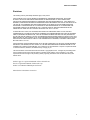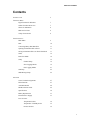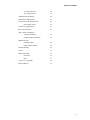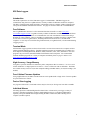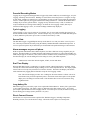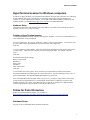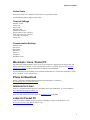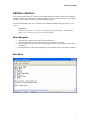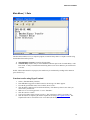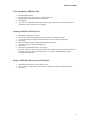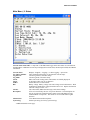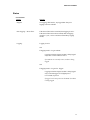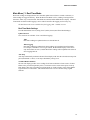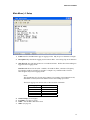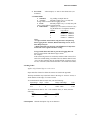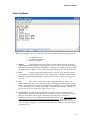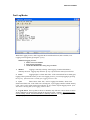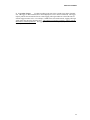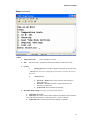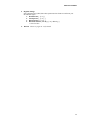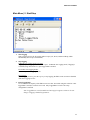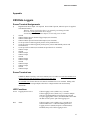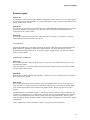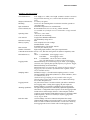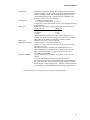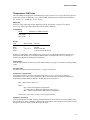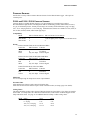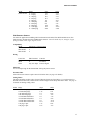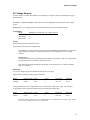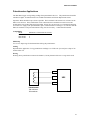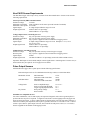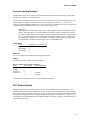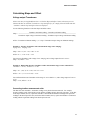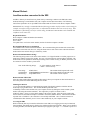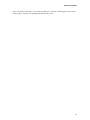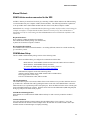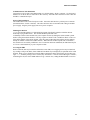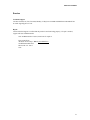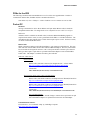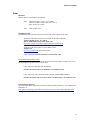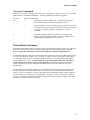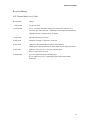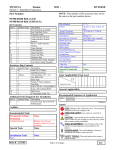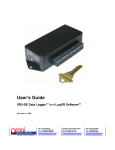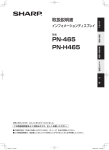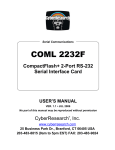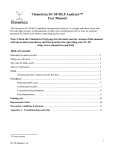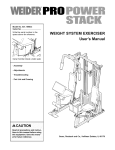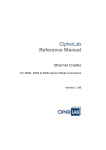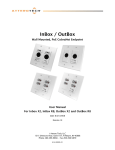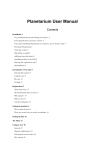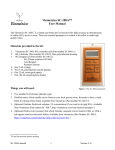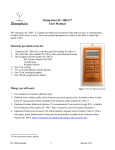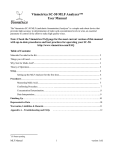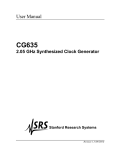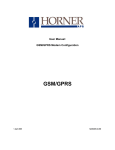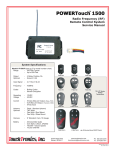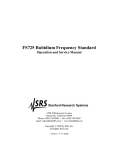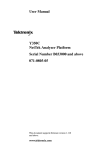Download XR5 Terminal Mode User`s Guide
Transcript
XR5 Terminal Mode XR5 Terminal Mode User’s Guide Models XR5-8A-SE XR5-8B-SE XR5-8X-SE March, 2005 Copyright © 2004-2005 Pace Scientific Inc. All rights reserved. 1 XR5 Terminal Mode Disclaimer The following warranty and liability disclaimer apply to this product. PACE SCIENTIFIC INC (“PACE”) MAKES NO WARRANTIES, EXPRESSED OR IMPLIED, INCLUDING WITHOUT LIMITATION THE IMPLIED WARRANTIES OF MERCHANTABILITY AND FITNESS FOR A PARTICULAR PURPOSE REGARDING ITS HARDWARE AND SOFTWARE PRODUCTS. PACE DOES NOT WARRANT, GUARANTEE OR MAKE ANY REPRESENTATIONS REGARDING THE USE OR THE RESULTS OF THE USE OF ITS HARDWARE AND SOFTWARE PRODUCTS IN TERMS OF THEIR CORRECTNESS OR OTHERWISE. THE ENTIRE RISK AS TO THE RESULTS AND PERFORMANCE OF ITS HARDWARE AND SOFTWARE PRODUCTS IS ASSUMED BY YOU. THE EXCLUSION OF IMPLIED WARRANTIES IS NOT PERMITTED BY SOME STATES. THE EXCLUSION MAY NOT APPLY TO YOU” “IN NO EVENT WILL PACE, ITS OFFICERS, EMPLOYEES OR AGENTS BE LIABLE TO YOU FOR ANY CONSEQUENTIAL, INCIDENTAL OR SPECIAL DAMAGES (INCLUDING DAMAGES FOR LOSS OF BUSINESS PROFITS, BUSINESS INTERRUPTION, LOSS OF BUSINESS INFORMATION AND THE LIKE) ARISING OUT OF THE USE OR THE INABILITY TO USE ITS HARDWARE AND SOFTWARE PRODUCTS EVEN IF PACE HAS BEEN ADVISED OF THE POSSIBILITY OF SUCH DAMAGES. BECAUSE SOME STATES DO NOT ALLOW THE EXCLUSION OR LIMITATION OF LIABILITY FOR CONSEQUENTIAL DAMAGES, THE ABOVE LIMITATIONS MAY NOT APPLY TO YOU. PACE PROVIDES THIS DOCUMENTATION "AS IS" WITHOUT WARRANTY OF ANY KIND, EITHER EXPRESS OR IMPLIED, INCLUDING, BUT NOT LIMITED TO, THE IMPLIED WARRANTIES OF MERCHANTABILITY OR FITNESS FOR A PARTICULAR PURPOSE. Some states do not allow disclaimer of express or implied warranties in certain transactions, therefore, this statement may not apply to you. This documentation could include technical inaccuracies or typographical errors. Changes are periodically made to the information herein; these changes will be incorporated in later editions. Pace Scientific Inc. may make improvements and/or changes in the product(s) and/or program(s) described in this documentation at any time without notice. Pocket Logger is a registered trademark of Pace Scientific Inc. Excel is a registered trademark of Microsoft Corp. Online is a trademark of Mark/Space Softworks Printed in the United States of America 2 XR5 Terminal Mode Contents INTRODUCTION 5 TERMINAL MODE HyperTerminal for Windows 7 Online for Palm OS Devices 7 ZTerm for Macintosh 8 Minicom for Linux 8 Vxhpc for Pocket PC 8 USER INTERFACE Main Menu 9 Data 10 Converting Binary XR5 Data Files 11 Opening an XR5 Data File in Excel 11 Saving an XR5 Data File as an Excel Workbook 11 Status 12 Real Time Mode 14 Setup 15 Channel Setup 16 Slow Logging Modes 19 Fast Logging Modes 21 Start/Stop 25 SMS Message Setup 26 APPENDIX Screw Terminal Assignments 27 LED Functions 27 Available Models 28 Model Selection Guide 29 Specifications 30 Battery Replacement 33 External Power Supply 33 PACE SENSORS Temperature Probes 34 Temperature / Humidity Probe 35 Pressure Sensors 36 3 XR5 Terminal Mode AC Current Sensors 38 AC Voltage Sensors 39 Additional Voltage Ranges 40 Potentiometer Applications 41 Non-PACE Sensor Requirements 42 Pulse output sensors 42 Current Loop Applications 43 ES-1 External Switch 43 Slope / Offset Calculations 4-20ma Transmitters 44 Voltage Output Transducers 45 Manual Dial Out Landline modem 46 GSM Cellular modem 48 Limited Warranty 50 Service 51 PDAs for the XR5 52 Pocket PC 52 Palm 53 “Top Level” commands 54 Revision History 55 4 XR5 Terminal Mode XR5 Data Loggers Introduction This Guide explains the use of the XR5 Data Logger’s Terminal Mode. XR5 Data Loggers can communicate using free Pace LogXR Software, currently available for Windows and Linux computers. The XR5’s Terminal mode enables the XR5 to communicate with any computer or PDA equipped with a serial port and standard communication software. See page 52 for Palm / Pocket PC recommendations. Free Software Pace LogXR Windows Software is a free download from Pace Scientific’s website www.pacesci.com/data-loggers-xr5.htm. LogXR is currently available for Windows 98/ME/NT/2000/XP and Linux based computers. LogXR Software is recommended for users who communicate with the XR5 using a Windows or Linux computer. However the XR5’s Terminal mode is available for non-PC computers that are not able to run Pace LogXR software, including Palm and Pocket PC devices, and Macintosh computers. A user may access an XR5 using Terminal mode, or LogXR Software, or both methods during a logging session. Terminal Mode All XR5 Data Loggers generate text-based user interface screens when connected to a computer or PDA running terminal emulation software. Terminal emulation programs are included with (or available for) most computers including Macintosh, Windows, Palm, Pocket PC, Linux, Unix, and WinCE. One such program is HyperTerminal, included with Microsoft Windows based computers. For recommended terminal emulation programs for a variety of computers and PDAs please see pages 7 and 8 or visit www.pace-sci.com/data-loggers-xr5.htm. High Accuracy / Large Memory Using Pace’s precision PT900 series thermistor probes, temperature data is accurate to +/-0.15°C at 25°C with no calibration. Voltage inputs are accurate to +/-0.25% of full scale with no calibration. The XR5’s non-volatile memory can store 63,642 time-stamped readings (standard models), or 260,250 readings (–M models). Free Lifetime Firmware Updates Using LogXR Software, the XR5’s internal firmware can be updated with a single click. Firmware updates are posted on the Pace website. Fast or Slow Logging Any log interval between 1 second and 12 hours may be selected, or fast log rates from 2Hz to 1000Hz. Individual Alarms All analog inputs have individual high and low alarm limits. Alarm activity can trigger a variety of responses, including logging data, sending a detailed SMS message to a cell phone (GSM modem required), setting an external alarm output, blinking the XR5’s Alarm LED, and/or dialing out to a computer (modem required). 5 XR5 Terminal Mode Powerful Recording Modes Logging may be triggered (and stopped and re-triggered) by alarm conditions, an external trigger, or by the Logging | Start/Stop menu selections. Readings are stored at the selected log interval. Using the Average or Peak mode, readings are sampled every second and the Average or Peak value stored at the selected log interval. Channel pairs may be logged as differential readings (Channel A – Channel B) and differential readings may be used to generate alarms. Logging can stop when the memory is full, or continue in a wrap-around mode (overwriting oldest readings). In all but the “Fast Logging” modes, data may be transferred while logging is active, or real time readings simultaneously displayed. Cycle Logging Custom logging “cycles” may be selected. For example: Log for 10 seconds at 100Hz, then pause for 59 minutes and 50 seconds, and then repeat. Another example: Log every minute from 8AM until 5PM, pause 16 hours, and then repeat (until a pre-set time is reached or the memory is full). Secure Data The XR5 Data Logger’s rugged EEprom memory retains data for over 100 years in the event of a power loss. Data may be transferred securely using the industry-standard Xmodem communication protocol. A two-level password system may be utilized to prevent unauthorized operational changes or data transfers. Alarm messages on your cell phone With an optional GSM modem and a GSM cell phone*, the XR5’s SMS text message capability may be utilized. The phone number of a GSM cell phone and an alarm text message are entered into the XR5 (see SMS Setup on page 26 for details). Then, when an alarm condition occurs, an SMS message (consisting of the alarm message, the current reading and a time stamp) is sent to your GSM cell phone. *GSM carriers in the USA include Cingular, AT&T, Verizon and others. Real Time Display When an XR5 Data Logger is connected to a computer or PDA, a Real Time Display is available. When selected, the current active channels display readings at a user selected update interval. The display update interval can be set for any time period from 2 seconds to 24 hours. The Real Time Display can function while simultaneously logging data in all modes except the “Fast Logging” modes. Note: The real time display provides “true” readings for all sensors that have a linear scale or for Pace PT900 series precision temperature probes. Non-linear sensors that require a look-up table display raw a/d readings in real time mode. This limitation does not exist for customers using LogXR Software. Long battery life XR5 Data Loggers are powered by a pair of user-replaceable lithium batteries. Battery life is greater than 2 years under typical usage. The battery voltage is displayed on the XR5’s Status Screen. An external power input is provided for Pace Power Supply # PS-9V. If external power is used, the batteries will power the unit during power outages (battery shelf life is 10 years). Direct-Connect Sensors PACE offers over 25 precision sensors optimized for XR5 Data Loggers, including Temperature, Humidity, Pressure, AC Current and AC Voltage. All PACE sensors require no external power. 6 XR5 Terminal Mode HyperTerminal session for Windows computers In order to use HyperTerminal, your computer needs an RS232 serial port (also referred to as a COM port). If your computer does not have a serial port, you will either need to add a serial port board to your computer or, if your computer has a USB port, you can add a USB to RS232 adapter (available at retail computer outlets). See the XR5 Data Logger User’s Guide for recommended models. Hardware Setup Connect the IC209 Cable from the RS232 Port on the XR5 to a 9 pin male serial connector on your PC typically Com Port 1 or 2 (Com1 or Com2). Creating a HyperTerminal session 1. Launch HyperTerminal (usually found by selecting Start | Programs | Accessories | Communications). A “New Connection” screen is displayed. 2. Enter a session name. We suggest “9600comx” (where x is the com port number). You can also select an icon to launch future HyperTerminal sessions for the XR5 with a single click. Click OK 3. You are asked for a phone number. Ignore this, and click the down button on the line that begins with “Connect using”. Then select the Com port you will be using for the XR5. For example: “Direct to Com1”. Click OK. 4. Enter the following port settings: Bits per second: 9600 Data Bits: 8 Parity: None Stop Bits: 1 Flow control: None Click OK 5. The terminal screen now appears. Keys pressed on your keyboard are sent to the XR5, and any characters transmitted by the XR5 appear on your terminal screen. Type the following 4 letters “text” to enter Terminal Mode. The XR5 Main Menu should appear on your screen. Note: If the Main Menu does not appear when you type “text”, you may be using (or have selected) the wrong com port in HyperTerminal. Try connecting the IC209 Cable to a different Com port on your computer and enter “text” again. If no other com ports are present, try creating a new HyperTerminal session using a different com port number (follow the procedure above). Online for Palm OS devices Online is a terminal emulation program. It is available at http://palmsource.palmgear.com/index.cfm?fuseaction=software.showsoftware&prodid=2052 Online runs on most Palm PDAs which have an RS232 Serial Port. Hardware Setup See page 53 for recommended cables and cable connections. 7 XR5 Terminal Mode Online Setup Refer to the Online User’s Manual for instructions to set up and use Online. Use the following Online settings with the XR5: Terminal Settings Emulate: VT100 Font: Large Return: CR Backspace: BS Add LF: Not checked Display follows cursor: Checked Auto wrap to next line: Checked Local echo: Not checked Pacing: Off Communication Settings Method: Serial Port: Serial Baud: 9600 Data Bits: 8 Parity: N Stop Bits: 1 Handshake: None Macintosh / Linux / Pocket PC The following terminal emulators can be used to set up an XR5 for a logging session, transfer data, and display sensor data in real time. If your computer does not have a serial port, please see the XR5 Data Logger User’s Guide for current USB/Serial Port Adapter recommendations. Use the following com port settings for any terminal emulator: Bits per second: 9600; Data Bits: 8; Parity: None; Stop Bits: 1; Flow control: None. ZTerm for Macintosh ZTerm, a shareware terminal emulation program for the Macintosh, is available at http://homepage.mac.com/dalverson/zterm minicom for Linux minicom, a terminal emulation program, is included in most Linux distributions. It is also available at http://alioth.debian.org/projects/minicom/ Note: Pace now offers a free Linux version of LogXR Software for the XR5. vxhpc for Pocket PC vxhpc is a terminal emulation program written by Cambridge Computer for the Pocket PC. See http://www.cam.com/vxhpc.html to obtain a copy. 8 XR5 Terminal Mode XR5 User Interface A PC running HyperTerminal is used for the screen illustrations in this manual. Online (for Palm PDAs) and other terminal emulation programs will display similar screens. Using the Pace IC209 Cable, connect the XR5 to the com port selected in your terminal emulation program. To enter Terminal Mode, send ‘text’ (4 characters) to the XR5 and the Main Menu will appear on your screen. IMPORTANT! You must first send ‘text’ (4 characters) to the XR5 to enter Terminal Mode. The Main Menu appears (see screen below) when you enter Terminal Mode. Menu Navigation • • • • All menu choices must be followed by the Enter (Return) key. Pressing only the Enter key in any menu will return you to the previous menu. When prompted for a numerical value, pressing only the Enter key will cause the current value to be retained. Pressing the Esc key while transferring data will cause the data transfer to immediately terminate. Main Menu 9 XR5 Terminal Mode Main Menu | 1. Data The Data menu enables a user (or computer program) to transfer binary data to a computer or PDA using the Xmodem file transfer protocol. 1. 2. Xmodem Binary Transfer Transfers all logged data. Transmit Delay: Adds a delay to each transmitted character equal to the “Transmit Delay” value times 30ms. A delay is needed when transferring data to some slower PDAs to prevent character over-runs. NOTE: When a data transfer is in progress, the transfer may be terminated by sending an Esc character (press the Esc key). Xmodem transfer using HyperTerminal 1. 2. 3. 4. 5. 6. 7. 8. Select 1 (Xmodem Binary Transfer). If the XR5 Data Logger has no data to transfer, the message “No Data” appears. From the HyperTerminal menu, select Transfer | Receive File… Click the Browse button to select a different directory if the directory shown is not where you wish to store your data file. Make sure “Use receiving protocol:” is set to “Xmodem”. Click the “Receive” button. Type in a file name, and we suggest you use a “.bin” extension to signify it is a binary file. Once the transfer is complete, you need to Unpack the file using Pace LogXR Software. The Unpacked file can be viewed in Excel or a text editor (like Notepad). 10 XR5 Terminal Mode Converting Binary XR5 Data Files 1. 2. 3. 4. 5. Launch LogXR Software From the main menu, select Utilities | Convert Binary File Navigate to the saved XR5 binary file and select it. Click Unpack. A text file is created with the same name as the binary file but with a .txt extension and can be opened in a program such as Excel or Notepad. Opening an XR5 Text File in Excel 1. 2. 3. 4. 5. 6. 7. 8. 9. Launch Excel and click File | Open. At the bottom of the Open dialog, change “Files of type:” to display Text Files. Use the Open dialog to navigate to the XR5 data file (.txt file extension) and select it. Click Open. In the Text Import Wizard, select Delimited and then click Next. Check the “Comma” checkbox and click Next. Click Finish. Scroll down past the header info to see your data. If the time stamps in column A are not visible beside your data, you will need to widen column A. To do this, move your mouse cursor between the “A” and “B” column headings (column selectors) and double click. Saving an XR5 Data File as an Excel Workbook 1. 2. 3. With a data file open in Excel, click File | Save As… In “Save as type:” at the bottom of the “Save As” dialog, select Microsoft Excel Workbook. Click Save. 11 XR5 Terminal Mode Main Menu | 2. Status Current status of the XR5. A “snap-shot” of the XR5 Data Logger at the time Status was selected from the Main Menu. Additional screens may be displayed for Alarm status, the Description field, and Channel information. Current State:* Log Time Until Full: Log Interval: Log Mode: Clock: Label: FwRev: Bat: Alarms: Description: Channel List: System Log: Displays “Stopped”, “Logging”, or “Start Logging” + preset time. Time remaining until memory is full (based on current setup). Current log interval, selected in Setup. Current log mode, selected in Setup. XR5’s time clock reading (static) when Status was initially displayed. A descriptive label of up to 32 characters. Internal firmware revision number. Battery voltage. Battery voltage is the total voltage across both batteries. With fresh batteries installed, the voltage should be about 7.2V. Replace the batteries when the voltage is below 5.3V. Lists alarm status, SMS alarm messages, and current readings. A line of text entered by the user of up to 64 characters. The Description can only be viewed in the Terminal mode’s Status Screen and changed via the Terminal Mode’s Setup menu. This feature is not accessible from LogXR Software. Lists channel Status and Descriptions. Internal system log (for factory system testing). *Additional details on next page. 12 XR5 Terminal Mode Status Current State: Display Meaning ‘Stopped’ Not logging, XR5 inactive, any logged data from prior logging session is available. ‘Start Logging’ + Preset Time If the Preset Time has been reached, then logging is active. If the Preset Time has not been reached, then not logging. (used for ‘Cycle’, ‘Preset’ and ‘Preset Start/Wrap’ logging modes) ‘Logging’ Logging is active. OR If logging mode is ‘Log on Alarms’: Logging session has begun, but data is being logged only if one or more alarms are active. If no alarms are currently active, no data is being logged. OR If logging mode is ‘Log on Ext. Trigger’: Logging session has begun, but data is being logged only if selected trigger level (High/Open or Low/Closed) is present. If trigger level is not present on Terminal X, no data is being logged. 13 XR5 Terminal Mode Main Menu | 3. Real Time Mode Real Time readings are displayed either at a selectable update interval (from 2 seconds to 24 hours), or when readings are logged to memory. When the Real Time Mode is active, sending a Carriage Return character (“Enter” key) causes the Real Time Mode to terminate and the Main Menu to display. The Real Time Mode can function while logging is active and will not affect the logging session in any way. The Real Time mode is not available when fast logging (2Hz – 1000Hz) is active. Real Time Mode Settings From the Main Menu select 4 (Setup), then 7 (Other), then 4 (Real Time Mode Settings). Update Interval: Two selections are available: ‘Time’ and ‘When Logging’. Time Real Time readings are updated at the user-selected Interval. When Logging Real Time readings are updated only when readings are logged and stored in memory. For example, if the XR5 is set to Log on Alarms, the Real Time Display will be active only when Alarms are active, and the Real Time readings will be updated at the selected Slow Logging Interval. Auto Stop Auto Stop automatically terminates the Real Time Display mode after the selected Auto Stop time period (the default is 1 hour). Auto Stop is disabled by setting it to 0. Terminal Mode Limitation The real time display provides “true” readings for all sensors that have a linear scale or for Pace PT900 series precision temperature probes. Non-linear resistive sensors that require a look-up table display either raw a/d readings in real time mode, or actual resistance values if the channel Type has been set to Resistance. This limitation does not exist for customers using LogXR Software. 14 XR5 Terminal Mode Main Menu | 4. Setup 1. Label: Describes the XR5 Data Logger or logging session. May be up to 32 characters in length. 2. Description: May describe the logging session in more detail. A text string of up to 64 characters. 3. Slow Interval: Any time interval between 1 second and 12 hours. Defines how often readings are logged for Slow Logging modes. Fast Interval: Select a Hz rate (2Hz – 1000Hz). Hz stands for Hertz, a measure of frequency. For example, 100 Hz is 100 times per second or 1 sample every 10 milliseconds. The Fast Interval applies only to Fast Logging modes. Notes: The selected Interval is for each active channel. For example, if all 8 channels are ON, and 200Hz is selected, then each channel will store 200 readings per second. The fastest logging rates function with a reduced number of channels: Fast Logging Rate 1000 Hz 500 Hz 250 Hz 200 Hz 2 Hz – 100 Hz 4. 5. 6. 7. Maximum ON Channels 1 2 4 6 8 Channel Setup: (see next page) Log Mode: (see pages 19 to 22) Clock: Sets the XR5’s Real Time Clock Other: (see page 23) 15 XR5 Terminal Mode Channel Setup: 1. On/Off 2. Channel Type Set individual channels On (active) or Off (inactive). XR5 model differences in shaded area. Channel Type selections for the XR5-8A-SE All Channels: 1. Temperature Pace Temperature Probe (precision 30k thermistor). 2. Switch Switch closure or relay contact (Open: 1, Closed: 0). 3. 0-2.5V 0-2.5v input, 10Mohm input impedance. 4. Resistance Two-wire resistance (Range midpoint: 30k). Channel Type selections for the XR5-8X-SE Channels 1,2,3,4: 1. Temperature Pace Temperature Probe (precision 30k thermistor). 2. Switch Switch closure or relay contact (Open: 1, Closed: 0). 3. 0-2.5V 0-2.5v input, 10Mohm input impedance. 4. Resistance Two-wire resistance (Range midpoint: 30k). Channel 5,6,7,8: 1. 0-5V (Fixed) 0-5v input, 100k input impedance. Channel Type for the XR5-8B-SE All Channels: 1. 0-5V (Fixed) 0-5v input, 100k input impedance. For Channel X: 1. Pulse Count pulses (4095 maximum counts per log interval). 2. Trigger Trigger input for “Log on Ext. Trigger” logging mode. For Channel Y: 1. Pulse (Fixed) Count pulses (4095 maximum counts per log interval). For Channel Z: 1. Pulse Count pulses (4095 maximum counts per log interval). 16 XR5 Terminal Mode 2. Ext. Alarm no alarms). Alarm output (3.3v: One or more alarms active, 0v: 3. Channel Mode 1. Standard Log reading at sample interval. 2. Average* Internally sample every 1 second, store average value at selected Slow Logging interval. 3. Peak* Internally sample every 1 second, store peak value at selected Slow Logging interval. 4. Differential** (Displays for even numbered channels only) Log the difference of 2 adjacent channels: Channel Log value of 2 Channel 1 - Channel 2 4 Channel 3 - Channel 4 6 Channel 5 - Channel 6 8 Channel 7 - Channel 8 Notes: *Average and Peak channel modes only function in the following Slow Logging modes: Manual, Manual Start/Wrap, Preset, Preset Start/Wrap and Cycle. **Differential mode only functions with PT900 Series Temperature Probes and sensors/signals with linear scaling To log Switch closure ON time as percent of Logging Interval: Select Average Mode with Channel Type: Switch For example: If the selected log interval is 10 minutes, and the switch is closed for a total of 60 seconds during a 10 minute interval, then the data will read “10.0” for that 10 minute interval, meaning that the switch was closed for 10% of the time (600 seconds total time vs 60 seconds closed time). 4. Scaling Values Applies only if Channel Type is 0-2.5v or 0-5v. Slope and Offset Values for all PACE Sensors are listed in the Appendix. The Slope and Offset may be decimal values in the range of -163.84 to 163.84, or whole numbers in the range of -16384 to 16384. To read and transfer data as actual volts, enter the following: Input Range Slope Offset Range of Readings 0-2.5v 1 0 0.000 - 2.500 0-5v 1 0 0.000 - 5.000 Units Volts Volts To read and transfer data as “raw” 12 bit readable values (0 – 4095) enter the following: Range Slope Offset 0-2.5v 1638 0 0-5v 819 0 5. Descriptions Channel description of up to 24 characters. 17 XR5 Terminal Mode 6. Alarms A high and low alarm limit may be entered. Using the XR5’s Terminal Mode, alarm limits can not be entered as readable values but must first be converted to equivalent raw a/d values (whole numbers from 0 to 4096). A utility program is available from Pace Scientific to convert alarm values. With Pace LogXR Software, simply enter the desired alarm limits and the software internally converts these values to the necessary raw A/d values. The following formula may be used to manually calculate XR5 raw a/d alarm limits: ((Desired alarm limit) – Offset) * 4095 / (Slope * maximum voltage range) For example, the Pace P1000-25 Pressure Transducer (0-25 psig) has an Slope of 6.25 and an Offset of -3.12. To calculate an alarm limit of 20 psig, substitute into the above formula as follows: (20 – (-3.12)) * 4095 / (6.25 * 5) = 3030 (round to nearest whole number). So an alarm limit of 20 psig, is entered as 3030 (the equivalent raw a/d value). Enter 0 to disable low alarm generation. Enter 4096 to disable high alarm generation. If an alarm condition occurs after a Logging Session is started, the Red LED will blink every 5 seconds. The Red LED will continue to blink until a new logging session is started. State: Must be set to ON for an alarm condition to be generated. SMS Message: See page 26 for details. 7. Excitation Time The time duration that the sensor excitation terminals (D and E) are powered just prior to logging readings. Available selections are 30 milliseconds, 150 milliseconds, 1 second, 5 seconds and 10 seconds. The D terminal is 2.50 volts (5ma maximum draw), and the E terminals are 5.00 volts (25ma combined maximum draw, D and E Terminals). PACE P300, P1500 and P1000 Pressure Sensors require 30ms of excitation time. The PACE TRH-160 Temperature Humidity Probe requires 150ms of excitation time. Select the longest excitation time required among all the sensors connected to the XR5. For example, if a TRH-160 Probe and a P300 Sensor are connected to an XR5, the excitation should be set to 150ms. Notes: 1. Unless a longer excitation time is required, set Excitation Time to 30ms for best battery life. 2. If the logging interval is less than or equal to the excitation time, sensor excitation will be ON continuously and will significantly reduce battery life. 3. If a Fast Log mode is selected, sensor excitation will be ON continuously. 18 XR5 Terminal Mode Slow Log Modes While Slow Logging is active, you can do any of the following without affecting the logging session: ¾ ¾ ¾ Use the Menu screens. Use the Real Time Mode. Transfer Logged data. 1. Manual Logging begins between one and two seconds from the time Start is selected from the Main Menu. Logging will continue until the memory is full, or may be manually stopped using the Start/Stop selection from the Main Menu. Logging may be manually stopped and started any number of times (until the memory is full) using the Start/Stop selection from the main menu. 2. Preset A future start time and optional end time is entered. If the end time is already past, logging will continue until the memory is full. Logging may be manually stopped using the Start/Stop selection from the Main Menu. If the Start Time entered is already past, logging will never start. 3. Cycle Select a future “Start” time, “Active” logging time duration, “Pause” time duration and an “End” time. If the “End” time is past, Cycle logging continues until the memory is full. Cycle logging can be stopped from the Main Menu’s Start/Stop selection. While the XR5 is in the ‘Pause’ part of the cycle, the ‘Current State:’ of the Status screen displays ‘Waiting’. If the Start Time entered is already past, logging will never start. 4. Log On Alarm Log data (on all active channels) only while one or more alarms are active. Alarm limits are checked at each Log Interval, so an Alarm level must be maintained for one Log Interval to insure that it will be logged. Controlled by the alarm status, any number of independent “data sets” may be logged in this mode until the memory is full. The logging session must be initially ‘started’ from the Main Menu’s Start/Stop selection. The logging session continues until the memory is full or logging is stopped from the Main Menu. Once the logging session is stopped, if logging is re-started via the Start/Stop menu selection, a new data set begins and old data is lost. 19 XR5 Terminal Mode 5. Log on Ext. Trigger Log data only while the external trigger terminal (#X) is either High/Open or Low/Closed (user selectable). The trigger input is polled at the selected Log Interval, so data logging will begin within one Log Interval after the trigger becomes active. Controlled by the trigger input, any number of independent “data sets” may be logged in this mode until the memory is full. The logging session must be initially ‘started’ from the Main Menu’s Start/Stop selection. The logging session continues until the memory is full or logging is stopped from the Main Menu. While the trigger input is in the inactive state, the ‘Current State:’ of the Status screen displays ‘Waiting’. Once the logging session is stopped from the Main Menu or stopped because the memory is full, if logging is re-started using the Start/Stop menu selection, a new logging session begins and all prior logged data is lost. 6. Manual Start/ Wrap Logging is started using the Start/Stop selection from the Main Menu. Logging will continue indefinitely in a wrap-around mode. Once logging is stopped from the Main Menu, if logging is re-started, a new logging session begins and all prior logged data is lost. 7. Preset Start/ Wrap Logging begins at a selected future Start time. Once logging is stopped from the Main Menu, if logging is re-started, a new logging session begins and all prior logged data is lost. If the Start Time is already past, logging will never start. 20 XR5 Terminal Mode Fast Log Modes While Fast Logging is active, data is logged at the selected Hertz Interval (2Hz to 300Hz). Fast Logging can be stopped by pressing the “Q” key. While Fast Logging is active: ¾ Menu screens are disabled. ¾ Pulse logging is disabled. ¾ Alarms are disabled unless using “Log on Alarm”. 1. Manual Logging is started by selecting “Start Logging” from the Main Menu’s Start/Stop selection. Logging stops when the “Q” key is pressed or the memory becomes full. 2. Preset Logging begins at a future Start Time. If the selected End Time is already past, logging will stop when the memory is full. Once logging is active, you can stop logging by pressing the “Q” key. If the Start Time is already past, logging will never start. 3. Cycle Enter a future “Start” time, “Active” logging time duration, “Pause” time duration and “End” time. If the “End” time is already past, Cycle logging continues until the memory is full. Once Cycle Logging is started, pressing the “Q” key will also stop the logging session. If the Start Time is already past, Cycle Logging will never start. 4. Log On Alarm Fast Log data (on all active channels) only while one or more alarms are active. Alarm conditions are checked at the selected fast log interval (2Hz – 1000Hz). The logging session must be initially ‘started’ from the Main Menu’s Start/Stop selection. The logging session ends when the “Q” key is pressed or the memory becomes full. 21 XR5 Terminal Mode 5. Log on Ext. Trigger Log data according to the state of the external trigger input (Terminal #X). The trigger is user selectable (active when High/Open or active when Low/Closed). The trigger input is polled at the selected Hz interval, so data logging will begin within one selected Hz interval after the trigger becomes active. For example, if 100Hz is the selected Hz interval, logging will begin within 10ms after the trigger becomes active. The logging session must be initially ‘started’ from the Main Menu’s Start/Stop selection. The logging session ends when the “Q” key is pressed or the memory becomes full. 22 XR5 Terminal Mode Setup (continued) 7. Other 1. Temperature Scale 2. ID#: Select Fahrenheit or Celsius. May be used as a “permanent” identification number or label for the XR5. 3. Security 1. Change password The XR5 is shipped with the password ‘password’. IMPORTANT! You can not change the password unless you know the current password. 2. Security Level 1. 2. 3. 4. Password -> Setup: Password is required to make changes to Setup parameters. Password -> System: Password is required before any user interaction can take place. No Password: Password functions disabled. Real Time Mode Settings (See page 14 for detailed description) 1. Timestamp: Show/Hide. 2. Auto Stop: The number of hours before the Real Time Mode will automatically stop (if the Real Time Mode is continuously active). Enter 0 to disable. 3. Update Interval: Controls when Real Time readings are updated. 23 XR5 Terminal Mode 5. Regional Settings Select decimal point symbol, data value separator & time format to conform to your international region. 1. Decimal Point [ . ]* or [ , ] 2. List Separator [ , ]* or [ ; ] 3. Date Separator [ / ]* or [ . ] 4. Date/Time Format [ mm/dd/yy ]* or [ dd/mm/yy ] * select for USA. 6. Dial out Please see pages 46 - 49 for details 24 XR5 Terminal Mode Main Menu | 5. Start/Stop 1. Start Logging Starts a logging session for all logging modes except Cycle, Preset, and Preset/Wrap (which automatically start at a pre-selected time). 2. Stop Logging If Manual slow logging mode is selected: Logging stops but logging session remains “open”. In Manual slow logging mode, if logging is re-started (using menu choice #1), prior logged data is retained. For all other slow logging modes: Permanently ends the logging session. Fast Logging: If Fast Logging is active, press the “Q” key to stop logging; the XR5’s menu screens are disabled while Fast Logging is active. 3. Erase Logged Data Use to maximize the capacity of the XR5 to store new data. Be careful using this selection! Once logged data is erased, it can not be recovered. Only Logged Data is erased. The setup configuration is retained. Nate: Logged data is erased (an OK/Cancel message first appears) whenever the user changes a logging related Setup parameter. 25 XR5 Terminal Mode SMS Message Setup [Requires optional Pace GSM Modem Package] 4. SMS Message Setup A unique alarm message may be entered for each channel. Reached from: Main Menu | 4. Setup | 4. Channel Setup | 6. Alarms | Channel # | 4. SMS Message Setup 1. Phone # with country code. Enter your GSM cell phone number. Enter the same number you would use to call the cell phone. 2. Message. Enter a text message that describes the alarm, including a site description. Up to 59 characters may be entered. For example, “Temperature Alarm, ABC Cold Storage, 121 Central St, Unit 4”. The current reading and time stamp are appended to this Message when it is sent to the cell phone. For a channel to generate an SMS Alarm message, its Alarm State must be set to ON and the desired High and Low alarm limits entered. 9. SMS Message control. (Common to all channels). Reached from: Main Menu | 4. Setup | 4. Channel Setup | 6. Alarms | 9. SMS Message Setup 1. Disable No SMS messages will be sent. 2. Enable An SMS message is sent when an alarm condition occurs. If the alarm condition is maintained, additional SMS messages are sent at the user-selected Message Repeat Time. Message Repeat Time Specifies the repeat rate of an SMS alarm message when an alarm condition is maintained. 26 XR5 Terminal Mode Appendix XR5 Data Loggers Screw Terminal Assignments Q C X Y Z D E E 1 C 2 3 C 4 5 C 6 7 C 8 Regulated 9vdc Power Input. Not required. Powers XR5 if present, otherwise power is supplied from internal batteries. Warning: Voltage levels higher than 11v on terminal Q can damage the XR5. Do not use an unregulated 9vdc Power Supply. Use PACE part # PS-9V (120vac adapter) to externally power the XR5. Ground Channel X Pulse input or External Trigger input (user selectable). Channel Y Pulse input Channel Z Pulse input or External Alarm output (user selectable). 2.5 vdc precision excitation (typically used to excite potentiometers). 5.0 vdc precision excitation (typically used to power pressure and humidity sensors and accelerometers). 5.0 vdc precision excitation (two terminals are provided for 5v excitation). Channel 1 input Ground Channel 2 input Channel 3 input Ground Channel 4 input Channel 5 input Ground Channel 6 input Channel 7 input Ground Channel 8 input Screw Terminal use CAREFUL! Before inserting a wire into a terminal, use a screwdriver to rotate the terminal screw counter-clockwise until the terminal’s clamp cage is fully open. Use stranded wires if more than one wire must be terminated in a screw terminal. Mixing solid and stranded wires, or using multiple solid wires in a single terminal can result in faulty connections. LED Functions Green Logging Session Active. If Slow Logging is active, blinks every 5 seconds. If Fast Logging is active, blinks every 1 second or multiple times per second depending on fast logging rate selected. If Cycle Logging Slow is active, the Green LED is OFF while the XR5 is in the “pause” part of the logging cycle. Red Alarm. If Slow Logging is active, blinks every 5 seconds if an alarm becomes active. Continues blinking until a new Logging session is started (irrespective of alarm status). Disabled (always off) if Fast Logging is active. 27 XR5 Terminal Mode Available models The XR5 Data Logger is available in three analog input configurations: XR5-8A-SE Channels 1-8 ‘Type A’ inputs. XR5-8B-SE Channels 1-8 ‘Type B’ inputs. XR5-8X-SE Channels 1,2,3,4: ‘Type A’ inputs; Channels 5,6,7,8: ‘Type B’ inputs. Extended memory option: An extended memory version (260,250 readings) of each of the above models is available. Add a “–M” to the model number to specify the extended memory version. ‘TYPE A’ INPUT User selectable for Temperature, Switch Closure, 0-2.5v or Resistance. Temperature: Switch closure: 0-2.5v: Resistance: Connects to a PACE PT900 series Temperature Probe. Connect to an unpowered contact closure. 0 to 2.5 volt input, 10Mohm input impedance. Connect to a 2-wire resistance (midpoint = 30k ohms, highest resolution is from 1k to 300k ohms). For 4-20ma signals, use a 0-2.5v input with a shunt resistor (part# INP124ohm). When monitoring multiple 4-20ma signals, all shunt resistors connect to a shared common. External ‘Input Cables’ are available to convert any ‘Type A’ input to a ‘Type B’ 0-5v input, or a 0-10v, 0-15v, 0-30v, or 0-60v input. See page 40 for details. ‘TYPE B’ INPUT Fixed 0-5v input with 100k input impedance. Connect to any PACE Pressure Sensor. External ‘Input cables’ (see page 40) do not work with ‘Type B’ inputs. ‘Type B’ inputs may be modified at the factory for a fixed range of 0-15.3v or 030.6v (100k input impedance). Note: All XR5 SE models have three 24 bit pulse inputs (X, Y and Z). 28 XR5 Terminal Mode Selection guide XR5-8A-SE If your primary need is for up to eight channels of temperature, contact closures, 0-2.5v or 4-20ma signals, or up to 4 temperature and 4 humidity, we would recommend the ‘8A-SE’. PACE Pressure Sensors do not directly connect to the ‘8A-SE’. XR5-8B-SE If you need to log primarily 0-5v signals (which accept a 100k load), and/or PACE Pressure or AC Current Sensors, the ‘8B-SE’ is a good choice. The ‘8B-SE’ will not accept PACE Temperature Probes, AC Voltage Sensors or Contact closures. XR5-8X-SE If you need to simultaneously log Pressure, and Temperature the ‘8X-SE’ is a good choice. All PACE sensors and probes directly connect to the ‘8X-SE’. PULSE INPUTS All XR5 SE models have 3 pulse inputs, which may be directly connected to pulse output Wind Speed or KWH Transducers, Rain Gages, Water Meters and Gas Meters. One pulse input may by used as a dedicated External trigger input (for the ‘Log on Ext. Trigger’ logging modes). One pulse input may be used as an Alarm Output. ADDITIONAL COMMENTS XR5-8A-SE Direct connect to PACE sensors and probes (up to 8 of any type, or any combination of up to 8) except PACE Pressure Sensors. Logs up to eight 0-2.5v or 4-20ma signals (each 4-20ma signal requires a PACE resistor #INP-124ohm). Log up to eight contact closures. XR5-8B-SE Eight fixed 0-5v inputs with 100k input impedance. Only PACE AC Current and PACE Pressure Sensors direct connect to the ‘8B-SE’. XR5--8X-SE Direct connect to all PACE sensors and probes (up to 2 Temp/RH Probes or up to 4 of any other type). Logs up to four 0-5v signals (which accept a 100k load), and up to four 0-2.5v signals or 4-20ma signals (each 4-20ma signal requires a PACE shunt resistor #INP-124ohm). Directly logs up to four contact closures. The XR5-8X-SE is a versatile Data Logger. It will directly connect to all PACE sensors and probes. For example, you could connect 2 AC Amps sensors, 2 Pressure Sensors, one Temperature/Relative Humidity Probe, a second Temperature Probe, and one contact closure to a single XR5-8X-SE. The three pulse inputs (existing on all XR5 SE models) could be used to log Water consumption*, kilowatt hours*, and Gas consumption*. *Pulse output sensors available from other vendors. See page 42 for more information. 29 XR5 Terminal Mode Specifications TYPE A INPUT1 Temperature Accuracy:2 +/- 0.15°C from 10 to 40°C +/- 0.3°C from -25 to 85°C Temperature Resolution: 0.02°C at 25°C (12 bits) 0.06°C or better from -25 to 75°C -40 to 150°C Temperature Range:2 0-2.5v range: Accuracy: +/- 0.25% F.S. Resolution: 1 part in 4095 (12 bits) Input impedance: >10Mohm (true for all logging modes and when inactive or not logging). Switch closure: Unpowered contact: Open = 1, Closed = 0 Voltage signal: 2V to 12V = 1, 0V to 1V = 0. 1 See page 28 for available analog input configurations. Assumes use of Pace PT900 series Temperature Probe or equal. 2 TYPE B INPUT3 0-5v range Accuracy: +/- 0.25% F.S. Resolution: 1 part in 4095 (12 bits) Input impedance: 100k ohms 3 See page 28 for available analog input configurations. PULSE INPUTS Three pulse inputs (X,Y,Z) are provided. Pulse inputs accept voltage pulses or dry (unpowered) contact closures. Two pulse inputs (X and Z) may be configured for alternate functions: X as an external trigger input, and Z as an alarm output. Pulse Type (selected in setup) Mechanical Switch Solid State Switch Maximum Rate 15 Hz 900 Hz Maximum count (per Log Interval): Active edge Input Type Minimum Hold Time 30ms 0.5ms Debounce Time 30ms 0.5ms 16,777,215 Falling edge Schmitt Trigger Dry contact Bias voltage (from XR5) Current when contact is closed 3.3 v 2.2 microamps Positive range: Negative range 2.3 to 3.6 v 0 to 0.6 v (If selected on Terminal Z) 100k output impedance 0V inactive, 3.3V active Voltage pulse Alarm Output INPUT PROTECTION All analog and pulse inputs meet the following surge protection requirements: IEC 61000-4-2 (ESD) 15kV (air) 8kV (contact) IEC 61000-4-4 (EFT) 40Amps (5/50ns) Maximum Continuous fault voltage: Type A (0-2.5v) input: +/-3.6v Type B (0-5v) input: +/-7.25v 30 XR5 Terminal Mode GENERAL SPECIFICATIONS Overall dimensions: 4.88” length, 2.21” width, 1.28” height. (124mm x 56.2mm x 32.5mm). Length includes mounting ears, width includes detachable terminal block. Weight (with batteries): 4.2 ounces; 120 grams Mounting: Two 0.187” dia. mounting holes on enclosure centerline, spaced 4.5” (114.3mm) apart. Input termination: Detachable 20 position screw terminal block. Screw terminals (20): Recommended wire size: 16 to 28 awg, solid or stranded. Use stranded wire if multiple wires are terminated in a single terminal block. Operating limits: -40 to 70°C; -40 to 158°F 5-90% R.H. non-condensing Case material: Tough, Flame Retardant ABS Plastic UL flammability rating 94V-O IP Protection rating: IP50 Memory capacity: Time stamped, twelve bit readings: Standard models: 63,642 Extended memory (-M) models: 260,250. Data retention: Over 100 years with no power. Number of channels: Eight analog inputs channels, three pulse input channels. Communication interface: Serial, 3 wire, EIA/TIA-562 signal levels (RS232 compatible), 9600 bps. LED indicators (2) Green: 5 second blinks: Slow logging is active. Fast blinks: Fast Logging is active. Red: 5 second blinks: One or more active Alarms. Note: The Red LED does not function when Fast Logging. Logging modes: Manual Start/Stop, Pre-set Start/Stop, Log on Alarm, Cycle Logging (start time, active period, pause period, stop time), Log on Ext. Trigger, Manual Start/Wrap, Preset Start/Wrap. Manual Start/Stop, Log on Alarm, Log on External Trigger and Cycle Logging may have any number of individual data segments, limited only be available memory. Sampling modes: Standard, Average* (1 second internal sampling), Peak* (1 second internal sampling), Differential (Channel (x-1) minus Channel x, where x is channel 2, 4, 6, or 8). *Peak and Average sampling are only available when using the following Slow Logging modes: Manual, Preset, Manual Start/Wrap, Preset Start/Wrap and Cycle. Logging interval: Any time interval from 1 second to 24 hours, plus 2Hz to 1000Hz for Fast Logging modes. During Fast Logging, the pulse inputs are disabled, and the User interface is disabled except to stop logging. Alarming capabilities: All eight analog channels have individually adjustable high and low alarm limits. Configurable alarm responses for all slow logging modes include activate Alarm output, dial out to a host computer (modem required), send a descriptive SMS alarm message to a cell phone (GSM modem required). Alarms are disabled for all fast logging modes except ‘Log on Alarm’. Real time mode: Current readings of all active channels and optional time stamp. Updated: When readings are logged to memory or at any time interval from 2 seconds to 24 hours (user selectable). Can be active while any slow logging mode is active with no effect on the logging session. 31 XR5 Terminal Mode Data transfer: Clock accuracy: Battery life: Battery type: External power input: Excitation terminals: Data may be transferred while any Slow Logging mode is active (or when not logging). All data is transferred via the Xmodem protocol at 9600bps in a binary format. Pace LogXR Software must be used to convert XR5 binary files into a readable text files compatible with Excel or a text file viewer (like Notepad). +/- 1 minute per month at 25°C. +/- 2.5 minutes per month from -10 to 60°C. Clock accuracy is also Time Stamp accuracy for all logging modes and logging intervals. Battery life is dependent on logging rate and Real Time Mode use* Logging Interval Battery life 1 second 2 months 10 seconds 1 year 1 minute 5 years *Displaying data constantly in Real Time reduces battery life. For example, if real time mode is constantly active (24/7) with a 2 second update interval, the batteries will discharge in about 3 months. Lithium, ½ AA size, 3.6 volt (2 required). Voltage range: 8.0 – 10.0 vdc (9vdc nominal) Warning! A voltage higher than 11vdc on the External Power Input may damage the unit. Maximum current draw (sampling and communication active) is approx 5ma (higher if external sensors are drawing power from the XR5’s excitation terminals). Average power draw is approx 10 microamps (0.01 milliamps). E: 5vdc, maximum current draw D + E terminals: 25ma. (current limited). D: 2.5vdc, maximum current draw: 5 ma. (current limited). Note: Power from the excitation terminals is pulsed for the duration of the selected Excitation Time, just prior to logging readings or reading Real Time data. If Fast Logging (2 Hz – 1000 Hz), excitation terminals are continuously powered ON for the duration of the Logging Session. Specifications subject to change without notice. Revised 28 March 2005 32 XR5 Terminal Mode Battery Replacement If the XR5’s battery voltage reads below 5.4v, the batteries should be replaced (the battery voltage displays on the Status screen and in the header portion of all data files). Battery replacement clears the XR5’s time clock. All other configuration settings and logged data are retained after battery replacement. 1. Remove the 4 screws from the underside of the XR5. Place the unit “right side up” on a flat surface. 2. Starting at the end opposite the round communication jack, carefully lift off the top of the enclosure. 3. Remove the two batteries by pulling each one straight up using your thumb and forefinger. 4. Install 2 new batteries, following the polarity markings on the battery holder (+ terminal towards the middle of the XR5). 5. Align one end of the cover on the communication jack, and then bring the opposite end down so that it gently “snaps” over the end of the 20 position terminal block. 6. Re-install the 4 screws – do not to over-tighten. 7. After replacing the batteries, the XR5’s Time Clock must be re-set from the Setup Menu. External Power Supply Pace Scientific offers a regulated 9vdc power supply for the XR5 Data Logger, part # PS-9V. Wiring: Color Black White/Black Function Ground +9volts XR5 Terminal ‘C’ terminal ‘Q’ terminal When the external supply is active, the internal batteries are not used. The internal batteries power the XR5 upon loss of 9v external power. The battery voltage displays in the Status Screen and in the header portion of all data files. Actual battery voltage continues to display in the Status Screen even if the XR5 is powered externally. Although not recommended, the XR5 will run on external power if the internal batteries are discharged or not present. Other regulated 9vdc power supplies may be used, but it is the user’s responsibility to insure that the Q terminal does not go above 10vdc (continuous). WARNING! Using an Unregulated 9vdc power supply would expose the Q terminal to voltages above 11vdc and damage the XR5. If the XR5Data Logger is externally powered at all times, its batteries will remain in good condition for at least 10 years. 33 XR5 Terminal Mode Temperature Probes Pace PT900 Series Temperature Probes may be directly connected to the XR5-8A-SE and XR5-8X-SE. Using PACE temperature probes, system accuracy is +/-0.15°C and resolution is 0.02°C at 25°C. Other thermistor probes which conform to the PACE PT900 resistance vs temperature table may also be used – contact PACE for details. Compatibility Model XR5-8A-SE XR5-8B-SE XR5-8X-SE Maximum # of PT900 Series Probes 8 0 4 XR5 Setup Select ‘Temp’ for the channel that will connect to the Temperature Probe. See page 16 for details. Wiring Connect one lead of the Temperature Probe to the Channel #. Connect the other lead to ‘C’. 34 XR5 Terminal Mode Temperature / RH Probe The PACE TRH-160 Temperature / Humidity Probe connects directly to two Type A inputs (one input for Temperature and one for Humidity). Up to 4 PACE TRH-160 Probes may be connected to the XR5-8ASE. Accuracy is +/-2%RH and +/-0.15°C at 25°C. XR5 Setup Select the ‘Temp’ input range for the channel that will log Temperature (see page 16 for details). Use a 0-2.5v input range for the channel that will log Relative Humidity. Compatibility Model XR5-8A-SE XR5-8B-SE XR5-8X-SE Wiring Lead Red Black Green White Maximum # of TRH-160 Probes 4 0 2 XR5 Terminal 1, 3, 5, or 7 C 2, 4, 6, or 8 E Function Temperature Ground Relative Humidity 5v Excitation for RH Sensor. NOTE: For compatibility with LogXR Software, please select an odd numbered channel for TRH-160’s temperature lead, and the very next (higher) channel number for the humidity lead. For example, use channel 3 for temperature and channel 4 for humidity. Scaling Values Enter the Slope and Offset values listed on the TRH-160 Probe. See page 17 for details on entering scaling values. Excitation Time The TRH-160 requires 150ms Excitation time. (see page 18 for details). Temperature Compensation If the TRH-160 Probe is used in a temperature range from 15 to 35°C (59 to 95°F), temperature compensation is not required. If any temperature data is outside this range, the following temperature compensation formula should be applied to the RH data set for best accuracy: RHc = RH/(1.0546 - 0.00216 * T) Where: RH = %RH (not temperature compensated). T = Temperature of TRH-160's temperature sensor (in °C). RHc = %RH (compensated for TRH-160 Probe temperature). Temperature compensation is built into Pace LogXR Software. Installation Orientation In moist environments, the TRH-160 Probe should be mounted with the stainless steel filter pointing down. This will allow any water condensate to drain out the sensor and not collect inside the sensor where it could damage the electronic circuitry within the body of the probe. 35 XR5 Terminal Mode Pressure Sensors PACE offers a variety of direct-connect Pressure Sensors for the XR5 SE Data Logger. All require no external power. P1000 and P1500 / P1510 Pressure Sensors Connect directly to an XR5 SE Data Logger’s 0-5v input channel; no external power required. Recommended for high and low side refrigeration and air conditioning systems, chilled water, hot water, air, gas, oil and steam pressure. P1000 pressure ranges are currently stocked include 0-5 psig, 0-25 psig, Vac (-15) to 120 psig and VAC (-15) to 600 psig. P1500 Pressure Sensors are available in 0-100, 0-250, 0500, 0-1000, 0-2500, 0-5000, and 0-10,000 psig ranges. Compatibility Model XR5-8A-SE XR5-8B-SE XR5-8X-SE Max # of P1000 Sensors 0 8 4 Max # of P1500 / P1510 Sensors 0 5 (due to higher power requirement of P1500/P1510) 4 Wiring P1500 or P1000 if leads are Green, Black and White Lead Color XR5 Terminal Function Black C Ground White E Excitation Green Any 0-5v input Pressure Signal P1500 or P1510 if leads are Red, Black and White Lead Color XR5 Terminal Function Black C Ground Red E Excitation White Any 0-5v input Pressure Signal P1000 if leads are Red, Yellow and White Lead Color XR5 Terminal Function White C Ground Red E Excitation Yellow Any 0-5v input Pressure Signal XR5 Setup Use a 0-5v input range for the pressure sensor’s input channel. Excitation Time All P1000 Pressure Sensors require 30ms of Excitation time All P1500 / P1510 Pressure Sensors require 150ms of Excitation time (see Setup, page 9 for details). Scaling Values The Slope and Offset scaling values for PACE Pressure Sensors are listed below. The values are listed for units of PSI. To read pressures in a different measurement unit, contact PACE Technical Support for the Slope and Offset values. See page 16 for additional details on Slope / Offset scaling values. Model Range P1000 0 - 5 psig 0 - 25 psig Vac (-15) - 120 psig Vac (-15) - 600 psig Slope 1.25 6.25 33.75 153.75 Offset -0.62 -3.12 -31.87 -91.87 36 XR5 Terminal Mode Model P1500 / P1510 Range 0 – 25 psig 0 – 50 psig 0 – 100 psig 0 – 250 psig 0 – 500 psig 0 – 1000 psig 0 – 2500 psig 0 – 5000 psig 0 – 7,500 psig 0 – 10,000 psig Slope 6.25 12.0 25.0 62.5 125 250 625 1250 1875 2500 Offset -3.15 -6.25 -12.5 -31.5 -62.5 -125 -312 -625 -937.5 -1250 P300 Pressure Sensors For indoor air applications including Lab/Clean Room Pressurization, Filter Differential Pressure, Fan Static Pressure, Absolute Pressure and Barometric Pressure. Pressure media: dry air, nitrogen, oxygen, hydrogen, helium, neon, argon, krypton, xenon. Compatibility Model XR5-8A-SE XR5-8B-SE XR5-8X-SE Maximum # of P300 Sensors 0 8 4 Wiring Lead Color Black White Green XR5 Terminal C E Any 0-5v input Function Ground Excitation Pressure Signal XR5 Setup Use a 0-5v input range for the channel that will log the pressure sensor. Excitation Time All PACE Pressure Sensors require 30ms of Excitation time (see page 9 for details). Scaling Values The Slope and Offset scaling values for PACE Pressure Sensors are listed below. To read pressures in a different measurement unit, contact PACE Technical Support for the Slope and Offset values. See page 17 for details on entering scaling values. Model Range P300 0-1 inch H20 gauge 0-5 inch H20 gauge 0-10 inch H20 gauge 0-30 inch H20 gauge ±1 inch H2O Differential ±5 inch H2O Differential ±10 inch H2O Differential ±30 inch H2O Differential 0-15 psig or psia 0-30 psig or psia Slope 0.25 1.25 2.5 7.5 0.5 2.5 5.0 15.0 3.33 6.67 Offset -0.16 -0.31 -0.62 -1.87 -1.12 -5.62 -11.25 -33.75 -0.83 -1.67 37 XR5 Terminal Mode AC Current Sensors Connect directly to an XR5 input channel; no external power required. Self powered, split core design in a rugged plastic housing. Compatibility Model XR5-8A-SE XR5-8B-SE XR5-8X-SE Wiring Lead Color Black Red Maximum # of PACE AC Current Sensors 8 8 8 XR5 Terminal C Any 0-2.5v or 0-5v input Function Ground Signal XR5 Setup Pace Current Sensors may be connected to either 0-5v input or a 0-2.5v input. Using a 0-2.5v input causes the AC amps range to be reduced by a factor of 2. Enter the Slope and Offset scaling values listed below. Using a 0-2.5v input: Model SC100A SC200A SC500A SC1500A Range (ac amps) 0-50 0-100 0-250 0-750 Slope 20.0 40.0 100.0 300 Offset 0.0 0.0 0.0 0 Resolution 0.01 amps 0.02 amps 0.06 amps 0.18 amps Slope 20.0 40.0 100.0 300 Offset 0.0 0.0 0.0 0 Resolution 0.02 amps 0.05 amps 0.12 amps 0.36 amps Using a 0-5v input: Model SC100A* SC200A SC500A SC1500A Range (ac amps) 0-100 0-200 0-500 0-1500 *Because of its higher output impedance, we recommend connecting the SC100A to a 0-2.5v input for best accuracy. For all other PACE AC Current Sensors, using either a 0-2.5v or 0-5v input will give excellent performance. 38 XR5 Terminal Mode AC Voltage Sensors Connect directly to an XR5 input channel; no external power required. Self powered design in a rugged plastic housing. WARNING - SHOCK HAZARD!! - Disconnect AC Power BEFORE connecting sensor to AC Voltage Source. IMPORTANT! AC Voltage Sensor(s) must be mounted in a box, panel or suitable enclosure. Compatibility Model XR5-8A-SE XR5-8B-SE XR5-8X-SE Maximum # of SVN Series AC Voltage Sensors 8 0 4 Wiring Follow wiring instructions printed on sensor. Special notes for SVN600 AC Voltage Sensor: The SVN600 AC Voltage Sensor must be wired to the included potential transformer. Follow the wiring diagram on the sensor. Sensor and transformer must be mounted in a box or suitable enclosure. IMPORTANT! The potential transformer's serial number must match the serial number on the AC Voltage Sensor. Transformer and sensor are factory calibrated as a pair. Once wired, the potential transformer's input leads can be connected to AC voltages within the range of 0 to 600vac. XR5 Setup Use a 0-2.5v input range for the channel that will log the AC Voltage. Enter the Slope and Offset scaling values listed below. Model SVN300 SVN600 Range (ac volts) Slope 0-300 120 0-600 240 Offset 0 0 Resolution 0.07 volt 0.15 volt XR5 input 0-2.5v 0-2.5v First generation PACE AC Voltage Sensors may be connected to a XR5 0-2.5v input. The AC Input Voltage Range of the SV300 and SV600 is half scale when used with the XR5. Model SV300 SV600 Range (ac volts) Slope 0-150 60 0-300 120 Offset 0 0 Resolution 0.04 volt 0.08 volt XR5 input 0-2.5v 0-2.5v PACE AC Voltage Sensors are not recommended for use with the XR5’s 0-5v input range. Doing so will result in a measurement error of about 4%. 39 XR5 Terminal Mode Additional Voltage Ranges Pace offers external ‘INP Cables’ that provide alternate input ranges for any 0-2.5v ‘Type A’ analog input. Part # INP-5V INP-10V INP-15V INP-30V INP-60V INP-124ohm Input Range 0-5vdc 0-10vdc 0-15vdc 0-30vdc 0-60vdc 4-20ma Input Impedance 100k 100k 100k 100k 100k 124 ohm Pace INP Cables can not be used on 0-5v ‘Type B’ inputs. XR5 Setup Select the 0-2.5v input range, and enter the following scaling values to read the input signal as a voltage. Part # INP-5V INP-10V INP-15V INP-30V INP-60V Input Range 0-5vdc 0-10vdc 0-15vdc 0-30vdc 0-60vdc Slope 2 4 6 12 24.05 Offset 0 0 0 0 0 INP-124ohm 4-20ma (see page 44 for slope and offset calculation for 4-20ma signals) 40 XR5 Terminal Mode Potentiometer Applications The XR5 Data Logger can log analog readings from potentiometric devices. The potentiometer should be 10kohms or higher. Potentiometric devices include inclinometers and linear displacement sensors. Important: Wires should be kept as short as possible. The D terminal is the internal 2.5v reference for the XR5’s A/D converter. Noise conducted on wires connected to the D terminal can result in noise and measurement errors in Real Time and Logged data. If long wires are necessary we recommend connecting an external 2.5v supply to the potentiometer in place of the D terminal. Powering a 2.5v reference from the XR5’s E terminal is a self-powered solution if long wires are necessary – contact PACE for details. Compatibility Model XR5-8A-SE XR5-8B-SE XR5-8X-SE Maximum # of Potentiometric Sensors 8 0 4 XR5 Setup Use a 0-2.5v input range for the channel that will log the potentiometer. Scaling Depends on the application. To log potentiometer readings as % of full scale [0 to 100] use a Slope of 40 and an Offset of 0. Wiring Drawing shows potentiometer connected to channel 1, but any channel with a 0-2.5v range can be used. D 1 XR5 C Potentiometer 10K minimum 1M maximum 41 XR5 Terminal Mode Non-PACE Sensor Requirements The XR5 Data Logger will accept a variety of sensors from other manufacturers. Sensors must meet the following requirements: Sensors powered by XR5’s internal batteries Excitation voltage 5 volts dc Maximum current draw 25ma (total draw for all sensors powered from the E terminals) Maximum warm-up time 10 seconds Signal Output A voltage output within the range of 0-5vdc. Output Signal Load 100k for XR5 0-5v input range. 10M for XR5 0-2.5v input range. Voltage output sensors, externally powered Excitation voltage Any, user provides necessary power supply. Maximum current draw Any, user provides necessary power supply. Warm-up time Any, if power is applied to sensor for duration of logging session. Signal Output A output voltage within the range of 0-5vdc. Examples: 1 to 3v; 0.5 to 4.5v, 0.25 to 4.75v. Output Signal Load 100k for XR5 0-5v input range. 10M for XR5 0-2.5v input range. . 4-20ma Sensors, externally powered Excitation voltage Any, user provides necessary current loop power supply. Warm-up time Any, if power is applied to sensor for duration of logging session. Signal Output 4-20ma Output Signal Load 124 ohms for XR5 0-2.5v input range (use PACE # INP-124ohm resistor). Important: XR5 inputs are not isolated; multiple 4-20ma signals share a common ground. In some cases, 420ma isolators may be required. See next page for more details. Pulse Output Sensors All XR5 SE Data Loggers have 3 pulse inputs with the following specifications: Each Pulse Input can be set for a Mechanical Switch (dry contact) or a Solid State Pulse. Mechanical Switch: Solid State Pulse: Voltage Pulse Dry Contact Maximum Rate Debounce & Min. Hold Time Maximum Rate Debounce & Min. Hold Time 15 Hz 30 ms 900 Hz 0.5 ms Positive amplitude range: Positive-going input threshold: Negative-going input threshold Bias (pull-up) voltage Bias resistance 2.3 to 3.6 v 2.3 v 0.6 v 3.3 v 1.5 Mohm Guidelines for compatible devices: For remote installations, a device that employs an unpowered magnetic reed switch to generate pulses is preferred because no power is required. A magnetic reed switch is used in tipping bucket rain gages and many gas and water meters. A device which outputs an electrical pulse will work if the pulse frequency is 30Hz or less and the pulse amplitude (with respect to ground) is between 2.5 volts and 3.6 volts. A device with an “open collector” pulse output will work, but a constant external power source (3 to 3.6 volts dc) must be supplied for the duration of the logging session. 42 XR5 Terminal Mode Current Loop Applications An XR5 Data Logger’s 0-2.5v input can be configured to directly monitor a current loop if a PACE INP124ohm resistor is wired to its terminal block. PACE offers a precision, low temperature coefficient, 124 ohm resistor for current loop applications - part # INP-124ohm. A common 120 ohm resistor may be used with reduced accuracy – if you do so, we strongly recommend soldering stranded wires to each resistor lead. Terminating a resistor’s solid wire with another wire in the terminal block can result in a poor electrical connection. WARNING XR5’s inputs are not isolated; all inputs share a common ground, which is also the XR5’s RS232 ground. The Data Logger's 'C' terminal should be wired to the negative terminal of the Current Loop power supply. If this can not be done, do not communicate with the XR5 using a grounded PC. If you must communicate to the XR5 using a grounded PC and the negative terminal of the current loop power supply is not at earth ground, use an RS232 isolator between your grounded PC and the XR5. Call PACE technical support for a recommended model. Compatibility Model XR5-8A-SE XR5-8B-SE XR5-8X-SE Maximum # of Current Loops 8 0 4 XR5 Setup Use a 0-2.5v input for the channel that will log the current loop. Scaling See page 44 for Slope / Offset calculation examples. Wiring (assumes current loop on channel 1) Lead XR5 Terminal 4-20ma Transmitter 124ohm 1* 124ohm C Loop PS (-) C Loop PS (+) + terminal 1* - terminal *Substitute the actual channel # for 1 if using a different XR5 channel. ES-1 External Switch PACE offers an external switch designed for battery powered 4-20ma current loop applications. The external switch is wired in series with the current loop. Sensing wires from the ES-1 are wired to an XR5 Data Logger’s E and C terminals. In this way an external battery can be switched on, powering the current loop just prior to logging transmitter readings, and then be switched off. With the ES-1, a remote site can log readings from 4-20ma transmitters for extended periods of time using a relatively small external battery to power the current loop. 43 XR5 Terminal Mode Calculating Slope and Offset 4-20 ma Transmitters Please note: Our free LogXR Software has a “Calculate Slope and Offset” button in the Setup screen’s Channel tab that can calculate a 4-20ma transmitter’s slope and offset for you. Simply fill in the blanks and click “Calculate” and the slope and offset values are displayed. Use the following formula to calculate Slope and Offset values: Transmitter reading at 20ma – Transmitter reading at 4ma Slope = ---------------------------------------------------------------------Input voltage at 20ma – Input voltage at 4ma Offset = Transducer reading at 4ma + (-1 * slope * Input Voltage at 4ma) Example 1: Level Transmitter with a measurement range of 0 to 25,000 liters. 0 liters = 4ma, 25,000 liters = 20ma. Input voltage = resistance * current. Using INP-124ohm resistor, Slope / Offset calculations would be as follows: Slope = 25,000 – 0 / ((124 * 0.020) – (124 * 0.004)) = 25,000 / (2.48 – 0.496) = 12601 Offset = 0 + ( -1 * 12601 * 124 * 0.004) = -6250 For a 4-20ma Transmitter with a range of 0 to 25,000 liters: Slope = 12601, Offset = -6250 (using a 124 ohm resistor). Example 2: Temperature Transmitter with a measurement range of 0 to 1000ºC. 0ºC = 4ma, 1000ºC = 20ma. Input voltage = resistance * current. Using INP-124ohm resistor: Slope = 1000 – 0 / ((124 * 0.020) – (124 * 0.004)) = 1000 / (2.48 – 0.496) = 504 Offset = 0 + ( -1 * 504 * 124 * 0.004) = -250 For a 4-20ma Transmitter with a range of 0 to 1000ºC: Slope = 504, Offset = -250 (using a 124 ohm resistor). Example 3: Differential Pressure Transmitter with measurement range of +/-10inch W.C. (-10inch = 4ma, +10inch = 20ma, 0inch = 12ma). Input voltage = resistance * current. Using INP-124ohm resistor, Slope / Offset calculations would be as follows: Slope = 10 – (-10) / ((124 * 0.020) – (124 * 0.004)) = 20 / (2.48 – 0.496) = 10.08 Offset = -10 + ( -1 * 10.08 * 124 * 0.004) = -15.00 For a 4-20ma Transmitter with a range of -10 inch water column to 10 inch water column: Slope = 10.08, Offset = -15.00 (using a 124 ohm resistor) 44 XR5 Terminal Mode Calculating Slope and Offset Voltage output Transducers Please note: Our free LogXR Software has a “Calculate Slope and Offset” button in the Setup screen’s Channel tab that can calculate a transducer’s slope and offset for you. Simply fill in the blanks and click “Calculate” and the slope and offset values are displayed. Use the following formulas to calculate Slope and Offset values: Transducer maximum reading – Transducer minimum reading Slope = --------------------------------------------------------------------------------------------------------------------Transducer output voltage at maximum reading – Transducer output voltage at minimum reading Offset = Transducer minimum reading + (-1 * slope * Transducer output voltage at minimum reading) Example 1: Pressure Transducer with a measurement range of 0 to 100 psig. 0 psig = 0.5v, 100 psig = 4.5v Slope = 100 – 0 / (4.5 – 0.5) = 100 / 4 = 25 Offset = 0 + (-1 * 25 * 0.5) = -12.5 For a Pressure Transducer with a range of 0 to 100 psig, and a voltage output from 0.5v to 4.5v: Slope = 25, Offset = -12.5 Example 2: Differential Pressure Transducer with a measurement range of -30 to +30inch W. C. -30 inch w.c. = 0.25v, 30 inch w.c. = 4.75v Slope = 30 – (-30) / (4.75 – 0.25) = 60 / 4.5 = 13.33 Offset = -30 + (-1 * 13.33 * 0.25) = -33.33 For a Differential Pressure Transducer with a range of -30 to 30inch w.c., and a voltage output of 0.25v to 4.75v: Slope = 13.33, Offset = -33.33 Converting to other measurement units: The XR5 can scale transducer / transmitter readings to any desired measurement unit. For example, pressure readings can be scaled to Bar, pascal, millibar, inchMg, and any other unit of pressure. To do this, in the Slope formula (above), replace the transducer’s maximum and minimum readings with equivalent readings in the desired pressure unit, and in the Offset formula (above), replace the transducer’s minimum reading with the equivalent reading in the desired pressure unit. 45 XR5 Terminal Mode Manual Dialout: Landline modem connected to the XR5 An XR5’s data may be transferred over phone lines by connecting a modem to the XR5 (the remote modem) and using a second modem with your Computer or PDA (the host modem). The following instructions explain how to set up an XR5 with a modem and call it from a local (Host) computer or PDA. IMPORTANT! It is strongly recommended that the following procedure be fully tested in a local setting (for example, in an office) using two phone lines, to confirm that the hardware has been correctly set up. Once the hardware is functioning correctly in a local setting, the XR5 and remote modem can be installed with confidence at the remote site. Required Hardware: Host Computer or PDA and modem (host modem) Remote modem IC211 Cable Two phone lines: one for the remote modem, and one for the host computer’s modem Recommended Modem (2 recommended) Zoom Model 2949 or 2836 External Faxmodem. We recommend using this modem at the remote XR5 end and also at the Host end. However, using the Zoom 2949 or 2836 at the remote end with a different modem at the host end will often give satisfactory results. Remote Modem Initialization Strings The following strings must be sent to the remote modem. Use HyperTerminal or a similar program set to 9600 bps to send the strings to the modem. See page 7 for instructions on setting up HyperTerminal. The modem will store the parameters defined by this string in non-volatile memory, so that the parameters will be retained even if the modem is powered off. Note: In the following strings: First String: Second String: Third string: “0” is the number 0 not the letter O. “<Enter>” is the Enter key. AT&F<Enter> The modem should respond with “OK” AT&FE&D&KS0=1&W0<Enter> The modem should respond with “OK” ATQ1&W0<Enter> The modem will not respond. Remote Modem / XR5 Cable After the remote modem has been initialized, disconnect it from your computer or PDA and connect it to the remote phone line and the XR5 using the IC211Cable. Initiating the Dial-out 1. Use your terminal emulator or communication program (like HyperTerminal) to initialize the host modem by keying AT&F<Enter>. The modem should respond with “OK”. 2. Manually call the remote modem from your Computer or PDA by dialing the remote modem’s phone number (still using the terminal emulator). The required key sequence to initiate a call is ATDTxxx<Enter> where xxx is the phone number of the remote modem. After the remote modem has answered the call, the modems attempt to establish a connection (audible chimes). When the host modem responds with “CONNECT”, the connection is successfully established. Once a connection has been established, the XR5 functions just as if it was connected directly to your Computer or PDA. Accessing the XR5 While connected, data may be transferred from the remote XR5, a new logging session may be launched, Status and Real Time Mode may be displayed (as explained earlier in this manual). When you are finished accessing the XR5, terminate the phone connection by keying three plus signs “+++” and after a pause of at 46 XR5 Terminal Mode least 1 second, key ATH<Enter>. Once the local modem goes “on hook”, terminating the call, the remote modem will go “on hook” also, ending the Manual Dial-out session. 47 XR5 Terminal Mode Manual Dialout: GSM Cellular modem connected to the XR5 An XR5’s data may be transferred wirelessly by connecting a GSM Cellular modem to the XR5 and using a second modem with your Computer or PDA (the host modem). The following instructions explain how to set up an XR5 with a GSM Cellular modem and call it from a local (Host) computer or PDA. IMPORTANT! It is strongly recommended that the following procedure be fully tested in a local setting (for example, in an office) to confirm that the hardware has been correctly set up. Once the hardware is functioning correctly in a local setting, the XR5 and GSM modem can be installed with confidence at the remote site. Required Hardware: Host Computer or PDA and modem (host modem) Pace GSM Cellular modem package (see details below) A phone line for the host computer’s modem Recommended Host Modem Zoom Model 2949 or 2836 External Faxmodem. An existing (different) internal or external modem may give satisfactory results. GSM Modem Setup The Pace GSM Cellular Modem package consists of the following items: Wavecom GSM modem, pre-configured to communicate with the XR5. Model M1213A 900/1900MHz (North America and some South American countries) Model M1203A 900/1800MHz (Europe and Asia). To confirm the GSM frequency used in your country, please see http://www.gsmworld.com/roaming/gsminfo/index.shtml GSM Antenna (magnetic mount with connecting cable) Antenna connector adapter (mates GSM Antenna cable to GSM modem) Power supply (linear 9vdc 1 amp) IC-W15 Communications cable, XR5 to modem Sim Card Installation The GSM modem requires a Sim card (available from a local cellular service provider) which has been set up for data calls. Install the Sim card by pushing the button on the side of the GSM modem to extract the SIM card carrier (use a pointed object like a ball point pen). Place the SIM card in the carrier with the gold pads on the SIM card facing up (visible). Slide the carrier back into the GSM modem (SIM card gold pads facing up), and press the carrier firmly in place. GSM Modem Mounting Brakets Metal brackets are included with the GSM modem and may be used to securely mount the modem if desired. Antenna Installation Screw the supplied Antenna connector adapter into the GSM modem’s Coax connector. Screw the Antenna cable into the Antenna connector adapter. Place the Antenna on a suitable metallic surface (the Antenna contains an internal magnet to simplify mounting. 48 XR5 Terminal Mode Communication Cable Installation Connect the IC-W15 Cable to the GSM modem’s 15 pin high density “D-sub” connector. Use the slotted thumb screw on the IC-W15 to fasten the IC-W15 securely. Insert the other end of the IC-W15 Cable into the XR5’s communication port. Power Cable Installation The GSM modem comes with a fused power cable. Insert this cable into the 4 position power connector (located beside the “D-sub” connector). The other end of the cable is terminated with a Plug-in modular power supply. Plug the power supply into an AC power receptacle. Initiating the Dial-out 1. Use your terminal emulator or communication program (like HyperTerminal) to initialize the host modem by keying AT&F<Enter>. The modem should respond with “OK”. 2. Manually call the remote modem from your Computer or PDA by dialing the remote modem’s phone number (using the terminal emulator). The key sequence to initiate a call is ATDTxxx<Enter> where xxx is the phone number of the remote modem. After the remote modem has answered the call, the modems attempt to establish a connection (audible chimes). When the host modem responds with “CONNECT”, the connection is successfully established. Once a connection has been established, the XR5 functions just as if it was connected directly to your Computer or PDA. Accessing the XR5 While connected, data may be transferred from the remote XR5, a new logging session may be launched (by sending a Setup to the XR5), Status and Real Time Mode may be displayed (as explained earlier in this manual). When you are finished accessing the XR5, terminate the phone connection by keying three plus signs “+++”, and after pausing at least 1 second, key ATH<Enter>. Once the local modem goes “on hook”, terminating the call, the remote GSM modem will go “on hook” also, ending the Manual Dial-out session. 49 XR5 Terminal Mode Limited Warranty All XR5 Data Loggers are warranted against defects in materials and workmanship for three years from date of shipment. All other Pace Scientific products are warranted against defects in materials and workmanship for one year from date of shipment. During the warranty period, we will repair or, at our option, replace at no charge a product that proves to be defective, provided you return the product, shipping prepaid, to Pace Scientific Inc. This warranty gives you specific legal rights, and you may also have other rights that vary from state to state. This warranty does not apply if the product has been damaged by accident or misuse or as the result of modifications or repair by anyone other than Pace Scientific Inc. No other express warranty is given. The repair or replacement of a product is your exclusive remedy. ANY OTHER IMPLIED WARRANTY OF MERCHANTABILITY OR FITNESS IS LIMITED TO THE DURATION OF THIS WRITTEN WARRANTY. Some states do not allow limitations on how long an implied warranty lasts, so the above limitation may not apply to you. IN NO EVENT SHALL PACE SCIENTIFIC INC. BE LIABLE TO YOU FOR ANY DAMAGES, INCLUDING LOST PROFITS, LOST SAVINGS OR OTHER INCIDENTAL OR CONSEQUENTIAL DAMAGES ARISING OUT OF THE USE OF OR INABILITY TO USE SUCH PRODUCT, EVEN IF PACE SCIENTIFIC OR AN APPROVED RESELLER HAS BEEN ADVISED OF THE POSSIBILITY OF SUCH DAMAGES, OR FOR ANY CLAIM BY ANY OTHER PARTY. Some states do not allow the exclusion or limitation of incidental or consequential damages, so the above limitation or exclusion may not apply to you. Products are sold on the basis of specifications applicable at the time of manufacture. Pace Scientific Inc. shall have no obligation to modify or update products once sold. 50 XR5 Terminal Mode Service Technical Support Call Pace Scientific at (704) 799-0688, Monday - Friday between 8AM and 5PM Eastern Standard Time. Or email [email protected] Repair Contact technical support to confirm that the product is not functioning properly. If repair is needed, support will issue an RMA number. Once an RMA number is issued, return item for repair to: Pace Scientific Inc. Attention: Service Dept. / RMA# your RMA# here 542 Williamson Rd Unit 6 Mooresville NC 28117 USA 51 XR5 Terminal Mode PDAs for the XR5 The following comments and recommendations cover a few of the more popular PDAs. In order to communicate with the XR5, the PDA must have an RS232 Serial Port. Some PDAs only have a USB port. A PDA’s USB Port can not communicate with an XR5. Pocket PC Hardware As long as the Pocket PC device has an RS232 serial port and an RS232 Cable, it should be compatible with the XR5. The iPAQ H1900 is not compatible because it lacks a serial port. Dell Axim An RS232 cable is available for the Dell Axim, but because RS232 handshaking signals are required for the cable to work, it is not a good match for the XR5’s 3-wire RS232 Interface. The Axim RS232 cable also contains active circuits which require a power source. For these reasons, we do not recommend the Dell Axim. RS232 Cable Ideally, a Pocket PC RS232 serial cable should have a 9 pin connector with male pins. This type cable will mate with the XR5’s IC209 Cable without additional adapters. However, most Pocket PC serial cables are designed to connect to a PC’s serial port and have a female 9 pin connector. This type cable requires a 9pin male to 9 pin male null modem adapter to mate with the XR5’s IC209 Cable. This adapter is available from Pace, part# AN-9M. Pocket PC Cable sources Our first choice: RS232 Cable (with male connector) for iPAQ Pocket PC - various models http://www.serialio.com/products/adaptors/iPaqSerial_RS232.htm Connections: iPAQ <> RS232 Cable (with male connector) <> Pace IC209 Cable <> XR5 The following cables require a Pace AN-9M Adapter: RS232 Cable (with female connector) for iPAQ Pocket PC H3600,H3700 Series http://www.suntekstore.com/pm-cb-rs232-ipaq3600.html RS232 Cable (with female connector) for iPAQ Pocket PC H3800,H3900 Series http://www.suntekstore.com/pm-cb-rs232-ipaq3800.html Connections: iPAQ <> RS232 Cable (with female connector) <> Pace AN-9M Adapter <> Pace IC209 Cable <> XR5 Pace AN-9M substitute A 9pin male to 9pin male “Gender Changer” connected to a 9pin female to 9pin male Null Modem Adapter is a replacement for the Pace AN-9M Adapter. Communications Software For Pocket PC’s, we recommend ‘vxhpc’ by Cambridge Computer. http://www.cam.com/vxhpc.html 52 XR5 Terminal Mode Palm Hardware Palm OS devices with an RS232 port include Palm: Tungsten models T, T2, T3, T5, C and W; i705, m515, m505, m500, m130, m125, Zire 71 m105, m100, VII, Vx IIIe Sony: CLIE S and N series. Palm RS232 Cable A Palm RS232 Cable connects to the Pace IC209 Cable which connects to the XR5. An RS232 Cable from serialio.com is available for the following Palms: Tungsten models T3, T2, T, C and W Zire 71, m500, m505, m515, m125, m130, i705 http://www.serialio.com/products/adaptors/PalmSerial_RS232.htm An RS232 Cable from pcables.com is available for the Tungsten T5 http://www.pcables.com Part# PLPT5-M9-6. Cable connections: Palm PDA <> RS232 Cable <> Pace IC209 Cable <> XR5 Using a Palm Serial HotSync Cable A Palm Serial HotSync Cable can be used to communicate with the XR5 but requires one or two additional adapters to make it work with the XR5. Cable connections with Pace AN-9M Adapter: Palm PDA <> Serial HotSync Cable <> Pace AN-9M Adapter <> Pace IC209 Cable <> XR5 Cable connections with 9 pin male Gender Changer and Null Modem Adapter: Palm PDA <> Serial HotSync Cable <> male Gender changer <> Null Modem Adapter <> Pace IC209 Cable <> XR5 Communication Software We recommend Online which runs on the Palm and Sony PDAs listed above. It is available from PalmSource at http://palmsource.palmgear.com/index.cfm?fuseaction=software.showsoftware&prodid=2052 See page 7 for additional details. 53 XR5 Terminal Mode “Top Level” Commands When inactive, the XR5 is normally in the “Top Level” command state. In the “Top Level” state, the XR5 will respond to 3 commands detailed below. All other combination of characters is ignored. Command text Total characters Result 4 Sends the Text Interface “Main menu”. Sending an Esc character from the Main menu puts the XR5 back into the “top level”. r 1 Sends a readable text string consisting of the current date and time, and the current scaled value of each active channel. Each value is separated by a comma. The XR5 continues to respond to any “top level” command. h 1 Enters the LogXR communications protocol. Commands in this mode are binary commands with CRC checksums. Sending an Esc character puts the XR5 back into the “top level”. Terminal Mode Limitations Using the Terminal Mode, a PDA (or computer) may be used to launch a logging session, view readings in Real Time, read current XR5 Status, start/stop logging, and transfer logged data as a binary data file. However, binary data files must be converted to readable files using Pace LogXR Software. Terminal Mode includes a Real Time selection that sends current sensor values as readable character string at a user selected rate (for example, every 2 seconds). A similar “real time” string may be sent using the “r” command. All linear sensors / transducers and the Pace PT9xx Series Temperature Probes display scaled, readable values. However, other non-linear 2-wire sensors display either raw A/D values or actual resistance if the channel Type was set to Resistance. Non-linear 2-wire sensors include the LS100 Light Sensor, the PT510 / PT520 Platinum RTD, and if the XR5 has a millivolt option, all thermocouples. For use with the Terminal Mode, the XR5 can store a single non-linear scaling table in internal memory. The XR5-SE ships with a 30k thermistor table (for Pace PT9xx Series Temperature Probes) loaded in memory. However, an alternate non-linear sensor table may be loaded into the XR5, to allow a different non-linear sensor to be readable from Terminal Mode. For example, a table for the Pace PT510/PT520 Sensors, or a table for the YSI #44004 Thermistor (2252 ohm) may be loaded into the XR5. These tables and others are available from Pace on request. 54 XR5 Terminal Mode Revision History XR5 Terminal Mode User’s Guide Revision Date 2 March 2004 29 March 2004 Changes Last prior revision Pg. 28: Excitation Terminals: Changed 2.5v excitation to 5ma max. (was incorrectly specified at 2ma max.). Added note concerning Excitation function. Updated to include extended memory –M models. 30 April 2004 Minor Revisions and Corrections 28 May 2004 Excitation: Changed 5v excitation to 25ma max. 20 July 2004 Changed recommended modem for remote communication. Changed pulse input specifications to reflect enhanced pulse input performance. 10 Nov 2004 Updated to reflect new “text” entry into Terminal Mode. Minor revisions and corrections. 28 March 2005 Pg. 52-53: Updated Pocket PC and Palm pages. Pg. 54: Added “Top Level” command description and Terminal Mode Limitations. 55