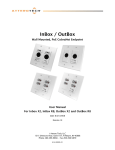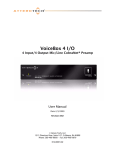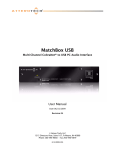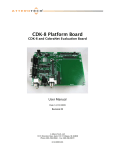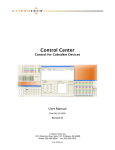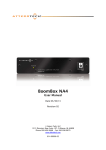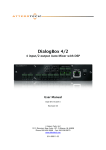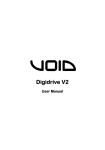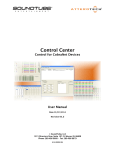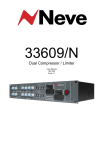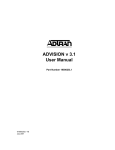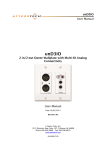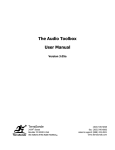Download InBox/OutBox User Manual - AV-iQ
Transcript
InBox / OutBox Wall mounted, PoE CobraNet® Endpoint User Manual For InBox X2, InBox R8, InBox M3, OutBox X2, and OutBox R8 Date 5/12/2009 Revision 02 © Attero Tech, LLC 1315 Directors Row, Suite 107, Ft Wayne, IN 46808 Phone 260-496-9668 • Fax 260-496-9879 614-00005-02 InBox / OutBox User Manual IMPORTANT SAFETY INSTRUCTIONS The symbols below are internationally accepted symbols that warn of potential hazards with electrical products. This symbol, wherever it appears, alerts you to the presence of uninsulated dangerous voltage inside the enclosure -voltage that may be sufficient to constitute a risk of shock. This symbol, wherever it appears, alerts you to important operating and maintenance instructions in the accompanying literature. Please read the manual. 1. 2. 3. 4. 5. 6. 7. 8. 9. 10. 11. 12. 13. 14. 15. Read these instructions. Keep these instructions. Heed all warnings. Follow all instructions. Do not use this apparatus near water. Clean only with a dry cloth. Do not block any ventilation openings. Install in accordance with the manufacturer's instructions. Do not install near any heat sources such as radiators, heat registers, stoves, or other apparatus (including amplifiers) that produce heat. Only use attachments/accessories specified by Attero Tech. Use only with the cart, stand, tripod, bracket, or table specified by the manufacturer, or sold with the apparatus. When a cart is used, use caution when moving the cart/apparatus combination to avoid injury from tip-over. Use only 802.3af compliant devices for providing power to the units. Unplug this apparatus during lightning storms or when unused for long periods of time. Refer all servicing to qualified service personnel. Servicing is required when the apparatus has been damaged in any way, such as power-supply cord or plug is damaged, liquid has been spilled or objects have fallen into the apparatus, the apparatus has been exposed to rain or moisture, does not operate normally, or has been dropped. Do not mount less than 1 foot above floor where liquids from cleaning services may damage the electronics. WARNING -- TO REDUCE THE RISK OF FIRE OR ELECTRIC SHOCK, DO NOT EXPOSE THIS APPARATUS TO RAIN OR MOISTURE. © Attero Tech LLC 2009 614-00005-02 InBox / OutBox User Manual Note: This equipment has been tested and found to comply with the limits for a Class B digital device, pursuant to Part 15 of the FCC Rules and EN55022. These limits are designed to provide reasonable protection against harmful interference when the equipment is operated in a commercial environment. This equipment generates, uses, and can radiate radio frequency energy and, if not installed and used in accordance with the instruction manual, may cause harmful interference to radio communications. Operation of this equipment in a residential area is likely to cause harmful interference, in which case the user will be required to correct the interference at his own expense. © Attero Tech LLC 2009 614-00005-02 InBox / OutBox User Manual Contents 1 – Overview .....................................................................................................................................................................................................................................1 2 – Installation.................................................................................................................................................................................................................................3 2.1 – Wiring ...................................................................................................................................................................... 3 2.2 – Wall Mounting .......................................................................................................................................................... 3 2.3 – Audio Connections................................................................................................................................................... 4 2.3.1 – InBox and OutBox X2........................................................................................................................................ 4 2.3.2 – InBox and OutBox R8........................................................................................................................................ 4 2.3.3 – InBox M3 .......................................................................................................................................................... 4 3 – Audio Setup ...............................................................................................................................................................................................................................5 3.1 – Transmit Bundle Setup ............................................................................................................................................. 5 3.2 – Receive Bundle Setup ............................................................................................................................................... 5 3.3 – Bundle Blender ......................................................................................................................................................... 5 3.3.1 – Receiver and Transmitter setup ........................................................................................................................ 6 4 – Troubleshooting .....................................................................................................................................................................................................................7 5 – Mechanical layout ..................................................................................................................................................................................................................8 5.1 – InBox X2 .................................................................................................................................................................. 8 5.2 – OutBox X2................................................................................................................................................................ 9 5.3 – InBox R8 / OutBox R8 ............................................................................................................................................ 10 5.4 – InBox M3................................................................................................................................................................ 11 6 – ARCHITECTS & ENGINEERS SPECIFICATIONS .................................................................................................................................................... 13 6.1 – InBox X2 ................................................................................................................................................................ 13 6.2 – InBox X2 Device Specifications ............................................................................................................................... 13 6.3 – InBox R8 ................................................................................................................................................................ 14 6.4 – InBox R8 Device Specifications ............................................................................................................................... 14 6.5 – InBox M3................................................................................................................................................................ 15 6.6 – InBox M3 Device Specifications .............................................................................................................................. 15 6.7 – OutBox X2.............................................................................................................................................................. 16 6.8 – OutBox X2 Device Specifications ............................................................................................................................ 16 6.9 – OutBox R8.............................................................................................................................................................. 17 6.10 – OutBox R8 Device Specifications .......................................................................................................................... 17 APPENDIX A – Introduction to CobraNet...................................................................................................................................................................... A-1 APPENDIX B – Reference Documents ..............................................................................................................................................................................B-1 © Attero Tech LLC 2009 614-00005-02 InBox / OutBox User Manual 1 – Overview The InBox and OutBox CobraNet audio interfaces provide a cost effective and efficient way to allow CobraNet audio connectivity directly at the wall. They provide inputs to or outputs from any CobraNet system and are compatible with any standard CobraNet device. There are five different modules in the family: InBox X2, OutBox X2, InBox R8, OutBox R8, and InBox M3. InBox X2 The InBox X2 features two XLR or TRS balanced inputs with switchable mic/line gain, +12V phantom power, and a clipping indicator for each channel. OutBox X2 The OutBox X2 features two XLR balanced outputs. InBox R8 The InBox R8 has eight unbalanced line level RCA inputs. Each individual input is mono but these can be paired for stereo input as required. Mono and stereo inputs can be used simultaneously on the same device. OutBox R8 The OutBox R8 has eight unbalanced outputs. These can be used as mono outputs or paired for stereo outputs as required. © Attero Tech LLC 2009 614-00005-02 1 InBox / OutBox User Manual InBox M3 The InBox M3 has a single XLR or TRS balanced input with switchable mic/line gain, +12 V phantom power, and a clipping indicator. There are also two unbalanced line level RCA inputs and a 3.5mm unbalanced stereo jack input. All inputs can be used simultaneously. All of the units are designed to fit in a standard dual gang junction box and feature 802.3af Power over Ethernet (PoE), so all connectivity for both power and audio is provided by a single CAT-5 cable. Each unit should be supplied with the following. If any of these items are not present, please contact your supplier: 1 x InBox or OutBox product 1 x Decora face plate 1 x Set of mounting screws 1 x Software CD © Attero Tech LLC 2009 614-00005-02 2 InBox / OutBox User Manual 2 – Installation All InBox and OutBox devices are installed in exactly the same manner. They require the same fittings and wiring. The items that are required for installation include: o InBox or OutBox product o Set of mounting screws o Decora face plate o Low voltage back box (not supplied) o Terminated Cat-5 cable (not supplied) Warning: Do not mount the InBox or OutBox in a fully enclosed junction box. The enclosed space can cause an undesirable temperature increase. If there is no option but to use an enclosed junction box, it is recommended to cut several holes or knockouts for ventilation. 2.1– Wiring Note: It is recommended that the cables be laid in place prior to installing the InBox or OutBox product, as once they are mounted into the junction box there is no access to the Ethernet connection without removing the device. The InBox and OutBox products are PoE-enabled, so they receive their power over the Ethernet cable. This means the InBox and OutBox products do not require any additional external power supply. Only a single Ethernet connection on the rear of the unit is required and, even with the additional requirement of PoE, is wired using a standard Cat-5 cable and RJ45 connectors. However, being PoE also means that the network infrastructure must support 802.3af PoE endpoints. All InBox and OutBox products MUST be connected to either a PoE 802.3af compliant network switch or a high quality mid-span PoE injector. Note: The maximum length of the cable from device to switch must not exceed 100m per standard Ethernet requirements. 2.2 – Wall Mounting Figure 1 - Installation Diagram Using Figure 1 as a reference, follow these steps to install the product. Step 1 A cut out in the wall will need to be made prior to installation. The cutout needs to be large enough to securely fit an Old Work Bracket such as the Carlon SC200RR (drywall mounting) or a Low Voltage bracket such as a Carlon SC200A (stud mounting). © Attero Tech LLC 2009 614-00005-02 3 InBox / OutBox User Manual Step 2 Connect the Ethernet cable to the RJ45 on the back of the InBox or OutBox product. Insert the device carefully into the wall bracket and secure with the four provided screws. Step 3 Mount the Decora faceplate and secure with four screws. 2.3 – Audio Connections The inputs to either the InBox X2 or the InBox R8 can be mono or stereo. Any combination of mono or stereo inputs can be used. The outputs from the OutBox X2 and OutBox R8 can also be used in any combination of mono or stereo as well. The InBox M3 can accept mono on any input. Stereo audio input is also supported but dependant on the input used (see section 2.3.3 for full description). 2.3.1 – InBox and OutBox X2 The InBox X2 uses a female connector. The connector is a dual type that accepts either an XLR male or TRS male connector. The OutBox X2 connector accepts only a female XLR connector only. Cable connections for all three types of connectors are shown below. Pin 1 2 3 Function Ground (cable shield) Signal positive Signal negative Part (S)leeve (R)ing (T)ip Function Ground (Cable shield) Signal negative Signal positive The InBox X2 also has two externally accessible switches. Each switch is pressed to latch the switch in and pressed again to release it. The switch on the left enables or disables phantom power. Phantom power is enabled if the switch is in the “in” position. Phantom power is disabled if the switch is in the “out” position. The right hand switch is mic/line gain. Mic level is selected if the switch is in the “in” position and line level is selected if the switch is in the “out” position. The InBox X2 also has a clipping LED for each input channel. The LED will show yellow when the signal is 6 dB below clipping. The LED will show red if clipping occurs. 2.3.2 – InBox and OutBox R8 The InBox R8 and OutBox R8 both use standard RCA type audio connectors. Each connector is numbered. Use standard RCA cables and connectors to connect to the external audio equipment. 2.3.3– InBox M3 The InBox M3 has three different types of connectors. The first is the same dual type XLR/TRS combination as used in the InBox X2. This input can only be used with mono sources. In addition, the InBox M3 also has a pair of standard RCA type connectors and also a 3.5mm stereo jack input. Both the RCA inputs, and the stereo jack input can accept either two mono inputs or a single stereo input. Use standard RCA or stereo jack cables and connectors to connect external audio equipment to these inputs. © Attero Tech LLC 2009 614-00005-02 4 InBox / OutBox User Manual 3 – Audio Setup Audio setup of the InBox and OutBox can be done in various ways but all will involve setting up transmit and receive bundles by passing parameters to and from the device using SNMP 1 . Attero Tech provides the Control Center application for control and configuration of all InBox and OutBox products, as well as general SNMP control of compatible CobraNet devices. This application allows quick and easy setup of transmit and receive bundles and related parameters. For details on the parameters, refer to the Control Center User Manual. 3.1 – Transmit Bundle Setup When configuring a transmit bundle, keep in mind that for an InBox X2, only transmitter submap channels 1 and 2 are available. Sending a bundle with any other channels will result in a channel being transmitted with no audio content. When using the InBox X2, it is recommended that a single bundle be used for bandwidth efficiency. The bundle should contain both active channels and the subcount for that bundle be set to 2. This will cause the bundle to take up as little bandwidth as possible. For the InBox R8, a single bundle utilizing all the outgoing channels is the most efficient. 3.2 – Receive Bundle Setup When configuring a receiver bundle, the OutBox X2 only utilizes two receiver submap channels. Thus only a submap value set to 33 and 34 will produce any output. The two channels can come from the same or different bundles, and it does not matter how many audio channels are actually received in the bundle as the unused audio can be ignored. 3.3 – Bundle Blender In some CobraNet devices, the number of bundle receivers is limited to four. The InBox X2 only has two local input channels and so transmitted bundles are generally going to contain just those two channels. For the receiving device, this is a problem as it limits not only the number of InBox X2 devices that can be used but also the total number of channels that can be received. To get around these limitations, each InBox X2 has the ability to be used as a bundle blender. Figure 2 shows overall how this can be accomplished. Figure 2 – Re-bundle Several Small Bundles into one Large Bundle One InBox X2 is designated as the blender for a group of devices. Up to three other CobraNet devices (probably InBox X2 devices though any CobraNet device could be used) are then set up to transmit their audio via CobraNet to the bundle blender. Receive bundles on the blender device receive the audio and immediately make it available for CobraNet output. A single CobraNet bundle on the bundle blender device can then be created that contains the two local channels and the six incoming CobraNet channels. SNMP stands for Simple Network management protocol and is a standard protocol used over Ethernet to control networked devices. 1 © Attero Tech LLC 2009 614-00005-02 5 InBox / OutBox 3.3.1 – Receiver and Transmitter setup Incoming Outgoing Audio Submap Local 1 1 Local 2 2 33 3 34 4 35 5 36 6 37 7 38 8 User Manual On the InBox X2 used to blend the bundles, up to six audio channels can be passed through. These can be split over as many bundles as needed. If the incoming audio is from InBox X2 devices, up to three receive bundles will be needed, each receiving 2 channels. The important thing to note is the mapping between these incoming channels and the transmitted submaps. The table to the left shows how the incoming audio channels are routed internally to which outgoing submaps. Transmit submaps 1 and 2 for the local audio. The remainder are from the incoming CobraNet audio. A single transmit bundle can now be configured to contain both the local audio and the incoming CobraNet audio. Note: As some audio is diverted via the bundle blender device instead of going direct, an additional latency delay is incurred. The additional delay is one latency period which will be either 1.33 ms, 2.66 ms, or 5.33 ms depending on the latency setting the CobraNet system is currently using. In the majority of applications, this additional delay will not be noticeable. © Attero Tech LLC 2009 614-00005-02 6 InBox / OutBox User Manual 4 – Troubleshooting Listed below are some common problems and possible cures. No communication o Ensure Ethernet cable is plugged in correctly to unit. o Ensure Ethernet cable is correctly plugged into an Ethernet switch. o Ensure port used on the Ethernet switch is PoE enabled and the switch has the corresponding port enabled. o Check the Ethernet switch indicator lights show correct PoE and link status. No transmitted audio o Ensure audio source is powered and is correctly connected and producing an audio signal. o Ensure phantom power and mic line switches are set correctly (InBox X2 and InBox M3 only). o Ensure an InBox is being used. o Ensure correct audio channels are placed in the transmit bundle. o Ensure bundle has a number that is correct for its type (multicast bundles should be 1-255). No received audio o Ensure an OutBox is being used. o Ensure corresponding receiver bundle is being transmitted correctly. o Ensure correct bundle number is being received. o Ensure required bundle is allocated the correct channel numbers (33 through 40). o Ensure cabling to outputs is connected correctly. o Ensure audio destination is powered, correctly connected, and functioning properly. © Attero Tech LLC 2009 614-00005-02 7 InBox / OutBox User Manual 5 – Mechanical layout All of the following drawings show the devices with the Decora front plate attached. 5.1 – InBox X2 © Attero Tech LLC 2009 614-00005-02 8 InBox / OutBox 5.2 – OutBox X2 © Attero Tech LLC 2009 614-00005-02 User Manual 9 InBox / OutBox 5.3 – InBox R8 / OutBox R8 © Attero Tech LLC 2009 614-00005-02 User Manual 10 InBox / OutBox 5.4– InBox M3 © Attero Tech LLC 2009 614-00005-02 User Manual 11 InBox / OutBox User Manual This page is intentionally blank © Attero Tech LLC 2009 614-00005-02 12 InBox / OutBox User Manual 6 – ARCHITECTS & ENGINEERS SPECIFICATIONS 6.1 – InBox X2 The CobraNet interface unit shall provide two mic/line analog inputs on front panel with XLR and TRS connectors. A selectable gain of 0dB or +30dB, and +12V phantom power option shall be provided via front panel switches for each analog input channel. The internal analog to digital signal conversion shall be performed at 24-bit resolution with a sampling frequency of 48 kHz or 96 kHz. The CobraNet interface unit shall receive power over the Ethernet cable from an 802.3af PoE compliant network switch. The CobraNet interface shall be wall mounted in a standard dual gang junction box. The CobraNet interface shall be compatible with Attero Tech Control Center software for flexible control and monitoring in system applications. The CobraNet interface shall be compliant with the RoHS directive. The CobraNet interface shall be the Attero Tech InBox X2. 6.2 – InBox X2 Device Specifications CobraNet Network Audio Inputs Gain: Selectable: 0 dB, +30 dB Physical Level: Standard Ethernet Input Type: Balanced and RF filtered Connector: Single RJ-45 Mic: 1 kΩ Cable Quality: CAT-5 Line: 37 kΩ Transmission Speed: 100 Mbps Input Impedance: Maximum Input Levels: +8.2 dBu @ 0 dB gain Power Requirements 48V via 802.3af PoE compliant Ethernet switch Phantom Power: +12 V, selectable per channel Power Consumption 4W Dimensions Main Unit: 3.59” x 2.72” x 1.965” (w x h x d) Audio Performance: EIN: -110 dBu Weight 0.75 lbs System Noise: -83 dBu @ 0 dB gain, Line Mode Compliance RoHS, FCC Part 15 Class B Compliant System THD+N: Frequency Response © Attero Tech LLC 2009 614-00005-02 Mic: < 0.01% (1 kHz input @ -3 dB below clipping) Line: < 0.006% (1 kHz input @ -3 dB below clipping) 20 Hz-20 kHz, +/-1dB 13 InBox / OutBox User Manual 6.3 – InBox R8 The CobraNet interface unit shall provide eight line level analog inputs on front panel with RCA connectors. The internal analog to digital signal conversion shall be performed at 24-bit resolution with a sampling frequency of 48 kHz or 96 kHz. The CobraNet interface unit shall receive power over the Ethernet cable from an 802.3af PoE compliant network switch. The CobraNet interface shall be wall mounted in a standard dual gang junction box. The CobraNet interface shall be compatible with Attero Tech Control Center software for flexible control and monitoring in system applications. The CobraNet interface shall be compliant with the RoHS directive. The CobraNet interface shall be the Attero Tech InBox R8. 6.4 – InBox R8 Device Specifications CobraNet Network Audio Inputs Input Type: Single-ended, RF filtered Physical Level: Standard Ethernet Input Impedance: 10 kΩ Connector: Single RJ-45 Maximum Input Levels: +8.8 dBu Cable Quality: CAT-5 Transmission Speed: 100 Mbps Audio Performance: System Noise: System THD+N: Frequency Response © Attero Tech LLC 2009 614-00005-02 -82 dBu < 0.007% - 1 kHz input @ 3 dB below clipping 20 Hz-20 kHz, +/- 1 dB Power Requirements 48V via 802.3af PoE compliant Ethernet switch Power Consumption 4W Dimensions Main Unit: 3.59” x 2.72” x 1.965” (w x h x d) Weight 0.75 lbs Compliance RoHS, FCC Part 15 Class B Compliant 14 InBox / OutBox User Manual 6.5 – InBox M3 The CobraNet interface unit shall provide a mic/line analog input on front panel with XLR and TRS connectors. A selectable gain of 0dB or +30dB, and +12V phantom power option shall be provided via front panel switches. The interface will also provide two line level analog inputs on front panel with RCA connectors as well as two line level inputs on the front panel with a 3.5mm stereo jack connector. The internal analog to digital signal conversion shall be performed at 24-bit resolution with a sampling frequency of 48 kHz or 96 kHz. The CobraNet interface unit shall receive power over the Ethernet cable from an 802.3af PoE compliant network switch. The CobraNet interface shall be wall mounted in a standard dual gang junction box. The CobraNet interface shall be compatible with Attero Tech Control Center software for flexible control and monitoring in system applications. The CobraNet interface shall be compliant with the RoHS directive. The CobraNet interface shall be the Attero Tech InBox M3. 6.6 – InBox M3 Device Specifications CobraNet Network Audio Inputs One balanced, RF filtered (XLR/TRS) Input Types: Two single-ended, RF filtered (RCA) Two single-ended, RF filtered (1/8” stereo jack) XLR –Mic Mode - 2 kΩ Input Impedance: XLR –Line Mode - 37 kΩ All others 10 kΩ Physical Level: Standard Ethernet Connector: Single RJ-45 Cable Quality: CAT-5 Transmission Speed: 100 Mbps Power Requirements 48V via 802.3af PoE compliant Ethernet switch Power Consumption 4W Input Gain (XLR only) Selectable: 0 dB, +35 dB Dimensions Main Unit: 3.59” x 2.72” x 1.965” (w x h x d) Maximum Input Levels (XLR) +8.5 dBu @ 0 dB gain Weight 0.75 lbs Maximum Input Levels (RCA) +8.2 dBu @ 0 dB gain Compliance RoHS, FCC Part 15 Class B Compliant Maximum Input Levels (1/8” jack) +8.2 dBu @ 0 dB gain Audio Performance: System Noise (XLR) Mic Mode -73 dBu Line Mode -83 dBu System Noise (RCA) Line Mode -75dBu System Noise (1/8” jack) Line Mode -75 dBu System THD+N (XLR) Mic Mode < 0.025 % - 1 kHz input @ -30 dB below clipping Line Mode < 0.004 % - 1 kHz input @ -3 dB below clipping System THD+N (RCA) Line Mode < 0.007 % - 1 kHz input @ -3 dB below clipping System THD+N (1/8” jack) Line Mode < 0.009 % - 1 kHz input @ -3 dB below clipping Frequency Response 20 Hz-20 kHz, +/- 1 dB © Attero Tech LLC 2009 614-00005-02 15 InBox / OutBox User Manual 6.7 – OutBox X2 The CobraNet interface unit shall provide two balanced outputs on front panel with XLR connectors. The internal digital to analog signal conversion shall be performed at 24-bit resolution with a sampling frequency of 48 kHz or 96 kHz. The CobraNet interface unit shall receive power over the Ethernet cable from an 802.3af compliant network switch. The CobraNet interface shall be wall mounted in a standard dual gang junction box. The CobraNet interface shall be compatible with Attero Tech Control Center software for flexible control and monitoring in system applications. The CobraNet interface shall be compliant with the RoHS directive. The CobraNet interface shall be the Attero Tech OutBox X2. 6.8 – OutBox X2 Device Specifications Audio Outputs Output Type: Output Impedance: Maximum Output Level: CobraNet Network Balanced with automatic muting upon loss of CobraNet signal Standard Ethernet Connector: Single RJ-45 200 Ω balanced, Cable Quality: CAT-5 100 Ω unbalanced Transmission Speed: 100 Mbps +10 dBu Audio Performance: System Noise: -83 dBu System THD+N: < 0.006% - 1kHz input @ -3 dB below clipping Frequency Response 20 Hz - 20 kHz, +/- 1 dB © Attero Tech LLC 2009 614-00005-02 Physical Level: Power Requirements 48V via 802.3af PoE compliant Ethernet switch Power Consumption 4W Dimensions Main Unit: 3.59” x 2.72” x 1.965” (w x h x d) Weight 0.75 lbs Compliance RoHS, FCC Part 15 Class B Compliant 16 InBox / OutBox User Manual 6.9 – OutBox R8 The CobraNet interface unit shall provide eight single-ended outputs on front panel with RCA connectors. The internal digital to analog signal conversion shall be performed at 24-bit resolution with a sampling frequency of 48 kHz or 96 kHz. The CobraNet interface unit shall receive power over the Ethernet cable from an 802.3af PoE compliant network switch. The CobraNet interface shall be wall mounted in a standard dual gang junction box. The CobraNet interface shall be compatible with Attero Tech Control Center software for flexible control and monitoring in system applications. The CobraNet interface shall be compliant with the RoHS directive. The CobraNet interface shall be the Attero Tech OutBox R8. 6.10 – OutBox R8 Device Specifications CobraNet Network Audio Outputs Output Type: Single-ended with automatic muting upon loss CobraNet of signal Output Impedance: Maximum Output Level: Standard Ethernet Connector: Single RJ-45 680 Ω Cable Quality: CAT-5 +9 dBu Transmission Speed: 100 Mbps Audio Performance Noise: -82 dBu System THD+N: < 0.007% - 1 kHz input @ 3 dB below clipping Frequency Response 20 Hz - 20 kHz, +/- 1 dB © Attero Tech LLC 2009 614-00005-02 Physical Level: Power Requirements 48V via 802.3af PoE compliant Ethernet switch Power Consumption 4W Dimensions Main Unit: 3.59” x 2.72” x 1.965” (w x h x d) Weight 0.75 lbs Compliance RoHS, FCC Part 15 Class B Compliant 17 InBox / OutBox User Manual APPENDIX A – Introduction to CobraNet CobraNet is an audio networking technology for delivery and distribution of real-time, high quality, uncompressed digital audio using a standard Ethernet network. It is implemented using a combination of hardware, firmware, and the CobraNet protocol. Unlike other audio networking or distribution technologies, CobraNet is a true network and exists on standard Ethernet networks using standard Ethernet hardware. Since it is a true network, audio routing is highly flexible between network nodes and can be used in a variety of audio distribution applications. In addition to the high degree of routing flexibility that CobraNet provides, the technology also incorporates the ability to monitor and control CobraNet devices remotely. This is a key feature that is highly important in fixed installation applications where the audio distribution equipment may not be readily accessible. All CobraNet devices on the network can be controlled and monitored from a central location by sending control commands and monitoring device specific parameters. CobraNet provides this capability by implementing Simple Network Management Protocol (SNMP). SNMP is a standard protocol typically used for monitoring network devices such as Ethernet switches. In the case of CobraNet, it allows users to communicate with any CobraNet device using standard SNMP tools or a customized user interface designed specifically for CobraNet, such as Attero Tech’s Control Center application. The figure above represents the types of data that coexist on a CobraNet network. Before a CobraNet system can be configured, it is important to first understand how CobraNet distributes audio between devices. Audio is sent in "bundles" on a CobraNet system. Each bundle is capable of holding up to 8 logical audio channels. Every CobraNet device has a number of bundle transmitters and bundle receivers. These transmitters and receivers are the mechanism used to send and receive bundles between devices. For a transmitted bundle, audio may be sourced either directly from the local audio inputs of the device or from internal audio via the on-board DSP 2 , but not both simultaneously. Internal audio from the onboard DSP could have originally been sourced from the local device inputs, sent from another CobraNet device or even generated by the DSP itself. Combinations of the local or internal audio may exist within a bundle in any order. Additionally, a single audio source in a device may be used multiple times in a single transmitter bundle or across multiple transmitter bundles. For a received bundle, the received network audio may be routed directly to the device’s local outputs, the internal DSP2 or simply ignored. Once the contents of a bundle have been decided, the next step is to pass the bundle to another CobraNet device. To do this, every CobraNet device has up to 4 bundle transmitters. Each bundle transmitter has a transmit mode that must first be selected. This affects how many devices may receive that particular bundle at a time. The modes are as follows: 2 Not available on all devices – CS496xxx devices only © Attero Tech LLC 2009 614-00005-02 A-1 InBox / OutBox User Manual o Unicast – Used for one-to-one connections. In this mode, only one receiver at a time can receive this bundle. Once a link is established from this transmitted bundle to a receiver, any future requests for that bundle from other potential receivers will fail. o Multicast – Used for one-to-many connections. This mode broadcasts its contents over the entire network. There is no restriction on the number of receivers. However, the downside is that CobraNet packets are distributed to all nodes on the network, whether they need them or not thus creating possible network bandwidth issues. o Multi-unicasts – Another one-to-many mode. Whilst this is the most efficient method for getting a bundle to multiple receivers in terms of network bandwidth, it requires more processing power on the CobraNet device so in this mode there is a maximum limit of four receiver connections (this can be reduced if required). If more connections are required than the limit, the node can be configured to automatically switches to multicast. Note: When a bundle must be transmitted to multiple receivers, multi-unicast transmissions should be used where possible. Once the mode is selected, to enable a device to transmit the bundle, simply allocate the particular transmitter bundle a non-zero number. Since this number identifies all the network packets sent out by that transmitter, each transmit bundle number must be unique on a network 3 . Now that the transmitter is set up, it is time to set up the receivers. In order to receive bundles, each CobraNet device has up to eight bundle receivers. To enable a device to receive a bundle, simply allocate one of that device’s bundle receivers the same bundle number as a transmitted bundle. By doing so, a virtual link is created and audio should now be passed from one device to the other. It should be noted that no knowledge of a device’s network topology or connection is thus required in order to configure audio connections. The only restriction to this is that a device cannot be set up to receive a bundle it is also transmitting. The above case creates a simple, one-to-one, unidirectional link. If more devices are required to receive that bundle, allocate the same transmitted bundle number to a bundle receiver on the other CobraNet devices. It is also important to note that CobraNet supports simultaneous bidirectional audio distribution in each device. Not only could audio be sent from Device A to Device B but at the same time, should it be needed, audio could also be sent from Device B to Device A. The exact bundle and routing configuration will be determined by the needs of each individual installation. An installation may have multiple units transmitting multiple bundles. The only restriction is the bandwidth available on the network to transfer the audio. CobraNet does more than just transfer audio data. It can be used to pass serial information as well. A feature called serial bridging has been incorporated that allows the passage of serial data between nodes. Each node can pass serial data to a specific node or multicast the data to multiple nodes. A node can also receive data from either a single source or multiple sources. Baud rates, data bits, stop bits, parity, and so on are all configurable. There is also support for multi-drop serial buses as well. Finally, CobraNet has the capability to alter all of the above options in real time making the whole system completely dynamic. By use of control software, all of the bundle assignment parameters can be configured with no need to change cables, switch out connectors, or pull new wiring. Most importantly, this control capability can be implemented from a single location! 3 Bundle numbers range from 1 through 65535. A value of 0 represents an inactive bundle. Numbers 1-255 are reserved for multicast mode transmissions only. © Attero Tech LLC 2009 614-00005-02 A-2 InBox / OutBox User Manual APPENDIX B – Reference Documents The following table lists the relevant reference documents. Document Title CobraNet Programmer’s Reference (Cirrus Logic) http://www.cobranet.info/en/support/cobranet/design/bundle_assignments.html Attero Tech Control Center User Manual © Attero Tech LLC 2009 614-00005-02 B-1 InBox / OutBox User Manual © Attero Tech LLC 2009 614-00005-02 i