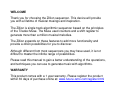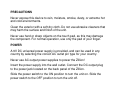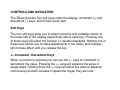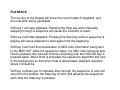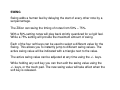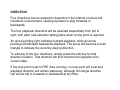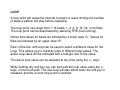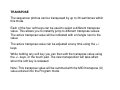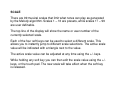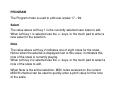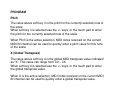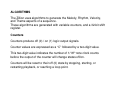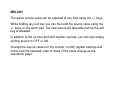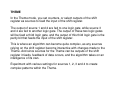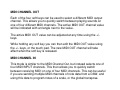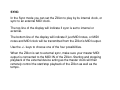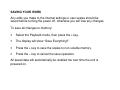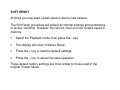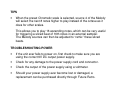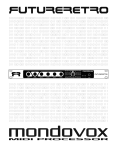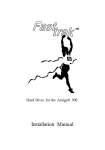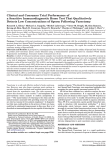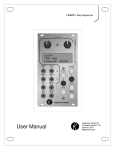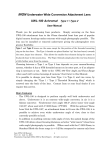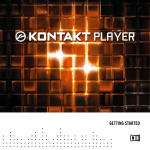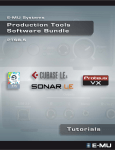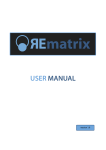Download Soft Keys - Future Retro
Transcript
futureretro …a zillion possibilities inside! WELCOME Thank you for choosing the Zillion sequencer. This device will provide you with a lifetime of musical musings and inspiration. The Zillion is single track algorithmic sequencer based on the principles of the Triadex Muse. The Muse used counters and a shift register to generate more than a million musical melodies. The Zillion expands on these features to add more functionality and provide a zillion possibilities for you to discover. Although different from most sequencers you may have used, it is not difficult to master the infinite range of possibilities. Please read this manual to gain a better understanding of the operations, and techniques you can use to generate music with algorithms. WARRANTY This product comes with a 1 year warranty. Please register the product within 30 days of purchase online at: www.future-retro.com/register.html PRECAUTIONS Never expose this device to rain, moisture, smoke, dusty, or extreme hot and cold environments. Clean the exterior with a soft dry cloth. Do not use abrasive cleaners that may harm the surface and finish of the unit. Never use hard or sharp objects on the touch pad, as this may damage the component. For normal operation, use only the pad of your finger. POWER A 9V DC universal power supply is provided, and can be used in any country by selecting the correct AC outlet pin type for your country. Never use AC output power supplies to power the Zillion! Insert the power supply into the wall outlet. Connect the DC output plug to the power jack located on the back panel of the Zillion. Slide the power switch to the ON position to turn the unit on. Slide the power switch to the OFF position to turn the unit off. MIDI IN The MIDI IN accepts MIDI clock and note information for syncing playback to external MIDI devices, programming music scales, and transposing melodies. Connect the MIDI OUT of your MIDI controller keyboard, sequencer, or DAW interface to this input. MIDI THRU The MIDI THRU will transmit all data that is received by the MIDI IN. Connect the MIDI THRU output to the MIDI IN of any device you wish to receive the same MIDI data the Zillion is receiving. MIDI OUT The MIDI OUT sends MIDI clock and note information for syncing and playing external MIDI devices. Connect this MIDI OUT to the MIDI IN of the sequencer or sound module the Zillion will be playing. CONTROLS AND NAVIGATION The Zillion provides four soft keys under the display, increment (+) and decrement (-) keys, and circular touch pad. Soft Keys The four soft keys allow you to select functions and variables shown in the lower half of the display respectively above each key. Pressing one of these keys will select the function or variable displayed. Holding one of these keys allows you to make adjustments to the value, and changes will not take affect until you release the key. +/- Increment / Decrement Keys When a function is selected you can use the +/- keys to increment or decrement the value. Pressing the +/- keys will advance the value in single steps. Holding down the +/- keys will allow the value to advance continuously and will increase in speed the longer they are held. Touch Pad When one of the four soft keys is held, you may also use the circular touch pad to increment and decrement the selected function’s value very quickly. To increment a value, drag your finger across the pad in a clockwise direction. To decrement a value, drag your finger in the counter clock-wise direction. Once the value is set, release the soft key for the value to take affect. For typical behavior, avoid dragging your finger past the 12 o’clock position of the pad. If you do drag across this position you will notice the value will jump in the opposite direction by a value of approximately 50. Once you are more experience with this technique you can use it to your advantage to make large value changes quickly. When a soft key is not being held, touching the pad will select one of the various modes of operation. Modes are spaced evenly throughout the range of the circle, and text around the pad help identify where modes exist. You can touch any portion of the pad to jump directly to that mode, or you can drag your finger around the pad to see the various modes. MODES The Zillion provides 16 modes as listed below. 1. Playback 9. Melody 2. Tempo 10. Rhythm 3. Swing 11. Velocity 4. Direction 12. Theme 5. Loop 13. Shift Register 6. Transpose 14. MIDI Out 7. Scale 15. MIDI In 8. Program 16. Sync These modes are evenly spaced around the circular touch pad, starting with mode 1 located in the 1 o’clock position, and increasing as you move clockwise through the range of the pad. PLAYBACK The top line of the display will show the current state of playback, and the note pitch being generated. Soft key 1 will stop playback. Pressing the Stop key when manually stepping through a sequence will cause the counters to reset. Soft key 2 will start playback. Pressing the Start key while a sequence is playing will cause playback to start again from the beginning. Soft key 3 will hold the transmission of MIDI note information being sent to the MIDI OUT while the sequencer plays. If a MIDI note is playing and Hold is pressed, the note will continue sounding until the Hold soft key is pressed again. When Hold is activated, the sequencer algorithm still runs in the background so that when Hold is deactivated, playback resumes where it should be. Soft key 4 allows you to manually step through the sequence. A note will sound for the duration the Step key is held, and advance the sequencer each time the Step key is pressed. TEMPO The Zillion has an internal tempo range of 25 – 250 BPM. Each of the four soft keys can be used to select a different value for the Tempo. This allows you to instantly jump to different tempo values. The active tempo value will be indicated with a triangle next to the value. The active tempo value can be adjusted at any time using the +/- keys. While holding any soft key you can then edit the tempo value using the +/- keys, or the touch pad. The new tempo will take affect when the soft key is released. If the Zillion is set to sync to an external clock, the lower line of the display will show “Sync To External”. In this case, you can not adjust the internal tempo, as the tempo will be controlled by an external MIDI device. The LED on the front panel will blink at ¼ note intervals to indicate the current tempo. SWING Swing adds a human feel by delaying the start of every other note by a set percentage. The Zillion can swing the timing of notes from 50% – 75%. With a 50% setting notes will play back strictly quantized for a rigid feel. While a 75% setting will provide the maximum amount of swing. Each of the four soft keys can be used to select a different value for the Swing. This allows you to instantly jump to different swing values. The active swing value will be indicated with a triangle next to the value. The active swing value can be adjusted at any time using the +/- keys. While holding any soft key you can then edit the swing value using the +/- keys, or the touch pad. The new swing value will take affect when the soft key is released. DIRECTION Four directions can be entered to determine if the internal counters will increment or decrement, causing a pattern to play forwards or backwards. The four playback directions will be selected sequentially from left to right, with each new selection taking place when a loop point is reached. An arrow pointing right indicates forward playback, while an arrow pointing left indicates backwards playback. The arrow will become a solid triangle to indicate the currently playing direction. To edit any of the four directions, simply press the soft key for that direction location. That direction will then become the opposite of its current state. If the loop point is set to FRE (free running), no loop point will exist and playback direction will remain stationary, although this single direction can still be set to forwards or backwards at any time. LOOP A loop point will cause the internal counters to reset, limiting the number of steps a pattern will play before repeating. The loop point can range from 1-16 beats, 1, 2, 4, 8, 16, 32, or 64 Bars. The loop point can be deactivated by selecting FRE (free running). Notice that values for beats are followed by a lower case “b”. Values for Bars are followed by an upper case “B”. Each of the four soft keys can be used to select a different value for the Loop. This allows you to instantly jump to different loop values. The active loop value will be indicated with a triangle next to the value. The active loop value can be adjusted at any time using the +/- keys. While holding any soft key you can then edit the loop value using the +/keys, or the touch pad. The new loop will take affect when the soft key is released, and the current loop point is reached. TRANSPOSE The sequencer pitches can be transposed by up to 36 semitones within this mode. Each of the four soft keys can be used to select a different transpose value. This allows you to instantly jump to different transpose values. The active transpose value will be indicated with a triangle next to the value. The active transpose value can be adjusted at any time using the +/keys. While holding any soft key you can then edit the transpose value using the +/- keys, or the touch pad. The new transposition will take affect when the soft key is released. Note: This transpose value will be summed with the MIDI transpose (X) value entered into the Program mode. SCALE There are 99 musical scales that limit what notes can play as generated by the Melody algorithm. Scales 1 – 16 are presets, while scales 17 – 99 are user definable. The top line of the display will show the name or user number of the currently selected scale. Each of the four soft keys can be used to select a different scale. This allows you to instantly jump to different scale selections. The active scale value will be indicated with a triangle next to the value. The active scale value can be adjusted at any time using the +/- keys. While holding any soft key you can then edit the scale value using the +/keys, or the touch pad. The new scale will take affect when the soft key is released. PROGRAM The Program mode is used to edit user scales 17 – 99. Select The value above soft key 1 is the currently selected user scale to edit. When soft key 1 is selected use the +/- keys, or the touch pad to enter a new value for the selection. Note The value above soft key 2 indicates one of eight notes for the scale. Notice when the asterisk is displayed next to this value, it indicates this note of the scale is currently playing. When soft key 2 is selected use the +/- keys, or the touch pad to select a note of the scale to edit. When Note is the active selection, MIDI notes received on the current MIDI IN channel can be used to quickly enter a pitch value for this note of the scale. PROGRAM Pitch The value above soft key 3 is the pitch for the currently selected note of the scale. When soft key 3 is selected use the +/- keys, or the touch pad to enter the pitch for the currently selected note of the scale. When Pitch is the active selection, MIDI notes received on the current MIDI IN channel can be used to quickly enter a pitch value for this note of the scale. X (Global Transpose) The value above soft key 4 is the global MIDI transpose value indicated as “X”. This value can range from C2 – C6. When soft key 4 is selected use the +/- keys, or the touch pad to enter the global transpose value. When X is the active selection, MIDI notes received on the current MIDI IN channel can be used to quickly enter a global transpose value. ALGORITHMS The Zillion uses algorithms to generate the Melody, Rhythm, Velocity, and Theme aspects of a sequence. These algorithms are generated with variable counters, and a 32-bit shift register. Counters Counters produce off (0) / on (1) logic output signals. Counter values are expressed as a “C” followed by a two-digit value. This two-digit value indicates the number of 1/16th note clock counts before the output of the counter will change states off/on. Counters will be reset to their off (0) state by stopping, starting, or restarting playback, or reaching a loop point. ALGORITHMS 32 bit Shift Register The shift register accepts a logic signal at its input and shifts that value sequentially through the 32 outputs, starting at output 1 and ending in output 32. You can think of this as a of 32-tap logic delay. th Logic data is shifted to the next output every time a 1/16 note clock occurs. Shift register outputs are expressed as an “S” followed by a two-digit value indicating the output number. MELODY In the Melody mode, you set counters, or select outputs of the shift register as sources to generate a binary number that then selects one of the 8 possible notes of a scale to play. Soft key 1 – 3 sources generate a 3-bit binary number to select 1 of 8 notes of the scale to play. Soft key 4 source determines if the note programmed in the scale will play transposed up an octave or not. Source 1 is the least significant bit, source 2 is the next significant bit, and source 3 is the most significant bit. The Zillion defaults with counter values of 1, 2, and 4 assigned to sources 1 – 3, and a counter value of 8 assigned to source 4. This default configuration will play an ascending scale for 8 steps. Then play the same ascending scale an octave higher. MELODY The active source value can be adjusted at any time using the +/- keys. While holding any soft key you can then edit the source value using the +/- keys, or the touch pad. The new source will take affect when the soft key is released. In addition to the counter and shift register sources, you can also simply set this source to OFF or ON. Change the source values for the counter, or shift register settings and notice how the selected order of notes of the scale change as the sequencer plays. RHYTHM In the Rhythm mode, you set counters, or select outputs of the shift register as sources to generate a binary number that then selects one of four possible rhythmic states. Soft key 1 and 2 sources generate a 2-bit binary number to select one of four rhythmic states. Possible states include note-off (rest), note-on with 50% duration, note-on with 100% duration, sustain, and 32nd notes depending on the Gate Type selected. Soft key 3 value ranges from 0 – 255. This value determines the possible density of the rhythm. With a density value of 0, no matter what state sources 1 and 2 are, a note-off (rest) will always occur. In contrast, with a value of 255, a note-on will always occur. As this value is varied, it changes the likelihood whether notes will play or not, and will include variations of the four possible states occurring. RHYTHM Soft key 4 value sets the Gate Type, determining the possible states. GT1 allows note-off (rests), note-on with 50% and 100% durations. GT2 is similar to GT1 but also adds the possibility for 32nd notes to occur. S/H allows note-off (rests), note-on with 50% duration, or sustained notes to occur. The Zillion defaults with sources 1 and 2 set to ON, the density set to 288, and GT1. This produces notes of 100% duration to play for every step of the sequence. If you want to produce notes of 50% duration instead, set one of the sources to OFF. To hear more complex rhythms, experiment with various settings for sources 1 and 2. Once you find one you like, try changing the density to see how that affects the rhythm. Then try different gate types to see their affect as well. VELOCITY In the Velocity mode, you set counters, or select outputs of the shift register as sources to generate a 4-bit binary number that then selects one of sixteen evenly spaced velocity values ranging from 0 – 255. Soft keys 1 – 4 select sources 1 – 4 respectively. Source 1 is the least significant bit, source 2 is the next significant bit, source 3 is the next significant bit, and source 4 the most significant bit. By default, all sources are set to ON. This generates a velocity value of 255 for all notes. Experiment with various settings for sources 1, 2, 3 and 4 to create complex patterns of velocity. Keep in mind that velocity can be assigned to control just about any parameter in most MIDI sound modules. This can be a powerful tool for generating variations in sound. THEME In the Theme mode, you set counters, or select outputs of the shift register as sources to feed the input of the shift register. The output of source 1 and 2 are fed to one logic gate, while source 3 and 4 are fed to another logic gate. The output of these two logic gates will be feed a third logic gate, and the output of this third logic gate is the parity bit that feeds the input of the shift register. This is where an algorithm can become quite complex, as any sources relying on the shift register become interactive with changes made to the Theme. And since sources for the Theme can be outputs of the shift register it feeds, feedback of data occurs, and the algorithm takes on an intelligence of its own. Experiment with various settings for sources 1, 2, 3 and 4 to create complex patterns within the Theme. SHIFT REGISTER The 32-bit shift register can be used as a source of logic for the Melody, Rhythm, Velocity, and Theme. While in the Shift Register mode, the top line of the display will show the current state of logic data as it moves through the shift register. However this portion of the display will be blank when the sequencer playback is stopped as no data is moving through the shift register. Shift register outputs 1 – 32 are shown from respectively from left to right in the display. Soft keys 1 – 4 can each be set to a value from 1 – 36. This value represents one of the 36 different parity types. These parity types are all possible combinations of logic gates to transform 4 bits of logic into a single output that then feeds the input of the shift register. Experiment with different parity type values to see how this affects logic being fed into the shift register. MIDI CHANNEL OUT Each of the four soft keys can be used to select a different MIDI output channel. This allows you to quickly switch between playing sounds on one of four different MIDI channels. The active MIDI OUT channel value will be indicated with a triangle next to the value. The active MIDI OUT value can be adjusted at any time using the +/keys. While holding any soft key you can then edit the MIDI OUT value using the +/- keys, or the touch pad. The new MIDI OUT channel will take affect when the soft key is released. MIDI CHANNEL IN This mode is similar to the MIDI Channel Out, but instead selects one of four MIDI INPUT channels. This then allows you to quickly switch between receiving MIDI on one of four MIDI channels. This can be useful if you are sending multiple MIDI channels of note data from a DAW, and using this data to program notes of a scale, or the global transpose. SYNC In the Sync mode you can set the Zillion to play by its internal clock, or sync to an external MIDI clock. The top line of the display will indicate if sync is set to internal or external. The bottom line of the display will indicate if just MIDI notes, or MIDI notes and MIDI clock will be transmitted from the Zillion’s MIDI output. Use the +/- keys to choose one of the four possibilities. When the Zillion is set to external sync, make sure your master MIDI output is connected to the MIDI IN of the Zillion. Starting and stopping playback of the external device acting as the master clock will then remotely control the start/stop playback of the Zillion as well as the tempo. SAVING YOUR WORK Any edits you make to the internal settings or user scales should be saved before turning the power off, otherwise you will lose any changes. To save all changes to memory: • Select the Playback mode, then press the + key. • The display will show “Save Everything?” • Press the + key to save the scales to non-volatile memory. • Press the – key to cancel the save operation. All saved data will automatically be recalled the next time the unit is powered on. SOFT RESET At times you may want a fresh place to start a new session. The Soft Reset procedure will default all internal settings and parameters to factory condition. However, this will not clear out User Scales saved in memory. • Select the Playback mode, then press the – key. • The display will show “Initialize Setup” • Press the + key to load the default settings. • Press the – key to cancel the save operation. These default factory settings are most similar to those used in the original Triadex Muse. HARD RESET A hard reset will load all the default settings just as the Soft Reset procedure, and will also reset notes in all User Scales to a pitch value of C2. • Start with the unit off, hold the – key and turn the unit on. • Hold the – key until the display shows the units serial number. To store the default internal settings or user scales to non-volatile memory, be sure to save the scales as described above. Otherwise the last saved user scales can be reloaded the next time the power is turned on. TIPS • The most important tip we can give is to experiment! • Setting the loop point to FRE (free running), and then using counter sources with numbers that do not easily divide into one another, can create long evolving patterns for the Melody, Rhythm, Velocity, and Theme. • Programming and transposing scales with a MIDI keyboard can produce some fantastic results. MIDI notes can be accepted for programming and transposing via MIDI no matter what mode you are in as long as the Note, Pitch, or X source parameters are currently selected in the Programming mode. For instance while you are programming a scale you have the ability to play one of the notes of the scale live. • When programming scales via MIDI, select soft key 2 (Note parameter). Then you simply need to press the +/- key once for each new MIDI note you enter to write the entire scale quickly. TIPS • Using counters as sources provides more repetitive results. For more complex patterns use shift register sources. • Some rather interesting patterns can occur when using multiple shift register outputs for sources. • By assigning shift register sources to Melody, Rhythm, Velocity simultaneously, as you make changes to the Theme or Shift Register’s Parity selection, all aspects of the sequence can change. • Scales can also be thought of as 8-step sequences of pitches. With the default settings of the Melody sources, this sequence will play linearly. Altering the sources of the Melody will then “remix” the order notes play. • If playing a multi-timbral sound module, it can be quite fun to select different MIDI output channels live, so that different sounds play at various points within the sequence. TIPS • When the preset Chromatic scale is selected, source 4 of the Melody will select the next 8 notes higher to play instead of the octave as it does for other scales. This allows you to play 16 ascending notes, which can be very useful for triggering a sliced beat of 16th notes in an external sampler. The Melody sources can then be adjusted to “remix” these sliced beats. TROUBLESHOOTING POWER • If the unit ever fails to power on, first check to make sure you are using the correct 9V DC output power supply. • Check for any damage to the power supply cord and connector. • Check the output of the power supply using a voltmeter. • Should your power supply ever become lost or damaged, a replacement can be purchased directly through Future Retro. TROUBLESHOOTING PLAYBACK If you are experiencing problems playing an external sound module check the following: • Is the BPM LED blinking? If not, the Zillion is not playing. • Is the Zillion set to external sync and waiting for the master clock to begin playback? • Check to make sure the MIDI OUT of the Zillion is connected to the MIDI IN of the sound module you want to play. • Try using a different MIDI cable. Occasionally MIDI cables do fail. • Make sure the MIDI OUT channel of the Zillion, and the MIDI IN channel of the sound module are set to the same value. • Make sure the volume is turned up on your sound module, and that it is properly connected to your mixer, audio interface, or sound system. SPECIFICATIONS Construction: Steel Dimensions: (L) 6.25” x (W) 3.50” x (H) 1.25” Unit Weight: 0.8 lbs Universal Power Supply: 100-240V AC input, 9V DC Power In: 9V DC (center positive) Current Draw: 45mA Inputs/Outputs: MIDI IN, MIDI THRU, MIDI OUT Possibilities: Endless! Each product is hand made in the USA. Manual written by: Jered Flickinger Future Retro copyright © 2014 www.future-retro.com