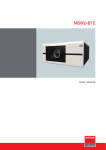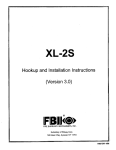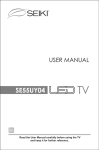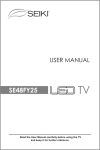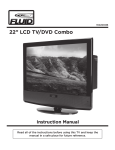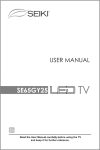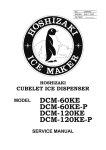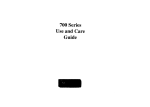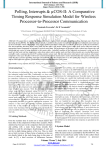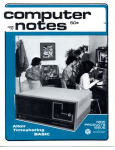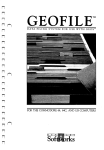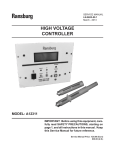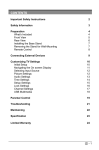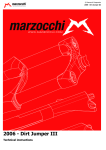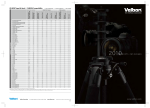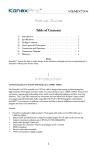Download USER MANUAL
Transcript
SEIK[
USER MANUAL
Read the User Manual carefully before using the TV
and keep it for further reference.
Important Safety Instructions
Safety Information
Preparation
What's Included
Front View
Rear View
Installing the Base Stand
Removing the Stand for Wall-Mounting
Remote Control
Connecting
External Devices
4
4
5
6
7
7
8
10
Customizing TV Settings
Initial Setup
Navigating the On screen Display
Selecting Input Source
Picture Settings
Audio Settings
Time Settings
Setup Settings
Lock Settings
Channel Settings
USB Multimedia
11
11
12
13
13
14
15
16
17
18
19
Parental Control
2O
DVD Operation
21
DVD Functions
24
Troubleshooting
32
Specification
35
Limited Warranty
36
•
•
•
•
•
•
•
•
•
•
•
•
•
•
•
•
•
•
Read these instructions
-All the safety and operating instructions should be read before this product is
operated.
Keep these instructions
- The safety and operating instructions should be retained for future reference.
Heed all warnings -All warnings on the appliance and in the operating instructions should be adhered to.
Fotlowallinstructions-AIIoperatinganduseinstructionsshoutdbefollowed.
Do not use this apparatus near water - The appliance should not be used near water or moisture - for
example, in a wet basement or near a swimming pool.
Clean only with dry cloth.
Do not block any ventilation openings. Install in accordance with the manufacture's instructions.
Do not install near any heat sources such as radiators, heat registers, stoves, or other apparatus (including
amplifiers) that produce heat.
Do not defeat the safety purpose of the polarized or grounding plug. A polarized plug has two blades with
one wider than the other. A grounding plug has two blades and a third grounding prong. The wide blade
or the third prong is provided for your safety. If the provided plug does not fit into your outlet, consult an
electrician for replacement of the obsolete outlet.
Protect the power cord from being walked on or pinched particularly at the plugs, convenience receptacles,
and at the point where they exit from the apparatus.
Only use attachments/accessories
specified by the manufacturer.
Use only with the cart, stand, tripod, bracket, or table specified by the manufacturer, or
sold with the apparatus. When a cart or rack is used, use caution when moving the cart/
apparatus combination to avoid injury from tip-over.
Unplug the apparatus during lightning storms or when unused for long periods of time.
Refer all servicing to qualified personnel. Servicing is required when the apparatus has been damaged in
any way, such as the power supply cord or plug is damaged, liquid has been spilled or objects have fallen
into the apparatus,or the apparatus has been exposed to rain or moisture, does not operate normally, or
has been dropped.
Please keep the unit in a well-ventilated environment.
WARNING:
To reduce the risk of fire or electric shock, do not expose this apparatus
to rain or
moisture. The apparatus
shall not be exposed to dripping or splashing and that objects filled with
liquids, such as vases, shall not be placed on apparatus.
WARNING:
The batteries shall not be exposed to excessive heat such as sunshine, fire or the like.
WARNING:
The mains plug is used as disconnect device, the disconnect device shall remain readily
operable.
RISQUE
CHOC
ELECTRIQUE
NE
• This lightning flash with arrowhead symbol within an equilateral triangle is intended to
alert the user to the presence of non-insulated "dangerous voltage" within the product's
enclosure that may be of sufficient magnitude to constitute a risk of electric shock.
• Warning: To reduce the risk of electric shock, do not remove cover (or back) as there
are no user-serviceable parts inside. Refer servicing to qualified personnel.
• The exclamation point within an equilateral triangle is intended to alert the user to
the presence of important operating and maintenance
instructions
in the literature
accompanying the appliance.
Adapter Description:The
Manufacturer
and the model is AY036A-A120US.
is DongGuan
AoYuan
Electronics
Technology
Co.,Ltd
This product contains electrical or electronic materials. The presence of these materials may, if not disposed of
properly, have potential adverse effects on the environment and human health.
Presence of this tabel on the product means it should not be disposed of as unsorted waste and must be collected
separateIy. As a consumer, you are responsible for ensuring that this product is disposed of properly.
H
mm,
,, ,.0,,,_,o1,,0_,,,
_,.,,
....
_-2
This TV incorporates High-Definition
igh-Definition Multimedia Interface
Multimedia Interface (HDMI
technology. HDMt, the HDMI logo and
are trademarks or registered trademarks of HDMI Licensing LLC.
TM)
To ensure reliable and safe operation of this equipment,
this user guide, especially the safety information
below.
please
carefully
read all the instructions
in
Electrical Safety
• The TV set should only be connected
to a main power supply with voltage that matches the
label at the rear of the product.
• To prevent
overload,
do not share the same power supply socket with too many other
electronic
components.
• Do not place any connecting wires where they may be stepped on or tripped over.
• Do not place heavy items on any connecting wire, which may damage the wire.
• Hold the main plug, not the wires, when removing from a socket.
• During a thunderstorm
or when not in using the television for long periods, turn off the power
switch on the back of the television.
• Do not allow water or moisture to enter the TV or power adapter. Do not use in wet, moist
areas, such as bathrooms, steamy kitchens or near swimming pools.
• Pull the plug out immediately,
and seek professional
help if the main plug or cable is damaged,
liquid is spilled onto the set, if the TV set accidentally
exposed to water or moisture, if anything
accidentally
penetrates the ventilation slots or if the TV set does not work normally.
• Do not remove the safety covers. There are no user serviceable
parts inside. Trying to service
the unit yourself is dangerous
and may invalidate the product's warranty. Qualified
personnel
must only service this apparatus.
• To avoid a battery leakage, remove batteries from the remote control, when the remote is not
use for long period, or when the batteries are exhausted.
• Do not break open or throw exhausted batteries into a fire.
Physical Safety
• Do not block ventilation
slots in the back cover. You may place the TV in a cabinet, but ensure
at least 5cm (2") clearance all around.
• Do not tap or shake the TV screen, or you may damage the internal circuits. Take good care
of the remote control.
• To clean the TV use a soft dry cloth. Do not use solvents or petroleum
based fluids.
• Do not install near any heat sources
such as radiators,
heat registers,
stoves or other
apparatus
(including amplifiers)
that produce heat.
• Do not defeat the safety purpose
of the polarized or grounding-type
plug. A polarized
plug
has two blades with one wider than the other. A grounding
plug has two blades and a third
grounding
prong, the wide blade,or the third prong is provided for your safety. If the provided
plug does not fit into your outlet, consult an electrician for replacement
of the obsolete outlet.
• Protect the power cord from being walked on or pinched particularly at plugs.
• Unplug the apparatus during lightning storms or when unused for long periods.
• Refer all servicing to a qualified service personnel.Servicing
is required if the apparatus
does
not operate normally or if the apparatus,
including the power supply cord or pulg, has been
damaged in any way.
• Servicing is also required if liquid has been spilled, or objects have fallen into the apparatus;
when the apparatus
has been exposed
to rain or moisture;
or if the apparatus
has been
dropped.
• Always connect your television to a power outlet with protective ground connection.
_-3
What's Included
TV Set
Base Stand
Remote Control with Batteries
Support Stand
Quick
Start Guide
User Manual
User Manual
_-4
Eight Screws
Power adapter
Quick Start Guide
PREPARATION
S_lKi
1.
POWER
2.
Switch the TV between On / Standby mode.
SOURCE
3.
Press to select among different input signal sources.
MENU
4.
5.
7.
8.
Play/Pause button for DVD.
POWER Indicator
9.
O
_A
_,11
vow.-
VOL+
CH --
CH +
MENU
O
SOURCE
Display the OSD (on screen display) menu.
CH+/Press to select a channel.
VOL +/Press to adjust the volume.
A
Open/Close button for DVD.
I_11
6.
O
O
O
O
O
Illuminate blue when the TV is turned on. Illuminate red when the TV is in standby mode.
IR (Infrared Receiver)
Receive IR signals from the remote control.
_-5
PREPARATION
Rear View
0
0
1.
DC 12V
2.
DC 12V power input.
USB Port
3.
4.
5.
6.
7.
_-6
0
8.
Connect to a USB Storage device to play 9.
photo files.(USB mode)
OPTICAL Output
Connect a digital sound system to this
jack.
COMPONENT Input
Connect to AV devices with component
(Y/Pb/Pr) video and audio input sockets.
VGAinput
Connect to a computer or other devices
with a VGA interface.
PC AUDIO Input
Connect to a computer audio output.
HDMI inputs
Connect to a High-Definition (HD) signal
input device.
DTV/TV input
CConnect
to the antenna
(75£2 VHF/
UHF) socket with the RF coaxial cable.
Headphone Socket
Connect to the Headphones.
PREPARATION
Installing the Base Stand
• 1. Lay the TV face-down
on a flat,
cushioned surface to avoid damaging
or scratching.
• 2.Fix the stand support
using 4 provided screws
t
to the TV
• 3.Fix the stand base to the TV using
the 4 provided screws
Removing the Stand for Wall-Mounting
1.Lay the TV face-down
on a flat,
cushioned surface to avoid damaging
or scratching.
2.Untighten the 4 pcs screws holding
the stand assembly and remove them.
3.Attach the wall-mount
bracket to
the TV using the mounting holes on
the back of the TV. Mount this TV
according to the instructions included
in the wall-mount bracket.
WARNING:
This apparatus
is intended
to be supported
by UL Listed
waft mount bracket.
_-7
PREPARATION
Remote Control
v
1.
2,
4.
5.
6.
7.
t_: Switch the TV between
on and
standby mode
t_: Mute and restore your TV sound
0~10: Select a program (ATV/DTV mode)
1: Enter multiple
program
channel
number such as 2-1
d',p: Return to previous viewing channel
P.MODE: Select picture mode: dynamic/
movie/energy saving/user/standard
S.MODE: Select sound mode: standard/
music/movie/user
MTS: Switch among different
channels: STEREO/MONO/SAP
9.
-_
-_
SLEEP:
Set the
OFF!5!10...!180!240
TV sleep
min
audio
timer:
10. SOURCE:
Select among the different
input signal sources: TV/Component/AV!
HDMI/VGA/USB
11.
INFO: Display
the present
screen
information such as the current channel
12.
and input source
CH+/-: Select a channel
13. VOL+/-: Adjust the volume
AUTO:Press
to adjust
the picture
14. automatically in VGA source
15. CC: Closed Caption selection: ON!OFF!
CC On Mute
_
@
Vll O
GOT0@ SLOW@
•
•
A-B @"
screen dislay' menus
19. _ • • I_: Allows you to navigate the
OSD menus and adjust the system
settings to your preference.
20. MENU: Display the OSD (on screen
display) menu
21. EXIT: Exit the OSD menu
REPEAT@FAYO
_SEIKI
'
_-8
16. V-CHIP: Set up parental control
17. ASPECT:
Select
the aspect
ratio
settings:standard/wide/wide
zoom/zoom
18. OK: Confirm the selection in the OSD'on
22. _: Reverse playback rapidly.
23. GOTO: Skips to a specific location on a
DVD ! CD. (DVD mode).
24. SLOW: Plays video slow. (DVD mode).
25. A-B: Repeats a segment between A and
B. (DVD mode).
26. ABCD:
Single
push>switch
to FAV
channel,push
and hold >store current
channel.
PREPARATION
27. CH.LIST: Display program list.
28. ADD/ERASE:
Add or delete
channels
favorite
29. FAV: Display the favorite channel list.
30. FAV+: Add favorite channels
31. DVD.SETUP:
Displays the DVD OSD
menu.
32. TITLE: Press back to the top menu (DVD
mode).
33. AUDIO: Change the audio language or
audio channel (DTV / DVD mode).
34. MENU: Display set up information
of
DVD mode.
35.
36.
37.
38.
I_11: Start playback or pause
,: .Press once to stop.
REPEAT: Reveals hidden information
FAV-: Delete favorite channels
39.
40.
41.
42.
43.
SUBTITLE: Display the subtitle.
I_:Advance
playback rapidly.
_: Reverse playback rapidly.
I_': Advance playback rapidly.
l_{:Skip
to the beginning
of the next
chapter/track/photo.
_-9
Blu-ray Player / Recorder
Game Console
Satellite
l
Video Camera
[_E::::::::a :20]
VCR
Satellite Receiver
I
OR
,I
Audio Cable
(not included)
)
Component Cable
(not included)
HDMI Cable
HDMI Device
VGA Cable
3.5mm Audio Cable
(not included)
Optical
Cable
(not included)
(not included_
1
J
i
Compute_
Digital
G_ -
10
Audio
System
Initial Setup
• Connect the power cord to the power socket after you have completed all the
physical connections. At this stage, the TV will enter Standby Mode and the red
LED indicator wilt illuminate.
• In Standby Mode, press the _ button on the main unit or on the remote control to
turn the TV on. The red LED indicator wilt turn blue.
• The first time you turn the TV on, it will go into the Setup Wizard. Press •/
A/V buttons to select your desired mode and press OK to confirm.
Energy
Home
and
0
0
of Energy
of the U. S. Environmental
helping
energy efficient products
Mode
(Energy
settings.
product
O
Star@ is a joint program
U.S. Department
through
O
And
qualifies
configuration
Saving)
Home
and settings
certain
optional
features
beyond
the limits required
Agency
and the
the environment
and pratices.
is the default
Mode
for Energy
Protection
us all save money and protect
(Energy
Star@. Any
would
changes
change
and functionalities
for Energy
as-shipped
Saving)
to default
the energy
may
television
is the
configuration
in which
as-shipped
consumption.
increase
Star@ qualification,
setting
energy
And
the
television
enabfing
consumption
as applicable.
• The ON-MODE Power under Home Mode should be less
than 28.2W.
• The SLEEP-MODE Power should be less than lW.
0
CUSTOMIZING
O
O
Q
0
TV SETTINGS
• If channels can not be found, this frame
will be displayed automatically.
Navigating the On-screen Display
• Press the MENU button to display the main menu
• Use 4 / • buttons to navigate and select the available menus
G_ -
12
CUSTOMIZING
TV SETTINGS
Selecting Input Source
• Press the SOURCE button on the
main unit or on the remote control to
display the Input Source list.
• Press ,&/Y buttons to select your
desired input source among: TV/DVD/
Component/AV/HDMI/VGA/USB
and
then press OK button to confirm.
• Press the MENU button on the main
unit or on the remote control and
then press 4/•
buttons to select
PICTURE menu.
• Press A/Y
buttons
to select the
following
picture options and then
press 4/•
buttons to adjust each
option's setting.
Cycle among
Picture Mode
Contrast
Brightness
picture
mode: Dynamic/Movie/Energy
Saving/User/Standard.
Alternative:
you may press the P.MODE
select the picture mode directly.
button
to
Adjust the difference between light and dark levels in
the pictures. (For User mode)
Increase or decrease the amount of white in the picture.
(For User mode)
Color
Control the color intensity. (For User mode)
Tint
Adjust the balance between red and green levels.(For
AV mode and ATV mode)
Sharpness
Adjust the level of crispness in the edges between light
and dark areas of the picture. (For User mode)
Cycle among color temperatures: Cool/Normal/Warm
Allow the blue background to turn On/Off during weak or
no signal conditions.
Color Temperature
Blue Screen
_-13
CUSTOMIZING
TV SETTINGS
Audio Settings
• Press the MENU button on the main
unit or on the remote control and then
press •/•
buttons to select AUDIO
menu.
• Press A/V
buttons to select the
following
audio options
and then
press the •/•
button to adjust each
option's setting.
Sound Mode
Bass
Treble
Balance
Surround Sound
Auto Volume
SPDIF Mode
Audio Language
G_ -
14
Allow the selection of an audio-enhancement
technique:
Standard/Music/Movie/User
Alternative:
you may press the &MODE button to select
the sound mode directly.
Control the relative intensity of lower-pitched sounds. (For
User mode)
Control the relative intensity of higher-pitched sounds. (For
User mode)
Adjust the relative volume of the speaker in a multiple
speaker system.
Provide an enhanced listening experience.
Volume levels are automatically controlled.
Select the digital audio output mode between RAW/PCM.
Select audio language among: English, French, Spanish
CUSTOMIZING
TV SETTINGS
Time Settings
• Press the MENU button on the main
unit or on the remote control and then
press ,/•
buttons to select TIME
menu.
• Press A/V
buttons
to select the
following time options and then press
/• button to adjust each option's
setting.
Sleep Timer
Time Zone
Daylight
Saving Time
Select a period of time after which the -iV automatically
switches to standby mode: 0ff/5/10/.../180/240
min.
Alternative:
You may press the SLEEP button
repeatedly to select the number of minutes directly.
Select a Time Zone : Pacific/Alaska/Hawaii/Eastern/
Central or Mountain.
Select to turn On/Off daylight saving time.
_-15
CUSTOMIZING
TV SETTINGS
Setup
• Press the MENU button on the main
unit or on the remote control and then
press •/•
buttons to select SETUP
menu.
• Press A/V
buttons to select the
following
setup options
and then
press the •/•
button to adjust each
option's setting.
Menu Language
Transparency
Zoom Mode
Select menu language " English, French or Spanish. The
default on-screen menu language is English.
Select to turn On/Off transparency function.
Select zoom mode : Wide/Wide Zoom/Zoom/Standard/
Just Scan/Dot to Dot.
Note: Different input source, the zoom mode options may
differ.
Noise Reduction
Reduce the noise level of the connected
Weak/Middle/Strong.
device:
Off/
Advanced
Adjust advanced option's setting: H-POS, V-POS, Clock,
Phase orAuto. (VGA source mode only)
CC Mode
Select CC mode : On, Off or CC on Mute.
Basic
Basic Selection:
CC1, CC2, CC3, CC4,
Selection
Text1, Text2, Text3, Text4.
Closed Caption
Advanced
Selection
DLC
Restore Default
Advanced Selection: Service1, Service2,
Service3, Service4, Service5, and Service6.
Options: Mode, Font Style, Font Size, Font
OPTION
Edge Style, Font Edge Color, FG Color, BG
Color, FG Opacity and BG Opacity.
Select to turn On/Off the dynamic luminance control.
Restore the -IV to factory default settings.
Remarks: when select Just scan' mode in HDMI option, the TV display as full
screen, when select 'Dot to Dot 'mode in VGA option, the TV don't display as full
screen.
G_ -
16
CUSTOMIZING
TV SETTINGS
• Press the MENU button on the main
unit or on the remote control and then
press 4/•
buttons to select LOCK
menu.
• Use the 0-9 buttons to input 4-digit
password to enter the LOCK menu.
• Press A/Y
buttons
to select the
following options and then press the
/• buttons to adjust each option's
setting.
Note: The default password is "0000"
Change Password
System Lock
US
Canada
RRT Setting
Reset RRT
Clear Lock
Use 0-9 buttons to input the old password and then input
the new 4-digit password. Re-enter new password for
confirmation.
Select to turn On/Off system lock. The following options
(US, Canada, RRT Setting and Reset RRT) will only be
accessible when you turn the system lock on.
TV RATING: Press OK button to lock or unlock
TV
TV rating.
Select MPAA rating : N/A,G, PG, PG-13, R,
MPAA
NC-17,or X.
Canada
Select MPAA rating for English-speaking
English
Canada : E, C, C8+, G, PG, 14+, 18+.
Canada
Select MPAA rating for Quebec Canada : E, G,
French
8 ans+, 13 ans+, 16 ans+, 18 ans+.
Set Rating Region Table.
Select to reset the RRT setting.
Clear all lock settings.
_-17
CUSTOMIZING
TV SETTINGS
Channel Settings
• Press the MENU button on the main
unit or on the remote control and
then press •/•
buttons to select
CHANNEL menu.
• Press A/V
buttons to select the
following channel options and then
press the •/•
button to adjust each
option's setting.
Air/Cable
Select antenna between Air and Cable.
First, select your cable system from Auto/STD/IRC/HRC.
Auto Scan
Favorite
Show/Hide
Next, select the Auto Scan feature to scan your available
cable channels. It will perform the auto scan if the Air antenna
is selected.
Set the selected channel as favorite channels.
Show/Hide the selected channel.
Channel No.
Channel Label
DTV Signal
Display the current channel number.
Display the current channel label.
Display the quality of current DTV signal.
G_ -
18
Viewing Photo
• Press the SOURCE button on the
main unit or on the remote control
then press the ,&/V buttons to select
the USB mode and then press OK
button
• Press the A/V
buttons to navigate in
the picture folder and then press the
OK button
• Press the OK button to display the
function bar Press the ,_/•
buttons
and then press the OK button to
select the function: Pause /Prev
/
Next / Stop / R-All / Info / Rotate anticlockwise
/ Zoom In / Zoom Out /
Move View
Note: File format supported: JPEG
_-19
Press the MENU button on the main unit or on the remote control and then press 4/1_
buttons to select LOCK menu. Use the 0-9 buttons to input the 4-digit password to enter
the LOCK menu. If used, this option feature can "block" undesirable programming from
appearing on the TV. Parental Control offers the user a wide variety
of options and
settings that restrict or "block" the programming that can appear on the TV. Parental Control
allows the user to define which program rating they consider acceptable for younger more
sensitive viewer. It can be preset and turned either on or off by the user who specifies the
secret 4-number code, the password. The number of hours blocked are specified. General
audiences and children blocks should be both programmed into the TV's memory. Separate
different viewer ratings are specified for both TV and the motion picture Industry; both rating
systems should be used and based on the ages of children.
Overview
To ensure complete coverage for all TV programs, (movies and regular TV shows) choose
a rating for MPAA, from the selections below, as well as ratings from the TV Parental
Guidelines Rating Systems below, using the Age Block option for General Audiences, and
for children.In addition, you may wish to add additional restrictions from the content block
menu, and submenus examples below.
Things to Consider before Setting up Parental Control
Determine which rating you consider acceptable to the viewer. (For example,if you choose
TV-PG, more restrictive ratings will be automatically blocked; the viewer will not be able to
see: TV-PG,TV-14,or TV-MA rated programming.) You may block the auxiliary video source
entirely. (Blocks the signal sent by the equipment, such as VCR, connected to the TV Audio/
Video Input Jacks) or remain unblocked, then choose acceptable ratings. Block program
"Content" based on individual parameters such as: Strong Dialog, Bad Language, Sex
Scenes,Violence Scenes or Fantasy. Violent Scenes; in Content BIk option. Select a secret
password, in the Set Password option, using the numbers keys on the remote control.Save
the password, it is the only way to access the Parental Control menu and change rating
setting, or turn off Parental Control.
• You can set different Parental Control viewing restrictions for general audiences and for
children, both can be active at the same time.
• Simply specifying one content block such as Sex Scenes, will not automatically restrict
the programming that appears from the video sources.
• Even If you choose to leave the AUX Inputs unblocked, the ratings you specify will
automatically restrict the programming that appears from the video sources.
• You cannot disable Parental Control by disconnecting
the TV from power. Block
hours will be automatically reset to the original block time setting specified if power is
disconnected.
-20
Preparation before playing
disc
• The display language is set to English. Please refer to setup operation.
• Most functions are operated by the remote control or use the buttons on the front panel.
Preparation
• Turn the TV on and select DVD as the TV input.
• Turn on any related system power if the player has been connected to amplifier equipment,
etc.
PLAY
1. Turn on the power, the display
after several
shows "LOADING".
(Note: the disc information
appears
seconds if a disc has been inserted. Otherwise NO DISC appears.)
2. To insert a disc, place the disc with the printed label side facing the back, into the DVD
slot. The disc
will automatically be loaded into the player.
3. To remove the disc, press the OPEN/CLOSE button and the disc will eject.
4. Press PLAY on playback disc. You may also start playback according
screen once the
to the MENU
MENU displays. Press ENTER button to start playback. Some discs may play automatically
once loaded.
Disc Type
Disc Size
(Diameter)
Recorded Time
Recorded
Content
Remarks
DVD
12 cm
single side:
120 rains. Approx
Double side:
240 rains. Approx
DVD format:
Compressed digital
audio and video
Super VCD
12 cm
45 rains. Approx
MPEG2
Compressed digital
audio and video
Includes
VOU
12 cm
74 mins.Approx
MPEG1
Compressed digital
audio and video
Includes:
VCD2.0/VCD1.1
VCD1.0/DVCD
CU
12 cm
74 mins.Approx
CD-DA: Digital
audio
mU-OU
12 cm
75 mins.Approx
HD-DA: Digital
audio
M P3/JPEG
12 cm
600 mins.Approx
Digital audio
NOTE:
SVCD
Also supports DVD-R, CD-R, CD-RW playback
WARNING! DO NOT INSERT OR PLAY 8 CM DISCS, THEY WILL GET STUCK7
Region Code 1
As it is usual for DVD movies to be released at different times in different regions of the
world, all players have region codes and discs that have an optional region code. If you load
a disc of a different region code into your player you will see the region code notice on the
screen. The disc will not playback and should be unloaded. The region code for this player
is 1 (refer to the symbols).
_
-21
DVD Operation
• STOP
Press STOP button to stop playing
(TV show "_, , m").
When playback
is stopped
the unit keeps in
memory
the point where STOP was pressed (resume function). Press PLAY again, and play will resume again at
this
point. Press the STOP button twice, the resume function will be cancelled. The resume function is
suitable
for discs showing playing time during playback.
• PRESS I_/NEXT
Press PREV button
track
H,,I
or NEXT button on the remote control when playing a disc, a chapter
(DVD) or a
(CD) to skip backward or forward correspondingly each time the button is pressed.
Note: When skipping backward, playback starts at the beginning of the previous track, NOT the beginning
of the current track.
• FB '4_ / FF kk
Press the FB/FF button on the remote control during playback, the disc will be played forward or
backward correspondingly. The forward or reverse speed is relatively slow at first. When pressed again,
the speed becomes faster. The more times the buttons are pressed, the faster the Fast Forward or
Reverse speed will be. There are five levels of speed: X2, X4, X8, X16 and X32. To return to normal play,
press the PLAY button on the player or the remote control.
• SETUP
Press the SETUP button during play, the player will enter into still picture mode. If the button is pressed
again the disc is advanced by one frame (step). When the button is continually pressed, there will be
consecutive frame advance. To return to normal play, press the PLAY button on the player or the remote
control.
• PAUSE
Press the pause button to stop playing. Restore play by pressing the PLAY button again.
• NUMBER (0-9, 10+) Buttons
Press the number (0-9) buttons, to go directly to the desired track or chapters while a disc is being
played. For a track or chapter over 10, press 10+ first and then the 0-9 button.
• MUTE
Press the MUTE button during play, the player shows mute and there is no audio output (silence).
Press again to cancel MUTE.
• VOL+/VOLPress
the VOL+/VOL-
button to change the volume for audio output.
• A-B
Press the A-B button during playback at the point where repeat play is to commence (A), then press
again
at the point where repeat play is to be concluded (B). Repeat playback between point (A) and point (B)
starts. Press A-B button once more where TV screen appears REP OFF to return to normal play.
• REPEAT
Press the repeat button to choose to repeat play chapter or title (DVD) and play single audio or full disc
(VCD, CD, MP3). Note: Some VCDs do not have repeat function with PBC ON state.
• SLOW
When playing SVCD, VCD, DVD discs, press SLOW to select slow speed playing.
resume to normal play.
-22
Press PLAY/PAUSE
to
DVD Operation
• GOTO
During play, press the GO TO button on the remote control. You can search the disc based on its title/
chapter/track.
Press the GO TO button and a search menu will be displayed. Use the,_ or _button to
select
the search item/time/title/chapter.
The selection will be shown as highlighted. Use the number button to
select the search item time/title/chapter,
and press the ENTER button to play.
For example:
• Time search (press "GO TO" button twice while playing a DVD): To search 16 min 50 seconds, input 1, 6,
5 and 0. To search 1 hour 14 minutes: input 1, 1,4, 0, 0. Title/chapter search: To search title 1, chapter 2,
input 1 in the highlight title column, move the cursor right to the highlighted area and input 2.
Notes:
• For some DVD discs which cannot be searched, "invalid" will appear on the TV screen.
• Input the time, title and chapter of the disc to be searched.
• For VCDs with the PBC mode ON, it can only search for a time.
• AUDIO
Press AUDIO button to switch the audio output among L/L, R/R and L/R.
• MENU
Press MENU button to show the setup information
of DVD disc source.
.Am
Press OPEN/CLOSE
Press OPEN/CLOSE
when power is on and insert disc with label towards the back.
to close.
• TITLE
When playing the DVD, press TITLE to return to the main title page.
• SUBTITLE (FOR DVD AND SUPER VCD DISCS)
To change the subtitle language, refer to Language
Setup (page 28).
-23
• Supporting
DVD Format
1. Play (for DVD/Super VCDIVCD/CD/CD-G/HD-CD
and MP3/JPEG discs). For DVD disc, press the II
button from the root or title menu. While playing the DVD, play a favourite title directly by the title
selection by pressing the TITLE button. For Super VCD and VCD discs, while playing the disc, play a
favourite track by using numeric buttons. For CD, CD-G and HD-CD discs, while playing the disc, play a
favourite track by using numeric buttons. For MP3/JPEG discs, play a favourite track by using numeric
buttons from the content menu. If the input track numbers are not valid, it will not function.
Note: From track 1-10, use numeric buttons directly; for tracks over 10, Press 10+ button first.
(e.g. Track 15, press 10 + 5).
2. Previous/Next (for DVD/Super VCD/VCD/CD/CD-G/HD-CD
and MP3/JPEG discs)
While playing the disc:
Press _ button to play the previous Title/Chapter/Track.
Press _ button to play the next Title/Chapter/Track.
For Super VCD and VCD discs, in PBC OFF status;
If current track is the first one, press _4 button to stop the playback.
If the current track is the last one, press _ button to stop the playback.
For DVD discs, the above functions may vary due to different DVD disc's structure.
3. Forward/Backward
(for DVD/Super VCD/CD/CD-G/HD-CD
and MP3)
While playing the disc, you can use the skip forward or backward function.
There are 4 speeds for forward. Press!_. to toggle between different speeds in sequence.
(FORWARD X2/FORWARD x4/FORWARD X8/FORWARD X20/Play).
Press ),llto resume normal speed.
For CD, HD-CD, MP3, backward also has audio output.
For DVD discs, if moving backward to the first title/chapter, it will resume from the beginning.
For Super VCD and VCD discs, in PBC ON status, if moving backward to the first track, it win start from
the beginning.
NOTE: During Forward or Backward functions, the sound will be off.
4. Pause (for DVD/Super VCDIVCD/CD/CD-G/HD-CD
and MP3/JPEG discs)
FOR CD, CD-G, HD-CD and MP3/JPEG discs, press the )11 button to pause; press the )11 button to
resume. For DVD, Super VCD, VCD discs, press the )11 button to pause; press the )11 button to resume.
5. Repeat (for DVD/Super VCD/VCD/CD/CD-G/HD-CD
and MP3/JPEG discs)
Press REPEAT button once to display the current repeat mode.
For Super VCD, VCD, CD, CD-G, HD-CD, discs, while playing in sequence, you may use the repeat
playback. There are 2 repeat modes, press REPEAT to toggle between different modes in sequence.
(REPEAT (OFF)/REPEAT (1)/REPEAT (ALL)).
For DVD discs, you may setup the repeat playback mode. There are 3 repeat modes, press REPEAT to
toggle between different modes in sequence (REP: (OFF)/REP: (CHAPTER)/REP
(TITLE)/REP: (ALL)).
For MP3/JPEG discs, while playing the disc, you may use the repeat playback. There are 3 repeat
modes,
press REPEAT to toggle between different modes in sequence (REPEAT (OFF)/REPEAT (DIR)/REPEAT
(ALL)).
6. INFO (for DVD/Super VCD/VCD/CD/CD-G/HD-CD
and MP3/JPEG discs)
Press INFO button to activate the on screen roll-down menu for the current Title, Chapter, Time, and
other information.
-24
DVD Functions
• Supporting
DVD Format
For DVD discs with
5 pages, press INFO button once to display the first page as shown below:
7. GOTO (for DVD/Super VCD/VCD/CD/CD-G/HD-CD
and MP3/JPEG discs)
This function allows you to play your favorite Title/Chapter/Track.
Press GOTO button to activate
the on screen scroll-down menu to edit. According to the highlighted area, input your favorite Title/
Chapter/Track number using the numeric buttons or input the playback time. After editing, press OK to
start. If the input in invalid, it will not function.
Note: While editing, the GOTO button does not function.
If in PBC ON status, this function will switch to OFF.
8. Audio (for VCD/CD/CD-G/HD-CD
and MP3/JPEG discs)
Press Audio button once to display current audio mode.
Press again to toggle between different audio modes in sequence.
For CD/VCD/MP3/HD-CD
discs: (stereo/monoL/monoR).
Note: Switching to Auto L/R audio channel may vary due to different disc contents.
Bilingual VCD discs can use the Audio button to switch between different languages.
9. Mute (for DVD/Super VCDIVCD/CD/CD-G/HD-CD
and MP3/JPEG discs)
Press MUTE button to mute the audio output, there will be an onscreen symbol to indicate "MUTE".
Press again to cancel, or press VOL+/VOL- to cancel and adjust the volume.
In case there is no audio output, press MUTE button to cancel mute.
10. Repeat A-B (for DVD/Super VCD/VCD/CD/CD-G/HD-CD
and MP3 discs)
When playing DVD, VCD, CD disc, press the A-B button to repeat a certain content. Press the A-B button
at the start point (A) and again at the end point (B) to select the repeat section.
Press the A-B button a third time to cancel the A-B repeat function and return to normal play.
11. Volume (for DVD/Super VCD/VCD/CD/CD-G/HD-CD
Press VOL +/VOL - buttons to adjust the output volume.
and MP3/JPEG
discs)
-25
DVD Functions
• MP3 / JPEG Playback
After loading the MP3/JPEG disc, it will start to scan for the stored MP3/JPEG folders. The folder will
display the MP3 contents automatically and start to play the first file (highlighted file). Screen will show as
below:
ill
HP3
Use the navigation
favourite file.
File
JPEG
File
buttons to check for your favourite folder and playback the first file or move to your
NOTE:
Press the _ / • buttons to move the highlight to folders, documents or mode selection.
Press the numeric buttons to select the contents directly. For numbers over 10, press the - button first
(eg. for file number 15, press - and 5).
When playing MP3 files, there is no picture display, only audio output.
When playing or pausing with picture
picture.
A button to flip horizontally
V button to flip vertically
button to rotate left 90 °
_' button to rotate right 90 °
playback,
you may use the navigation
buttons
to flip/rotate
the
When playing or pausing with picture playback, you may use ChanDVD MENU button to enter preview
mode to display 12 pictures. Press I_ / _ buttons to select nextlprevious page or press numeric buttons
to view the corresponding pictures.
The maximum JPEG image size that can be displayed is 1280 x 1024.
-26
DVD Functions
DVD Function General Set Up
Press DVD setup button to activate the DVD player's OSD menu.
Press the _ / I_ buttons to move and highlight between different
submenus.
Press the OK button to enter the highlighted sub-menu.
Press DVD SETUP button to exit the OSD menu.
Note: In Setup mode, the disc playback functions will be cancelled
or paused.
Language Set Up
OSD
Use the navigation buttons to select the OSD setup, there are six
languages for your selection. Press the _, / A/V
buttons to toggle
between the different languages: English, French ,German,Spanish
Italian and Dutch.
Press the OK button to confirm.
@
Menu
Use the navigation buttons to select the Menu setup, there are
seven languages for your selection. Press the _./A / V buttons to
toggle between the different languages: English, French, Spanish,
Portuguese, German, italian and Dutch.
Press the OK button to confirm.
Audio
Use the navigation buttons to select the Audio setup, there are
seven languages for your selection. Press the _,/A. / V buttons to
toggle between the different languages: English, French, Spanish,
Portuguese, German, italian and Dutch.
Press the OK button to confirm.
-27
DVD Functions
Subtitle
I ...........................................
Use the navigation buttons to select the Subtitle setup, there are
seven languages for your selection. Press the i_ / A / v buttons to
toggle between the different languages: English, French, Spanish,
Portuguese, German, Italian, Dutch and Off.
Press the OK button to confirm.
Encoding
Use the navigation buttons to select the Encoding setup.
Press the i_/A / V buttons to select Central European or
Western European.
Press the OK button to confirm.
Note: This function only applies to discs with subtitles using
Western or Central European character sets.
• Screen Set Up
TV Display
Use the navigation buttons to select the TV Type setup.
Press the _- / A / 'V buttons to select 4:3 PS. 4:3 LB or 16:9.
Press the OK button to confirm.
Select the most appropriate
aspect ratio for the DVD being viewed.
4:3 PS (Normal)
Normal Pan and Scan is used for most normal television broadcasts and it is the default
setting. It has an aspect ratio of 4:3. If you select this setting when viewing a DVD, the
picture will fill the screen, but you will not see the left and right edges of the picture.
4:3 LB (Normal)
Normal Letter Box will show the DVD in its original aspect ratio, so depending on the size of
your television screen, you may see black borders above and below the picture.
16:9 (Wide)
Choose this setting if you have a widescreen television.
NOTE: Playback screen size may vary according to the discs contents. For discs with 4:3
contents, using any mode would display a 4:3 screen. Screen ratio selection should be
chosen according to the connected TV/Display aspect ratio.
-28
DVD Functions
Screen Saver
Use the navigation buttons to select the Screen Saver setup.
Press the _" / ,A. / V buttons to select On or Off.
Press the OK button to confirm.
@
M_
@
Use the navigation buttons to select the TV System setup.
Press the _' / A / V buttons to select NTSC, PAL or Auto. Press the
OK button to confirm.
Note: NTSC format is generally used for TVs in Canada. Check your
TV user guide for supported formats. If PAL is selected with a
noncompatible
television, you may experience interference or
picture scrolling.
Brightness
Use the navigation buttons to select the Brightness setup.
Press the _ / A / V buttons to select Normal, Bright or Soft.
Press the OK button to confirm.
Contrast
Use the navigation buttons to select the Contrast setup.
Press the _. / A / V" buttons to select 0 to +/-4.
Press the OK button to confirm.
Last Memory
,s,em
Use the navigation buttons to select the Last Memory setup.
Press the I_ / ,A / V buttons to select On or Off.
Press the OK button to confirm.
-29
DVD Functions
• Audio Set Up
Downmix
Use the navigation buttons to select the Downmix setup.
Press the i_/A / V buttons to select LtlRt or Lo/Ro.
Press the OK button to confirm.
• Custom Set Up
Parental Control
Use the navigation buttons to select the Parental Control setup.
Press the I_ button or OK to enter password, then select the V-chip
grade or Off.
Password
Use tile navigation buttons to select the Password setup.
Press the I_ or OK button to change the password, then select the
V-chip grade or Off.
The default setting is 8899.
-30
DVDFunctions
Default
Use the navigation buttons to select the Default setup.
Press the I_"button to select Reset.
Press the OK button to return to the factory setup,
_-31
PARENTAL
• Motion
CONTROL
Picture
Association
of America
(MPAA)
Rating
System
G
General Audiences
Content not offensive to most viewers.
PG
Parental Guidance
Suggested
PG-13
Parents
CautionedStrongly
Content is such that parents may not want their
children to view the program.
Program is inappropriate for preteens, with a greater
degree of offensive material suggested than a PG
R
Restricted
NC-17
No children under
age 17
Not for children under 17-under any circumstances.
Contains strong sexual content.
X
Hard Core Films
Same as NC-17 rating.
No Rating
No Rating
M PAA did not rate
• TV Parental
Guideline
rated program.
Not for children under 17-contains
sex and/or violence.
Rating
strong element of
System
TV-Y
All Children
Content not offensive to most viewers.
TV-Y7
Directed to Older
Children
Considered suitable for children over 7- may contain
fantasy violence scenes.
TV-G
General Audience
Considered suitable for all audience;
watch unattended.
for younger
may
Parental Guidance
Suggested
TV-PG
Suggested
contain suggestive
violence scenes.
TV-14
Parents Strongly
Cautioned
Mature Audience
Only
unsuitable for children under 14 - may contain strong
language, bad language, sex, and violence scenes.
Adults only- may contain strong language,
bad
language, sex, and violence scenes.
TV-MA
unsuitable
children
language,
children-may
bad language, sex and
Canadian Rating:
Canadian English is used throughout all English-speaking
Canada (C, C8+,G, PG, 14+, 18+).
Canadian French is used in Quebec (G,8 ans+, 13 ans+, 16 ans+, 18 ans+)
Note: The V-Chip will automatically block certain categories
that are "more restrictive'.lf
you block TV-Y
category, then TV-Y7 will be automatically
blocked. Similarly, if you block
TV-G category, then all the
categories in the "young adult" will be blocked (TV-G, TV-PG, TV-14,and TV-MA).
- 32
If your TV does not operate normally or cannot be turned on, please check
the following troubleshooting
questions. Remember also to check any other
connected electronic device, such as DVD or Btu-ray player to pinpoint the
problem. If the TV still fails to operate normally, please contact technical support.
The TV does not respond
when pressing any
buttons
• The TV may freeze up during use. Disconnect the power
cord from the power socket for a few minutes. Reconnect the
power cord and try to operate it again as usual.
TV cannot be switched on
• Check that the TV is connected to the power supply.
• Make sure all connected AV devices are switched off before
switching on your TV.
The remote control does
not work
• Check to see if there are any objects between the TV and the
remote control causing an obstruction. Ensure that you are
pointing the remote control directly at the TV.
• Ensure that the batteries are installed with the correct polarity
(+ to +, - to -).
• Install new batteries.
Power is suddenly turned
off
• Check the power of the TV. The power supply
interrupted.
• Check if the sleep timer is set.
• Check whether the Auto Standby is activated.
maybe
IIIIIIIIII
• Check whether the TV is switched on.
No picture & No Sound
Picture appears slowly
after switching
on
No or poor color or poor
picture
Horizontal/Vertical
picture shaking
bar or
Poor reception on some
channels
Lines or streaks in
pictures
No pictures when
connecting HDMI
Pictures appear in wrong
ratio
• Try another
broadcaster.
channel.
The problem
may be caused
by the
• This is normal; the image is muted during the TV startup
process. Please contact your service centre if the picture has
not appeared after five minutes.
• Adjust the settings in the PICTURE menu.
• Try another channel. The problem may be caused
broadcaster.
• Check if video cables are connected properly.
by the
• Check for local interference such as an electrical appliance
or power tool.
• The station or cable channel may be experiencing problems;
tune to another station.
• Station signal may be weak, reposition the antenna for better
reception.
• Check for sources of possible interference.
• Check antenna (change the position of the antenna.)
• Check if the input source is HDMI.
• Adjust the Aspect Ratio settings in the SETUP menu or press
the ASPECT button on the remote control.
-33
TROUBLESHOOTING
Picture OK but no sound
• Press the VOL +/- buttons.
• Sound muted? Press the MUTE button.
• Try another
broadcaster.
channel.
The problem
may be caused
by the
No output from one of the
speakers
• Adjust the Balance settings in the AUDIO menu.
Unusual sound from
inside the TV
• A change in ambient humidity or temperature may result in
an unusual noise when the TV is switched on or off and does
not indicate a fault with the TV.
No sound when
connecting
HDMI
Audio noise
• Check if the input source is HDMI.
• Keep the RF coaxial
cables.
cable away from the other connected
• Select the SET Password
Lost password
The signal is out of range
(invalid format)
Vertical bar or stripe on
background & Horizontal
Noise & Incorrect position
Screen color is unstable
or show a single color
- 34
setting in the LOCK menu, then
enter the following master password "8899". The master
password clears your previous password and allows you to
enter a new password.
• Adjust the
frequency.
resolution,
horizontal
frequency,
or vertical
• Use Auto configures or adjust clock, phase, or H/V position.
• Check the signal cable.
• Reinstall the PC video card.
Panel Size
24 inch diagonally
Display Type
LED
Panel Technology
Panel 60 HzVs. 120 Hz
TFT
60 Hz
Display Resolution
HDMI Support
Panel Resolution
1080P
Up to 1080P
1920 x 1080
Aspect Ratio
16:9
Dynamic Contrast Ratio-Panel
800:1
Brightness (Centre Typ.) Cd/M 2
200~250
Response Time (G To G)
Lamp Life (Typ. Hours)
5 ms
30,000 hours
Horizontal Viewing Angle (At CR>I 0)
170
Vertical Viewing Angle (At CR>I 0)
160
Wall-mount(LxW-mm)
100"100 VESA(mm)
The FCC Wants You to Know
This equipment has been tested and found to comply with the limits for a Class B digital
device, pursuant to Part 15 of the FCC Rules. These limits are designed to provide reasonable
protection against harmful interference in a residential installation.
This equipment generates, uses, and can radiate radio frequency energy and, if not installed
or used in accordance
with the instructions,
may cause harmful interference
to radio
communications. However, there is no guarantee that interference will not occur in a particular
installation.
If this equipment does cause harmful interference to radio or television reception, which can
be determined by turning the equipment off and on, the user is encouraged to try to correct
the interference by one or more of the following measures: 1) reorient or relocate the receiving
antenna; 2) increase the separation between the equipment and the receiver; 3) connect the
equipment to an outlet on a circuit different from that to which the receiver is connected; 4)
consult the dealer or an experienced radio/TV technician for additional suggestions.
Any changes or modifications not expressly approved by the party responsible for compliance
could void the user's authority to operate the equipment. Where shielded interface cables have
been provided with the product or specified additional components or accessories elsewhere
defined to be used with the installation of the product, they must be used in order to ensure
compliance with FCC regulation.
-35
52 inches and Under
This
(including
any
is warranted
Product
by SEIKI
DIGITAL
("Warranty")
as follows:
1.
REPLACEMENT
: For
determined
product
year Warranty
will
the
not
a period
must
(1)
original
original
year
date
at SEIKI's
replacement
process.
option,
(1) year
Advanced
distributed
in new
in material
and
defects
consumer
purchase,
SEIKI will
at no charge
replacement
one
and
against
to be defective,
all cost of Product
resume
as supplied
purchaser
of original
provider,
specification,
warranty
packaging)
consumer
from
service
pay for
the
you
COSTS:
ship
the
The
consumer
of one
new,
period,
SHIPPING
or better
you
for the
consumer,
Warranty
service
of one
is replaced,
in the
to the
(the"Product")
if this
replace
to the
Product
the
original
condition,
workmanship
or any
Product
with
consumen
part
new
After
the
is
or reone
(1)
charges.
period
from
Replacement
the
date
option
of original
is available
consumer
only
with
purchase;
and
a valid
US credit
card
at no
charge
purpose.
: For
original
3.
of similar
be extended
PARTS
included
(SEIKI)
a period
period,
Product
for guarantee
2.
INC.
by SEIKI, or a SEIKI authorized
certified
Once
accessories
Screen Size Models
Product
(1) year
rebuilt
must
or
from
Notwithstanding
or part(s)
the
date
refurbished
pay for the
costs
of original
parts
the foregoing,
the
original
to SEIKI or to an SEIKI authorized
is responsible
for securely
consumer
replacement
purchase,
in exchange
SEIKI will
for
supply,
defective
parts.
After
the
to
one
the
(1) year
of all parts.
packing
the
consumer
customer
Product
and
is responsible
service
utilizing
forany
provider,
for
a reliable
shipping
diagnosis,
carrier
charges
repair
to transport
incurredto
or replacement.
to SEIKI authorized
providen
To obtain
Warranty
Service
and Troubleshooting
information
1-855-MY-SEIKI
Please
have your
model
You can
and
serial
also visit
call our
toll
free
customer
service
line
at:
(1-855-697-3454)
number
us online
and
available
along
with
REGISTER
your
SEIKI
your
date
product
of purchase.
at:
www.SEIKI.com
To receive
proced
Warranty
ures.
service,
Proof
the
Warranty
period(s),
obtain
requested
service.
the
Warranty
the
Product,
improper
covers
and
of the
In addition,
does
is invalid
United
parts
and
WARRANTIES,
SHALL
APPLY.
NO
PRODUCT
this Warranty
not cover
and
products,
OR
Canada,
and
WHETHER
SHALL
NOT
sold
ORIGINAL
Some
OR
FOR
ON
determination
that
customer
vary
do not
allow
limitations
from
SEIKI DIGITAL
WHO
state
the
and
the
service
cover
service
Product
provider,
is within
in order
the
to
ALL FAULTS,
use of the
the screen.
or removed
purchased
INCLUDING,
become
BUT
PURPOSE,
ALL WARRANTIES
GIVEN
REPAIR,
- ARE THE
serviced
the
property
BY ANY
LIMITED
THAN
AFTER
REPLACEMENT,
EXCLUSIVE
OR CONSEQUENTIAL
DAMAGES
the
applies
not apply
PRODUCT
AND
of incidental
to you. This
bulbs
original
etc.), and
Warranty
States
ANY
IMPLIED
EXPRESSLY
and
is valid
Canada.
All
EXPRESS
WARRANTY
OR ENTITY
REFUND
OF THE
CAUSED
WARRANTIES
DESCRIBED
OF THE
WITH
BY THE
USE,
OF
ABOVE
PERIOD
STATED
RESPECT
TO THE
ORIGINAL
CONSUMER.
THE
MISUSE
THE
FOREGOING,
CONSUMER'S
RECOVERY
SHALL
BY SEIKI. THIS WARRANTY
SHALL NOT EXTEND
TO ANYONE
THE
to the
batteries,
United
and
of, or to any
of theWarranton
FIRM
OR
delivery,
wear
(h) modification
Product.This
in the
TO,
THE
REMEDIES
performed
shipping,
(f) ordinary
This Warranty
THOSE
PERSON,
or incorrectly
costs;
(e.g., fuses,
from
and
NOT
OTHER
instructions,
improper
Product;
use of
to follow
(d) transportation,
or consumables
altered
is made,
(b)
non-commercial
failure
or reinstallation
images"burnt"into
a refund
WARRANTOR.
or current;
normal,
misuse,
or adjustments;
(g) commercial
has been
DISCLAIMS
or limitation
may
voltage
in the
to abuse,
transportation
to products
IMPLIED,
INCIDENTAL
exclusion
applies
DISCRETION
PURCHASED
or exclusions
not
number
encountered
instruction
accident;
OR GUARANTY
THE
SOLE
or excess
removal,
A PARTICULAR
FURTHER
FOR ANY
CONSUMER
states
above
which
problem
evidencing
by or attributable
consumer
on which
WARRANTY
BE BINDING
BE LIABLE
only
EXPRESS
FITNESS
EXPRESS
and
TO USE THE PRODUCT.
NOTWITHSTANDING
PURCHASE
PRICE OF THE PRODUCT
SOLD
the
SEIKI for
invoice,
workmanship
AS IS or WITH
serial
products
THEWARRANTOR
OTHER
accident,
does
products
and
of product
due to acts of nature,
PRICE - AT THE WARRANTOR'S
SHALL
contact
or an authorized
caused
(c) onsite
(e) costs
if the factory-applied
States
MERCHANTABILITY
ABOVE.
to SEIKI,
or failure
alteration,
facilities;
costs;
or damage
Product.
in the
NO
must
of sale or receipted
in materials
(a) damage
service
only
and
defects
cover
or set-up
damage
Warranty
replaced
purchaser
of a bill
be presented
or maintenance,
installation
consumer
only
not
installation
tear, cosmetic
part
MUST
manufacturing
does
by non-authorized
insurance,
the
form
and Limitations
This
repairs
consumer
in the
applicable
Exclusions
original
of purchase
PURCHASE
WARRANTOR
OR
INABILITY
NOT
EXCEED
OTHER
THAN
THE
THE
IS NOT TRANSFERABLE.
or consequential
Warranty
gives
damages,
you
specific
or allow
rights,
limitations
and you
may
on warranties,
have
other
so
rights,
to state.
INC.
c/o SEIKI Digital
6880 Commerce
Customer
Service
Blvd., Canton,
M148187
USA
[email protected]
DO
NOT SHIP PRODUCT
OBTAIN
- 36
SHIPPING
TO THIS
ADDRESSES
ADDRESS.
FOR SERVICE.
PLEASE CONTACT
CUSTOMER
SERVICE TO
Service Hotline:
1-855-MY-SEIKI
© 2014 Seiki Digital Inc. All rights reserved.
(1-855-697-3454)
Printed in China