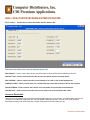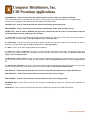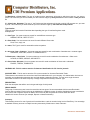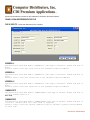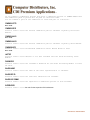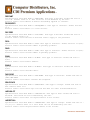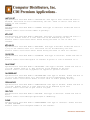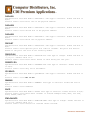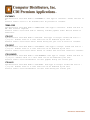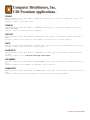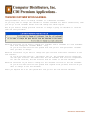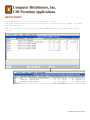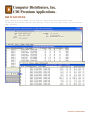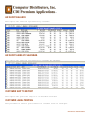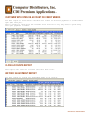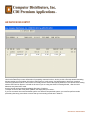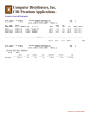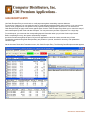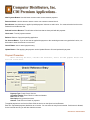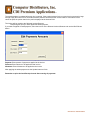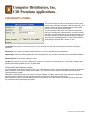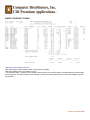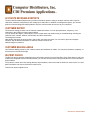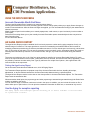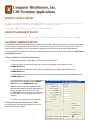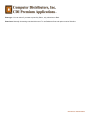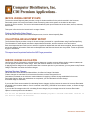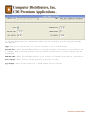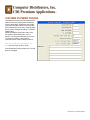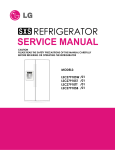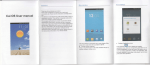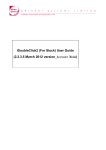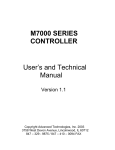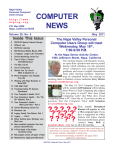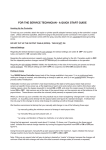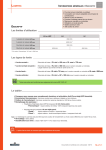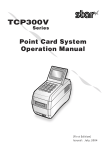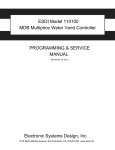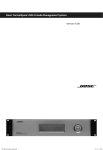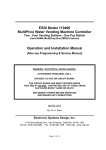Download 1 Accounts Receivable
Transcript
1 Accounts Receivable 2 Table of content Cdi Premium 1 of 2 INTRODUCTION 4 USING THE FILE MAINTENANCE MENU 5 ARGLI / AR ACCOUNTS RECEIVABLE INTERFACE RECORD 6 SALES INTERFACE RECORD 8 TERMS CODE MAINTENANCE 10 SALESMAN MAINTENANCE 11 TABLE NAME: SALCUS / AR SALES REP & CUSTOMER FILE 14 CUSTOMER MAINTENANCE 15 TRANSFER CUSTOMER WITHIN SALESMAN. 26 MISCELLANEOUS RECEIPT ENTRY. 27 CREDIT APPROVED REPORT 27 DIFERENCE ADJUSTMENT REPORT 27 OTHER MAINTENANCE 28 CUSTOMER INQUIRY 29 A/R INVOICE DATA ENTRY 36 INVOICE JOURNAL 37 CASH RECEIPTS ENTRY 39 Accounts Receivable 3 Table of content Cdi Premium 2 of 2 CASH RECEIPTS JOURNAL 43 MEMOS & ON-ACCOUNT APPLICATION 45 ACCOUNTS RECEIVABLE REPORTS 46 USING THE MONTH END MENU 47 AR AGIN INVOICE REPORT 47 SALESMAN COMMISSION REPORT 51 Accounts Receivable 4 INTRODUCTION Chapter 1 Overview of the Accounts Receivable Module The Accounts Receivable module provides a comprehensive solution to managing your cash flow and collection problems, and is designed to reduce your work load by taking advantage of the system's capabilities. Designed for efficient invoice processing in conjunction with the Order Processing Module, Accounts Receivable automatically calculates sales tax, discounts, and commission amounts for each invoice. You can use the module to record invoices, or you can print invoices on standard or custom invoice forms. Finance charges can be automatically applied against all past due balances, or you can apply them on an individual basis. Statements can be printed for all customers, or for specific groups of customers. The Accounts Receivable module also tracks aging and overall sales history information for each customer. This information is used to produce extensive reports which can help you analyze customer sales history and identify customers with past due balances. When the General Ledger module is integrated with Accounts Receivable, all receivables postings can be made to the general ledger, eliminating duplicate entries and possibilities for error. In addition, you can have a fully integrated, twostep order processing system by integrating the Order Processing Module. How to Use This Manual Your Accounts Receivable module is designed to operate in conjunction with the other modules in this product line. Before proceeding, complete the installation instructions listed in your Power User Manual as well as the instructions for Performing System Setup Tasks in This Manual. Use the Accounts Receivable manual as a reference for understanding features of the module. The manual contains overviews and samples of windows. Accounts Receivable 5 USING THE FILE MAINTENANCE MENU Chapter 2 The Accounts Receivable Maintenance menu contains the options to build and maintain the files required for the operation of the Accounts Receivable module. After completing System Startup, you can access the Accounts Receivable Setup at any time to modify the Accounts Receivable options. In addition, you can modify or delete information contained in the setup files. Accounts Receivable Options Each module can be customized to fit your company's specific accounting requirements. Accounts Receivable Options presents a series of options that allow you to select features most appropriate for your business. Setting Up Accounts Receivable Options Although these options are usually established during System Startup, they can be modified at any time. On the Accounts Receivable Maintenance menu, click Accounts Receivable Start Up Options. You must create the Payment Terms Table and the Salesman Table before creating any Customer. You Must also create the A/R interface Record and the Sales Interface Record if you have the interface to the General Ledger. ONT E General Ledger Interface Maintenance The Accounts Receivable module provides a recap of general ledger postings that reflects invoice and cash receipts activities for each accounting period. The posting information contained in this recap reflects how much you have sold, what types of products or services have been sold, how much cash you have received, and the amount of receivables outstanding. With the General Ledger module installed, Accounts Receivable posts journal entries to the Daily Transaction Register using account numbers defined in General Ledger Account Maintenance. The General Ledger check box must be selected in the Company Records Maintenance A/R Interface Option window to post the transactions printed on the Daily Transaction Register.. If the General Ledger module is set up, accounts can be established using General Ledger Account Maintenance or Account Maintenance in the General Ledger module. The journal entries are automatically posted to the general ledger. The postings from Accounts Receivable are reflected on both the Daily Transaction Register and the General Ledger Posting Recap reports. These reports provide an audit trail of all Accounts Receivable activities and serve as a source for posting to the general ledger. Accounts Receivable 6 ARGLI / AR ACCOUNTS RECEIVABLE INTERFACE RECORD File is used to: Control the Accounts Receivable interface with the G/L. The order of the fields on the screen is determine by the user. ADJ-AR-ACCT - Field is used to store the G/L account number for Accounts Receivable Adjustment Account. ADJ-DFLT-ACT - Field is used to store the G/L Account for default account (normally Sales). ADJ-JOURNAL - Field is used to store the journal number to be used on G/L for A/R adjustments. COMPANY-CODE - Field is used to store one character that represents the Company code for this interface. CSH-ALLOWNCE - Field is used to store the G/L account number for special discount allowances. CSH-AR-ACCT - Field is used to store the G/L account number for Accounts Receivable Trade. Accounts Receivable This asset account contains the current Accounts Receivable balance for your company. It is debited when invoices are recorded, and credited when payments are received against outstanding invoices. You can use a single Accounts Receivable account for the entire company or assign a separate account By Customer Type Accounts Receivable 7 CSH-BANK-ACT - Field is used to store the default bank G/L account number for collection deposits. This current asset account is debited with the amount of cash received using Cash Receipts Entry. A separate Cash account can be assigned to each bank account using Bank Code Maintenance. CSH-DISC-ACT - Field is used to store the G/L Account for Prompt payment Discounts. CSH-JOURNAL - Field is used to store the 5 character identification for G/L cash receipts journals. SALES-TYPE - Field is used to: Establish the type of G/L Interface that will be used. You must select what data will decide how you want to posted your G/L accounts. 1 = Cust Type - The type of customer will decide to which accounts etc. you want to posts. This mean that you want to handle your A/R General Ledger by who you sold to instead of what you sold. 2 = Class Code - The type of product will decide to which accounts etc. you want to posts. This mean that you want to handle your A/R General Ledger by what you sold instead of who you sold to. 3 = Autos - This Type is used for automobiles sales companies. 4 = whs-cust - Cust = Cust-type, The type of customer and the warehouse of the sales, will decide to which A/R accounts etc. you want to posts. This mean that you want to handle your A/R General Ledger by who you sold to and where instead of what you sold. 7= Warehouse + Class Code. The type of product and the warehouse will decide to which accounts etc. you want to posts. This mean that you want to handle your A/R General Ledger by what you sold and were instead of who you sold to. V = Class Code, Salesman, The type of the Product and the salesman will decide to which A/R accounts etc. you want to posts. This mean that you want to handle your A/R General Ledger by who sold and what products SRV-AR-ACCT - Field is used to store the G/L account for Accounts Receivable Service charge A/R Account. SRV-CHG-ACCT - Field is used to store the G/L income account for service charges. SRV-JOURNAL - Field is used to store the Journal number for G/L service charge journal. WITHHOLD-ACC - Field is used to store the G/L account for withholding tax amount for services paid to suppliers not exempted. RTND-ACCT - Field is used to store the Earnings of the Company and must be in the Chart Of Accounts. Accounts Receivable 8 SALES INTERFACE RECORD Company Code: Company Code that this interface will apply to. Interface Flag Select one of the valid interface flags available. 1 = Cust Type, The type of customer will decide to which accounts etc. you want to posts. This mean that you want to handle your A/R General Ledger by who you sold to instead of what you sold. 2 = Class Code, The type of product will decide to which accounts etc. you want to posts. This mean that you want to handle your A/R General Ledger by what you sold instead of who you sold to. 3 = autos, This Type is used for automobiles sales companies. 4 = whs-cust, Cust = Cust-type, The type of customer and the warehouse of the sales, will decide to which A/R accounts etc. you want to posts. This mean that you want to handle your A/R General Ledger by who you sold to and where instead of what you sold. Accounts Receivable 9 7= Warehouse + Class Code. The type of product and the warehouse will decide to which accounts etc. you want to posts. This mean that you want to handle your A/R General Ledger by what you sold and were instead of who you sold to. V = Class Code, Salesman, The type of the Product and the salesman will decide to which A/R accounts etc. you want to posts. This mean that you want to handle your A/R General Ledger by who sold and what products Type-Interfac: This multi-used field must be fill with the data depending the type of interface flag been used. Examples for: 1 = Cust Type,. You must create one record for each different customer type. WHSALE, RETAIL, DEPT-ST ,ETC. 2 = Class Code. You must create one record for each different Class-code. Food, Tires, equip, etc 3 = autos, This Type is used for automobiles sales companies. 4 = whs-cust, Cust = Cust-type, You must create one record for each combination of warehouses + customer-types. 01WHSALE, 01RETAIL, 01DEPT-ST 02WHSALE ETC. 7= Warehouse + Class Code. You must create one record for each combination of warehouses + Class code. 01FOOD, 01TIRES, 01EQUIP, 02FOOD ETC V = Class Code, Salesman, You must create one record for each combination of class-code + salesman. FOOD01, TIRES01, FOOD02 ETC. JOURNAL-NO - Field is used to store the 5 character identification for G/L Invoice journals. ACCOUNT-REC - Field is used to store the G/L account number for Accounts Receivable Trade. This asset account contains the current Accounts Receivable balance for your company. It is debited when invoices are recorded, and credited when payments are received against outstanding invoices. You can use a single Accounts Receivable account for the entire company or assign a separate account By Customer Type DESCRIPTION: Enter the description that will be use in the general ledger for this journal GROSS SALES: This group of income accounts is used to record the various types of income associated with Accounts Receivable invoices being recorded. Each invoice can be distributed to multiple accounts. A positive distribution amount is credited to the account, and a negative amount is debited. An invoice can also be posted to accounts other than those classified as income accounts (for example, Deposit or Notes Receivable). Inventory: This offsetting account for cost of goods sold is credited when a sale is recorded using Invoice Data Entry. You can assign a standard Inventory account or multiple inventory accounts by Warehouse or class codes etc.. Accounts Receivable 10 Cost of Sales This contra-income account is used to debit the cost of goods sold recorded using Invoice Data Entry. You can assign a standard Cost of Goods Sold account or multiple accounts by Warehouse , class-codes etc. . Discounts This account is debited with the amount of the discount allowed when recording an invoice. You can assign a separate account for each by warehouse, class code, cust-type etc. Freight This contra-expense account is credited with the freight amount of invoices recorded using Invoice Data Entry. You can assign a separate account for each by warehouse, class code, cust-type etc. Misc Charges This contra-expense account is credited with the Misc Charge amount of invoices recorded using Invoice Data Entry. You can assign a separate account for each by warehouse, class code, cust-type etc. State Tax (IVU) This liability account is credited with the sales tax amount of invoices recorded using Invoice Data Entry You can assign a separate account for each by warehouse, class code, cust-type etc. ONT City Tax This liability account is credited with the sales tax amount of invoices recorded using Invoice Data Entry You can assign a separate account for each by warehouse, class code, cust-type etc. NT S ! " BA CK I NDEX MOD UL E TERMS CODE MAINTENANCE Use Terms Code Maintenance to establish common payment terms. After establishing terms codes, you can assign these standard terms to customers. During invoice processing, discount amounts are calculated automatically, and invoice and discount due dates are displayed based on the terms code assigned to each customer. . Setting Up Terms Codes On the Accounts Receivable Maintenance menu, click Terms Code Maintenance. You need to enter additional terms only once. You can recall the appropriate terms information (for example, 2% 10 Days, Net 30 Days) for any customer by selecting the correct code. FILE IS USED TO: Define Customer payments terms available. Accounts Receivable 11 CUS-TERMS-CD ( TERM-CODE ) - FIELD IS USED TO STORE THE TERMS CODE. DESCRIPTION - FIELD IS USED TO STORE THE TERMS DESCRIPTION . SPECIAL TERMS - FIELD IS USED TO STORE SPECIAL TERMS TO APPLY. THIS REQUIRES SPECIAL PROGRAMMING. TERMS-DAYS - FIELD IS USED TO STORE THE NUMBER OF DAYS GIVEN TO CUSTOMER FOR PAYMENT. TERMS-PERCEN Specifications: Data Base Name is TERMS-PERCEN. Data Type is decimal. Format and Size is 999.99. Default Value is 0. Field is used to store the discount percent given to customer for prompt payment. Enter number of days for prompt payment in TERMS-DAYS. SALESMAN MAINTENANCE Use Salesman Maintenance to enter salesman information and commission rates. A salesman number and commission rate are assigned to each salesman who is paid a commission. When you enter this salesman number in Invoice Data Entry, the system automatically calculates the sales commission for the item(s) sold. Sales, gross profit, and commissions for each salesman are tracked by period and year. Also, period-to-date, year-to-date, and Accounts Receivable 12 previous year totals are provided on the Salesman Commission and sales Reports. CSAMS / AR SALES REPRESENTATIVE FILE FILE IS USED TO: Create the salesman for the company ADDRESS-L1 Specifications: Data Base Name is ADDRESS-L1. Data Type is character. Format and Size is X(30). Field is used to store the first line of the Salesman’s Physical Address. ADDRESS-L2 Specifications: Data Base Name is ADDRESS-L2. Data Type is character. Format and Size is X(30). Field is used to store the Second line of the Salesman’s Physical Address. ADDRESS-L3 Specifications: Data Base Name is ADDRESS-L3. Data Type is character. Format and Size is X(30). Field is used to store the Third line of the Salesman’s Physical Address. COMMIS-PRFT2 Specifications: Data Base Name is COMMIS-PRFT2. Data Type is decimal. Format and Size is ->>>9.9. Default Value is 0. Not Used COMMIS-PROFI Specifications: Data Base Name is COMMIS-PROFI. Data Type is decimal. Format and Size is ->>>9.9<<<. Default Value is 0. This field is required. Field is used to store the Percent commission paid to salesman if paid by Profit Method at sales time. Accounts Receivable 13 If you combine a commission percent here with a commission percent on COMMIS-RECEI then The commission paid on profit will be paid at collection time. You can combine a part of the commission on sales and part on collection. COMMIS-RCPT2 Not Used COMMIS-RECEI Field is used to store the Percent commission paid to salesman if paid by Collection Method. COMMIS-SALE2 Not Used COMMIS-SALES Field is used to store the Percent commission paid to salesman if paid by Sales Method. COMMISS-MTD Field is used to store Accumulated Commission Dollar Amount Month to Date. Not Used LAPTOP Field is used to store whether or not this salesman uses the Route Accounting Sales Module. PASSWORD Field is used to store the salesman’s Password for the Route Accounting Module or Point OF Sales. SALES-NAME Field is used to store the name of the sales representative or salesman. SALES-REP-ID Field is used to store the Code that identifies the salesman. SALES-SUP-COMM Field is used to store the supervisor’s commission percent on this salesman. SUPERVISOR Field is used to store the code for the supervisor of this salesman. Accounts Receivable 14 TABLE NAME: SALCUS / AR SALES REP & CUSTOMER FILE File is used to define customers with multiple salesmen assigned. You can assign multiple valid salesman for a single customer. At sales time the user will enter the valid salesman for that invoice. ACTIVE Specifications: Data Base Name is ACTIVE. Data Type is logical. Format and Size is yes/no. Default Value is yes. This field is required. Field is used to indicate if the sales rep is currently assigned to the customer. CUST-NUMBER Specifications: Data Base Name is CUST-NUMBER. Data Type is character. Format and Size is X(7). This field is required. Field is used store the Customer's code number. ROUTE Specifications: Data Base Name is ROUTE. Data Type is character. Format and Size is x(8). Not Used. SALES-REP-ID Specifications: Data Base Name is SALES-REP-ID. Data Type is character. Format and Size is X(6). Field is used to store the Salesman’s Code. Accounts Receivable 15 CUSTOMER MAINTENANCE Use Customer Maintenance to create, maintain, and inquire detailed records for each of your customers. Customer Numbering Methods The Accounts Receivable module allows you to assign up to seven characters to identify each customer. All customer number MUST start with the Company Code. You can use numbers, letters, or a combination of both. Because customer numbers are used to identify all Accounts Receivable transactions, it is important that you employ a method of assigning numbers that best suits your requirements. Three possible numbering methods, along with an explanation of the benefits of each method, are described on the following pages. Numbers Only This method speeds data entry when the numeric key pad on your computer is used. This method is especially suitable for businesses with a large number of customers where it may not be practical to assign a descriptive code to each C A Combination of Numbers and Letters This method allows for the assignment of codes using common customer information, such as the first two or three characters of the customer name, followed by a four-digit number. This number might be the last four digits of the customer's phone number, or another unique number. An Abbreviation of the Customer Name This method allows you to identify the customer by looking at the abbreviated name (for example, ABCPROD, AFEDCOR, or APROTEC). Additionally, all Accounts Receivable reports list customers in an alphabetical sequence. Although this method is the easiest method to use, it is only practical if you have a relatively small number of customers whose names you easily recognize. When choosing a numbering method, remember that most Accounts Receivable reports can be sorted almost anything If a numeric customer numbering method is used, you can use the customer name Sort feature to obtain alphabetical listings of customer information. You can also use the Sort field on the Customer Maintenance Main tab to sort customers by other information, such as types of service, product, or industry. Building the Customer Master File During System Startup, you will build a Customer master file containing records for each of your customers. You can access and retrieve information from the files previously established (for example, salesman code and terms code) to speed data entry. S Entering Customer Information On the Accounts Receivable Main menu, click Customer Maintenance. On the Customer Maintenance Main tab, enter the customer address, CK I Accounts Receivable 16 File is used to store CUSTOMER INFORMATION ADDRESS-L1 Specifications: Data Base Name is ADDRESS-L1. Data Type is character. Format and Size is X(30). Field is used to store the first line of postal address. ADDRESS-L2 Specifications: Data Base Name is ADDRESS-L2. Data Type is character. Format and Size is X(30). Field is used to store the second line of postal address. ADDRESS-L3 Specifications: Data Base Name is ADDRESS-L3. Data Type is character. Format and Size is X(30). Field is used to store the third line of postal address. Accounts Receivable 17 BACK-ORDER-I Specifications: Data Base Name is BACK-ORDER-I. Data Type is character. Format and Size is X. Field is used to indicate if customer accepts back-orders. A = Customer does not accept back orders. BEEPER-BASE Specifications: Data Base Name is BEEPER-BASE. Data Type is character. Format and Size is (XXX) XXX-XXXX. Field is used to store a Beeper Base telephone number. BEEPER-UNIT Specifications: Data Base Name is BEEPER-UNIT. Data Type is character. Format and Size is x(8). Field is used to store a Beeper unit number. BILLING-DATE Specifications: Data Base Name is BILLING-DATE. Data Type is date. Format and Size is 99/99/99. Field is used to store next expected date of billing maintenance agreement. BIRTH-DATE Specifications: Data Base Name is BIRTH-DATE. Data Type is date. Format and Size is 99/99/9999. Field is used to store the birth date of customer, if a person. Format: mm/dd/yyyy. BNDD Specifications: Data Base Name is BNDD. Data Type is character. Format and Size is x(20). Field is used to store the license number in pharmacy products. CHECK-ACCEPT Specifications: Data Base Name is CHECK-ACCEPT. Data Type is logical. Format and Size is yes/no. Default Value is yes. Field is used to indicate if checks are accepted from this customer. COMM-% Specifications: Data Base Name is COMM-%. Data Type is decimal. Format and Size is >9.99. Default Value is 0. Field is used to store salesman commission % - UP TO 99.99. Commission % of sales if the commission is based on the customer. CONTACT Specifications: Data Base Name is CONTACT. Data Type is character. Format and Size is x(30). Field is used to store Name of contact person at customer. Accounts Receivable 18 CONTRACT-IND Specifications: Data Base Name is CONTRACT-IND. Data Type is character. Format and Size is X. Field is used to indicate: A=Active Contract, S=Special price apply if avail in multiprice. A = Customer with contract. Only products on his price list can be sold to him, and at the price established on the price list. S = Customer with special contract. Requires special programming. CONTRCT-FORM Specifications: Data Base Name is CONTRCT-FORM. Data Type is character. Format and Size is x(8). Field is used to store Form name of contract in the auto sale module for this bank. CREDIT-AMT Specifications: Data Base Name is CREDIT-AMT. Data Type is decimal. Format and Size is >>>>>.99. Default Value is 0. This field can not be modified by the user. Field is used to store Amount of credits outstanding applied to customer. CREDIT-LIMIT Specifications: Data Base Name is CREDIT-LIMIT. Data Type is integer. Format and Size is ->,>>>,>>9. Default Value is 0. Field is used to store Maximum credit to be extended to a customer. CROSS-REF Specifications: Data Base Name is CROSS-REF. Data Type is character. Format and Size is X(6). Field is used to store Not in use. CUST-NAME Specifications: Data Base Name is CUST-NAME. Data Type is character. Format and Size is X(30). This field is required. Field is used to store Customer's name. CUST-NUMBER Specifications: Data Base Name is CUST-NUMBER. Data Type is character. Format and Size is X(7). This field is required. Field is used to store Number to identify this customer from the master file.. Data Entry Validation is :CCSMS.CUST-NUMBER CUST-TYPE Specifications: Data Base Name is CUST-TYPE. Data Type is character. Format and Size is X(8). Default Value is DEFAULT. This field is required. Field is used to store Used to classify customer by group and use on G/L interface. Example: Supermarket, Hotels, Pharmacy etc. DATE-IN Specifications: Data Base Name is DATE-IN. Data Type is date. Format and Size is 99/99/99. Default Value is today. Field is used to store Date that customer was created. Accounts Receivable 19 DEBIT-AMT Specifications: Data Base Name is DEBIT-AMT. Data Type is decimal. Format and Size is >>>>>.99. Default Value is 0. This field can not be modified by the user. Field is used to store Amount of debits outstanding applied to customer. DELINQUENT-I Specifications: Data Base Name is DELINQUENT-I. Data Type is character. Format and Size is X. Field is used to store Enter C to close account. DISC-PERC Specifications: Data Base Name is DISC-PERC. Data Type is decimal. Format and Size is >>>.99. Default Value is 0. Field is used to store Percent of discount used to apply in the purchases. DSCA Specifications: Data Base Name is DSCA. Data Type is character. Format and Size is x(20). Field is used to store License number in pharmacy products. DSNO Specifications: Data Base Name is DSNO. Data Type is character. Format and Size is x(20). Field is used to store License number in pharmacy products. E-MAIL Specifications: Data Base Name is E-MAIL. Data Type is character. Format and Size is x(30). Field is used to store E-mail address. E-MAIL2 Specifications: Data Base Name is E-MAIL2. Data Type is character. Format and Size is x(30). Field is used to store Customer email. FAX-PHONE Specifications: Data Base Name is FAX-PHONE. Data Type is character. Format and Size is (XXX) XXX-XXXX. Field is used to store Enter customer Fax telephone. GRACE-DAYS Specifications: Data Base Name is GRACE-DAYS. Data Type is integer. Format and Size is 999. Default Value is 0. Field is used to store Grace Days over the due date for order hold determination. LARG-BAL-DT Specifications: Data Base Name is LARG-BAL-DT. Data Type is date. Format and Size is 99/99/99. This field can not be modified by the user. Field is used to store Date of largest balance in his account. LARGEST-BAL Specifications: Data Base Name is LARGEST-BAL. Data Type is integer. Format and Size is >>>,>>>,>>>. Default Value is 0. This field can not be modified by the user. Field is used to store Largest balance amount in his account. Accounts Receivable 20 LAST-PAY-DT Specifications: Data Base Name is LAST-PAY-DT. Data Type is date. Format and Size is 99/99/99. This field can not be modified by the user. Field is used to store Date of payment of last customer. LICENSE Specifications: Data Base Name is LICENSE. Data Type is character. Format and Size is 99999999. Field is used to store License number of pharmacy.. MTD-COST Specifications: Data Base Name is MTD-COST. Data Type is integer. Format and Size is >,>>>,>>9. Default Value is 0. This field can not be modified by the user. Field is used to store Total dollar amount during the month in cost of sales for customer. MTD-SALES Specifications: Data Base Name is MTD-SALES. Data Type is decimal. Format and Size is >,>>>,>>>.99. Default Value is 0. This field can not be modified by the user. Field is used to store Total dollar amount during the month in sales for customer. OCUPATION Specifications: Data Base Name is OCUPATION. Data Type is character. Format and Size is X(20). Field is used to store Description of customer if person or line of business is co. ON-ACCOUNT Specifications: Data Base Name is ON-ACCOUNT. Data Type is decimal. Format and Size is >>>>>.99. Default Value is 0. This field can not be modified by the user. Field is used to store Sum of payments not applied to specific invoices. ON-ORDER-AMT Specifications: Data Base Name is ON-ORDER-AMT. Data Type is decimal. Format and Size is ->,>>>,>>>.99. Default Value is 0. This field can not be modified by the user. Field is used to store Dollar amount in total value of orders pending delivery. OPEN-INVOICE Specifications: Data Base Name is OPEN-INVOICE. Data Type is decimal. Format and Size is ->>>>>.99. Default Value is 0. This field can not be modified by the user. Field is used to store Sum of open invoice not paid. ORG-TYPE Specifications: Data Base Name is ORG-TYPE. Data Type is character. Format and Size is X(12). Field is used to store Multiple Options(P=P.O. Mandatory). PHONE Specifications: Data Base Name is PHONE-NUMBER. Data Type is character. Format and Size is (XXX) XXX-XXXX. Field is used to store Telephone number of the customer. Accounts Receivable 21 PHYS-ADD-1 Specifications: Data Base Name is PHYS-ADD-1. Data Type is character. Format and Size is X(30). Field is used to store First line of the physical address. PHYS-ADD-2 Specifications: Data Base Name is PHYS-ADD-2. Data Type is character. Format and Size is X(30). Field is used to store Second line of the physical address. PHYS-ADD-3 Specifications: Data Base Name is PHYS-ADD-3. Data Type is character. Format and Size is X(30). Field is used to store Third line of physical address. PRICE-LIST Specifications: Data Base Name is PRICE-LIST. Data Type is character. Format and Size is X(8). Field is used to store Specific price list code for customer. The price list must be define on the price list file of the inventory module. PRIOR-YR-SLS Specifications: Data Base Name is PRIOR-YR-SLS. Data Type is integer. Format and Size is ->,>>>,>>>. Default Value is 0. Field is used to store Total dollar amount of sales during the last year. PROPERTY-STA Specifications: Data Base Name is PROPERTY-STA. Data Type is character. Format and Size is X(10). Field is used to store Only use in Gas Module. QTY-BRK-CD Specifications: Data Base Name is QTY-BRK-CD. Data Type is character. Format and Size is X. Field is used to store Not in use. REMARKS Specifications: Data Base Name is REMARKS. Data Type is character. Format and Size is X(30). Field is used to store Comments. ROUTE Specifications: Data Base Name is ROUTE. Data Type is character. Format and Size is x(8). Field is used to store Route where customer is located. Example: East, West, San Juan, Ponce, 00966, 00922 etc. RTND-CHK-CNTR Specifications: Data Base Name is RTND-CHK-CNTR. Data Type is integer. Format and Size is ->,>>>,>>9. Default Value is 0. Field is used to store Counter for returned checks received. Accounts Receivable 22 RTND-LAST-DT Specifications: Data Base Name is RTND-LAST-DT. Data Type is date. Format and Size is 99/99/99. Field is used to store Last returned check's date. SALES-REP-ID Specifications: Data Base Name is SALES-REP-ID. Data Type is character. Format and Size is X(6). This field is required. Field is used to store Code to indicate the salesman representative in charge of this account. SALES-TAX-CD Specifications: Data Base Name is SALES-TAX-CD. Data Type is character. Format and Size is XX. Field is used to store Number to indicate a specific taxing authority code-Sls. NOT USED. SECOND-NAME Specifications: Data Base Name is SECOND-NAME. Data Type is character. Format and Size is X(30). Field is used to store Name of owner, mgr or DBA company name etc. PHONE-2 Specifications: Data Base Name is SECOND-PHONE. Data Type is character. Format and Size is (XXX) XXX-XXXX. Field is used to store Second telephone number available with current customer. SERV-CHR-IND Specifications: Data Base Name is SERV-CHR-IND. Data Type is character. Format and Size is X. Field is used to store No to indicate service charge ""= No "A"= Yes. SLSMN-ROUTE Specifications: Data Base Name is SLSMN-ROUTE. Data Type is character. Format and Size is x(8). Field is used to store Used by salesman to organized his customer route on the Route Accounting Module. UP TO 8 CHAR. SOC-SEC Specifications: Data Base Name is SOC-SEC. Data Type is character. Format and Size is 999-99-9999. Field is used to store Social Security number for customer. SPEC-DICT-I Specifications: Data Base Name is SPEC-DICT-I. Data Type is character. Format and Size is X. Data Entry Validation is :SPEC-DICT-I = "A" OR SPEC-DICT-I = "B" OR SPEC-DICT-I = " ". Field is used to store Method of applying customer discount. A = at end of invoice B = By item. Accounts Receivable 23 STATEMENT-I Specifications: Data Base Name is STATEMENT-I. Data Type is character. Format and Size is X. Field is used to store A = No statement will be printed for customer. TERMS-CODE Specifications: Data Base Name is TERMS-CODE. Data Type is character. Format and Size is XX. This field is required. Field is used to store Term Code to identify customer payment terms. Must be define on Terms File. YTD-COST Specifications: Data Base Name is YTD-COST. Data Type is integer. Format and Size is >,>>>,>>>. Default Value is 0. This field can not be modified by the user. Field is used to store Total dollar amount during the year cost of sales for customer. YTD-CREDIT Specifications: Data Base Name is YTD-CREDIT. Data Type is integer. Format and Size is >,>>>,>>>. Default Value is 0. This field can not be modified by the user. Field is used to store Total dollar amount of credits that have been issued for customer. YTD-PAYMENTS Specifications: Data Base Name is YTD-PAYMENTS. Data Type is integer. Format and Size is ->,>>>,>>>. Default Value is 0. This field can not be modified by the user. Field is used to store Accumulation of total payment during the current year. YTD-SALES Specifications: Data Base Name is YTD-SALES. Data Type is integer. Format and Size is >,>>>,>>9. Default Value is 0. This field can not be modified by the user. Field is used to store Accumulation of total sales during the current year. Accounts Receivable 24 CUSTOMER'S SHIP-TO FILE File is use for: Defining the customers shipping places. ADDRESS-L1 Specifications: Data Base Name is ADDRESS-L1. Data Type is character. Format and Size is X(30). Field is used to store First line for physical address. ADDRESS-L2 Specifications: Data Base Name is ADDRESS-L2. Data Type is character. Format and Size is X(30). Field is used to store Second line for physical address. ADDRESS-L3 Specifications: Data Base Name is ADDRESS-L3. Data Type is character. Format and Size is X(30). Field is used to store Third line for physical address. CONTACT Specifications: Data Base Name is CONTACT. Data Type is character. Format and Size is x(30). Field is used to store Name of contact person of supplier. CUST-NAME Specifications: Data Base Name is CUST-NAME. Data Type is character. Format and Size is X(30). Field is used to store Name of customer of shipping location. CUST-NUMBER Specifications: Data Base Name is CUST-NUMBER. Data Type is character. Format and Size is X(7). This field is required. Field is used to store Number to identify this customer from the master file. Accounts Receivable 25 ITEM-CNT Specifications: Data Base Name is ITEM-CNT. Data Type is integer. Format and Size is >9. Default Value is 0. Field is used to store Not Used. PHONE-NO Specifications: Data Base Name is PHONE-NO. Data Type is character. Format and Size is (XXX) XXX-XXXX. Field is used to store Location telephone. PRICE-LIST Specifications: Data Base Name is PRICE-LIST. Data Type is character. Format and Size is X(8). Field is used to store Specific list number in reference to current ship-to. ROUTE Specifications: Data Base Name is ROUTE. Data Type is character. Format and Size is x(8). Field is used to store Location assign route. SALES-REP-ID Specifications: Data Base Name is SALES-REP-ID. Data Type is character. Format and Size is X(6). Field is used to store Salesman Code assign to this location. SHIP-NUMBER Specifications: Data Base Name is SHIP-NUMBER. Data Type is character. Format and Size is X(7). Field is used to store Number to represent this location. SLSMN-ROUTE Specifications: Data Base Name is SLSMN-ROUTE. Data Type is character. Format and Size is x(8). Field is used to store Route assign by sales in Route Accounting Module. Accounts Receivable 26 TRANSFER CUSTOMER WITHIN SALESMAN. This procedure is use to re-assign customer to a different salesman. If you only want to change the customer to another salesman for future transactions, then you can go to the customer master file and change the sales-rep-id. But if you need to change previous invoices or change a group of customers or invoices then use this procedure. Mark the first box if you want to change all customer from a salesman to a new salesman. This will change the customer Master only. If you do not mark this box the system will ask you for each particular customer that you want to change. Mark the second box if you want to change the open invoices from those customers to the new customer. If you do not mark the box , the master file of the customer will be change but not the open invoices. This means that the old salesman will still be responsible for the old invoices, but new invoices will be credit to the new salesman. Mark the third box if you want to change all the customer invoices to the new salesman. If you do not mark this box the system will request from you what invoices do you want to change to the new salesman. After you depress F2 or Go the system will ask you for the old and new salesman. Accounts Receivable 27 MISCELLANEOUS RECEIPT ENTRY. This procedure is use to deposit amounts received not coming from customers. Enter the Fiscal year, Period and Date to be used to post to the General ledger. Enter a description for this deposit. Enter a description for the Journal the to be posted and the debit or credit amount. After all entries are made you must print the Miscellaneous Receipt Journal. CREDIT APPROVED REPORT This report will show who approve an invoice to a customer who have some kind of hold. DIFERENCE ADJUSTMENT REPORT This Report is used to select partially paid invoices whose balances and les than the amount entered. You can use this to call this customer and try to resolve what ever problem has this partial invoice outstanding. Or you can decide to credit all those balances automatically using the DIFERENCE ADJUSTMENT UPDATE. Accounts Receivable 28 OTHER MAINTENANCE A/R CONSECUTIVE RECEIPT NUMBER If you want to use a receipt number assign by the system , enter here the number to start here. A/R ADJUSTMENT DESCRIPTIONS You can create adjustments description here to be used when adjustments are made. TOWN CODE MAINTENANCE If you are going to use the Route Field in the customer file you should create all the Valid routes here. Route is normally the town name or a geographical area. North, West etc. A/R CODE RECEIPTS DESCRIPTION. Use to create standard description for the printing of receipts. FIX CUSTOMER BALANCES. On occasions due to some malfunction the balance of a customer could become un balance. Use this procedure to fix the customers balances. Accounts Receivable 29 CUSTOMER INQUIRY Use Customer Inquiry to review information for a specific customer, such as the address, terms, date established, sales history, and receipt history. The Customer Inquiry header contain similar information that appears on the Customer Maintenance. For more information about each option and button, see Customer Maintenance. On the Accounts Receivable Inquiry menu, click Customer Inquiry. The information provided can only be viewed. The System Security feature can be used to restrict Customer access only to personnel authorized to see the customer information. On the Customer Inquiry Menu Select the Accounts Receivable Inquiry or on the tool bar at the top select The Customer Statement icon. On the header part you can show the data on the master file of that customer. On the detail area you have multiple buttons to show data fro that customer. You can add buttons hide buttons or change the data that you want to show on the inquiry. (See the Power Users Manual for this). Accounts Receivable 30 Information stored and maintained includes the date established, date of last activity, last payment, along with period-todate, year-to-date, and last-year sales and profit history information. This information is updated automatically when invoices, cash receipts, and statements are processed for the customer. Buttons: Invoices: Shows all open invoices and all invoices paid that have no been moved to the history file via the End Of Month Purge Process. Click the Invoices Button to view a list of open invoices by customer, and a breakdown of total invoiced amounts due by aging category. Use this feature to access open invoice records when handling phone inquiries from your customers, or to review the status of outstanding invoices. An aging summary contains invoice totals information for the current customer. This summary includes the total balance for the current customer and a breakdown by the aging categories specified in Accounts Receivable Options. The current invoice amount due also appears. Transactions: After you select an invoice of the Invoices Button screen, you can see all the transactions for that invoice using this button. EX: Payments, Adjustments etc. Items: After you select an invoice of the Invoices Button screen, You can see all then items that were invoice on that invoice. Click the Item to button to display the contents of the invoice. The quantity of each item , prices profit etc. Salesman: It will show all the salesman allow to make sales to this customer, when the multiple salesman by customer option is in use. Ret-Chk: It will show all returned checks issue by this customer. Ship-To: When the customer has multiples locations, this function will show all the ship to’s associated with the customer. Hist-Inv: Use Invoice History Inquiry to view detailed or summary invoice information. You can use this window to access invoice history information when handling a customer phone inquiry. If the Sales Order module is installed, you can access invoice history information for invoices entered in both modules. The information provided by Invoice History Inquiry can only be viewed. Normally at end of month a purge procedure is run to eliminate the paid invoices from the current customer account and they are copy to the customer history file. You will see here all invoices that were purge form the Current account. Sales: You will see here all invoice issue to that customer. Payments: This option will show you a weighted dollar/ days average payment days by year by month for the customer. Orders: Will show all open orders for the customer. Click the button to view open orders (standard and back orders) for a specific customer. All open orders display sequentially by order number, along with the total amount of open orders for the selected customer. Items: After you select an order of the Orders Button screen, you can see all items pending delivery for that order. Sizes: After you select an item of the Items Button screen, you can see all sizes sold for this item when the item is sold by size. App-Credt: This button is used by credit manager to approve and order or an invoice for a customer that have failed the automatic credit validation. The user doing the order or invoice must be waiting for the approval on the order screen. The approval will be for this order only. Accounts Receivable 31 INVOICE INQUIRY This inquiry is use to locate and se a particular invoice. Using the filter button you can select a range of invoices by invoice number or by date or by customer etc. Then you can select the invoice and use the ITEMSiNV button to see the items on that invoice. Accounts Receivable 32 END OF DAY STATUS This inquiry is very useful to see how are today sales and collections going. If the Invoice Journal and the Cash Receipt Journal has not been close, you can see the open journals. Accounts Receivable 33 A/R SHORT BALANCE This report will show the age balances by customer. A/R SHORT AGING BY SALESMAN. This report will show the age balances by customer By Salesman. CUSTOMER SHIP TO REPORT This report will print the ship to’s of customers selected. CUSTOMER LABEL PRINTING This procedure is used to print labels for customer files of envelopes. Accounts Receivable 34 CUSTOMER WITH OPEN ON ACCOUNT OR CREDIT MEMOS Use this report to check which customers has either On Accounts payments or Credit memos open (Not used yet). This is useful to check with the customer with invoices if any they want to paid using this open payments or memos. CLOSE ACCOUNTS REPORT This report will show all accounts that have been close. HISTORIC ADJUSTMENT REPORT Use this report to review any adjustment made to an invoice. Accounts Receivable 35 CASH OR COD INVOICES STILL OPEN This is a very useful report to check if there are any cash or COD invoice pending payment. Normally you should not have cash invoice open, and COD invoices should be open for one day only. HISTORIC COLLECTIONS AND ADJUSTMENT REPORT. This report is use to review payments, returned checks and adjustment for any date range. Accounts Receivable 36 S. A/R INVOICE DATA ENTRY Use Invoice Data Entry to enter information for preparing customer invoices, and to provide a first step toward evaluating and processing your receivables. All invoices, debit memos, credit memos, and adjustments to previously recorded invoices must first be entered. This function is normally used to entered the opening balances of a customer when starting with the CDI Premium System. It should not be used if you are using the Order Processing Module , after the initial balances entry have been made. Invoice Journal can be printed immediately after entry of invoices To adjust an invoice after it has been updated, see Adjust Entry Procedure.. If you use a manual Accounts Receivable system or a different computerized system, you must first perform certain preliminary data entry procedures to ensure that your accounting records are in balance. C Accounts Receivable 37 INVOICE JOURNAL The Invoice Journal is an accounting report itemizing the Invoices done normally on that day. Information in the journal includes the invoice number, date, customer number, terms, freight, sales tax, and net and total amounts. A total of all invoices is provided. If you use the GL interface in your Accounts Receivable module, totals are provided Gl account. A recap of general ledger accounts to post to each division is provided at the end of the report. The Gross Profit information for each invoice will be show by default, but you can set a parameter to avoid printing it.. NDEX On the Accounts Receivable Transaction menu, click invoice Journal. Review the Invoice Journal and use it to balance your invoice entries. After Printing the report you can decide to post the journal to the G/L and close the Journal or end the procedure and keep adding invoices.. Be sure to save the most recently modified Invoice Journal as an audit trail of invoiced receivables. After printing or previewing the Sales Journal, the following dialog box appears.. If you do not update at this time, the invoice information is included the next time an update is attempted. E Select sorting option. FROM-DATE: The default setting is that all invoice no already updated in an invoice journal will be printed. Enter the date for this invoice journal. TO-DATE: This option set. If you set this be able to enter up you want the Journal updated. is not normally parameter you will to what date do to be printed and TERMINAL-ID: If this option is set you will be able to request the invoice journal for the invoices made by that USER or Terminal.. Warehouse-no: If this option is set you will be able to request the invoice jornal for a warehouse. You can combined multiples alternatives from this options. Accounts Receivable 38 Invoice Journal Example: Accounts Receivable 39 CASH RECEIPTS ENTRY Use Cash Receipts Entry to record cash or credit payments against outstanding customer balances. For open item customers, you can apply the cash or credit payments against specific open invoices, or you can record a cash or credit prepayment or non specific invoice payment, entering a payment to On Account. You can also use Cash Receipts Entry to apply credit memos against open invoices. Cash Receipts Entry allows you to control the entry of each cash deposit by bank code and date of deposit. You can process any number of payments for a single day. For each deposit, you must enter the corresponding deposit information when you print the Cash receipt Journal. Before completing the entry, the system automatically compares the check total amount against the total of all invoices applications entered to ensure accurate entry of data. Transactions recorded using Cash Receipts Entry are printed on a journal, checked for accuracy, and updated the General Ledger. On the Accounts Receivable Transaction menu, click Cash Receipts Entry. The following Cash Receipts window appears. Accounts Receivable 40 Fields on the screen: Payment Date: You must decide what payment date will mean to your company. You could enter: Date on customer check (Not usually recommended) Date payment arrive to your company. Date payment was entered into the system Customer: Enter Customer Number. Wh: If the option of entering payments by warehouse/Location is on, the warehouse assigned to this user will be automatically entered. You can change it if this payment is from another warehouse. Total Update Deposits: This is a running total of payments entered by this user for which the Cash receipt Journal have not been updated yet. Open Inv: This is the sum of all invoices Due by the customer. On-Account: This is the sum of all payments received by the customer that have not been posted to any particular invoice. The on account field can be use to receive payments form the customer, reducing his balance but without applying to any particular invoice. This is useful if you want to ask with your customer to clarify to which invoice you must applied his payment. It can be used also to enter deposits for an order that will be shipped at a later date. Ret-Chks: Sum of open returned checks not paid by the customer. Debits: This is the sum of Debits memos owe by the customer. Not usually used). Credits: This is the sum of Credit memos not used yet by the customer. Balance: Customer outstanding Balance. Open Invoices toggle: This option will show all open invoices due by the customer on the Open Invoices Browser Use this to select which invoices are been paid by the customer. Paid Invoices: This option will show all Paid invoices customer on the Open Invoices Browser Use this to reverse a payment applied to and invoice. Because the invoice was paid it will only show on the paid invoices toggle. Open Invoices Browser: This Browser show the Open Invoices or Paid depending the option selected. You can sort the invoice Doble clicking the column label of the desire column. Open On Accounts & Memos Browser: This Browser show the Open Memos and on account. You can sort the invoice Doble clicking the column label of the desire column. Previous Invoice transactions: This will show all transactions for the invoice selected in the open Invoices Browser. Payment Check Browser: This will show the Information for the payment been entered. Including the amount pending to be applied from that payment. Accounts Receivable 41 New Payment Button: Use this button to start a enter a new customer payment. Returned Check: Use this button to start a enter a new customer returned check. Btn-edit-amt: Use this button to applied a partial payment / discount to and invoice. You must select the invoice on the Selected Invoices Browser first. Selected Invoices Browser: This will show all invoices that are been paid with this payment. Check total: Total of payment entered. Balance: Balance of payment pending application. On Account Button: If you do not want to applied the payment or the remaining amount to any particular invoice, use this button to enter the amount to on account. Cancel Button: use to cancel payment entry. Update Button: After applying the payment use the Update Button to finis and update this payment. Payment Procedure: After entering the date, customer and warehouse, select the New payment Button and fill the screen data. Payment Type: Cash, Check, Visa etc. Check/Ref number: Enter Check or reference Number. Date: Date of check Description: Any general comment. Amount: Total Amount of check or payment. To applied payments to and invoice Doble Click the invoice on the Open invoices Browser. Each line represents payment distribution to an invoice .You can enter as many line as needed. If a discount is allowed, for the invoiced amount, you will also debit this account. Accounts Receivable 42 The posting balance is updated after each line is entered. If the posting balance for the current check or payment is large enough to pay the entire invoice, the default amount posted is the same as the invoice balance. If the entire invoice cannot be paid, the portion that can be paid is displayed at the Amount Paid. The invoice will be copied to the Selected Invoices Browser. Keep doing this until you have applied the whole payment. If you want to applied a Partial payment, select the invoice on the Selected Invoices Browser and use the Btn-Edit-amt button. Payment: Enter amount of payment to applied to the invoice. Discount: Enter Discount to be applied to that invoice. Allowance: Enter Allowance to be applied to the invoice. After applying the whole payment use the Update button to finish. Remember to print the Cash Receipt Journal after entering all payments. . Accounts Receivable 43 CASH RECEIPTS JOURNAL The Cash Receipts Journal is an audit report used to check the accuracy of the data entered in Cash Receipts Entry. The printed entries may include receipts against invoices debit memos, on account and retuned checks. For cash receipts, information on the journal includes the bank code, posting date, deposit amount, customer number and name, check number and amount, discount amount, and the invoice numbers to which the cash receipts are applied along with any outstanding balance. Totals are provided for each posting by deposit date / cashier or user. Terminal-Id: If the option of Journal by user is on you will enter here the user or terminal for the person entering the payments. Warehouse: If the option of journal By warehouses is on enter the warehouse for this payments. Deposit Slip: Enter the Deposit slip Number use in this payments. (this is useful for the New bank reconciliation Module). Report Options: Select desire sorting for report. To-date: If the option to use a cut of date for the Journal is on enter the cut off date desire.. The journal will always print anything not already updated up to the To-DATE date. Printing the Cash Receipts Journal On the Accounts Receivable Transaction menu, click Cash Receipts Journal. If the deposit balance for any of the deposit does not balance, the amounts receipt by the cashier,. you must correct your entries in Cash Receipts Entry before continuing with the update. Review the Cash Receipts Journal to verify your entries; prepare an adding machine tape of the checks and credit card payments posted, and check the total against the total on the journal. These totals should match. If the totals are in balance, proceed with the update. If the totals do not match, return to Cash Receipts Entry and make any corrections before performing the update. Accounts Receivable 44 SAMPLE CASH RECEIPT JOURNAL Updating the Cash Receipts Journal After reviewing the Cash Receipts Journal, proceed with the update. During the update process, the following occurs: • The General Ledger Transaction file is updated with the Cash, Accounts Receivable, and Miscellaneous general ledger account postings. The deposit date for each deposit is used as the posting date when the Transaction Register is printed and updated. C Accounts Receivable 45 MEMOS & ON-ACCOUNT APPLICATION Use this procedure to Match Credits to Open Invoices. Match Credits to Open Invoices matches credits such as prepayments, credit memos, against open invoices in the Open Invoice file. Users can perform selective matching of credits to outstanding invoices by invoice date or invoice number. There is no requirement that the invoice numbers and credit numbers must match. The Application Journal Report shows all invoices for which credits were applied. On the MEMO field enter or click the Credit Memo Number you are going to use. To apply an on-account amount, type OA on the MEMO field. Enter the invoice Number that you want to apply the memo or on-account amount. Enter the amount to apply in the DR or CR field. After entering all Memos depress F4 or the exit icon to finish. PRINT THE MEMOS & ON ACCOUNT JOURNAL. You should print this report after running the above procedure. Accounts Receivable 46 ACCOUNTS RECEIVABLE REPORTS The Accounts Receivable Reports menu provides informative reports to help you analyze customer sales, improve collections, determine credit policies, and manage your sales effort. In addition to management reports, you can also produce customer listings and mailing labels to improve communication and service to your customers. CUSTOMER REPORT The Customer Listing provides a list of customer-related information. You can print permanent, temporary, or all customers in the customer number range selected. You can specify the degree of detail to print, from a simple name and number listing to a detailed listing including the customer name, number, address, tax schedule, and terms information. The listing also includes sales history data such as period-to-date, year-to-date, and prior-year sales. You can elect to print tax exemption numbers, ship-to address information or customer memos on file for the selected range of customers. CUSTOMER MAILING LABELS Use Customer Mailing Labels to print customer names and addresses on labels, You can print permanent, temporary, or all customers in the selected range. RE-PRINT INVOICE The Re-Print Invoice provides a detailed invoice information entered in Invoice Data Entry. If the Sales Order or Job Cost modules are integrated with Accounts Receivable, you can also access invoice history information for invoices entered in these modules. The customer number and name, billing address, ship-to address, and invoice total are shown for each invoice. Line item detail information can also be provided for each invoice. This will look as the original invoice. Accounts Receivable 47 USING THE MONTH END MENU Chapter 5 Accounts Receivable Month End Menu The Accounts Receivable End of month menu contains options that are normally performed at the end of each accounting period. Finance Charge options allow you to apply finance charges on overdue customer balances. After the finance charges are applied, you can use Statement Printing to print statements for selected customers. Match Credits to Open Invoices allows you to match prepayments, credit memos, to open invoices by invoice number or invoice date. Period End Processing allows you to print monthly Accounts Receivable reports automatically and close out period-todate information from Accounts Receivable Manual A/R AGING INVOICE REPORT The Aged Invoice Report provides a detailed list of invoices by customer number and by aging categories for all, or a selected range of customers. This report provides an overview of outstanding receivables balances and is useful for managing collections and achieving an efficient receivables turnaround. You can include open invoices only, paid invoices only, or all invoices of both types. You can specify complete invoice item detail, invoice information without item detail, or summary total information by customer. You can also include, and age, any credit memos issued during the selected period. The report can include any one or all of the four aging categories specified in Accounts Receivable Options. For each invoice, the report shows the invoice number, invoice date, amount, due date, and discount due date (if applicable). Totals are printed by customer number and by Cust-Type, By salesmen of a multiple list of options , with a grand total of all invoices shown as the report total. Printing the Aged Invoice Report On the Accounts Receivable End Of Month menu, click A/R Aging Report. S The Transaction Report provides a complete recap of the Accounts Receivable invoices, detailing all receipts, adjustments, or other activities that affect the Accounts Receivable balances during a specified period. The Aged Invoice Report uses the invoice date or due date specified in Accounts Receivable Options. The Transaction Report uses the transaction date. When transaction detail prints, the payment type and other payment type transactions generated through the Sales Order module are added to the report. You can select a range of customer numbers to include in the report. In addition, you can include all invoices on file, or select either open or paid invoices. You can print the transaction information in detail form, or summarize it by invoice. Use the Aging for exception reporting The aging report have multiple options allowing you to select customer or invoices base on a particular criteria. Accounts Receivable 48 Aging Date: Enter Date of aging cut of. Normally end of month. Last Sales Date: Sort Option: Sort By Customer Number or Customer name. Aging Type: Minimum Days Past Due: Leave blank for all customer or enter due days to generate a report with customers with invoices over those due days. Minimum Balance: Leave as is for all customer or enter an amount to generate a report with only the customers that have balances over that amount. Accounts with credit limit exceeded: Mark if you only want customers over the credit Limit. After The Credit Limit Option you must sue F2 Key or the GO icon to continue to the next Group of options. Accounts Receivable 49 Customer Type: If you selected and option to print by Customer Type, you can enter a Range of Customer types, or leave as is for all types. Control Account Number: This option has been deleted in the new version. Salesman: If the aging by salesman was selected you can enter a range of salesman. Salesman Source: If the aging by salesman was selected you can select if you want the invoices to be on the aging of the salesman that the customer has assign it in the master file or the salesman that was entered in the invoice. Invoice Sort: Sort the invoices from a customer by invoice date or by invoice number. Detail: Select if you want detail aging (Each invoice will be printed) or Summary (Only customer totals will be printed). Detail Option: Select to print only Open Invoices or Invoices owe in the current account and payments, adjustments etc for those invoices. Aging Agement: Select if you want to age the invoices by the due date or by the invoice date. Terms Code: You can select all invoices or only invoices for a particular term. Select Transactions: Select all invoices, all invoice excluding Returned Checks, Only Returned Checks, Only Credit Memos or only Debit Memos. Age Period Days: You can change the default days grouping. EX: 7 15 30 45 60 If you Previously selected invoices over 90 days, you can change the grouping columns to 90 120 150 180 etc. Separate Line: Mark if you want to print a line between each customer. Accounts Receivable 50 Accounts Receivable 51 RECEIPTS CONTROL REPORT If you are using consecutive receipts booklets, you can use the feature to contro wich booklets has been given to the salesperson or collection person. This report Will show the status of the Booklets given. SALES BY SALESMAN BY INVOICE This report will show all invoice made by each salesman in the range of date selected. SALESMAN COMMISSION REPORT The Salesman Commission Report details commissions earned in the Range of dates entered. Commission information for each salesman includes the invoice number, the invoice date and total, as well as the cost, gross profit, percent of profit earned and collections. Totals are provided by salesman, followed by a total of all commissions reported. The report shows the invoice amount paid and the commission payable amount for invoices fully paid if the Commissions by collections is in use. Options available to calculate commissions: On the salesman master file you have 3 commissions percentage fields. To paid commission on sales made, enter the commission percentage for that salesman on the COMMIS-SALES field. To paid commission on collections made, enter the commission percentage for that salesman on the COMMIS-RECEI field. To paid commission on the profit of the sales made, enter the commission percentage for that salesman on the COMMIS-PROFI field. To paid commission on the profit of the sales made when the invoice is fully paid, enter the commission percentage for that salesman on the COMMISPROFI and on the COMMIS-RECEI fields. What this means is that a 5% COMMIS-PROFIT Will normally be paid for the profit made when the invoice was done. But if you enter 5% in the COMMIS-RECEI Your are telling the systems that the commission will be paid when the invoice is fully paid. You can use any combination of commissions. Printing the Salesman Commission Report On the Accounts Receivable End Of Month menu, click Salesman Commission Report. Accounts Receivable 52 Enter type: You can select if you want to print Only Sales , only collections or Both. Enter Cost: Normally Accounting cost should be used. To use Salesman Cost and option must be fill before. Accounts Receivable 53 INVOICE JOURNAL REPORT BY DATE The Invoice Journal Report by date provides a recap of all sales activities for the period recorded in the Accounts Receivable system. All invoices recorded in Order Processing sales order system are included on this report. Invoices by invoice number. The invoice information detailed by this report includes the invoice date, amount, customer, discount etc. This report is like the Invoice Journal but for a range of dates. Printing the Monthly Sales Report On the Accounts Receivable End of Month Reports menu, Invoice Journal report By Date. COLLECTIONS AND ADJUSTMENT REPORT The Collections Report provides a recap of all cash receipts processed for a specified date using Cash Receipts Entry. The information for each deposit includes the deposit date and number, and the customer name and number. Each check deposited and each invoice to which it is applied is detailed with the cash amount applied, discount applied, and invoice balance information. Debit and credit adjustments and Returned checks are also printed. Totals are provided by type of transaction. This report must be printed before the A/R Purge procedure. IDEXOD SERVICE CHARGE CALCULATION Use Service Charge Calculation to calculate finance charges on overdue amounts before printing customer statements. You can specify a customer number range, date, and minimum balance to use in the calculation. If applying finance charges is an exception rather than a common practice in your business, you may want to skip Finance Charge Calculation and enter the finance charges. Applying Services Charges On the Accounts Receivable End of Month Menu, click Service Charge Calculation. Finance charges are calculated for all customers that have not been exempted from it. Calculations are based on the minimum overdue balance for applying a finance charge established in Accounts Receivable Options. When the calculations are completed, you can calculate the finance charge for another range of customers,. If you use the Fixed amount method for calculating finance charges, the fixed amount is entered in Accounts Receivable. and added to the customer balance. If an A is entered in the SERV_CHR-IND of the customer master, no finance charge is calculated. If you use the Percentage method for calculating finance charges, the percentage entered in Accounts Receivable Options is used to perform the calculation. You can use the EXCLUDE INVOICE SERVICE CHARGES program to exclude individual invoices of the service charges calculations. Accounts Receivable 54 In the A/R Receivable File Maintenance Menu you can configure how the services charges are applied. Type: Enter 1 to use percent for service charges. 2 for a fixed amount. Min-Bal-Acc: Enter the minimum balance to exclude customer from service calculations. If a customer have a balance greater that the amount entered here a service charge will be calculated. MIN-BAL-INV: Enter the minimum balance of an invoice to exclude from service calculation. Perc-charge: Enter service charge percent if percent is used. Qty-Charge: Enter Dollar amount if a fixed amount will be charge. Accounts Receivable 55 CUSTOMER STATEMENT PRINTING Use Statement Printing to print statements for selected customers on preprinted statement forms or plain paper. Statements are printed using the information entered in Invoice Data Entry, Repetitive Invoice Entry, Cash Receipts Entry, Finance Charge Calculation, or Finance Charge Entry. Name and address information and invoice and payment detail information, can be printed. You can print statements for a range of customer numbers, a group and/or customers with a certain minimum balance. You can send the statements to Word and send then as fax or email. In the Statement Printing window you can add generic messages. Accounts Receivable 56 CLEAR MTD/YTD CUSTOMER FILE Period End Processing is performed at the end of each accounting period (usually the last business day of each month) to clear the monthly files and prepare for the following month's business. When performed at year end, this process also clears year-to-date balances accumulated in the Customer master file, to prepare for the new year. Other Period End A/R PURGE Processing options allow you to remove invoices with zero balances, and purge the Monthly Cash Receipts file. The Invoice History file will also be cleared. All transactions will be copied to the History file and remove from the current file. S Accounts Receivable