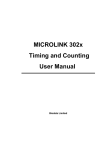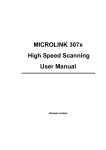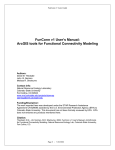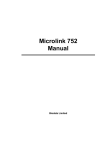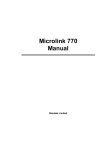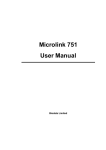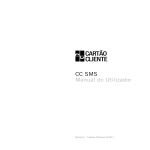Download GCU 15/25/100 Switching Units User guide
Transcript
GCU 15/25/100 Switching Units User guide Version 2.0 April 2005 Author: Peter A. Barlow Redcliff Microsystems Ltd. 5 Culver Way Sandown Isle of Wight PO36 8QG GCU 15/25/100 –User guide 1/11 TABLE OF CONTENTS 1 INTRODUCTION....................................................................................................4 2 OPERATION .........................................................................................................5 2.1 2.2 2.3 3 SYSTEM GUIDE ....................................................................................................9 3.1 3.2 3.3 3.4 4 Powering Up.................................................................................................5 Options .........................................................................................................5 Option Details...............................................................................................6 Battery System .............................................................................................9 Switching Ranges .........................................................................................9 Real-time capabilities .................................................................................10 Sleep Mode option based on Real-time clock settings .................................10 ADDITIONAL NOTES ..........................................................................................11 4.1 Timing Specification...................................................................................11 GCU 15/25/100 –User guide 2/11 Document Change History Version 1.0 2.0 Date Changed Chapters November 2001 April 2005 No content modification GCU 15/25/100 –User guide Nature of Change Original version Reformatted for MSWord. Responsible M Barlow P Barlow 3/11 Chapter 1 1 Introduction This range of Switching Units has been designed to provide two independent accurately timed switched outputs with two corresponding synchronisation inputs. The main output provides for a non-isolated MOSFET transistor device capable of switching a maximum current of 15, 25 & 100 amps at 60, 60 & 100 volts respectively whilst the secondary output provides a non-isolated current drive of 3 milliamps from an unloaded voltage source of 6 volts. The main output is provided via a pair of heavy duty contacts situated in the lid of the box. The second output is available via the lower pair of Red & White 2mm socket connectors. There are two inputs provided for synchronisation purposes with the first input requiring a voltage source of 3 - 5 volts, whilst the second input is isolated through an Optocoupler device and requires a current source of between 0.5 - 5 milliamps. The first Input is defined as the INDIRECT SYNCHRONISATION INPUT and is available via the top pair of Blue 2mm socket connectors. The second is defined as the DIRECT SYNCHRONISATION INPUT and is available via the middle pair of Red & Blue 2mm sockets with the Black socket internally connected to the negative side of the battery which is also common with the MOSFET Output Black terminal. Accurate timing control of the two outputs is ensured through the use of a precision crystal oscillator with microprocessor software controlled temperature compensation. The unit is powered from an included Nickel Metal Hydride 6 volt battery supported by an on-board battery charger which requires an external source of 9 - 12 volts for charging at a nominal current of 30 milliamps. Manual operation of the unit is provided via a 5 station Keypad, providing ‘ ENTER’ , ‘ SCROLL UP/DOWN’ , and ‘ INCREMENT/DECREMENT’ facilities. The unit is also provided with an LCD display for 2 lines of 16 characters. In order to conserve battery power the LCD display unit is automatically powered off when the unit is not being actively addressed (i.e. the unit is powered off after a quiet period of 5 minutes without any key depressions from the user). The display unit is relatively heavy in power demand due to the extended operational temperature range hence the need to conserve power when not required. This Option is selectable by the user but the choice selected is stored as a user requirement. GCU 15/25/100 –User guide 4/11 Chapter 2 2 Operation 2.1 Powering Up Powering up is achieved by depressing the ‘ ENTER’ key after which the display will head up with “ CCU15/251100 s/n (Serial No.) / Use SCROLL Keys” . 2.2 Options Operating either the ‘ SCROLL UP’ or ‘ SCROLL DOWN’ keys will activate the choice of OPTIONS which are as follows: 1. Select/Adjust an ON/OFF Channel 2. Enter or Display the Time Of Day 3. Enter the Day 4. Adjust SLEEP Time/Days ? 5. Power Down unit ? 6. Set Up COPY SYNC Ops. ? 7. Set Up CLONE/LEARN Facility ? 8. Set Up MIMIC/MASTER Facility ? 9. Check BATTERY Voltage ? 10. Set Up EXTERNAL SYNC Ops. ? 11. START Unit Switching Ops. 12. STOP Unit Switching Ops. 13. Cancel all SYNC Set Up Jobs 14. Enable/Disable DISPLAY AUTO-POWER OFF All options are not necessarily available at any one time because of the interdependency existing between them. (E.g. it is neither necessary nor possible to “ STOP Unit Switching Ops.” if they have not yet been started). It is preferable to leave the unit displaying an option whilst operating and when not under user control and essential to do so if the user wishes to take advantage of the power conservation GCU 15/25/100 –User guide 5/11 facility described above under the option “ Enable/Disable DISPLAY AUTO-POWER OFF” . 2.3 Option Details 1. “ Select/Adjust an ON/OFF Channel” This facility is as described above under the heading SWITCHING RANGES. 2. “ Enter or Display the Time of Day” This facility is as described above under the heading REAL TIME CAPABILITIES. 3. “ Enter the Day” This facility is as described above under the heading REAL TIME CAPABILITIES. 4. “ Adjust SLEEP Time/Days ?“ This facility is as described above under the heading SLEEP MODE OPTION. 5. “ Power Down unit ?“ POWER OFF is achieved by first using either the SCROLL UP or SCROLL DOWN Key until “ Power Down Unit is displayed, after which the ENTER Key is depressed followed by the SCROLL DOWN Key and then the SCROLL UP Key. The unit also includes an emergency Off Key situated near the top of the main printed circuit board situated on the reverse side between the battery and the oscillator metal enclosure. After removing the lid securing screws for access, this switch key may be momentarily depressed in the event of an abnormal operational event which may prevent normal Keypad operation for conventional powering off. 6. “ Set Up COPY SYNC Ops. ?“ This facility allows the user to copy the switching cycle from another unit. This option is provided via either the Blue or Red/Black pair of socket connectors. The facility is much the same as that originally provided on the older GCUI5 units (Version 3 or earlier) when set to position 11 on the rotary switch. A Switching Cycle is only maintained whilst driven externally. 7. “ Set Up CLONE/LEARN Facility ?“ This facility allows the user to synchronise the SSPT switching unit to that of a Master SSPT/OCU unit or Surveyor system after the original switching cycle has already been established within the currently operating system. Either pair of the GCU 15/25/100 –User guide 6/11 Input 2mm connectors may be used for this purpose. The Modus Operandi is as follows: 7.1 Power Up the SSPT unit. 7.2 Scroll to the “ Set Up CLONE / LEARN Facility” option. 7.3 Depress the ENTER Key 7.4 Connect either the Red & Black Connectors to the corresponding connectors on the Master Surveyor unit, or the 2 Blue Connectors to the Sync Output of the any Master unit, either a Surveyor or another GCU/SSPT unit. The use of the Red/Black pair of socket connectors restricts usage to a Surveyor whilst in either RUN or HOLD mode. In the second case using the pair of Blue sockets, the unit must be switching at the time of synchronisation; or in the case of a Surveyor, it must be in RUN mode. 7.5. Depress the ENTER Key on the SSPT unit. 7.6 Wait whilst the synchronisation process is executed, after which the Deviation is displayed and compensation is applied. 7.7 When the display indicates “ Synchronised OK / Press ENTER” , depress ENTER to continue. The unit may then be used in the Switched mode. 8. “ Set Up MIMIC/MASTER Facility ?“ This facility allows the user to synchronise the SSPT switching unit to that of a master Surveyor system using the, Only the pair of Red/Black socket Input 2mm connectors may be used for this purpose. The Modus Operandi is as follows:- 8.1 Power Up the SSPT unit. 8.2 Scroll to the “ Set Up MIMIC/MASTER Facility ?“ option. 8.3 Depress the ENTER Key. 8.4 Connect between units as per conventional Daisy Chain using the pair of Red/Black 2mm sockets of both the Surveyor and SSPT, Up to 30 SSPT units may be simultaneously Daisy Chained and Synchronised in this way. Retain polarity of the connectors, i.e. Black to Black and Red to Red. 8.5 Depress the ENTER Key on the SSPT unit. 8.6 Depress the ENTER Key on the Surveyor. 8.7 Wait the 102.4 seconds during which synchronisation proceeds, after which Real Time Sync is allowed to proceed, Following the full synchronisation period which varies between 102.4 and 162.4 seconds, the Deviation is displayed for 2 seconds during which internal synchronisation occurs, Following this the Time Of Day is displayed and should be confirmed by the user. 8.8 Momentarily depress the ENTER Key after which the selected Switching Cycle is displayed for user confirmation. 8.9 The ENTER key should be now be depressed twice. GCU 15/25/100 –User guide 7/11 8.10 The unit may then be used in the Switched mode as required. 9. “ Check BATTERY Voltage ?“ This facility may be used to monitor the battery voltage at any time whether the battery is being charged or not. 10. “ Set Up EXTERNAL SYNC Ops. ?“ This option provides synchronisation as for the earlier versions of the GCU 15 after the ON & OFF periods have already been selected via Option 1. Synchronisation may be achieved via either pair of input socket connectors. 11. “ START Unit Switching Ops.” This option allows the unit to commence switching operations after a switching cycle has been selected either by way of Option 1 or via a Master unit using either the LEARN or MASTER synchronisation facility, but is only available if the unit is not already switching. 12. “ STOP Unit Switching ops.” This facility allows the unit to stop any switching operations, but is only available if the unit is switching at the time. 13. “ Cancel all SYNC Set Up Jobs” This option allows the user to reset or cancel all switching functions. GCU 15/25/100 –User guide 8/11 Chapter 3 3 System Guide 3.1 Battery System The included 6 volt battery requires an external source of between 9 and 12 volts at 30 milliamps for charging over a nominal period of 12 - 16 hours for a fully discharged battery. There is negligible ‘ charge memory effect’ to allow for and the battery may therefore be charged at any time as required. Charging is effected via the Battery Charge socket on the right hand side of the unit using a standard 2.1mm low voltage 2 pole connection coaxial plug from the charger. Any number of units may be charged from a single charging unit capable of providing the total current required by all units. Battery capacity is rated at 280mAh with a corresponding discharge period under average conditions of 56 hours. Battery test is provided via the LCD display with the unit powered on and using the ‘ SCROLL’ facility to select the appropriate display function. The display shows the actual battery voltage at any time, which should indicate a voltage of between 7.0 and 7.5 volts for a fully charged unit. The unit is capable of functioning correctly with a battery voltage between 5.1 and 7.5 volts. The unit automatically powers off when the battery voltage falls below 5.1 volts. This latter function ensures that the MOSFET is not left in an ON state with the battery unable to maintain correct switching levels. In order to prevent On/Off cycling the unit will not power on if the battery voltage is less than 5.6 volts. 3.2 Switching Ranges A range of 100 ON/OFF periods are provided for selection by the user using the Select/Adjust an ON/OFF Channel option, numbered from 0 to 99. Any one of these ranges may be selected for immediate use or may be modified to suit a user’ s particular requirement. Stepping through the 100 selections is accomplished using either INCREMENT or DECREMENT key whilst the flashing cursor is indicating the Channel Number. Using either of the SCROLL keys will provide the facility to adjust any of the three functions; Channel Number, ON Period, or OFF Period. Adjustment of any numeric values is always provided via the INCREMENT and DECREMENT keys. The ENTER key secures a selection of any adjustment. When the display indicates “ COPY new Periods to Wkg. Regs.”provision is provided for using the Periods selected for the actual switching cycle. GCU 15/25/100 –User guide 9/11 The range of 50 USER CONTROLLED settings are to be found in Channel Nos. 0 – 49, whilst the 50 FIXED FACTORY SETTINGS are confined to Channel Nos. 50- 99. Whilst the 50 Factory Set Channels between 50 and 99 are fixed and cannot be overwritten to Memory; the first 50 Channels (0 to 49) can be copied to the USER MEMORY BANK for subsequent retrieval and use. However, any channel selected from the 100 Switching Cycles available may be viewed for investigation or possible adjustment even if a previous alternative Cycle had been selected for use. Saving any adjustments made to a USER CONTROLLED Channel can be made when the display ENTER:- Save / SCROLL to Swap is valid; with the Periods selected to overwriting existing values in the User Memory. The option ENTER:- NOT Save / SCROLL to Swap correspondingly allows the user to utilize the Periods selected but not to save them for later use. The option to SAVE or NOT SAVE is not available unless a change has been made and, of course, is only valid for the USER CONTROLLED Channels 0-49. 3.3 Real-time capabilities There is a REAL TIME CLOCK facility included whereby the Time of Day and actual Day may be set up with the “ Enter or Display the Time Of Day” and “ Enter the Day’ options. Both functions require use of the SCROLL UP & DOWN and INCREMENT & DECREMENT keys for setting up, with the SCROLL keys swapping between the HOURS & MINUTES, whilst the INCREMENT & DECREMENT keys alter the times associated with either the HOURS or MINUTES. 3.4 Sleep Mode option based on Real-time clock settings A SLEEP Mode option is provided whereby any switching cycle may be temporarily halted with the MOSFET held in the conducting condition for a period of time known as the Sleep Period. The Sleep Period is selected using the Scrolled function “ Adjust SLEEP Times/Days ?“ , with the Commence & Finish SLEEP Times adjusted using both SCROLL and INCREMENT/DECREMENT Keys, The choice of a Day is made using the SCROLL Keys for selecting a particular day or number of days. All days must be stepped through in this instance, either SELECTING, or NOT SELECTING a particular day, On any day selected, the unit inhibits the switching cycle during the period between the hours and minutes set If the selected FINISH SLEEP time is less than the selected COMMENCE SLEEP Time, then it is assumed that the Finish Time refers to the following day. In this way, the Sleep Period may be extended to include the following day. A selected Sleep Period may of course be set to operate every day by positively selecting each day, or for over the weekend for instance by positively selecting only SATURI)AY & SUNDAY. To be effective, it is essential that the REAL TIME CLOCK is also correctly set up. GCU 15/25/100 –User guide 10/11 Chapter 4 4 Additional Notes The DIRECT Mode for Input Synchronisation is provided via the two centre 2mm socket connectors coloured Black & Red. This pair of input connections is primarily intended for use with either direct MIMIC or CLONE types of synchronisation from a Data Logger/Surveyor Unit. The connection is of a high speed nature intended for high integrity synchronisation purposes. The INDIRECT Mode for Input Synchronisation is serviced via the two 2 mm. Blue sockets, providing a bidirectional input for slower speed synchronisation purposes. Errors due the slower response are still of a very low level and are in the order of 100 microseconds compared with the faster than 1 microsecond Direct Mode of Input. When using this slower input for Daisy Chaining or Series Mode of multiple unit synchronisation, it is important to remember the latency of 100 microseconds in response times. This may be of significance when connecting more than 30 units in a Daisy Chain since the accumulative error then totals some 3 milliseconds. Synchronisation of any unit using either the CLONE or MASTER synchronisation option normally achieves initial synchronisation within 1 millisecond of the Master. 4.1 Timing Specification The Precision Timing Oscillator provides a short term stability in the region of 10 milliseconds per 24 hour period for both the 15 and 25 Amp units increasing to 20mS for the heavier 100 Amp units. Temperature compensation is continuously computed within a powered on unit based on a Polynomial Regression Expression which is unique to each unit and individually computed based on hysteresis compensated data obtained empirically. The long-term stability is typically 1 part in 1 million per year, a deviation which is compensated for when using either the CLONE or MIMIC facility. GCU 15/25/100 –User guide 11/11