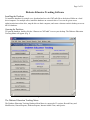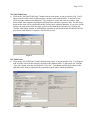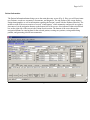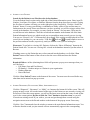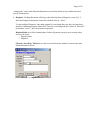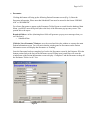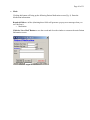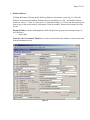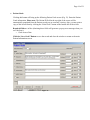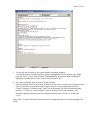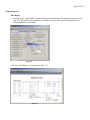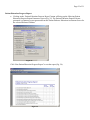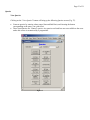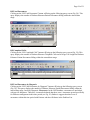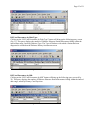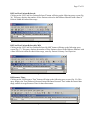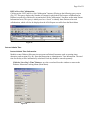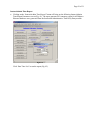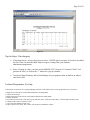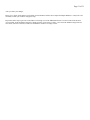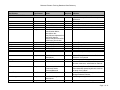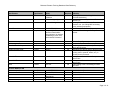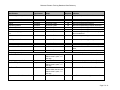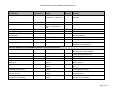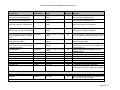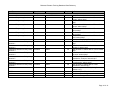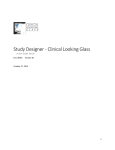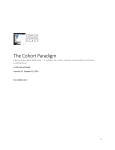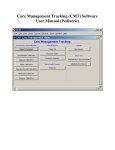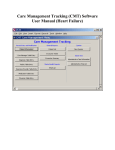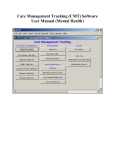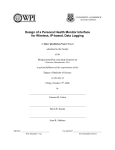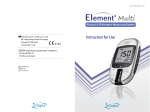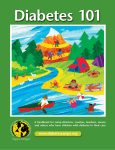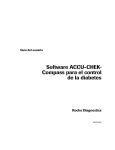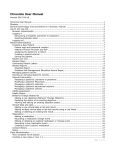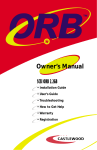Download User Guide - Care Management Plus
Transcript
Diabetes Education Tracking Software User Manual Page 2 of 31 Diabetes Education Tracking Software Table of Contents Installing the Database ...................................................................................................................................... 3 Opening the Database ....................................................................................................................................... 3 The Diabetes Education Tracking Menu...................................................................................................... 3 Record Entry and Modification Section ............................................................................................................. 4 Entering Values on Main Menu for Blood Glucose Meters, Diabetes Educators, Diagnoses, Facilities, Insurance Providers, Medications, and Physicians ......................................................................................... 4 Entering Values on Main Menu for Coordinator, Site Staff, & Sites for ADA Recognition Application ..... 4 Patient Information ......................................................................................................................................... 6 General Reports ................................................................................................................................................ 17 Patient List .................................................................................................................................................... 17 Encounter Tickler.......................................................................................................................................... 18 Encounter Summary...................................................................................................................................... 19 ADA Report .................................................................................................................................................. 20 Patient Goal Progress Report ........................................................................................................................ 21 Patient Education Progress Report................................................................................................................ 22 Queries .............................................................................................................................................................. 23 View Queries ................................................................................................................................................ 23 Instruct/Admin Time......................................................................................................................................... 28 Instruct/Admin Time Information................................................................................................................. 28 Instruct/Admin Time Report......................................................................................................................... 29 Tips for Entry / Data Integrity ...................................................................................................................... 30 Technical/Programmer Use Only................................................................................................................. 30 Page 3 of 31 Diabetes Educator Tracking Software Installing the Database To install the database for a single user, download and save the CMT.mdb file to the desired folder on a local drive/computer. For multiple users, install the database on a network drive. Users can be given access rights/permissions to that drive, map the drive to their computer, and create a shortcut on their desktop to access the live database. Opening the Database To open the database, double click the “Shortcut to CMT.mdb” icon on your desktop. The Diabetes Education Tracking Menu will appear (Fig. 1) Figure 1 The Diabetes Education Tracking Menu The Diabetes Education Tracking Database Main Menu is composed of 5 sections: Record Entry and Modification, General Reports, Diabetes Reports, Instruct/Admin Time, and Queries. Page 4 of 31 Record Entry and Modification Section This section includes buttons to access the main Patient Information screen, as well as table information for Diabetes Educators, Physicians, Diagnoses, etc., which appear as selections in the drop-down fields throughout the database. Entering Values on Main Menu for Blood Glucose Meters, Diabetes Educators, Diagnoses, Facilities, Insurance Providers, Medications, and Physicians • Click on the “Diagnosis Table Entry” button or other “Table Entry” button from the main menu. A pop-up window (Fig. 2) will appear with all of the values for that category currently in the database table/available in the drop-down menus. To add a new one, scroll down the window to the blank line. Type in the new value and close the window. It will now automatically save to that table and appear as an alphabetized choice in the drop-downs within the database. Please note: If you are looking to add an entry for another category other than those listed on the Main Menu, please contact your database administrator/programmer. These will need to be entered “behind the scenes”. Figure 2 Entering Values on Main Menu for Coordinator, Site Staff, & Sites for ADA Recognition Application Coordinator Table Entry • Click on the “Coordinator Table Entry” button from the main menu. A pop-up window (Fig. 3) will appear for you to enter your organization’s Diabetes Self-Management Education (DSME) Coordinator information. There is only one designated Coordinator and thus one Coordinator record in the database. Therefore, if this information changes, you must edit the record on this screen. The Coordinator will also appear automatically on the Site form for each Site in the Site table. Figure 3 Page 5 of 31 Site Staff Table Entry • Click on the “Site Staff Table Entry” button from the main menu. A pop-up window (Fig. 4) will appear with all of the values for that category currently in the database table. To add a new one, scroll down the window to the blank line. Type in the new values and close the window. Add Instructional Team members and Instructional Staff here with their respective Sites. The Site dropdown on this form will be populated from the Facility table within the database. If you don’t see the facility you need, please close this form, go back to the Main Menu and enter it by clicking the “Facility Table Entry” button. A Staff Member entered here will automatically be added to the Site form on the Staff Member’s respective Site/Facility record. Figure 4 Site Table Entry • Click on the “Site Table Entry” button from the main menu. A pop-up window (Fig. 5) will appear with all of the values for that category currently in the database table. To add a new one, click the “New Site” button, enter the data and click “Save Site”. Coordinator and Site Staff values on the right side of the form are automatically populated from the tables within the database. Figure 5 Page 6 of 31 Patient Information The Patient Information button brings you to the main data entry screen (Fig. 6). Here you will locate/enter new Patients, record new encounters, assessments, and diagnoses. The top portion of the screen displays Patient demographics as well as information regarding the Patient’s status with the Diabetes Educator. The middle section of the screen consists of several “windowpanes” which summarize and provide at-a-glance data entered via the navigation buttons on the bottom left of the screen. Also indicated within a thick black box on the right side of the screen is the Patient Search section. The bottom of the screen houses the navigation buttons for entering data for the selected patient, creating new patients, saving and deleting patients, and generating clinical note summaries. Figure 6 Page 7 of 31 • ADDING A NEW PATIENT Search for the Patient to see if he/she exists in the database: Go to the Patient Search section on the right side of the Patient Information screen. Enter in an ID Number, Last Name, First Name, or Diabetes Educator from the drop-down lists to search (Typing the first letter of a name will bring you to the right place in the list quickly). Click the “Search for Patients” button. You may search using a combination of fields, such as a first and last name, to further narrow the search. Please note that once you have searched, you will be seeing a subset of the records in the database. For example, you may search on “Brown” as a last name. There may be several Browns in the database. Check the record indicator number at the bottom left of the main Patient Information form to see which record you are on and how many records you are viewing. You may see “Record 1 of 4” if 4 Browns have been found. If the current record displayed isn’t the record you are looking for, you can use the “VCR-like” back and forward buttons to move to the previous and next records, respectively, until you find the record you are looking for. Please note: To get back to viewing ALL Patients, click on the “Show All Patients” button in the Patient Search area. You are now viewing ALL records in the database instead of just the subset of Browns. If nothing comes up, the Patient has not yet been entered into the database, so click the “New Patient” button on the bottom of the screen to clear the screen fields and enter the Patient information. Required fields are in blue (Omitting these fields will generate a pop-up error message when you save the form): o Full Name (Last and First Names) o ID Number – Number unique to a Patient in your organization o Diabetes Educator o Date of Referral Click the “Save Patient” button on the bottom of the screen. You must save the record before any other data can be entered on pop-up screens. • ADDING DIAGNOSES, ENCOUNTERS, MEDS, ASSESSMENTS, ETC: Click the “Diagnosis”, “Encounter”, or “Meds”, etc. button at the bottom left of the screen. This will pop up an entry screen. All records entered of that type for the Patient you are currently viewing will be retrieved. Once this screen appears, you will see the latest (most recent date) entry record of that type for the current patient. Be sure to click the “New” button to clear the screen, or you will overwrite an existing record! If you wish to, you can navigate through these records using the navigation arrows next to the Record number on the bottom of the pop-up screen if necessary. Click the “Save” button and close the window to return to the main Patient Information screen. You will notice that the record you just entered will now automatically appear in the corresponding Page 8 of 31 “windowpane” on the main Patient Information screen for that Patient (if your database has that specific windowpane). • Diagnosis: Clicking this button will bring up the following Patient Diagnosis screen (Fig. 7). Enter the Diagnosis information. Status has a default value of “Active”. To enter multiple Diagnoses, enter them separately (even though they may have the same date) instead of combining using the Notes field. That way if one Diagnosis has a Status of “Resolved” and another “Active”, they can be tracked separately. Required fields are in blue (Omitting these fields will generate a pop-up error message when you save the form): o Diagnosis Date o Diagnosis Click the “Save Diag.” Button to save the record and close the window to return to the main Patient Information screen. Figure 7 Page 9 of 31 • Encounter: Clicking this button will bring up the following Patient Encounter screen (Fig. 8). Enter the Encounter information. Please note that Scheduled Time must be entered in the format “HH:MM AM” or “HH:MM PM”. For a future Encounter to appear on the Encounter Tickler Report accessed from the database Main Menu, you MUST enter the top half (above the line) of the Encounter pop-up entry screen. This portion drives the report. Required fields are in blue (Omitting these fields will generate a pop-up error message when you save the form): o Scheduled Date Click the “Save Encounter” Button to save the record and close the window to return to the main Patient Information screen. You will notice that the windowpane for Encounters on the Patient Information screen will display that Encounter as “Pending”. Once the Encounter has been completed, go back to the Encounter screen for the Patient to fill in the bottom portion (below the line) of the Encounter record. Filling in an Actual Date will cause the windowpane on the Patient Information screen to display “Completed” and the Encounter to drop off the Encounter Tickler “to-do” List. Figure 8 Page 10 of 31 • Meds: Clicking this button will bring up the following Patient Medication screen (Fig. 9). Enter the Medication information. Required fields are in blue (Omitting these fields will generate a pop-up error message when you save the form): o Medication Click the “Save Med” Button to save the record and close the window to return to the main Patient Information screen. Figure 9 Page 11 of 31 • Function: Clicking this button will bring up the following Function screen (Fig. 10). Enter the Function information. Required fields are in blue (Omitting these fields will generate a pop-up error message when you save the form): o Assessment Date Click the “Save Function Assess” Button to save the record and close the window to return to the main Patient Information screen. Figure 10 Page 12 of 31 • Diabetes History: Clicking this button will bring up the following Diabetes Assessment screen (Fig. 11). Enter the Diabetes Assessment information. Default values for checkboxes are “No”, and defaults for dropdowns are “Never”, “None” or “Not At All”, as indicated in Figure 11. Please note that you may also print a copy of this screen/form by clicking the “Print Assessment” button on the bottom left of the screen. Required fields are in blue (Omitting these fields will generate a pop-up error message when you save the form): o Assess Date Click the “Save Assessment” Button to save the record and close the window to return to the main Patient Information screen. Figure 11 Page 13 of 31 • Pre/Post Knowledge Assess: Clicking this button will bring up the following Diabetes Education Assessment screen (Fig. 12). Enter the Diabetes Education Assessment information. Please note: The Patient Name field at the top of the screen will be automatically populated from the Patient record you are currently viewing. Also, you may print a copy of this screen/form by clicking the “Print Assessment” button on the bottom left of the screen. Required fields are in blue (Omitting these fields will generate a pop-up error message when you save the form): o Assessment Date Click the “Save Assessment” Button to save the record and close the window to return to the main Patient Information screen. Figure 12 Page 14 of 31 • Patient Goals: Clicking this button will bring up the following Patient Goals screen (Fig. 13). Enter the Patient Goals information. Please note: The Patient ID field at the top right of the screen will be automatically populated from the Patient record you are currently viewing. Also, you may print a copy of this screen/form by clicking the “Print Goals” button on the bottom left of the screen. Required fields are in blue (Omitting these fields will generate a pop-up error message when you save the form): o Goals Assess Date Click the “Save Goals” Button to save the record and close the window to return to the main Patient Information screen. Figure 13 Page 15 of 31 • MODIFYING PATIENT INFO: Search for the Patient first to see if he/she exists in the database. (See above instructions): o To change demographic and status information on the main Patient Information form, modify fields and click the “Save Patient” button. o On Diagnoses, Encounters, Diabetes Assessments, etc., click the ‘Edit’ button on the corresponding “windowpane” to get a pop-up directly to that specific record, and click the “Save” button before closing the pop-up window. • GENERATE CLINICAL NOTE BUTTON: This tool will save you from copying and pasting back and forth between windows when you need to go to another electronic charting method to enter a Note with results from Encounters, Mental Health Instruments, Diagnoses, etc. just entered into the CMT database. 1. Choose a date: Enter a date in the white text box to the right of the button OR click the asterisk button to the right of the date field to pop up a calendar for reference (In case you are looking for "Last Friday", for example, and don't know the date off the top of your head). 2. Click the "Generate Clinical Note by Date" button and a Clinical Note Summary Screen window (Fig. 14) will pop up which will summarize all events for the day you selected for that patient (the record you are currently viewing). Any Encounters matching that date, Any Diabetes Assessments recorded matching that date, Any Goals matching that date, and ALL Diagnoses for that Patient (regardless of date) will appear. We included all Diagnoses for an at-a-glance reference--you may not wish to copy and paste an earlier Diagnosis that doesn't relate to the date with which you are concerned. Page 16 of 31 Figure 14 3. To copy the text (as much as you need to transfer to another program): Click inside the box where the summary appears. Highlight the text you want to copy. Rightclick and choose "Copy" from the menu. (Not highlighting first and just right-clicking will highlight everything and save time if that's what you want to do.) 4. Paste the text into the other electronic charting location: Open the program into which you wish to paste your Note. Once you choose your Patient in that system, go to where you normally enter a Note to type in or copy in information and do a Control-V sequence. (Hold down the "Cntrl" key in the bottom left of the keyboard and then press the "V" letter key on the keyboard). This is a shortcut to the Paste command. Your electronic charting system may not let you Right-click and choose "Paste" as we did with "Copy". Please Note: You may also print from this screen by clicking the printer icon on the top right of the screen. Page 17 of 31 General Reports Patient List Clicking on the “Patient List” button will bring up the following Patient List Parameters screen (Fig. 15). The Patient List report generated is a list of Patients assigned to the selected Diabetes Educator. This report can be sorted by first name, last name, diagnosis, insurance, PCP (Primary Care Physician), or status. Figure 15 Click “Run Patient List” to run the report (Fig. 16). Figure 16 Page 18 of 31 Encounter Tickler • Clicking on the “Encounter Tickler” button will bring up the following Tickler List Parameters screen (Fig. 17). The Encounter Tickler report generated is a Tickler/To-do list for contact by date range for Patients assigned to the selected Diabetes Educator. Figure 17 Click “Run Encounter Tickler” to run the report (Fig. 18). Figure 18 Page 19 of 31 Encounter Summary • Clicking on the “Encounter Summary” button will bring up the following Encounter Summary List Parameters screen (Fig. 19). The Encounter Summary report generated is a summary of Encounters by date range for Patients assigned to the selected Diabetes Educator. This report can be sorted by first name, last name, encounter date, encounter type, or encounter outcome. Figure 19 Click “Run Encounter Summary” to run the report (Fig. 20). Figure 20 Page 20 of 31 Diabetes Reports ADA Report • Clicking on the “ADA Report” button will bring up the following ADA Report Parameters screen (Fig. 21). The ADA Report generated is a summary report by date range for submission to the American Diabetes Association. Figure 21 Click “Run ADA Report” to run the report (Fig. 22). Figure 22 Page 21 of 31 Patient Goal Progress Report • Clicking on the “Patient Goal Progress Report” button will bring up the following Patient Goal Progress Parameters screen (Fig. 23). The Patient Goal Progress Report generated is a summary report generated from the Patient Goal screen sorted by Diabetes Educator. Figure 23 Click “Run Patient Goal Progress Report” to run the report (Fig. 24). Figure 24 Page 22 of 31 Patient Education Progress Report • Clicking on the “Patient Education Progress Report” button will bring up the following Patient Education Progress Report Parameters screen (Fig. 25). The Patient Education Progress Report generated is a summary report generated from the Patient Diabetes Education Assessment screen for the selected Diabetes Educator. Figure 25 Click “Run Patient Education Progress Report” to run the report (Fig. 26). Figure 26 Page 23 of 31 Queries View Queries Clicking on the “View Queries” button will bring up the following Queries screen (Fig. 27). • • Generate queries by entering a date range (Start and End Date) and choosing the button corresponding to the query you wish to run. These listed Queries are “canned” queries. Any queries not listed here are not available to the users unless this screen is customized by a programmer. Figure 27 Page 24 of 31 DE Total Encounters: Clicking on the “DE Total Encounters” button will bring up the following query screen (Fig. 28). This query displays the number of Diabetes Educator-Patient Encounters falling within the entered date range. Figure 28 DE Completed Calls: Clicking on the “DE Completed Calls” button will bring up the following query screen (Fig. 29). This query displays the number of Diabetes Educator Telephone Calls and Average Call Length for Diabetes Educator-Patient Encounters falling within the entered date range. Figure 29 DE Total Encounters by Diagnosis: Clicking on the “DE Total Encounters by Diagnosis” button will bring up the following query screen (Fig. 30). This query displays the number of Diabetes Educator-Patient Encounters falling within the entered date range, sorted by Diagnosis. Please note: In the CMT database, encounters are not linked with specific diagnoses. Therefore, it cannot be deduced that there were 6 encounters geared specifically for Diabetes management in this time period (see Fig. 30). Rather it suggests that there were 6 encounters within this time period with Patients who have Diabetes in the Problem List. Page 25 of 31 Figure 30 DE Total Encounters by Diab Type: Clicking on the “DE Total Encounters by Diab Type” button will bring up the following query screen (Fig. 31). This query displays the number of Diabetes Educator-Patient Encounters falling within the entered date range, sorted by Diabetes Type. The Type of Diabetes with which a Patient has been diagnosed is recorded on the Diabetes History/Assessment screen. Figure 31 DE Total Encounters by MD: Clicking on the “DE Total Encounters by MD” button will bring up the following query screen (Fig. 32). This query displays the number of Diabetes Educator-Patient Encounters falling within the entered date range, sorted by Primary Care Physician. Figure 32 Page 26 of 31 DE Home Visits: Clicking on the “DE Home Visits” button will bring up the following query screen (Fig. 33). This query displays the number of Diabetes Educator-Patient Encounters of type Home Visit falling within the entered date range, and the Average Home Visit Time with those Patients. Figure 33 DE Total Encounters by Enc. Type: Clicking on the “DE Total Encounters by Enc. Type” button will bring up the following query screen (Fig. 34). This query displays the number of Diabetes Educator-Patient Encounters falling within the entered date range, sorted by Type of Encounter. Figure 34 DE Total Encounters by Insurance: Clicking on the “DE Total Encounters by Insurance” button will bring up the following query screen (Fig. 35). This query displays the number of Diabetes Educator-Patient Encounters falling within the entered date range, sorted by Insurance Provider and Patient Status. Figure 35 Page 27 of 31 DE Total New Patients Referred: Clicking on the “DE Total New Patients Referred” button will bring up the following query screen (Fig. 36). This query displays the number of New Patients referred to the Diabetes Educator with a Date of Referral within the entered date range. Figure 36 DE Total New Patients Referred by MD: Clicking on the “DE Total New Patients Referred by MD” button will bring up the following query screen (Fig. 37). This query displays the number of New Patients referred to the Diabetes Educator with a Date of Referral within the entered date range, sorted by Patient’s Primary Care Physician. Figure 37 DE Resource Time: Clicking on the “DE Resource Time” button will bring up the following query screen (Fig. 38). This query displays the Total Diabetes Educator-Patient Encounter Resource Time within the entered date range, and the Average Resource Time for those Encounters. Figure 38 Page 28 of 31 DE Tot Pts w/No Collaboration: Clicking on the “DE Total Pts w/No Collaboration” button will bring up the following query screen (Fig. 39). This query displays the Number of Patients for which there has been no collaboration for Diabetes recorded (as evidenced by an unchecked “Diab Collaboration” checkbox on the main Patient Information form). This query is mainly used as a “check” to identify those Patients who need collaboration, which will also be displayed on the ADA Report accessible from the Main Menu. Figure 39 Instruct/Admin Time Instruct/Admin Time Information Module to enter Diabetes Educator time not spent on Patient Encounters such as meeting times, education, and vacation (Fig. 40). Enter the Instruction or Administrative Time Information. The total time for the day will be automatically calculated. Each day should be entered separately. Click the “Save Day’s Time” Button to save the record and close the window to return to the Diabetes Education Tracking Menu (Main Menu). . Figure 40 Page 29 of 31 Instruct/Admin Time Report • Clicking on the “Instruct/Admin Time Report” button will bring up the following Instruct/Admin Time Report Parameters screen (Fig. 41). The report generated is a summary report for all Diabetes Educator database users generated from the Instruction/Administrative Time Daily Entry module. Figure 41 Click “Run Time List” to run the report (Fig. 42). Page 30 of 31 Figure 42 Tips for Entry / Data Integrity • Using drop-downs—Always drop-down to select—NEVER type in an entry. If it needs to be added, do so in Value List from the Main Menu or request a change from your database administrator/programmer. • Dates: If typing in a date, you must use the MM-DD-YYYY format (‘03’ instead of ‘2003’ will generate an error), or click on the “*” button for a pop-up calendar. • Consult the Data Dictionary and/or Data Manager for your program when in doubt as to what to enter into a field. Technical/Programmer Use Only Following are instructions for revealing and hiding the tables of the CMT software so that programmers may customize it. 1) Right-click on the title bar of the Diabetes Education Tracking Menu. 2) Choose Form Design. 3) Right-click again on the title bar of the Diabetes Education Tracking Menu. 4) Choose Properties. 5) Scroll down to the Form's "On Load" property and click on the words "Event Procedure". Click the button with the 3 dots. 6) Change all the "False" booleans to "True". 7) Close out of the database (all the way). 8) Open it again 2 more times. The 3rd time you should see the database window. Page 31 of 31 After you make your changes, Please go to "Tools" on the main Access toolbar. Choose Database Utilities and "Compact and Repair Database". It may take a few moments, but then your windows will pop back up. Repeat the earlier steps to get to the code window or in Design view of the Main Menu choose View and "Code" from the main Access toolbar. In the SetStartUp Properties, change all of the "True"s back to “False”. Close out of the database and go back in 2 more times (3rd time's a charm!) to make sure the database window is no longer visible. Diabetes Educator Tracking Database Data Dictionary Data Element Type/Control Values PATIENT INFORMATION ID Number Textbox Numeric Yes Last Name First Name Textbox Textbox Free Text Free Text Yes Yes Unique Number specific to a Patient in your organization Patient's Last Name Patient's First Name (& Middle Initial, if desired) DOB Age Race Date field Drop-down Drop-down No No No Patient's Date of Birth Automatically calculated from Patient's DOB Patient's Race Classification Sex Phone Cell Phone Email PCP PCP Phone Drop-down Textbox Textbox Textbox Textbox Textbox Date MM/DD/YYYY <19; 19-44; 45-64; >= 65 White/Caucasian; Am Indian/Alaskan Native; Black/African Am; Asian/Chinese/Japanese/Kor ean/Pacific Islander; Hispanic/Chicano/Cuban/Me xican/Puerto Rican/Latino M (Male); F (Female) Numeric (000) 000-0000 Numeric (000) 000-0000 Free Text From PCP Table/Values Numeric (000) 000-0000 No No No No No No Patient's Gender Patient's Contact Phone Number Patient's Cell Phone Number Patient's Email Address Patient's Primary Care Physician Patient's Primary Care Physician Phone Number Insurance Drop-down No Facility Diab Collaboration Drop-down Checkbox Patient's Primary Insurance carrier. Defaults to "Unknown" if not entered Care Manager's Facility Has at least 1 RN and 1 RD, as Diabetes Education Instructors, collaborated on Patient? FPP Drop-down Date of Referral Date field Care Manager Drop-down Status Drop-down From Insurance Table/Values From Facility Table/Values Yes/No 1.Disconnected/Avoidance; 2.Confused/Chaotic; 3.Secured/Balanced Date MM/DD/YYYY From Care Manager Table/Values Active; Closed; 1X Only Required Definition No No No Yes Patient's Family Pattern Profile: "An assessment of the relationship pattern/style that is most like the family of the patient." Date Patient was Referred/Assigned to Care Manager/Diabetes Educator Care Manager assigned to Patient No Patient's status with Care Manager Yes Page 1 of 10 Diabetes Educator Tracking Database Data Dictionary Data Element Type/Control Values Closed PATIENT DIAGNOSIS Diag. Date Diagnosis Date field Drop-down Yes Yes Date Diagnosis Management began Patient's Active Problem from Problem List Specialist Drop-down Date MM/DD/YYYY From Diagnosis Table/Values From Physician Table/Values No Physician managing the Diagnosis Status Notes PATIENT ENCOUNTER Scheduled Date Scheduled Time Encounter Type Drop-down Textbox Active; Resolved Free Text No No Status of the Diagnosis Notes relating to the Diagnosis Date field Time field Drop-down Date MM/DD/YYYY Time HH:MM AM/PM CM Office Visit; Class; MD Office Visit; Home Visit; Telephone Contact; Group Visit; MHI Conference; Email; Non-Encounter-Related; Diab Initial; Diab Followup; Diab Class 1; Diab Class 2; Diab Class 3; Diab Class 4; Diab Class 5; Diab Class 6; Diab Additional Class; Diab Inpatient; Diab Insulin Start Yes No Yes Date for Patient's scheduled phone call/visit Time for Patient's scheduled phone call/visit Type of Care Manager-Patient Encounter No Patient Education Filling out forms, admin, other charting, etc. Reason for the Care Manager-Patient Encounter Enc. Reason Drop-down Class Non-Encounter-Related DEA Screen; PHQ-9 F/U; MHI F/U; DM F/U; Depression F/U; DM/Depression F/U; Med. Assist.; Medication Mgmt Agreement; Status Check; Resource Management; New Patient Required Definition Deceased, Moved, etc. Page 2 of 10 Diabetes Educator Tracking Database Data Dictionary Data Element Type/Control Values Required Definition Assisting Patients in obtaining Medications Med. Assist. = Medication (Financial Assistance) Assistance Medication Mgmt Agreement Agreement between Physician and Patient re: Narcotic use Resource Management Assisting Patient with Referrals, Procurement, Research, etc. (ex: finding MDs or Nursing Home, obtaining equipment) Date MM/DD/YYYY No Date Patient Encounter Actually took place Completed; No Show; No Outcome of Care Manager-Patient phone Cancelled; Reschedule; call/visit Wrong Number; No Answer; Left Message; Letter Sent; Disconnected; Deceased Actual Date Outcome Date field Drop-down Call Attempts to Pts Total Call Time for Day Drop-down Textbox No Answer 1;2;3;4;5+ Numeric No No Number of Phone Calls Resource Time Textbox Textbox Numeric Numeric No No Clinic Visit Time Textbox Numeric No Home Visit Time Textbox Numeric No Notes Textbox Free Text No PATIENT MEDICATION Medication Start Date Medication End Date Medication Date Field Date Field Drop-down No No Yes Date Medication Started Date Medication Ended Medication Name PRN Dose Checkbox Textbox Date MM/DD/YYYY Date MM/DD/YYYY Medications from Table/Values Yes/No Free Text No No Medication PRN? Medication Dose Includes Busy Signal Number of tries to reach Patient by Phone Total Length of time on phone (in minutes) for the day for the Encounter Total Number of phone calls for the Encounter Total Time spent on any preparatory work, charting, travel, research, admin, etc. (in minutes) for the Encounter Time spent on Patient Visit in Clinic (in minutes) Face-to-face Time spent on Patient Visit in Home (in minutes) Face-to-face Notes relating to the Care Manager-Patient Encounter Page 3 of 10 Diabetes Educator Tracking Database Data Dictionary Data Element Notes DIABETES HX/ASSESSMENT Assess Date Diabetes Type Type/Control Textbox Values Free Text Required Definition No Notes relating to the Patient Medication Date field Drop-down Yes No Date of the Diabetes Assessment Patient's Diabetes Type Special Needs Drop-down No Patient Special Needs Smoker? Drinker? History Hypertension Heart Attack/Heart Disease Checkbox Checkbox Date MM/DD/YYYY Type 1; Type 2 Diet; Type 2 Oral; Type 2 Oral/Insulin; Type 2 Insulin; GDM; PreDiabetes/IGT Visual Impairment; Hearing Impairment; Low Literacy; Eng 2nd Language Yes and No Fields Yes and No Fields No No Does Patient smoke? Does Patient drink alcohol? Checkbox Checkbox Yes and No Fields Yes and No Fields No No High Cholesterol Checkbox Yes and No Fields No Does Patient have a history of Hypertension? Does Patient have a history of Heart Attack/Heart Disease? Does Patient have a history of High Cholesterol? Family Hx Diabetes Checkbox Yes and No Fields No Does Patient have a family history of Diabetes? How long have you had Diabetes? Textbox Free Text No How long has Patient had Diabetes? Hospitalized for Diabetes in last year? Checkbox Yes and No Fields No Has Patient been hospitalized for the Problem of Diabetes in the last year? If Yes (Hospitalized), Explain Textbox Free Text No If Patient has been hospitalized for Diabetes in the last year, details Height/Weight Height (ft) Height (in) Weight (lbs) Weight Change in last 6 months? Textbox Textbox Textbox Checkbox Free Text Free Text Free Text Yes and No Fields No No No No Patient Height (in feet) Patient Height (in inches) Patient Weight (in lbs) Any Patient Weight change in the last 6 months? Do you want to lose weight? Checkbox Yes and No Fields No Does Patient want to lose weight? Page 4 of 10 Diabetes Educator Tracking Database Data Dictionary Type/Control Data Element At what weight have you felt healthy? Textbox Values Free Text Are you experiencing any of the following now? Blurred vision Checkbox Fatigue Checkbox Frequent Infections Checkbox Increased Thirst Checkbox Increased Urination Checkbox Numbness, tingling, pain in hands and Checkbox feet Yes and No Fields Yes and No Fields Yes and No Fields Yes and No Fields Yes and No Fields Yes and No Fields No No No No No No Patient now experiencing blurred vision? Patient now experiencing fatigue? Patient now experiencing frequent infections? Patient now experiencing increased thirst? Patient now experiencing increased urination? Patient now experiencing numbness, tingling, or pain in hands/feet? Sores that won't heal Checkbox Yes and No Fields No Patient now experiencing sores that won’t heal? Pain/Tightness in Chest Checkbox Yes and No Fields No Patient now experiencing pain/tightness in chest? Stress Sexual Difficulty Other Medical Conditions Checkbox Checkbox Textbox Yes and No Fields Yes and No Fields Free Text No No No Patient now experiencing Stress? Patient now experiencing Sexual Difficulty? Patient's Other Medical Conditions not listed above Financial Concerns? Monitoring Last Diabetes Foot Exam Checkbox Yes and No Fields No Does Patient have financial concerns? Drop-down No Time frame for Patient's last Diabetes Foot Exam Examining your own feet? Last Dilated Eye Exam Checkbox Drop-down No No Is Patient examining his/her own feet? Time frame for Patient's last Dilated Eye Exam Last Dental Exam Drop-down Never; Within the last year; Within the last 2 years, > 2 years ago Yes and No Fields Never; Within the last year; Within the last 2 years, > 2 years ago Never; Within the last 6 months; Within the last year; Within the last 2 years, > 2 years ago Yes and No Fields No Time frame for Patient's last Dental Exam No Does Patient have a blood glucose meter? Do you have a Blood Glucose Meter? Checkbox Required Definition No Weight (in lbs) at which Patient felt most healthy Page 5 of 10 Diabetes Educator Tracking Database Data Dictionary Data Element (If Meter), Type Type/Control Drop-down Values (If Meter), Approx. how old is it? Drop-down (If Meter), How often do you test? Drop-down Date of Last HgbA1C Drop-down Result HgbA1C What type of Activity do you do? Textbox Drop-down (Activity Text) Physical Limitations that impact activity Meal Plan Do you skip meals? What's your insulin to carbohydrate ratio? Textbox Textbox < 1 year old; 2 years old; 3 years old; 4 years old; 5 years old; > 5 years old Not at all; 2 or 3 times weekly; 1-2 times daily; 3-4 times daily; 5-8 times daily; > 8 times daily Never; Unknown; Within the last 3 mos.; Within the last 6 mos.; Within the last year; > 1 year ago Free Text Walking; Running; Biking; Swimming; Weight Lifting ; Other Free Text Free Text Textbox Checkbox Textbox Free Text Yes and No Fields Free Text None; Bayer Ascensia; Bayer Dex; Bayer Glucometer Elite; Chronimed; Lifescan SureStep; Lifescan Ultra; Lifescan Ultra Smart; One Touch Basic; Other; Precision Extra; Precision QID; Precision SofTac; Prestige; Profile; Roche AccuCheck Active; Roche AccuCheckAdvantage; Roche AccuCheck Compact; Therasense Flash; Therasense Freestyle Required Definition No Type/Brand of Patient's blood glucose meter No Approximate Age of Patient's blood glucose meter No Patient Testing Frequency with blood glucose meter No Date of Patient's last HgbA1C test No No Result of Patient's last HgbA1C test Patient Exercise/Activity No No Notes relating to Exercise/Activity Patient's Physical Limitations that may prevent them from exercising Meal Plan Patient follows, if any Does Patient skip meals? Patient's insulin-to-carb ratio No No No Page 6 of 10 Diabetes Educator Tracking Database Data Dictionary Data Element Last Diabetes Education Type/Control Drop-down Values Required Definition None; Within the last year; 1No When did the Patient last participate in Diabetes 5 years ago; > 5 years ago Education? Have you seen a Dietitian? How often do you eat out? Checkbox Drop-down No No Has Patient seen a Dietitian? How often does Patient eat outside the home? Food Allergies? If Yes (Food Allergies), What? What is the most difficult part of living with Diabetes? Sad/Blue? Lost Interest? Checkbox Textbox Textbox Yes and No Fields < 1 time a week; 1-2 times a week; 3 or more times a week Yes and No Fields Free Text Free Text No No No Checkbox Checkbox Yes and No Fields Yes and No Fields No No Does Patient have any food allergies? If Patient Allergies, list them What is the most difficult thing for the Patient in living with Diabetes? Is Patient sad/blue? (Depression Screening) Has Patient lost interest? (Depression Screening) Someone to talk to? Checkbox Yes and No Fields No Does Patient have someone to talk to? (Depression Screening/FPP) PRE/POST KNOWLEDGE ASSESSMENT (Diabetes Education Assessment) Patient Name Textbox From Patient Table/Values No Person(s) Instructed Textbox Free Text No Assessment Date Before Education Do you understand how diabetes affects you? Do you understand your meal plan? Date field Date MM/DD/YYYY Yes Drop-down 1. (Poor); 2. (Fair); 3. (Good); 0. (N/A) 1. (Poor); 2. (Fair); 3. (Good); 0. (N/A) 1. (Poor); 2. (Fair); 3. (Good); 0. (N/A) 1. (Poor); 2. (Fair); 3. (Good); 0. (N/A) 1. (Poor); 2. (Fair); 3. (Good); 0. (N/A) No Patient Name automatically populated from Patient record currently selected Name of Person(s) given Diabetes Education (Patient, family members, etc.) Date of Diabetes Education Assessment Score BEFORE diabetes education Score: Does Patient understand how diabetes affects him/her? Score: Does Patient understand his/her meal plan? Score: Does Patient understand the benefit of exercise/physical activity? Score: Does Patient understand how his/her medications work? Score: Does Patient understand the benefit of blood glucose monitoring? Do you understand the benefit of exercise/physical activity? Do you understand how your medications work? Do you understand the benefits of blood glucose monitoring? Drop-down Drop-down Drop-down Drop-down No No No No Page 7 of 10 Diabetes Educator Tracking Database Data Dictionary Data Element Do you understand how to detect, treat, and prevent hypoglycemia? Do you understand how to detect, treat, and prevent hyperglycemia? Do you understand how to prevent and/or reduce chronic complications? Type/Control Drop-down Drop-down Drop-down Values Required Definition 1. (Poor); 2. (Fair); 3. (Good); No Score: Does Patient understand how to detect, 0. (N/A) treat, and prevent hypoglycemia? 1. (Poor); 2. (Fair); 3. (Good); No Score: Does Patient understand how to detect, 0. (N/A) treat, and prevent hyperglycemia? 1. (Poor); 2. (Fair); 3. (Good); No Score: Does Patient understand how to prevent 0. (N/A) and/or reduce chronic complications? Do you understand how reaching your Drop-down goals will help you with your diabetes? 1. (Poor); 2. (Fair); 3. (Good); 0. (N/A) No Score: Does Patient understand how reaching his/her goals will help with diabetes? Do you understand that the diabetes team is available to help you problem solve? Do you understand how diabetes affects emotional health? Do you understand that your blood glucose needs to be in control before and during pregnancy? After Education Drop-down 1. (Poor); 2. (Fair); 3. (Good); 0. (N/A) No Score: Does Patient understand that the diabetes team is available to help him/her problem solve? Drop-down 1. (Poor); 2. (Fair); 3. (Good); 0. (N/A) 1. (Poor); 2. (Fair); 3. (Good); 0. (N/A) No Drop-down Instruct Date Instructor Follow-up Plan Instructors (1) Instructors (2) Instructors (3) Instructors (4) Collaborate Date Score: Does Patient understand how diabetes affects emotional health? Score: Does Patient understand that his/her blood glucose needs to be in control before and during pregnancy? Score AFTER diabetes education for each question above Instruction Date For Each question above Instructor For Each question above Follow-up Plan For Each question above For 1st Diab Educ Instructor "signature" For 2nd Diab Educ Instructor "signature" For 3rd Diab Educ Instructor "signature" For 4th Diab Educ Instructor "signature" Date of Collaboration on Patient if not as part of class/education above (Ex. Meeting re: Patients) PATIENT GOALS Goals Assess Date Patient ID Drop-down No Date field Textbox Textbox Textbox Textbox Textbox Textbox Date field 1. (Poor); 2. (Fair); 3. (Good); 0. (N/A) Date MM/DD/YYYY Free Text Free Text Free Text Free Text Free Text Free Text Date MM/DD/YYYY No No No No No No No No No Date Field Textbox Date MM/DD/YYYY Free Text Yes No Date of Patient Goals Assessment Patient ID Number automatically populated from Patient record currently selected Goals: Page 8 of 10 Diabetes Educator Tracking Database Data Dictionary Data Element Healthy Eating Healthy Eating (text) Being Active Being Active (text) Taking Medication Taking Medication (text) Monitoring Monitoring (text) Problem Solving Problem Solving (text) Reducing Risks Reducing Risks (text) Healthy Coping Healthy Coping (text) Other (Goal) Other (text) Follow-up Dates: Healthy Eating Being Active Taking Medication Monitoring Problem Solving Reducing Risks Healthy Coping Other (Goal) Scores: Healthy Eating Being Active Taking Medication Monitoring Problem Solving Reducing Risks Healthy Coping Other (Goal) Notes Type/Control Checkbox Textbox Checkbox Textbox Checkbox Textbox Checkbox Textbox Checkbox Textbox Checkbox Textbox Checkbox Textbox Checkbox Textbox Values Yes/No Free Text Yes/No Free Text Yes/No Free Text Yes/No Free Text Yes/No Free Text Yes/No Free Text Yes/No Free Text Yes/No Free Text Required No No No No No No No No No No No No No No No No Definition Does Patient have Goal of Healthy Eating? Details for Healthy Eating Goal Does Patient have Goal of Being Active? Details for Being Active Goal Does Patient have Goal of Taking Medication? Details for Taking Medication Goal Does Patient have Goal of Monitoring? Details for Monitoring Goal Does Patient have Goal of Problem Solving? Details for Problem Solving Goal Does Patient have Goal of Reducing Risks? Details for Reducing Risksn Goal Does Patient have Goal of Healthy Coping? Details for Healthy Coping Goal Does Patient have Other Goal not listed? Details for Other Goal Date field Date field Date field Date field Date field Date field Date field Date field Date MM/DD/YYYY Date MM/DD/YYYY Date MM/DD/YYYY Date MM/DD/YYYY Date MM/DD/YYYY Date MM/DD/YYYY Date MM/DD/YYYY Date MM/DD/YYYY No No No No No No No No Follow-up Date for Goal of Healthy Eating Follow-up Date for Goal of Being Active Follow-up Date for Goal of Taking Medication Follow-up Date for Goal of Monitoring Follow-up Date for Goal of Problem Solving Follow-up Date for Goal of Reducing Risks Follow-up Date for Goal of Healthy Coping Follow-up Date for Other Goal not listed Drop-down Drop-down Drop-down Drop-down Drop-down Drop-down Drop-down Drop-down Textbox 1; 2; 3; 4; 5; 6; 7; 8; 9; 10 1; 2; 3; 4; 5; 6; 7; 8; 9; 10 1; 2; 3; 4; 5; 6; 7; 8; 9; 10 1; 2; 3; 4; 5; 6; 7; 8; 9; 10 1; 2; 3; 4; 5; 6; 7; 8; 9; 10 1; 2; 3; 4; 5; 6; 7; 8; 9; 10 1; 2; 3; 4; 5; 6; 7; 8; 9; 10 1; 2; 3; 4; 5; 6; 7; 8; 9; 10 Free Text No No No No No No No No No Score for Goal of Healthy Eating Score for Goal of Being Active Score for Goal of Taking Medication Score for Goal of Monitoring Score for Goal of Problem Solving Score for Goal of Reducing Risks Score for Goal of Healthy Coping Score for Other Goal not listed Notes relating to Patient Goals Page 9 of 10 Diabetes Educator Tracking Database Data Dictionary Data Element FUNCTION Assessment Date Activities of Daily Living Question 1 Type/Control Values Required Definition Date Field Checkbox Date MM/DD/YYYY Yes/No Yes No Activities of Daily Living Question 2 Checkbox Yes/No No Activities of Daily Living Question 3 Checkbox Yes/No No Activities of Daily Living Question 4 Checkbox Yes/No No Activities of Daily Living Question 5 Checkbox Yes/No No Activities of Daily Living Question 6 Checkbox Yes/No No ADL Instrumental Activities of Daily Living Question 1 Instrumental Activities of Daily Living Question 2 Instrumental Activities of Daily Living Question 3 Instrumental Activities of Daily Living Question 4 Instrumental Activities of Daily Living Question 5 Instrumental Activities of Daily Living Question 6 Instrumental Activities of Daily Living Question 7 IADL Textbox Checkbox Numeric Yes/No No No Checkbox Yes/No No Checkbox Yes/No No Checkbox Yes/No No Checkbox Yes/No No Checkbox Yes/No No Checkbox Yes/No No Textbox Numeric No MMSE Pain Score Notes Textbox Textbox Textbox Numeric Numeric Free Text No No No Date of Function Assessment ADL Question: Is Patient able to "Get out of bed or chair" without help? ADL Question: Is Patient able to "Walk" without help? ADL Question: Is Patient able to "Take a Bath or Shower" without help? ADL Question: Is Patient able to "Get dressed" without help? ADL Question: Is Patient able to "Go to the toilet" without help? ADL Question: Is Patient able to "Feed self a meal" without help? Activities of Daily Living Score (Values 1 to 6) IADL Question: Is Patient able to "Shop" without help? IADL Question: Is Patient able to "Use a telephone" without help? IADL Question: Is Patient able to "Cook" without help? IADL Question: Is Patient able to "Travel outside the home" without help? IADL Question: Is Patient able to do "Bills, Checkbooks, Finances" without help? IADL Question: Is Patient able to do "Housekeeping" without help? IADL Question: Is Patient able to "Take Medications" without help? Instrumental Activities of Daily Living Score (Values 1 to 7) Mini Mental Status Examination Score Pain Score (Scale 0-10) Comments relating to Function Page 10 of 10