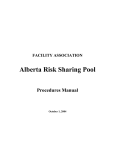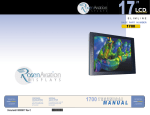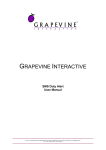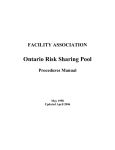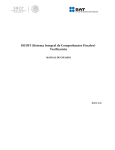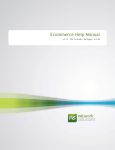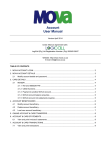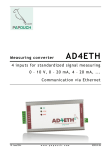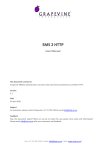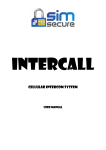Download External OBS - Business Messaging Services Manuals
Transcript
External OBS User Manual Version 1.1 Document location On Owl at /Documents/Projects/OBS/External_OBS_User_Manual_V1_1.docx Date July 2010 Support For assistance, please contact Grapevine: +27 21 702-3333 or email [email protected]. Feedback Was this document useful? What can we do to make this user guide more useful to you and informative? Please email [email protected] with your comments and feedback. www.vine.co.za External OBS User Manual Contents 1. Reference ......................................................................................................................3 1.1. Terms and definitions ............................................................................................... 3 2. What is the External OBS? ..............................................................................................5 3. How do I use the External OBS Web Service? ..................................................................6 3.1. What do I need to access the External OBS web service? ........................................ 6 3.2. How do I request funds from a network? ................................................................. 6 3.2.1. Step 1 - Submit a Debit Request .................................................................. 7 3.2.2. Step 2 - Receive a Debit Request Response ................................................ 9 3.3. Web service FAQs ................................................................................................... 11 4. How do I use the External OBS Web Site? ..................................................................... 12 4.1. What do I need to access the External OBS web site? ........................................... 12 4.2. The External OBS Home Page ................................................................................. 12 4.3. Overview of web site functions .............................................................................. 13 4.3.1. View OBS Requests .................................................................................... 13 4.3.2. View OBS Revenue ..................................................................................... 15 4.3.3. Manage Users ............................................................................................ 16 4.3.4. Manage OBS Services ................................................................................ 18 4.4. External OBS Reports .............................................................................................. 20 4.4.1. OBS Requests reports ................................................................................ 20 4.4.2. OBS Revenue report .................................................................................. 21 5. Support ....................................................................................................................... 23 Appendix A - Insufficient Funds and Re-attempts .................................................................. 24 Appendix B - OBS Revenue Calculations ................................................................................ 25 Appendix C - Allowed Amounts ............................................................................................ 26 Appendix D - Web Service Definition .................................................................................... 27 Tables Table 1 – Debit Request Method..................................................................................................... 9 Table 2 – Debit Request Response .................................................................................................. 9 Table 3 – Debit Request Status Codes ........................................................................................... 11 Table 4 – Overview of Web Site Functions .................................................................................... 13 Table 5 – OBS Web Site Requests Statuses ................................................................................... 15 Page 2 of 30 External OBS User Manual 1. Reference 1.1. Terms and definitions Term Definition Affiliate Company that is allowed to use Grapevine’s External OBS to request funds from mobile phone users’ accounts in payment for content. When companies register with Grapevine, we say that they are ‘provisioned’ to use the External OBS. Affiliate Administrator Affiliate employee who has a user profile allowing them to manage services, create user profiles and view reports on their company’s use of the system. Content Products and services that are sold to mobile phone users, e.g., ringtones, screensavers, games, daily weather reports and stock market notifications, etc. Content Owner Owner of content that is sold to mobile phone users. CSV (Comma Text file where each field is distinguished from the next by a comma. Separated Values) file The commas indicate to a spreadsheet program (for instance, MS Excel) where each field starts and ends so it can divide the data into columns, e.g.: Text file saved in .csv format Surname,First Name,Area Code, Telephone Bloggs,Joe,(021),5553456 Spreadsheet application Surname Bloggs First Name Joe Area Code (021) Telephone 5553456 A new line in the text file represents a new row in the spreadsheet. Reports from the External OBS can be exported to a CSV file where the data can be custom-sorted and filtered. Debit Request EBB (Event Billing) MSISDN Method used to request funds from mobile phone users’ accounts in payment for content they have bought. Based MTN’s preferred name for the Online Billing System (OBS). Mobile Subscriber International Station Directory Number / Mobile Subscriber Integrated Services Digital Network Number). www.vine.co.za External OBS User Manual Number format used to uniquely identify a mobile phone number internationally. It is created by replacing the ‘0’ of the mobile phone number with the country code, e.g.: ‘27735555555’, where ‘27’ is the country code for South Africa. OBS (Online Billing A mechanism used to take money from mobile phone users’ accounts System) in payment for content. The External OBS lets companies outside Grapevine use the OBS to take money from mobile phone users’ accounts directly. These companies need to first register with Grapevine as Affiliates of the system. * OBS is a term used by Cell C and Vodacom. EBB is the term preferred by MTN. Page 4 of 30 External OBS User Manual 2. What is the External OBS? Grapevine’s External OBS (Online Billing System) allows you, registered as an Affiliate, to use Grapevine’s web service to request funds from networks in payment for content that mobile phone users have purchased. The web service can be accessed using a SOAP call: the ObsDebitRequest_Extr service method. You can view the full WSDL for this method in Appendix D on page 27. You can monitor your requests, and view reports and revenue details for your requests via the External OBS web site. Note: All the information you need to access and use the External OBS can be found in the email you receive from Grapevine when you register. Below is a graphical overview of the External OBS and how the web service and web site work together. Figure 1 – System Overview Now let’s take a detailed look at how you will use this service. Page 5 of 30 External OBS User Manual 3. How do I use the External OBS Web Service? You will use the External OBS web service to request funds from mobile phone users’ accounts in payment for content that they have bought from you. 3.1. What do I need to access the External OBS web service? To access the web service, you need: to be registered as an External OBS Affiliate with Grapevine Affiliate Company that is allowed to use Grapevine’s External OBS to request funds from mobile phone users’ accounts in payment for content. authentication details for submitting requests to the web service These will be sent to you by email from Grapevine when you sign up for the External OBS service. the WSDL for these services The full web service definition is available in WSDL format in Appendix D – Web Service Definition on page 27. the web service URL This will be sent to you by email from Grapevine when you sign up for the External OBS service. Note: If you’ve mislaid your login information or authentication details, please contact Grapevine Support. Our contact details are in the Support section of this manual on page 23. 3.2. How do I request funds from a network? The process of requesting funds is quick and easy: Step 1: you will make a Debit Request call for funds (see Step 1 - Submit a Debit Request on page 7). Step 2: the web service will return a response (see Step 2 - Receive a Debit Request Response on page 9). * Please take careful note of the status code in the Debit Request response (see Debit Request Status Codes on page 9). If your request is unsuccessful, you will need to decide whether you want to retry the request. Costs for funds requests will be based on your commercial agreement with Grapevine. Page 6 of 30 External OBS User Manual Read more .... Insufficient Funds and Re-attempts to Request Funds It is essential for users of the External OBS to understand the process for handling re-attempts to request funds from mobile phone users who have insufficient funds in their accounts. Please familiarise yourself with Appendix A – Insufficient Funds and Re-attempts on page 24. 3.2.1. Step 1 - Submit a Debit Request To request funds, you must call the Debit Request method. Below, the parameters you need to submit are tabled, followed by an example of a Debit Request. * Input parameters are usually case-sensitive, e.g., Affiliate code. Debit Request Method Method name: ObsDebitRequest_Extr Field Description Format Examples Supplied by? Service name Unique name of the content offered by your company string ringtones classic screenshots Card Division GVI Authentica tion code Unique security code string D63A3F991C9683011 2D60701D7 GVI Affiliate code Unique company code string Acme_001 GVI MSISDN Mobile phone number in international format, where the ‘0’ prefix for a mobile phone number is replaced by the country code, e.g., ‘27’ for South Africa string 27767239116 Affiliate Page 7 of 30 External OBS User Manual Debit Request Method Method name: ObsDebitRequest_Extr Field Description Format Examples Supplied by? Vodacom Service ID This is a Vodacom requirement that enables the network to identify the service (previously all services were tagged as ‘Grapevine’ services). Grapevine must apply for a Service ID for each new service it implements. This is then tested and deployed by Vodacom. The Service ID will help Grapevine to identify the funds associated with a service when Vodacom sends a billing report. string SA Redemptorists GVI Amount Amount to be taken from the mobile phone user’s account. 2-place decimal 0.50 10.00 Affiliate 100 Affiliate * Allowed amounts that may be requested from the networks are provided in Appendix C – Allowed Amounts on page 26. Daily Limit Amount This figure limits the amount of funds that can be requested per day by an Affiliate. The default is R100. In this example, if a request costs R5, only 20 requests could be made per day). The Daily Limit Amount can only be changed by a Grapevine administrator. It has been implemented to prevent user error selecting a higher rate. (Any digits after the first two decimal places will be ignored) Decimal (in rands) Page 8 of 30 External OBS User Manual Table 1 – Debit Request Method ObsDebitRequest_Extr(ringtones, D63A3F991C96830112D60701D7, Acme_001, 27767239116, 5.00) Example 1 - Debit Request 3.2.2. Step 2 - Receive a Debit Request Response Each Debit Request generates a Debit Request response. Below is a sample Debit Request response. After you receive a response, please check the status code to see if your request was successful. Debit Request response status codes are tabled at the end of this section with explanations about what they mean. Debit Request Response Header <?xml version="1.0" encoding="utf-8"?> <ExternalObsStatus xmlns:xsi="http://www.w3.org/2001/XMLSchema-instance" xmlns:xsd="http://www.w3.org/2001/XMLSchema" xmlns="http://196.36.190.168/"> Parameter Example Description Status code 0 Please see Debit Request Status Codes on page 9. Status description Authorisation failure Please see Debit Request Status Codes on page 9. Table 2 – Debit Request Response <?xml version="1.0" encoding="utf-8"?> <ExternalObsStatus xmlns:xsi="http://www.w3.org/2001/XMLSchema-instance" xmlns:xsd="http://www.w3.org/2001/XMLSchema" xmlns="http://196.36.190.168/"> <Ex_StatusCode>0</Ex_StatusCode> <Ex_StatusDescription>Authorisation failure.</Ex_StatusDescription> </ExternalObsStatus> Example 2 - Debit Request Response Debit Request Status Codes Status Code Status Description What does it mean? Page 9 of 30 External OBS User Manual Debit Request Status Codes Status Code Status Description What does it mean? 0 Authentication failed Please check your Debit Request parameters. It is possible your entered an invalid service name, authentication code or service code. 1 Funds authorised Funds have been successfully taken from user’s mobile phone account. 2 Funds request Cell phone user has insufficient funds for the Debit unsuccessful - Request. You may retry the request based on the rules insufficient funds. specified in Appendix A – Insufficient Funds and Reattempts on page 24. 3 Amount requested Each service has a maximum amount that may be exceeds maximum requested. allowed for this service. 4 Funds request failed - Please try again later. Contact Grapevine Support if this network problem problem persists. Our contact details are in the Support section of this manual on page 23. 5 Service is disabled 6 Maximum daily attempts If you receive a response with status code = 2 for this MSISDN has been (insufficient funds), you may only resubmit the request reached twice on a given day. Please see Appendix A – Insufficient Funds and Re-attempts on page 24. 7 Invalid MSISDN 8 Minimum amount should No amounts less than 0.50 are allowed. be 0.50 9 Not an allowed amount Allowed amounts that may be requested from the for MTN networks are provided in Appendix C – Allowed Amounts on page 26. 10 Unknown error 11 Timed out, please try Please try again later. Contact Grapevine Support if this again later problem persists. Our contact details are in the Support section of this manual on page 23. 12 Delivery failed Contact Grapevine Support if a service has been disabled. Our contact details are in the Support section of this manual on page 23. Please check your MSISDN parameters. Please try again later. Contact Grapevine Support if the problem persists so that they can investigate the problem. Our contact details are in the Support section of this manual on page 23. confirmation Grapevine has made more than one attempt to reach the network to confirm delivery of your content and been unsuccessful. Please contact Grapevine Support. Our contact details are in the Support section of this manual on page 23. Page 10 of 30 External OBS User Manual Table 3 – Debit Request Status Codes Notes: A funds request may not exceed R50.00 or be less than R0.50 for most networks. Allowed amounts that may be requested from the networks are provided in Appendix C – Allowed Amounts on page 26. An Affiliate can make a maximum of three requests a day (two retries) to an MSISDN which does not have sufficient funds. Please see Appendix A – Insufficient Funds and Reattempts on page 24. What next? You can view reports detailing your Debit Requests on the web site. If there was a network failure or unexpected error, please contact Grapevine. Our contact details are in the Support section of this manual on page 23. 3.3. Web service FAQs How many times may I resubmit an OBS request? Because the networks charge for OBS requests, if the mobile phone user has insufficient money in their account (status code = 2), you may only resubmit a request twice. This means that you may request funds for content from a specific MSISDN a maximum number of 3 times a day. You will be charged for every unsuccessful request as per the commercial agreement with Grapevine. How can I see how much money I have made? You can see how much money you have requested via the View OBS Revenue function on the External OBS web site. Your company’s share of the OBS revenue will be determined based on the reported OBS revenue, the commercially agreed revenue share with Grapevine and the actual payout by the mobile networks. Read more ... OBS Revenue Calculations It is essential for users of the External OBS to understand how revenue owing to them is calculated. Understanding these requirements is a specific commercial condition of using the External OBS. Please familiarise yourself with Appendix B – OBS Revenue Calculations on page 25. Page 11 of 30 External OBS User Manual 4. How do I use the External OBS Web Site? The External OBS web site is a reporting mechanism. You can use it to view all the requests for funds made by your company and whether they were successful or not. You can also see the total amount of money you have requested from different networks. 4.1. What do I need to access the External OBS web site? To access the web site, you need: an External OBS username These will be sent to you from Grapevine by email when you sign up for the External OBS service. and password the URL of the web site This will be sent to you from Grapevine by email when you sign up for the External OBS service. Note: If you’ve mislaid your login information or the URL for this service is not working, please contact Grapevine Support. Our contact details are in the Support section of this manual on page 23. 4.2. The External OBS Home Page Figure 2 – Home Page Page 12 of 30 External OBS User Manual 4.3. Overview of web site functions Function Description Who has access to this function? View OBS Requests Lists all the requests for funds that your company has made to the networks. Affiliate administrators can view OBS requests for their company’s services. Users can view the OBS requests for services they have been given permission to view. View OBS Revenue Lists the total amount taken from mobile phone users’ accounts during a selected time period. Affiliate administrators can view revenue details for their company’s services. Users can view revenue details for services they have been given permission to view. Manage OBS Services Assign users to services and view service details. Affiliate administrators can view details of their company’s services and change the users associated with them. Users do not have access to this function. Manage Users View and update user details. Affiliate administrators can view and update their company’s users’ details, and add new users to their company’s services. Users do not have access to this function. Table 4 – Overview of Web Site Functions Notes: Your home page and the functions to which you have access will vary according to your user status. The following screenshots display all functions that an Affiliate administrator can view but may not necessarily be viewable by all users. Only Affiliate administrators have access to the Manage Users and Manage OBS Services functions. Service and Affiliate details are initially set up by Grapevine administrators. 4.3.1. View OBS Requests Use this function to report on all the debit requests that your company has made to the networks. Who has access to this function? Page 13 of 30 External OBS User Manual Affiliate administrators can view OBS requests for their company’s services. Users can view the OBS requests for services they have been given permission to view. To View OBS Requests: 1. Select View OBS Requests from the Navigation bar at the top of the page or from the links on the home page. In the Search for OBS Requests section, you can narrow your search to a specific time period, service and/ or mobile phone number. 1. Use the date picker start date and time. to select a 2. Use the date picker to select an end date and time. 3. Select an OBS Service from the dropdown list. 4. If you wish, enter an MSISDN (international mobile phone number). 5. Click Search. Figure 3 – View OBS Request parameters 7. Click Export to send a detailed report of the data to a CSV file where you can filter and sort the results in a spreadsheet application like Excel. Your report will include one of the following status descriptions. OBS Web Site Requests Statuses Status Description What does it mean? Page 14 of 30 External OBS User Manual OBS Web Site Requests Statuses Status Description What does it mean? Funds authorised The funds you requested have been authorised. Authentication failed Authentication will fail if you enter an invalid service name, authentication code or service code. Unsuccessful request At least one input parameter was invalid. You may have: entered an amount that is not allowed (some networks specify the amounts you may request) used an MSISDN that doesn’t exist Invalid MSISDN You have entered an invalid MSISDN. The number must be in international format where ‘0’ is replaced by the South Africa code ’27. Numbers greater than 11 digits will not be processed. Minimum amount should be 0.50 The networks all specify minimum and maximum request amounts. No amounts less than 0.50 are allowed. Maximum amount exceeded Each service has a maximum amount that may be requested based on your OBS application. Insufficient funds There are insufficient funds in the account of the mobile phone user. Please refer to Appendix A – Insufficient Funds and Re-attempts on page 24. Service disabled Please contact Grapevine. Our contact details are in the Support section of this manual on page 23. Attempts exceeded for insufficient funds You have exceeded the daily number of times you can request funds from a mobile phone user with insufficient funds in their account. Please refer to Appendix A – Insufficient Funds and Re-attempts on page 24. Table 5 – OBS Web Site Requests Statuses 4.3.2. View OBS Revenue This report shows the total amount of money taken from mobile phone users’ accounts over a selected time period. Read more ... OBS Revenue Calculations It is essential for users of the External OBS to understand how revenue owing to them is calculated. Page 15 of 30 External OBS User Manual Understanding these requirements is a specific commercial condition of using the External OBS. Please familiarise yourself with Appendix B - OBS Revenue Calculations on page 25. Who has access to this function? Affiliate administrators can view revenue details for their company’s services. Users can view revenue details for services they have been given permission to view. To View OBS Revenue: 1. Select View OBS Revenue from the Navigation bar at the top of the page or from the links on the home page. In the View OBS Revenue section, you can narrow your search to a specific time period. 2. Select a Month from the drop-down list. 3. Select a Year from the drop-down list. 4. Click Generate. 4.3.3. Manage Users Use this function to view and update user details. From the Manage Users page you can also send notification to a user of their login details. Who has access to this function? Affiliate administrators can view and update their company’s users’ details. Users do not have access to this function. Affiliate administrators can change the following fields: first name last name land line mobile password user status Page 16 of 30 External OBS User Manual Affiliate administrators can delete, disable and enable users. To Manage Users: 1. Select Manage Users from the Navigation bar at the top of the page or from the links on the home page. The system lists all users linked to the services that you may view. If you are an Affiliate administration, you will only be able to view the profiles of users at your company. 2. Select the check box next to the user whose details you wish to update. 3. Click Update. 4. To add a new user, click Add New User. A. To send an email to a user with their login details, select the check box next to the name of the user you wish to email and click Web Site. B. Click on a column heading to sort the users. C. To delete, disable or enable a user, select the check box next to the name of a user and then click on the appropriate icon. Page 17 of 30 External OBS User Manual 5. Enter the details of the new user and then click Create User. All input fields are mandatory and the user name must be unique. Note: To find a specific user, click Manage Users on the Navigation bar, select a search parameter from the drop-down list, enter a search term in the Search box, and then click Find. To list all users, the Search box must be empty. What next? You are now ready to link these users to services. To do this, select Manage OBS Services from the Navigation bar at the top of the page or from the links on the Home page. 4.3.4. Manage OBS Services Use this function to give users permission to view OBS requests and revenue details for their company. Who has access to this function? Affiliate administrators can view details of their company’s services and change the users associated with them. Users do not have access to this function. Affiliate administrators can change the following: service descriptions Affiliate administrators cannot disable, enable or delete services. Please contact Grapevine for assistance with this. Our contact details are in the Support section of this manual on page 23. Page 18 of 30 External OBS User Manual Notes: You may only assign users to services provided by your company. Apart from service descriptions, only Grapevine can change service details. To Manage OBS Services: 1. Select Manage OBS Services from the Navigation bar at the top of the page or from the links on the home page. The system lists the services you may view. 2. Select the check box next to the service to which you wish to add a user or from which you wish to remove a user. 3. Click Update. Note: Only Grapevine administrators may add new OBS services. A. Click on a column heading to sort the services. B. Only Grapevine administrators can enable or disable services. Our contact details are in the Support section of this manual on page 23. Page 19 of 30 External OBS User Manual 4. To add users to a service, in the Available Users list box, highlight the user(s) that you wish to add and click Add. 5. To remove users from a service, In the Associated Users list box, highlight the user(s) that you wish to remove and click Remove. Note: To select more than one user, press and hold ctrl, and click on multiple user names individually. 5. Click Update Service. Note: To find a specific service, select a search parameter from the drop-down list, enter a search term in the Search box, and then click Find. To list all services, the Search box must be empty. 4.4. External OBS Reports You can view two kinds of reports on the External OBS web site: OBS Requests reports OBS Revenue reports 4.4.1. OBS Requests reports To view the External OBS Requests report, select View OBS Requests from the Navigation bar at the top of the page or from the links on the Home page. Page 20 of 30 External OBS User Manual Report 1 – OBS Requests Report 4.4.2. OBS Revenue report To view the OBS Revenue report, select View OBS Revenue from the Navigation bar at the top of the page, or from the links on the Home page. Page 21 of 30 External OBS User Manual Report 2 – OBS Revenue Report Page 22 of 30 External OBS User Manual 5. Support For Grapevine assistance, please call: +27 21 702-3333, or email [email protected]. Notes: In order to be able to submit support requests, you need to ask Grapevine support to add you to our White List. This is a list of e-mail addresses and domain names from which our e-mail blocking program will allow messages. The External OBS URL and your login details will have been sent to you by email from Grapevine when you signed up for this service. Please contact us if you have access problems. When submitting a request, please ensure you have all your details at hand, including details of the error or problem you are experiencing. This includes any status codes you may have received and a description of what you were doing on the system at the time. Page 23 of 30 External OBS User Manual Appendix A - Insufficient Funds and Re-attempts The following describes what happens when Affiliates repeatedly request funds from mobile phone users who have insufficient funds in their accounts. It is essential for users of the External OBS to understand and accept the process described below as it is a specific commercial condition of using the External OBS. When you request funds request from a mobile phone that does not have enough airtime, you will receive a Debit Request response that the mobile phone user has Insufficient Funds (status code = 2) (see the Debit Request Response Codes table on page 9). The mobile phone networks charge for funds requests that are unsuccessful. In fact, some of the networks charge a sliding scale for unsuccessful funds requests, where the more unsuccessful attempts there are, the more they charge. They have implemented this because, when they get an Insufficient Funds status, some OBS users will repeatedly keep requesting funds from a mobile phone in the hope that the phone user will top up their airtime at some point. This practice has put a huge load on the mobile networks’ OBS infrastructure and so they are actively discouraging this practice by charging more for higher volumes of unsuccessful funds requests. Under the terms of use for the Grapevine External OBS, an Affiliate may only attempt 3 times in any one day to request funds from a mobile phone where there are insufficient funds. If more than 3 attempts in one day are made to request funds for a particular mobile phone, then you will receive a response of Maximum Daily Attempts Limit Reached (status code = 6) (see the Debit Request Response Codes table on page 9). Please note that you will be charged for all unsuccessful funds requests, whether you receive status code 2 or status code 6. In order to ensure that you do not pay excessively for unsuccessful attempts, please ensure that you write your application to limit the number of daily retries. From a consumer-friendly point-of-view, if a consumer repeatedly does not have sufficient funds, it would probably be better to remove that person from your customer list than it would be to ‘hound’ their mobile phone account for funds. If an Affiliate is seen to be over-requesting for funds which are unsuccessful, Grapevine has the right to suspend the Affiliate’s OBS services. www.vine.co.za External OBS User Manual Appendix B - OBS Revenue Calculations The following is a description of how the Grapevine calculates the revenue owing to Affiliates after the funds they requested from mobile phone users are authorised. It is essential for users of the External OBS to understand and accept the calculations described below as it is a specific commercial condition of using the External OBS. The main use of the External OBS is to allow Affiliates to get payment for their content. While the External OBS reporting interface will indicate clearly what amounts have been requested, the amounts shown are the total funds taken from the mobile phone user’s account, and not an indication of the split of revenue between the Affiliate, the network and Grapevine. The mobile networks have different methods of splitting OBS revenues with Grapevine; these calculations can vary considerably. Grapevine is committed to making the most accurate revenue reports available to Affiliates who are using the External OBS. However, the result is not always perfect. For example, under the current OBS from Vodacom, Vodacom first deducts VAT from the total amount and then a so-called “bearer fee” of R0.30. Thereafter, they deduct either 15% in the case of a contract mobile phone, or 24.5% in the case of a pre-paid mobile phone. The problem is that Grapevine has no way to know which mobile numbers are on contract and which numbers are on pre-paid. This means that a completely accurate calculation of exact revenue from each request to Vodacom is not possible. As a result, Grapevine will make best-effort assessments of the revenue from Vodacom and report these to the Affiliates monthly. While this is far from ideal, it is the reality that all OBS service providers are faced with. It also means that Affiliates are required to agree that this is the case and that Grapevine’s revenue reports will be as accurate as we are able to make them. Please note that Grapevine will only pay out funds to Affiliates once these have been received by Grapevine from the mobile networks. It is fairly common for networks to delay payment and for revenue disputes to occur. Grapevine will always push to get revenues paid by the networks as soon as possible, but only once Grapevine received revenues, will payments be made to the Affiliates. Page 25 of 30 External OBS User Manual Appendix C - Allowed Amounts The following are the minimum and maximum debit amounts in ZAR that you can ask for from network providers. Network Provider Minimum Debit Amount Maximum Debit Amount MTN Cell C Vodacom R0.50 R0.50 R0.50 R50.00 R50.00 R50.00 MTN only allows the following amounts to be requested. Any other amounts requested will not be allowed. R0.50 – R5.00 0.50 0.86 0.99 1.00 1.20 1.25 1.50 1.75 1.98 2.00 2.25 2.49 2.50 2.75 2.99 3.00 3.25 3.50 3.75 3.99 4.00 4.25 4.50 4.75 4.99 5.00 R5.24 – R10.00 5.24 5.50 5.75 5.99 6.00 6.25 6.50 6.75 6.99 7.00 7.25 7.50 7.75 7.99 8.00 8.25 8.50 8.75 8.99 9.00 9.25 9.50 9.75 9.95 9.99 10.00 R10:25 – R25.00 10.25 10.50 10.75 11.00 11.25 11.50 11.75 11.99 12.00 12.25 12.50 12.75 13.00 13.25 13.50 13.75 14.00 14.25 14.50 14.75 15.00 16.00 18.00 19.50 19.99 20.00 22.00 22.99 24.99 25.00 R28.00 – R50.00 28.00 29.50 29.99 30.00 32.00 33.00 34.99 35.00 36.00 38.00 39.50 39.99 40.00 45.00 49.50 49.99 50.00 Page 26 of 30 External OBS User Manual Appendix D - Web Service Definition <?xml version="1.0" encoding="utf-8"?> <wsdl:definitions xmlns:soap="http://schemas.xmlsoap.org/wsdl/soap/" xmlns:tm="http://microsoft.com/wsdl/mime/textMatching/" xmlns:soapenc="http://schemas.xmlsoap.org/soap/encoding/" xmlns:mime="http://schemas.xmlsoap.org/wsdl/mime/" xmlns:tns="http://196.36.190.168/" xmlns:s="http://www.w3.org/2001/XMLSchema" xmlns:soap12="http://schemas.xmlsoap.org/wsdl/soap12/" xmlns:http="http://schemas.xmlsoap.org/wsdl/http/" <wsdl:definitions targetNamespace = "http://196.36.190.189/"> <wsdl:documentation> <b>A External web service which performs Online Billing Services</b> </wsdl:documentation> <wsdl:types> <s:schema elementFormDefault = "qualified" targetNamespace = "http://196.36.190.189/"> <s:element name = "ObsDebitRequest_Extr"> <s:complexType> <s:sequence> <s:element minOccurs = "0" maxOccurs = "1" name = "ServiceName" type = "s:string"/> <s:element minOccurs = "0" maxOccurs = "1" name = "AuthenticationCode" type = "s:string"/> <s:element minOccurs = "0" maxOccurs = "1" name = "AffiliateCode" type = "s:string"/> <s:element minOccurs = "0" maxOccurs = "1" name = "Msisdn" type = "s:string"/> <s:element minOccurs = "1" maxOccurs = "1" name = "Amount" type = "s:double"/> </s:sequence> </s:complexType> </s:element> <s:element name = "ObsDebitRequest_ExtrResponse"> <s:complexType> <s:sequence> <s:element minOccurs = "0" maxOccurs = "1" name = "ObsDebitRequest_ExtrResult" type = "tns:ExternalObsStatus"/> </s:sequence> </s:complexType> </s:element> <s:complexType name = "ExternalObsStatus"> <s:sequence> <s:element minOccurs = "1" maxOccurs = "1" name = "Ex_StatusCode" type = "s:int"/> <s:element minOccurs = "0" maxOccurs = "1" name = "Ex_StatusDescription" type = "s:string"/> </s:sequence> </s:complexType> <s:element name = "ExternalObsStatus" nillable = "true" type = "tns:ExternalObsStatus"/> </s:schema> </wsdl:types> <wsdl:message name = "ObsDebitRequest_ExtrSoapIn"> <wsdl:part name = "parameters" element = "tns:ObsDebitRequest_Extr"/> </wsdl:message> <wsdl:message name = "ObsDebitRequest_ExtrSoapOut"> Page 27 of 30 External OBS User Manual <wsdl:part name = "parameters" element = "tns:ObsDebitRequest_ExtrResponse"/> </wsdl:message> <wsdl:message name = "ObsDebitRequest_ExtrHttpGetIn"> <wsdl:part name = "ServiceName" type = "s:string"/> <wsdl:part name = "AuthenticationCode" type = "s:string"/> <wsdl:part name = "AffiliateCode" type = "s:string"/> <wsdl:part name = "Msisdn" type = "s:string"/> <wsdl:part name = "Amount" type = "s:string"/> </wsdl:message> <wsdl:message name = "ObsDebitRequest_ExtrHttpGetOut"> <wsdl:part name = "Body" element = "tns:ExternalObsStatus"/> </wsdl:message> <wsdl:message name = "ObsDebitRequest_ExtrHttpPostIn"> <wsdl:part name = "ServiceName" type = "s:string"/> <wsdl:part name = "AuthenticationCode" type = "s:string"/> <wsdl:part name = "AffiliateCode" type = "s:string"/> <wsdl:part name = "Msisdn" type = "s:string"/> <wsdl:part name = "Amount" type = "s:string"/> </wsdl:message> <wsdl:message name = "ObsDebitRequest_ExtrHttpPostOut"> <wsdl:part name = "Body" element = "tns:ExternalObsStatus"/> </wsdl:message> <wsdl:portType name = "ExternalObsWebServiceSoap"> <wsdl:operation name = "ObsDebitRequest_Extr"> <wsdl:input message = "tns:ObsDebitRequest_ExtrSoapIn"/> <wsdl:output message = "tns:ObsDebitRequest_ExtrSoapOut"/> </wsdl:operation> </wsdl:portType> <wsdl:portType name = "ExternalObsWebServiceHttpGet"> <wsdl:operation name = "ObsDebitRequest_Extr"> <wsdl:input message = "tns:ObsDebitRequest_ExtrHttpGetIn"/> <wsdl:output message = "tns:ObsDebitRequest_ExtrHttpGetOut"/> </wsdl:operation> </wsdl:portType> <wsdl:portType name = "ExternalObsWebServiceHttpPost"> <wsdl:operation name = "ObsDebitRequest_Extr"> <wsdl:input message = "tns:ObsDebitRequest_ExtrHttpPostIn"/> <wsdl:output message = "tns:ObsDebitRequest_ExtrHttpPostOut"/> </wsdl:operation> </wsdl:portType> <wsdl:binding name = "ExternalObsWebServiceSoap" type = "tns:ExternalObsWebServiceSoap"> <soap:binding transport = "http://schemas.xmlsoap.org/soap/http"/> <wsdl:operation name = "ObsDebitRequest_Extr"> <soap:operation soapAction = "http://196.36.190.189/ObsDebitRequest_Extr" style = "document"/> <wsdl:input> <soap:body use = "literal"/> </wsdl:input> <wsdl:output> <soap:body use = "literal"/> </wsdl:output> </wsdl:operation> </wsdl:binding> Page 28 of 30 External OBS User Manual <wsdl:binding name = "ExternalObsWebServiceSoap12" type = "tns:ExternalObsWebServiceSoap"> <soap12:binding transport = "http://schemas.xmlsoap.org/soap/http"/> <wsdl:operation name = "ObsDebitRequest_Extr"> <soap12:operation soapAction = "http://196.36.190.189/ObsDebitRequest_Extr" style = "document"/> <wsdl:input> <soap12:body use = "literal"/> </wsdl:input> <wsdl:output> <soap12:body use = "literal"/> </wsdl:output> </wsdl:operation> </wsdl:binding> <wsdl:binding name = "ExternalObsWebServiceHttpGet" type = "tns:ExternalObsWebServiceHttpGet"> <http:binding verb = "GET"/> <wsdl:operation name = "ObsDebitRequest_Extr"> <http:operation location = "/ObsDebitRequest_Extr"/> <wsdl:input> <http:urlEncoded/> </wsdl:input> <wsdl:output> <mime:mimeXml part = "Body"/> </wsdl:output> </wsdl:operation> </wsdl:binding> <wsdl:binding name = "ExternalObsWebServiceHttpPost" type = "tns:ExternalObsWebServiceHttpPost"> <http:binding verb = "POST"/> <wsdl:operation name = "ObsDebitRequest_Extr"> <http:operation location = "/ObsDebitRequest_Extr"/> <wsdl:input> <mime:content type = "application/x-www-form-urlencoded"/> </wsdl:input> <wsdl:output> <mime:mimeXml part = "Body"/> </wsdl:output> </wsdl:operation> </wsdl:binding> <wsdl:service name = "ExternalObsWebService"> <wsdl:documentation> <b>A External web service which performs Online Billing Services</b> </wsdl:documentation> <wsdl:port name = "ExternalObsWebServiceSoap" binding = "tns:ExternalObsWebServiceSoap"> <soap:address location = "http://196.36.190.189/externalobswebservice/ExternalObsWebService.asmx"/> </wsdl:port> <wsdl:port name = "ExternalObsWebServiceSoap12" binding = "tns:ExternalObsWebServiceSoap12"> <soap12:address location = "http://196.36.190.189/externalobswebservice/ExternalObsWebService.asmx"/> </wsdl:port> <wsdl:port name = "ExternalObsWebServiceHttpGet" binding = "tns:ExternalObsWebServiceHttpGet"> <http:address location = "http://196.36.190.189/externalobswebservice/ExternalObsWebService.asmx"/> Page 29 of 30 External OBS User Manual </wsdl:port> <wsdl:port name = "ExternalObsWebServiceHttpPost" "tns:ExternalObsWebServiceHttpPost"> <http:address location "http://196.36.190.189/externalobswebservice/ExternalObsWebService.asmx"/> </wsdl:port> </wsdl:service> </wsdl:definitions> binding = = Page 30 of 30