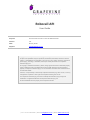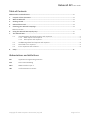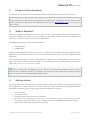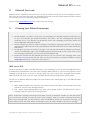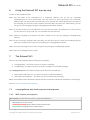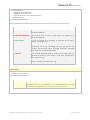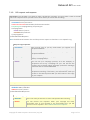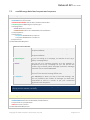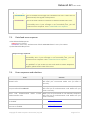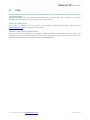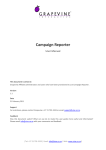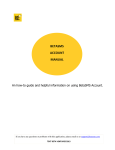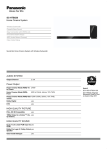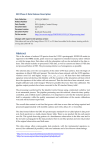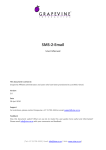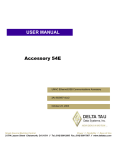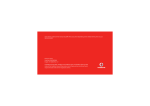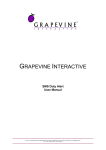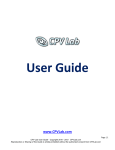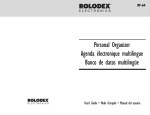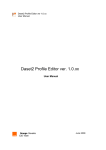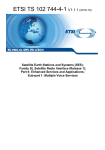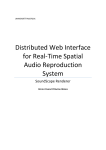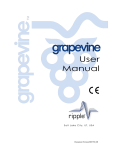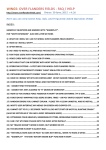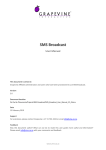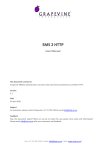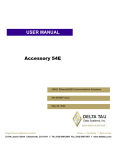Download Robocall User Guide
Transcript
Robocall API User Guide Document Purpose Version Date Support Robocall API User Guide An overview of how to use the Robocall API 1.0 09 July 2010 [email protected] Copyright © 2010 Grapevine Interactive (Pty) Ltd. All rights reserved. No part of this publication may be reproduced, transmitted, transcribed, stored in a retrieval system, or translated into any language, in any form or by any means, electronic, mechanical, photocopying, recording, or otherwise, without prior written permission from Grapevine Interactive (Pty) Ltd. All copyright, confidential information, patents, design rights and all other intellectual property rights of whatsoever nature contained herein are and shall remain the sole and exclusive property of Grapevine Interactive (Pty) Ltd. The information furnished herein is believed to be accurate and reliable. However, no responsibility is assumed by Grapevine Interactive (Pty) Ltd for its use, or for any infringements of patents or other rights of third parties resulting from its use. The Grapevine Interactive (Pty) Ltd name and Grapevine Interactive (Pty) Ltd logo are trademarks or registered trademarks of Grapevine Interactive (Pty) Ltd. All other trademarks are the property of their respective owners. |Tel: +27 21 702-3333 | Email: [email protected] | Web: www.vine.co.za| Robocall API User Guide Table of Contents Abbreviations and definitions ................................................................................................ 2 1. Purpose of this document .............................................................................................. 3 2. What is Robocall? .......................................................................................................... 3 3. Getting started .............................................................................................................. 3 4. Robocall front-end......................................................................................................... 4 5. Planning your Robocall campaign................................................................................... 4 MP3 versus DID....................................................................................................................................... 4 6. Using the Robocall API step-by-step ............................................................................... 5 7. The Robocall API............................................................................................................ 5 7.1. campaignSetup data feed requests and responses ................................................................. 5 7.1.1. MP3 request and response ......................................................................................... 5 7.1.2. DID request and response ........................................................................................... 7 7.2. sendMessage data feed request and response ....................................................................... 8 7.3. Data feed error response ......................................................................................................... 9 7.4. Error responses and solutions .................................................................................................. 9 8. FAQs ........................................................................................................................... 11 Abbreviations and definitions API Application Programming Interface DID Direct Inward Dialling MP3 MPEG-1 Audio Layer 3 URL Uniform Resource Locator Copyright © 2010 Grapevine Interactive (Pty) Ltd Page 2 of 11 Robocall API User Guide 1. Purpose of this document The purpose of this document is to describe the functionality of the Robocall API and how to use it. Note: This document does not cover the Robocall front-end. However, you will need to use the frontend to view reports. When you are provisioned by Grapevine to use Robocall, you will receive a user name, password and the URL of the application. Please contact [email protected] for a copy of the user manual. 2. What is Robocall? Robocall is a web-based application that allows you to send voice messages directly to customers’ voice mail boxes. Robocall also allows you to send XML over HTTP data feeds to automate the uploading of your data. In order to do this, you will use the Robocall API. The Robocall API comprises two requests (methods): campaignSetup sendMessage Robocall is flexible enough so that you can use it to send a single message on demand (triggered by your application) or in batches of up to 50 at a time (up to the daily limit per your commercial agreement with Grapevine). To use Robocall, you will first create a campaign that include a voice recording and a list of recipients to which you wish to send the voice recording, so you should plan your campaign before you create it. Please see 5 Planning your Robocall campaign. Note: Grapevine can create your campaigns for you or you can create them yourself either online or using the Robocall API. If Grapevine creates your campaign, we will send you the name of the campaign and you will only need to use the sendMessage data feed request. 3. Getting started To use the Robocall API you will need to be provisioned as a Grapevine Affiliate. You do this by contacting [email protected]. Once provisioned, you will receive two emails containing the following information, depending on whether you are using the API, web-based application or both: your username your Affiliate code the URL to which you must post your requests the name of the campaign you must use in your requests (if one has been set up for you. Alternatively, you can set up your own campaign using the campaignSetup data feed request) login details and the URL for the online front-end Copyright © 2010 Grapevine Interactive (Pty) Ltd Page 3 of 11 Robocall API User Guide 4. Robocall front-end Robocall has an online front-end which you can use to monitor the success of the campaigns you have sent. (You can also create and send your campaigns from here.) You will receive details of how to use this service when you are provisioned as a Grapevine Affiliate. Please contact [email protected] for a copy of the user manual. 5. Planning your Robocall campaign Before using the Robocall API, you should: Decide whether you want to create your own campaign(s) or whether Grapevine should set it up for you. Your decision will determine whether you need to use the campaignSetup data feed (method) or not. If you decide to let Grapevine create your campaign you will only need to use the sendMessage data feed (method). Decide whether you want to make a Grapevine recording or upload an MP3 file. Your decision will determine which version of the campaignSetup data feed (method) to use; either the MP3 or DID version. Decide when you want to send the campaign. Your decision will determine whether you need to include a scheduleDate tag in your sendMessage data feed (method) or not. If you want to send your message immediately, you must omit the scheduleDate tag. Familiarise yourself with the Robocall front-end so you can monitor your campaign after it has been sent. You will receive the URL when you are provisioned as a Grapevine Affiliate. Contact [email protected] for a copy of the user manual. MP3 versus DID There are two ways to add a recorded message to a new campaign: you can record a message and save it as a MP3 file to upload when you create your campaign (MP3 method), or you can use Grapevine’s voice message recording service to record a message after your have created your campaign (DID method). Which method you use is up to you. A pre-recorded MP3 normally provides better quality audio. You will use a different data feed request for each method. The requestType tag in the XML identifies which request it is: MP3 – MPEG-1 Audio Layer 3 (make a note of the location of this file as you will need to enter the URL when you post your message request) DID – Direct Inward Dialling (before you post your message request, you will need to record a message using the Grapevine recording service) Note: Grapevine’s message recording service (DID) is simply a telephone number you dial that allows you to record the message you want to send in your campaign. After you create a campaign and choose DID as your message type, you will receive a code from Robocall. When you record your message, you will be asked to enter this code. When the message is sent, the code is linked to the correct campaign. Copyright © 2010 Grapevine Interactive (Pty) Ltd Page 4 of 11 Robocall API User Guide 6. Using the Robocall API step-by-step In order to use the Robocall API: Step 1. You will need to be provisioned as a Grapevine Affiliate. You do this by contacting [email protected]. Once provisioned, you will receive an email containing: your username, Affiliate code, the URL to which you must post your requests and, where appropriate, the name of the campaign you must use in your requests (if one has been set up for you. Alternatively, you can set up your own campaign using the campaignSetup data feed request). Step 2. If you have chosen to use an MP3 file, now you need to create it and upload it to a server where you can point to it using a URL (i.e. it is accessible over the internet). Step 3. Create a campaign (or Grapevine will have created one for you) by calling the campaignSetup method. Step 4. If you are using a Grapevine DID recording, you will now need to create the recording using the code you received in the response from posting your campaignSetup request. Step 5. Send your message to one or more recipients by posting the sendMessage request. Step 6. View your campaign reports online. 7. The Robocall API There are two main Robocall data feed requests (methods): 1. campaignSetup – use when you want to create a campaign 2. sendMessage – use when you want to send a message for a specified campaign The campaignSetup data feed request (method) can be further divided into: 1. MP3 request and response – use when you want to upload an MP3 file 2. DID request and response – use when you want to make a DID recording Below are examples of the data feed requests and their responses, followed by explanations of their tags. Also see 7.4 Error responses and solutions. 7.1. campaignSetup data feed requests and responses 7.1.1. MP3 request and response MP3 request (Use this XML if you want to upload an MP3 file.) <robocallDatafeedRequest> <username>laura</username> <authenticationCode>SA7U7J7BY</authenticationCode> <requestType>campaignSetup</requestType> Copyright © 2010 Grapevine Interactive (Pty) Ltd Page 5 of 11 Robocall API User Guide <campaignData> <name>Christmas</name> <method>mp3</method> <mp3Url>http://url .tune.mp3</mp3Url> </campaignData> </robocallDatafeedRequest> Note: The difference between this and the next request is that there IS an <mp3Url> tag. Request tags explained <username> This will be sent to you by email when you register as a Grapevine Affiliate. <authenticationCode> This will be sent to you by email when you register as a Grapevine Affiliate. <requestType> If you are setting up a campaign, the default for this tag is always ‘campaignSetup’. <name> You can set up a campaign yourself, as in this example, or Grapevine can set up a campaign for you. You will use the <name> tag to identify which campaign (and which message) should be sent to selected MSISDNs <method> The method identifies whether an MP3 file is being used or a Grapevine recording. If the former, a URL must be entered in the <mp3Url> tag. <mp3Url> If you have entered ‘mp3’ in the <method> tag, you must enter the URL for this file in this tag. MP3 response <robocallDatefeedResponse> <status>success</status> </robocallDatefeedResponse> Response tags explained <status> You will receive this response when your message has been successfully sent. If your message is not successfully sent, you will receive an error response. See 7.3 Data feed error response. Copyright © 2010 Grapevine Interactive (Pty) Ltd Page 6 of 11 Robocall API User Guide 7.1.2. DID request and response DID request (Use this XML if you want to make a Grapevine recording. You must make a note of the DID code in the response which you will have to enter when you create the recording.) <robocallDatafeedRequest> <username>laura</username> <authenticationCode>SA7U7J7BY</authenticationCode> <requestType>campaignSetup</requestType> <campaignData> <name>Easter</name> <method>did</method> </campaignData> </robocallDatafeedRequest> Note: The difference between this and the previous request is that there is no <mp3Url> tag. Request tags explained <username> This will be sent to you by email when you register as a Grapevine Affiliate. <authenticationCode> This will be sent to you by email when you register as a Grapevine Affiliate. <requestType> If you are setting up a campaign, the default for this tag is always ‘campaignSetup’. <name> You can set up a campaign yourself, as in this example, or Grapevine can set up a campaign for you. You will use the <name> tag to identify which campaign (and which message) should be sent to selected MSISDNs <method> The method identifies whether an MP3 file is being used or a Grapevine recording. If the latter, you will need the code you receive in the DID response XML you will receive in the reply to your request. MP3 response <robocallDatefeedResponse> <didCode>9581</didCode> <status>success</status> </robocallDatefeedResponse> Response tags explained <didCode> This is the code you will use to create a Grapevine DID recording. <status> You will receive this response when your message has been successfully sent. If your message is not successfully sent, you will receive an error response. See 7.3 Data feed error response. Copyright © 2010 Grapevine Interactive (Pty) Ltd Page 7 of 11 Robocall API User Guide 7.2. sendMessage data feed request and response sendMessage request <robocallDatafeedRequest> <username>lau</username> <authenticationCode>SA7U7J7BY</authenticationCode> <requestType>sendMessage</requestType> <campaignData> <name>New Year</name> <scheduleDate>2011-01-13T09:30:00</scheduleDate> </campaignData> <recipientsList> <recipient>0825540216</recipient> <recipient>0825540217</recipient> </recipientsList> </robocallDatafeedRequest> Request tags explained <username> This will be sent to you by email when you register as a Grapevine Affiliate. <authenticationCode> This will be sent to you by email when you register as a Grapevine Affiliate. <requestType> If you are setting up a campaign, the default for this tag is always ‘campaignSetup’. <name> You can set up a campaign yourself, as in this example, or Grapevine can set up a campaign for you. You will use the <name> tag to identify which campaign (and which message) should be sent to selected MSISDNs < scheduleDate > If this tag is OMITTED, the message will be sent immediately, else this is the date the message will be sent. < recipient > The MSISDN(s) to which you wish to send the message. You are only limited by the number of messages you have been provisioned to send in a month as per your commercial agreement with Grapevine. Important: If you want the campaign to be submitted straight away, do not enter a scheduleDate ((The tag must be omitted, not blank). sendMessage response <robocallDatefeedResponse> <scheduleDate>2011-01-13T09:30:00</scheduleDate> <recipientsNr>2</recipientsNr> <status>success</status> </robocallDatefeedResponse> Copyright © 2010 Grapevine Interactive (Pty) Ltd Page 8 of 11 Robocall API User Guide Response tags explained 7.3. <scheduleDate> This is the date the message was scheduled to be sent. If there was no date entered, this tag will not be present. <recipientsNr> This is the total number of recipients to which messages were sent. <status> You will receive this response when your message has been successfully sent. If your message is not successfully sent, you will receive an error response. See 7.3 Data feed error response. Data feed error response <robocallDatefeedResponse> <status>error</status> <errorDesc> Error: 101, Authentication failed. Username doesn't exist.</errorDesc> </robocallDatefeedResponse> Response tags explained 7.4. <status> You will receive this response when your message has been successfully sent. If your message is not successfully sent, you will receive an error response. See 7.3 Data feed error response. <errorDesc> This is an explanation of the error which can be used to troubleshoot any problems. If you receive an error and need to contact Grapevine support, please make a note of this error. Error responses and solutions Error Solution Error: 101, Authentication failed. Username doesn't exist. When you are provisioned to use Robocall, Grapevine will email you a username. Make sure you enter it correctly. Error: 102, Authentication failed. The user is not provisioned for Robocall. When you are provisioned to use Robocall, Grapevine will email you an authentication code. Make sure you enter it correctly. Error: 103, Authentication failed. Invalid authentication code. When you are provisioned to use Robocall, Grapevine will email you an authentication code. Make sure you enter it correctly. Error: 104, Authentication failed. User Account is disabled. Contact [email protected]. Error: 105, Authentication failed. Affiliate Account is disabled. Contact [email protected]. Copyright © 2010 Grapevine Interactive (Pty) Ltd Page 9 of 11 Robocall API User Guide Error: 106, Authentication failed. Robocall not found in Provisioning Central's Applications. Contact [email protected]. Error: 107, Authentication failed. Robocall is disabled. First try again as Robocall may be temporarily disable for maintenance. If you receive the same error, contact [email protected]. Error: 201, Invalid data submitted. No username. When you are provisioned to use Robocall, Grapevine will email you a username. Make sure you enter it correctly. Error: 202, Invalid data submitted: Invalid requestType. Make sure the requestType is correct. It will be either campaignSetup or sendMessage. Error: 203, Invalid data submitted: No campaignData If you are setting up a campaign, the campaignData comprises the campaign name and the type of sound file you are using. If you are sending a message, the campaignData comprises your recipients’ MSISDNs. Error: 204, Invalid data submitted. No campaignName. Please enter a valid campaignName. Error: 205, Invalid data submitted. No method. Please contact [email protected]. Error: 206, Invalid data submitted: No mp3Url. Ensure you have entered a valid MP3 URL. Error: 207, Invalid data submitted: Invalid mp3Url. Ensure you have entered a valid MP3 URL. Error: 208, Invalid data submitted: Invalid method. Please contact [email protected] Error: 209, Invalid data submitted: No recipientsList. Ensure you have at least one recipient MSISDN entered in international format where the leading 0 has been replaced by the South African dialling code, 27, e.g., 078 1234567 27821234567. Error: 210, Invalid data submitted. Empty recipients list. Ensure you have at least one recipient MSISDN entered in international format where the leading 0 has been replaced by the South African dialling code, 27, e.g., 078 1234567 27821234567. Error: 211, Invalid data submitted: Wrong date format (use yyyy-MM-ddTHH:mm:ss). Example: 2011-01-13T09:30:00. Error: 301, Campaign setup error. This campaign name is already used. All campaigns must have a unique name. If you receive this message it is because the campaign name is already in use. Error: 302, Campaign setup error. This campaign has not been setup. If you are trying to send a message, a valid campaign must already be set up. If you don’t know how to set up a campaign, please contact [email protected]. Error: 303, Campaign setup error. Sound file was not found when message was sent. If you have chosen to do a Grapevine recording, ensure you do this before attempting to send your message. You will receive this message if you have not done the recording. Copyright © 2010 Grapevine Interactive (Pty) Ltd Page 10 of 11 Robocall API User Guide 8. FAQs I sent a Robocall message today and the response status was successful but the recipient didn’t receive the message. Why? Robocall messages are sent continuously between 8am and 6pm daily. Any messages in the queue outside these hours will not be sent until the next ‘open’ period. Where can I view reports? The status of messages can be viewed in the Robocall web-based front-end. Please contact [email protected] for a copy of the user manual. How many messages can I send at a time? You can see up to 50 messages at a time with a maximum number of messages per month as per your commercial agreement with Grapevine. You can view how many messages you have left to send in the Robocall web-based front-end (at the top right of the Home page). For assistance, contact [email protected] Page 11 of 11