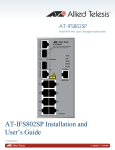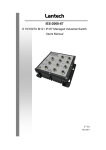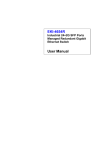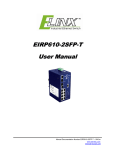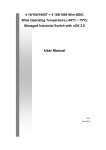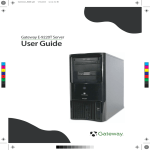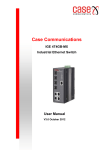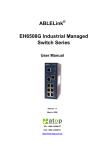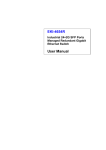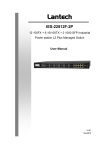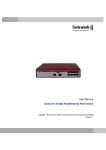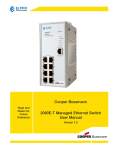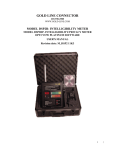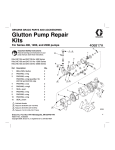Download CNGE2FE16MS
Transcript
INSTALLATION AND OPERATION MANUAL CNGE2FE16MS Managed Ethernet Switch With (16) 10/100TX + (2) Configurable 10/100/1000TX / 100/1000FX Ports v2.01 Jan 2012 The ComNet™ CNGE2FE16MS Managed Ethernet Switch provides robust transmission of (16) 10/100 BASE-TX and (2) 10/100/1000TX or 100/1000FX combo ports, of gigabit Ethernet data. Unlike most Ethernet switches, these environmentally hardened units are designed for direct deployment in difficult out-of-plant or roadside operating environments, and are available for use with either conventional CAT-5e copper or optical transmission media. Diverse media selection allows for easy implementation of point-to-point, linear add-drop, drop-and-repeat, star, or true self-healing ring and mesh network system architectures. The 16 electrical ports support the 10/100 Mbps Ethernet IEEE 802.3 protocol, and auto-negotiating and auto-MDI/ MDIX features are provided for simplicity and ease of installation. 2 ports are 10/100/1000 configurable for copper or fiber media for use with multimode or single mode optical fiber, selected by optional SFP modules. These network managed layer 2 switches are optically (100/1000 BASE-FX) and electrically compatible with any IEEE 802.3 compliant Ethernet devices. Plug-and-play design ensures ease of installation, and no electrical or optical adjustments are ever required. The CNGE2FE16MS incorporates LED indicators for monitoring the operating status of the managed switch and network. These units are DIN-rail or wall mountable. INSTALLATION AND OPERATION MANUAL CNGE2FE16MS Contents FCC Warning 3 CE Mark Warning 3 Overview 4 Introduction 4 Features 5 Technical Specifications 6 Packing List 8 Safety Precaution 8 Hardware Description 9 Physical Dimensions LED Indicators Installation 9 10 11 RJ-45 Cabling 11 SFP Cabling 15 Grounding the CNGE2FE16MS 17 Wiring the Power Inputs 18 Wiring the P-Fail Alarm Contacts 19 DIN-Rail Mounting 20 Wall Mounting 22 Installation Steps 23 Configuration 24 RS-232 Console 24 Login in the Console Interface 25 SSH 27 Configuring PuTTY 27 Web-Based Management 32 X-Ring2 88 Troubleshooting 105 Appendix A—Command Sets 106 Command Level 106 INS_CNGE2FE16MS_REV– Tech Support: 1.888.678.9427 01/11/12 PAGE 2 INSTALLATION AND OPERATION MANUAL CNGE2FE16MS FCC Warning This equipment has been tested and found to comply with the limits for a Class-A digital device, pursuant to Part 15 of the FCC rules. These limits are designed to provide reasonable protection against harmful interference in a residential installation. This equipment generates, uses, and can radiate radio frequency energy. It may cause harmful interference to radio communications if the equipment is not installed and used in accordance with the instructions. However, there is no guarantee that interference will not occur in a particular installation. If this equipment does cause harmful interference to radio or television reception, which can be determined by turning the equipment off and on, the user is encouraged to try to correct the interference by one or more of the following measures: »» Reorient or relocate the receiving antenna. »» Increase the separation between the equipment and receiver. »» Connect the equipment into an outlet on a circuit different from that to which the receiver is connected. »» Consult the dealer or an experienced radio/TV technician for help. CE Mark Warning This is a Class-A product. In a domestic environment this product may cause radio interference in which case the user may be required to take adequate measures. INS_CNGE2FE16MS_REV– Tech Support: 1.888.678.9427 01/11/12 PAGE 3 INSTALLATION AND OPERATION MANUAL CNGE2FE16MS Overview Introduction To create the reliability in your network, the CNGE2FE16MS comes equipped with a proprietary redundant network protocol, X-Ring II, which provides users with an easy way to establish a redundant Ethernet network with ultra high-speed recovery time of less than 10ms. Also, the extended MTBF (Mean Time Between Failures) ensures that the CNGE2FE16MSwill continue to operate until a Gigabit network infrastructure has been established without requiring any extra upgrade costs. The CNGE2FE16MS also comes equipped with 2 Gbps (gigabit) Ethernet combo ports; each combo port consists of a copper and a SFP sockets. The combo ports can be used for the application of wideband uploading and especially long distance transmission by connecting the SFP socket to fit the field request flexibility. Heavy Duty Designed with metal housing, the CNGE2FE16MS provides the rugged construction that complies with IP30 standards. Dual Power Inputs The redundant power input design for the CNGE2FE16MS provides a backup power solution. With both the power inputs supplied, if a failure occurs the other supply will be activated to keep the system continually operating. When one of the power inputs fails, the P-Fail LED indicator illuminates and sends an alarm through the relay output as notification. Flexible Mounting The CNGE2FE16MS can be mounted on the wall or on a standard DIN rail, so it is suitable for any space-constrained environment. Wide Operating Temperature The operating temperature range of the CNGE2FE16MS is between -40 and +75ºC. With such a wide range, you can deploy the CNGE2FE16MS in some of the harshest industrial environments. Easy Troubleshooting LED indicators make solving any challenges easy. Users can identify the status of the switch by observing the LED indicators with the definition table. N-Key Quick Installation An optional accessory is offered for the CNGE2FE16MS for quick installation especially when you are planning to do routine tasks. Users can simply plug the accessory known as N-Key into the console port for system configuration backup/restoration. INS_CNGE2FE16MS_REV– Tech Support: 1.888.678.9427 01/11/12 PAGE 4 INSTALLATION AND OPERATION MANUAL CNGE2FE16MS Features »» 7.2Gbps back-plane (switching fabric) »» 2 x 1000Base-T/1000Base-FX Combo ports »» Wide-range redundant power »» Power polarity reversal protection »» X-Ring II path redundant supported »» TFTP firmware update and system configuration restoration/backup »» N-Key for configuration restoration/backup (optional) INS_CNGE2FE16MS_REV– Tech Support: 1.888.678.9427 01/11/12 PAGE 5 INSTALLATION AND OPERATION MANUAL CNGE2FE16MS Technical Specifications Communications Standard IEEE 802.3, 802.3u, 802.3x, 802.3ad IEEE 802.1d, 802.1p, 802.1Q, 802.1w, 802.1x LAN 10/100/1000BaseT, 1000BaseFX Transmission Speed Up to 1000 Mbps Interface Ethernet 16 x RJ-45 (10/100TX) 2 x RJ-45/SFP (mini-GBIC) combo ports (1000T/1000FX) Console 1 x RJ-45 (RS-232) Power & Relay Alarm Receptacle 1 x 6-plug terminal block LED Indicators System: Power1, Power2, P-Fail, R-Master 10/100BaseTX port: Link/Active, Full duplex/Collision 1000T: Link/Active, Speed SFP: Link/Activity Management Configuration Web browser, serial console, SNMP v1/v2c/v3, Telnet, TFTP, N-Key (optional), IPv6, SNTP SNMP MIB RFC 1215 Trap, RFC1213 MIBII, RFC 1157 SNMP MIB, RFC 1493 Bridge MIB, RFC 2674 VLAN MIB, RFC1643 , RFC 1757, RSTP MIB, LLDP MIB, Private MIB VLAN IEEE 802.1Q tagged, double-tagged VLAN, GVRP Redundancy 802.1w/d RSTP/STP X-Ring II (Recovery time < 10ms) Security SSL, SSH, DHCP Server with Port-IP binding, IP access security, user authentication, multi-user login, 802.1X port access control Traffic Control Port trunking with LACP, rate limit and storm control, IGMP Snooping/Query for multicast group, multicast filtering, IEEE 802.3x flow control, IEEE 802.1p QoS Diagnostics Port mirroring, real-time traffic statistics, MAC address table, system event log, E-mail alert, SNMP trap, RMON, LLDP/LLDP-MED, DMI for SFP INS_CNGE2FE16MS_REV– Tech Support: 1.888.678.9427 01/11/12 PAGE 6 INSTALLATION AND OPERATION MANUAL CNGE2FE16MS Power Power Consumption 10.75 watts max. Power Input 12 ~ 48 VDC Mechanical Dimensions (WxHxD) 72 x 152 x 106.2 mm Enclosure IP30 protection, aluminum shell Installation Wall/DIN-rail mounting Environment Operating Temperature -40º ~ 75ºC (-40º ~ 167ºF) Operating Humidity 5% ~ 95% (non-condensing) Storage Temperature -40º ~ 85ºC (-40º ~ 185ºF) Storage Humidity 5% ~ 95% (non-condensing) MTBF 218490 hrs Certifications Safety UL, cUL, CE/EN60950-1; (suitable for use in Class I, Division 2, Groups A, B, C, and D locations) EMC CE, FCC Class A CE EN61000-6-2 CE EN61000-6-4 CE EN61000-4-2 (ESD) CE EN61000-4-3 (RS) CE EN61000-4-4 (EFT) CE EN61000-4-5 (Surge) CE EN61000-4-6 (CS) CE EN61000-4-8 (Magnetic Field) Free Fall IEC60068-2-32 Shock IEC61373 Vibration IEC61373 INS_CNGE2FE16MS_REV– Tech Support: 1.888.678.9427 01/11/12 PAGE 7 INSTALLATION AND OPERATION MANUAL CNGE2FE16MS Packing List »» 1 x CNGE2FE16MS »» 1 x RJ-45 to D-sub 9 female console cable »» 1 x User Manual (CD-ROM) »» 1 x Wall-mount kit Compare the contents of the CNGE2FE16MS with the standard checklist above. If any item is damaged or missing, please contact the local dealer for service. Safety Precaution Attention I f DC voltage is supplied by an external circuit, please use a protection device on the power supply input. INS_CNGE2FE16MS_REV– Tech Support: 1.888.678.9427 01/11/12 PAGE 8 INSTALLATION AND OPERATION MANUAL CNGE2FE16MS Hardware Description This section is intended to introduce the industrial switch’s hardware specification, port, cabling and wiring information. Physical Dimensions Figure 1 illustrates the dimensions 72 × 152 × 106.2mm (W × H × D) for the CNGE2FE16MS. Figure 1 – Mechanical Dimensions INS_CNGE2FE16MS_REV– Tech Support: 1.888.678.9427 01/11/12 PAGE 9 INSTALLATION AND OPERATION MANUAL CNGE2FE16MS LED Indicators LED indicators located on the front panel display the power status and network status of the CNGE2FE16MS. Please Table 1 for further details. LED Color Description PWR Green On System power on Off No power inputs On The switch is the master device of the X-ring group Off Non-master device On Power input 1 is active Off Power input 1 is inactive On Power input 2 is active Off Power input 2 is inactive Red P-Fail (depends on the Fault Relay Alarm configuration) On Power or Ethernet port linking failure occurs Off No failure occurs P1 ~ P16 On Connected to network Blinking Data is transmitting or receiving Off Not connected to network On Full duplex Blinking Collision of packets occurs Off Half duplex or not connected to network On Connected to network Blinking Data is transmitting or receiving Off Not connected to network Green (Lower LED) On Operating at speed of 1000M Off Disconnected or operating at speed of 10/100M Green On Connected to network Blinking Data is transmitting or receiving Off Not connected to network R.M. PWR1 PWR2 Green Green Green Green Amber P17, P18 (10/100/1000T) P17, P18 (100/1000 SFP) Green (Upper LED) Table 1 – Definition of LED indicators INS_CNGE2FE16MS_REV– Tech Support: 1.888.678.9427 01/11/12 PAGE 10 INSTALLATION AND OPERATION MANUAL CNGE2FE16MS Installation RJ-45 Cabling Use four twisted-pair, Category 5e or above cabling for the RJ-45 port connection. The cable between the switch and the link partner (switch, hub, workstation, etc.) must be less than 100 meters (328 feet) long. The RJ-45 copper ports will auto-sense for 10Base-T, 100Base-TX, or 1000Base-T connections. Auto MDI/MDIX means that the switch can connect to another switch or workstation without changing straight through or crossover cabling. Pin Number MDI-X Signal Name MDI Signal Name 1 Receive Data plus (RD+) Transmit Data plus (TD+) 2 Receive Data minus (RD-) Transmit Data minus (TD-) 3 Transmit Data plus (TD+) Receive Data plus (RD+) 6 Transmit Data minus (TD-) Receive Data minus (RD-) Table 2 – 10/100Base-TX Pinouts Note “+” and “-” signs represent the polarity of the wires that make up each wire pair. INS_CNGE2FE16MS_REV– Tech Support: 1.888.678.9427 01/11/12 PAGE 11 INSTALLATION AND OPERATION MANUAL CNGE2FE16MS 10/100Base-TX Cable Schema Figure 2 – Straight Through Cable Schematic Figure 3 – Cross Over Cable Schematic 10/100/1000Base-T Pinouts Pin Signal name Description 1 BI_DA+ Bi-directional pair A+ 2 BI_DA- Bi-directional pair A- 3 BI_DB+ Bi-directional pair B+ 4 BI_DC+ Bi-directional pair C+ 5 BI_DC- Bi-directional pair C- 6 BI_DB- Bi-directional pair B- 7 BI_DD+ Bi-directional pair D+ 8 BI_DD- Bi-directional pair D- Table 3 – Gigabit Ethernet RJ-45 pinouts INS_CNGE2FE16MS_REV– Tech Support: 1.888.678.9427 01/11/12 PAGE 12 INSTALLATION AND OPERATION MANUAL CNGE2FE16MS 10/100/1000Base-T Cable Schema The following two figures illustrate the 10/100/1000Base-T cable schema. Figure 4 – Straight Through Cable Schema Figure 5 – Crossover Cable Schema INS_CNGE2FE16MS_REV– Tech Support: 1.888.678.9427 01/11/12 PAGE 13 INSTALLATION AND OPERATION MANUAL CNGE2FE16MS Gigabit Copper/SFP Combo Port The CNGE2FE16MS is equipped with Gigabit Copper/SFP combo ports. The Gigabit Copper (10/100/1000T) ports should use Category 5e or above UTP/STP cable for the connection speed up to 1000Mbps. SFP slots supporting dual mode to toggle the connection speed between 100 and 1000Mbps are used for connecting to the network segment with single or multi-mode fiber optics. You can choose the appropriate SFP transceiver to plug into the SFP socket with proper multi-mode or single-mode fiber cable according to that transceiver. Note The particular SFP/Copper Combo port is deemed to be a single port that either the SFP or Copper port operates; the SFP and Copper ports cannot both operate at the same time. The SFP port has the higher priority than the corresponding copper port; if you insert the 1000M SFP transceiver (which has connected a fiber cable between that transceiver and the remote node) into the SFP port, the connection of the corresponding copper port will link down. If you insert the 100M SFP transceiver into the SFP port even without a fiber cable between that transceiver and the remote node, the connection of the corresponding copper port will link down immediately. INS_CNGE2FE16MS_REV– Tech Support: 1.888.678.9427 01/11/12 PAGE 14 INSTALLATION AND OPERATION MANUAL CNGE2FE16MS SFP Cabling SFP Connection To connect the transceiver and the LC cable, please follow the steps shown in Figures 6 – 8. »» First, insert the transceiver into the SFP slot. Notice that the triangle mark indicates the bottom of the slot. Figure 6 – Insert transceiver into the SFP slot Figure 7 –Transceiver Inserted »» Second, insert LC connector of the fiber cable into the transceiver. Figure 8 – LC connector to the transceiver INS_CNGE2FE16MS_REV– Tech Support: 1.888.678.9427 01/11/12 PAGE 15 INSTALLATION AND OPERATION MANUAL CNGE2FE16MS SFP Disconnection To remove the LC connector from the transceiver, follow the steps showin in Figures 9 and 10. »» First, press down the latches and pull the LC connector out of the transceiver. Figure 9 – Press down the latches to remove the LC connector »» Second, push down the metal loop and pull out the transceiver by the handle. Figure 10 – Pull the transceiver out of the slot INS_CNGE2FE16MS_REV– Tech Support: 1.888.678.9427 01/11/12 PAGE 16 INSTALLATION AND OPERATION MANUAL CNGE2FE16MS Grounding the CNGE2FE16MS Follow the instructions below to attach the CNGE2FE16MS to ground. Attention When installing the CNGE2FE16MS, the ground connection must always be made first and disconnected last. »» On the top of the CNGE2FE16MS, locate and remove the dome screw that has a ground symbol beside it. »» Attach the ground wire to the screw hole with the dome screw. Figure 11 – Top plate of CNGE2FE16MS INS_CNGE2FE16MS_REV– Tech Support: 1.888.678.9427 01/11/12 PAGE 17 INSTALLATION AND OPERATION MANUAL CNGE2FE16MS Wiring the Power Inputs Please follow these steps to connect power lines from the terminal block to the compliant external DC power source. »» Before wiring, make sure the power source is disconnected. »» Using a wire-stripping tool, remove a short piece of insulation from the output wires of the DC power source. »» Identify the positive and negative polarity feed positions for the terminal block connection. See the symbols printed on the panel indicating the polarities and DC input power range in voltage. Figure 12 – Plugs for Power 1 & Power 2 »» Insert the exposed wires into the terminal block plugs. Only wires with insulation should extend from the terminal block plugs. Note that the polarities between the wires and the terminal block plugs must be positive-to-positive and negative-to-negative. »» Use a slotted screwdriver to tighten the captive screws. Figure 13 Captive Screws for Fixing Wires Attention: se Copper Conductors Only, 60/75°C, tightening to 5 lb-in U The wire gauge for the terminal block should be in the range between 12~ 24 AWG. INS_CNGE2FE16MS_REV– Tech Support: 1.888.678.9427 01/11/12 PAGE 18 INSTALLATION AND OPERATION MANUAL CNGE2FE16MS Wiring the P-Fail Alarm Contacts The “P-Fail” alarm relay is provided to signal critical error conditions that may occur on the switch. The contacts are energized upon powering up of the switch and remain energized until a critical error occurs including power failure, Ethernet port disconnection and MAC violation. Take the wiring illustration below as an example that illustrates the proper relay connection forming a normally closed circuit, and the connection is to be broken when an error occurs. Figure 14 – Terminal Block Plugs for Fault Alarm Contacts 24Vdc, 1A Resistance Figure 15 – Fault Alarm Wiring Example INS_CNGE2FE16MS_REV– Tech Support: 1.888.678.9427 01/11/12 PAGE 19 INSTALLATION AND OPERATION MANUAL CNGE2FE16MS DIN-Rail Mounting Assembling the DIN-Rail Clip The DIN-rail clip is screwed on the CNGE2FE16MS when out of factory. If not, please refer to the following steps to secure the DIN-rail clip on the switch. »» Use the included screws to secure the DIN-rail clip on the CNGE2FE16MS. »» To remove the DIN-rail clip, remove the screws from the clip to separate it from the unit. DIN-Rail Clip Figure 16 – Rear Side of the Switch INS_CNGE2FE16MS_REV– Tech Support: 1.888.678.9427 01/11/12 PAGE 20 INSTALLATION AND OPERATION MANUAL CNGE2FE16MS Hanging the Industrial Switch Follow the steps below to hang the CNGE2FE16MS on the DIN rail. »» First, position the rear side of the switch directly in front of the DIN rail. Make sure the top of the clip hooks over the top of the DIN rail. Figure 17 – Positioning DIN-rail clip on the DIN rail »» Push the unit downward. Figure 18 – Successful installation onto DIN rail »» Check the DIN-Rail clip is tightly affixed on the DIN rail. »» To remove the CNGE2FE16MS from the track, reverse the steps above. INS_CNGE2FE16MS_REV– Tech Support: 1.888.678.9427 01/11/12 PAGE 21 INSTALLATION AND OPERATION MANUAL CNGE2FE16MS Wall Mounting To hang the Ethernet switch on the wall, please follow the steps below. »» Remove the DIN-rail clip. »» Prepare the two wall-mount plates and six screws (included). »» Align the screw holes between the wall-mount plates and the unit as the figure illustrated. »» Secure the plates to the unit with the accompanying screws. Figure 19 – Alignment of CNGE2FE16MS and Wall Mounting Hardware INS_CNGE2FE16MS_REV– Tech Support: 1.888.678.9427 01/11/12 PAGE 22 INSTALLATION AND OPERATION MANUAL CNGE2FE16MS Installation Steps »» Unpack the CNGE2FE16MS. »» To hang the CNGE2FE16MS on the wall, please refer to the Wall Mounting section. »» Ground the CNGE2FE16MS. »» To power on the CNGE2FE16MS, please refer to the Wiring the Power Inputs section for further information on how to wire the power. And then the power LED on the CNGE2FE16MS will light up. Please refer to the LED Indicators section for indication of LED lights. »» Prepare the appropriate cables for the Ethernet connection. »» The Ethernet port LED on the CNGE2FE16MS will light up when the cable is connected with the network device. Please refer to the LED Indicators section for LED light indication. »» When all connections are set and LED lights all show in normal, the installation is complete. Note This equipment is intended for use in a Pollution Degree 2 industrial environment. INS_CNGE2FE16MS_REV– Tech Support: 1.888.678.9427 01/11/12 PAGE 23 INSTALLATION AND OPERATION MANUAL CNGE2FE16MS Configuration The CNGE2FE16MS can be configured via RS-232 Console, SSH (Secure Shell) or a web browser. RS-232 Console Attach the supplied cable, which one end is D-sub 9 and the other end is RJ-45, to connect the CNGE2FE16MS and your host PC or terminal. The connected PC or terminal must support the terminal emulation program. Figure 20 – Connection Cable Pin Assignments Figure 21 – DB 9-pin Female D-sub 9 Connector RJ-45 Connector NC 1 Orange/White 2 2 Orange 3 3 Green/White NC 4 Blue 5 5 Blue/White NC 6 Green NC 7 Brown/White NC 8 Brown Table 4 – Pin Assignments INS_CNGE2FE16MS_REV– Tech Support: 1.888.678.9427 01/11/12 PAGE 24 INSTALLATION AND OPERATION MANUAL CNGE2FE16MS Login in the Console Interface After the connection between Switch and PC is ready, turn on the PC and run a terminal emulation program like Hyper Terminal and configure its communication parameters to match the following default characteristics of the console port: »» Baud Rate: 9600 bps »» Data Bits: 8 »» Parity: None »» Stop Bit: 1 »» Flow control: None Figure 22 – Communication Parameters »» Having selected the parameter settings, click OK. INS_CNGE2FE16MS_REV– Tech Support: 1.888.678.9427 01/11/12 PAGE 25 INSTALLATION AND OPERATION MANUAL CNGE2FE16MS »» When the blank screen shows up, press Enter to have the login prompt appear. Key in admin (default value) for both User Name and Password (press Enter to switch between); and then press Enter to reach the Main Menu of console management. Figure 23 – Console login interface The system supports the console management—CLI command. After you log on to the system, you will see a command prompt. To enter CLI management interface, type in the enable command. Figure 24 – CLI command interface For further details about the CLI commands, please refer to Appendix A Command Sets. INS_CNGE2FE16MS_REV– Tech Support: 1.888.678.9427 01/11/12 PAGE 26 INSTALLATION AND OPERATION MANUAL CNGE2FE16MS SSH The Ethernet switch also supports SSH (Secure Shell) which allows the user to log in from a remote computer over the network. The next section is intended to guide users on how to use an SSH client—PuTTY to make a connection to the Ethernet switch. Configuring PuTTY Launch PuTTy, and you will see a dialog box that allows you to control everything PuTTY can do. You do not usually need to change most of the configuration options. To start the simplest kind of session, please follow the steps below. »» In the Host Name (or IP address) field, enter the Internet host name or IP address of the server you want to connect to. »» Now select a login session protocol to use, from the Connection type radio buttons. For a login session, you should always select SSH. Figure 25 – Basic Options for PuTTY INS_CNGE2FE16MS_REV– Tech Support: 1.888.678.9427 01/11/12 PAGE 27 INSTALLATION AND OPERATION MANUAL CNGE2FE16MS »» Select the Connection4 SSH node of the tree-menu to configure options for controlling SSH connections. »» Tick the check box labeled Don’t start a shell or command at all. Figure 26 – Options Controlling SSH Connections »» Select the Connection4 SSH4 Tunnel node of the tree-menu to configure options for controlling SSH port forwarding. »» Tick the check box labeled Local ports accept connection from other hosts that allows you to set up local-to-remote port forwards (including dynamic port forwards) in such a way that machines other than your client PC can connect to the forwarded port. »» Add a new forwarded port to connect to the SSH server and set the type to Local. Figure 27 – Options Controlling SSH Port Forwarding INS_CNGE2FE16MS_REV– Tech Support: 1.888.678.9427 01/11/12 PAGE 28 INSTALLATION AND OPERATION MANUAL CNGE2FE16MS »» After filling in, select the Add button. And you will see an entry added to the list box. Figure 28 – Entry of Port Forwarding Added »» Y ou can also save your preferred PuTTY options for a quick connection the next time it is needed. Just go back to the Session node, and select the Save button with a session name filled in. When you see the saved session in the list box, the session is saved. Figure 29 – Saving Sessions INS_CNGE2FE16MS_REV– Tech Support: 1.888.678.9427 01/11/12 PAGE 29 INSTALLATION AND OPERATION MANUAL CNGE2FE16MS »» To connect to the SSH server, select the session name and select the Open button. And then you will see a window shows up with prompt message login as: Type guest for both user name and password. Figure 30 – Logging-in interface »» Run the cmd command to start the command prompt interface. Type telnet localhost 23 and press Enter. Figure 31 – Command Prompt interface INS_CNGE2FE16MS_REV– Tech Support: 1.888.678.9427 01/11/12 PAGE 30 INSTALLATION AND OPERATION MANUAL CNGE2FE16MS »» When finished, a telnet session is successfully made using the SSH protocol. Figure 32 – Console via SSH INS_CNGE2FE16MS_REV– Tech Support: 1.888.678.9427 01/11/12 PAGE 31 INSTALLATION AND OPERATION MANUAL CNGE2FE16MS Web-Based Management This CNGE2FE16MS provides a convenient configuration method via web browser. You can follow the steps below to access the equipment. Note Y our host PC should be in the same VLAN setting with the CNGE2FE16MS, or the management will not be configured. Connect the CNGE2FE16MS to the Ethernet network and your host PC can configure the switch over the network. Or you can directly connect it to your host PC with a straight-through or crossover Ethernet cable. Before using web management, install the CNGE2FE16MS on the network and make sure that any one of the PCs on the network can connect with the CNGE2FE16MS through the web browser. The CNGE2FE16MS default values for IP, subnet mask, username and password are as below. »» IP Address: 192.168.10.1 »» Subnet Mask: 255.255.255.0 »» Default Gateway: 192.168.10.254 »» User Name: admin »» Password: admin Note D o not set “0” for the first segment of the subnet mask and default gateway (000.xxx.xxx.xxx). Refresh the web screen if the web could not be displayed while you change the setting. »» Launch Internet Explorer on the PC. »» Type the IP address of the switch in the Address Bar, and then Press Enter. Figure 33 – Web Address Bar of Browser INS_CNGE2FE16MS_REV– Tech Support: 1.888.678.9427 01/11/12 PAGE 32 INSTALLATION AND OPERATION MANUAL CNGE2FE16MS »» When the login dialog box appears, type the user name and password in the respective fields. The default user name and password are the same: admin »» Press Enter or select the OK button, and then the home screen of the web-based management will appear. You can change user name/password in the User Authentication section. Figure 34 – Login dialog box SSL The CNGE2FE16MS also provides an option for you to connect with your browser via HTTP over SSL, called HTTPS. The SSL (Secure Socket Layer) protocol allows users to make a secured session between the browser (client) and the Ethernet switch (server). You can type the prefix https:// followed by the IP address of the Ethernet switch in the address bar of the browser. A closed padlock icon will appear next to the address bar, indicating that the client is successfully connecting to the server via HTTPS. Figure 35 – Secure Connection INS_CNGE2FE16MS_REV– Tech Support: 1.888.678.9427 01/11/12 PAGE 33 INSTALLATION AND OPERATION MANUAL CNGE2FE16MS On the left side of the main page, you can find the tree menu structure of the Ethernet switch. Select the “+” symbol to expand a category, and select any one of the hyperlinks to open its function page. Figure 36 – Web Based Management Home Screen INS_CNGE2FE16MS_REV– Tech Support: 1.888.678.9427 01/11/12 PAGE 34 INSTALLATION AND OPERATION MANUAL CNGE2FE16MS System Information Here you can view the system information and assign the system name and location to make this switch more easily identified on your network. »» System Name: Assign the name of the switch. The maximum length is 64 bytes. »» System Description: A read-only field displaying the description of the switch. »» System Location: Assign the switch physical location. The maximum length is 64 bytes. »» System Contact: Enter the name of contact person or department. »» Firmware Version: Displays the switch’s firmware version. »» Kernel Version: Displays the kernel software version. »» MAC Address: Displays the unique hardware address assigned by manufacturer (default). »» Select Apply to have the any configuration changes take effect. Figure 37– System Information interface INS_CNGE2FE16MS_REV– Tech Support: 1.888.678.9427 01/11/12 PAGE 35 INSTALLATION AND OPERATION MANUAL CNGE2FE16MS IP Configuration Due to the foreseeable address exhaustion of IPv4, the IP configuration of the Ethernet switch is designed to provide an interface for users to configure the switch running both IPv4 and IPv6 architecture. IPv4 The IPv4 tab allows users to configure the switch to receive an IP address from DHCP server or manually fill in IP Address, Subnet Mask, Gateway and IP addresses of the primary and the secondary DNS servers. »» DHCP Client: Enable or disable the DHCP client function. When the DHCP Client function is enabled, the CNGE2FE16MS will be assigned an IP address from the network DHCP server. The default IP address will be replaced by the assigned IP address on DHCP server. After users select Apply, a popup dialog informs the user that when the DHCP client is enabled, the current IP will be lost and the user should find the new IP on the DHCP server »» IP Address: Assign the IP address for the CNGE2FE16MS. With the DHCP Client function enabled, the switch is configured as a DHCP client and users don’t need to assign the IP address that is assigned by the DHCP server. The default IP is 192.168.10.1 or the user has to assign an IP address manually when DHCP Client is disabled. »» Subnet Mask: Assign the subnet mask to the IP address. If the DHCP Client function is disabled, the user has to assign the subnet mask manually. »» Gateway: Assign the network gateway for the switch. If the DHCP Client function is disabled, the user has to assign the gateway manually. The default gateway is 192.168.10.254. »» DNS1: The Domain Name Server (DNS) translates domain names into IP addresses. The domain name is in alphabetic order, which is easy to remember. The Internet is based on IP addresses. Therefore, every time you use a domain name, a DNS service must translate the name into the corresponding IP address. For example, the domain name www.net.com might translate to 192.168.10.1. »» DNS2: The backup for DNS1. When DNS1 cannot function, DNS2 will then replace DNS1. »» When finished, select Apply to have the configuration take effect. INS_CNGE2FE16MS_REV– Tech Support: 1.888.678.9427 01/11/12 PAGE 36 INSTALLATION AND OPERATION MANUAL CNGE2FE16MS Figure 38 – IP configuration—IPv4 INS_CNGE2FE16MS_REV– Tech Support: 1.888.678.9427 01/11/12 PAGE 37 INSTALLATION AND OPERATION MANUAL CNGE2FE16MS IPv6 The IPv6 tab mainly features two fields displaying the Ethernet switch’s Global Unicast Address and Link-Local Address. »» Global Unicast Address: A read-only field. When the CNGE2FE16MS switch is connected to a network segment whith one or more routers connected, the switch will be assigned an address known as Global Unicast Address by the router(s). Being assigned the Global Unicast Address, the CNGE2FE16MS can then have access to different network segments. »» Link-Local Address: A read-only field. Link-Local Address is for use during auto-configuration and when no any router presents. Being assigned the Link-Local Address, the Ethernet switch can have access to all hosts on the same local segment to where it belongs. Figure 39 – IP configuration—IPv6 INS_CNGE2FE16MS_REV– Tech Support: 1.888.678.9427 01/11/12 PAGE 38 INSTALLATION AND OPERATION MANUAL CNGE2FE16MS DHCP Server Dynamic Host Configuration Protocol (DHCP) is a protocol for assigning dynamic IP addresses to devices on a network. With dynamic addressing, a device can have a different IP address every time it connects to the network. In some systems, the device’s IP address can even change while it is still connected. DHCP also supports a mix of static and dynamic IP addresses. Dynamic addressing simplifies network administration because the software keeps track of IP addresses rather than requires an administrator to manage the task. This means that a new computer can be easily added to a network without the hassle of manually assigning it a unique IP address. The system provides the DHCP server function. With the DHCP server function enabled, the switch can be configured as a DHCP server. System Configuration »» DHCP Server: This pull-down menu allows you to configure the switch to be the DHCP server on your local network. »» Low IP Address: Type in an IP address as the beginning of a range of the dynamic IP address. In Figure 40, for example, 192.168.10.100 is the relatively low IP address of the range. »» High IP Address: Type in an IP address as the beginning of a range of the dynamic IP address. In Figure 40, for example, 192.168.10.200 is the relatively high IP address of the range. »» Subnet Mask: Type in the subnet mask of the IP configuration. »» Gateway: Type in the IP address of the gateway in your network. »» DNS: Type in the IP address of Domain Name Server in your network. »» Lease Time (sec): The length of time the dynamic IP addresses assigned to clients. »» Select Apply to have the configuration take effect. Figure 40 – DHCP Server—System Configuration interface Client Entries INS_CNGE2FE16MS_REV– Tech Support: 1.888.678.9427 01/11/12 PAGE 39 INSTALLATION AND OPERATION MANUAL CNGE2FE16MS When the DHCP Server function is enabled, the system will collect the DHCP client information including the assigned IP address, the MAC address of the client device, the IP assigning type, states and lease time. Figure 41 – DHCP Client Entries interface INS_CNGE2FE16MS_REV– Tech Support: 1.888.678.9427 01/11/12 PAGE 40 INSTALLATION AND OPERATION MANUAL CNGE2FE16MS Port and IP Bindings As shown in Figure 42, the switch will assign the IP address to the connected client according to the Port-IP binding table. The user is allowed to fill each port with one particular IP address. When the device connects to the port and asks for an IP assignment, the system will assign the IP address bound with the port to the device. Figure 42 – Port and IP Bindings interface INS_CNGE2FE16MS_REV– Tech Support: 1.888.678.9427 01/11/12 PAGE 41 INSTALLATION AND OPERATION MANUAL CNGE2FE16MS TFTP The Trivial File Transfer Protocol (TFTP) server allows the user to update the switch firmware. Before updating, make sure the TFTP server is ready and the firmware image is located on the TFTP server. Update Firmware »» TFTP Server IP Address: Type in the IP address of the TFTP server. »» Firmware File Name: Type in the name of the firmware image file to be updated. »» When finished, select Apply to start updating. Figure 43 – Update Firmware interface INS_CNGE2FE16MS_REV– Tech Support: 1.888.678.9427 01/11/12 PAGE 42 INSTALLATION AND OPERATION MANUAL CNGE2FE16MS Restore Configuration You can restore a previous backup configuration from the TFTP server to recover the settings. Before doing that, you must locate the image file on the TFTP server first for the switch to download back the flash image. »» TFTP Server IP Address: Type in the IP address of the TFTP server. »» Restore File Name: Type in the correct file name for restoring. »» When finished, select Apply to start configuration restoration. Figure 44 – Restore Configuration interface INS_CNGE2FE16MS_REV– Tech Support: 1.888.678.9427 01/11/12 PAGE 43 INSTALLATION AND OPERATION MANUAL CNGE2FE16MS Backup Configuration You can back up the current configuration from flash ROM to the TFTP server for the purpose of recovering the configuration at another time. It helps avoid wasted time spent configuring the settings by backing up the entire configuration. »» TFTP Server IP Address: Type in the IP address of the TFTP server. »» Backup File Name: Type in the file name. »» When finished, select Apply to start backing up. Figure 45 – Backup Configuration interface INS_CNGE2FE16MS_REV– Tech Support: 1.888.678.9427 01/11/12 PAGE 44 INSTALLATION AND OPERATION MANUAL CNGE2FE16MS System Event Log This feature allows the user to decide whether to send the system event log, and to select the mode which the system event log will be sent to: client only, server only, or both client and server. What kind of event log will be issued to the client/server depends on the selection on the Event Configuration tab. System Event Log—Syslog Configuration »» Syslog Client Mode: Select the system log mode—Client Only, Server Only, or Both. Client Only means the system event log will only be sent to this interface of the switch, but on the other hand Server Only means the system log will only be sent to the remote system log server with its IP assigned. If the mode is set in Both, the system event log will be sent to the remote server and this interface. »» Syslog Server IP Address: When the Syslog Mode item is set as Server Only/Both, the user is required to assign the system log server IP address to which the log will be sent. »» Select Reload to refresh the event log displaying area. »» Select Clear to clear the displaying area. »» Make sure the selected mode and IP address, if needed, is correct and select Apply to have the setting take effect. Figure 46 – Syslog Configuration interface INS_CNGE2FE16MS_REV– Tech Support: 1.888.678.9427 01/11/12 PAGE 45 INSTALLATION AND OPERATION MANUAL CNGE2FE16MS System Event Log—SMTP Configuration Simple Mail Transfer Protocol (SMTP) is the standard for email transmissions across the network. You can configure the SMTP server IP address, sender mail account, password, and the recipient email account to which the e-mail alert will send. This page provides the authentication mechanism including the authentication steps through which the client effectively logs in to the SMTP server during the process of sending email alert. »» Email Alert: With this function enabled, the user is allowed to configure the detail settings for sending the e-mail alert to the SMTP server when the events occur. »» SMTP Server IP Address: Assign the mail server IP address (when Email Alert is enabled, this field will then be available). »» Sender: Type in an alias of the switch in complete email address format, e.g. [email protected], to identify where the e-mail alert comes from. »» Authentication: Select the checkbox to have the mail account, password and confirm password fields show up. Configure the email account and password for authentication procedures when this switch logs in to the SMTP server. »» Mail Account: Specify the email, e.g. [email protected], to receive the email alert. It must be an existing email account on the mail server. »» Password: Type in the password for the email account entered for Mail Account. »» Confirm Password: Enter the password again. »» Rcpt e-mail Address 1 ~ 6: You can specify up to 6 e-mail accounts to receive the email alert. »» Select Apply to have the configuration take effect. Figure 47 – SMTP Configuration interface INS_CNGE2FE16MS_REV– Tech Support: 1.888.678.9427 01/11/12 PAGE 46 INSTALLATION AND OPERATION MANUAL CNGE2FE16MS System Event Log—Event Configuration The checkboxes and pull-down menus are not available unless the Syslog Client Mode on the Syslog Configuration tab and the E-mail Alert on the SMTP Configuration tab are enabled first. This tab mainly controls whether an event notification is to be sent to the Syslog/SMTP server. The section labeled System Event Selection controls the event notification including Device Cold Start, Authentication Failure, and MAC Violation. With the Syslog/SMTP checkbox selected, the event log/email alert will be sent to the system log server/SMTP server respectively. The section labeled Port Event Selection sets the trigger conditions for each port, triggering port events (link up, link down, and both) to be sent to the system log server/SMTP server. System event selection There are three event types—Device Cold Start, Authentication Failure, and MAC Violation. »» Device Cold Start: Check the Syslog/SMTP checkboxes respectively to have the system issue the event log/email alert to the system log/SMTP server when the device executes the cold start action. »» Authentication Failure: When the SNMP authentication fails, the system will issue the event log/email alert to the system log/SMTP server respectively. »» MAC Address Violation: If a device whose MAC address is not in the MAC address table attempts to access the port, the system will issue the event log/email alert to the system log/ SMTP server respectively. (Note that the Security property of the Port Control function also has to be set at On. See the Port Control section for further details.) Port event selection Each drop-down menu has four options—Disable, Link UP, Link Down, and Link UP & Link Down. »» Disable means no event will be sent to the system log/SMTP server. »» Link UP: The system will issue a log message only when the link-up event of the port occurs. »» Link Down: The system will issue a log message only when the link-down event of port occurs. »» Link UP & Link Down: The system will issue a log message at the time when port connection is link-up and link-down. INS_CNGE2FE16MS_REV– Tech Support: 1.888.678.9427 01/11/12 PAGE 47 INSTALLATION AND OPERATION MANUAL CNGE2FE16MS Figure 48 – Event Configuration interface INS_CNGE2FE16MS_REV– Tech Support: 1.888.678.9427 01/11/12 PAGE 48 INSTALLATION AND OPERATION MANUAL CNGE2FE16MS Fault Relay Alarm The Fault Relay Alarm function provides Power Failure, Port Link Down/Broken and MAC Violation detection. Select the checkbox to enable the relay alarming function. Please refer to the segment of ‘Wiring the Fault Alarm Contacts’ for the external warning device installation. »» Power Failure: With the checkbox selected the relay device inside the CNGE2FE16MS changes its state and the FAULT LED indicator is on if a power failure occurs. »» Port Link Down/Broken: With the checkbox selected the relay device inside the CNGE2FE16MS changes its state and the FAULT LED indicator is on if the corresponding ports’ states become link down or broken. »» MAC Violation: With the checkbox selected the relay device inside the CNGE2FE16MS changes its state and the FAULT LED indicator is on if a MAC address violation event occurs. Figure 49 – Fault Relay Alarm interface INS_CNGE2FE16MS_REV– Tech Support: 1.888.678.9427 01/11/12 PAGE 49 INSTALLATION AND OPERATION MANUAL CNGE2FE16MS SNTP Configuration SNTP (Simple Network Time Protocol) is a simplified version of NTP, that is an Internet protocol used to synchronize the clocks of computers with a selected time reference. Because time usually just advances, the time on different node stations might be different. With the communicating programs running on those devices, it would cause time to jump forward and back, an undesirable effect. Therefore, the CNGE2FE16MS provides comprehensive mechanisms to access national time and frequency dissemination services, organize the time-synchronization subnet and the local clock in each participating subnet peer. Daylight Saving Time (DST) is the convention of advancing clocks so that afternoons have more daylight and mornings have less. Typically clocks are adjusted forward one hour near the start of spring and are adjusted backward in autumn. »» SNTP Client: Enable/disable the SNTP function to get the time from the SNTP server. »» Daylight Saving Time: This function is used to enable/disable Daylight Saving Period and Daylight Saving Offset fields. »» UTC Timezone: Set the location time zone for the switch. Table 5 lists different location time zones for your reference. INS_CNGE2FE16MS_REV– Tech Support: 1.888.678.9427 01/11/12 PAGE 50 INSTALLATION AND OPERATION MANUAL CNGE2FE16MS Local Time Zone Conversion from UTC Time at 12:00 UTC November Time Zone - 1 hour 11 am Oscar Time Zone -2 hours 10 am ADT - Atlantic Daylight -3 hours 9 am AST - Atlantic Standard EDT - Eastern Daylight -4 hours 8 am EST - Eastern Standard CDT - Central Daylight -5 hours 7 am CST - Central Standard MDT - Mountain Daylight -6 hours 6 am MST - Mountain Standard PDT - Pacific Daylight -7 hours 5 am PST - Pacific Standard ADT - Alaskan Daylight -8 hours 4 am ALA - Alaskan Standard -9 hours 3 am HAW - Hawaiian Standard -10 hours 2 am Nome, Alaska -11 hours 1 am CET - Central European FWT - French Winter MET - Middle European MEWT - Middle European Winter SWT - Swedish Winter +1 hour 1 pm EET - Eastern European, USSR Zone 1 +2 hours 2 pm BT - Baghdad, USSR Zone 2 +3 hours 3 pm ZP4 - USSR Zone 3 +4 hours 4 pm ZP5 - USSR Zone 4 +5 hours 5 pm ZP6 - USSR Zone 5 +6 hours 6 pm WAST - West Australian Standard +7 hours 7 pm CCT - China Coast, USSR Zone 7 +8 hours 8 pm JST - Japan Standard, USSR Zone 8 +9 hours 9 pm EAST - East Australian Standard GST Guam Standard, USSR Zone 9 +10 hours 10 pm IDLE - International Date Line NZST - New Zealand Standard NZT - New Zealand +12 hours Midnight Table 5 – UTC Time Zones Tech Support: 1.888.678.9427 INS_CNGE2FE16MS_REV– 01/11/12 PAGE 51 INSTALLATION AND OPERATION MANUAL CNGE2FE16MS »» SNTP Server URL: Specify the SNTP server IP address. You can assign a local network timeserver IP address or an internet time-server IP address. »» Switch Timer: When the switch has successfully connected to the SNTP server whose IP address was assigned in the field of SNTP Server URL, the current coordinated time is displayed here. »» Daylight Saving Period: Set up the start and end date/time of the daylight saving period. Please key in the value in the format of ‘YYYYMMDD’ and ‘HH:MM’ (leave a space between ‘YYYYMMDD’ and ‘HH:MM’). ›› YYYYMMDD: an eight-digit year/month/day specification. ›› HH:MM: a five-digit (including a colon mark) hour/minute specification. ›› For example, key in ‘20070701 02:00’ and ‘20071104 02:00’ in the two fields respectively to represent that DST begins at 2:00 a.m. on March 11, 2007 and ends at 2:00 a.m. on November 4, 2007. »» Daylight Saving Offset (mins): For non-US and European countries, specify the amount of time for daylight savings. Please key in the valid figure in the range of minute between 0 and 720, which means you can set the offset up to 12 hours. »» Synchronization Interval (secs): The Synchronization Interval is used for sending synchronizing packets periodically. Users can assign the time ranging from 64 to 1024 seconds. A 0 value displaying by default means that you disabled the auto-synchronized feature in the SNTP client mode. You can enable the feature by filling the interval range from 64~1024 seconds. »» Select Apply to have the configuration take effect. Figure 50 – SNTP Configuration interface INS_CNGE2FE16MS_REV– Tech Support: 1.888.678.9427 01/11/12 PAGE 52 INSTALLATION AND OPERATION MANUAL CNGE2FE16MS IP Security The IP security function allows the user to assign up to 10 specific IP addresses that have permission to manage the switch through the http and telnet services for securing switch management. The purpose of giving permission to limited IP addresses is to allow only the authorized personnel/device to do the management task on the switch. »» IP Security Mode: With this selection item set in the Enable mode, the Enable HTTP Server, Enable Telnet Server checkboxes and the ten security IP fields will then be available. If not, those items will appear in grey. »» Enable HTTP Server: With this checkbox selected, Ethernet devices whose IP addresses match any one of the ten IP addresses in the Security IP table will be given permission to access this switch via the HTTP service. »» Enable Telnet Server: With this checkbox selected, Ethernet devices whose IP addresses match any one of the ten IP addresses in the Security IP table will be given permission to access this switch via the telnet service. »» Security IP 1 ~ 10: The system allows the user to assign up to 10 specific IP addresses for access security. Only when IP Security Mode is enabled can these 10 IP addresses access and manage the switch through the HTTP/Telnet services. »» And then, select Apply to have the configuration take effect. Note Remember to execute the Save Configuration action, otherwise the new configuration will be lost when the switch powers off. Figure 51 – IP Security interface INS_CNGE2FE16MS_REV– Tech Support: 1.888.678.9427 01/11/12 PAGE 53 INSTALLATION AND OPERATION MANUAL CNGE2FE16MS User Authentication The User Authentication interface allows users to configure different login accounts for security reasons. The Admin User account is given administrative privileges. If you want others to access the Ethernet switch with a restricted account, configure the Guest User account for login authentication. Admin User »» User Name: The admin user account is admin by default. Type in the User Name field with a new name as you wish. »» New Password: The password to the admin user account is admin by default. Specify a new password as you wish. »» Confirm password: Type in the new password again for confirmation. »» When finished, select Apply to have the configuration take effect. Guest User »» User Name: The guest user account is user by default. Type in the User Name field with a new name as you wish. »» New Password: The password to the guest user account is user by default. Specify a new password as you wish. »» Confirm password: Type in the new password again for confirmation. »» When finished, select Apply to have the configuration take effect. Figure 52 – User Authentication interface INS_CNGE2FE16MS_REV– Tech Support: 1.888.678.9427 01/11/12 PAGE 54 INSTALLATION AND OPERATION MANUAL CNGE2FE16MS N-Key Transaction Users can back up or restore configuration from/to the switch via this interface. »» Auto mode: Tick this check box and select Apply to enable the function that with the N-Key device connected to the RS-232 console port, the switch will automatically load the system configuration from N-Key when booting up. »» Backup: Make sure N-Key is connected with the RS-232 console port and then select this button to back up the current configuration from the switch. »» Restore: Make sure N-Key is connected and then select this button to load the system configuration from N-Key. Note: After selecting the Backup/Restore button, for the purpose of confirmation, you will see a dialog box showing up to display the current N-Key information including model name, firmware version, kernel version, and the last backup time. Figure 53 – N-Key Transaction interface INS_CNGE2FE16MS_REV– Tech Support: 1.888.678.9427 01/11/12 PAGE 55 INSTALLATION AND OPERATION MANUAL CNGE2FE16MS Port Statistics The Port Statistics chart provides the current statistics information that displays the real-time packet transfer states for each port. The user might use the information to plan and implement the network, or check and find the problem when a collision or heavy traffic occurs. »» Port: Port number indexed. »» Type: Displays the network media type of the port. »» Link: The states of linking — Up or Down. »» State: Displays port states set by the Port Control interface. When the state is disabled, the port will not transmit or receive any packet. »» Tx Good Packet: The counts of transmitting good packets via this port. »» Tx Bad Packet: The counts of transmitting bad packets (including undersize [less than 64 bytes], oversize, CRC Align errors, fragments and jabbers packets) via this port. »» Rx Good Packet: The counts of receiving good packets via this port. »» R x Bad Packet: The counts of receiving good packets (including undersize [less than 64 bytes], oversize, CRC error, fragments and jabbers) via this port. »» Tx Abort Packet: The counts of aborted packets while transmitting. »» Packet Collision: The counts of packet collision. »» Packet Dropped: The counts of dropped packets. »» Rx Bcast Packet: The counts of broadcast packets. »» Rx Mcast Packet: The counts of multicast packets. »» Select the Clear button to clear the Port Statistics chart of all counts. Figure 54 – Port Statistics interface INS_CNGE2FE16MS_REV– Tech Support: 1.888.678.9427 01/11/12 PAGE 56 INSTALLATION AND OPERATION MANUAL CNGE2FE16MS Port Control In Port Control (See Figure 55) you can configure the parameters of the connection for each port. »» Port: Scroll up/down the scroll bar and select on the port number to choose a particular port to be configured. »» State: Enable/disable the port. If the port state is set on Disable, the port will not be able to receive or transmit any packet. »» Negotiation: Options include Auto and Force. With this parameter set on Auto, the speed and duplex fields display in grey, which means the ports are negotiated automatically. When you set it on Force, you have to set the speed and duplex mode manually by selecting the pulldown menus of the Speed and Duplex fields. »» Speed: It is available for selecting when the Negotiation field is set on Force. When the Negotiation field is set on Auto, this field becomes a read-only field displaying in grey. »» Duplex: It is available for selecting when the Negotiation field is set on Force. When the Negotiation field is set on Auto, this field becomes a read-only field displaying in grey. »» Flow Control: Whether or not the receiving node sends feedback to the sending node is determined by this item. With this item enabled, if the input data rate of the receiving device exceeds, the receiving device will send a PAUSE frame that halts the transmission of the sender for a specified period of time. With this item disabled, the receiving device will drop the packets it is unable to process. »» Security: When the Security selection is set as On, any access from the device that connects to this port will be blocked unless the MAC address of the device is included in the static MAC address table. Keep in mind that the Security item is set as On so that the MAC violation event log/email alert will then be issued. Further information please review the segments of MAC Address Table—Static MAC Addresses and System Event Log—Event Configuration. »» Select Apply to have the configuration take effect. INS_CNGE2FE16MS_REV– Tech Support: 1.888.678.9427 01/11/12 PAGE 57 INSTALLATION AND OPERATION MANUAL CNGE2FE16MS Figure 55 – Port Control interface INS_CNGE2FE16MS_REV– Tech Support: 1.888.678.9427 01/11/12 PAGE 58 INSTALLATION AND OPERATION MANUAL CNGE2FE16MS Port Trunk Port-trunking is the combination of several ports or network cables in order to expand the connection speed beyond the limits of any one single port or network cable. Link Aggregation Control Protocol (LACP), which is a protocol running on layer 2, provides a standardized means in accordance with IEEE 802.3ad to bundle several physical ports together to form a single logical channel. All the ports within the logical channel or so-called logical aggregator work at the same connection speed and LACP operation requires full-duplex mode. Aggregator Setting Please read the instructions below and refer to Figure 66 to make an LACP or non-LACP trunk group. »» System Priority: A value that is used to identify the controlling switch of an LACP link system. The switch with the lower value has the higher system priority and is selected as the controlling end, which controls port priorities, of the LACP link system. »» Group ID: There are four trunk groups to be selected. Assign the group ID to the particular trunk group. »» L ACP: Select the pull-down menu to enable/disable LACP for the trunk group. With LACP enabled, a port that joins an LACP trunk group has to make an agreement with its member ports first. Please notice that a trunk group, including member ports split between two switches, has to enable the LACP function of the two switches. When disabled, the trunk group is a static trunk group. The advantage of having the LACP disabled is that a port joins the trunk group without any handshaking with its member ports; but member ports won’t know that they should be aggregated together to form a logic trunk group. »» Work Ports: This field allows the user to type in the total number of active ports up to four. With a LACP trunk group employed, for example you assign four ports to be the members of a trunk group whose Work Ports field is set as two the excessive ports will be standby/redundant ports and can be aggregated instead of working ports that fail. As for the static trunk group (non-LACP), the number of work ports must equal the total number of the group member ports. »» The system allows a maximum of four ports to be aggregated in a trunk group. Having configured the parameters above, highlight the ports in the right list box to join the trunk group. Select the Add button and the ports highlighted in the right list box will be shifted to the left list box. To remove unwanted ports, select the ports in the left list box and select the Remove button. »» When LACP enabled, you can configure LACP Active/Passive states for each member port on the State Activity tab. »» When finished, select Apply to take the configuration take effect. »» To remove a trunk group, select the Group ID by selecting the pull-down menu labeled as Group ID and select then select the Delete button. INS_CNGE2FE16MS_REV– Tech Support: 1.888.678.9427 01/11/12 PAGE 59 INSTALLATION AND OPERATION MANUAL CNGE2FE16MS Figure 56 – Port Trunk—Aggregator Setting interface (four ports are added to the left field with LACP enabled) INS_CNGE2FE16MS_REV– Tech Support: 1.888.678.9427 01/11/12 PAGE 60 INSTALLATION AND OPERATION MANUAL CNGE2FE16MS Aggregator Information LACP Disabled Having configured the aggregator setting with LACP disabled, you can check the static trunk group information on the Aggregator Information tab. Figure 57 – Assigning 2 ports to a trunk group with LACP disabled Figure 58 – Static Trunking Group Information tab »» Group Key: This is a read-only field that displays the trunk group ID. »» Port Member: This is a read-only field that displays the members of the static trunk group. INS_CNGE2FE16MS_REV– Tech Support: 1.888.678.9427 01/11/12 PAGE 61 INSTALLATION AND OPERATION MANUAL CNGE2FE16MS LACP Enabled Having configured the aggregator setting with LACP enabled, you can check the trunking group information between two switches on the Aggregator Information tab. Configuration for Switch 1 »» Set System Priority of the trunk group. The field displays 1 by default. »» Select a trunk Group ID by selecting the pull-down menu. »» Enable LACP. »» Include the member ports by highlighting the ports in the right list box and then select the Add button. Note the number in the Work Ports field changes automatically depending on how many ports you have selected. Figure 59 – Switch 1 configuration interface INS_CNGE2FE16MS_REV– Tech Support: 1.888.678.9427 01/11/12 PAGE 62 INSTALLATION AND OPERATION MANUAL CNGE2FE16MS Figure 60 – Aggregation Information of Switch 1 »» Select the Aggregator Information tab to check the trunked group information as the illustration shown above after the two switches configured. INS_CNGE2FE16MS_REV– Tech Support: 1.888.678.9427 01/11/12 PAGE 63 INSTALLATION AND OPERATION MANUAL CNGE2FE16MS Configuration for Switch 2 Figure 61 – Switch 2 Configuration Interface »» Set System Priority of the trunk group. The field displays 1 by default. »» Select a trunk Group ID by selecting the pull-down menu. »» Enable LACP. »» Include the member ports by highlighting the ports in the right list box and then select the Add button. Note the number in the Work Ports field changes automatically depending on how many ports you have selected. INS_CNGE2FE16MS_REV– Tech Support: 1.888.678.9427 01/11/12 PAGE 64 INSTALLATION AND OPERATION MANUAL CNGE2FE16MS Figure 62 – Aggregation Information of Switch 2 »» Select the Aggregator Information tab to check the trunked group information as the illustration shown above after the two switches configured. INS_CNGE2FE16MS_REV– Tech Support: 1.888.678.9427 01/11/12 PAGE 65 INSTALLATION AND OPERATION MANUAL CNGE2FE16MS State Activity Having configured the LACP aggregator on the Aggregator Setting tab, you may want to change the state activity for the members of the LACP trunk group. You can select/unselect the checkbox beside the state label. If you remove the select mark of the corresponding port and select the Apply button, the port state activity will change to Passive. »» Active: The port automatically sends LACP protocol packets. »» Passive: The port does not actively send LACP protocol packets. It responds only if it receives LACP protocol packets from the opposite device. Note A link having two passive LACP nodes will not perform dynamic LACP trunk because both ports are waiting for an LACP protocol packet from the opposite device. Figure 63 – State Activity of Switch 1 Figure 64 – State Activity of Switch 2 INS_CNGE2FE16MS_REV– Tech Support: 1.888.678.9427 01/11/12 PAGE 66 INSTALLATION AND OPERATION MANUAL CNGE2FE16MS Port Mirroring Port Mirroring is a method for monitoring of network traffic on switched networks. Traffic through ports can be monitored by one specific port, which means traffic going in or out the monitored (source) ports will be duplicated into the mirroring (destination) port. Figure 65 – Port Mirroring interface »» Destination Port: Select one port to be the destination (mirroring) port for monitoring both RX and TX traffic coming from the source port. Or, select two ports for monitoring RX traffic and TX traffic respectively. Users can forward the traffic captured by the mirroring port to the packet analyzer such as Netxray for further analyses. »» Source Port: Select the checkbox to monitor the corresponding port. All monitored port traffic will be copied to the mirroring (destination) port. Users can select multiple source ports by selecting the RX or TX checkboxes. »» When finished, select the Apply button. INS_CNGE2FE16MS_REV– Tech Support: 1.888.678.9427 01/11/12 PAGE 67 INSTALLATION AND OPERATION MANUAL CNGE2FE16MS Rate Limiting You can respectively configure the ingress limitation type and ingress/egress rate for each port. Ingress Limit Frame Type Select the limit type for ingress frames. Four options are available as follows: »» All »» Broadcast/Multicast/Flooded Unicast »» Broadcast/Multicast »» Broadcast only The egress rate will limit all types of frame. Figure 66 – Rate Limiting interface »» Select the Ingress and Egress pull-down menus to select the bandwidth limit. »» When finished, select Apply to have the configuration take effect. INS_CNGE2FE16MS_REV– Tech Support: 1.888.678.9427 01/11/12 PAGE 68 INSTALLATION AND OPERATION MANUAL CNGE2FE16MS DMI The DMI (Diagnostic Monitoring Interface) is developed for monitoring temperature, voltage, current, transmitting power and receiving power for SFP (Mini-GBIC) ports. If the real detected values, such as temperature, voltage, current etc., of the respective ports reach the threshold of the connected transceiver, the system will shut down the device or send e-mail to notify the related staff. The recipients can be specified via the SMTP configuration. Please refer to the System Event Log—SMTP Configuration section. Figure 67 – DMI interface »» Port No.: Select the pull-down menu to select a particular SFP port to display its information and define reaction options. »» Temperature: The fields showing values measured in degrees Celsius. Select the radio button labeled as Off to shut down the device or the other one labeled as e-mail to send e-mail for notifications when the port temperature reaches the threshold. »» Voltage: The fields showing values measured in voltages. Select the radio button labeled as Off to shut down the device or the other one labeled as e-mail to send e-mail for notifications when the port voltage reaches the threshold. »» Current: The fields showing values measured in milliamperes. Select the radio button labeled as Off to shut down the device or the other one labeled as e-mail to send e-mail for notifications when the port current reaches the threshold. »» TX PWR: The fields showing values measured in milliwatts. Select the radio button labeled as Off to shut down the device or the other one labeled as e-mail to send e-mail for notifications when the port transmitting power reaches the threshold. »» R X PWR: The fields showing values measured in milliwatts. Select the radio button labeled as Off to shut down the device or the other one labeled as e-mail to send e-mail for notifications when the port receiving power reaches the threshold. INS_CNGE2FE16MS_REV– Tech Support: 1.888.678.9427 01/11/12 PAGE 69 INSTALLATION AND OPERATION MANUAL CNGE2FE16MS VLAN Configuration A Virtual LAN (VLAN) is a logical network grouping that limits the broadcast domain, which allows you to isolate network traffic. Therefore only the members of the same VLAN will receive traffic from the ones among the same VLAN. Basically, creating a VLAN on a switch is logically equivalent of reconnecting a group of network devices to another Layer 2 switch; however, all the network devices are still plugged into the same switch physically. This switch supports 802.1Q (tagged-based) VLAN. Please read the following instructions to configure the appropriate type of VLAN for your need. Figure 68 – VLAN Configuration interface 802.1Q VLAN When the VLAN operation mode is set on 802.1Q, all ports on the switch belong to the default VLAN of VID 1, which means they logically are regarded as members of the same broadcast domain. The valid VLAN ID is in the range of number between 1 and 4094. The amount of VLAN groups is up to 256 including the default VLAN that cannot be deleted. GVRP (GARP VLAN Registration Protocol) is a protocol that facilitates control of VLANs within a larger network. GVRP conforms to the IEEE 802.1Q specification, which defines a method of tagging frames with VLAN configuration data. This allows network devices to dynamically exchange VLAN configuration information with other devices. For example, with GVRP enabled, the switches are able to automatically exchange the information of their VLAN database. Therefore, the user needn’t manually configure the link type. The packets belonging to the same VLAN can communicate across switches. Each member port of 802.1Q is on either an Access Link (VLAN-tagged) or a Trunk Link (no VLAN-tagged). All frames on an Access Link carry no VLAN identification. Conversely, all frames on a Trunk Link are VLAN-tagged. Besides, there is the third mode—Hybrid. A Hybrid Link can carry both VLAN-tagged frames and untagged frames. A single port is supposed to belong to a INS_CNGE2FE16MS_REV– Tech Support: 1.888.678.9427 01/11/12 PAGE 70 INSTALLATION AND OPERATION MANUAL CNGE2FE16MS particular VLAN group, except it is on a Trunk/Hybrid Link. The technique of 802.1Q tagging inserts a 4-byte tag, including VLAN ID of the destination port— PVID, in the frame. With the combination of Access/Trunk/Hybrid Links, the communication across switches also can make the packet sent through tagged and untagged ports. This switch supports IEEE 802.1Q-in-Q or IEEE 802.1ad standard developed to break through the limitation of 802.1Q for multi-VLAN environments where the amount of VLAN may exceeds 4096. Q-in-Q allows a given Ethernet frame with two VLAN headers inserted, known as doubled-tagged or stacked VLANs. And therefore, a double-tagged frame is sufficient to accommodate the amount of VLANs up to 4096 x 4096 = 16777216. INS_CNGE2FE16MS_REV– Tech Support: 1.888.678.9427 01/11/12 PAGE 71 INSTALLATION AND OPERATION MANUAL CNGE2FE16MS 802.1Q Configuration Please follow the instructions below to configure the 802.1Q VLAN. »» Select the pull-down menu to select 802.1Q and select Apply to configure the VLAN Operation Mode on 802.1Q. »» Enable GVRP Protocol: Select this checkbox to enable GVRP protocol. This checkbox is available while the VLAN Operation Mode is set on 802.1Q. »» Management VLAN ID: Only the VLAN members, whose Untagged VID (PVID) equals to the value specified in this field, have permission to access the switch. The default value is 0 meaning this limit is not enabled (all members in different VLANs can access this switch). »» After you have configured the three parameters, select the Apply button right beneath this area to finish creating an 802.1Q VLAN. Figure 69 – 802.1Q VLAN interface »» On the 802.1Q Configuration tab, select the Port pull-down menu to select a port you want to configure within the VLAN. INS_CNGE2FE16MS_REV– Tech Support: 1.888.678.9427 01/11/12 PAGE 72 INSTALLATION AND OPERATION MANUAL CNGE2FE16MS »» Link Type: Three options are available. Select the Link Type pull-down menu to select the link type. »» Access Link: A segment that provides the link path for one or more stations to the VLAN-aware device like switches. An Access Port (untagged port) connecting to the access link has an untagged VID (also called PVID). After an untagged frame gets into the access port, the switch inserts a four-byte tag in the frame. The contents of the last 12-bit of the tag is the untagged VID. When this frame is sent out through any of the access ports of the same PVID, the switch will remove the tag from the frame to recover it to what it was. Those ports of the same untagged VID are regarded as the same VLAN group members. Note: Because the access port doesn’t have an understanding of tagged frame, the field of Tagged VID is not available. »» Trunk Link: A segment that provides the link path for one or more VLAN-aware devices. A Trunk Port connecting to the trunk link has an understanding of tagged frame, which is used for communications across VLANs. Which frames of the specified VIDs will be forwarded depends on the values filled in the Tagged VID field. Insert a comma between two VIDs. Note: A trunk port doesn’t insert tags into an untagged frame, and therefore the untagged VID field is not available. It’s not necessary to type 1 in the tagged VID field. The trunk port will forward the frames of VLAN 1. The trunk port has to be connected to a trunk/hybrid port of the other switch. Both the tagged VID of the two ports have to be the same. »» Hybrid Link: A segment that consists of Access and Trunk links. The hybrid port has both the features of the access and trunk ports. A hybrid port has a PVID belonging to a particular VLAN, and also forwards the specified tagged-frames for the purpose of VLAN communications between switches. Note: It’s not necessary to type 1 in the tagged VID field. The hybrid port will forward the frames of VLAN 1. The trunk port has to be connected to a trunk/hybrid port of the other switch. Both the tagged VID of the two ports have to be the same. »» QinQ: With the given port set its link type on QinQ, where frames received will be added a tag as an outer 802.1Q VLAN header that needs to be specified by users in the Untagged Vid field next to this pull-down menu. The value(s) specified in the Tagged Vid field show the inner 802.1Q VLAN header(s) that constitute frames with those VLAN headers will be encapsulated. »» Untagged Vid: This field is available when the Link Type pull-down menu is set on Access Link, Hybrid Link and QinQ. Assign a number in the range between 1 and 4094. »» Tagged Vid: This field is available when the Link Type pull-down menu is set on Trunk Link and Hybrid Link and QinQ. Assign a number in the range between 1 and 4094. »» Select the Apply button on the tab to have the port configuration take effect. »» And then you can see the link type, untagged VID, and tagged VID information of each port shown in the table on the screen. INS_CNGE2FE16MS_REV– Tech Support: 1.888.678.9427 01/11/12 PAGE 73 INSTALLATION AND OPERATION MANUAL CNGE2FE16MS Group Configuration Edit the existing VLAN Groups. »» Select the Group Configuration tab. »» Select a VLAN group in the list box and select the Edit button. Figure 70 – Group Configuration interface »» After selecting the Edit button, you can change Group Name and VLAN ID of the selected VLAN group. Figure 71 – Group Configuration interface »» When finished, select Apply to have the modification take effect. INS_CNGE2FE16MS_REV– Tech Support: 1.888.678.9427 01/11/12 PAGE 74 INSTALLATION AND OPERATION MANUAL CNGE2FE16MS Rapid Spanning Tree The Rapid Spanning Tree Protocol (RSTP) is an evolution of the Spanning Tree Protocol providing for faster spanning tree convergence after a topology change. The system also supports STP and will auto-detect the connected device running STP or RSTP. RSTP System Configuration This tab allows users to configure parameters for RSTP and displays the spanning tree information of the root bridge. Refer to Figure 72. »» RSTP Mode: Select the RSTP Mode pull-down menu to enable the RSTP function. »» Priority (0-61440): The switch with the lowest numerical value has the highest priority and will be selected as the admin device. If the value is changed, users must reboot the switch. Note the value specified in the Priority field must be a multiple of 4096 according to the protocol rule. »» Max Age (6-40): Enter the time in seconds between 6 and 40 for which the switch waits to attempt to save its configuration. »» Hello Time (1-10): Enter the time in seconds between 1 and 10 that controls the switch to send out the BPDU packet to check current states of RSTP. »» Forward Delay Time (4-30): Enter the time in seconds between 4 and 30 that a port spends changing from its learning and listening state to the forwarding state. »» When finished, select the Apply button to have the configuration take effect. Note: Follow the rule below to configure Max Age, Hello Time, and Forward Delay Time parameters. 2 x (Forward Delay Time value –1) > = Max Age value >= 2 x (Hello Time value +1) INS_CNGE2FE16MS_REV– Tech Support: 1.888.678.9427 01/11/12 PAGE 75 INSTALLATION AND OPERATION MANUAL CNGE2FE16MS Root bridge Information The column fields give the current bridge information for the switch. »» Bridge ID: This field displays the bridge ID by showing the MAC address of this switch. »» Root Priority: This field displays the numerical value indicating bridge priority of the switch. Generally, the switch with the lowest numerical value in the network is set as the root bridge. »» Root Port: This field indicates which port is connecting to the root bridge. When the switch is set as the root bridge, the word Root shows here. »» Root Path Cost: This field displays the path cost between the switch’s Root Port and the designated port of the root bridge. Path cost is a value to each port typically based on rules described as part of 802.1d. For the root bridge this is zero. For all other bridges, it is the sum of the port path costs on the least cost path to the root bridge. »» Max Age: Displays the configured aging time of the switch. »» Hello Time: Displays the configured Hello Time. »» Forward Delay: Displays the configured forward delay time. Figure 72 – RSTP System Configuration interface INS_CNGE2FE16MS_REV– Tech Support: 1.888.678.9427 01/11/12 PAGE 76 INSTALLATION AND OPERATION MANUAL CNGE2FE16MS Port Configuration This tab (Figure 73) offers the interface for RSTP port configuration where you can assign parameters to each port. The rapid spanning tree protocol will have the port with the higher priority in forwarding state and block other ports to make certain that there is no loop in the LAN. Scroll the list box to select a port for configuration. »» Path Cost: The path cost can be managed. Enter a number in the range of 1 to 200,000,000. »» Priority: Port Priority. Give the value to decide which port is to be blocked by setting its priority. Enter a number between 0 and 240. The entered value must be a multiple of 16. »» Admin P2P: The rapid state transitions possible within RSTP are dependent upon whether the port concerned can only be connected to exactly another bridge (i.e. it is served by a point-topoint LAN segment), or can be connected to two or more bridges (i.e. it is served by a shared medium LAN segment). This function allows the P2P states of the link to be manipulated administratively. True means the port is regarded as a point-to-point link. False means the port is regarded as a shared link. Auto means the link type is determined by the auto-negotiation between the two peers. »» Admin Edge: The port directly connected to an end station is known as an edge port that won’t create bridging loop in the network. To configure the port as an edge port, set the port to True state. »» Admin Non STP: Configure whether the port includes the STP mathematic calculation. True means not to include the STP mathematic calculation. False means the STP mathematic calculation is included. »» When finished, select Apply to have the configuration take effect. INS_CNGE2FE16MS_REV– Tech Support: 1.888.678.9427 01/11/12 PAGE 77 INSTALLATION AND OPERATION MANUAL CNGE2FE16MS Figure 73 – RSTP Port Configuration interface INS_CNGE2FE16MS_REV– Tech Support: 1.888.678.9427 01/11/12 PAGE 78 INSTALLATION AND OPERATION MANUAL CNGE2FE16MS SNMP Configuration Simple Network Management Protocol (SNMP) is the protocol developed to manage nodes (servers, workstations, routers, switches and hubs etc.) on an IP network. SNMP enables network administrators to manage network performance, find and solve network problems, and plan for network growth. Network management systems (NMS) learn of problems by receiving traps or change notices from network devices implementing SNMP. INS_CNGE2FE16MS_REV– Tech Support: 1.888.678.9427 01/11/12 PAGE 79 INSTALLATION AND OPERATION MANUAL CNGE2FE16MS System Configuration This tab allows users to define new community strings and remove the unwanted community strings for authentication purposes. With adding a new community string, you should also specify the type of access permission and the agent mode. »» String: Enter the community string in the field as a password for authentication. »» RO: Read only. With this radio button selected, the community string is given the read-only permission for the MIB objects. »» RW: Read/write. With this radio button selected, the community string is given the read/write permission for the MIB objects. »» Select Add to finish adding a new community string. »» To remove a specific community string, select the community string shows in the list box and select Remove. The strings of Public_RO and Private_RW are default strings. You can remove them but after resetting the switch to default, the two strings show up again. »» Agent Mode: Select one of the radio buttons to choose the SNMP version that the community string will use. And then select Change to ensure the selected SNMP version mode is changed. Figure 74 – SNMP System Configuration interface INS_CNGE2FE16MS_REV– Tech Support: 1.888.678.9427 01/11/12 PAGE 80 INSTALLATION AND OPERATION MANUAL CNGE2FE16MS Trap Configuration A trap manager is a management station that receives trap messages generated by the switch. If no trap manager is defined, no traps will be issued. To define a management station as a trap manager, assign an IP address, enter the SNMP community strings, and select the SNMP trap version. »» IP Address: Enter the IP address of the trap manager. »» Community: Enter the community string for the trap station. »» Trap Version: Select the SNMP trap version—v1 or v2c. »» When finished, select Add. »» To remove a specific manager station, select the entries listed in the Current Managers field and select Remove. Figure 75 – Trap Managers interface INS_CNGE2FE16MS_REV– Tech Support: 1.888.678.9427 01/11/12 PAGE 81 INSTALLATION AND OPERATION MANUAL CNGE2FE16MS SNMPV3 Configuration This tab allows users to configure the SNMPv3 settings for communications via SNMPv3. Context Table Configure the SNMPv3 context table. Assign the context name in the field. Select Apply to add the context name added or changed. User Table Configure the SNMPv3 user table. »» User ID: Type the user name in the field. »» Authentication Password: Assign the authentication password to the user ID. »» Privacy Password: Assign the private password to the user ID. »» Select the Add button to create a new user profile. »» To remove a user profile, select an entry in the Current User Profiles list box and select the Remove button to remove the unwanted user profile. Group Table Configure the SNMPv3 group table. »» Security Name (User ID): Specify the user name that you have set up in the user table. »» Group Name: Type the group name in the field. »» Select the Add button to create a new group name »» To remove a group name, select an entry in the Current Group Content list box and select the Remove button to remove the unwanted group. INS_CNGE2FE16MS_REV– Tech Support: 1.888.678.9427 01/11/12 PAGE 82 INSTALLATION AND OPERATION MANUAL CNGE2FE16MS Figure 76 – SNMPv3 configuration interface Access Table Figure 77 – Configure the SNMPv3 access table INS_CNGE2FE16MS_REV– Tech Support: 1.888.678.9427 01/11/12 PAGE 83 INSTALLATION AND OPERATION MANUAL CNGE2FE16MS »» Context Prefix: In this filed type in the prefix letters of the context name that is assigned in the context table. »» Group Name: Type in the group name that is assigned in the group table. »» Security Level: Select a radio button to determine which security level is assigned to the group. The options include: ›› NoAuthNoPriv: Communications are made without authentication or encryption. ›› AuthNoPriv: Communications are made with authentication but without encryption. ›› AuthPriv: Communications are made with authentication and encryption. »» Context Match Rule: Select the radio button to determine the context-matching rule. You can configure it as a complete matching or prefix matching condition. »» Read View Name: Assign permission of reading to a user ID type that exists in the User Table. »» Write View Name: Assign permission of writing to a user ID type that exists in the User Table. »» Notify View Name: Assign permission of notifying a user ID type that exists in the User Table. »» Select Add to create a new access entry. »» Select an entry in the Current Access Tables list box and select Remove to delete the unwanted access entry. MIBview Table Configure the SNMPv3 MIB view table. »» ViewName: Type in a new view name in the field. »» Sub-OID Tree: Type in the Sub OID that allows the view to access the objects of the level. »» Type: Select the radio button to determine the view type – exclude or included. »» Select Add to create a new entry. »» Select Remove to delete the unwanted entry. INS_CNGE2FE16MS_REV– Tech Support: 1.888.678.9427 01/11/12 PAGE 84 INSTALLATION AND OPERATION MANUAL CNGE2FE16MS QoS Configuration In general, traffic on networks is treated as the same priority and delivered equally. With QoS enabled, users can classify frames or packets into different priorities to ensure specific network traffic is delivered on a foundation of best-effort. The incoming frames or packets can be sent to different priority queues for different priority service according to the configured polices. QoS Policy Select one of the two radio buttons to determine the QoS policy—an 8-4-2-1 weighted fair queuing scheme or a strict priority scheme. The 8-4-2-1 weighed fair queuing scheme designed with four queues to which allocate traffic in the rate of 8:4:2:1. As for the strict priority scheme, traffic will be identified according to the priority determined. QoS Policy Select the QoS policy rule. »» Use an 8,4,2,1 weighted fair queuing scheme: The switch will follow the ratio of 8:4:2:1 to process priority queues including High, Middle, Low and Lowest. For example, while the system processing, 1 frame in the lowest queue, 2 frames in the low queue, 4 frames in the middle queue, and 8 frames in the high queue will be processed at the same time in accordance with the 8,4,2,1 policy rule. »» Use a strict priority scheme: With this radio button selected, you have to select the pull-down menu labeled Priority Type. »» Priority Type: Five options Port-based, TOS only, COS only, TOS first, and COS first. Disable means QoS function is not activated. »» Select Apply to have the configuration take effect. Figure 78 – QoS Configuration interface INS_CNGE2FE16MS_REV– Tech Support: 1.888.678.9427 01/11/12 PAGE 85 INSTALLATION AND OPERATION MANUAL CNGE2FE16MS Port-based Priority Configure the priority level for each port. Any packet received from a single port is sent to the Lowest queue by default. This item allows users to change the priority level for each port respectively. »» Port x: Four priority levels are available – High, Middle, Low, and Lowest. »» Select the Apply button to have the configuration take effect. CoS Configuration Configure this item to allocate the identified packet to different queues according to the packet’s 3-bit 802.1p priority classification field that is embedded in the 4-byte 802.1q VLAN tag field. Before configuring this field, users have to select the Use a strict priority scheme radio button and set the Priority Type on COS only or COS first. »» Priority: The 3-bit 802.1p priority values range from 0 to 7. Select the pull-down menu to specify the corresponding queue for the identified COS value (priority) to which the identified frame will be sent. »» Select the Apply button to have the configuration take effect. INS_CNGE2FE16MS_REV– Tech Support: 1.888.678.9427 01/11/12 PAGE 86 INSTALLATION AND OPERATION MANUAL CNGE2FE16MS ToS Configuration Configure this item to allocate the identified packet to different queues according to the packet’s 6-bit DSCP (Differentiated Service Code Point) value inside the 1-byte ToS (Type of Service) field. The 6-bit DSCP value defines up to 64 priority values. Therefore, you can assign one of the four queues to each priority respectively. »» Priority: Select the pull-down menu to specify the corresponding queue for the identified TOS (DSCP) value to which the identified packet will be sent. »» Select the Apply button to have the configuration take effect. Figure 79 – Configure Port-based Priority INS_CNGE2FE16MS_REV– Tech Support: 1.888.678.9427 01/11/12 PAGE 87 INSTALLATION AND OPERATION MANUAL CNGE2FE16MS X-Ring2 X-Ring provides a faster redundant recovery than the Spanning Tree topology. The action is similar to STP or RSTP, but the algorithms between them are not the same. To configure an X-Ring group, enable the X-Ring function on each switch whose two ports connecting to the ring group in which should be assigned as the member ports. The two switches forming the last segment of a multi-device X-Ring group will automatically be designated as master switches, between which the connection is called the backup path. Known as backup ports, the two ports of the backup path will be blocked. Also, the user can identify whether the switch is the ring master device by checking the LED indicator on the panel of the switch. Other switches in the X-Ring group are naturally the working (forwarding) switches and both their two member ports are working (forwarding) ports. If the failure of network connection occurs, the backup ports of master switches (ring master devices) will automatically become working (forwarding) ports to recover from the failure. X-Ring2 Operation Mode Select the X-Ring2 Operation Mode pull-down menu to configure the operation mode for X-Ring2 or Disable the X-Ring2 function. X-Ring2 Configuration »» Ring ID: Specify a number ranging from 0 to 99 for identifying a given ring group. »» 1st Ring Port: One of the two member ports of this switch connecting to the ring group. Use the pull-down menu to select a port as the first ring port. »» 2nd Ring Port: The other member port of this switch connecting to the ring group. Use the pull-down menu to select a port as the second ring port. »» 1st Rdn Port: Use the pull-down menu to select a port as the first redundant port. »» 1st Rdn Port ID: Specify a number ranging from 0 to 99 for identifying the first redundant port. »» 2nd Rdn Port: Use the pull-down menu to select a port as the second redundant port. »» 2nd Rdn Port ID: Specify a number ranging from 0 to 99 for identifying the second redundant port. »» When finished, select the Add button to save the configuration for this Ring ID. INS_CNGE2FE16MS_REV– Tech Support: 1.888.678.9427 01/11/12 PAGE 88 INSTALLATION AND OPERATION MANUAL CNGE2FE16MS Figure 80 – X-Ring2 Interface INS_CNGE2FE16MS_REV– Tech Support: 1.888.678.9427 01/11/12 PAGE 89 INSTALLATION AND OPERATION MANUAL CNGE2FE16MS X-Ring II Applications X-Ring II is an enhanced X-Ring mechanism for ComNet industrial switches which eliminates the need to pre-define the Master Switch as it is in the X-Ring. It protects a network with the most secure topologies ever. X-Ring II works as a chain of rings to reduce the risk of master switch failure or link down. X-Ring II is backwards compatible with existing X-Ring topologies in legacy mode. Single X-Ring II Recover Time: 10ms Maximum switches: 256 Backup masters: 256 Human Management Interface Data Collection Server Ring IP Camera Terminal Server Traffic Signal Control Equipment Field Management Figure 81 – Single X-Ring II Topology INS_CNGE2FE16MS_REV– Tech Support: 1.888.678.9427 01/11/12 PAGE 90 INSTALLATION AND OPERATION MANUAL CNGE2FE16MS Coupled X-Ring II Recover Time: 10ms Maximum switches: 256 Backup masters: 256 Human Management Interface Data Collection Server Ring IP Camera Ring Traffic Signal Control Equipment Terminal Server Field Management Figure 82 – Coupled X-Ring II Topology INS_CNGE2FE16MS_REV– Tech Support: 1.888.678.9427 01/11/12 PAGE 91 INSTALLATION AND OPERATION MANUAL CNGE2FE16MS Multiple Coupled X-Ring II Recover Time: 10ms Maximum switches: 256 Backup masters: 256 Human Management Interface Data Collection Server Ring IP Camera Ring Terminal Server Traffic Signal Control Equipment Ring Field Management IP Camera Ring Terminal Server Traffic Signal Control Equipment Field Management Figure 83 – Multiple Coupled X-Ring II Topology INS_CNGE2FE16MS_REV– Tech Support: 1.888.678.9427 01/11/12 PAGE 92 INSTALLATION AND OPERATION MANUAL CNGE2FE16MS Dual Homing X-Ring II RSTP ring:Recover Time: 10ms X-Ring II: Maximum switches: 256 Backup masters: 256 Recover Time: 10ms Maximum switches: 50 Backup masters: 50 Human Management Interface Data Collection Server Ring IP Camera Ring Terminal Server IP Camera Terminal Server Traffic Signal Control Equipment Field Management Figure 84 – Dual Homing X-Ring II Topology INS_CNGE2FE16MS_REV– Tech Support: 1.888.678.9427 01/11/12 PAGE 93 INSTALLATION AND OPERATION MANUAL CNGE2FE16MS Dual Homing Three X-Ring II Recover Time: 10ms Maximum switches: 50 Backup masters: 50 Data Collection Server Ring Human Management Interface Ring IP Camera Ring Terminal Server IP Camera Terminal Server Traffic Signal Control Equipment Field Management Figure 85 – Dual Homing Three X-Ring II Topology INS_CNGE2FE16MS_REV– Tech Support: 1.888.678.9427 01/11/12 PAGE 94 INSTALLATION AND OPERATION MANUAL CNGE2FE16MS Legacy_Ring Mode Setting the X-Ring2 Operation Mode on Legacy-Ring mode means the switch is configured as a backward compatible device that could only be a non-master switch when joining a legacy X-Ring group. »» 1st Ring Port: Use the pull-down menu to select a port as the first ring port. »» 2nd Ring Port: Use the pull-down menu to select a port as the second ring port. »» When finished, select the Apply button to have the configuration take effect. Figure 86 – Legacy-Ring Interface Note: When the X-Ring function is enabled, the user must disable the RSTP function. The X-Ring and RSTP functions cannot work simultaneously on a switch. Remember to execute the Save Configuration action, otherwise the new configuration will lose when the switch powers off. INS_CNGE2FE16MS_REV– Tech Support: 1.888.678.9427 01/11/12 PAGE 95 INSTALLATION AND OPERATION MANUAL CNGE2FE16MS LLDP Configuration Link Layer Discovery Protocol (LLDP), a one-way protocol, specified in the IEEE 802.1ab standard allows stations attached to the same IEEE 802 LAN to advertise their information to neighbors and store the information received from adjacent stations. Receivers on the same physical LAN will store the information distributed via LLDP in a standard Management Information Base (MIB) where the information can be accessed by a Network Management System (NMS) using a protocol like the Simple Network Management Protocol (SNMP). LLDP runs on all 802 media. The protocol runs over the data-link layer only, allowing two systems running different network layer protocols to learn about each other. The switch also supports LLDP-MED (Media Endpoint Devices) that is the enhanced standard of the basic LLDP protocol that is specific to the requirements of Media Endpoint Devices in an IEEE 802 LAN environment. With LLDP-MED employed; the switch can deal with network configuration and policy, device location, Power over Ethernet management, and inventory management. Media Endpoint Devices include, but are not limited to, IP phones, IP voice/media gateways, IP media servers, and IP communications controllers. »» LLDP Protocol: Use the pull-down menu to disable or enable the LLDP function. »» LLDP Interval: Type the value, in seconds, as the interval for the switch to advertise its information to other nodes. »» Select Apply to have the configuration take effect. Figure 87 – LLDP Interface INS_CNGE2FE16MS_REV– Tech Support: 1.888.678.9427 01/11/12 PAGE 96 INSTALLATION AND OPERATION MANUAL CNGE2FE16MS 802.1X/Radius 802.1x is an IEEE authentication specification that allows a client to connect to a wireless access point or wired switch but prevents the client from gaining access to the Internet until it provides authority, like a user name and password that are verified by a separate server. System Configuration After enabling the IEEE 802.1X function, you can configure the parameters of this function. »» IEEE 802.1x Protocol: Use the pull-down menu to Enable or Disable the 802.1x protocol on the switch. »» Radius Server IP: Assign the RADIUS Server IP address. »» Server Port: Set the UDP destination port for authentication requests to the specified RADIUS Server. »» Accounting Port: Set the UDP destination port for accounting requests to the specified RADIUS Server. »» Shared Key: Set an encryption key for using during authentication sessions with the specified RADIUS server. This key must match the encryption key used on the RADIUS Server. »» NAS, Identifier: Set the identifier for the RADIUS client. »» Select the Apply button to have the configuration take effect. Figure 88 – 802.1x System Configuration interface INS_CNGE2FE16MS_REV– Tech Support: 1.888.678.9427 01/11/12 PAGE 97 INSTALLATION AND OPERATION MANUAL CNGE2FE16MS Port Configuration You can configure the 802.1x authentication state for each port. The state provides Disable, Accept, Reject, and Authorize. »» Reject: The specified port is required to be held in the unauthorized state. »» Accept: The specified port is required to be held in the authorized state. »» Authorize: The specified port is set to the Authorized or Unauthorized state in accordance with the outcome of an authentication exchange between the supplicant and the authentication server. »» Disable: When disabled, the specified port works without complying with 802.1x protocol. »» Select Apply to have the configuration take effect. Figure 89 – 802.1x Per Port Setting interface INS_CNGE2FE16MS_REV– Tech Support: 1.888.678.9427 01/11/12 PAGE 98 INSTALLATION AND OPERATION MANUAL CNGE2FE16MS Misc Configuration »» Quiet Period: Set the period that the port does not try to acquire a supplicant. »» TX Period: Set the period the port waits for retransmitting the next EAPOL PDU during an authentication session. »» Supplicant Timeout: Set the period of time the switch waits for a supplicant response to an EAP request. »» Server Timeout: Set the period of time the switch waits for a server response to an authentication request. »» Max Requests: Set the number of authentication that must time-out before authentication fails and the authentication session ends. »» Reauth Period: Set the period of time the connected clients authenticated to be authenticated again. »» Select Apply to have the configuration take effect. Figure 90 – 802.1x Misc Configuration interface INS_CNGE2FE16MS_REV– Tech Support: 1.888.678.9427 01/11/12 PAGE 99 INSTALLATION AND OPERATION MANUAL CNGE2FE16MS MAC Address Table Here users can determine whether the incoming traffic passes through the particular ports or is blocked in accordance with the MAC-address filtering table. Static MAC Address Configure the static MAC address tab to make a list in which traffic from devices with the MAC address included will pass the port. You can add a static MAC address that remains in the switch’s address table regardless of whether the device is physically connected to the switch. This saves the switch from having to re-learn a device’s MAC address when the disconnected or powered-off device is active on the network again. Via this interface, you can add, modify and delete entries of static MAC address. Add the Static MAC Address You can enter up to 256 static MAC addresses in the switch MAC Address Table here. »» MAC Address: Enter entries of MAC address on the port that should permanently forward traffic, regardless of the device network activity. »» Port No.: Use the pull-down menu to select the port number. »» Select the Add button to finish adding the entry. »» If you want to delete the entry from the table, select the MAC address entry listed in the list and select the Delete button. Figure 91 – Static MAC Addresses interface INS_CNGE2FE16MS_REV– Tech Support: 1.888.678.9427 01/11/12 PAGE 100 INSTALLATION AND OPERATION MANUAL CNGE2FE16MS MAC Filtering The switch will block traffic from devices with the MAC address listed in this table. Figure 92 – MAC Filtering interface »» MAC Address: Enter up to 256 MAC addresses. »» Select the Add button. »» If you want to delete the MAC address from the table, select the MAC address entry and select the Delete button. INS_CNGE2FE16MS_REV– Tech Support: 1.888.678.9427 01/11/12 PAGE 101 INSTALLATION AND OPERATION MANUAL CNGE2FE16MS All MAC Addresses This tab displays dynamic and static MAC addresses on each port. »» Port No: Use the pull-down menu to select a particular port to show its MAC address information. »» Select the Clear MAC Table button to clear the listed entries of the current MAC address information. Figure 93 – All MAC Address interface INS_CNGE2FE16MS_REV– Tech Support: 1.888.678.9427 01/11/12 PAGE 102 INSTALLATION AND OPERATION MANUAL CNGE2FE16MS IGMP/MLD Snooping IGMP is the protocol used by IPv4 systems to report their IP multicast group memberships to neighboring multicast routers. To handle multicast management on IPv6 networks, Multicast Listener Discovery (MLD) is used in a similar way by IPv6 systems. With the switch supporting IP multicast, you can enable IGMP/MLD protocol via this interface. Destination IP multicast addresses range from 224.0.0.0 to 239.255.255.255. »» Mode: Use the pull-down menu to specify the snooping mode, IGMP or MLD. »» Query: Use the pull-down menu to select the IGMP query functions including Enable, Disable and Auto. »» Select Apply to have the configuration take effect. Figure 94 – IGMP/MLD Snooping interface INS_CNGE2FE16MS_REV– Tech Support: 1.888.678.9427 01/11/12 PAGE 103 INSTALLATION AND OPERATION MANUAL CNGE2FE16MS Static Filtering Multicasts are similar to broadcasts, they are sent to all end stations on a LAN or VLAN. Static filtering is the function for users to configure a list of multicast groups by specifying the multicast MAC address and member ports for each entry. A multicast MAC address is expressed in the format with a 24-bit prefix: 01-00-5E (Hexadecimal). For example, you should give a multicast MAC address like 01-00-5E-xx-xx-xx for the multicast group from which end stations can receive multicast traffic via the connected ports that have been included in the specific multicast groups. With multicast filtering, network devices only forward multicast traffic to the ports that are connected to the registered end stations. »» MAC Address: Assign a multicast group MAC address in the format of 01-00-5E-xx-xx-xx. »» Member Ports: Select the checkboxes beside the port number to include them as the member ports in the specific multicast group MAC address. »» Select Add to append a static filter of multicast group, or select the filter listed in the field and select Delete to remove it. Figure 95 – Static Filtering interface INS_CNGE2FE16MS_REV– Tech Support: 1.888.678.9427 01/11/12 PAGE 104 INSTALLATION AND OPERATION MANUAL CNGE2FE16MS Factory Default »» Select the Reset button to reset the switch back to factory defaults. Before resetting, you can select the checkboxes to keep the current IP address and user name/password. Figure 96 – Factory Default interface Save Configuration »» Save all changes you have made in the system. To ensure the configurations you have made will be implemented the next time you power on the switch, remember to select the Save button to save all configurations into the flash memory. Figure 97 – Save Configuration interface System Reboot »» Reboot the switch under software control. Select the Reboot button to restart the system. Figure 98 – System Reboot interface INS_CNGE2FE16MS_REV– Tech Support: 1.888.678.9427 01/11/12 PAGE 105 INSTALLATION AND OPERATION MANUAL CNGE2FE16MS Troubleshooting »» Verify that you are using the right power cord/adapter. Do not use a power adapter with DC output higher than the rated voltage of the switch. This will result in severe damage. »» Select the proper network cable to construct your network. Please confirm that you are using the correct cable. »» Diagnosing LED Indicators: The Ethernet switch can be easily monitored through LED indicators on the front panel. These indicators describe common problems you may encounter and where you can find possible solutions to assist in identifying and solving problems. »» If the power indicator does not light up when the power cord is plugged in, you may have a problem with your power cord. Check for loose power connections, power losses or surges at the power outlet. If you still cannot resolve the problem, contact your local dealer for assistance. »» If the LED indicators are normal while the connected cables are correct but the packets still cannot transmit, please check your system’s Ethernet devices’ configuration or status. INS_CNGE2FE16MS_REV– Tech Support: 1.888.678.9427 01/11/12 PAGE 106 INSTALLATION AND OPERATION MANUAL CNGE2FE16MS Appendix A—Command Sets Command Level »» User EXEC E »» Privileged EXEC P »» Global configuration G »» VLAN database V »» Interface configuration I Modes Access Method Prompt Exit Method About This Mode User EXEC Begin a session switch> with your switch. Enter logout or quit. The user commands available at the user level are a subset of those available at the privileged level. Use this mode to • Perform basic tests. • Displays system information. Privileged EXEC Enter the enable switch# command while in user EXEC mode. Enter disable to exit. The privileged commands are the advanced mode. Use this mode to • Display advance function states • Save configurations Global Configuration Enter the switch (config)# To exit to configure Privileged command while EXEC mode, in privileged enter exit or EXEC mode. end VLAN database Enter the vlan switch (vlan)# database command while in privileged EXEC mode. Interface configuration Enter the switch (configinterface if)# command with a specific interface while in global configuration mode To return to User EXEC mode, enter exit. Use this mode to configure parameters to be applied to your switch. Use this mode to configure VLANspecific parameters. To return to the Use this mode to configure parameters for previous mode, the switch and Ethernet ports. enter exit or end. INS_CNGE2FE16MS_REV– Tech Support: 1.888.678.9427 01/11/12 PAGE 107 INSTALLATION AND OPERATION MANUAL CNGE2FE16MS System Commands Set Commands Level Description Example show config E Show switch configuration switch>show config show terminal P Show console information switch#show terminal write memory P Save user configuration into permanent memory (flash rom) switch#write memory system name [System Name] G Configure system name switch(config)#system name xxx system location [System Location] G Set switch system location string switch(config)#system location xxx system description [System Description] G Set switch system description string switch(config)#system description xxx system contact [System Contact] G Set switch system contact window string switch(config)#system contact xxx show system-info E Show system information switch>show system-info ip address G [Ip-address] [Subnet-mask] [Gateway] Configure the IP address of switch switch(config)#ip address 192.168.1.1 255.255.255.0 192.168.1.254 ip dhcp G Enable DHCP client function of switch switch(config)#ip dhcp show ip P Show IP information of switch switch#show ip no ip dhcp G Disable DHCP client function of switch(config)#no ip dhcp switch reload G Halt and perform a cold restart switch(config)#reload Do you want reboot the device now? yes default G Restore to default switch(config)#default Keep current IP address setting? yes Keep current user ID/password? yes Default setting restored. Do you want to reboot the system now? yes admin username [Username] G Configure the administrator’s login username. (maximum 10 words) switch(config)#admin username xxxxxx admin password [Password] G Configure the password for the administrator account (maximum 10 words) switch(config)#admin password xxxxxx show admin P Show administrator information switch#show admin guest username [Username] G Configure the guest’s login username switch(config)# guest username xxxxxx INS_CNGE2FE16MS_REV– Tech Support: 1.888.678.9427 01/11/12 PAGE 108 INSTALLATION AND OPERATION MANUAL CNGE2FE16MS guest password [Password] G Configure the password for for the guest account switch(config)# guest password xxxxxx show guest P Show guest information switch#show guest dhcpserver enable G Enable DHCP Server switch(config)#dhcpserver enable dhcpserver lowip [Low IP] G Configure low IP address for IP pool switch(config)#dhcpserver lowip 192.168.1.100 dhcpserver highip [High IP] G Configure high IP address for IP switch(config)#dhcpserver highip pool 192.168.1.200 dhcpserver subnetmask [Subnet mask] G Configure subnet mask for DHCP switch(config)#dhcpserver clients subnetmask 255.255.255.0 dhcpserver gateway [Gateway] G Configure gateway for DHCP clients switch(config)#dhcpserver gateway 192.168.1.254 dhcpserver dnsip [DNS IP] G Configure DNS IP for DHCP clients switch(config)#dhcpserver dnsip 192.168.1.1 dhcpserver leasetime [sec.] G Configure lease time in seconds switch(config)#dhcpserver leasetime 1 dhcpserver ipbinding [IP address] I Set static IP for DHCP clients by switch(config)#interface port fastEthernet 2 switch(config-if)#dhcpserver ipbinding 192.168.1.1 show dhcpserver configuration P Show configuration of DHCP server switch#show dhcpserver configuration show dhcpserver clients P Show client entries of DHCP server switch#show dhcpserver clients show dhcpserver ip-binding P Show IP-Binding information of DHCP server switch#show dhcpserver ip-binding no dhcpserver G Disable DHCP server function switch(config)#no dhcpserver security enable G Enable IP security function switch(config)#security enable security http G Enable IP security of HTTP server switch(config)#security http security telnet G Enable IP security of telnet server switch(config)#security telnet security ip [Index(1..10)] [IP Address] G Set the IP security list switch(config)#security ip 1 192.168.1.55 show security P Show the information of IP security switch#show security no security G Disable IP security function switch(config)#no security no security http G Disable IP security of HTTP server switch(config)#no security http no security telnet G Disable IP security of telnet server switch(config)#no security telnet INS_CNGE2FE16MS_REV– Tech Support: 1.888.678.9427 01/11/12 PAGE 109 INSTALLATION AND OPERATION MANUAL CNGE2FE16MS Port Commands Set Commands Level Description Example interface fastEthernet [Portid] G Choose the port for modification.switch(config)#interface fastEthernet 2 state [enable|disable] I Use the state interface switch(config)#interface configuration command to fastEthernet 2 specify the state mode of switch(config-if)#state disable operation for Ethernet ports. Use the disable form of this command to disable the port. duplex [full | half] I Use the duplex configuration switch(config)#interface command to specify the duplex fastEthernet 2 mode of operation for Fast switch(config-if)#duplex full Ethernet. speed [10|100|1000|auto] I switch(config)#interface Use the speed configuration command to specify the speed fastEthernet 2 switch(config-if)#speed 100 mode of operation for Fast Ethernet. The speed can’t be set to 1000 if the port isn’t a giga port. flowcontrol [enable|disable] I Configure flow control switch(config-if)# flowcontrol enable security enable I Enable security of interface switch(config)#interface fastEthernet 2 switch(config-if)#security enable no security I Disable security of interface switch(config)#interface fastEthernet 2 switch(config-if)#no security bandwidth type all I Set interface ingress limit frame switch(config)#interface type to “accept all frame” fastEthernet 2 switch(config-if)#bandwidth type all bandwidth type broadcast- I multicast-flooded-unicast Set interface ingress limit frame type to “accept broadcast, multicast, and flooded unicast frame” switch(config)#interface fastEthernet 2 switch(config-if)#bandwidth type broadcast-multicast-floodedunicast bandwidth type broadcast- I multicast Set interface ingress limit frame switch(config)#interface type to “accept broadcast and fastEthernet 2 multicast frame” switch(config-if)#bandwidth type broadcast-multicast bandwidth type broadcast- I only Set interface ingress limit frame switch(config)#interface type to “only accept broadcast fastEthernet 2 frame” switch(config-if)#bandwidth type broadcast-only INS_CNGE2FE16MS_REV– Tech Support: 1.888.678.9427 01/11/12 PAGE 110 INSTALLATION AND OPERATION MANUAL CNGE2FE16MS bandwidth in I [0/160/320/512/768/1024/12 80/1536/2048/3072/ 4096/5120/8192/10240/ 20480/30720/40960/ 61440/81920/128000] Set interface input bandwidth. Zero means no limit. bandwidth out [0/160/320/512/768/1024/12 80/1536/2048/3072/ 4096/5120/8192/10240 /20480/30720/40960/ 61440/81920/128000] Set interface output bandwidth. switch(config)#interface Rate Range is from 100 kbps to fastEthernet 2 102400 kbps or to 256000 kbps switch(config-if)#bandwidth out 160 for giga ports. Zero means no limit. show bandwidth I switch(config)#interface fastEthernet 2 switch(config-if)#bandwidth in 160 Show interfaces bandwidth control switch(config)#interface fastEthernet 2 switch(config-if)#show bandwidth alias [name] Set port alias name switch(config)#interface fastEthernet 2 switch(config-if)#alias 1111 show interface configurationI show interface configuration status switch(config)#interface fastEthernet 2 switch(config-if)#show interface configuration show interface status I show interface actual status switch(config)#interface fastEthernet 2 switch switch (config-if)#show interface status show interface accounting I show interface statistic counter switch(config)#interface fastEthernet 2 switch switch (config-if)#show interface accounting no accounting I Clear interface accounting information switch(config)#interface fastEthernet 2 switch(config-if)#no accounting INS_CNGE2FE16MS_REV– Tech Support: 1.888.678.9427 01/11/12 PAGE 111 INSTALLATION AND OPERATION MANUAL CNGE2FE16MS Trunk Commands Set Commands Level Description Example aggregator priority [1~65535] G Set port group system priority switch(config)#aggregator priority 22 aggregator group [GroupID] [Port-list] lacp workp [Workport] G Assign a trunk group with LACP switch(config)#aggregator group 1 1-4 lacp workp 2 active. [GroupID]: 1~3 or [Port-list]: Member port list. This switch(config)#aggregator group 2 parameter could be a port range 1,4,3 lacp workp 3 (ex.1-4) or a port list separate by a comma (ex.2, 3, 6). [Workport]: The amount of work ports. This value could not be less than zero or greater than the amount of member ports. aggregator activityport [Group ID] [Port Numbers] G Set activity port aggregator group [GroupID] [Port-list] nolacp G switch(config)#aggregator group 1 Assign a static trunk group. [GroupID] :1~3 2-4 nolacp [Port-list]: Member port list. This or parameter could be a port range switch(config)#aggregator group 1 (ex.1-4) or a port list separate by 3,1,2 nolacp a comma (ex.2, 3, 6). show aggregator P Show the information of trunk group switch#show aggregator 1 or switch#show aggregator 2 or switch#show aggregator 3 no aggregator lacp [GroupID] G Disable the LACP function of trunk group switch(config)#no aggregator lacp 1 no aggregator group [GroupID] G Remove a trunk group switch(config)#no aggregator group 1 switch(config)#aggregator activityport 1 2 INS_CNGE2FE16MS_REV– Tech Support: 1.888.678.9427 01/11/12 PAGE 112 INSTALLATION AND OPERATION MANUAL CNGE2FE16MS DMI Commands Set Commands Level Description show dmi I Example Display DMI status for Mini-GBIC switch(config)#interface ports fastEthernet 7 switch(config-if)#show dmi dmi temperature I [HighAlarm|HighWarning| LowWarning|LowAlarm] [E-mail|ShutDown] Set reactions for port temperature monitoring switch(config)#interface fastEthernet 7 switch(config-if)#dmi temperature highalarm shutdown dmi voltage I [HighAlarm|HighWarning| LowWarning|LowAlarm] [E-mail|ShutDown] Set reactions for port voltage monitoring switch(config)#interface fastEthernet 7 switch(config-if)#dmi voltage highwarning e-mail dmi current I [HighAlarm|HighWarning| LowWarning|LowAlarm] [E-mail|ShutDown] Set reactions for port current monitoring switch(config)#interface fastEthernet 7 switch(config-if)#dmi current highalarm shutdown I dmi txpwr [HighAlarm|HighWarning| LowWarning|LowAlarm] [E-mail|ShutDown] Set reactions for port transmitting power monitoring switch(config)#interface fastEthernet 7 switch(config-if)#dmi txpwr highwarning e-mail I dmi rxpwr [HighAlarm|HighWarning| LowWarning|LowAlarm] [E-mail|ShutDown] Set reactions for port receiving power monitoring switch(config)#interface fastEthernet 7 switch(config-if)#dmi rxpwr highalarm shutdown VLAN Commands Set Commands Level Description Example vlan database P Enter VLAN configure mode switch#vlan database vlanmode [802.1q | gvrp] V To set switch VLAN mode. switch(vlan)#vlanmode 802.1q or switch(vlan)#vlanmode gvrp no vlan V No VLAN Switch(vlan)#no vlan vlan 8021q mnt-vid [VID] V Configure management VID (0 means disabled) switch(vlan)#vlan 8021q mnt-vid 22 Is Management VLAN ID equal to Management Port VLAN ID?yes vlan 8021q name [GroupName] vid [VID] V Change the name of VLAN switch(vlan)#vlan 8021q name test group. If the group doesn’t exist, vid 22 this command can’t be applied. IEEE 802.1Q VLAN INS_CNGE2FE16MS_REV– Tech Support: 1.888.678.9427 01/11/12 PAGE 113 INSTALLATION AND OPERATION MANUAL CNGE2FE16MS vlan 8021q port [PortNumber] access-link untag [UntaggedVID] V Assign an access link for VLAN switch(vlan)#vlan 8021q port 3 by port. If the port belongs to a access-link untag 22 trunk group, this command can’t be applied. vlan 8021q port [PortNumber] trunk-link tag [TaggedVID List] V Assign a trunk link for VLAN by port. If the port belongs to a trunk group, this command can’t be applied. switch(vlan)#vlan 8021q port 3 trunk-link tag 2,3,6,99 or switch(vlan)#vlan 8021q port 3 trunk-link tag 3-20 vlan 8021q port [PortNumber] hybrid-link untag [UntaggedVID] tag [TaggedVID List] V Assign a hybrid link for VLAN by port. If the port belongs to a trunk group, this command can’t be applied. switch(vlan)#vlan 8021q port 3 hybrid-link untag 4 tag 3,6,8 or switch(vlan)#vlan 8021q port 3 hybrid-link untag 5 tag 6-8 V vlan 8021q port [PortNumber] qinq untag [UntaggedVID] tag [TaggedVID List] Assign a qinq link for VLAN by port. If the port belongs to a trunk group, this command can’t be applied. switch(vlan)#vlan 8021q port 3 qinq untag 4 tag 3,6,8 or switch(vlan)#vlan 8021q port 3 qinq untag 5 tag 6-8 vlan 8021q trunk [PortNumber] access-link untag [UntaggedVID] V Assign an access link for VLAN by trunk group switch(vlan)#vlan 8021q trunk 3 access-link untag 33 vlan 8021q trunk [PortNumber] trunk-link tag [TaggedVID List] V Assign a trunk link for VLAN by trunk group switch(vlan)#vlan 8021q trunk 3 trunk-link tag 2,3,6,99 or switch(vlan)#vlan 8021q trunk 3 trunk-link tag 3-20 vlan 8021q trunk [PortNumber] hybrid-link untag [UntaggedVID] tag [TaggedVID List] V Assign a hybrid link for VLAN by switch(vlan)#vlan 8021q trunk 3 trunk group hybrid-link untag 4 tag 3,6,8 or switch(vlan)#vlan 8021q trunk 3 hybrid-link untag 5 tag 6-8 vlan 8021q trunk [PortNumber] qinq untag [UntaggedVID] tag [TaggedVID List] V Assign a q-in-q link for VLAN by switch(vlan)#vlan 8021q trunk 3 trunk group qinq untag 4 tag 3,6,8 or switch(vlan)#vlan 8021q trunk 3 qinq untag 5 tag 6-8 show vlan [GroupID] or show vlan V Show VLAN information switch(vlan)#show vlan 2 no vlan group [GroupID] V Delete the port-base group ID switch(vlan)#no vlan group 2 INS_CNGE2FE16MS_REV– Tech Support: 1.888.678.9427 01/11/12 PAGE 114 INSTALLATION AND OPERATION MANUAL CNGE2FE16MS Spanning Tree Commands Set Commands Level Description Example spanning-tree enable G Enable spanning tree switch(config)#spanning-tree enable spanning-tree priority [0~61440] G Configure spanning tree priority switch(config)#spanning-tree parameters priority 4096 spanning-tree max-age [seconds] G Use the spanning-tree max-age switch(config)#spanning-tree maxglobal configuration command age 15 to change the interval between messages the spanning tree receives from the admin switch. If a switch does not receive a bridge protocol data unit (BPDU) message from the admin switch within this interval, it recomputed the Spanning Tree Protocol (STP) topology. spanning-tree hello-time [seconds] G Use the spanning-tree hello-time switch(config)#spanning-tree helloglobal configuration command time 3 to specify the interval between hello bridge protocol data units (BPDUs). spanning-tree forward-time G [seconds] Use the spanning-tree forward- switch(config)#spanning-tree time global configuration forward-time 20 command to set the forwardingtime for the specified spanningtree instances. The forwarding time determines how long each of the listening and learning states last before the port begins forwarding. stp-path-cost [1~200000000] Use the spanning-tree cost switch(config)#interface interface configuration commandfastEthernet 2 to set the path cost for Spanning switch(config-if)#stp-path-cost 20 Tree Protocol (STP) calculations. In the event of looping, the spanning tree considers the path cost when selecting an interface to place into the forwarding state. I INS_CNGE2FE16MS_REV– Tech Support: 1.888.678.9427 01/11/12 PAGE 115 INSTALLATION AND OPERATION MANUAL CNGE2FE16MS stp-path-priority [0-240] I Use the spanning-tree portpriority interface configuration command to configure a port priority that is used when two switches tie for position as the admin switch. switch(config)#interface fastEthernet 2 switch(config-if)#stp-path-priority 16 stp-admin-p2p [Auto|True|False] I Configure Admin P2P of STP priority on this interface. switch(config)#interface fastEthernet 2 switch(config-if)#stp-admin-p2p Auto stp-admin-edge [True|False] I Configure Admin Edge of STP priority on this interface. switch(config)#interface fastEthernet 2 switch(config-if)#stp-admin-edge True stp-admin-non-stp [True|False] I Configure Admin NonSTP of STP switch(config)#interface priority on this interface. fastEthernet 2 switch(config-if)#stp-admin-non-stp False show spanning-tree E Display a summary of the spanning-tree states. switch>show spanning-tree no spanning-tree G Disable spanning-tree. switch(config)#no spanning-tree QoS Commands Set Commands Level Description Example qos policy [weighted-fair|strict] G Select QOS policy scheduling switch(config)#qos policy weightedfair qos prioritytype [port-based|cos-only|tosonly|cos-first|tos-first] G Setting of QOS priority type switch(config)#qos prioritytype port-base qos priority portbased [Port] [lowest|low|middle|high] G Configure Port-based Priority switch(config)#qos priority portbased 1 low qos priority cos [Priority] [lowest|low|middle|high] G Configure COS Priority switch(config)#qos priority cos 0 middle qos priority tos [Priority] [lowest|low|middle|high] G Configure TOS Priority switch(config)#qos priority tos 3 high show qos P Display information of QoS configuration Switch#show qos no qos G Disable QoS function switch(config)#no qos INS_CNGE2FE16MS_REV– Tech Support: 1.888.678.9427 01/11/12 PAGE 116 INSTALLATION AND OPERATION MANUAL CNGE2FE16MS IGMP Commands Set Commands Level Description Example igmp enable G Enable IGMP snooping function switch(config)#igmp enable igmp query auto G Set IGMP query to auto mode switch(config)#igmp query auto igmp query enable G Set IGMP query to force mode switch(config)#igmp query enable igmp unregister [flooding/blocking] G Configure IGMP unregister stream switch(config)#igmp unregister flooding show igmp configuration P Displays the details of an IGMP configuration. switch#show igmp configuration show igmp multi P Displays the details of an IGMP snooping entries. switch#show igmp multi no igmp G Disable IGMP snooping function switch(config)#no igmp no igmp query G Disable IGMP query switch(config)#no igmp query MLD Commands Set Commands Level Description Example mld enable G Enable MLD function switch(config)#mld enable mld query auto G Configure MLD query mode switch(config)# mld query auto mld query enable G Set MLD query to force mode switch(config)# mld query enable mld unregister [flooding/blocking] G Configure MLD unregister stream switch(config)#igmp unregister flooding show mld configuration P Show MLD configuration switch#show mld configuration show mld multi P Show MLD multicast table switch#show mld multi no mld G Disable MLD snooping function switch(config)#no mld no mld query G Disable MLD query function switch#no mld query INS_CNGE2FE16MS_REV– Tech Support: 1.888.678.9427 01/11/12 PAGE 117 INSTALLATION AND OPERATION MANUAL CNGE2FE16MS Multicast Static Filtering Table Commands Set Commands Level Description Example multicast-filtering [IP-Addr] I Add entries for the multicast filtering. switch(config)#interface fastEthernet 2 switch(config-if)# multicast-filtering 01-00-5e-00-00-01 or switch(config-if)# multicast-filtering 33-33-00-00-00-01 no multicast-filtering [IP-Addr] I Remove entries for the multicast switch(config)#interface filtering. fastEthernet 2 switch(config-if)#no multicastfiltering 01-00-5e-00-00-01 or switch(config-if)# no multicastfiltering 33-33-00-00-00-01 MAC / Filter Table Commands Set Commands Level Description Example mac-address-table static hwaddr [MAC] I Configure the MAC address tableswitch(config)#interface (static). fastEthernet 2 switch(config-if)#mac-address-table static hwaddr 000012345678 mac-address-table filter hwaddr [MAC] G Configure the MAC address table (filter) switch(config)#mac-address-table filter hwaddr 000012348678 show mac-address-table P Show the table with all MAC addresses switch#show mac-address-table show mac-address-table static P Show the table with static MAC addresses switch#show mac-address-table static show mac-address-table filter P Show entries of the filter MAC address table. switch#show mac-address-table filter no mac-address-table static I hwaddr [MAC] Remove an entry from the MAC switch(config)#interface address table (static) fastEthernet 2 switch(config-if)#no macaddress-table static hwaddr 000012345678 no mac-address-table filter G hwaddr [MAC] Remove an entry from the MAC switch(config)#no mac-addressaddress table (filter) table filter hwaddr 000012348678 no mac-address-table Remove dynamic entries from theswitch(config)#no mac-addressMAC address table table G INS_CNGE2FE16MS_REV– Tech Support: 1.888.678.9427 01/11/12 PAGE 118 INSTALLATION AND OPERATION MANUAL CNGE2FE16MS SNMP Commands Set Commands Level Description Example snmp system-name [System Name] G Set SNMP agent system name switch(config)#snmp system-name l2switch snmp system-location [System Location] G Set SNMP agent system location switch(config)#snmp systemlocation lab snmp system-contact [System Contact] G Set SNMP agent system contact switch(config)#snmp systemcontact where snmp agent-mode [v1v2c|v3|v1v2cv3] G Select the agent mode of SNMP switch(config)#snmp agent-mode v1v2cv3 snmp community-strings [Community] right [RO/RW] G Add SNMP community string. switch(config)#snmp communitystrings public right rw snmp-server host [IP address] community [Community-string] trap-version [v1|v2c] G Configure SNMP server host information and community string switch(config)#snmp-server host 192.168.1.50 community public trap-version v1 snmpv3 context-name [Context Name ] G Configure the context name switch(config)#snmpv3 contextname Test snmpv3 user [User Name] group [Group Name] password [Authentication Password] [Privacy Password] G Configure the userprofile for SNMPV3 agent. Privacy password can be empty. switch(config)#snmpv3 user test01 group G1 password AuthPW PrivPW snmpv3 access contextG name [Context Name ] group [Group Name ] security-level [NoAuthNoPriv|AuthNoPriv| AuthPriv] match-rule [Exact|Prifix] views [Read View Name] [Write View Name] [Notify View Name] Configure the access table of the switch(config)#snmpv3 access SNMPV3 agent context-name Test group G1 security-level AuthPriv match-rule Exact views V1 V1 V1 INS_CNGE2FE16MS_REV– Tech Support: 1.888.678.9427 01/11/12 PAGE 119 INSTALLATION AND OPERATION MANUAL CNGE2FE16MS snmpv3 mibview view [View Name] type [Excluded|Included] sub-oid [OID] G Configure the mibview table of the SNMPV3 agent switch(config)#snmpv3 mibview view V1 type Excluded sub-oid 1.3.6.1 show snmp P Show SNMP configuration switch#show snmp no snmp community-strings G [Community] Remove the specified community. switch(config)#no snmp communitystrings public no snmp-server host [Host-address] Remove the SNMP server host. switch(config)#no snmp-server host 192.168.1.50 G no snmpv3 user G [User Name] no snmpv3 access context- G name [Context Name ] group [Group Name ] security-level [NoAuthNoPriv|AuthNoPriv| AuthPriv] match-rule [Exact|Prifix] views [Read View Name] [Write View Name] [Notify View Name] no snmpv3 mibview view G [View Name] type [Excluded|Included] sub-oid [OID] Remove the specified user of the switch(config)#no snmpv3 user SNMPv3 agent. test01 Remove the specified access switch(config)#no snmpv3 access table of the SNMPv3 agent. context-name Test group G1 security-level AuthPriv match-rule Exact views V1 V1 V1 Remove the specified mibview table of SNMPV3 agent. switch(config)#no snmpv3 mibview view V1 type Excluded sub-oid 1.3.6.1 INS_CNGE2FE16MS_REV– Tech Support: 1.888.678.9427 01/11/12 PAGE 120 INSTALLATION AND OPERATION MANUAL CNGE2FE16MS Port Mirroring Commands Set Commands Level Description Example monitor [RX|TX|Both] I Configure the source port of monitor function switch(config)#interface fastEthernet 2 switch(config-if)#monitor RX monitor rx [Port ID] G Set RX destination port of monitor function switch(config)#monitor rx 3 monitor tx [Port ID] G Set TX destination port of monitor function switch(config)#monitor tx 4 show monitor P Show port monitor information switch#show monitor show monitor I Show port monitor information switch(config)#interface fastEthernet 2 switch(config-if)#show monitor no monitor I Disable source port of monitor function switch(config)#interface fastEthernet 2 switch(config-if)#no monitor 802.1x Commands Set Commands Level Description Example 8021x enable G Use the 802.1x global configuration command to enable 802.1x protocols. switch(config)# 8021x enable 8021x system radiusip [IP address] G Use the global configuration command to change the radius server IP. switch(config)# 8021x system radiusip 192.168.1.1 8021x system serverport [port ID] G Use the global configuration command to change the radius server port switch(config)# 8021x system serverport 1815 8021x system accountport [port ID] G Use the global configuration command to change the accounting port switch(config)# 8021x system accountport 1816 8021x system sharedkey [ID] G Use the global configuration switch(config)# 8021x system command to change the shared sharedkey 123456 key value. 8021x system nasid [words] G Use the global configuration switch(config)# 8021x system nasid command to change the NAS ID test1 8021x misc quietperiod [sec.] G Use the global configuration command to specify the quiet period of the switch in seconds switch(config)# 8021x misc quietperiod 10 INS_CNGE2FE16MS_REV– Tech Support: 1.888.678.9427 01/11/12 PAGE 121 INSTALLATION AND OPERATION MANUAL CNGE2FE16MS 8021x misc txperiod [sec.] G Use the global configuration switch(config)# 8021x misc txperiod command to set the TX period in 5 seconds. 8021x misc supptimeout [sec.] G Use the global configuration command to set the supplicant timeout in seconds. switch(config)# 8021x misc supptimeout 20 8021x misc servertimeout [sec.] G Use the global configuration command to set the server timeout in seconds. switch(config)#8021x misc servertimeout 20 8021x misc maxrequest [number] G Use the global configuration command to set the maximum requests. switch(config)# 8021x misc maxrequest 3 8021x misc reauthperiod [sec.] G Use the global configuration switch(config)# 8021x misc command to set the reauthorized reauthperiod 3000 period in seconds. 8021x portstate [disable | reject | accept | authorize] I Use the configuration command switch(config)#interface to set the state of the selected fastethernet 3 port. switch(config-if)#8021x portstate accept show 8021x E Display a summary of the 802.1x switch>show 8021x properties and also the port sates. no 8021x G Disable 802.1x function switch(config)#no 8021x TFTP Commands Set Commands Level Description Defaults Example backup flash:backup_cfg G Save configuration to the TFTP server. IP address of the TFTP server and the file name of the image are required. switch(config)#backup flash:backup_cfg restore flash:restore_cfg G Get configuration from the TFTP server. IP address of the TFTP server and the file name of the image are required. switch(config)#restore flash:restore_cfg upgrade flash:upgrade_fw G Upgrade firmware via TFTP. IP switch(config)#upgrade address of the TFTP server and the flash:upgrade_fw file name of the image are required. INS_CNGE2FE16MS_REV– Tech Support: 1.888.678.9427 01/11/12 PAGE 122 INSTALLATION AND OPERATION MANUAL CNGE2FE16MS SystemLog, SMTP and Event Commands Set Commands Level Description Example systemlog mode [client|server|both] G Specify the log mode switch(config)# systemlog mode both systemlog ip [IP address] G Set System log server IP address. switch(config)# systemlog ip 192.168.1.100 show systemlog E Display system log. show systemlog P Show system log client & server switch#show systemlog information no systemlog G Disable systemlog functon switch(config)#no systemlog smtp enable G Enable SMTP function switch(config)#smtp enable smtp serverip [IP address] G Configure SMTP server IP switch(config)#smtp serverip 192.168.1.5 smtp sender G Send the sender identification when an event occurs switch(config)#smtp sender test01 smtp authentication G Enable SMTP authentication switch(config)#smtp authentication smtp account [account] G Configure authentication accountswitch(config)#smtp account John smtp password password: [password] confirm password: [password] G Configure authentication password switch(config)#smtp password password: 1234 confirm password: 1234 smtp rcptemail [Index] [Email address] G Configure Rcpt e-mail Address switch(config)#smtp rcptemail 1 [email protected] show smtp P Show the information of SMTP switch#show smtp no smtp G Disable SMTP function switch(config)#no smtp event device-cold-start [Systemlog|SMTP|Both] G Set cold start event type switch(config)#event device-coldstart both event authentication-failure G [Systemlog|SMTP|Both] Set the event type of Authentication failure switch(config)#event authentication-failure both event mac-violation [Systemlog|SMTP|Both] G Set the event type of MAC Violation switch(config)# event mac-violation both event systemlog [Link-UP|Link-Down|Both] I Set port event for system log switch(config)#interface fastethernet 3 switch(config-if)#event systemlog both event smtp [Link-UP|Link-Down|Both] I Set port event for SMTP switch(config)#interface fastethernet 3 switch(config-if)#event smtp both show event P Show event selection switch#show event no event device-cold-start [Systemlog|SMTP|Both] G Disable cold start event type switch(config)#no event devicecold-start both Switch>show systemlog INS_CNGE2FE16MS_REV– Tech Support: 1.888.678.9427 01/11/12 PAGE 123 INSTALLATION AND OPERATION MANUAL CNGE2FE16MS no event authenticationfailure [Systemlog|SMTP|Both] G Disable the event type of Authentication failure switch(config)#no event authentication-failure both no event mac-violation [Systemlog|SMTP|Both] G Disable the event type of MAC Violation switch(config)#no event macviolation both no event systemlog I Disable port event for system log switch(config)#interface fastethernet 3 switch(config-if)#no event systemlog no event smpt I Disable port event for SMTP switch(config)#interface fastethernet 3 switch(config-if)#no event smtp INS_CNGE2FE16MS_REV– Tech Support: 1.888.678.9427 01/11/12 PAGE 124 INSTALLATION AND OPERATION MANUAL CNGE2FE16MS SNTP Commands Set Commands Level Description Example sntp enable G Enable SNTP function switch(config)#sntp enable sntp daylight G Enable daylight saving time. If switch(config)#sntp daylight the SNTP function is inactive, this command can’t be applied. sntp daylight-period [Start time] [End time] G Set period of daylight saving time. If the SNTP function is inactive, this command can not be applied. Parameter format: [yyyymmdd-hh:mm] sntp daylight-offset [Minute] G Set offset of daylight saving time. switch(config)#sntp daylight-offset If SNTP is inactive, this command 3 can’t be applied. sntp ip [IP] G Set the SNTP server IP. If SNTP is switch(config)#sntp ip 192.168.1.1 inactive, this command can’t be applied. sntp timezone [Timezone] G switch(config)#sntp timezone 22 Set time zone index. Use the “show sntp timezone” command to get more information of index number sntp sync-interval [Secs] G Set synchronization interval in seconds switch(config)# sntp sync-interval 1024 show sntp P Show SNTP information switch#show sntp show sntp timezone P Show index number of the time switch#show sntp timezone zone list no sntp G Disable SNTP switch(config)#no sntp no sntp daylight G Disable daylight saving time switch(config)#no sntp daylight switch(config)# sntp daylight-period 20110101-01:01 20110202-01:01 INS_CNGE2FE16MS_REV– Tech Support: 1.888.678.9427 01/11/12 PAGE 125 INSTALLATION AND OPERATION MANUAL CNGE2FE16MS X-ring2 Commands Set Commands Level Description Example ring2 mode [X-Ring2|Legacy-Ring] G Set X-ring in X-ring2 mode switch(config)#ring2 mofde x-ring2 ring2 add G [Ring ID][1st Ring Port][2nd Ring Port][1st Rdn Port][1st Rdn Port ID][2nd Rdn P ort][2nd Rdn Port ID] Add an X-Ring2 entry switch(config)#ring2 add 1 5 6 7 2 82 ring2 ringport [1st Ring Port] G [2nd Ring Port] Add Legacy-Ring 1st/2nd Ring Port switch(config)#ring2 ringport 1 2 ring2 del [Index] G Delete an X-Ring2 entry switch(config)#ring2 del 1 ring2 show G Show X-Ring2 configuration switch(config)#ring2 show no ring2 G Disable X-Ring2 switch(config)#no ring2 show ring2 P Show X-Ring2 configuration switch#show ring2 Fault Relay Alarm Commands Set Commands Level Description Example faultrelay power [number] [enable/disable] G Enable/Disable Power Relay Alarm function switch(config)#faultrelay power 1 enable faultrelay [enable/disable] I Enable/Disable Port Fault Relay Alarm function switch(config)#interface fastEthernet 1 switch(config-if)#faultrelay enable faultrelay macviolation [enable/disable] G Configure Relay Alarm for MAC switch(config)#faultrelay Violation Failure macviolation enable show faultrelay P Show Fault Relay Alarm setting switch#show faultrelay INS_CNGE2FE16MS_REV– Tech Support: 1.888.678.9427 01/11/12 PAGE 126 INSTALLATION AND OPERATION MANUAL CNGE2FE16MS N-Key Commands Set Commands Level Description Example nkey auto [on/off] G switch(config)# nkey auto on System configurations autoloaded when system boots up LLDP Commands Set Commands Level Description Example lldp enable G Enable LLDP function switch(config)# lldp enable lldp interval [TIME sec] G Configure LLDP interval in seconds switch(config)#lldp interval 1800 show lldp P Show LLDP information switch#show lldp no lldp G Disable LLDP switch(config)#no lldp IPv6 Commands Set Commands Level Description Example show ipv6 P Show ipv6 and ND cache information switch#show ipv6 ping6 [ipv6 address] G Start ICMPv6 ping switch(config)#ping6 ff02::1 show ndclear G Clear neighbor discovery cache switch#show ndclear INS_CNGE2FE16MS_REV– Tech Support: 1.888.678.9427 01/11/12 PAGE 127 MECHANICAL INSTALLATION INSTRUCTIONS ComNet Customer Service Customer Care is ComNet Technology’s global service center, where our professional staff is ready to answer your questions at any time. Email ComNet Global Service Center: [email protected] 3 Corporate Drive | Danbury, CT 06810 | USA T: 203.796.5300 | F: 203.796.5303 | Tech Support: 1.888.678.9427 | [email protected] 8 Turnberry Park Road | Gildersome | Morley | Leeds, UK LS27 7LE T: +44 (0)113 307 6400 | F: +44 (0)113 253 7462 | [email protected] © 2012 Communications Networks Corporation. All Rights Reserved. “ComNet” and the “ComNet Logo” are registered trademarks of Communication Networks, LLC.