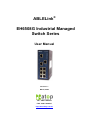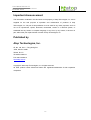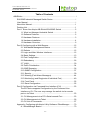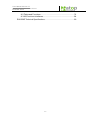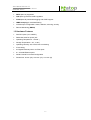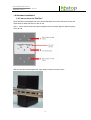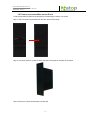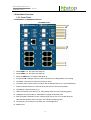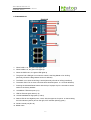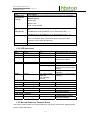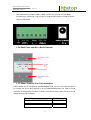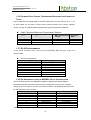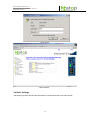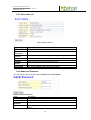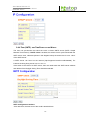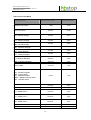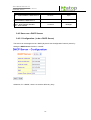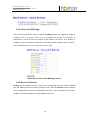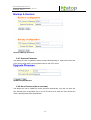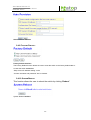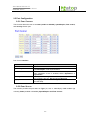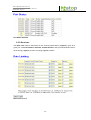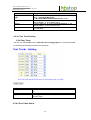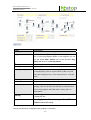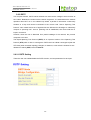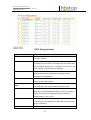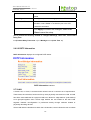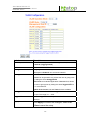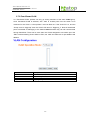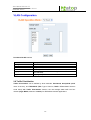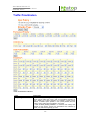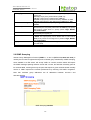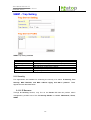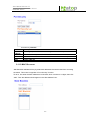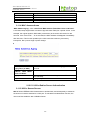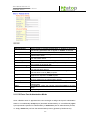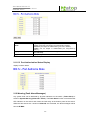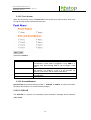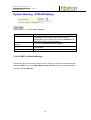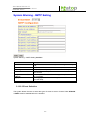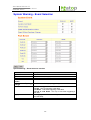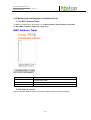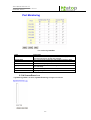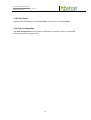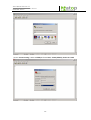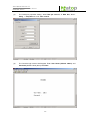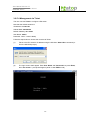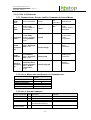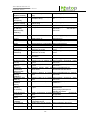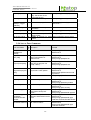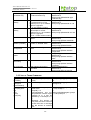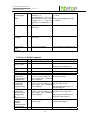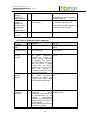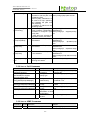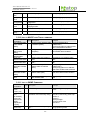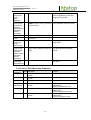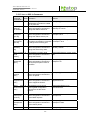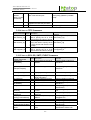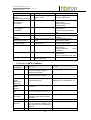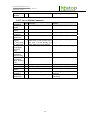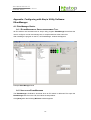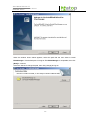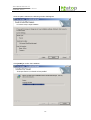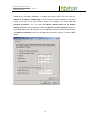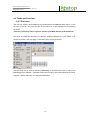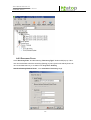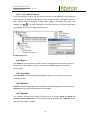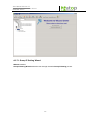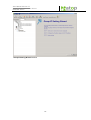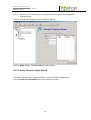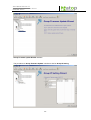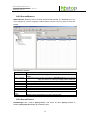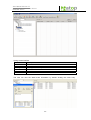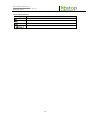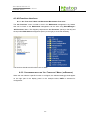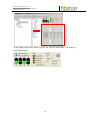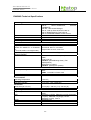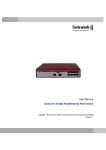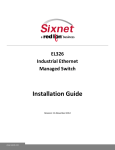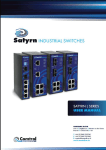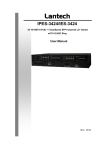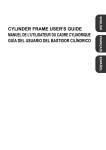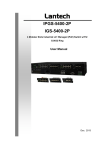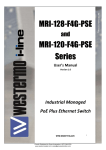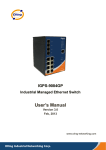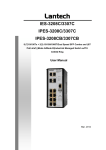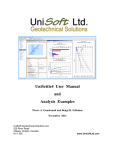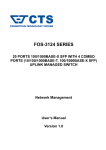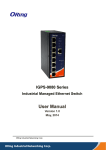Download User Guide
Transcript
ABLELink ® EH6508G Industrial Managed Switch Series User Manual Version 1.1 March, 2008 TEL: +886-3-5508137 FAX: +886-3-5508131 http://www.atop.com.tw User Manual Version 1.1 Atop ABLELink® Industrial Switch EH6508G Series Important Announcement The information contained in this document is the property of Atop Technologies, Inc. and is supplied for the sole purpose of operation and maintenance of products of Atop Technologies, Inc. No part of this publication is to be used for any other purposes, and it is not to be reproduced, copied, disclosed, transmitted, stored in a retrieval system, or translated into any human or computer language, in any form, by any means, in whole or in part, without the prior explicit written consent of Atop Technologies, Inc. Published by Atop Technologies, Inc. 2F, No. 146, Sec. 1, Tung-Hsing Rd. Jubei, Hsinchu 30261 Taiwan, R.O.C. Tel: 886-3-5508137 Fax: 886-3-5508131 www.atop.com.tw Copyright © 2007 Atop Technologies, Inc. All rights reserved. All other product names referenced herein are registered trademarks of their respective companies. ii- - User Manual Version 1.1 Atop ABLELink® Industrial Switch EH6508G Series Table of Contents ® ABLELink ........................................................................................................ i EH6508G Industrial Managed Switch Series ............................................. i User Manual .............................................................................................. i About this Manual .....................................................................................1 Packing List ..............................................................................................1 Part 1 Know Your Atop’s ABLELink® EH6508G Switch ...........................2 1.1 What is a Managed Industrial Switch...........................................2 1.2 Software Features .......................................................................2 1.3 Hardware Features ......................................................................3 1.4 Hardware Installation ...................................................................4 1.5 Hardware Overview .....................................................................6 Part 2 Configuring with a Web Browser ..................................................12 2.1 Web-based Management Basics ...............................................12 2.2 Defauts ......................................................................................12 2.3 Login and Main Window Interfaces............................................12 2.4 Basic Settings ............................................................................13 2.5 Port Configuration......................................................................23 2.6 Redundancy ..............................................................................26 2.7 VLAN .........................................................................................30 2.8 Traffic Prioritization ....................................................................34 2.9 IGMP Snooping .........................................................................36 2.10 SNMP Configuration ................................................................37 2.11 Security ....................................................................................39 2.12 Warning (Fault Alarm Messages).............................................44 2.13 Monitor(ing) and Diag(nosis of Individual Port) ........................49 2.14 Front Panel ..............................................................................52 2.15 Save Configuration ..................................................................52 Part 3 Configuration via Command Line Interface (CLI) .........................53 The EH Series supports Configuration by the Command Line Interface or CLI. The user may manage the switch via its console port or via Telnet. .............................................................................53 3.1 CLI Management via a PC’s Serial-console Port .......................53 3.2 CLI Management via Telnet .......................................................56 3.3 CLI List of Commands ...............................................................57 Appendix: Configuring with Atop’s Utility Software: EtherManager .........70 A.1 EtherManager Basics ................................................................70 iii- - User Manual Version 1.1 Atop ABLELink® Industrial Switch EH6508G Series A.2 Tasks and Functions..................................................................74 A.3 All-Functions Interfaces .............................................................84 EH6508G Technical Specifications .........................................................86 iv- - User Manual Version 1.1 Atop ABLELink® Industrial Switch EH6508G Series About this Manual This manual is divided into three parts. Part 1 covers the hardware descriptions of the EH6508G Series. Part 2 gives a function-by-function description of the Web-based management approach, while Part 3 describes the steps for configuring via a PC’s serial port of via Telnet (Command Line Interface or CLI). A utility program EtherManager and its settings are included in the Appendix. At the end of this manual is the EH series Product Specifications. Packing List Inside the Package please find: - Atop EH6508G Industrial Managed Switch x1 - 7-pin Terminal Block for two external powers & relay connections x1 - Port Plugs (8 RG-45 plugs for EH6508G, and 6 RG-45 covers and 2 SC fiber port covers for EH 6508G-Fm or EH6508G-Fs) - Wall mount kit x1 - Atop Industrial Managed Switch quick start guide x1 - Product CD with configuration utility EtherManager x1 - Product Warranty x1 1- - User Manual Version 1.1 Atop ABLELink® Industrial Switch EH6508G Series Part 1 Know Your Atop’s ABLELink® EH6508G Switch 1.1 What is a Managed Industrial Switch Atop’s ABLELink® EH (Ethernet Switching Hub) 6508G series consists of powerful managed industrial switches. A switch is referred to as an OSI Layer 2 bridging device. Unlike an “unmanaged” switch which is normally found in homes or in small SOHO environments and runs in “auto-negotiation” mode, each port on a “managed switch” can be configured in its link bandwidth, priority, security, and duplex setting. The managed switches can be configured and managed remotely via the Web, TELNET or via a serial port of a computer. The series also comes with an ATOP proprietary utility software EtherManager that allows the user to configure multiple switches at the same time. While used in a complex ring configuration, the EH series offers an “iA-Ring” topology which boasts a fast recovery time of less than 10 ms. The EH series is also an industrial switch (as opposed to a commercial switch) in its ruggedized packaging to operate in a harsh industrial environment: extreme temperature, high humidity, dusty air, potential high impact and the presence of potentially high static charges. The series is furnished with two Gigabit ports (copper) for high-speed transmission needs or two fiber ports for high-speed-and-long-distance transmission needs. The EH series belongs to the category of Managed Industrial switches, and is designed to be physically and electrically robust, and yet user-friendly. 1.2 Software Features • Atop’s iA Ring topology offering Network redundancy and fast recovery (<10ms) • “iA Ring” supporting Ring Coupling and Dual Homing • Compliant with SNMPv1/v2/v3 & RMON & Port base/802.1Q VLAN Network Management • Event notification by Email, SNMP trap and Relay closing • Three approaches: Web-based ,CLI ( Serial-console port and Telnet), and EtherManager • Redundant (total three) DC power inputs: 2 inputs at the terminal block & 1 at the separate power jack • MAC-based port security • Port-based network access control :802.1x • VLAN (802.1Q) for traffic segregation and network security • 802.1x-Radius centralized password management • SNMPv3 encrypted authentication and access security 2- - User Manual Version 1.1 Atop ABLELink® Industrial Switch EH6508G Series • RSTP (802.1w) supported • QoS (802.1p) real-time traffic regulation • VLAN (802.1Q) with double tagging and GVRP support • IGMP Snooping for multicast filtering • Individual port configuration: status, statistics, mirroring, security • Remote Monitoring (RMON) 1.3 Hardware Features • Dual DC inputs (12 to 48VDC) • Redundant third DC power jack • Operating Temperature: -10 to60 ℃ • Storage Temperature: -40℃ to 85℃ • Operating Humidity: 5% to 95%-Non-condensing • IP-30 casing • 2x Gigabit Ethernet ports or 2x Fiber ports • 6 x 10/100M Ethernet ports • Serial-Console Port in CLI Configuration • Dimensions: 52 mm (W) x 106 mm ( D )x 144 mm (H) 3- - User Manual Version 1.1 Atop ABLELink® Industrial Switch EH6508G Series 1.4 Hardware Installation 1.4.1 INSTALLATION ON “DIN RAIL” All EH Switches are equipped with a din-rail bracket attached onto the rear panel. Follow the steps below to fasten the switch to the din rail. Step 1: Tip the switch forward and press it against the din rail after align the bracket springs to the din rail Step 2: Press the bracket against the upper ledge of the din rail until it clicks 4- - User Manual Version 1.1 Atop ABLELink® Industrial Switch EH6508G Series 1.4.2 INSTALLATION WITH WALL-MOUNT PLATE A wall-mount plate furnished in the package is for fastening the switch onto a wall. Step 1: Remove the din rail bracket from the back panel of the switch Step 2: Use the 6 machine screws to attach the wall-mount plate to the back of the switch Step 3: Mount the combined assembly onto the wall 5- - User Manual Version 1.1 Atop ABLELink® Industrial Switch EH6508G Series 1.5 Hardware Overview 1.5.1 FRONT PANEL a. EH6508G-Fm or EH6508G-Fs Models EH6508G-Fm/Fs 1. When PWR1 is in, the green LED lights up 2. When PWR2 is in, the green LED lights up 3. When the PWR3 is in, the green LED lights up 4. The green R.M. LED light comes on when the switch is the Ring Master of an iA-Ring 5. The RING LED comes on when the iA-Ring is active 6. The amber FAULT LED comes on when a fault is detected (see 2.12.1 for fault definition) 7. Press the Reset bottom for 5 seconds to set the switch to the factory defaults 8. 10/100Base-T Ethernet ports (1-6) 9. LEDs for Ethernet ports status (1-6): LNK (steady amber) and ACT (blinking green) 10. 1000Base-SX (multi-mode) or 1000 Base-LX (single-mode) fiber ports 11. Fiber Port Status Indicators; 2 sets, with the upper set for port 8: on the left being the LNK indicator (amber) and on the right, ACT indicator (blinking green) 12. Console port ( for serial port connection) for CLI Management 13. Model name 6- - User Manual Version 1.1 Atop ABLELink® Industrial Switch EH6508G Series b. EH6508G Model EH6508G 1. When PWR1 is in, the green LED lights up 2. When PWR2 is in, the green LED lights up 3. When the PWR3 is in, the green LED lights up 4. The green R.M. LED light is on when the switch is the Ring Master of an iA-Ring (Normally off until the Ring Master function is defined) 5. The RING is on when the iA-Ring is active (Normally off until an iA Ring is defined) 6. The amber FAULT is on when a fault has been detected (see 2.12.1 for fault definition) 7. Pressing the indented Reset bottom with the tip of a paper clip for 5 seconds to set the switch to the factory defaults 8. 10/100Base-T Ethernet ports (1-6) 9. LED for Ethernet ports status (1-6) 10. 10/100/1000BaseTX Giga ports (7 and 8) 11. Status LEDs for the Gigabits ports; 2 sets, with the upper set for port 8: on the left being the LNK indicator (amber) and on the right, ACT indicator (blinking green) 12. Serial-Console port (RJ-45) 13. Model name 7- - User Manual Version 1.1 Atop ABLELink® Industrial Switch EH6508G Series Port Description 10/100 RJ-45 Fast Ethernet ports (6) 6 10/100Mbps RJ-45 fast Ethernet ports supporting auto-negotiation Default Setting: Speed: auto Duplex: auto Flow control : disable Gigabit port (2) or Fiber port (2) 2x1000 Base-T Giga ports, copper wires ( EH 6508G) Or 1000Base-SX for EH 6508G-Fm (m for multi-mode at 850 m Console port (1) 1000Base-LX for EH 6508G-Fs (s for single mode at 1310 m) For configuring switch using PC’s serial port. The console port itself is a RJ-45 connecter. Note: The serial-to-RJ-45 conversion cableconnector can be order through Atop. Reset button (1) Push 5 seconds to reset switch to Factory Defaults 1.5.2 LED INDICATORS LED Color Status Description PW1 Green On DC power module 1 in place PW2 PW3 Green Green On On DC power module 2 in place Third power Input (from power jack) in place R.M. RING Green Green On On Slow blinking (~1Hz) Fast blinking (~3 Hz) FAULT Amber On: Fault event(s) detected Off: Operation normal IA-Ring Master designated IA-Ring enabled IA-Ring with only one link (lacking the third link to form a ring.) IA-Ring functioning normally. (see 2.12.1 for Fault Alarm settings ) 10/100 Fast Ethernet ports ACT LNK Green Amber Blinking On Transmission normal Port link normal Blinking On Transmission normal Port link normal Blinking On Transmission normal Port link normal Gigabit Ethernet ports (7 and 8) ACT LNK Green Amber Fiber ports (7 and 8) ACT LNK Green Amber 1.5.3 BOTTOM PANEL AND TERMINAL BLOCK The bottom panel consists of a terminal block for dual power inputs and a separate power jack for further redundancy. 8- - User Manual Version 1.1 Atop ABLELink® Industrial Switch EH6508G Series 1. Terminal block that includes: PWR1, PWR2 (12-48V DC) inputs and a Fault Relay (normally open, supporting 1A @ 120 VAC or 2A @ 24 VDC) which is forced to close in case of a fault event 1.5.4 REAR PANEL AND WALL-MOUNT BRACKET 1.5.5 SERIAL-CONSOLE PORT PIN ASSIGNMENTS The EH series can be managed via the console port (note: it is an RJ-45 connector) from a PC’s serial port and is also referred to as the serial-console port. The serial to RJ-45 connector pin assignment are shown as below. The serial-to-RJ45 cable connector can be ordered through Atop if needed. Serial-Signal RJ 45 TxD Pin #2 RxD GND Pin #3 Pin #5 9- - User Manual Version 1.1 Atop ABLELink® Industrial Switch EH6508G Series 1.5.6 ETHERNET PORT CABLES, TRANSMISSION DISTANCES AND CONNECTOR TYPES The EH switches are equipped with 6 standard Ethernet RJ-45 ports. Either CAT 3, 4, 5 or 5e UTP cables can be used to connect other network devices: PCs, servers, switches, routers, or hubs. The following table stipulates their typical transmission distances. Cable Types and Maximum Transmission Distance Cable 10BASE-T 100BASE-TX 1000BASE-TX Max. Transmission Length Type Connector Types Cat. 3, 4, 5 UTP 100 m Cat. 5 UTP 100 m Cat. 5/Cat. 5e UTP 100 m Cable specification table RJ-45 RJ-45 RJ-45 1.5.7 RJ-45 PIN ASSIGNMENTS On the RJ-45 connector, pins 1 and 2 are for transmitting data, and pins 3 and 6 for receiving data. RJ-45 Pin Assignments Pin Number 1 2 3 4 5 6 7 8 Assignment TD+ TDRD+ Not used Not used RDNot used Not used 1.5.8 PIN ASSIGNMENTS FOR THE MDI/MDI-X PORT CONFIGURATION The EH switches support auto MDI/MDI-X (Medium-Dependent Interface/ Medium Dependent Interface-Automatic Crossover) port configuration; one may use a straightthrough UTP-RJ-45 cable to connect a PC to the EH switch. The following table shows the pin assignments for the connector. Pin Number 1 2 3 4 5 6 7 8 MDI port TD+(transmit) TD-(transmit) RD+(receive) Not used Not used RD-(receive) Not used Not used MDI-X port RD+(receive) RD-(receive) TD+(transmit) Not used Not used TD-(transmit) Not used Not used Note: “+” and “-” signs represent the polarity of the wires that make up the wire pairs. 10- - User Manual Version 1.1 Atop ABLELink® Industrial Switch EH6508G Series 1.5.9 OPTICAL-FIBER AND CONNECTOR TYPES All fiber channels are designated for transmission at Gigabit speed. There are two models: EH 6508G-Fm and EH 6508G-Fs. The EH6508G-Fm Model is equipped with multi-mode fiber (50/125 µm or 62.5/125 µm core/cladding type) SC connectors. The wavelength is short IR @ 850 µm. The EH6508GFm Model has a maximum transmission distance of 550m while using 50/125 µm cabling. The EH6508G-Fs Model is equipped with two single mode fiber channels (10/125 µm core/cladding type), and is designated for transmitting gigabit rate up to 5 km distance. The user should note that the TX port of Switch A should be connected to the RX port of Switch B and vice versa. 11- - User Manual Version 1.1 Atop ABLELink® Industrial Switch EH6508G Series Part 2 Configuring with a Web Browser 2.1 Web-based Management Basics There is an embedded HTML web site in the flash memory on the switch’s CPU board. This embedded site allows a user to manage the switch remotely through a standard browser like Microsoft Internet Explorer. The Web-Based Management tool supports Internet Explorer 5.0 or its later version. If the user has an IE5.0 or the older versions he/she must first enable the Java Applets before use. 2.2 Defauts The default values for a switch are: IP Address: 10.0.50.100 Subnet Mask: 255.255.0.0 Default Gateway: 10.0.0.254 User Name: admin Password: Press “Enter” 2.3 Login and Main Window Interfaces 1. Launch the Internet Explorer 2. Type http:// and the IP address of the switch, then “Enter” 3. The login screen shall appear 4. Key in the username ( default: admin) and password (default: blank) 5. Click “Enter” or ”OK” button, then the Main Interface Window shall appear ( see below) 12- - User Manual Version 1.1 Atop ABLELink® Industrial Switch EH6508G Series Login screen Main interface 2.4 Basic Settings The following sections describe the parameters on the left hand side of the main window. 13- - User Manual Version 1.1 Atop ABLELink® Industrial Switch EH6508G Series 2.4.1 SWITCH SETTING Switch setting interface Label Description System Name Enter the name of switch. The maximum length is 64 bytes. System Description System Location System Contact System OID Firmware Version Kernel Version Device MAC Enter the description of switch. Enter the switch physical location. The maximum length is 64 bytes. Enter the name of contact person. Object ID (furnished by Atop) Switch’s firmware version (furnished by Atop) Kernel software version (furnished) The unique hardware MAC address (furnished) 2.4.2 ADMIN AND PASSWORD One can then proceed to change login User Name and the Password. Admin Password interface Label Description Key in the new User Name (The default is “admin”). User name Key in the new Password (The default is “ enter”, or blank). New Password Re-type the new Password. Confirm password Click Apply to confirm the changes; Select “File->Save” to save the Apply setup. 14- - User Manual Version 1.1 Atop ABLELink® Industrial Switch EH6508G Series 2.4.3 IP CONFIGURATION The Switch is furnished with a factory default IP address 10.0.50.100. It is important to make sure that before plugging in the switch onto the LAN the IP 10.0.50.100 has not been assigned, otherwise the switch may not be “discovered” because of IP conflicts. Likewise, if two EH switches are installed on the same LAN, the identical IPs of 10.0.50.100 also will cause conflict. In this case, the user may use “IP Configuration” to change the switch’s IP from the default value. To do so, the user is recommended to disconnect the switch and the host from the LAN, and enter the default IP 10.0.50.100 to “discover” the switch. After the “Welcome” page, go to “Basic Setting-> IP Configuration”, and select to “disable” the “DHCP Client” mode. Go ahead and change the “IP Address”. In the following example, the switch IP has been changed to 10.0.14.100. It should noted that the new IP Configuration is “applied” to the current session by clicking on “Apply” button. To save the new new IP configuration, one must also press “File->Save” to save into the flash memory. If “DHCP Client” is in “Enable”, the switch IP will be assigned by the DHCP server on the LAN, which is not normally done. As expected, “DHCP Client” is enabled, there is no need for any entry ( see below). 15- - User Manual Version 1.1 Atop ABLELink® Industrial Switch EH6508G Series 2.4.4 TIME (SNTP) AND TIME ZONES OF THE WORLD The user can synchronize the switch time with a chosen SNTP server (SNTP: Simple Network Time Protocol). If SNTP Client is enabled, the switch clock is synchronized with the SNTP server clock, otherwise (shown in the diagram below) the switch time is not a “client” of the SNTP server. A SNTP server can found on the Internet (http://support.microsoft.com/kb/262680). For instance the Hong Kong server is at 137.189.6.18. If the switch is the client of a SNTP server, then one needs enter the SNTP server address and decides if the Daylight Saving Time should be selected. SNTP Configuration interface AS a reference, the time zone of the world is attached here. 16- - User Manual Version 1.1 Atop ABLELink® Industrial Switch EH6508G Series Time zones of the World Local Time Zone Conversion from UTC Time at 12:00 UTC November Time Zone - 1 hour 11am Oscar Time Zone -2 hours 10 am ADT - Atlantic Daylight -3 hours 9 am -4 hours 8 am -5 hours 7 am -6 hours 6 am -7 hours 5 am -8 hours 4 am ALA - Alaskan Standard -9 hours 3 am HAW - Hawaiian Standard -10 hours 2 am Nome, Alaska -11 hours 1 am +1 hour 1 pm AST - Atlantic Standard EDT - Eastern Daylight EST - Eastern Standard CDT - Central Daylight CST - Central Standard MDT - Mountain Daylight MST - Mountain Standard PDT - Pacific Daylight PST - Pacific Standard ADT - Alaskan Daylight CET - Central European FWT - French Winter MET - Middle European MEWT - Middle European Winter SWT - Swedish Winter EET - Eastern European, USSR Zone 1 BT - Baghdad, USSR Zone 2 +2 hours 2 pm +3 hours 3 pm ZP4 - USSR Zone 3 +4 hours 4 pm ZP5 - USSR Zone 4 +5 hours 5 pm ZP6 - USSR Zone 5 +6 hours 6 pm WAST - West Australian Standard CCT - China Coast, USSR Zone 7 +7 hours +8 hours 7 pm 8 pm 17- - User Manual Version 1.1 Atop ABLELink® Industrial Switch EH6508G Series JST - Japan Standard, USSR Zone 8 EAST - East Australian Standard GST Guam Standard, USSR Zone 9 IDLE - International Date Line NZST - New Zealand Standard NZT - New Zealand +9 hours 9 pm +10 hours 10 pm +12 hours Midnight 2.4.5 SWITCH AS A DHCP SERVER 2.4.5.1 Configuration ( to be a DHCP Server) The switch can be assigned to be a DHCP (Dynamic Host Configuration Protocol) server by setting the DHCP Server function in “enable”. Otherwise, if in “disable”, there is no need to define any entry. 18- - User Manual Version 1.1 Atop ABLELink® Industrial Switch EH6508G Series If switch’s DHCP server function is enabled, then one must fill out the “Start IP Address” and the “End IP Address”. For instance, if the assigned dynamic IP range is from 10.0.1.100 ~ 10.0.1.200, then 10.0.1.100 is the Start IP Address, and 10.0.1.200 will be the “End IP address”. A typical Subnet Mask is “255.255.0.0”. An example Gateway IP is: 10.0.50.254. Normally, there is no need for assigning the DNS IP in a LAN environment unless the LAN is hooked up to the Internet, then the DNS is your ISP DNS server IP. InTaiwan, the Hinet DNS server is 168.95.1.1. “Lease Time” is expressed in hours, which spells out the time when the DHCP IP shall remain unchanged (in case another DHCP is accidentally assigned to be the DHCP server of the LAN.) Before enabling the DHCP server function, make sure there is no existing DHCP server on the LAN otherwise the system can be confused as to which server the client should “listen to”. Also, serving as the DHCP server adds to the work load of the switch so other tasks may be slowing down because of the added role. 2.4.5.2 Client Entries (of a DHCP server) When the DHCP server function is enabled on the switch, the switch will collect all the DHCP Client information and display here. The example shows a Client Entry of 10.0.51.101 being collected. 19- - User Manual Version 1.1 Atop ABLELink® Industrial Switch EH6508G Series 2.4.5.3 Port and IP Binding The user can assign (hence “bind”) a specific IP Address (within the assigned IP range) to a specific port on a switch. Once a port is connected and queries for a dynamic IP assignment, it will receive the IP assigned in this Table by the switch. This “binding” is possible only when the switch is enabled to be the DHCP server, otherwise thee is no entry. In the example below, Port 5 is “bound” to IP:10.0.51.100. DHCP Server Port and IP Binding Interface 2.4.6 BACKUP & RESTORE Backup function allows the user to save current configuration from the switch EEPROM onto the TFTP (Trivial File Transport Protocol) server, while the Restore function sends a saved configuration file (.bin) to the EEPROM of a switch. One may obtain a TFTP server program on the Web (example site: http://tftpd32.jounin.net/) 20- - User Manual Version 1.1 Atop ABLELink® Industrial Switch EH6508G Series Restore & Backup Interfaces 2.4.7 UPGRADE FIRMWARE This allows the user to update the switch firmware. Before doing so, make sure to have the TFTP server ready and the new firmware image on the TFTP server. Update Firmware interface 2.4.8 AUTO PROVISION (AUTO-UPDATING) This allows the user to update the switch firmware automatically. The user can store the new firmware (the configuration file) on the TFTP server, then when the user reboots the switch, updating takes place automatically. 21- - User Manual Version 1.1 Atop ABLELink® Industrial Switch EH6508G Series Auto Provision interface 2.4.9 FACTORY DEFAULT Factory Default interface The Factory Default function allows the user to reset the switch to the factory default state or to reset the switch unless the “Keep current IP address setting” or the “Current username and password” box is checked. 2.4.10 SYSTEM REBOOT This function allows the user to reboot the switch by clicking “Reboot”. System Reboot interface 22- - User Manual Version 1.1 Atop ABLELink® Industrial Switch EH6508G Series 2.5 Port Configuration 2.5.1 PORT CONTROL This function allows the user to set state (enable or disable), speed/duplex, flow control, and security of each port. Port Control interface Label Port NO. Speed/Duplex Flow Control Security Apply Description Port number on the switch. Select either AutoNegotiation, 100 full, 100 half, 10 full or10 half-duplex mode of transmission. Either enable or disable “Flow Control” to avoid packet loss when congestion occurs. If enabled, select “Symmetric” or Asymmetric”. Enabling the Security function will stop unauthorized hosts from accessing the port. See 2.11.2 Port Security. Click Apply to confirm the changes; Select File->Save to save the setup. 2.5.2 PORT STATUS The function provides the port status on Type (10, 100, or 1000 Mbps), Link condition (up or down), State (enabled or disabled), Speed/Duplex and Flow Control. 23- - User Manual Version 1.1 Atop ABLELink® Industrial Switch EH6508G Series Port Status Interface 2.5.3 RATE LIMIT The Rate Limit function sets limits on the incoming transmission (“Ingress”) types for a given port; include broadcast, multicast, flooded Unicast, and by its transmission rate for the incoming (“ingress”) and the out-going (“egress”) traffics. Rate Limit interface 24- - User Manual Version 1.1 Atop ABLELink® Industrial Switch EH6508G Series Label Ingress Type Limit Frame Ingress Egress Apply Description The user can choose among: “all”, “Broadcast only” , ”Broadcast/Multicast” or ”Broadcast/Multicast/Flooded Unicast” mode. Receiving data rate. “0” implying “Auto Negotiation” or “no limit is placed”. “0” is the default value. Outgoing data rate. “0” implies “Auto Negotiation” or “no limit is placed”. “0” is the default value. Click Apply to confirm the changes; Select File->Save to save the setup. 2.5.4.1 Port Trunk Setting 2.5.4 PORT TRUNK The user can select static trunk or 802.3ad LACP link aggregation to increase bandwidth by combining several physical links into a logical link. Label Group ID Type Apply Description The trunk number which the port belongs to (trunk 1 to trunk 4). Static trunk or 802.3ad LACP link aggregation Click Apply to confirm the changes; Select File->Save to save the setup. Port Trunk—Setting interface 2.5.4.2 Port Trunk Status 25- - User Manual Version 1.1 Atop ABLELink® Industrial Switch EH6508G Series Port Trunk—Status interface If, say, we group ports 1, 2 and 3 into trunk 1, then enter 1,2,3 under “Trunk Member”. 2.6 Redundancy 2.6.1 IA -RING, COUPLING RING AND DUAL HOMING RING An iA Ring falls into the category of Rapid R Rings, but with its own protocols. Atops’ iA Ring has a unique feature of reducing network breakage recovery time to 10 ms or less. The EH series supports ring topology with ready redundancy and fast recovery time in case of ring breakage. An IA-Ring can form a stand-along ring, or join two rings to form a Coupling Ring in which if the topology is changed, the other ring will not be affected. In the situation when an external server (RSTP server) needs redundancy, it can be hooked up to two switches in an iA Ring to form a “Dual Homing” configuration. A Coupling Ring requires at least four switches to form a ring with an active link and a backup link. To use iA Ring, first check “iA Ring. If any of the following two topologies is used, then check the individual box on the upper box, or both if needed. The Coupling Ring is formed by joining two iA Rings with redundant paths. As shown below, two iA rings are “coupled” at Switches B--D and A—C, so either path can be the main path while the other serves as a redundancy. In the case when extra redundancy is imperative, extra “control ports” can be connected as shown in the following diagram where Control Ports between switches A—B and switches C—D are connected to double its redundancy to avoid network down time, Control signals are transmitted between the Control ports between switches A—B and switches C—D. When an additional server ( a RSTP server shown in the diagram) is attached to the iA Ring, then a “Dual Homing” configuration is desirable for redundancy. This is shown below under “Dual Homing”. It is highly recommended that a user completes configuration of individual switches before making physical connection to avoid unexpected looping. 26- - User Manual Version 1.1 Atop ABLELink® Industrial Switch EH6508G Series Label Description IA-Ring Check the box to enable IA-Ring. Ring Master There should be only one Ring Master in a ring. However if two or more Ring Masters happen to be assigned, the one with the lowest MAC address will act the de-facto Ring Master and others is the Backup Master. st 1 Ring Port 2 nd Ring Port Coupling Ring The primary port o the Ring Master port The backup port if this switch is the Ring Master. After “iA-ring is selected, check “Coupling Ring” box to enable the Coupling Ring. Click on a given switch (A,B,C,or D) and define the Coupling Port no. or the Control Port no. as shown below . Coupling Port The port number where two rings are joined Control Port The port number where the Control line is connected. Dual Homing Check the “Dual Homing” box to enable Dual Homing topology. Click on one of the two switches (A or B) that serve as two “homing paths” and define each “Homing Port” as shown below. Homing Port (Dual Homing) The Homing port IP where the two links work as Apply Click Apply to confirm the changes; Select File- active/backup link. >Save to save the setup. [Note]: We do not recommend the user to set one switch as a Ring Master and a Coupling Ring at the same time; it will place heavy loading on the switch. 27- - User Manual Version 1.1 Atop ABLELink® Industrial Switch EH6508G Series 2.6.2 RSTP In a complex network, the EH series switches can serve as the “bridges” which function as the “nodes”. Between the nodes are the network “segments”. It is essential that the network operation does NOT run in an endless loop where a packet of information continuously wanders in a loop and cannot be directed to the correct node. Hence “Spanning Tree Protocol” was created and a set of agreed rules are followed for all bridges to collectively compute a “spanning tree”. Once a spanning tree is established, then there shall be no loops in a network. Likewise, when the tree is disturbed from partial breakage of the network, the protocol computes a new tree. The Rapid Spanning Tree Protocol (RSTP) is an improved version of the Spanning Tree Protocol (STP) which is slow in convergence. RSTP also has a faster convergence (than the STP does) when a network topology changes, for instance, a new switch is inserted. It was released in 1998 by IEEE, known as 802.1w. 2.6.2.1 RSTP Setting There the user can enable/disable the RSTP function, and set parameters for each port. 28- - User Manual Version 1.1 Atop ABLELink® Industrial Switch EH6508G Series RSTP Setting interface Label Description RSTP mode Before configuring the rest of the parameters, the RSTP mode must be in “enable”. Priority (0-61440) A value between 0 and 61440 and a multiple of 4096 is used to identify the root bridge. The bridge with the lowest value has the highest priority and is “selected” as the root. If the value changes, the switch must be rebooted. Max Age (6-40) The number of seconds a bridge waits without receiving Spanning-tree Protocol configuration messages before attempting a reconfiguration. Hello Time (1-10) The number in seconds that a switch sends out the BPDU packets to check RSTP status. Forwarding Delay Time (4-30) The number in seconds a port waits before changing from its Path Cost (1-200000000) The “cost” of the path to the other bridge from this source RSTP learning and listening states to forwarding state. bridge port to the specified destination port. Enter a number 1 through 200,000,000. The path between two switches or bridges adds the “cost” by one. Priority (0-240) A multiple of 16, between 0 and 240, assigned for a port to be the blocking port in a network. The lower the number, the less likely to be blocking. Admin P2P This function allows the P2P status of the link to be 29- - User Manual Version 1.1 Atop ABLELink® Industrial Switch EH6508G Series manipulated administratively: “True” to enable P2P; “False” to disable. Admin Edge To configure a port to be an edge port, check “True”. Admin Non STP Select “True” to Exclude a port from the STP mathematic calculation, select “False” to include the port in the STP mathematic calculation. Apply Click Apply to confirm the changes; Select File>Save to save the setup. [NOTE] Follow the following formula to configure MAX Age, Hello Time, and Forward Delay Time. 2 x (Forward Delay Time value –1) > = Max Age >= 2 x (Hello Time +1) 2.6.2.2 RSTP Information RSTP Information displays the configured RSTP status. RSTP Information interface 2.7 VLAN A virtual LAN, or VLAN, is a network with various hosts of a common set of requirements. These hosts, thus switches, function as if they were physically connected as a LAN. A VLAN has all the same attributes as a physical LAN, but it allows for “edge stations” (end stations) to be grouped together even if these edge stations are not located on the same LAN segment. Network reconfiguration is performed entirely through software instead of physically relocating devices. Virtual LAN limits the broadcast to within the LAN domain; hence it allows the user to isolate 30- - User Manual Version 1.1 Atop ABLELink® Industrial Switch EH6508G Series network traffic, and only members receive traffic from the other members of the same VLAN. The EH switches support both Tagging-based (802.1Q) VLANs and Port-based VLANs. The default mode is “Tagging-based or 802.1Q”. Note that special Network Interface Cards (NIC) that support VLAN protocol must be used for such task. 2.7.1 TAGGING-BASED VLAN – 802.1Q The Tagging-based VLAN follows IEEE 802.1Q (known as VLAN Tagging) specification standard. Therefore, it is possible to create a VLAN with devices from different switch venders. IEEE 802.1Q VLAN inserts a “tag” onto the Ethernet frames, which contains a VLAN Identifier (VID). With the EH series, the user can create a Tagging-based VLAN, enable or disable GVRP protocol. There are 256 VLAN groups possible. Enabling 802.1Q VLAN forces the all ports on the switch to the default untagged VID of 1 if there is only one switch (Access Link). Since by default all port within a switch can “talk: to each other and hence they form a default VLAN and the default VLAN can’t be removed. For a VLAN involving two or more switches, 802.1Q Link (Shown in the diagram as “1QTrunk”) allows the same “Tagged VID” to be assigned, and hence the user must enter the “Tagged VIDs” value (between 0 and 4094). For VLANs that require high transmission connection to the backbone typically take advantage of the Giga ports on the switch. If “Hybrid Link” is chosen, then both Untagged VID and Tagged VIDs are open for inputs (between 0 and 4094). GVRP(Generic VLAN Registration Protocol) allows automatic VLAN configuration between the switch and nodes ( PC’s, servers, printers, etc). If the switch is connected to a device with GVRP enabled, the user can send a GVRP request using VID on a VLAN; the switch will automatically add that device to the existing VLAN. 31- - User Manual Version 1.1 Atop ABLELink® Industrial Switch EH6508G Series Label Description VLAN Operation Mode Select a VLAN Operation Mode among :Disable, Port-based, or 802.1Q ( tagging-based) GVRP Mode “Enable/Disable” GVRP function. Management VLAN ID Assigning the VLAN ID; only the devices within the “Management VLAN ID can access the network. Link type Select one from the 3 link types: Access: for single switch only; allows the user to group ports by setting the same Untagged VID 802.1Trunk: an extended application of Access Link, allows the user to group ports by setting the same Tagged VID’s for 2 or more switches. Hybrid: Both Access Link and Trunk Link are available. Untagged VID Enter the default VLAN ID for untagged devices connected to the port. The range is 1 ~ 4094. Tagged VIDs Enter the tagged VIDs to carry different VLAN frames to other switch(s). Apply Click Apply to confirm the changes; Select File>Save to save the setup. 32- - User Manual Version 1.1 Atop ABLELink® Industrial Switch EH6508G Series 2.7.2 PORT-BASED VLAN In a Port-based VLAN, packets can only go among members of the same VLAN group. Once Port-based VLAN is selected, click “Add” to include ports from the switch to be members for the VLAN. A “Group Name” must be filled out. If the VLAN ID is 2, and the “Group name is “Mygroup” then the VLAN’s full name is “Mygroup_2”. Note all unselected ports are treated as belonging to the default VLAN because they can still communicate among themselves. There can be more than one VLANs assigned to one switch port. Use “Edit” to edit an existing VLAN. While in “Edit”, use “Add” and “Remove” for port addition and deletion. Label Add Edit Delete Help Description Enter VLAN “Add” interface. Edit existing VLAN. Delete existing VLAN. Display “Help” file. 33- - User Manual Version 1.1 Atop ABLELink® Industrial Switch EH6508G Series Port-based VLAN interface Label Group Name VLAN ID Add Remove Apply Help Description Enter VLAN name. Enter VLAN ID. Add port to the VLAN. Remove port from the VLAN Click Apply to confirm the changes; Select File->Save to save the setup. Display “Help” file. 2.8 Traffic Prioritization Traffic Prioritization can be defined by three methods: Port-based, 802.1p/COS (COS: class of service), and TOS/DSCP (TOS: Type of Service; DSCP: Differentiated Services Code Point) With Traffic Prioritization function, the user assigns data traffic into four classes (High, Middle, Low and Lowest) for differentiate network applications. 34- - User Manual Version 1.1 Atop ABLELink® Industrial Switch EH6508G Series Traffic Prioritization interface Label QoS policy Description If “Use an 8,4,2,1 weighted-fair- queue scheme” is checked, output queues follow the 8:4:2:1 ratio for transmitting packets for “high, middle, low, lowest” priorities. For example: 8 “high” queue packets, 4 “middle” queue packets, 2 ”low” queue packets, and one “lowest” queue packet are transmitted in one frame. If “Use a strict priority scheme” is checked, then always the packets of high priority queues are transmitted first, followed by middle, low, and lowest (priority) queues. 35- - User Manual Version 1.1 Atop ABLELink® Industrial Switch EH6508G Series Priority Type Port-base: output priority is determined by priority assigned to the ingress port. COS only: output priority is determined by COS only. TOS only: output priority is determined by TOS only. COS first: output priority is determined first by COS then by TOS TOS first: output priority is first determined by COS then by TOS Port-based Priority Assign each Port with a priority: High, Middle, Low, and Lowest. COS/802.1p COS (Class Of Service) is well known as 802.1p: output priority is determined by the user priority field in 802.1Q VLAN tag. The priority value maps 0~7.COS value to 4 priority queues: High, Middle, Low, and Lowest. COS Port Default TOS/DSCP Apply Help When an ingress packet has not VLAN tag, a default priority value is determined by the ingress port. TOS (Type of Service) is a field in the IP header, which is also used in DSCP. The output priority can be divided into to 0~63. The 64 DSCP priority values can be mapped to 4 priorities: High, Middle, Low, and Lowest. Click Apply to confirm the changes; Select File->Save to save the setup. Display “Help” file. 2.9 IGMP Snooping Internet Group Management Protocol (IGMP v1, v2 and v3 (RFC 1112, 2236 and 3376) is used by the IP hosts to register their dynamic multicast group membership. IGMP Snooping, when enabled on an EH switch, will “snoop” traffic on a switch, and the switch will inspect the IGMP messages passing between a host and a router, and add the necessary ports to its multicast table, ensuring that only the ports that require a given multicast stream actually receive it. IGMP improves the network performance by reducing LAN traffic congestion. Note that multicast group addresses are IP addresses between 224.0.0.0 and 239.255.255.255. IGMP Snooping interface 36- - User Manual Version 1.1 Atop ABLELink® Industrial Switch EH6508G Series Label IGMP Snooping IGMP Query Mode IGMP Snooping Table Apply Help Description Enable/Disable IGMP snooping. If in “enable”, the switch is the IGMP querier. “Auto” means that the querier is automatically assigned to the one with the lowest IP. Display current IP multicast list. Click Apply to confirm the changes; Select File->Save to save the setup. Display “Help” file. 2.10 SNMP Configuration Simple Network Management Protocol (SNMP) is a protocol developed to manage nodes (servers, workstations, routers, switches and hubs etc.) on an IP network. SNMP enables network administrators to manage network performance, to find and solve network problems, and to plan for network growth. Network management systems learn problems by receiving traps or change notices from network devices implementing SNMP. One may download an SNMP MIB (Management Information Base) Browser from the Internet (Example site: http://www.ireasoning.com/ ) for viewing the information. Note that V1 and V2 are usually provided for free of charge, but V3 package is not, and must be purchased. 2.10.1 SNMP–AGENT VERSIONS (V1/V2 OR V3) The user can set SNMP agent related information via SNMP Agent Setting function. Three SNMP versions are supported here: V1/ V2c in one group, and V3 in another. V1/V2c agent uses community string match for authentication with either read-only or read-andwrite privilege. SNMPV3 agent requires an authentication level of MD5 or DES to encrypt data to enhance data security. 37- - User Manual Version 1.1 Atop ABLELink® Industrial Switch EH6508G Series SNMP- Agent Setting interface Label SNMP agent Version SNMP V1/V2c Community SNMPv3User Current SNMPv3 User Profile Apply Help Description Select SNMPV1/ V2c, or SNMPV3. If SNMP V1/V2c Agent Version is checked, one may proceed to define up to four Community groups, with a maximum 32 characters. On the right, select between “Ready Only” or “Read and Write” privilege. If SNMP V3 agent is selected, then at least one SNMPv3 User profile must be created. Auth Password is encrypted in MD5 and Privacy Password, which is encrypted in DES, need not to be identical to Auth Password. There are maximum 8 sets of SNMPv3 users and a maximum 16 characters in username, and password fields. Check “Remove” to remove a current user profile. To do so, you must type in the User name, Auth Password, and Privacy Password before clicking “Remove” Display all SNMPv3 user profiles. Click Apply to confirm the changes; Select File->Save to save the setup. Display Help file. 2.10.2 SNMP –TRAP SETTING A trap manager is a management station that receives system alerts generated by the switch. These alerts are called “traps” (after Version 1, traps are called “Notifications). If no trap manager is defined, no traps will be issued. Create a trap manager by entering Trap Server IP and a community string. To define a management station as a trap manager, enter SNMP community strings and select the SNMP version. 38- - User Manual Version 1.1 Atop ABLELink® Industrial Switch EH6508G Series SNMP Trap Setting interface Label Server IP Community Trap Version Add Remove Help Description Enter the server IP address to receive Traps Community name string for authentication purposes Check V1 or V2. Add trap server profile to the network Remove trap server profile from the network Display Help file. 2.11 Security Five approaches are available for enhancing the security of a switch: IP Security, Port Security, MAC Blacklist, and MAC address Aging and 802.1x protocol. These approaches are described below. 2.11.1 IP SECURITY Through IP Security function, only IP‘s on the Secure IP List can perform switch management, provided one of the IP Security Modes is enabled: Web-based, Telnet, SNMP. 39- - User Manual Version 1.1 Atop ABLELink® Industrial Switch EH6508G Series IP Security interface Label IP security MODE Enable Management Enable Management Enable Management Apply WEB Description Enable/Disable the IP security function. When in “enable” the user can select one or more of the following three security approaches Check the box to enable WEB Management Telnet Check the box to enable Telnet Management SNMP Check the box to enable SNMP Management Help Click Apply to confirm the changes; Select File->Save to save the setup. Display Help file 2.11.2 PORT SECURITY Port security is a collection of “static” MAC Addresses (not ports on the switch) where data transmissions are deemed secure and “permitted”. Transmission of data to and from addresses not on the list will be discarded. This Example here illustrates that ONLY the host with MAC address 12:34:56:78:90:12 is allowed to access Port 5 of the switch; other hosts will not “see” the switch if plugged into Port 5. To add a secure port, first select “Port No.” on the dialogue box then type in the desired MAC address, without the connecting colons “:” (for instance, in this example, enter Mac Address “123456789012”), then click “Add” to complete the process. To delete a secure port, select the “MAC Address-Port” from the “Port Security List” (highlighted), then press “Delete”. 40- - User Manual Version 1.1 Atop ABLELink® Industrial Switch EH6508G Series Port Security interface Label MAC Address Port No. Add Delete Help Description Manually Input the MAC Address designated as a secure port. Select the secure port number on a switch. Add the MAC Address and the secure Port number to the secure ports list. Delete the entry. Display Help file 2.11.3 MAC BLACKLIST “Mac Blacklist” tabulates all the physical MAC addresses that are blocked from accessing the switch. This works in opposite of “Port Security” function. To do so, first enter the MAC address to be blocked, which consists of 12 digits, then click “Add”. Then the address should appear in the “Mac Address” box. 41- - User Manual Version 1.1 Atop ABLELink® Industrial Switch EH6508G Series Label MAC Address Add Delete Help Description Enter MAC Address to the MAC Blacklist table. Add an MAC Address to the MAC Blacklist table. Delete the MAC Address entry from the MAC Blacklist table. Show Display Help file. 2.11.4 MAC ADDRESS AGING “MAC Address Aging”, when “Auto Flush MAC Address Table When Ports Link Down” is checked, keeps original MAC connection (dynamic MAC Table) for a period of time. In the example, the original dynamic MAC table (connections) to the switch will remain for 300 seconds. If the “Auto Flush…” is not checked, the MAC address will disappear immediately after link down. This function speeds up the LAN connections after any momentary interruption, like a power surge or power outage. Label MAC Address Table Aging Time: (0~3825) Auto Flush MAC Address Table When ports Link Down Apply Help Description Enter in seconds the default MAC aging timer is 300 seconds. Check the box to enable the function. Click Apply to confirm the changes; Select File->Save to save the setup. Display Help file. 2.12.5.1 802.1x-Radius Server Authentication 2.11.5 802.1X SERVER SETTING 802.1x follows IEEE802 LAN infrastructures to authenticate, and subsequently to authorize the access of a device attached to a LAN port. To activate this authentication function, the user must first enable the 802.1X Radius Server. 42- - User Manual Version 1.1 Atop ABLELink® Industrial Switch EH6508G Series Label 802.1x Protocol Radius Server IP Server port Account port Shared Key NAS, Identifier Advanced Setting Quiet Period Tx Period Supplicant Timeout Server Timeout Max Requests Re-Auth Period Apply Help Description Select “Enable” to activate authentication or “disable” to otherwise. The following parameters will not appear if “disable” is selected. Enter the IP address of the authentication server. Enter the UDP (User Datagram Protocol) port number on the authentication server Enter the UDP destination port number for accounting requests from the Radius Server. Enter the “key” (30 characters max. ) pre-set on the server side Enter the Network Access Server (NAS) ”identifier” ( 30 characters max.) preset on the server side Enter the number of seconds between authentication failure and new authentication attempt Enter the number of seconds between sending Extensible Authentication Protocol (EAP) requests. Enter the number of seconds the switch must waits for a supplicant to respond to an EAP request. Enter the number of seconds the switch must waits for a Radius server to respond to an authentication request. Enter the number of times to send packets to the supplicant. Enter the number of seconds for a connected client to be reauthenticated Click Apply to confirm the changes; Select File->Save to save the setup. Display Help file 2.11.5.2 Enter Port Authorization Mode Once a Radius server is appointed the user can begin to assign each port’s authorization status: to unconditionally accept a port (automatic authentication), to unconditionally reject a port (automatic rejection for authentication), to authorize a port for authentication process, or simply disable the port from the authentication process ( ignored by Radius server). 43- - User Manual Version 1.1 Atop ABLELink® Industrial Switch EH6508G Series Label Port Mode Description Authorization Apply Help Reject: reject this port outright Accept: accept this port outright (w/o authentication needed Authorize: port subject to authentication (port sent to Radius) Disable: port not subject to authenticated (not recognized by Radius ) Click Apply to confirm the changes; Select File->Save to save the setup. Display Help file. Click Authorization State to view each port’s status for 802.1X authentication. An example 2.11.5.3 Port Authorization Status Display display is shown below. 2.12 Warning (Fault Alarm Messages) Any system fault can be delivered by physical indicators on the switch ( Fault Alarm) or stored in System Warning (SYSLOG or Email). The Fault Alarm function controls the fault LED indicator on the switch and closes the fault relay at the bottom panel of the switch. While the fault events are stored on SYSLOG, and if elected, the fault messages will be sent via E-MAIL. 44- - User Manual Version 1.1 Atop ABLELink® Industrial Switch EH6508G Series 2.12.1 FAULT ALARM When any fault event occurs, the Fault LED on the specific port channel switch shall come on and the relay will be closed at the same time. Fault Alarm interface Label Power Failure Port Link Down/Broken Apply Help Description In case both boxes are checked, if PWR 1/ PWR 2 is disconnected, a fault event is triggered. If only PWR 1 is checked, then disconnecting PWR 2 will not trigger a fault event. Check only the port(s) which fault condition(s) will trigger a fault warning. For instance, if port 3 is not checked, the absence of connection will not cause a fault alarm. Click Apply to confirm the changes; Select File->Save to save the setup. Display “Help” file. 2.12.2 SYSTEM WARNING System Alarm supports two warning modes: 1. SYSLOG. 2. E-MAIL. The user can monitor the fault events through one or both selected mode(s). 2.12.2.1 SYSLOG The SYSLOG is a protocol for transmitting event notification messages across networks ( RFC 3164). 45- - User Manual Version 1.1 Atop ABLELink® Industrial Switch EH6508G Series System Warning – SYSLOG Setting interface Label SYSLOG Mode SYSLOG Server IP Address Apply Help Description Disable: disable SYSLOG Client Only: Store SYSLOG on the switch’s memory Server Only: Forward SYSLOG to a remote SYSLOG server Both: Store in switch and remote server Enter Remote SYSLOG Server IP address Click Apply to confirm the changes; Select File->Save to save the setup. Display “Help” file. 2.12.2.2 SMTP (or Email Warning) Fault events can be sent through a SMTP server in the form of Email to the authorized email addresses. SMTP is short for Simple Mail Transfer Protocol and is for e-mail transmission across the Internet (RFC 821). 46- - User Manual Version 1.1 Atop ABLELink® Industrial Switch EH6508G Series System Warning – SMTP Setting interface Label E-mail Alarm Sender E-mail Address Mail Subject Authentication Recipient Address Apply Help E-mail Description Enable/Disable transmission system warning events by email. SMTP server IP address Subject of the mail ( example: Automated Email Alert) If the STMP server requires authenticate sender, the box must be checked. The recipient’s E-mail address. It supports up to 6 recipients for a message. Click Apply to confirm the changes; Select File->Save to save the setup. Display “Help” file. 2.12.2.3 Event Selection The system allows the user to select the types of event to store or forward. Note SYSLOG or SMTP must be enabled before it is enabled. 47- - User Manual Version 1.1 Atop ABLELink® Industrial Switch EH6508G Series System Warning – Event Selection interface Label System Event System Cold Start Power Status SNMP Authentication Failure IA-Ring Topology Change Port Event Apply Help Description Send fault alert for any system restart Send fault alert for power up or down (change of power state). Send fault alert for SNMP authentication failure. Send fault alert for any topology change. Disable : no triggers be sent Link Up : Link Up triggering a fault alert Link Down : Link Down triggering a fault alert Link Up or Link Down : Link up or Link Down triggering a fault alert Click Apply to confirm the changes; Select File->Save to save the setup. Display “Help” file. 48- - User Manual Version 1.1 Atop ABLELink® Industrial Switch EH6508G Series 2.13 Monitor(ing) and Diag(nosis of Individual Port) 2.13.1 MAC ADDRESS TABLE In reference to IEEE 802.1 D Sections 7.9, the MAC Address Table displays all dynamic or static MAC addresses mapped to a given port. MAC Address Table interface Label Port NO. : Clear MAC Table Help Description Display all (dynamic and static) MAC addresses mapped to a selected port in table. Clear all MAC dynamic addresses in table Display “Help” file. 2.13.2 PORT STATISTICS The Port statistics table shows the transmission statistics and link status for all ports. 49- - User Manual Version 1.1 Atop ABLELink® Industrial Switch EH6508G Series Port Statistics interface Label Type Link State TX GOOD Packet TX Bad Packet RX GOOD Packet RX Bad Packet TX Abort Packet Packet Collision Clear Help Description Display port transmission and media type Display port link status. Display if the port is activated/deactivated (enable/ disable). Display the number of good packets sent from this port Display the number of bad packets sent from this port Display the number of good packets received Display the number of bad packets received Display the number of packets aborted Display the number of collisions detected Clear all counters Display “Help” file 2.13.3 PORT MONITORING A Destination port receives duplicated packets from one or more Source ports, for monitoring purposes, if theist Rx or Tx box is checked. And only one Destination port can be enabled at a time. Then a Rx Destination port can be assigned to one or more RX ports from the Source Port (s), and only one Destination TX port can be assigned to one or more Source TX ports. For instance, if Port 01 Rx is checked, and one wishes to direct duplicated data received by Source port 02 Rx and Port 03 Rx to Port Rx 01, then check Source Port 02 Rx and Source Port 03 Rx. Likewise, if data sent out from Source port 01 Tx and port 02 Tx is to be copied and sent to Destination port 03 Tx, then check Destination port 03 Tx, then Source port 02 TX and Source port 03 Tx. If all the Source ports are left unchecked, then no ports are monitored. 50- - User Manual Version 1.1 Atop ABLELink® Industrial Switch EH6508G Series Port monitoring interface Label Destination Port Source Port TX RX Apply Clear Help Description A Destination Port is the port that receives a copy of frames from the source port. Check one at a time. Port or ports to be monitored. Check either TX/RX or both. Data transmission from the port Data received by the port. Click Apply to confirm the changes; Select File->Save to save the setup. Clear all entries.(disable the function) Display “Help” file. 2.13.4 SYSTEM EVENT LOG If system log client is enabled, system Event Log will appear as follows. 51- - User Manual Version 1.1 Atop ABLELink® Industrial Switch EH6508G Series 2.14 Front Panel Display the EH front panel by clicking Front Panel. Click Close to close Front Panel. 2.15 Save Configuration Use Save Configuration to save current configuration to the flash memory to avoid data loss during power off or system reset. 52- - User Manual Version 1.1 Atop ABLELink® Industrial Switch EH6508G Series Part 3 Configuration via Command Line Interface (CLI) The EH Series supports Configuration by the Command Line Interface or CLI. The user may manage the switch via its console port or via Telnet. 3.1 CLI Management via a PC’s Serial-console Port Before Configuring a switch via its serial console port, use an RJ45-to-DB9-F cable to connect the EH Switch’s Console port (RJ-45 connector) to the PC’s COM port (serial port number must be defined by the user) of choice. Then follow the steps below. (1) On Windows desktop, click Start -> All Programs -> Accessories -> Communications -> Hyper Terminal (2) Input a name for the new connection (Example: Myconnection) 53- - User Manual Version 1.1 Atop ABLELink® Industrial Switch EH6508G Series (3) On “Connect using”, select a COM port from Com1, Com2 (default), Com3 or Com4 54- - User Manual Version 1.1 Atop ABLELink® Industrial Switch EH6508G Series (4) The COM port properties setting: “9600” Bits per second, “8” Data bits, “None” Parity, “1” Stop bit and “none” Flow control. (5) The Console login screen shall appear. Enter User Name (default: admin) and Password (default: blank) then press Enter. 55- - User Manual Version 1.1 Atop ABLELink® Industrial Switch EH6508G Series 3.2 CLI Management via Telnet The user can use Telnet to configure a EH switch. Note that the default values are: IP Address: 10.0.50.100 Subnet Mask: 255.255.0.0 Default Gateway: 10.0.0.254 User Name: admin Password: “NULL” Leave it blank) Follow the steps below to access the console via Telnet. (1) Telnet to the EH Switch’s IP address using the Windows’ Start->Run command (or from the MS-DOS prompt). (2) The login screen shall appear. Enter User Name and Password then press Enter, then “the switch >” prompt shall appear (while in User EXEC mode) 56- - User Manual Version 1.1 Atop ABLELink® Industrial Switch EH6508G Series 3.3 CLI List of Commands 3.3.1 COMMAND LEVEL: PROMPT AND EXIT COMMANDS IN VARIOUS MODES While Mode below in User EXEC Privileged EXEC Global configurat ion Access Command Begin a new session (after pressing enter on “password”) Enter enable while in user EXEC mode to change to Privileged EXEC mode Enter configure while in Privileged EXEC mode. VLAN database Enter vlan database while in Privileged EXEC mode. Interface configurat ion Enter interface command (with a specific interface) while in Global configuration mode Exit Command Prompt Model Access logout or quit. • Enter menu mode • Display system information. disable • Display advance function status • Save configuration exit or end Configure global switch parameters exit Configure VLAN-specific parameters exit or end Configure switch interface parameters switch> switch# switch(config)# switch(vlan)# switch(config-if)# 3.3.2 LIST OF MODES AND THEIR SYMBOLS AT COMMAND LEVEL Mode Command Symbol User EXEC Privileged EXEC Global configuration VLAN database Interface configuration Mode E P G V I 3.3.3 LIST OF SYSTEM COMMANDS System Command Mode Description show config show terminal menu write memory E P E P system name [System Name] G Example Display switch configuration switch>show config Display console information switch#show terminal Enter menu mode switch>menu Save user configuration into switch#write memory permanent flash memory Enter system name switch(config)#system name xxx 57- - User Manual Version 1.1 Atop ABLELink® Industrial Switch EH6508G Series system location [System Location] system description [System Description] system contact [System Contact] show system-info ip address [Ip-address] [Subnet-mask] [Gateway] G E G Enter switch system contact switch(config)#system contact xxx window string Display system information switch>show system-info Configure switch IP address switch(config)#ip address 10.0.50.52 255.255.255.0 10.0.50.54 ip dhcp G Enable DHCP Client function switch(config)#ip dhcp show ip no ip dhcp P G Display switch IP Disable DHCP Client function switch#show ip switch(config)#no ip dhcp reload default admin username [Username] admin password [Password] G G G Halt and perform a cold restart Restore to default values Change login username (maximum 10 words) Change login password (maximum 10 words) switch(config)#reload Switch(config)#default switch(config)#admin xxxxxx switch(config)#admin xxxxxx show admin P dhcpserver enable G dhcpserver lowip [Low IP] dhcpserver highip [High IP] dhcpserver subnetmask [Subnet mask] dhcpserver gateway [Gateway] dhcpserver dnsip [DNS IP] dhcpserver leasetime [Hours] dhcpserver ipbinding [IP address] G show dhcpserver configuration show dhcpserver clients show dhcpserver ip-binding no dhcpserver P G Enter static IP for DHCP Client switch(config)#interface by port fastEthernet 2 switch(config-if)#dhcpserver ipbinding 10.0.50.54 Display configuration of DHCP switch#show dhcpserver server configuration Display client entries of DHCP switch#show dhcpserver clinets server Display IP-Binding information switch#show dhcpserver ip-binding of the DHCP server Disable DHCP server function switch(config)#no dhcpserver security enable G Activate IP security function G G G G G Enter switch system location switch(config)#system location xxx string Enter switch system switch(config)#system description description string xxx username password Display administrator switch#show admin information Enable DHCP Server switch(config)#dhcpserver enable Configure low IP address for switch(config)# dhcpserver lowip IP pool 10.0.50.54 Configure high IP address for switch(config)# dhcpserver highip IP pool 10.0.50.50 Configure subnet mask for switch(config)#dhcpserver DHCP Client subnetmask 255.255.255.0 G Configure gateway for DHCP switch(config)#dhcpserver gateway Client 10.0.50.56 G Configure DNS IP for DHCP switch(config)# dhcpserver dnsip Client 10.0.50.54 Configure lease time (in hours) switch(config)#dhcpserver leasetime 1 G I P P 58- - switch(config)#security enable User Manual Version 1.1 Atop ABLELink® Industrial Switch EH6508G Series security http G security telnet G Activate HTTP server security switch(config)#security http (only the secure IP can access the server) Activate telnet security switch(config)#security telnet security ip [Index(1..10)] [IP Address] show security G Enter secure port(s) IP switch(config)#security ip 1 10.0.50.55 P switch#show security no security G Display switch security information Disable IP security function no security http G no security telnet G switch(config)#no security Disable IP security for HTTP switch(config)#no security http server access Disable IP security for telnet switch(config)#no security telnet access 3.3.4 LIST OF PORT COMMANDS Port Command interface fastEthernet [Portid] duplex [full | half] M od Description e G Define port ID Example switch(config)#interface fastEthernet 2 I Specify either full duplex or half switch(config)#interface duplex transmission for fastEthernet 2 Ethernet Ports switch(config-if)#duplex full speed [10|100|1000|auto] I Specify speed for Fast Ethernet switch(config)#interface ports (only a giga port can fastEthernet 2 accept “1000”) switch(config-if)#speed 100 flowcontrol mode [Symmetric|Asymm etric] no flowcontrol I Select between “symmetric” or switch(config)#interface “asymmetric” traffic pattern fastEthernet 2 switch(config-if)#flowcontrol mode Asymmetric I Disable flow control of interface switch(config-if)#no flowcontrol security enable I Enable security of interface no security I Disable security of interface bandwidth type all I Enter interface ingress limit frame type to accept “all” frames I Ingress to accept “broadcast, multicast, and flooded unicast frame” bandwidth type broadcastmulticast-floodedunicast bandwidth type I Ingress to accept “broadcast broadcast-multicast and multicast frame” 59- - switch(config)#interface fastEthernet 2 switch(config-if)#security enable switch(config)#interface fastEthernet 2 switch(config-if)#no security switch(config)#interface fastEthernet 2 switch(config-if)#bandwidth type all switch(config)#interface fastEthernet 2 switch(config-if)#bandwidth type broadcast-multicast-flooded-unicast switch(config)#interface fastEthernet 2 switch(config-if)#bandwidth type broadcast-multicast User Manual Version 1.1 Atop ABLELink® Industrial Switch EH6508G Series bandwidth type broadcast-only I Ingress to “only accept “broadcast frames only bandwidth in [Value] I bandwidth out [Value] show bandwidth I state [Enable | Disable] I show interface configuration I show interface status I show interface accounting I no accounting I switch(config)#interface fastEthernet 2 switch(config-if)#bandwidth type broadcast-only Input bandwidth: from 100 kbps switch(config)#interface to 102400 kbps for a Fast fastEthernet 2 Ethernet port, or up to 256000 switch(config-if)#bandwidth in 100 kbps for a giga port; “0” or zero means “no limit”. Output bandwidth: 100 kbps to switch(config)#interface 102400 kbps for a Fast fastEthernet 2 Ethernet port or up to 256000 switch(config-if)#bandwidth out 100 kbps for a giga port, And “0” or zero means no limit. Display interfaces bandwidth switch(config)#interface control fastEthernet 2 switch(config-if)#show bandwidth Force an Ethernet port to switch(config)#interface “Enable” or “Disable” state fastEthernet 2 switch(config-if)#state Disable show interface configuration switch(config)#interface status fastEthernet 2 switch(config-if)#show interface configuration show interface status switch(config)#interface fastEthernet 2 switch(config-if)#show interface status show interface counter switch(config)#interface fastEthernet 2 switch(config-if)#show interface accounting Clear interface accounting switch(config)#interface information fastEthernet 2 switch(config-if)#no accounting 3.3.5 LIST OF TRUNK COMMANDS Trunk Command Mode Description Example aggregator priority G Enter port group system switch(config)#aggregator priority [1~65535] priority 22 aggregator G Enter activity port switch(config)#aggregator activityport activityport 2 [Port Numbers] aggregator group G Assign a trunk group with switch(config)#aggregator group 1 1-4 lacp workp 2 [GroupID] [PortLACP active. or list] [GroupID] :1~3 lacp [Port-list]:Member port list, switch(config)#aggregator group 2 workp This parameter could be a port 1,4,3 lacp workp 3 [Workport] range(ex.1-4) or a port list separate by a comma(ex.2, 3, 6) [Workport]: The amount of work ports, this value could not be less than zero or be large than the amount of member ports. 60- - User Manual Version 1.1 Atop ABLELink® Industrial Switch EH6508G Series aggregator group [GroupID] [Portlist] nolacp G Assign a static trunk group. switch(config)#aggregator group 1 [GroupID] :1~3 2-4 nolacp [Port-list]:Member port list, or This parameter could be a port switch(config)#aggreator group 1 range(ex.1-4) or a port list 3,1,2 nolacp separate by a comma(ex.2, 3, 6) Display the information of switch#show aggregator trunk group show aggregator P no aggregator lacp [GroupID] G Disable the LACP function of switch(config)#no aggreator lacp 1 trunk group no aggregator group [GroupID] G Remove a trunk group switch(config)#no aggreator group 2 3.3.6 LIST OF VLAN COMMANDS VLAN Command vlan database vlan [8021q | gvrp] Mode Description P Enter VLAN configure mode V To set switch VLAN mode. no vlan [VID] no gvrp IEEE 802.1Q VLAN vlan 8021q port [PortNumber] access-link untag [UntaggedVID] vlan 8021q port [PortNumber] trunk-link tag [TaggedVID List] vlan 8021q port [PortNumber] hybrid-link untag [UntaggedVID] tag [TaggedVID List] vlan 8021q aggreator [TrunkID] access-link untag [UntaggedVID] vlan 8021q V Disable vlan group(by VID) Example switch#vlan database switch(vlan)# vlanmode 8021q or switch(vlan)# vlanmode gvrp switch(vlan)#no vlan 2 V Disable GVRP switch(vlan)#no gvrp V Assign a access link for VLAN switch(vlan)#vlan 8021q port 3 by port, if the port belong to a access-link untag 33 trunk group, this command can’t be applied. Assign a trunk link for VLAN switch(vlan)#vlan 8021q port 3 by port, if the port belong to a trunk-link tag 2,3,6,99 trunk group, this command or can’t be applied. switch(vlan)#vlan 8021q port 3 trunk-link tag 3-20 Assign a hybrid link for VLAN switch(vlan)# vlan 8021q port 3 by port, if the port belong to a hybrid-link untag 4 tag 3,6,8 trunk group, this command or can’t be applied. switch(vlan)# vlan 8021q port 3 hybrid-link untag 5 tag 6-8 V V V Assign a access link for VLAN switch(vlan)#vlan 8021q aggreator by trunk group 3 access-link untag 33 V Assign a trunk link for VLAN switch(vlan)#vlan 8021q aggreator 61- - User Manual Version 1.1 Atop ABLELink® Industrial Switch EH6508G Series aggreator [TrunkID] trunk-link tag [TaggedVID List] vlan 8021q aggreator [PortNumber] hybrid-link untag [UntaggedVID] tag [TaggedVID List] show vlan [VID] or show vlan by trunk group V 3 trunk-link tag 2,3,6,99 or switch(vlan)#vlan 8021q aggreator 3 trunk-link tag 3-20 Assign a hybrid link for VLAN switch(vlan)# vlan 8021q aggreator by trunk group 3 hybrid-link untag 4 tag 3,6,8 or switch(vlan)# vlan 8021q aggreator 3 hybrid-link untag 5 tag 6-8 V Display VLAN information switch(vlan)#show vlan 23 3.3.7 LIST OF SPANNING TREE COMMANDS Spanning Tree Mode Description Command spanning-tree G Enable spanning tree enable spanning-tree G Configure spanning priority [0~61440] priority parameter spanning-tree max-age [seconds] G spanning-tree hello-time [seconds] G spanning-tree forward-time [seconds] G stp-path-cost I Example switch(config)#spanning-tree enable tree switch(config)#spanning-tree priority 32767 Use the spanning-tree max- switch(config)# spanning-tree maxage global configuration age 15 command to change the interval between messages the spanning tree receives from the root switch. If a switch does not receive a bridge protocol data unit (BPDU) message from the root switch within this interval, it recomputed the Spanning Tree Protocol (STP) topology. Use the spanning-tree hello- switch(config)#spanning-tree hellotime global configuration time 3 command to specify the interval between hello bridge protocol data units (BPDUs). Use the spanning-tree switch(config)# spanning-tree forward-time global forward-time 20 configuration command to set the forwarding-time for the specified spanning-tree instances. The forwarding time determines how long each of the listening and learning states last before the port begins forwarding. Use the spanning-tree cost switch(config)#interface 62- - User Manual Version 1.1 Atop ABLELink® Industrial Switch EH6508G Series [1~200000000] stp-path-priority [Port Priority] I stp-admin-p2p [Auto|True|False] I stp-admin-edge [True|False] I stp-admin-non-stp [True|False] I Display spanningtree E interface configuration fastEthernet 2 command to set the path cost switch(config-if)#stp-path-cost 20 for Spanning Tree Protocol (STP) calculations. In the event of a loop, spanning tree considers the path cost when selecting an interface to place into the forwarding state. Use the spanning-tree port- switch(config)#interface priority interface configuration fastEthernet 2 command to configure a port switch(config-if)# stp-path-priority priority that 127 is used when two switches tie for position as the root switch. Admin P2P of STP priority on switch(config)#interface this interface. fastEthernet 2 switch(config-if)# stp-admin-p2p Auto Admin Edge of STP priority on switch(config)#interface this interface. fastEthernet 2 switch(config-if)# stp-admin-edge True Admin NonSTP of STP priority switch(config)#interface on this interface. fastEthernet 2 switch(config-if)# stp-admin-non-stp False Display a summary of the switch>show spanning-tree spanning-tree states. 3.3.8 LIST OF QOS COMMANDS QoS Command qos policy [weighted-fair|strict] qos prioritytype [port-based|cos-only|tosonly|cos-first|tos-first] qos priority portbased [Port] [lowest|low|middle|high] Mode Description Example G Select QOS policy switch(config)#qos policy scheduling weighted-fair G Setting of QOS switch(config)#qos prioritytype priority type G Configure Port- switch(config)#qos based Priority portbased 1 low qos priority cos [Priority][lowest|low|middle|high] qos priority tos [Priority][lowest|low|middle|high] show qos G no qos G Configure Priority Configure Priority Display information of configuration Disable function G P COS switch(config)#qos priority cos 22 middle TOS switch(config)#qos priority tos 3 high the switch>show qos QoS QoS switch(config)#no qos 3.3.9 LIST OF IGMP COMMANDS IGMP Mode Description Command igmp enable G Enable IGMP snooping function 63- - priority Example switch(config)#igmp enable User Manual Version 1.1 Atop ABLELink® Industrial Switch EH6508G Series Igmp-query G auto Igmp-query G force show igmp P configuration show igmp P multi no igmp G no igmpquery G Enter IGMP query to auto mode switch(config)#Igmp-query auto Enter IGMP query to force mode switch(config)#Igmp-query force Displays the details of an IGMP configuration. Displays the details of an IGMP snooping entries. Disable IGMP snooping function switch#show igmp configuration switch(config)#no igmp Disable IGMP query switch#no igmp-query switch#show igmp multi 3.3.10 LIST OF MAC/FILTER TABLE COMMANDS MAC/Filter Table Mode Description Command mac-address-table I Configure MAC address table static hwaddr of interface (static). [MAC] Example switch(config)#interface fastEthernet 2 switch(config-if)#mac-address-table static hwaddr 000012345678 switch(config)#mac-address-table filter hwaddr 000012348678 mac-address-table G filter hwaddr [MAC] show macP address-table show macP address-table static show macP address-table filter no mac-address- I table static hwaddr [MAC] Configure MAC address table(filter) no mac-addresstable filter hwaddr [MAC] no mac-addresstable G Remove an entry of MAC address table (filter) switch#show mac-address-table static switch#show mac-address-table filter switch(config)#interface fastEthernet 2 switch(config-if)#no mac-addresstable static hwaddr 000012345678 switch(config)#no mac-addresstable filter hwaddr 000012348678 G Remove dynamic entry of MAC address table switch(config)#no mac-addresstable Display all MAC address table switch#show mac-address-table Display static MAC address table Display filter MAC address table. Remove an entry of MAC address table of interface (static) 3.3.11 LIST OF SNMP COMMANDS SNMP Mode Description Command SNMP agent- G Select the agent mode of SNMP mode [v1v2c | v3] SNMP-server G Configure SNMP server host host information and community string [IP address] community [Communitystring] trap-version [v1|v2c] G Configure the community string SNMP communityright 64- - Example switch(config)#snmp agent-mode v1v2c switch(config)#snmp-server host 10.0.50.54 community public trapversion v1 (remove) Switch(config)# no snmp-server host 10.0.50.54 switch(config)#snmp communitystrings public right RO User Manual Version 1.1 Atop ABLELink® Industrial Switch EH6508G Series strings [Communitystring] right [RO|RW] SNMP snmpv3-user [User Name] password [Authentication Password] [Privacy Password] show SNMP show SNMPserver no SNMP communitystrings [Community] no SNMP snmpv3-user [User Name] password [Authentication Password] [Privacy Password] no SNMPserver host [Host-address] or switch(config)#snmp communitystrings public right RW G Configure the userprofile for switch(config)#snmp snmpv3-user SNMPV3 agent. Privacy password test01 password AuthPW PrivPW could be empty. P P Display SNMP configuration switch#show snmp Display specified trap server switch#show snmp-server information Remove the specified community. switch(config)#no snmp communitystrings public G G Remove specified user of SNMPv3 switch(config)# no snmp snmpv3agent. Privacy password could be user test01 password AuthPW empty. PrivPW G Remove the SNMP server host. switch(config)#no snmp-server 10.0.50.54 3.3.12 LIST OF PORT MIRRORING COMMANDS Port Mirroring Mode Description Example Command monitor rx G Enter RX destination port of monitor switch(config)#monitor rx function monitor tx G Enter TX destination port of monitor switch(config)#monitor tx function show monitor P Display port monitor information switch#show monitor monitor [RX|TX|Both] I show monitor I no monitor I Configure source port of monitor switch(config)#interface function fastEthernet 2 switch(config-if)#monitor RX Display port monitor information switch(config)#interface fastEthernet 2 switch(config-if)#show monitor Disable source port of monitor switch(config)#interface function fastEthernet 2 switch(config-if)#no monitor 65- - User Manual Version 1.1 Atop ABLELink® Industrial Switch EH6508G Series 3.3.13 LIST OF 802.1X COMMANDS 802.1x Mode Description command Commands 8021x enable G Use the 802.1x global configuration command to enable 802.1x protocols. 8021x system G Use the 802.1x system radious IP radiousip global configuration command to [IP address] change the radious server IP. Example switch(config)# 8021x enable switch(config)# 8021x system radiousip 10.0.50.54 8021x system serverport [port ID] G Use the 802.1x system server port switch(config)# 8021x system global configuration command to serverport 1815 change the radious server port 8021x system accountport [port ID] G Use the 802.1x system account switch(config)# 8021x system port global configuration command accountport 1816 to change the accounting port 8021x system sharekey [ID] G Use the 802.1x system share key global configuration command to change the shared key value. switch(config)# 8021x system sharekey 123456 8021x system nasid [words] G Use the 802.1x system nasid global configuration command to change the NAS ID switch(config)# 8021x system nasid test1 8021x misc quietperiod [sec.] G Use the 802.1x misc quiet period global configuration command to specify the quiet period value of the switch. switch(config)# 8021x misc quietperiod 10 8021x misc txperiod [sec.] G Use the 802.1x misc TX period global configuration command to set the TX period. switch(config)# 8021x misc txperiod 5 8021x misc supportimeout [sec.] G Use the 802.1x misc supp timeout switch(config)# 8021x misc global configuration command to supportimeout 20 set the supplicant timeout. 8021x misc servertimeout [sec.] G Use the 802.1x misc server timeout global configuration command to set the server timeout. switch(config)#8021x misc servertimeout 20 8021x misc maxrequest [number] G Use the 802.1x misc max request global configuration command to set the MAX requests. switch(config)# 8021x misc maxrequest 3 8021x misc reauthperiod [sec.] G Use the 802.1x misc reauth period switch(config)# 8021x misc global configuration command to reauthperiod 3000 set the reauth period. 8021x I Use the 802.1x port state interface switch(config)#interface fastethernet 66- - User Manual Version 1.1 Atop ABLELink® Industrial Switch EH6508G Series portstate [disable | reject | accept | authorize] configuration command to set the state of the selected port. show 8021x E no 8021x G 3 switch(config-if)#8021x portstate accept Display a summary of the 802.1x switch>show 8021x properties and also the port sates. Disable 802.1x function switch(config)#no 8021x 3.3.14 LIST OF TFTP COMMANDS Defaults Example Save configuration to TFTP and switch(config)#backup need to specify the IP of TFTP flash:backup_cfg server and the file name of image. Get configuration from TFTP switch(config)#restore server and need to specify the IP flash:restore_cfg of TFTP server and the file name of image. Upgrade firmware by TFTP and switch(config)#upgrade need to specify the IP of TFTP lash:upgrade_fw server and the file name of image. TFTP Command Mode Description backup flash:backup_cfg G restore flash:restore_cfg G upgrade flash:upgrade_fw G 3.3.15 LIST OF SYSLOG, SMTP, EVENT COMMANDS SYSLOG, SMTP, Mode Description EVENT Command systemlog ip G Enter System log server IP [IP address] address. Example switch(config)# systemlog ip 10.0.50.58 systemlog mode [client|server|both] G Specified the log mode switch(config)# systemlog mode both show systemlog E Display system log Switch>show systemlog show systemlog P switch#show systemlog no systemlog smtp enable smtp serverip [IP address] smtp authentication G G G Display system log’s client & server information Disable systemlog functon Enable SMTP function Configure SMTP server IP G Enable SMTP authentication G Configure authentication account Configure authentication password Define e-mail (for reception) Address Display SMTP information Disable SMTP function Enter cold start event smtp account [account] smtp password [password] smtp rcptemail [Index] [Email address] show smtp no smtp event device-cold-start [Systemlog|SMTP|Both] event authenticationfailure G G P G G G Enter Authentication failure event 67- - switch(config)#no systemlog switch(config)#smtp enable switch(config)#smtp serverip 10.0.50.59 switch(config)#smtp authentication switch(config)#smtp account User switch(config)#smtp password switch(config)#smtp rcptemail 1 [email protected] switch#show smtp switch(config)#no smtp switch(config)#event devicecold-start both switch(config)#event authentication-failure both User Manual Version 1.1 Atop ABLELink® Industrial Switch EH6508G Series [Systemlog|SMTP|Both] event iA-ring-topologychange [Systemlog|SMTP|Both] event systemlog [Link-UP|LinkDown|Both] G Enter iA-ring “topology change” event I Enter system event event smtp [Link-UP|LinkDown|Both] I show event no event device-coldstart no event authentication-failure no event iA-Ringtopology-change no event systemlog P G no event smpt I show systemlog P G G I switch(config)#event iA-Ringtopology-change both switch(config)#interface fastethernet 3 switch(config-if)#event systemlog both Enter SMTP event switch(config)#interface fastethernet 3 switch(config-if)#event smtp both Display event selection switch#show event Disable cold start event switch(config)#no event devicecold-start Disable Authentication failure switch(config)#no event event authentication-failure Disable iA ring topology switch(config)#no event iAchange event Ring-topology-change Disable system event switch(config)#interface fastethernet 3 switch(config-if)#no event systemlog Disable SMTP event switch(config)#interface fastethernet 3 switch(config-if)#no event smtp Display system log’s client & switch#show systemlog server information 3.3.16 LIST OF SNTP COMMANDS SNTP Command sntp enable Mode Description G Example Enable SNTP function switch(config)#sntp enable (If SNTP is disable, skip the following commands) Enable daylight saving time (only if switch(config)#sntp daylight SNTP function is in “enable”) sntp daylight G sntp daylightperiod [Start time] [End time] sntp daylightoffset [Minute] sntp ip [IP] G Enter period of daylight saving time switch(config)# sntp daylight-period [yyyymmdd-hh:mm] 20060101-01:01 20060202-01-01 G Enter offset of daylight saving time switch(config)#sntp daylight-offset 3 in minutes G Enter SNTP server IP sntp timezone [Timezone] G show sntp show sntp timezone P P no sntp G switch(config)#sntp ip 137.189.6.18 137.189.6.18 is Hong Kong SNTP Enter timezone index which can be found with “show sntp timzezone” command Display SNTP information Display index number in time zone list; I for Eniwetok, Kwajalein; 5 for US Pacific time; 22 for Casablanca, Monrovia Disable SNTP function 68- - switch(config)#sntp timezone 22 switch#show sntp switch#show sntp timezone switch(config)#no sntp User Manual Version 1.1 Atop ABLELink® Industrial Switch EH6508G Series no sntp daylight G Disable daylight saving time switch(config)#no sntp daylight 3.3.17 LIST OF IA-RING COMMANDS IA-Ring Mode Description Example Command iA-Ring G Enable iA-Ring switch(config)#iA-Ring enable enable iA-Ring G Enable iA ring master switch(config)# iA-Ring master master iA-Ring G Enable coupling ring switch(config)# iA-Ring couplering couplering iA-Ring G Enable dual homing ring switch(config)# iA-Ring dualhoming dualhoming iA-Ring G Configure Primary and back Ring switch(config)# iA-Ring ringport 7 8 ringport Master Ports; In the example at the [1st Ring Port] right, port 7 is the primary ring [2nd Ring Port] master while port 8 is the backup iA-Ring G Assign Coupling Port number switch(config)# iA-Ring couplingport couplingport 1 [Coupling Port] iA-Ring G Assign Control Port switch(config)# iA-Ring controlport 2 controlport [Control Port] iA-Ring G Assign Dual Homing Port number switch(config)# iA-Ring homingport homingport 3 [Dual Homing Port] show iA-Ring P Display iA Ring information switch#show iA-Ring no iA-Ring G Disable iA-Ring switch(config)#no iA-Ring no iA-Ring G Disable ring master switch(config)# no iA-Ring master master no iA-Ring G Disable couple ring switch(config)# no iA-Ring couplering couplering no iA-Ring G Disable dual homing ring switch(config)# no iA-Ring dualhoming dualhoming 69- - User Manual Version 1.1 Atop ABLELink® Industrial Switch EH6508G Series Appendix: Configuring with Atop’s Utility Software: EtherManager A.1 EtherManager Basics A.1.1 ETHERMANAGER AS SWITCH-MANAGEMENT TOOL All EH switches are furnished with an Atop’s utility program EtherManager that allows the user to configure, monitor and manage one or multiple switches at the same time. After installing the program on the PC, an EtherManager window shall appear. Example EtherManager Panel A.1.2 INSTALLING ETHERMANAGER The EtherManager CD-ROM is furnished when an EH switch is delivered. First open the EtherManager.exe file on the CD, then follow the steps below. Click [Next] when the following Welcome window appears. 70- - User Manual Version 1.1 Atop ABLELink® Industrial Switch EH6508G Series When the window shown below appears, select the path that the user wants to install EtherManager. If the default path C:\Program Files\EtherManager is acceptable, then click [Next] to continue. If the user wishes to change the path, then click [change] and go on. 71- - User Manual Version 1.1 Atop ABLELink® Industrial Switch EH6508G Series Once the path is selected, the following window shall appear. Click [install] to confirm the installation. 72- - User Manual Version 1.1 Atop ABLELink® Industrial Switch EH6508G Series Following the successful installation is a dialog box shown below. One may select to “Obtain an IP address automatically” if an EH switch has been installed on the same subnet as the user. If the user wishes to assign an IP address, then check “Use the following IP address:” box. The User’s IP address, Subnet mask and the Default gateway addresses can be obtained by Windows’ Start->run->cmd->ipconfig command. It is essential that the PC and the switch to be configured must be on the same subnet mask. The DNS server address can be your ISP DNS IP (for instance, 168.95.1.1 is Hinet’s DNS server) 73- - User Manual Version 1.1 Atop ABLELink® Industrial Switch EH6508G Series A.2 Tasks and Functions A.2.1 DISCOVERY The user can select a task needed to be performed from the task pull-down menu or click the icon on the bar. The user can also click on the icon on the Task Bar for the following functions: “Discovery, Discovery Filter, Login/out. reboot, Open Web, Refresh, and Refresh All”. First of all, one must click Discovery to “discover” what EH switches are on the subnet; or to narrow the search, one may apply a “Discovery Filter” to limit the search. The searching can be done by selecting “Discovery” on the pull-down menu or simply click Discovery on the Task bar . A sample result is shown below, where three devices are found. They are “named” after their IP’s and MAC Addresses. 74- - User Manual Version 1.1 Atop ABLELink® Industrial Switch EH6508G Series A.2.2 DISCOVERY FILTER Click “Discovery Filter” and the following “Discovery Type” window shall pop up. Here one can set the filter to limit the searching (filtering) to just a given local subnet (shown as 10.0.40.237/255.255.0.0), or to search in a designated “Primary Interface/Gateway/Default Route”, or to customize a Discovery range. 75- - User Manual Version 1.1 Atop ABLELink® Industrial Switch EH6508G Series A.2.3. TO LOGIN AND LOGOUT Once the “discovery” is done, the “discovered” switches will be displayed on the right-hand panel. Select by clicking the switch (device) to be worked on, then click Login to enter the login window before a managing session. When login is successful, the switch icon changes from to . If no task is assigned 30 seconds after login, the switch logouts itself automatically. One may click logout to do the same. LOGIN INTERFACE A.2.4 REBOOT The “Reboot” command forces a switch to reboot. A dialogue box will appear to reconfirm the command. After “Reboot”, the user must go back to Discovery task to locate the devices again. A.2.5 OPEN WEB The Open Web command opens the Web-based Interface if one prefers to perform the configuring online. A.2.6 REFRESH Refresh forces a selected device to be updated immediately (displayed on the right panel). Refresh All forces all discovered devices to be updated. A.2.7 WIZARDS Two “Wizards” functions are provided to help the user to perform Group IP setting and Group Firmware Update tasks. The following window shall appear when “Wizards” button (left side of the panel) is clicked. 76- - User Manual Version 1.1 Atop ABLELink® Industrial Switch EH6508G Series A.2.7.1 Group IP Setting Wizard Wizards Interface Group IP Setting Wizard assists the user through the entire Group IP Setting process. 77- - User Manual Version 1.1 Atop ABLELink® Industrial Switch EH6508G Series Group IP Setting Wizard Interface 78- - User Manual Version 1.1 Atop ABLELink® Industrial Switch EH6508G Series STEP: 1. Select one or more devices to be configured, then press next to the sample panel appeared below. STEP: 2. Configure the IP address range or DHCP IP address STEP: 3. Apply settings. Select File->Save to save the setup. A.2.7.2 Group Firmware Update Wizard This wizard helps the user to update firmware for a group of devices simultaneously. First click Group Firmware Wizard to pop up the following window. 79- - User Manual Version 1.1 Atop ABLELink® Industrial Switch EH6508G Series Group Firmware Update Wizard Interface The procedure for Group Firmware Update is similar to that for Group IP Setting 80- - User Manual Version 1.1 Atop ABLELink® Industrial Switch EH6508G Series A.2.8 STATUS MONITOR Status Monitor allows the user to monitor all discovered switches in a tabulated form. Any color changes on a switch suggests a status change, and the user may want to review the events. Status Monitor Interface Label Query Period Query Timeout Beep Alarm Remove Refresh IP MAC Address Model Last Reported Time Status Description The period that EtherManager sends a packet to device to query status. Enter the timeout period, after which if EtherManager does not receive reply from device, a warning message will be displayed. EtherManager will beep the PC to inform the user of new events. Remove monitored device entry. Refresh the status. Display the IP Address of discovered switch. Display the MAC Address of discovered switch. Display the Model name of discovered switch. Display the last time that EtherManager receives report from switch. Display switch online/offline and show events alarm. A.2.9 SYSLOG EVENTS EtherManager has a built-in Syslog Server, and hence no other Syslog software is needed. Syslog Events displays all recorded events. 81- - User Manual Version 1.1 Atop ABLELink® Industrial Switch EH6508G Series Syslog events Interface Label Event ID Facility Severity Host Date Time Description The number of events. Class of the event. The degree of severity. Event source address. Date of the event. Time of the event. The user can view the detail event information by double clicking the event entry. 82- - User Manual Version 1.1 Atop ABLELink® Industrial Switch EH6508G Series Detail events Interface Icon Description Previous event. Next event. Copy event content to clipboard. Leave the window. 83- - User Manual Version 1.1 Atop ABLELink® Industrial Switch EH6508G Series A.3 All-Functions Interfaces A.3.1 “ALL-FUNCTIONS” MENU AND WEB-BASED MANAGEMENT FUNCTIONS The “All Functions” menu is similar to that in the Web-based management: any feature that can be found on the Web-based management can be done using EtherManager’s “All-Functions” Menu. The diagram juxtaposes the “All Functions” panel (on the left) and the equivalent Web-based management panel (on the right) to show their similarity. The functions interface and functions tree on WEB. A.3.2 CONFIGURING WITH THE “ALL FUNCTIONS” MENU ( AN EXAMPLE) When the user selects a specific function to configure, the selected setting(s) shall appear on the right part of the display panel. In the example below, RSTP is selected for configuration: 84- - User Manual Version 1.1 Atop ABLELink® Industrial Switch EH6508G Series On the display panel shown above, the user can view the switch status in an enlarged picture shown below. 85- - User Manual Version 1.1 Atop ABLELink® Industrial Switch EH6508G Series EH6508G Technical Specifications Technology Ethernet Standard MAC address Priority Queue Flow Control Processing Interfaces RJ-45 Port Giga Fiber Port (Model EH 6508G-Fm or EH6508GFs; m for multi-mode, s for single mode) Giga Port (copper) (Model EH6508G) LED Indicator Power Power Input Voltage Reverse Polarity Protection Power Consumption Environmental Operating Temperature Storage Temperature Operating Humidity Mechanical Dimensions (W x D x H) Casing Regulatory Conformance Regulatory Standards EMS Shock Free Fall Vibration 802.3-10BaseT, 802.3u-100BaseTX, 100BaseFX, 802.3x802.3z-1000BaseLX, 802.3ab1000BaseTX, 802.3ad-, 802.1d-MAC Bridges, 802.1d-, 802.1p-Class of Service, 802.1q-, 802.1w-Rapid Spanning Tree Protocol, 802.1x-Port Based Network Access Control 8192 4 IEEE 802.3x Flow Control and Back-pressure Store-and-Forward 6 x 10/100 Base-T(X), Auto MDI/MDI-X 2 x 1000 Base-X (SC Connector) Multi-Mode: 850 nm, max 550m Single mode:1310 nm, max 2 km 2 x 10/100/1000 Base-T(X), Auto MDI/MDIX PWR1, PWR2, and PWR3 (Green) Fault RJ45 Ports (6): LNK/ACT (Green/Blinking Green), Full duplex(Amber) Giga Ports (2; copper): LNK/ACT (Green),Link (Amber) PWR1/ PWR2: 12~48VDC in a 6-pin Terminal Block PWR3: 12~45VDC in Power Jack Yes 9 Watts Max -10 to 60℃ -40 to 85℃ 5% to 95%;Non-condensing 52 mm (W) x 106 mm ( D )x 144 mm (H) IP-30 protection CE class A RoHS EN61000-4-2 (ESD), EN61000-4-3 (RS), EN610004-4 (EFT), EN61000-4-5 (Surge), Level 3, EN61000-4-6 (CS), Level 3 IEC60068-2-27 IEC 60068-2-32 IEC 60068-2-6 86- -