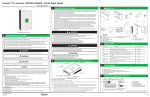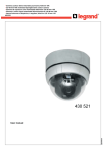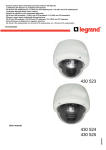Download Grower Manual
Transcript
Application Records Management Tool Grower Manual www.applicationrecords.com BETA VERSION – PRE RELEASE Developed for Northwest Wholesale, Inc by: ApRecs User Manual (BETA) www.applicationrecords.com v.1.2 – 01/2013 © Centricity, LLC BETA Version Thank you for choosing to test the BETA version of ApRecs. Please understand that this is only the second release and there are known (and unknown) issues that require fixes. We call these “bugs”. Please do not get frustrated if you find a User Inconvenience (GUI improvement opportunity), or an Ugly Message (code dialog box). We need your help to identify how you may use the system and where we can continue to make operational improvements prior to our launch. Please direct all support requests to [email protected] or preferably by clicking Help Desk within the application. Your feedback is invaluable; please take the time to offer it. Thank you; we sincerely appreciate it. ApRecs User Manual (BETA) www.applicationrecords.com v.1.2 – 01/2013 © Centricity, LLC Help Desk • New updated Help Desk • BETA Version On-Call Hours, 1-2 day response • Production version includes business hours and phone support ApRecs User Manual (BETA) www.applicationrecords.com v.1.2 – 01/2013 © Centricity, LLC Grower Module Overview • • • • • • • Online Access & Account Info Setting Up Your Profile Managing Application Records Sharing Information with Packer/Processor Reporting Tools Help Desk Training & Support Options ApRecs User Manual (BETA) www.applicationrecords.com v.1.2 – 01/2013 © Centricity, LLC Online Access • ApRecs is an Online (“web” or “cloud”) Application and is easily accessed from virtually anywhere • Requirements: – Modern Web Browser with Current Security Updates – Broadband Internet Access (2Mbps or better suggested) • Optional – Adobe® Acrobat® for viewing PDF Reports (.pdf) – MS Excel® for viewing Spreadsheet Reports (.xlsx) ApRecs User Manual (BETA) www.applicationrecords.com v.1.2 – 01/2013 © Centricity, LLC Activation E-mails ApRecs User Manual (BETA) www.applicationrecords.com v.1.2 – 01/2013 © Centricity, LLC Login at http://www.aprecs.com Login using your e-mail address on record and password. If you forget your password simply enter your e-mail and click “Forgot Password”. A temporary password will be e-mailed to you. To modify or change your password or profile information, click on “My Account”. Once logged in you may also create additional logins for other members of your company (permissions allowing). If you do not have a user account. Please contact Northwest Wholesale. ApRecs User Manual (BETA) www.applicationrecords.com v.1.2 – 01/2013 © Centricity, LLC Forgot Password? Login using your e-mail address on record and password. If you forget your password simply enter your e-mail and click “Forgot Password”. A temporary password will be e-mailed to you. To modify or change your password. Click on “My Account” If you do not have a user account. Please contact Northwest Wholesale. ApRecs User Manual (BETA) www.applicationrecords.com v.1.2 – 01/2013 © Centricity, LLC Application Records Management Tool How To Set-up Your Profile Developed for Northwest Wholesale, Inc by: ApRecs User Manual (BETA) www.applicationrecords.com v.1.2 – 01/2013 © Centricity, LLC My Account | Customer Info ApRecs User Manual (BETA) www.applicationrecords.com v.1.2 – 01/2013 © Centricity, LLC My Account | Locations ApRecs User Manual (BETA) www.applicationrecords.com v.1.2 – 01/2013 © Centricity, LLC About User Accounts Customer Account Level Login • Location 1 Location Level Login Location 2 Location Level Login ApRecs User Manual (BETA) www.applicationrecords.com v.1.2 – 01/2013 © Centricity, LLC Managing Locations 1 2 5 4 3 After clicking My Account, then Edit Location (right-hand side) you’ll be offered five profile configuration tabs. These tabs apply only to the Location selected. While the Account Logins have access to the entire account and all locations; the Locations Logins only can access the associated Location. While the tabs are in logical daily order, when setting up your location for the first time we suggest the above order. Refer to the following slides for additional information. ApRecs User Manual (BETA) www.applicationrecords.com v.1.2 – 01/2013 © Centricity, LLC Location Logins My Account > Edit Location > Login This section allows you to add, activate, de-active, update and delete Logins associated to a specific location. Please note that Logins will have All Authority within the Location (add/delete/modify fields, users, application records, etc.)*. If a new user does not have a valid e-mail complete the following steps in order in order to add them to the syatem: 1.) Enter the user First and Last Names, 2.) Enter Your E-Mail Address, 3.) DO NOT LOG OUT, 4.) Check Your E-mail for the password activation, 5.) Change the Email Address Field on the Profile to a unique login name such as: “JuanSmith2012”, 6.) Click “Update. * User Security Profiles are anticipated in future releases. ApRecs User Manual (BETA) www.applicationrecords.com v.1.2 – 01/2013 © Centricity, LLC Location Fields & Sub-Fields (Blocks / Lots) My Account > Edit Location > Fields This section allows you to add, update and delete “Fields” and “Sub-Fields” also referred to as Blocks and Lots. These blocks and lots are associated with the Location. If you have multiple locations you can mange those at the main account level. Only Name and Acres are Required, however the Crop and Variety should be selected whenever applicable. The only time where it may not be applicable is if a Block contains multiple crops or varieties. If not, please enter as much information as possible. You may nave an unlimited number of Fields where you can add “child nodes” or Sub-Fields to an unlimited level. Note that Fields cannot be deleted if it contains a Sub-Field (aka child node). The ability to collapse and sort the list is a known feature request. ApRecs User Manual (BETA) www.applicationrecords.com v.1.2 – 01/2013 © Centricity, LLC Location Equipment My Account > Edit Location > Equipment This section allows you to add, update and delete “Equipment” including Tractors, Sprayers, Spreaders and “Other”. The purpose is to track the license number and calibration or maintenance date for the equipment used in farm operations. Later you can associate a default piece of equipment to an Applicator (person) so that the preference is remembered when you create Application Records. ApRecs User Manual (BETA) www.applicationrecords.com v.1.2 – 01/2013 © Centricity, LLC Location Applicators My Account > Edit Location > Applicators This section allows you to add, update and delete “Applicators”. While we recommend maintaining a complete profile for all Applicators, only the Name, Phone, Address and License number will print for the primary Licensed Applicator on the Application Record. Other workers will only list their name associated with the application work (start/stop, etc.). This will allow you to generate exposure and other related work reports by Applicator. The ability to track PPE Training, OSHA and Safety Courses is a pending feature request. ApRecs User Manual (BETA) www.applicationrecords.com v.1.2 – 01/2013 © Centricity, LLC Application Records Management Tool Creating Application Records Developed for Northwest Wholesale, Inc by: ApRecs User Manual (BETA) www.applicationrecords.com v.1.2 – 01/2013 © Centricity, LLC Home Screen Features The Control button (Select, Edit, New, Create…) apply to whichever record is highlighted in the table below. Search feature allows you to query by Account, Ranch, Recommendation Number. You can also click on the column headings to sort ascending or descending. To covert a Rec into an ApRec simply highlight the recommendation then click; “Create from Recommendation” NOTES: E-mail functionality is available when editing the ApRec; this should be added to the home page. REI Posters, Tank Mix and Work Orders are features pending review. Suggestions/Feedback requested. Application Records can be converted to PDF or Excel or Deleted. (see Generated Output Files for Samples) (Bug: CFR Button; No View of Rec w/o Creating.) ApRecs User Manual (BETA) www.applicationrecords.com v.1.2 – 01/2013 © Centricity, LLC Generated Rec Output Files ApRecs User Manual (BETA) www.applicationrecords.com v.1.2 – 01/2013 © Centricity, LLC Creating an Application Record (ApRec) 1 2 3 4 Application Record: New / Edit or Creating from Recommendation When you create a new or edit an existing ApRec you can 1.) Set the date, 2.) Give the ApRec a name that relates, 3.) Choose the Licensed Applicator (actual workers entered below) and 4.) set your rate and tank size. ApRecs User Manual (BETA) www.applicationrecords.com v.1.2 – 01/2013 © Centricity, LLC ApRec: Edit Product Value 3 1 2 Application Record: New / Edit or Creating from Recommendation The product table in the middle of the screen allows you to edit, delete or change the applied products. 1.) Click to view the original Recommendation, 2.) Action buttons allow you to add a new product, delete the selected row, or view the Label or MSDS (if available) for the selected row. 3.) Edit, Delete or Modify the “selected row” (shown) ApRecs User Manual (BETA) www.applicationrecords.com v.1.2 – 01/2013 © Centricity, LLC ApRec: Add Application Instance 1 2 3 Application Record: New / Edit or Creating from Recommendation 4 The Application Instance at the bottom relates to each application time. You can modify each element and add or delete instances (#4). 1.) Select Time / Date, 2.) Choose Fields (click edit button), ApRecs User Manual (BETA) www.applicationrecords.com v.1.2 – 01/2013 © Centricity, LLC ApRecs User Manual (BETA) www.applicationrecords.com v.1.2 – 01/2013 © Centricity, LLC