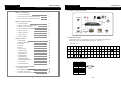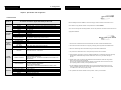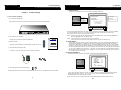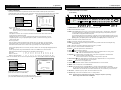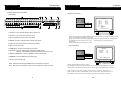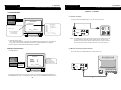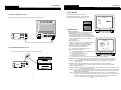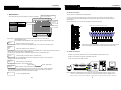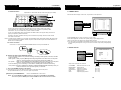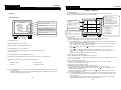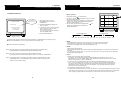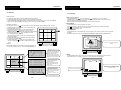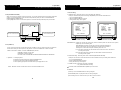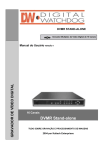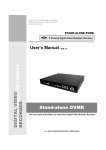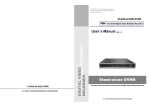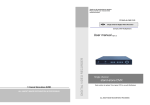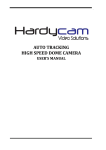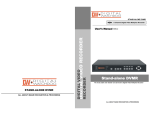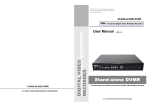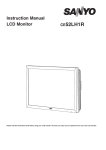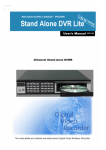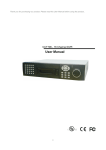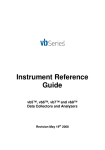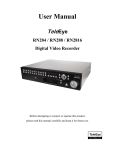Download Stand-alone DVMR D IG IT ALV IDE O RE CO RDERD IGITAL VID
Transcript
Thank you for purchasing our product. Please read this User s Manual before using the product. STAND-ALONE DVMR 16 Channel Digital Video Multiplex Recorder 16 CHANNEL STAND-ALONE DVMR ALL ABOUT IMAGE RECOGNITION & PROCESSING DIGITAL VIDEO RECORDER User s Manual VER1.1 16 channel Stand-alone DVMR The most stable and reliable real stand-alone Digital Video Multiplex Recorder ALL ABOUT IMAGE RECOGNITION & PROCESSING Table of Contents 16 channel stand-alone DVMR 4. Configuration 16 channel stand-alone DVMR ALL ABOUT IMAGE RECOGNITION & PROCESSING ALL ABOUT IMAGE RECOGNITION & PROCESSING 2. Configuration of Stand-alone DVMR Chapter 1 . Product package 1-1. The contents of package 3 1-2. Name and function of each button (front panel) 1-3. Name and function of each button (Rear panel) 4 5 Chapter 2. Installation procedure 2-1. Camera connection 6 2-2. Monitor connection (Composite monitor) 6 2-3. Monitor connection (S-VHS) 7 2-4. VCR & VIDEO printer connection 7 2-5. Sensor connection 8 2-6. Network connection 8 2-7. HDD connection 9 2-8. Power connection 9 3. RS-232C ASCII-code table Chapter 3. Operation 3-1. Basic Display 10 3-2. DVR SYSTEM Log-in 11 3-3. Recording 12 3-4. Playback 15 3-5. Set-up 17 1. Basic operation 17 2. CAMERA SETUP 18 3. ADJUST COLOR 18 4. MOTION SETUP 19 5. SET/TIME DATE 20 6. RECORD SETUP 7. HDD MANAGEMENT 20 21 8. MISCELLANEOUS SETUP 21 9. TCP/IP SETUP 24 10. FACTORY DEFAULT 24 Chap 4. Specification and Configuration 4-1. SPECIFICATIONS 25 4-2. Configuration Stand-alone DVMR 26 4-3. RS-232C Hex-code table 26 4-4. Arrange of RS 485 and RS-232C pin 26 1 Following ASCII-code are for programmers who want to control DVMR unit via RS-232C port. RS-232C specification (baud rate/parity/data length/stop bit) : 57600, N, 8, 1 1 Byte ASCII-code MODE ‘D’ PIP ‘I’ ‘<’ CH1 ‘1’ CH5 ‘5’ CH9 ‘9’ CH13 ‘#’ MENU FRZ ‘F’ P/T ‘T’ ‘P’ CH2 ‘2’ CH6 ‘6’ CH10 ‘0’ CH14 ‘$’ ENTER SEQ ‘Q’ ‘R’ ‘>’ CH3 ‘3’ CH7 ‘7’ CH11 ‘!’ CH15 ‘%’ LEFT H ZOOM ‘Z’ ‘S’ ‘A’ CH4 ‘4’ CH8 ‘8’ CH12 ‘@’ CH16 ‘^’ RIGHT K 4. Arrangement of RS 485 and RS-232C pin Pin No. 1 2 3 4 5 6 7 8 9 Definition NC RxD TxD SD-(RS 485) GND SD+(RS 485) NC NC NC C o m m P ort 1 5 6 9 RS-232C 26 ‘M’ UP U DN J 4. Configuration 16 channel stand-alone DVMR 16 channel stand-alone DVMR ALL ABOUT IMAGE RECOGNITION & PROCESSING ALL ABOUT IMAGE RECOGNITION & PROCESSING Chapter 4 . Specification and configuration About this manual 1. SPECIFICATIONS MODEL NO 16 channel stand-alone Digital Video Multiplex Recorder Before installing stand-alone DVMR, be sure to thoroughly review and follow the instructions in this VIDEO I/F MONITORING METHOD RECORDING /PLAY FUNCTION INPUT OUTPUT HORIZONTAL RESOLUTION S/N RATIO COLOR SPLIT SCREEN ZOOM PIP SEQUENCE 16 CH INPUT 1.0 VP-P, 75 OHM UNBALANCED (BNC TYPE) 3 OUTPUT VBS : 1.0VP~P.75 OHM UNBALANCED (BNC TYPE) 480TV LINES MORE THAN 4dB 16.7 MILLION FULL, QUAD, 9 SPLIT , 16 SPLIT DISPLAY LIVE & PB AVAILABLE AVAILABLE AVAILABLE DIAPLAY QUALITY FULL : 720(H)X480(V) ACTIVE PIXELS/FULL MOVING PICTURE 1/16 SCREEN :180(H)X120(V) ACTIVE PIXELS SPEED STORAGE MEDIA COMPRESSED PICTURE PICTURE PRESERVATION METHOD REC, MODE TRACK PLAY User’s Manual. Pay particular attention to the parts that are marked NOTICE. Also, when connecting with external application, first turn the power OFF and follow manual instruction for appropriate installation. Before reading this manual MAX 30 FRAME/SEC HDD JPEG FIELD SWITCHER METHOD FULL SCREEN PRESERVATION REAL-TIME/ TIME-LAPSE / EVENT/ MOTION SEARCH, STILL 1. This document is intended for both the administrator and users of stand-alone DVMR model. 2. This manual contains information for configuring, managing and using stand-alone DVMR model. 3. Be sure to read through this manual before using this stand-alone DVMR model. OTHER FUNCTION BACK-UP VCR, TIME LAPS VCR : VCR OUTPUT OTHERS RS232C, RS485, 16 ALARM INPUT ,1 RELAY OUTPUT CAMERA CONTROL CONFIGURATION PLUG&PLAY HDD EXPANSION IN DVMR CASE : 1 OR 2 HDD OPTIONAL HDD BAY SUPPORTED MAX 20 HDD EXPANDABLE COMPATIBILITY WITH DIFFERENT MANUFACTURER OF HDD OPERATION TEMPERATURE MECHANICAL PAN/TILT/ZOOM AND FOCUS REMOTE CONTROL : EXTERNAL EQUIPMENT, WIPER,PUMP,FAN AND HEATER OPERATION HUMIDITY IR REMOTE DIMENSION WEIGHT POWER SUPPLY 41F~ 104F (5C~ +40C) LESS THAN 90% BUILT-IN 19" RACK SIZE 1U , 44X434X360 mm APPROX. 5KG (HDD 1EA) DC ADAPTER ( 12V DC 4.5A) 25 4. To prevent fire or electrical shock, do not expose the product to heat or moisture. 5. Check electricity at the place you want to install the DVMR unit if it is stable and meets our electricity requirements. Unstable electricity will cause malfunction of the unit or give critical damage to the unit. 6. Several chips on the main board of the DVMR unit and hard disk drive inside the unit generate heat, and it must be properly discharged. Do not put any objects just beside exhaust port(fan) on the left side of the unit and do not close up an opening (fresh air in-take) on the right side of the unit. 7. Put the DVMR unit at well-ventilated place and do not put heat-generating objects on the unit. When it is installed inside 19 inch mounting rack together with other devices, please check builtin ventilation fan of the rack is properly running. 8. For questions and technical assistance of this product, contact your local dealer. 2 1. Product package 16 channel stand-alone DVMR 3. Operation 16 channel stand-alone DVMR ALL ABOUT IMAGE RECOGNITION & PROCESSING ALL ABOUT IMAGE RECOGNITION & PROCESSING f. PASSWORD SETUP. To input user’s own password in the first operation or to change pwassword. Chapter 1 . Product Package 1-1. The contents of package SYSTEM SETUP 1. 16 ch stand-alone DVMR unit CAMERA SETUP TIME/DATE SETUP RECORD SETUP HDD MANAGEMENT MISCELLANEOUS SETUP TCP/IP SETUP FACTORY DEFAULT Record data of pictures from camera on hard disk drive, after converting it into digital data. BUZZER SETUP ALARM SETUP TIMER SETUP PAN/TILT CMD SETUP BAUDRATE SETUP PASSWORD SETUP Current password CURRENT PASSWORD :________ NEW PASSWORD :________ New password CONFIRM PASSWORD :________ New password to confirm INPUT YOUR OWN PASSWORD, THEN PRESS [ENTER] TO EXIT, PRESS [MENU] POWER RECORD Display of PASSWORD SETUP Move using [Up] and [Down] buttons and input your own password by pressing any buttons on the front of DVMR unit. Length of password is from 1 to 8. To change password, first input current password and then new password. You have to input new password again to confirm. CAMERA OVERWRITE MODE F RZ SE Q ZOOM P IP P /T 1 2 3 4 5 6 7 8 ME NU 9 10 11 12 13 14 15 16 E NTE R PLAY SET UP Notice : Password set by manufacturer before delivery(FACTORY DEFAULT) is null, and just press [MENU] and then press [ENTER] to enter into SETUP menu. 2. User manual for 16 ch DVMR Describe how to install and operate this DVMR unit. Stand-alone DVR Notice : In the first operation, we recommend you to set own password. In case you forgot own password, contact dealer to know how to get into SETUP menu. IR remote controller enables to operate DVMR unit apart from the unit. 4. DC power adapter and power cable DIGITAL VIDEO RECORDER 9. TCP/IP SETUP 3. Remote controller 16 channel Stand-alone DVR ALL ABOUT IMAGE RECOGNI TION & PROCESS ING Convert AC 110V or AC 220V into DC 12V to supply to DVMR unit. In case TCP/IP option is included, you have to input IP address, Port number, Subnet Mask and Gateway into TCP/IP SETUP of DVMR unit. If DVMR Unit is connected to leased line with static IP, ADSL with static IP or dynamic IP, or cable modem with dynamic IP, you can access to DVMR unit via Internet line to see live pictures or search recorded pictures, far apart from DVMR unit. In case both DVMR unit and client PC are connected to the same LAN network(Intranet), you can access to DVMR unit from the client PC, but somebody outside Intranet can not access to DVMR unit via Internet line. In all cases, you have to install client program(Remote Viewer) on the client PC from which you want to access to DVMR unit. For more details, refer to Remote viewer manual for 16 ch DVMR included in the package. 10. FACTORY DEFAULT Initialize system setup as settings recomended by manufacturer (FACTORY DEFAULT). FACTORY SETUP SYSTEM SETUP CAMERA SETUP TIME/DATE SETUP RECORD SETUP HDD MANAGEMENT MISCELLANEOUS SETUP TCP/IP SETUP FACTORY DEFAULT ALL SETUP --- CAMERA COLOR NO CAMERA TITLE MOTION MASK NO NO PAN/TILT COMMAND SYSTEM STATUS NO NO RUN SELECT , EDIT ENTER 5. Accessories (Rack mount bracket and bolts) Mounting bracket and bolts necessary for fixing DVMR unit into 19 inch rack, and batteries for remote controller. Display of FACTORY SETUP You can set all groups of settings as a whole or set them group by group. Move to menu items using [Up] and [Down] buttons and select “YES” or “NO”, and then move to “RUN”. Press [ENTER] button to set at FACTORY DEFAULT for selected group of settings. Notice : When you connect or replace new HDD, set at FACTORY DEFAULT before starting to record. 3 24 3. Operation 16 channel stand-alone DVMR 1. Unit Description 16 channel stand-alone DVMR ALL ABOUT IMAGE RECOGNITION & PROCESSING ALL ABOUT IMAGE RECOGNITION & PROCESSING 1-2. Name and function of each button d. PAN/TILT CMD SETUP. Input protocol of PTZ camera or speed dome camera which shall be controlled by data communication via RS-485. Max. length of protocol for each command is 15 Byte, and Baud rate is settable from 1200 to 19200. Max. 4 PTZ cameras can be connected to DVMR unit. [ Front Panel ] 1 2 3 4 5 6 7 8 FRZ SEQ ZOOM PIP P/T 16 PAN/TILT CMD STEUP DEV : 1 ST CMD : POWER ON LEN : 00 BYTE SYSTEM SETUP CAMERA SETUP TIME/DATE SETUP RECORD SETUP HDD MANAGEMENT MISCELLANEOUS SETUP TCP/IP SETUP FACTORY DEFAULT NO _ _ 01 02 03 04 05 06 07 08 BUZZER SETUP ALARM SETUP TIMER SETUP PAN/TILT CMD SETUP BAUDRATE SETUP PASSWORD SETUP __ : : : : : : : : _HEXA ___ 00 00 00 00 00 00 00 00 COPY : REC SELECT : CAMERA POWER OVERWRITE MODE NO _ _ 09 10 11 12 13 14 15 __ : : : : : : : 1 2 3 4 5 6 7 8 9 10 11 12 13 14 15 16 MENU RECORD _HEXA ___ 00 00 00 00 00 00 00 PLAY SETUP ENTER PASTE : PLAY 9 EDIT : NUMERIC/ - Setting sequence 1. DEV : From 1st to 4th. DEV represents device(model of PTZ camera). We can connect up to 4 cameras with different protocols. Display of PAN/TILT CMD SETUP 2. Select command 3. Set Byte of command : max. 15. Byte of commands not used for each device must be set at 0. 4. Input protocol of selected command 5. Repeat process from 1 to 4 until you complete to input protocol for all commands you need. * Use [Record] button to copy and [Playback] button to paste, in case there are many protocols similar to each other. - How to input protocol User must select commands needed for PTZ cameras (from 1st to 4th DEV), and input LEN and protocol(Hexa-code). For commands not used for your PTZ camaeras, LEN value must be set at 0. Commands whose LEN are 0 are not shown when you practically control PTZ camera later. 10 11 12 13 14 15 17 18 19 1. POWER SWITCH WITH LED : DC power on-off switch with built-in LED 2. LED : Indicates the status of system 3. MODE : Press [MODE] button and [1], [2], or [3] to change to 4-split, 9-split, or 16-split screen, respectively. If you press this button for a long time, it changes monitor type from(to) Composite to(from) VGA, in case DVMR unit supplied includes VGA option. If you press this button 2 times consecutively, it changes to screen position adjustment mode. In case position of 16-split screen is not in the center of display unit, you can adjust screen position using [UP], [DOWN], [LEFT], and [RIGHT] button. After adjustment, press [MSD] button once more to exit. 4. FRZ : On-off switch to freeze pictures in live mode 5. SEQ : In full screen, this button shows pictures in rotation. 6. ZOOM : In full screen, this button enlarges pictures two times ( Possible to fix area to be enlarged using direction buttons.) 7. PIP : In full screen, this button creates PIP( Picture In Picture ) in rotation. Using [Up] and [Down] buttons, move to item you want to select or set, and use [Left] and [Right] buttons to set values. You can input protocol using numerical buttons on the front of DVMR unit or remote controller. Following table shows buttons corresponding to each HEX-code for protocol. HEX-code 1 2 3 4 5 6 7 8 9 A B C D E F 0 Button on the front 1 2 3 4 5 6 7 8 9 10 11 12 13 14 15 16 Button on remote controller 1 2 3 4 5 6 7 8 9 0,0 0,1 0,2 0,3 0,4 0,5 0,6 8. P/T : Enter into or exit from PAN/TILT CONTROL mode 9. Record ( 10. Stop ( ): Records picture data on hard disk drive ): Stops recording or playback 11. Fast backward ( 12. Playback ( Note : For more details, refer to “How to incorporate PTZ protocol for 16 ch DVMR” included in the package. ) : Playback when it is pressed shortly in stop mode, or playback in reverse direction when it is pressed in playback mode. Enter into GO TO menu in case pressed in longer time in stop mode. 13. Fast Forward ( e. BAUDRATE SETUP BAUDRATE SETUP 1200 BPS 2400 BPS 4800 BPS 9600 BPS 19200 BPS SYSTEM SETUP CAMERA SETUP TIME/DATE SETUP RECORD SETUP HDD MANAGEMENT MISCELLANEOUS SETUP TCP/IP SETUP FACTORY DEFAULT BUZZER SETUP ALARM SETUP TIMER SETUP PAN/TILT CMD SETUP BAUDRATE SETUP PASSWORD SETUP CURRENT RATE 1200 BPS ): High speed playback in forward direction in playback mode, or moving to the last of recorded data when it is in stop mode. ): Pauses when it is in palyback mode 15. Camera No : Represents camera numbers. Used with MSD button or to enter numbers. 16. MENU : Used to change menu in SYSTEM SETUP CONFIRMATION VIA RS485 PORT SELECT : 14. Pause ( ) : High speed playback in reverse direction in playback mode, or moving to the start of recorded data when it is in stop mode THEN ENTER 17. ENTER : Used as selection key in SYSTEM SETUP or changes contents displayed in live display. By pressing this button repeatedly in live display mode, contents of display, that are, time and date, DVMR status, and camera title, is included or excluded, and you can select any one of 8 choices. 18. IR receiver : If blocked up by any object, remote controller does not work. Set baudrate of PTZ camera to be connected. (1200, 2400, 4800, 9600, and 19200 BPS) 19. Direction key : Used to move in SETUP menu, or to change values Display of BAUDRATE SETUP If you connect DVMR unit to your PC by 485 to 232 converter, you can see data transmitted using program like Windows Hyper-terminal. 23 Notice : If several keys are pressed at the same time, or improper sequence in pressing buttons may cause malfunction of DVMR unit. 4 1. Unit Description 16 channel stand-alone DVMR 3. Operation 16 channel stand-alone DVMR ALL ABOUT IMAGE RECOGNITION & PROCESSING ALL ABOUT IMAGE RECOGNITION & PROCESSING 1-2. Name and function of each button C o m m P b.Set type of sensor(alarm) o r t [ Rear Panel ] 1 CH1 CH1 CH2 CH2 CH3 CH3 CH4 CH4 CH5 CH5 CH6 CH6 CH7 CH7 CH8 3 CH9 CH8 CH9 CH10 CH10 CH11 CH11 CH12 CH12 CH13 CH13 CH14 CH14 CH15 CH15 CH16 5 VCR CH16 MONITOR S-VHS 7 6 ALARM SETUP SYSTEM SETUP ALARM/ RELAY VGA RS-232C/485 C o m m P o r t TERATRAY CONNECTION rks LOOP 4 2 8 ETHERNET 9 10 DC 12V CAMERA SETUP TIME/DATE SETUP RECORD SETUP HDD MANAGEMENT MISCELLANEOUS SETUP TCP/IP SETUP FACTORY DEFAULT ALL :__ CH 01 : CH 03 : CH 05 : CH 07 : CH 09 : CH 11 : CH 13 : CH 15 : BUZZER SETUP ALARM SETUP TIMER SETUP PAN/TILT CMD SETUP BAUDRATE SETUP PASSWORD SETUP NO NO NO NO NO NO NO NO CH 02: CH 04 : CH 06 : CH 08 : CH 10 : CH 12 : CH 14 : CH 16 : NO NO NO NO NO NO NO NO RELAY : ENABLE NO………..NORMAL OPEN NC………..NORMAL CLOSE _ _..............DISABLE 11 SELECT , EDIT ENTER/ 1. CH1~CH16 : Connect cameras of NTSC or PAL system up to 16 Display of ALARM SETUP 2. CH1~CH16 : Loop out from each camera from 1 to 16 3. VCR : Analog Backup output for VCR or video printer 4. MONITOR : Connect to composite monitor in NTSC or PAL system Set type of alarm sensors connected to DVMR unit. Set at NO (Normal Open) or NC (Normal Close) for alarm sensors. Set at DISABLE or ENABLE for relay output. Move to item you want to change using [Up] and [Down] buttons, change type using [Left] and [Right] button. To set altogether as a whole, locate cursor at “ALL ; --“ and select type you want using [Left] and [Right] button. Just exit and all setting is memorized by the system. 5. S-VHS : Connect to S-VHS monitor for better quality of display c. Time Interval Setting 6. VGA : Connect to PC monitor 7. ALARM/ RELAY : Connect to alarm input and relay output 8. RS-232C/485 : Connect to external device of RS-232C or RS-485 protocol (RS-232C : Control DVMR using PC keyboard, RS-485 : PTZ camera control 9. TERATRAY CONNECTION : Connect to HDD BAY for extension of HDD space 10. ETHERNET : Connect to Ethernet port for TCP/IP option TIMER SETUP SYSTEM SETUP CAMERA SETUP TIME/DATE SETUP RECORD SETUP HDD MANAGEMENT MISCELLANEOUS SETUP TCP/IP SETUP FACTORY DEFAULT BUZZER SETUP ALARM SETUP TIMER SETUP PAN/TILT CMD SETUP BAUDRATE SETUP PASSWORD SETUP FULL SCREEN QUAD, 9SPLIT : 1 SEC : 3 SEC PIP SCREEN : 2 SEC SELECT , EDIT ENTER/ 11. D/C 12V : Port for DC 12V, 4.5A Notice : Improper DC power supply to DVMR unit may cause damage to the sysem. Notice : When connect to other devices, make sure to turn off DC power switch on the front. Display of TIMER SETUP Set time interval for SEQ, PIP (Picture in picture). FULL SCREEN : Time interval of pictures rotating in channel sequence when [SEQ] button is pressed. QUAD, 9 SPLIT : Time interval of pictures rotating in a certain sequence when [SEQ] button is pressed. Pattern of rotation in quad rotation is 1/2/3/4, 5/6/7/8, 9/10/11/12, 13/14/15/16, 1/2/3/4, and so on. Pattern of rotation in 9-split is 1/2/3/4/5/6/7/8/9, 1/2/10/11/12/13/14/15/16, 1/2/3/4/5/6/7/8/9, and so on. PIP SCREEN : Time interval of small pictures rotating in sequence when [PIP] button is pressed. 5 22 3. Operation 16 channel stand-alone DVMR 2. Installation 16 channel stand-alone DVMR ALL ABOUT IMAGE RECOGNITION & PROCESSING ALL ABOUT IMAGE RECOGNITION & PROCESSING Chapter 2. Procedure 7. HDD MANAGEMENT SYSTEM SETUP CAMERA SETUP TIME/DATE SETUP RECORD SETUP HDD MANAGEMENT MISCELLANEOUS SETUP TCP/IP SETUP FACTORY DEFAULT 2-1. Camera connection HDD CLEAR HDD INFORMATION Connect camera to the CAMERA INPUT (1~16 ) on the rear panel of unit. HDD MANAGEMENT HDD CLEAR [IN USE] HDD INFORMATION HDD INFORMATION HDD CLEAR ENTER PASSWORD : _ _ _ _ _ _ _ _ _ SELECT , PRESS ENTER INPUT YOUR OWN PASSWORD, THEN PRESS [ENTER] DETECT : 01/22 ( 61.47 Gbyte) DRIVE MODEL SERIAL SIZE : 01 : IC35L0604VV407-0 : VNC302A3L2ZSWA : 61.47 GByte DRIVE MODEL SERIAL SIZE : 02 : : : DRIVE MODEL SERIAL SIZE : 03 : : : DC LEVEL V.P VIDEO CH1 CH16 VCR CH1 CH16 MONITOR DC S-VHS VIDEO COPY : REC PASTE: PLAY SELECT : ↑↓ EDIT : NUMERIC/←→ TO EXIT, PRESS [MENU] LENS AC24V/DC12 LOOP Rear view of CAMERA Display of HDD MANAGEMENT a. Clear data stored on HDD. When “HDD CLEAR [IN USE]” is displayed, press [ENTER] button and input password you already set. If you entered correct password, HDD shall be cleared and “HDD CLEAR [EMPTY]” is displayed. Notice : This DVMR system accepts camera with both PAL system or NTSC system, and you are requested to set at PAL or NTSC system when you first boot, as per specified in the procedure for selection of video system in 2-8 power connection. Connect camera and monitor while DC power switch on the front panel is off. b. Show information of HDDs installed inside DVMR unit or HDD Bay. 2-2. Monitor connection (Composite monitor) 8. MISCELLANEOUS SETUP a. BUZZER ON/OFF Connect the monitor to the MONITOR OUT on the rear panel of unit. BUZZER SETUP SYSTEM SETUP CAMERA SETUP TIME/DATE SETUP RECORD SETUP HDD MANAGEMENT MISCELLANEOUS SETUP TCP/IP SETUP FACTORY DEFAULT BUZZER SETUP ALARM SETUP TIMER SETUP PAN/TILT CMD SETUP BAUDRATE SETUP PASSWORD SETUP ALL BUZZER KEY BEEP LOSS EVENT ALARM EVENT MOTION EVENT SELECT : ___ : ON : OFF : ON : OFF For all buzzers Button buzzer Video loss buzzer Alarm activated buzzer Motion detected buzzer CH1 CH16 VCR CH1 CH16 MONITOR , EDIT ENTER/ S-VHS LOOP VIDEO A IN Display of BUZZER SETUP Press [Up] and [Down] buttons to move to item you want to set, and select using [Left] and [Right] button. Press [ENTER] button to set. To set altogether at ON or OFF, move to ALL BUZZER and set at ON or OFF. 21 6 OUT VIDEO B IN OUT VIDEO C IN OUT 2. Installation 16 channel stand-alone DVMR 3. Operation 16 channel stand-alone DVMR ALL ABOUT IMAGE RECOGNITION & PROCESSING ALL ABOUT IMAGE RECOGNITION & PROCESSING 5. SET TIME/DATE Sets Year/Month/Day/Hour/Minute/Second. 2-3. Monitor (S-VHS) connection Using [Up] and [Down] buttons, move to menu item, and change value using [Left] and [Right] buttons. Connect S-VIDEO monitor to MONITOR OUT (S-VHS) on the rear panel of unit. SET TIME/DATE YEAR MONTH DAY HOUR SYSTEM SETUP MINUTE SECOND CAMERA SETUP TIME/DATE SETUP RECORD SETUP HDD MANAGEMENT MISCELLANEOUS SETUP TCP/IP SETUP FACTORY DEFAULT SELECT ↑↓ , PRESS←→ 6. RECORD SETUP VIDEO A CH1 CH16 CH1 CH16 MONITOR VIDEO B VIDEO C VCR IN OUT S-VHS LOOP IN OUT IN OUT Setting for recording a. Press [MENU] button and enter password and press [ENTER] button to enter into main SETUP menu. In the main SETUP menu, select RECORD SETUP. Default password set by manufacturer is null, therefore just press [ENTER] button after you press [MENU] button to enter into main SETUP menu, in case you did not change password. b. Select RECORD TYPE. -TIMER : Recording at a certain time interval (DEFAULT) -MOTION : Recording when a motion detected -ALARM : Recording when an alarm is activated c. Decide to overwrite or not when HDD is full. -OFF : Stop recording when HDD is full. -ON : Overwrite when HDD is full (DEFAULT). 2-4. VCR & VIDEO PRINTER Connection Display of SET TIME/DATE RECORD SETUP RECORD TYPE OVERWRITE TIME INTERVAL EVENT OFF TIMER REFRESH RATE DURATION SELECT Connect VCR or Video printer to VCR OUT on the rear panel of unit. VCR CH1 CH16 VCR CH1 CH16 MONITOR S-VHS VIDEO PRINTER LOOP : TIMER : OFF : 1/1X : 60 SEC :______ :______ , PRESS d. Total recording rate (Fields/sec) -1/1X : Records at maximum rate/60(50) Fields/sec in total ( FACTORY DEFAULT) -1/2X: Records at half of maximum rate/ 30(25) Fields/sec in total Display of RECORD SETUP - Possible to set from 1/1X to 1/999X. - If you set at 1/480X, it corresponds to 960 hours recording mode in Time Lapse VCR. e. REFRESH RATE : In Motion or Alarm recording mode, DVMR system records pictures at a certain time interval (REFRESH RATE) even though there is no motion detected or alarm activated. -20 SEC : Records pictures from all channels at time interval of 20 sec, regardless of motion detected or alarm activated. f. DURATION : Records for DURATION time when a motion is detected or an alarm is activated. - 20 SEC : Records pictures from a channel where motion is detected or alarm is activated, for 20 sec. - 1 SEC : FACTORY DEFAULT g. EVENT OFF TIMER : To limit numbers of motion detected, alarm activated or video loss to be enlisted to event list, we set EVENT OFF TIMER. - 60 SEC : Just in case time interval between previously detected motion (alarm or loss) and currently detected motion (alarm or loss) is longer than 60 sec, currently detected motion(alarm) is enlisted in event list. 60 SEC is FACTORY DEFAULT. - EVENT OFF TIMER is to protect event list from being filled with motion, alarm, or video loss detected very frequently. If time interval between previous motion(alarm or loss) and current motion(alarm or loss) is shorter than set EVENT OFF TIMER, motion, event, or video loss is not enlisted in event list, but recording is done as set(if it is set at Motion recording or Alarm recording). 7 20 3. Operation 16 channel stand-alone DVMR 2. Installation 16 channel stand-alone DVMR ALL ABOUT IMAGE RECOGNITION & PROCESSING ALL ABOUT IMAGE RECOGNITION & PROCESSING 2-5. Sensor connection 4. MOTION SETUP Sets motion detection area and sensitivity of motion to be detected. When motion is detected, it is changed to green color and glittering. CELL ON SYSTEM SETUP CAMERA SETUP TIME/DATE SETUP RECORD SETUP HDD MANAGEMENT MISCELLANEOUS SETUP TCP/IP SETUP FACTORY DEFAULT EDIT CAMERA TITLE ADJUST COLOR MOTION SETUP CAM 01 X08Y07 Motion detection menu Channel in setting and coordinates of current cell Connect sensors to D-SUB 25 Pin as specified below. You can connect dry-contact type sensors. In case of sensors with TTL output (5 Volts system), GND of sensor must be connected to GND of DVMR unit and signal line to alarm input from D1 to D16 as shown in following figure. Short-circuit between any of D1 from D16 and GND is recognized as an alarm. SENSOR Current sell 5 D9 SELECT : MENU EDIT : ENTER/↑↓ ←→ 6 D6 D5 GND GND D4 D3 D2 D1 13 12 11 10 9 8 7 6 5 4 3 2 1 9 25 11 24 23 22 21 20 19 18 17 16 15 14 10 D8 13 D9 14 D10 NC COM NO D16 D15 D14 D13 GND GND D12 D11 D10 15 D11 12 16 D12 19 D13 RELAY Output 17 20 D14 21 D15 18 Relay output is output in case there is an alarm input, and is connected to external device using COM-NO (Normal Open) or COM-NC (Normal Close) contact. 22 D16 Sets motion detection area by block(X x Y). Using direction keys, select the first location of cell and press [ENTER] button, and then select the second location of cell using direction keys and again press [ENTER] button. You will see color of all cells inside 2 coordinates is changed to green, motion detection area. 2-6. Network connection RS-232C : Connected to RS-232C port of PC to operate DVMR unit with key-board of PC. All cells are set as a detection area or no detection area. RS 485 : Connected to P/T Controller or Speed Dome Camera When it is in ALL-OFF, press [ENTER] make all cells no detection area. When it is in ALL-ON, press [ENTER] to make all cells detection area. SENSITIVITY LEVEL 10 D7 8 D7 Sets motion detection area cell by cell. Using direction keys, select cell to set and press [ENTER] button. Color of cell set is changed to green. D8 7 D6 CELL ON(OFF) GND 4 D4 Display of MOTION SETUP Basic display : Press [MENU] button repeatedly until you find menu item to set, and select by pressing [ENTER] button. In basic display of MOTION SETUP, green colored cell represent motion detection area. GND 3 D5 ALL OFF(ON) GND 2 D2 D3 BLOCK ON BEGIN END All GNDs are connected to each other on circuit. 1 D1 RJ-45 : Connected to LAN, WAN or Internet Sets sensitivity of motion detection. Using [Up] and [Down] buttons, choose sensitivity level. LEVEL 01(Dull) DETECT WINDOW NUMBER 01 C VGA o m m P ALARM/ RELAY o r t PC RS-232C/485 C o m m P o r t LEVEL 10(Sensitive) Sets numbers of cells corresponding to size of motion. Just in case numbers of cell detected (green colored) is more than set numbers, motion is detected. If you set DETECT WINDOW NUMBER at bigger number, motion by small object is not detected. Press [Up] and [Down] buttons to increase or decrease cell number. PTZ CAMERA TERATRAY CONNECTION PC rks ETHERNET DC 12V Notice :TERATRAY CONNECTION port must be used for connecting HDD Bay (TeraTray), and can not be used for connecting other device. Connection must be done while power supply to DVMR unit is cut. Exit To exit, press [ENTER] button. When TeraTray is connected to DVMR unit, supply power to TeraTray first and then to DVMR unit. 19 8 2. Installation 16 channel stand-alone DVMR 3. Operation 16 channel stand-alone DVMR ALL ABOUT IMAGE RECOGNITION & PROCESSING 2-7. HDD Connection Specification of HDD : EIDE, 7200 rpm, LBA mode type(Up to 120GB) ALL ABOUT IMAGE RECOGNITION & PROCESSING 2. CAMERA SETUP Sets camera titles for display in full screen, 4-split screen, and 9-split screen. 1 HDD 1 MAIN BOARD HDD 2 EDIT CAMERA TITLE 2 CAM CAM CAM CAM CAM CAM CAM CAM CAM CAM CAM CAM CAM CAM CAM CAM SYSTEM SETUP POWER CAMERA OVERWRITE M ODE RECORD FRZ SE Q ZOOM P IP P /T 1 2 3 4 5 6 7 8 ME NU 9 10 11 12 13 14 15 16 ENTE R PLAY SETUP Connect main board and HDD using IDE HDD cable and power cable included in the package. CAMERA SETUP TIME/DATE SETUP RECORD SETUP HDD MANAGEMENT MISCELLANEOUS SETUP TCP/IP SETUP FACTORY DEFAULT EDIT CAMERA TITLE ADJUST COLOR MOTION SETUP 1 2 3 4 5 6 7 8 9 10 11 12 13 14 15 16 .. .. .. .. .. .. .. .. .. .. .. .. .. .. .. .. . . . . . . . . . . . . . . . . .. .. .. .. .. .. .. .. .. .. .. .. .. .. .. .. .. .. .. .. .. .. .. .. .. .. .. .. .. .. .. .. . . . . . . . . . . . . . . . . [ [ [ [ [ [ [ [ [ [ [ [ [ [ [ [ CH CH CH CH CH CH CH CH CH CH CH CH CH CH CH CH -0 -0 -0 -0 -0 -0 -0 -0 -0 -1 -1 -1 -1 -1 -1 -1 1 2 3 4 5 6 7 8 9 0 1 2 3 4 5 6 ] ] ] ] ] ] ] ] ] ] ] ] ] ] ] ] , . < > ( ) = A B C D E F G CAM ↑↓ , CHAR ←→, POS ENTER If you install just a unit of HDD, jumper setting of HDD must be on Master, as specified by HDD manufacturer, and you can install it at any location of HDD1 or HDD2. In case you install 2 HDDs, HDD1 must be Master and HDD2 is Slave, and jumper setting must be done properly as specified by HDD manufacturer. Display of CAMERA SETUP Fix HDD on the bottom of DVMR case using screws included in the package. Screws must be inserted from outside of the bottom. Notice : Formatting before installation is not required, because DVMR system automatically detects HDD and formats. In the first operation after installation of HDD, first (clear all data on HDD and) set at FACTORY DEFAULT in SETUP menu of DVMR system. 2-8. Power connection Connect DC 12 V power to the POWER CONNECTION on the rear panel of DVMR unit. a.Press [ENTER] button to move to menu item you want to set. b.Enter letters (Alphabet, numbers, and symbols) using [Left] and [Right] buttons. c.Move to next camera for settings using [Up] and [Down] buttons. d.If you have same word repeated in camera title for each channel, move to the word you want to copy and press [Record] button for copy and move to the location to put it and press [Playback] to paste. 3. ADJUST COLOR DC 12V CAMERA COLOR SETUP SYSTEM SETUP Selection of video system (NTSC/PAL system) You can set video system in the process of booting. According to video system of camera, set video system as follows. NTSC system : While you press [MENU] button and [LEFT] button at the same time, turn DC power switch on. Press two buttons until you hear beep sound from DVMR unit. PAL system : While you press [MENU] button and [RIGHT] button at the same time, turn DC power switch on. Press two buttons until you hear beep sound from DVMR unit. From next booting, it is not necessary to set as above. DVMR system memorize video setting. In the process of booting, DVMR system displays “VIDEO SYSTEM SETTING TO NTSC(or PAL)” on bottom of screen to inform you video system you selected. Turn on the POWER and Log on the system Follow direction of Log-in part of this manual to input own password and start the system. Just press ENTER button if you do not want to input own password. Detail setup in SYSTEM SETUP : CAMERA SETUP TIME/DATE SETUP RECORD SETUP HDD MANAGEMENT MISCELLANEOUS SETUP TCP/IP SETUP FACTORY DEFAULT CH NUMBER BRIGHTNESS CONTRAST SATURATION HUE GAIN EDIT CAMERA TITLE ADJUST COLOR MOTION SETUP SELECT ↑↓ , PRESS ←→ Adjust colors of images from cameras. Display of COLOR SETUP CH NUMBER BRIGHTNESS CONTRAST SATURATION HUE GAIN : Select camera # from 1 to 16 : Sets brightness : Adjust color contrast : Adjust color saturation : Adjust color hue : Adjust image signal level (-31~ +32) (-31~ +32) (-20~ +32) (-31~ +32) (-31~ +32) Refer to SYSTEM SETUP of this manual. Notice : To connect HDD Bay to DVMR unit, first turn off power to both DVMR unit and HDD Bay. Then turn on power to HDD Bay first and then DVMR unit after more than about 5 seconds. 9 1 -1 +3 +0 -1 -14 18 3. Operation 16 channel stand-alone DVMR 3. Operation 16 channel stand-alone DVMR ALL ABOUT IMAGE RECOGNITION & PROCESSING ALL ABOUT IMAGE RECOGNITION & PROCESSING Chapter 3 . Operation 3-1. Basic display 3-5. SETUP Turn on the power switch, and DVMR system shows live display from ch 1 to 16 as following figure. DVMR system already started to record picture data automatically. 1. Basic operation Setting camera title, colors, motion, and others 2. Current year/month/day/time In playback mode, it represents time of recording 2002 / APR / 01 1 SYSTEM SETUP PM 01: 00: 00 R P TIM 10.56% 9.34% 2 3 4 6 7 8 Setting date and time in local time CAMERA SETUP TIME/DATE SETUP Setting recording type 3. Split screen Full screen by ch, 4-split, 9-split or 16-split screen are available 5 RECORD SETUP HDD MANAGEMENT Clearing data on HDD or HDD information MISCELLANEOUS SETUP 4. Indicates channel of camera 9 10 11 12 15 16 TCP/IP SETUP Setting password, PTZ control, buzzer, and alarm FACTORY DEFAULT SELECT UP/DOWN ,ENTER Setting IP address & others Initialize system and set at FACTORY DEFAULT Cross color reduction setting : In 16-split live display, user can set logic level of D/A converter in 3 steps for better quality of OSD. 13 14 1. indicate current status of DVMR Recording Recording stand-by (No motion or alarm detected in motion or alarm recording mode) Stop Playback in forward direction Playback in backward direction x times high speed playback in forward direction x times low speed playback in forward direction x times high speed playback in backward direction x times low speed playback in backward direction Pause ( Temporary stop of palyback) 5. Percentage of HDD space and next playback point - R : Percentage HDD space used - P : End of last playback (Next playback starts from this point) Status of HDD detected ???.?? : Unknown HDD detected - - - . - -: No HDD detected - TIM : TIMER RECORDING - MOT : MOTION RECORDING - ALM : ALARM RECORDING Press [UP] or [DOWN] button to adjust brightness and color blurred on the edge of letters and at the corner of object. Basic display 1. First operation After power supply, DVMR system automatically starts to record on Timer recording mode. It is factory default setting, and user can change to other recording settings. Display of SETUP a. Press [MENU] button. a. If press [Playback] button( ) shortly, playback starts from last stop point. If press [Playback] button once more in playback mode, direction of playback is reversed. If press [Playback] button in long time while DVMR system is in stop mode, you can enter into GO TO menu. For details, refer to playback part of this manual. b. Enter PASSWORD and log on the system. c. Select SETUP item using [Up] and [Down] buttons. d. Press [ENTER] button to move to Sub-menu. e. In Sub-menu, press [Up] and [Down] buttons to move and press [Left] and [Right] button to set values. b. If press ( ) button in playback mode, [1x] is displayed, and you can select speed of playback higher than x1. If press ( ) button repeatedly, speed of playback is increased from 1, 2, 4, 8, 16, 32, up to 64. To the contrary, if press ( ) button in playback in x1 speed, playback speed is decreased to ½ and then ¼. c. To go back to Menu, press [Menu] button while in stop mode. f. Press [ENTER] button to select and [MENU] button to exit. g. All settings done in SYSTEM SETUP is memorized automatically when you exit SETUP menu. Settings remain unchanged after setting at FACTORY DEFAULT 1. TIME/DATE SETUP 2. All data on HDD 3. Password 4. ALARM LIST SETUP Notice : We recommend users to clear all data on HDD and set at FACTORY DEFAULT in the very first operation of this DVMR unit. In case you added HDD, replaced HDD or replaced EPROM (Program for DVMR unit), also clear data on HDD and set at FACTORY DEFAULT again. 17 2. Set time when you first operate DVMR unit. Refer to TIME/DATE SETUP in SYSTEM SETUP in this manual. 3. To enter into 4-split, 9-split, or 16-split screen during live monitoring or playback, press [MSD] button first and then 1, 2, or 3 respectively. 4 Display of camera channel (camera title) In 16-split screen, camera title is shown in numbers by the system from 1 to 16, and in 4-split and 9-split screen, camera title set by user is shown. 5. Shows how much space in HDD is recorded a. R(RECORD) indicates percentage of HDD space used until now. b. P(PLAY) indicates starting point from which next playback will start. It is the point where last playback stopped. To start playback from the first of recording, press ( ) button to set P(PLAY) at 0.00%, and then press [Playback] button ( ). To replay reverse direction from the end of recording, press ( ) button to move to the end of recording, and then press [Playback] button ( ). Notice : If you press [MSD] button for a long time, you can select type of monitor. [MSD] button changes monitor type (defaulf mode is Composite) from(to) Composite to(from) VGA, whenever pressed, in case VGA option is included. If you press [MSD] button two times continuously, you can adjust screen position by pressing [LEFT], [RIGHT], [UP], and [DOWN] buttons on the front panel of DVMR unit. 10 3. Operation 16 channel stand-alone DVMR 3. Operation 16 channel stand-alone DVMR ALL ABOUT IMAGE RECOGNITION & PROCESSING ALL ABOUT IMAGE RECOGNITION & PROCESSING 3-2. DVMR SYSTEM Log-in 4. Speed of playback 2002 / APR / 01 LOGIN DVR SYSTEM Enter password Default P/W : [ENTER] 1) After system starts to operate, press [MENU] button to enter into SYSTEM menu. 2) LOGIN DVR SYSTEM is displayed as shown on the left. ENTER PASSWORD : _ _ _ _ _ _ _ _ _ 3) If you want to input for your own password, press any buttons on the front panel, from 1 button to 8 buttons. If you do not want to have own password, just press [ENTER] button. INPUT YOUR OWN PASSWORD, THEN PRESS [ENTER] TO EXIT, PRESS [MENU] a. Press [Fast forward]( ) in playback mode. b. As shown on the left, 1x is displayed, and you can select high and low playback speed. c. Press [Fast forward] button repeatedly to increase playback speed, 1,2,4,8,16,32,64. Press [Fast backward] button to decrease playback speed to ½ or ¼. d. You can select high speed and low speed when 1x is displayed, by pressing [Fast forward] button or [Fast backward] button. 1X PM 01: 00: 00 R P 1 10.56% 5.37% 2 3 4 5 6 7 8 9 10 11 12 15 16 13 14 Display of Playback High speed/Backward 4) Then press [ENTER] button. High speed/Forward Display of Login 64X - 32X - 16X - 8X - 2X - 1X - 1/2X - 1/4X - 1/4X - 1/2X - 1X - 2X- 4X- 8X - 16X -32X - 64X If password you entered is consistent with password already set, “PASSWORD OK” is displayed, and you enter into SYSTEM SETUP. If it is not, system goes back to live display mode. 5. ZOOM Press [ZOOM] button in full screen mode, and picture of that channel is enlarged two times. Using direction keys, [Up], [Down], [Left], and [Right], you can select area to be enlarged. This function is available for both in live mode and playback mode. Factory default password is [ENTER]. Notice : We recommend users to set own password in the first operation. For details, refer to PASSWORD SETUP IN SYSTEM SETUP-MISCELLANEOUS SETUP. Notice : Be careful to memorize own password to operate DVMR unit properly. If you forget password, contact this DVMR dealer to know how to enter into SYSTEM SETUP. Notice : To protect hard drive from damaged, turn off DC power switch of DVMR unit after you first press [MENU] button. If you press [MENU] button, DVMR unit stops recording, and HDD head is not in the process of writing. 6. PAUSE Pauses pictures during playback. After pressing [Pause] button, press [Fast forward] or [Fast backward] buttons to move forward or backward in the unit of field. If you see pictures in 16-split screen, you can move picture by picture in every channel whenever you press [Fast forward] or [Fast backward] button. 7. Others a. DVMR system memorizes status of last playback. For instance, you searched recorded data in backward playback and stopped at the point of 45% of total HDD space. In the next playback, DVMR system automatically starts from the point of 45% in reverse direction. It is for efficiency in search recorded data. b. If you want to search recorded data from the first of data, press [Fast Backward] button in stop mode. Then, “P 0.00%” is displayed on the top left, and you can search from the first if press [Playback] button. If you want to search from the end of recorded data, press [Fast forward] button when in stop mode, then next playback location is changed to the end of recorded data. If you press [Playback] button, playback starts from the end in backward direction. c. During playback, DVMR system does not record. d. If image data on the date and time you entered in GOTO menu is not exist, playback starts from the picture which is the nearest to the date and time you set. If the date and time you entered is not between start of recording and end of recording, playback starts from the nearest point, from the start of recording or end of recording. 11 16 1 3. Operation 16 channel stand-alone DVMR 3. Operation 16 channel stand-alone DVMR ALL ABOUT IMAGE RECOGNITION & PROCESSING ALL ABOUT IMAGE RECOGNITION & PROCESSING 3-4. Playback 3-3. Recording 1. Basic operation 1. Basic recording method Press [Record] button ( ), then recording icon ( ) is displayed on the top of screen. If DVMR system is booted again, it is not necessary to set recording settings, because recording setting remains unchanged and memorized. Refer to SYSTEM SETUP-RECORD SETUP in this manual. (PAGE. 20) a. If press [Playback] button( ) shortly, DVMR system starts to replay. b. If press [Playback] button( ) once again, direction of playback is reversed. c. If press [Playback] button( ) in long time when DVMR system is in stop mode, you can enter GOTO MENU. d. Then you can select search by percentage, by time, and by event in GOTO MENU. 2. Example of operation a.In the picture on the right, 1 represents 10.56% of total HDD space is spent for data recording, and next playback will start from the point of 5.37% of total HDD space. b. Press [Playback] button( ). c. Playback will start at the point of 5.35% of total HDD space. 2002 / APR / 01 PM 01: 00: 00 R 10.56% d. When [Stop] button( ) is pressed at the point of 9.34%, P 5.37% 1 2 3 4 DVMR system memorize it(Memorize stop point of last playback). e. If press [Playback] button( ) again, playback starts from 9.34 %(stop point of last playback). 5 7 8 6 f. When playback proceeds up to 10.56% of total HDD space, playback is stopped. 9 10 11 12 g. If press [Playback] button( ), playback starts again from the end of data in reverse direction. 13 14 15 16 h. If press [Stop] button( ), system goes to live display mode. Unless you press [RECORD] button, DVMR system does not record. 1 2. FRZ (FREEZE) If press [FRZ] button, “FRZ” is displayed on top left. Then press number of channel you want to freeze. Picture of channel you selected is freezed, and ( F ) icon is displayed on the left of camera title. Press [FRZ] button again to exit. 3. SEQ (SEQUENCE) If press [SEQ] button in live display when it is in full screen of any channel, it shows full screen pictures in rotation. Rotation time interval can be set in SYSTEM SETUP-MISCELLANEOUS SETUP-TIMER SETUP. R P ABC D 3. Search Basic display of playback When DVMR system is in stop mode, press [Playback] button( ) for a couple of seconds, and you can enter into GOTO MENU. [PERCENT GOTO] Start End 2002 / 04 / 01 10 : 20 : 11 2002 / 04 / 01 13 : 00 : 00 RECORD …………1 0 . 5 6% PLAY………………._ _ _ _ % Target ____ / __ / __ __ : __ : __ 2002 / APR / 01 PM 01: 00: 00 R P 1 2 3 10.56% 5.37% > 6PERCENT TIME/DATE EVENT LIST 9 10 13 14 [TIME/DATE GOTO] 7 8 11 12 15 Pictures of 16 channel are displayed in rotation Channel rotation in full screen 4. ZOOM If press [ZOOM] button in full screen of one of 16 channel, system enlarges this picture two times. Using direction keys on the left of front panel, you can select area to be enlarged. 4 [GOTO MENU] 5 Using buttons from 1 to 10, set percentage from which you want to search, then press [ENTER] button. Time corresponding to the percentage you set is displayed, and you can search by pressing [PLAYBACK] button. 10.56% 9.34% Start 2002 / 04 / 01 10 : 20 : 11 End 2002 / 04 / 01 13 : 00 : 00 Target 2002 / 04 / 01 11 : 50 : 00 Using [Left] and [Right] buttons, move to locations you want, and set values using [Up] and [Down] buttons. Then press [Playback] button, and playback starts from the time you set. R P 10.56% 9.34% T Enlarged area moves whenever pressing direction button, and continuous pressing make it move faster. 16 [EVENT-LIST GOTO] > 0 2002 / 04 / 01 10 : 20 : 11 Basic display of GOTO menu 1 2002 / 04 / 01 13 : 00 : 00 2 2002 / 04 / 01 11 : 50 : 00 Select , Play or Stop M03 M07 M11 Event list includes information about motion, alarm, and camera loss. Using direction buttons, select event you want to search, and press [Playback] button to search. M : motion , A : alarm, L: loss M11 : Motion detected at ch #11 15 Current area of picture enlarged B L R CH-01 Display of ZOOM 12 3. Operation 16 channel stand-alone DVMR 3. Operation 16 channel stand-alone DVMR ALL ABOUT IMAGE RECOGNITION & PROCESSING ALL ABOUT IMAGE RECOGNITION & PROCESSING 7. Record setting 5. PIP (PICTURE IN PICTURE) While you see picture of specific channel in full screen, you can see small size pictures of remaining channels in rotation, if you press [PIP] button. Time interval of PIP (small size picture) can be set in SYSTEM SETUPMISCELLANEOUS-TIMER SETUP. If press [SEQ] button while it is in PIP mode, picture in full screen and PIP (small size picture) are all rotate. a. TIMER recording : Recording by time ( at set recording rate, fields/sec) Example : Record all images at set recording rate(fields/sec) and overwrite when HDD is full. 1. Log-in to SYSTEM SETUP. 2. Mover to RECORD SETUP and enter. 3. Using direction keys, set as figure-a. RECORD SETUP R P RECORD TYPE OVERWRITE TIME INTERVAL REFRESH RATE DURATION EVENT OFF TIMER CH2~CH16 Full screen of selected channel CH-1 RECORD SETUP 10.56% 9.34% PIP (small size pictures) rotates in time interval already set SELECT RECORD TYPE OVERWRITE TIME INTERVAL REFRESH RATE DURATION EVENT OFF TIMER : TIMER : ON : 1/1X :______ :______ :______ , PRESS SELECT : MOTION : OFF : 1/1X : 20 SEC : 30 SEC : 60 SEC , PRESS b: MOTION recording a. TIMER recording Display of PIP TIME INTERVAL : Images from cameras are coming every 1/60 sec in NTSC system and 1/50 sec in PAL system, respectively, and it is switching time. 6. P/T (PAN/TILT) TIME INTERVAL represent recording rate, however it practically indicates if it records images at time interval of switching time, at time interval of double of switching time, at time interval of triple of switching time, and so on. You can connect PTZ camera or speed dome camera to DVMR unit, and you must input protocol of camera to control camera while you see live pictures, using buttons on the front of DVMR unit or remote controller. 1/1X : Records at all images from all cameras at a time interval of 1/60 or 1/50 second according video system. 1/2X : Records images from all cameras at a time interval of 2/60 or 2/50 second according to video system. a. Basic control button : ENTER - Transmit COMMAND while pressed UP/DOWN - Selection of menu item LEFT/RIGHT - Select Command For details, refer to SYSTEM SETUP-MISCELLANEOUS-PAN/TILT CMD SETUP. b. MOTION recording : Recording when motion is detected (MOTION DETECTION) b. Operation : 1. Press [P/T] button. 2. Select device (PTZ camera) using [UP] and [DOWN] buttons. 3. Select Command using [LEFT] and [RIGHT] buttons. 4. After completing input protocols of PTZ camera, press [P/T] button to exit. Example : Just record for 30 seconds whenever motion is detected, and stop recording when HDD is full. 1. Log-in to SYSTEM SETUP. 2. Move to RECORD SETUP and enter. 3. Using direction keys, set as figure-b. c. ALARM recording : Recording when alarm is activated Very similar to MOTION recording Notice : Maximum numbers of PTZ camera can be connected to DVMR unit is 4. For details, refer to RECORD SETUP (PAGE. 20) in this manual. 8. Cautions 1) When you are in SYSTEM SETUP, recording is stopped. 2) While DVMR system is in playback mode, recording is stopped. 3) No recording is done in channel to which you did not connect camera. 13 14