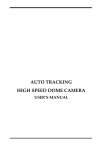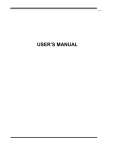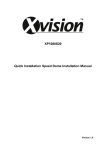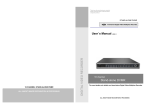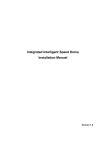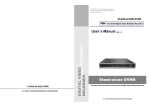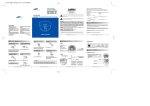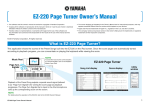Download Chapter5 Settings
Transcript
AUTO TRACKING HIGH SPEED DOME CAMERA USER’S MANUAL 11 Contents Chapter1 Precautions ..............................................................................................................................................................2 Chapter2 Features.....................................................................................................................................................................3 Chapter3 Technical Data ........................................................................................................................................................4 3.1 Technical Parameters of the High-speed Dome ..............................................................................................4 3.2 Camera Parameter for High-speed Dome ..........................................................................................................5 Chapter4 Installation Guide ..................................................................................................................................................6 4.1 Installation Preparation ............................................................................................................................................6 4.2 Structure ..........................................................................................................................................................................6 4.3 Installation Size .............................................................................................................................................................7 4.4 Installation Procedures..............................................................................................................................................7 Chapter5 Settings ................................................................................................................................................................... 10 5.1 Interface ........................................................................................................................................................................ 10 5.2 Dome Address, Transmission Speed, Protocol Setting .............................................................................. 10 Chapter6 The OSD Menu Setting....................................................................................................................................... 12 6.1 Operation Method of the Menu ........................................................................................................................... 12 6.2 OSD Menu Tree........................................................................................................................................................... 13 Chapter7 Trouble Shooting ................................................................................................................................................ 31 1 22 Chapter1 Precautions 1.Transportation Security No heavy stress, violent vibration or water splash are allowed during transportation, storage. The unit should be transported in separated packing. In shipments of distributor and delivery of maintenance, any damages caused by integral packing are not covered by warranty. 2. Installation Avoid heavy stress and violent vibration during installation. Don’t touch the dome cover directly by hand. When connecting the power source, please follow all electric safety standards and only use the power supply designated for this device. Keep the video and control signal in a decent distance from high voltage devices and cable. Don’t apply power to the dome before finishing the installation. 3.Dismantlement Please don’t dismantle the devices in the dome body. Only the professional personnel authorized can operate the maintenance. 4. Internal Environment Keep metal and inflammable material away from dome body to avoid fire, short circuit and damage. Please prevent all liquids material from entering the dome. If occur this, please shut down the power and pull out the plug. Then inform the technical personnel immediately. 5. Electrical Safety The video image would be interfered when the dome is installed near television, radio transmitter, voltage changer and audio amplifier. 6. Camera Protection Avoid shooting very bright objects directly into the camera’s CCD (such as the sun or light fittings). 7. Cleaning Method Please don’t use abrasive and violent detergent to clean the dome. Please choose dry fabric and neutral detergent. Use lens paper to clean the lens. 2 33 Chapter2 Features 2.1 Built-in Decoder ● ● ● ● ● ● ● ● ● ● ● ● ● Support auto tracking function, support area setting valid tracking area Support alarm function of cross line detection Support alarm function of object leave over detection Support alarm function of object loss detection Power-off protection, no data loss 220 programmable presets 8 cruising tracks, each cruising track has 32 preset positions 4 pattern tours, each one with 180s memory RS-485 bus 8 groups of auto scan, the left and right boundary and scan speed can be set Pelco_P and Pelco_D compatible 6 alarm inputs and 2 outputs Message display function, lens coordinate value, temperature and alarm information can be showed ● Guard location, the dome can operate preset, auto scan, cruising and pattern tours functions after a short pause ● Alarm triggering, the alarm can trigger preset, auto scan, cruising and pattern tours functions 2.2 Integrated Universal Speed Change Rotator ● ● ● ● ● ● Delicate stepping motor, stable, sensitive and accurate 360°continuous pan without blind area Stepless speed change, auto zoom/speed matching Auto overturn function Manual speed: Pan: 0.01°- 180°/S, Tilt: 0.01°- 120°/S Presets calling speed: 500°/S 2.3 Built-in High Definition Day/Night Camera ● ● ● ● ● ● Auto iris, auto back light compensation Auto/manual white balance Auto/manual focus Auto/manual brightness control 480TV line Multiple kinds of camera for options 2.4 All-weather Outdoor Design ● Built-in heater ● Built-in fan, can operate in 60℃ ● High Die-cast Aluminum Construction ● IP66 water proof ● 3000V lightning and surge current proof 3 44 Chapter3 Technical Data 3.1 Technical Parameters of the High-speed Dome Model HC-S236HEW High Speed Dome Power Supply AC24V/2.5A Operating Temperature -35 °C—60°C Operating moisture < 95% Power Consumption 50W Communication RS-485 bus, Communication transmission speed 2400/4800/9600BPS Protocols Pelco-D, Pelco-P Compatible Pan Rotation 0.01°-180°/s Tilt Rotation 0.01°-120°/s Pan/Tilt Accuracy +/- 0.07° Preset Speed 500°/s Pan Angle 360°Continuously Tilt Angle 90° Size 364 x 350 x 202mm Weight 5.6kg Preset Positions 220 Auto Scan 8 Groups Cruise Track 8 Groups Cruise Points Qty per cruise group 32 Preset Positions Pattern Tours 4 Groups Alarm 6 alarm inputs and 2 outputs Privacy Zone 8 zones Protection IP66 water proof/3000V lightning proof Fan, Heater Fan and heater auto-starts 24VAC 4 66 Chapter4 Installation Guide 4.1 Installation Preparation Video Coaxial Cables Mode Max Distance RG59/U 750ft(229m) RG6/U 1,000ft(305m) RG11/U 1,500ft(457m) 4.2 Structure 6 77 4.3 Installation Size 4.4 Installation Procedures *Notice: The wall must be thick enough to install the expansion screws and can bear 4 times the weight of the dome camera itself. (1) Bore 4 holes by using templates included on the wall. (2) Mount 4 expansion screws into the holes. 7 88 (3) Put the cables through the bracket. Fix the dome base and the bracket with M6 screws (4) Use M 8 screw-caps and shims to fix the bracket on the wall. (5) Attach the dome cover to the dome base with rope. (6) Set the dome address, system baud rate and protocol by configuring DIP switches SW1 and SW3 located on the side of dome body. The Plug-in on the dome body must be seated rightly with the socket on the dome base. (7) To lock the dome body to the dome base, line up the A and B tabs on the dome body with the A and B label on the dome base. Push in on the tabs. Insert one side and then the other side. Continue pushing one the ends of the tabs until both sides click into place. Make sure the plug-in on the dome body is fully locked by the socket on the dome base. Then press the dome 8 99 body lightly and check if the dome body is fully locked to avoid shedding and abrasion with the dome cover. (8) Fix the dome cover with screws. (9)Cable Connection: 9 1010 Chapter5 Settings 5.1 Interface 5.2 Dome Address, Transmission Speed, Protocol Setting Before the dome is installed, the communication protocol, baud rate and dome address, should be confirmed. Set the DIP switch, keeping the setting consistent with the control system. The relative DIP switch site and connecting wires are diagramed below for reference. SW2: SW1: 10 1111 *Notice: “1” means “on” status and “0” means “off” status. Protocol Setting Protocols Bit 1 Bit 2 Bit 3 PELCO_P 1 0 0 PELCO_D 0 1 0 PRESET … … … *Notice: The factory default protocol is PELCO_D Transmission Speed Setting Baud Rate 4 Bit 5 Bit 9600 0 0 4800 1 0 2400 0 1 PRESET 1 1 Dome Address Setting PELCO-P: Address Bit 1 Bit 2 Bit 3 Bit 4 Bit 5 Bit 6 Bit 7 Bit 8 1 0 0 0 0 0 0 0 0 2 1 0 0 0 0 0 0 0 3 0 1 0 0 0 0 0 0 4 0 0 1 0 0 0 0 0 5 0 0 0 1 0 0 0 0 … … … … … … … … … 254 1 0 1 1 1 1 1 1 255 0 1 1 1 1 1 1 1 Address Bit 1 Bit 2 Bit 3 Bit 4 Bit 5 Bit 6 Bit 7 Bit 8 1 1 0 0 0 0 0 0 0 2 0 1 0 0 0 0 0 0 3 1 1 0 0 0 0 0 0 4 0 0 1 0 0 0 0 0 5 1 0 1 0 0 0 0 0 … … … … … … … … … 253 1 0 1 1 1 1 1 1 254 0 1 1 1 1 1 1 1 PELCO-D: 11 1212 Chapter6 The OSD Menu Setting 6.1 Operation Method of the Menu The user can call upon preset position 95 to enter the setting interface of the OSD menu. After entering the setting menu, a row of information will be displayed as follows (the screen can only show a single-step item of the following menu): The operations will be implemented by commands as “Focus in/out” and “Iris on/off”. “Focus in”: Up “Focus out”: Down “Iris on”: Confirm “Iris off”: Cancel The user can also operate the OSD menu by Joystick “Up”: Move the joystick upward to select. “Down”: Move the joystick downward to select. “Left”: Move the joystick leftward to confirm. “Right”: Move the joystick rightward to cancel. For example: 1. In status as the previous picture showed, the user press “Iris on” to enter BACKLIGHT setting: BACKLIGHT ON/OFF 2. Press “Focus in/out” to select wanted item. 3. And then press “Iris on” to preserve the selected items or press “Iris off” to cancel the selected item and go back to previous Menu. 4. After all the function settings are settled down, switch to the item No.16 and press “Iris on” to quit from the menu. 12 1313 6.2 OSD Menu Tree 13 1414 MOTION A. PRESET A1. PRESET NO. Move the cursor to PRESET NO., press the key IRIS ON(key on control keyboard) to enter the edition mode of preset No., move the joystick upward and downward to select number. Then press IRIS ON to confirm. B1. TITLE Move the cursor to TITLE and press IRIS ON to enter the edition mode of preset title. C1.CALL MOVE the cursor to CALL and press IRIS ON to call upon the current preset position. D1.SET Move the cursor to SET and press IRIS ON the enter preset setting mode. Then the sentence “PRESS IRIS ON TO CONFIRM”will appear on the screen. Move the joystick to do PTZ move and press IRIS ON to confirm the preset you want. E1.DELETE Move the cursor to DELETE and press IRIS ON to delete the current preset position. 14 1515 B.SCAN A1.SCAN NO. Move the cursor to SCAN NO. and press the key IRIS ON(key on control keyboard) to enter the edition mode of scan No., move the joystick upward and downward to select number. Then press IRIS ON to confirm. B1. TITLE Move the cursor to TITLE and press IRIS ON to enter the edition mode of scan title. C1.START MOVE the cursor to START and press IRIS ON to start the current scan. D1.<LEFT LIMIT> Move the cursor to <LEFT LIMIT> and press IRIS ON to start setting the left limit of the current scan. Then the sentence “PRESS IRIS ON TO CONFIRM”will appear on the screen. Move the joystick and press IRIS ON to confirm. E1. <RIGHT LIMIT> Move the cursor to <RIGHT LIMIT> and press IRIS ON to start setting the right limit of the current scan. Then the sentence “PRESS IRIS ON TO CONFIRM”will appear on the screen. Move the joystick and press IRIS ON to confirm. F1. SCAN SPEED Move the cursor to SCAN SPEED and press IRIS ON to enter the edition mode of scan speed. Move the joystick upward and downward to select a speed scale, then press IRIS ON to confirm. The speed scale ranges from 1~30. 15 1616 C.SEQUENCE A1.SEQ NO. Move the cursor to SEQ NO. and press the key IRIS ON(key on control keyboard) to enter the edition mode of sequence No., move the joystick upward and downward to select number. Then press IRIS ON to confirm. B1. TITLE Move the cursor to TITLE and press IRIS ON to enter the edition mode of sequence title. C1.START MOVE the cursor to START and press IRIS ON to start the current sequence. D1.<SEQUENCE SET> Press IRIS ON to enter into the sequence setting Move the cursor to EDIT and press IRIS ON to enter edition mode. Move the joystick rightward and leftward to select item. a. When the < > is on the item NO., move joystick upward and downward to select the NO.of the preset in a sequence. There are up to 32 presets in a single sequence. b. When the < > is on the item PRESET, move the joystick upward and downward to select the preset NO. you want to add in the sequence. 16 1717 c.When the < > is on the item INS, move the joystick upward and downward to select edition mode as “insert”, “ok” and “delete”. d. Press IRIS OFF to quit the edition. D. PATTERN A1.PATTERN NO. Move the cursor to PATT and press the key IRIS ON(key on control keyboard) to enter the edition mode of sequence No., move the joystick upward and downward to select number. Then press IRIS ON to confirm. B1. TITLE Move the cursor to TITLE and press IRIS ON to enter the edition mode of sequence title. C1.START MOVE the cursor to START and press IRIS ON to start the current Pattern. D1. <SET> Move the cursor to SET and press IRIS ON the enter pattern setting mode. Then the sentence “PRESS IRIS ON TO CONFIRM”will appear on the screen. Move the joystick to do PTZ move and press IRIS ON to confirm. E1.DELETE Move the cursor to DELETE and press IRIS ON to delete the current pattern. 17 1818 E.<ZONES> A1.ZONE INFORMATION B1.ZONE NO. Move the cursor to ZONE NO. and press the key IRIS ON(key on control keyboard) to enter the edition mode of zone No., move the joystick upward and downward to select number. Then press IRIS ON to confirm. C1. TITLE Move the cursor to TITLE and press IRIS ON to enter the edition mode of zone title. D1.<LEFT LIMIT> Move the cursor to <LEFT LIMIT> and press IRIS ON to start setting the left limit of the current zone. Then the sentence “PRESS IRIS ON TO CONFIRM”will appear on the screen. Move the joystick and press IRIS ON to confirm. E1. <RIGHT LIMIT> Move the cursor to <RIGHT LIMIT> and press IRIS ON to start setting the right limit of the current zone. Then the sentence “PRESS IRIS ON TO CONFIRM”will appear on the screen. Move the joystick and press IRIS ON to confirm. F1.DELETE Press IRIS ON to delete the current zone. 18 1919 F.TIMING ACTION A1.SHEDULE NO. B1.START Start time of timing action. C1.STOP Stop time of timing action. D1.MOTION Timing action modes: PRESET 1-8, SCAN 1-4, SEQUENCE 1-4, PATTERN 1-4 E1:ON/OFF Press IRIS ON to enable or disable the timing action F1:COPY User can copy a schedule to other 6 days in a week. G1. BACK Go back to upper menu 19 2020 G. AUTO TRACKING 1. Auto tracking Move the cursor to “AUTO TRACKING”, press “iris on” key enter auto tracking parameters setting. 2. Cross Alarm Move the cursor to “CROSS ALARM”, press “iris on” key enter cross alarm parameters setting. 3. Loss Detection Move the cursor to “LOSS DETECT”, press “iris on” key enter loss detect parameters setting. 4. Manual Delay Time This parameter means the time interval from manual ending to intelligent analysis starting, move the cursor to “DELAY TIME” , press “iris on” key enter manual delay time setting, through control joystick to set 1-20 seconds delay time. 5. DSP Video Output Move the cursor to “DSP ENABLE”, press “iris on” key enter turn on/off setting. When select “ON” and turn on the intelligent analysis function, the OSD menu of intelligent analysis function will overlay the image, and it will frame the object when detect the object. When select the “OFF”, The prompt information disappear and display same as normal dome camera. 1.Auto Tracking Function Function Overview: It is used in auto tracking of moving object in the no man’s land, such as: people, cars, animals, also can achieve the function of area tracking and alarm Operation Instruction: VIDEO ANALYSIS ------------------------------------------<AUTO TRACKING > <CROSS ALARM > <LOSS DETECT > DELAY TIME: 05 DSP ENABLE: OFF AUTO TRACKING ------------------------------------------SENSITIVITY : MID PURSUIT SPEED : 2 PURSUIT SIZE : BIG THRESHOLD 1 : MID THRESHOLD 2 : MID <OTHERS> ENABLE : OFF BACK EXIT A B C D E F G BACK EXIT A. Tracking Sensitivity Move the cursor to “SENSITIVITY”, press “IRIS ON” to set the parameter among “HIGH””MID””LOW” and can adjust according to the current environment in the surveillance area. When there are many 20 2121 interferential target (eg. leaves, flags) in the surveillance area, suggested to use the low sensitivity, and normally use the middle sensitivity. B. Pursuit Speed Rate This parameter’s range is 1-6 optional, it correspond the dome camera rotational speed, “1” means the lowest speed, and “6” means highest speed C. Pursuit Size This parameter is divided into “BIG””MID””SMALL” 3 grades, when area of pursuit area is more than 300 ㎡, suggested to set “BIG”; less than 300㎡ and more than 100㎡ suggested to set “MID”; others set to “SMALL”. D. Stationary Frame Threshold This parameter is divided into “BIG””MID””SMALL” 3 grades, support to set “MID” E. Motion Frame Threshold This parameter is divided into “BIG””MID””SMALL” 3 grades, support to set “MID” F. Others Option Move the cursor to “OTHERS”, press “IRIS ON” to set the preset location and track location. AUTO TRACKING ------------------------------------------SENSITIVITY : MID PURSUIT SPEED : 2 PURSUIT SIZE : BIG THRESHOLD 1 : MID THRESHOLD 2 : MID <OTHERS> ENABLE : OFF PURSUIT OTHERS ------------------------------------------TRACK LOCATION :<PRT1> LINKAGE OUT :OFF <LEFT LIMIT> <RIGHT LIMIT> ENABLE: OFF F1 F2 F3 F4 F5 BACK EXIT BACK EXIT F1. Tracking the Preset Point This parameter is optional from the preset location 1-4, after turn on the auto tracking function, the preset location area of this parameter set will be the surveillance point of auto tracking function F2. Linkage Output This parameter set to 4 option “ONPUT 1” ”OUTPUT 2” ”ALL” ”OFF”, When moving object is detected and turn on the tracking function, it will operate the linkage switch according to the setting, and after dome camera back to preset location, the auxiliary switch will turn off automatically. F3. Set Tracking Area Left Boundary When the regional tracking function turns on, this parameter is to set the area left boundary. When the moving object cross this boundary, camera will stop automatically and back to preset surveillance location F4. Set Tracking Area Right Boundary When the regional tracking function turns on, this parameter is to set the area right boundary. When the moving object cross this boundary, camera will stop automatically and back to preset surveillance location F5. Region Tracking Function This parameter is divided into “ON” ”OFF”, turn on/off the regional tracking function. G. Tracking Function This parameter is divided into “ON” ”OFF”, turn on/off the auto tracking function. 21 2222 2.Cross alarm function Function Overview: Mainly used in monitoring alarm area , it will activate alarm when objects go across the cordon, suitable for real-time monitoring of important occasions. . Operation Instruction: VIDEO ANALYSIS ------------------------------------------<AUTO TRACKING > <CROSS ALARM > <LOSS DETECT > DELAY TIME: 05 DSP ENABLE: OFF CROSS ALARM SET ------------------------------------------—LINE IS NOT SET— <POINT1 SET> <POINT2 SET> DELETE ALARM OUT : OFF DETECT SIZE: 2 ENABLE : OFF BACK EXIT A B C D E F G BACK EXIT A.LINE IS NOT SET Important information: please set the cordon before the function used and make sure the cordon use POINT 1 as monitoring area , the cordon must be set in POINT 1. B.POINT 1 SET Move the cursor , choose the location of asterisk( * ) to set POINT 1 C.POINT 2 SET Move the cursor , choose the location of asterisk( * ) to set POINT 2 D.DELETE Used to delete the set cordon. E.ALARM OUTPUT There are “output 1” “output 2” “all” “close” 4 options , the alarm function will be activated when objects cross the cordon. F.DETECT SIZE Parameter range from 1~15, the selection is according to monitoring area size and the tracking target. For example, if the tracking target is people, it is suggested to set 50 ㎡ as one unit, when the monitored area size less than 50 ㎡, the parameter is 15; when the area size is between 50~100 ㎡, set the parameter to be 14, and so forth. If the tracking target is a car, the size should be larger accordingly. 22 2323 G.ENABLE There are two options “open” and “close” for the control of this function Note: The device need about 1 minute time to analyze the environment after enable the cross alarm function, it may give false alarm during this period. The cordon will appear in the image after this period of time. 3.LOSS DETECT Function overview: Apply to monitoring objects leaving and lose in a certain aera, it is suitable for the warehouse and some other important places. Operation instruction: VIDEO ANALYSIS ------------------------------------------<AUTO TRACKING > <CROSS ALARM > <LOSS DETECT > DELAY TIME: 05 DSP ENABLE: OFF LOSS DETECT ------------------------------------------DETECT SIZE: 2 ALARM OUT : OFF ENABLE : OFF A B C BACK EXIT BACK EXIT A.DETECT SIZE There are “Small” “Medium” ”Big” 3 parameters optional , according to the monitored area size and tracking target. B.ALARM OUT There are “output 1” “output 2” “all” “close” 4 options , when target left or lost, it will activate the alarm. C.ENABLE “OPEN” and “CLOSE” to turn on/off the LOSS DETECT function. Note : The device need about 1 minute time to analyze the environment after enable the loss detect function, it may give false alarm during this period of time. 23 2424 DOME SETTING A. IDLE ACTION A1:IDLE ACTION Move the cursor to TIME, press IRIS ON to enter the edition mode of idle action starting time. The time could be 30seconds, 2 minutes, 5 minutes or 10 minutes. Press IRIS ON to confirm. B1: ACTION Move the cursor to ACTION and press the key IRIS ON to edit the idle action type like preset, scan, sequence or none. 24 2525 B.ALARM A1. ALARM NO. Move the cursor to ALARM NO., press IRIS ON to select the channel No. of alarm input. When the channel No. has been changed, the system will update all the relative settings and displayed data. B1. INPUT STATE Move the cursor to INPUT STATE, press IRIS ON to set the current state of alarm input as open or close. C1. ALARM MODE Move the cursor on ALARM MODE to set the current mode of alarm as ON, OFF and AUTO. D1. TRIGGER ACTION Move the cursor on TRIGGER ACTION to set the action type triggered by alarm, such as presets, sequence, pattern and scan. E1. ALARM OUT Move the cursor to ALARM OUT to select the alarm output channel. F1. CANCEL TIME Move the cursor to CANCEL TIME to set the duration of the alarm state. G1. START TIME START TIME means the time for opening the alarm when the alarm mode is auto. H1. STOP TIME STOP TIME means the time for closing the alarm when the alarm mode is auto. 25 2626 C. AUX Move the cursor to open or close the AUX D. PRIVACY MASK A1. MASK NO. Move the cursor to MASK NO. to set the NO. of privacy mask zone. B1.ENABLE Move the cursor to ENABLE to enable or disable the privacy mask zone. C1.<SET> .Move the cursor to <SET> and press IRIS ON to enter the edition mode of privacy mask zone. Then the sentence “PRESS IRIS ON TO CONFIRM” will be displayed on the monitor. Use joystick to move the dome to the area you want to cover and press IRIS ON to confirm. There will be a privacy zone in the middle of the monitor. Move joystick upward, downward, leftward and rightward to adjust the size of privacy zone. D1. DELETE Press IRIS ON to delete the current privacy zone. 26 2727 E. CLOCK A1:DATE Move the joystick leftward and rightward to select year, month and day. Move the joystick upward and downward to select the number. B1:TIME Move the joystick leftward and rightward to select hour and minute. Move the joystick upward and downward to select the number. F. PASSWORD A1.EDIT PASSWORD The factory default password is 111111. The old password is needed before setting a new one. B1.ENABLE Enable or disable the password protection for OSD menu 27 2828 G. DOME TITLE A1. INPUT Move the cursor to INPUT and press IRIS ON to enter the title edition mode. B1. Move the cursor to CAPS. Press IRIS ON and move the joystick upward and downward to select capital and small letters. C1. ALPHABET Move the cursor to alphabet and press IRIS ON to select letters. H. OTHERS A1:TEMP CONTROL Move the cursor to TEMP CONTROL and press IRIS ON to select the temperature control mode as: COOL/AUTO/HEAT/OFF B1:PRESET FREEZE Move the cursor to PRESET FREEZE and press IRIS ON to set preset freeze function. When the dome is shifting from one preset to another, the image on the monitor will not change until the preset calling is done. 28 2929 C1:AUTO FLIP Move the cursor to AUTO FLIP and press IRIS ON to enable or disable auto flip function. D1.AUTO STOP TIME The dome will stop PTZ move after a certain period when the stop code is not received by dome. The period could be 5/15/30/60 seconds. E1.MENU OFF TIME The OSD menu will be automatically closed when there is not any operations for a certain period. The period could be 1/2/5/10 minutes. F1. <NORTH SET> Move to cursor to NOTTH SET and press IRIS ON to set the direction null point. CAMERA A.AUTO FOCUS B.DIGITAL ZOOM C.BACKLIGHT When the light is dim, please open the backlight compensation to make the image bright D.IMAGE FREEZE E.ZOOM SPEED: LOW/NORMAL/HIGH F.DAY NIGHT:AUTO/BW/COLOR G. <ADVANCED> 29 3030 A1. WHITE BALANCE:AUTO/MANUAL/INDOOR/OUTDOOR B1. RED GAIN C1. BLUE GAIN D1.BRIGHT E1.EXPOSURE F1.WIDE DYNAMIC *NOTICE: This item is only for the camera module with WDR function. 30 3131 Chapter7 Trouble Shooting Problems Possible Reason Solution Power on, no movement, no image, indicator light does not light Power line connected wrong Correct it Power damaged Replace Blowout Replace Power line be connected bad Check it The machine’s address code or baud rate is wrong Reset Protocol wrong Correct it RS485 bus be connected wrong Check it Image is dim Focus in manual state Dome is dirty Fan does not rotate Fan is connected wrong Clean it Change a certified power supply Check it Power on, self check, has image, can’t control, indicator light does not flicker 31