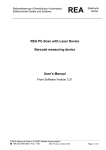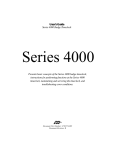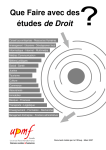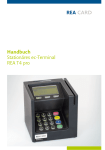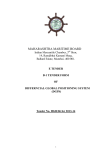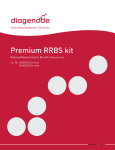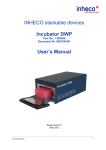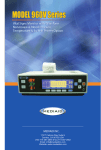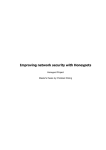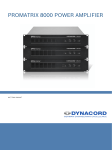Download REA Scancheck 3 User Manual (9.1MB pdf)
Transcript
Rationalisierung • Entwicklung • Automation Elektronische Geräte und Systeme REA Elektronik GmbH REA ScanCheck 3 Bar Code Verifier User's Manual Version 0.1 © REA Elektronik GmbH, D-64367 Mühltal / Germany +49 (0) 6154 638-0 • Fax -195 Manual REA ScanCheck 3 -August 2007- Page 1 of 63 Rationalisierung • Entwicklung • Automation Elektronische Geräte und Systeme REA Elektronik GmbH TABLE OF CONTENTS / Page 1 1. Introduction ................................................................................................................... 4 2. Components of the REA ScanCheck 3 ...................................................................... 4 3. Installation of the REA ScanCheck 3 ......................................................................... 5 3.1 Using the REA ScanCheck 3 with Printer................................................................................... 6 3.2 Using the REA ScanCheck 3 with TransWin 32 and/or Article Look Up .................................... 7 3.3 Using the lengthening plates .................................................................................................... 14 3.4 Charging the NiMH batteries .................................................................................................... 15 3.5 Transport................................................................................................................................... 16 3.6 3.6.1 3.6.2 Software update procedure....................................................................................................... 17 Update using the update program ............................................................................................ 17 Update using a memory stick.................................................................................................... 19 3.7 3.7.1 3.7.1.1 Calibration ................................................................................................................................. 21 Test equipment monitoring ....................................................................................................... 24 Device tolerances ..................................................................................................................... 24 4. Using the REA ScanCheck 3 ..................................................................................... 25 4.1 Handling of the REA ScanCheck 3........................................................................................... 25 4.2 Measuring a bar code ............................................................................................................... 26 4.3 4.3.1 4.3.2 Changing the aperture .............................................................................................................. 28 Aperture 6, 8 and 10 mil............................................................................................................ 28 Aperture 20 mil.......................................................................................................................... 29 4.4 4.4.1 4.4.2 Setup menu structure................................................................................................................ 31 General definition...................................................................................................................... 31 Keys with a specific function (short cuts).................................................................................. 33 4.5 4.5.1 4.5.1.1 4.5.1.2 4.5.1.3 4.5.2 4.5.2.1 4.5.2.1.1 4.5.2.1.2 4.5.2.1.3 4.5.2.1.4 4.5.2.1.5 4.5.2.1.6 4.5.2.1.7 Menu structure .......................................................................................................................... 33 Main Setup menu...................................................................................................................... 33 Menu Stored reports ................................................................................................................. 34 Menu Calibration....................................................................................................................... 34 Device information .................................................................................................................... 34 Menu Administrations ............................................................................................................... 35 Menu Code Selection................................................................................................................ 35 GS1 128 configuration .............................................................................................................. 37 EAN 13 properties..................................................................................................................... 39 Properties of the UPC-A Code.................................................................................................. 41 Properties of EAN-8 Codes....................................................................................................... 41 Properties of UPC-E Codes ...................................................................................................... 42 RSS / GS1 Databar................................................................................................................... 42 Properties of Code 39 ............................................................................................................... 43 © REA Elektronik GmbH, D-64367 Mühltal / Germany +49 (0) 6154 638-0 • Fax -195 Manual REA ScanCheck 3 -August 2007- Page 2 of 63 Rationalisierung • Entwicklung • Automation Elektronische Geräte und Systeme REA Elektronik GmbH TABLE OF CONTENTS / Page 2 4.5.2.1.8 4.5.2.1.9 4.5.2.1.10 4.5.2.1.11 4.5.2.1.12 4.5.2.1.13 4.5.2.2 4.5.2.3 4.5.2.4 4.5.2.4.1 4.5.2.4.2 4.5.2.4.3 4.5.2.4.4 4.5.2.4.5 4.5.2.4.6 4.5.2.4.7 4.5.2.5 4.5.2.6 4.5.2.7 4.5.2.8 Properties of PZN Codes .......................................................................................................... 43 Properties of Codabar............................................................................................................... 44 Properties of the ITF-14 Code .................................................................................................. 44 Properties of the 2/5i Code ....................................................................................................... 45 Properties of Plessey Code ...................................................................................................... 45 Properties of Pharma and Mini Pharma Code .......................................................................... 46 Aperture setting......................................................................................................................... 46 Menu Evaluation ....................................................................................................................... 46 Device configuration ................................................................................................................. 49 Menu Operating ........................................................................................................................ 49 Menu Output Parameters.......................................................................................................... 50 Menu Options............................................................................................................................ 51 Menu Print parameters ............................................................................................................. 51 Menu Date and Time ................................................................................................................ 52 Menu Network parameters........................................................................................................ 53 Menu Administration and user data .......................................................................................... 53 Password .................................................................................................................................. 53 Reset configure......................................................................................................................... 54 USB Update .............................................................................................................................. 54 Language .................................................................................................................................. 54 5. Additional literature and standards.......................................................................... 55 6. Technical Data - REA ScanCheck 3 .......................................................................... 57 6.1 6.2 6.3 Technical Data - REA ScanCheck 3 - Scanner function ........................................................... 58 Technical Data - Power supply.................................................................................................. 59 Declaration of conformity REA ScanCheck 3............................................................................ 60 7. Warranty conditions ................................................................................................... 61 8. Conformity confirmation ............................................................................................ 62 9. Declaration for Conformity ........................................................................................ 63 © REA Elektronik GmbH, D-64367 Mühltal / Germany +49 (0) 6154 638-0 • Fax -195 Manual REA ScanCheck 3 -August 2007- Page 3 of 63 Rationalisierung • Entwicklung • Automation Elektronische Geräte und Systeme 1. REA Elektronik GmbH Introduction The REA ScanCheck 3 is a portable Bar Code Verifier for the non-contact verification of printed bar codes. It can be used as a quick check unit. The verification result "Good" or "Fail" is indicated by audible and optical signals. Basic details can be viewed on the display using the downward arrow to scroll through the screens. Detailed verification results are available on printed reports. Main applications are print process control and incoming goods control. For film master verification the use of the REA ScanCheck 3 is reduced to a decoder which allows a code content comparison only. The REA PC-Scan is designed to measure also film masters. Bar Code Verifiers from REA Elektronik GmbH offer basically an ISO/IEC 15416 evaluation. This can be extended by optional parameters to be able to meet more detailed requirements and improve use in print process control. The ISO/IEC 15416 evaluation is also known as CEN or ANSI evaluation and sometimes ISO evaluation. In North America the standards ANSI X3.182-1990 and ANSI/UCC5 are valid (ANSI evaluation). The European standard EN 1635 has been withdrawn (CEN evaluation). The formerly offered Traditional Evaluation is replaced by Optional Parameters. Optional Parameters are based on symbology standards or specifications. For EAN/UPC codes this is ISO/IEC 15420 and in North America ANSI/UCC1. Optional parameters can be graded according to the ISO/IEC 15416 system. This allows getting one final result adjusted to individual requirements. 2. Components of the REA ScanCheck 3 In the standard version the REA ScanCheck 3 will be delivered with the following components, packed in a case: A REA ScanCheck 3 consists of: * Verifier REA ScanCheck 3 * Calibration card for white and size calibration including reference evaluation report * User's manual * Case * Four AA size rechargeable batteries (inserted in battery case of the REA ScanCheck 3) * Plug-in power supply (100 – 240V) * Power plug adapter (EURO, UK or US, usually attached to power supply) * Interface and charging cable (Compushield, USB, barrel connector) © REA Elektronik GmbH, D-64367 Mühltal / Germany +49 (0) 6154 638-0 • Fax -195 Manual REA ScanCheck 3 -August 2007- Page 4 of 63 Rationalisierung • Entwicklung • Automation Elektronische Geräte und Systeme REA Elektronik GmbH Options / variations (according packing list) * Report printer TD-GPT-U with two paper rolls * Lengthening plate 82.5 mm slit * Lengthening plate 175 mm slit * TransWin32 – Program to receive, print and save reports on a PC. This program is usually alternative to the report printer TD-GPT-U * Article Look Up software with manual and CD-ROM (TransWin32 and Article Look Up is on one CD) * Printer interface cable * Printer power supply * Comparator function (internal software option) * Optional Codes (internal software option) All software options are related directly to the REA ScanCheck 3. A REA ScanCheck 3 without the options will not work together with Windows software such as TransWin32 or Article Look Up. The license for the Windows software packages is connected to the REA ScanCheck 3. This allows installing TransWin32 and Article look up on more than one PC. 3. Installation of the REA ScanCheck 3 An installation procedure for the REA ScanCheck 3 is not required. The four NiMH rechargeable batteries should be inserted in the battery case. It is also possible to use non-rechargeable batteries however it is not recommended (see warning below). Attention: Never use the power supply if non- rechargeable batteries are inserted in the REA ScanCheck 3. The batteries will be destroyed and the acid will destroy the REA ScanCheck 3. Any warranty will void! © REA Elektronik GmbH, D-64367 Mühltal / Germany +49 (0) 6154 638-0 • Fax -195 Manual REA ScanCheck 3 -August 2007- Page 5 of 63 Rationalisierung • Entwicklung • Automation Elektronische Geräte und Systeme 3.1 REA Elektronik GmbH Using the REA ScanCheck 3 with Printer The printer connects to the left hand connector of the back side of the ScanCheck 3. The cable is a USB cable which connects with the standard plug to the ScanCheck 3 and with the miniature plug to the printer. The printer has an own plug-in power supply to charge its batteries. The connectors cannot be mixed up. © REA Elektronik GmbH, D-64367 Mühltal / Germany +49 (0) 6154 638-0 • Fax -195 Manual REA ScanCheck 3 -August 2007- Page 6 of 63 Rationalisierung • Entwicklung • Automation Elektronische Geräte und Systeme 3.2 REA Elektronik GmbH Using the REA ScanCheck 3 with TransWin 32 and/or Article Look Up The REA ScanCheck 3 allows to be connected to the PC Software TransWin32 together with the printer REA TD-GPT-U. The PC Interface cable is on one side a Compushield plug and on the other side an USB Plug. The USB Plug connects to the USB-port of a PC. For these connections the REA ScanCheck 3 has two connectors at the terminal backside. (insert Picture) The left hand side connector is a USB Type-A connector to connect the REA TD-GPT-U printer or to connect a USB memory stick for software updates. The right hand side compushield connector is the main connector for battery charging and USB to PC communication. This connector is used with the supplied adaptor cable. (insert cable picture) The compushield plug fits into the compushield connector of the REA ScanCheck 3. The barrel plug at the cable connects to the power supply. The USB plug at the cable connects to a PC USB connector. 3.2.1 Driver installation The REA ScanCheck 3 interface cable need to be connected to a PC, the REA ScanCheck 3 and the REA ScanCheck 3 power supply as shown in the picture. Good to know: If a REA ScanCheck 3 is connected to a PC, the PC will detect the REA ScanCheck as “new hardware”. The automatic installation procedure is not allowed. ATTENTION: While installing the PC driver the REA ScanCheck 3 sleep mode needs to be disabled and the power supply has to be connected to the REA ScanCheck 3. To be able to install the driver the user account needs to have administrator rights. After installation is done the driver will work with user rights. © REA Elektronik GmbH, D-64367 Mühltal / Germany +49 (0) 6154 638-0 • Fax -195 Manual REA ScanCheck 3 -August 2007- Page 7 of 63 Rationalisierung • Entwicklung • Automation Elektronische Geräte und Systeme REA Elektronik GmbH After a few seconds the PC opens a window saying “New hardware has been detected”. Windows Update is not required. The correct selection is “No, not this time”. The selection needs to be confirmed by a mouse click on the next button. The next request asks for the location of the driver. The manual selection “Install from a list or a specific location (Advanced) is the correct selection and needs to be confirmed by a mouse click on the Next button. The request is asking for the driver location. The selection “Don’t search. I will choose the driver to install” is correct and needs to be confirmed. © REA Elektronik GmbH, D-64367 Mühltal / Germany +49 (0) 6154 638-0 • Fax -195 Manual REA ScanCheck 3 -August 2007- Page 8 of 63 Rationalisierung • Entwicklung • Automation Elektronische Geräte und Systeme REA Elektronik GmbH If the driver had been installed already previously then the system shows already the correct Linux RNDIS Device(2005). If it doesn’t show this the location must be specified by using the button “Have Disk ….”. A selection where the driver has been stored appears when using “Have Disk…”. By using the Browse button the folder has to be selected. The file linux_RNDIS.inf needs to be opened. If installed from CD then the installation folder is CD:\Bin\CD_Device_SC3\SC3_RNDIS_DRIVER. CD needs to be replaced by the drive letter of the optical drive with the CD. If the driver has been downloaded and the downloaded archive has been extracted to “My Documents” then the folder could be the following one: The correct location depends on the country and user specific installation of the operating system. © REA Elektronik GmbH, D-64367 Mühltal / Germany +49 (0) 6154 638-0 • Fax -195 Manual REA ScanCheck 3 -August 2007- Page 9 of 63 Rationalisierung • Entwicklung • Automation Elektronische Geräte und Systeme REA Elektronik GmbH This warning has to be ignored by confirming with “Continue Anyway”. The final installation is confirmed by “Finish”. When driver installation is finished the „Found new hardware Wizard” disappears. In the task bar at the lower right side a network connection icon appears. ATTENTION: Windows tries to auto configure the new network adaptor by trying a configuration via DHCP. While this is in progress any manual changes to the network adapter will corrupt the complete driver. It is therefore essential to wait until the automatic configuration process is finished. The automatic configuration cannot be aborted. It takes between 1 and 3 minutes. If the automatic configuration is finished it shows the network icon in the task bar with yellow exclamation mark. This indicates that the automatic procedure has © REA Elektronik GmbH, D-64367 Mühltal / Germany +49 (0) 6154 638-0 • Fax -195 Manual REA ScanCheck 3 -August 2007- Page 10 of 63 Rationalisierung • Entwicklung • Automation Elektronische Geräte und Systeme REA Elektronik GmbH been failed. By clicking on the icon with a right mouse click the context menu appears. In the context menu the network adaptor needs to be disabled. If disabled the icon disappears. The status can be checked in the device manager reachable through system control and system. If the red cross appears at the Linux RNDIS Device(2005) the adaptor is disabled. Good to know: The network adaptor appears only if the REA ScanCheck 3 is attached to the PC and if it is switched on. If the further installation procedure below is finished the Linux RNDIS Device (2005) needs to be enabled here. In system control under network connection the Linux RNDIS Device(2005) needs to be configured. The Linux RNDIS Device(2005) is a Network adapter which is using physically the USB port. The following text therefore describes the required network settings for this adaptor. © REA Elektronik GmbH, D-64367 Mühltal / Germany +49 (0) 6154 638-0 • Fax -195 Manual REA ScanCheck 3 -August 2007- Page 11 of 63 Rationalisierung • Entwicklung • Automation Elektronische Geräte und Systeme REA Elektronik GmbH For this Network adaptor a IP Address and a Subnet Mask is required. This must have no conflict to existing IP Address pool within the company network where the ScanCheck 3 is in use. It is recommended to activate the option “Show icon in notification area when connected”. The network adaptor is temporarily available if the REA ScanCheck 3 is attached to the PC. This icon shows then the status connected. In the next step the TCP/IP addresses needs to be configured. The entry Internet protocol (TCP/IP) needs to be selected and can then be configured by a mouse click on Properties. The properties window appears. The setting Obtain IP address automatically needs to disabled and “Use the following IP Address” needs to be enabled. The IP Addresses shown here do fit to the REA Elektronik GmbH default settings. If they are also conflict free in the Network environment this IP address can be used. All other settings, except IP Address and Subnet mask, don’t need to be changed. After confirmation the PC driver setup is finished. The driver needs to enabled (see device manager above) It is recommended to reboot the PC after installation and attach then the REA ScanCheck 3 again to the PC. © REA Elektronik GmbH, D-64367 Mühltal / Germany +49 (0) 6154 638-0 • Fax -195 Manual REA ScanCheck 3 -August 2007- Page 12 of 63 Rationalisierung • Entwicklung • Automation Elektronische Geräte und Systeme REA Elektronik GmbH The REA ScanCheck 3 needs also a unique IP Address, which fits to the Subnet Mask of the USB network adaptor which appears after the ScanCheck 3 driver installation (within the PC Network connections see picture above). These settings used here in the pictures are REA’s default setting. In an environment with a standalone computer these settings can be used. If the host computer is connected to a network then these settings need to get addresses which are not in conflict to the network environment (PC and REA ScanCheck 3). If TCP/IP IP Address and Subnet mask settings are incorrect no communication between TransWin32 and the REA ScanCheck 3 is possible. Attention: The driver installation procedure needs to be repeated, together with IP Address setting, if the REA ScanCheck 3 is connected to another USB Port. Each network adaptor is related to one USB Port and needs an individual IP Address which should fit always into one subnet mask area and the environment as described in the previous paragraph. It is recommended to install after PC installation Active Sync in the latest version from Microsoft®. This will update the Linux RNDIS driver to the latest version. The driver cannot be uninstalled while the REA ScanCheck is not connected to the PC. It is necessary to attach the REA ScanCheck 3 to the USB port and uninstall then the network driver. The driver and connection can be checked by using the ping command from the command line. It is always required to get a reply from the REA ScanCheck 3. The IP address must be the REA ScanCheck 3 IP Address. © REA Elektronik GmbH, D-64367 Mühltal / Germany +49 (0) 6154 638-0 • Fax -195 Manual REA ScanCheck 3 -August 2007- Page 13 of 63 Rationalisierung • Entwicklung • Automation Elektronische Geräte und Systeme REA Elektronik GmbH In regular use the REA ScanCheck 3 interface cable should not be attached and disattached very fast to the PC. It is always necessary to wait until the network connection icon has been disappeared after taking the cable off and before attaching the cable again. Depending on the PC hardware and the USB driver working below the REA ScanCheck 3 driver some PC’s crash if being too fast. Other PC’s with different hardware and USB driver react very stable even if being too fast. 3.3 Using the lengthening plates The REA ScanCheck 3 can be ordered together with lengthening plates Lengthening plate with 82.5 mm slit Lengthening plate with 175 mm slit The lengthening plates are good for holding down a label or a plastic film. They are also essential when verifying curved surfaces such as bottles and cans. The lengthening plates are also useful if barcodes are to be verified on packaging or areas with not enough space to position the REA ScanCheck 3 correctly. Important note: Remove lengthening plates always before calibrating. © REA Elektronik GmbH, D-64367 Mühltal / Germany +49 (0) 6154 638-0 • Fax -195 Manual REA ScanCheck 3 -August 2007- Page 14 of 63 Rationalisierung • Entwicklung • Automation Elektronische Geräte und Systeme 3.4 REA Elektronik GmbH Charging the NiMH batteries The terminal includes 4 NiMH Mignon type (AA size) batteries. With new and fully charged batteries the REA ScanCheck 3 can be used for 2 to 3 hours. With active automatic power off function the operating time will be increased significantly. To charge the batteries the REA ScanCheck 3 is connected to the power supply using the PC interface cable (see chapter 3.1 and 3.2). The right hand side connector has to be used. The charging time is approximately 4 hours. During charging the green charge LED on the terminal top side is illuminated. It is possible to use non rechargeable batteries. Attention: REA Elektronik does not recommend using non rechargeable batteries because it is dangerous to charge these batteries and the risk of charging them in error is high. © REA Elektronik GmbH, D-64367 Mühltal / Germany +49 (0) 6154 638-0 • Fax -195 Manual REA ScanCheck 3 -August 2007- Page 15 of 63 Rationalisierung • Entwicklung • Automation Elektronische Geräte und Systeme 3.5 REA Elektronik GmbH Transport It is recommended to use the supplied case for shipping or transporting on long journeys. © REA Elektronik GmbH, D-64367 Mühltal / Germany +49 (0) 6154 638-0 • Fax -195 Manual REA ScanCheck 3 -August 2007- Page 16 of 63 Rationalisierung • Entwicklung • Automation Elektronische Geräte und Systeme 3.6 REA Elektronik GmbH Software update procedure The REA ScanCheck 3 can be updated on two ways. The usual way is the use of a PC program which connects to the REA ScanCheck 3 via the USB RNDIS interface (see chapter 3.2). The update program requires the installation of Microsoft .net Framework in Version 2 or newer. Attention: Connect the REA ScanCheck 3 while updating always to the power supply. If batteries are going to be empty while updating the REA ScanCheck 3 needs to be sent back to the factory for repair 3.6.1 Update using the update program To initiate the update procedure the update program needs to be started. The update server is called UpdateServer.Exe. It can be executed standalone or started by TransWin32 over the menu point Tools / Update Server. As soon the update server is started, the following window appears At first the update file has to be loaded by using the browse function Select the file updatesc3.tgz with a mouse click and confirm selection by the open button. © REA Elektronik GmbH, D-64367 Mühltal / Germany +49 (0) 6154 638-0 • Fax -195 Manual REA ScanCheck 3 -August 2007- Page 17 of 63 Rationalisierung • Entwicklung • Automation Elektronische Geräte und Systeme REA Elektronik GmbH Now the target device needs to be selected. A mouse click in the UpdateServer Program window on the <ADD> Button opens the Browse Window. The REA ScanCheck 3 appears as “SC3_Master” in this list. In case more than one device appears in the list, in column “Description”, the serial number is indicated to make sure that the correct device can be selected. Click on the device to be selected. It will be highlighted. The selection needs to be confirmed by a mouse click on the <OK> button. The “UpdateServer” program appears now as follows. A mouse click on the <Start Update> Button starts the upload of the update to the REA ScanCheck 3. In the progress column a percent value counts from 1 to 100 %. The upload takes about 20 seconds. The <Start Update> button will change into <Stop Update>. As soon as the upload of the update is done, the progress column shows “finished”. After this, the update procedure on the ScanCheck 3 starts. While updating the user interface disappears and a command line window is shown for one minute. After this, the REA ScanCheck 3 is switched off automatically and then again on. When the main screen appears, the update was successful. A complete update takes between 4 to 5 minutes. © REA Elektronik GmbH, D-64367 Mühltal / Germany +49 (0) 6154 638-0 • Fax -195 Manual REA ScanCheck 3 -August 2007- Page 18 of 63 Rationalisierung • Entwicklung • Automation Elektronische Geräte und Systeme REA Elektronik GmbH ScanCheck 3 main screen after update Good to know All user settings and calibrations have been set back to factory defaults by the update procedure. Attention: Do not hit any key while update is in progress. This may cause an invalid update and requires the unit to be sent back to the factory. 3.6.2 Update using a memory stick This update procedure requires an USB memory stick. The update file ‘updatesc3.tgz’ has to be copied onto the memory stick. Additionally an update script is required which is provided within an additional file called ‘run’. This file must not have any extension because otherwise it cannot be found. The memory stick needs to be inserted in the left hand side plug on the backside of the REA ScanCheck 3. © REA Elektronik GmbH, D-64367 Mühltal / Germany +49 (0) 6154 638-0 • Fax -195 Manual REA ScanCheck 3 -August 2007- Page 19 of 63 Rationalisierung • Entwicklung • Automation Elektronische Geräte und Systeme REA Elektronik GmbH To start the update the menu point seven USB Update has to be chosen. Older versions (GUI below 1.06). To start the update the user interface must be closed down. Push the <ON> key and select <5>. The program will confirm with “Terminate GUI”. After 10 to 15 seconds a black screen with a command line interface appears. The update will now be started by pushing the key <6> (6 appears on the command line) and confirm this by the pushing the <OK ENTER> key. Now the update starts and finishes after about 3 to 5 minutes. Attention: Do not hit any key while update is in progress. This may cause an invalid update and requires the unit to be sent back to the factory. © REA Elektronik GmbH, D-64367 Mühltal / Germany +49 (0) 6154 638-0 • Fax -195 Manual REA ScanCheck 3 -August 2007- Page 20 of 63 Rationalisierung • Entwicklung • Automation Elektronische Geräte und Systeme 3.7 REA Elektronik GmbH Calibration Important note: The REA ScanCheck 3 requires regular calibrations at least every 4 weeks in order to keep results consistent. Calibration should be also repeated if ambient light conditions change significantly. Calibration and measuring in direct sunlight is not allowed and leads to incorrect results In order to guarantee that the unit is working correctly the code on the calibration card should be measured directly after calibration. The result shall be within the tolerances as specified in chapter 3.7.1.1. For comparison a reference test report is supplied together with the calibration card. It is vital to keep the calibration card clean and not to touch the surface. It is recommended that the card will be replaced annually or if the surface becomes contaminated. Photo copying or lamination of the calibration card is not allowed because the copy and or laminates will calibrate the REA ScanCheck 3 incorrectly. To calibrate the "Setup menu" has to be selected by pressing the <Setup> key. With the <cursor down> "CALIBRATE" can be selected. By using the <OK Enter> key the calibration menu appears. The calibration menu will be directly accessed by hitting key <2>. The reflectance factor from the label of the calibration has to be typed into the field reflectance Factor and confirmed by the <STORE> key or by moving the cursor to ok and confirm by <OK ENTER> © REA Elektronik GmbH, D-64367 Mühltal / Germany +49 (0) 6154 638-0 • Fax -195 Manual REA ScanCheck 3 -August 2007- Page 21 of 63 Rationalisierung • Entwicklung • Automation Elektronische Geräte und Systeme REA Elektronik GmbH Put the REA ScanCheck 3 on the calibration card as shown on the picture. Hit the enter key to continue. The calibration is valid for 6, 8 and 10 mil aperture. 20 mil aperture needs to be calibrated separately. After confirming the settings the REA ScanCheck 3 is calibrated and the confirmation screen appears © REA Elektronik GmbH, D-64367 Mühltal / Germany +49 (0) 6154 638-0 • Fax -195 Manual REA ScanCheck 3 -August 2007- Page 22 of 63 Rationalisierung • Entwicklung • Automation Elektronische Geräte und Systeme REA Elektronik GmbH The calibration has to be repeated for 20 mil setting with attached 20 mil adaptor and terminal moved to the front as far as it will go. REA ScanCheck 3 20 mil Size calibration is not necessary. The REA ScanCheck 3 is preadjusted with fixed size related parameters. Important note: Never leave the lengthening plates attached while calibrating. A new calibration is usually always required if ambient light conditions have been changed. To avoid this effort the REA ScanCheck 3 may be calibrated and tested against device tolerances on the place where the unit is stored or where many measurements will be done. If additional measurements are done of the 100 % EAN Code on the calibration card at other locations then it is easy to see if the REA ScanCheck 3 remains in acceptable tolerances or not. If it remains within acceptable tolerances then it is possible to calibrate only regularly and not at each location again. © REA Elektronik GmbH, D-64367 Mühltal / Germany +49 (0) 6154 638-0 • Fax -195 Manual REA ScanCheck 3 -August 2007- Page 23 of 63 Rationalisierung • Entwicklung • Automation Elektronische Geräte und Systeme REA Elektronik GmbH 3.7.1 Test equipment monitoring Test equipment monitoring is necessary to be sure that the REA ScanCheck 3 is working within the specification. For this purpose on the REA ScanCheck 3 calibration card is a test code. The left hand side 100 % size EAN-13 Code on the calibration card has to be used for test equipment monitoring. The EAN Code has to be measured with aperture setting at 6 mil; under recognizing the handling instructions in chapter 4.1. Joining with the calibration card a reference report is being supplied. The results of the test code measurement have to be regularly compared with the results of this reference report. 3.7.1.1 Device tolerances The results of the test scan need to be checked step by step First line: Fourth line: Fifth and sixth line: Symbol Symbology Code Content PASS 4/06/670 EAN13 4008654123454 ISO/IEC 15416 Parameters (values here are examples, use reference report values) Parameter % Grade Tolerance Decode 4 Always Grade 4 Symbol Contrast 80% 4 +/-8 % Edge Contrast 62% 4 +/-8 % Modulation 79 % 4 +/-8 % Rmin/Rmax 1 % 4 +/-8 % Defects 5% 4 +/-8 % Decodability 87 % 4 +/-8 % Optional Parameters Parameter Tolerance Average Bar deviation: +/- 5 % Extreme Bar deviation: +/- 10 % E-Value deviation: +/- 20 % absolute Tolerance (absolute +/- 5 µm) (absolute +/-10 µm) (absolute +/-10 µm) Size 100 % +/-1 % (Zmodule +/- 3.3 µm) Rmax : Rmin: +/-5 % +/-3 Additionally the 200 % EAN Code on the right hand side can be measured. Size: 200 % +/- 1% (Z-Module +/- 66.6 µm) A size error appears only, if the measured size value is larger than 201 %. © REA Elektronik GmbH, D-64367 Mühltal / Germany +49 (0) 6154 638-0 • Fax -195 Manual REA ScanCheck 3 -August 2007- Page 24 of 63 Rationalisierung • Entwicklung • Automation Elektronische Geräte und Systeme 4. REA Elektronik GmbH Using the REA ScanCheck 3 The following chapter illustrates how to handle the REA ScanCheck 3. The general recommendation is to keep always angle and distance between REA ScanCheck 3 and the bar codes as constant as possible. This is important for getting consistent and repeatable quality measuring results. A scanning system on the other hand (either manual or fix mounted) has a different purpose. It needs to read bar codes as efficiently as possible and from several different angles and distances as possible. 4.1 Handling of the REA ScanCheck 3 Attention Please do not hold the unit as shown in the picture because the forefinger will obstruct the window for the laser beam. Additionally the finger will leave fingerprints on the glass which will cause incorrect verifications results. © REA Elektronik GmbH, D-64367 Mühltal / Germany +49 (0) 6154 638-0 • Fax -195 Manual REA ScanCheck 3 -August 2007- Page 25 of 63 Rationalisierung • Entwicklung • Automation Elektronische Geräte und Systeme REA Elektronik GmbH It is important to be aware of the following conditions: 1. The laser beam must cross the bars at a 90° angle. If not, the wrong size will be reported 2. The sample must lie flat under of the REA ScanCheck 3. If not, the contrast values will be incorrect, especially for metallised labels and other glossy materials. 3. Always scan with the REA ScanCheck 3 on top of the bar code. Ideal case for all samples is positioning like on the calibration card. If not, aperture is undefined, modulation and defects may change. 4. There should be a clear area of at least 30 cm in front of the REA ScanCheck 3. If not, the contrast will change. 5. If ambient light conditions change the REA ScanCheck 3 has to be recalibrated. 6. Measuring in direct sunlight is not allowed. 7. A bar code to be measured shall be centrally positioned under the REA ScanCheck 3. 8. If more than one code is within the scan path then the first code from the left will be decoded. Codes within the scan path at the left or the right side of the middle positioned bar code to be verified should be made invisible by using a paper to meet always condition 7. 9. The REA ScanCheck 3 has to be calibrated without lengthening plates attached. If lengthening plates are attached calibration is incorrect and following results are incorrect. 4.2 Measuring a bar code Before beginning a measurement calibration is required (see chapter 3.7 Calibration). After switching on the REA ScanCheck 3 for the first time an initialization display page will show up: Graphical user interface (GUI) version Selected aperture Selection of symbologies Optional parameters are enabled (ON) or disabled (OFF) If a measurement was made previously, then the last result will appear if the <OK ENTER> key is pressed. © REA Elektronik GmbH, D-64367 Mühltal / Germany +49 (0) 6154 638-0 • Fax -195 Manual REA ScanCheck 3 -August 2007- Page 26 of 63 Rationalisierung • Entwicklung • Automation Elektronische Geräte und Systeme REA Elektronik GmbH The language may be incorrect. The language setting can be reached by pushing the <Setup> key, followed by <3> “Administration” and then entry <6> “Language”. This can be done by navigating trough the menus with the arrow keys or just by hitting the keys <Setup>, <3>, <6> one after the other. The required language will be selected by using the cursor keys. The <OK ENTER> key changes the setting. The menu will be left by moving the cursor to “OK” and leave by pushing the <OK/ENTER> key or directly by using the <STORE > key. The “Abort” function is positioned on the < 3 > key as a second function. If the menu is left by the “Back” button or the <ESC> key the new setting will be discarded. More languages will be added in future. To measure a bar code the REA ScanCheck 3 has to be placed on top of the bar code. The conditions in chapter 4.1 have to be referred to. To start the measurement the <SCAN> key has to be pressed. In order to help to position the REA ScanCheck 3 correctly, first press the <Pos> key to position the laser beam over the symbol. The <Pos> key is located on the <1> key as second function. The display will show an overview of the results of the evaluations. The result of an ISO/IEC 15416 evaluation on the first display page. Result in ISO/IEC 15416 Format Grade/Aperture/Wavelength Resulting grade alone Preset grade to be reached at minimum Found Symbology Decoded Code content Standards and specifications taken into account Graphical representation of ISO/IEC 15416 parameters: The bar graph appears in green if minimum grade has been reached or exceeded. The bar graph appears in red in reached grade is below the preset minimum grade. © REA Elektronik GmbH, D-64367 Mühltal / Germany +49 (0) 6154 638-0 • Fax -195 Manual REA ScanCheck 3 -August 2007- Page 27 of 63 Rationalisierung • Entwicklung • Automation Elektronische Geräte und Systeme REA Elektronik GmbH A quick view result is provided by three LED’s below the colour display. If the verification result is failed then the red LED “Fail” is on. If the result has reached or exceeded the preset minimum grade then the green LED “Pass” is on. In case of a warning (i.e. scan width ends in the mid of a light margin), then the yellow LED “Warning” is on. In addition to the display content the measurement result is indicated by sound and optical signals. 1 x beep / green LED on = Reading was successful, measuring results within specification 2 x beep/green and red LED's off = Reading was not successful (no symbol; wrong symbol, the unit hasn’t been set to “auto discriminate code”; or symbol not readable) 1 x beep plus 2 x beep/red LED on = Decoding was successful, but there is an error in the symbol For explanation of the results in detail a separate manual is provided by REA Elektronik GmbH. 4.3 Changing the aperture The REA ScanCheck 3 has four aperture selections. Three of them are included in the standard. The 20 mil aperture is optional and needs the mechanical adaptor. 4.3.1 Aperture 6, 8 and 10 mil These apertures are selected in the Setup menu. - Hit the <Setup> key Select “Adminstrations” … submenu Select “Aperture” and hit the <OK ENTER> key Select “APERTURE” from the list and hit the <OK ENTER> key again. Move cursor to the button “ok” and confirm new setting by hitting the <OK ENTER> key or confirm new setting by the <STORE> key. © REA Elektronik GmbH, D-64367 Mühltal / Germany +49 (0) 6154 638-0 • Fax -195 Manual REA ScanCheck 3 -August 2007- Page 28 of 63 Rationalisierung • Entwicklung • Automation Elektronische Geräte und Systeme REA Elektronik GmbH 4.3.2 Aperture 20 mil The 20 mil aperture requires a different height. For this the option "20 mil adaptor" is required. The 20 mil adaptor has to be fitted to the base of the stand by using the snap and click connection in the bottom plate. Next the terminal has to be moved forward as far as it will go. Now the REA ScanCheck 3 will detect automatically the new position and shows “20 mil” as aperture selection on the display. If one of these two conditions is not fulfilled the REA ScanCheck 3 will show the error message “Invalid Aperture”. According to the standard ISO/IEC 15416 the aperture size of a verifier should be at maximum 80 % of the X-module size of the bar code symbol. The X-module size is defined as the average size of the narrow bar (and space) in a bar code symbol or in other words the nominal width of the thinnest bars and spaces. The Z-module size is a measured size. © REA Elektronik GmbH, D-64367 Mühltal / Germany +49 (0) 6154 638-0 • Fax -195 Manual REA ScanCheck 3 -August 2007- Page 29 of 63 Rationalisierung • Entwicklung • Automation Elektronische Geräte und Systeme REA Elektronik GmbH The X-module size should be greater or equal to the following table for the four aperture sizes (according to the general 80 % rule). 6 mil : X>= 8 mil : X>= 10 mil : X>= 20 mil: X >= 187 µm (0,187 mm) 250 µm (0,250 mm) 312 µm (0,312 mm) 625 µm (0,625 mm) Good to know: 1 mm is 1000 µm, 1 µm is 0,001 mm, 1 mil is 25,4 µm or 0,0254 mm Bar codes with large X-module sizes can be measured by using a smaller aperture size, although codes with a smaller X-module size should not be measured with a larger aperture size. GS1 Global has specified for GS1 related codes aperture sizes which shall be used: EAN 8 EAN 13 UPC-A UPC-E GS1-128 ITF-14 ITF-14 all sizes 6 mil all sizes < 0,635 mm > = 0,635 mm 10 mil 10 mil 20 mil Older specifications did use the following guide line: EAN 8/13 6 mil 8 mil 10 mil 80 % - 99 % 100 % - 150 % 151 % - 200 % EAN 128 8 mil 10 mil 20 mil 10 mil 20 mil 25 % 50 % 70 % 50 % 70 % ITF-14 - 49 % - 69 % - 100 % - 69 % - 101 % These older definitions should not be used anymore. In a closed environment the aperture size for measurement should be the same or smaller as that used for scanning. If the aperture size is too big then the size of the laser light dot is larger than a small bar or space. The edge contrast and modulation will be decreased. If the aperture size is smaller than required by the guide lines above then this is not critical if the code is printed to a reasonable quality. Defects will appear with a larger value. © REA Elektronik GmbH, D-64367 Mühltal / Germany +49 (0) 6154 638-0 • Fax -195 Manual REA ScanCheck 3 -August 2007- Page 30 of 63 Rationalisierung • Entwicklung • Automation Elektronische Geräte und Systeme Aperture too large REA Aperture equal to module width Not recommended Elektronik GmbH Aperture 80 % maximum limit for aperture Note however that attempting to read for example a 100 % mag ITF14 with the 6 mil aperture will not work as the beam width will be too narrow for the width of code (including light margins). 4.4 Setup menu structure This chapter describes the setup menu structure and the key definitions. The REA ScanCheck 3 can be configured completely over a PC with the REA TransWin32 program (available as extra price option). Some special settings are only available over the REA TransWin32 Setup function. This manual only includes the REA ScanCheck 3 device description but not the TransWin32 description. The REA TransWin32 program has a separate manual with detailed description of the functionality. 4.4.1 General definition ON Switches the REA ScanCheck 3 on and off. For switching off a menu appears Arrow left and right Moves cursor in Setup menu Long code content can be viewed by scrolling across using these keys Arrow up and down Navigates through reports pages on the display. Moves cursor in Setup menu 1 This is the key where is the digit one is printed on. Depending on context this will allow to type digit one at each position where a numerical or alphanumerical entry is requested (mainly setup or order number). 3 If pushed while an average measurement is started but not finished then average measurement is aborted Pos. This function is located on the key ‘1’. As soon as pressed while the REA ScanCheck 3 shows a verification report or the main menu the laser is switched © REA Elektronik GmbH, D-64367 Mühltal / Germany +49 (0) 6154 638-0 • Fax -195 Manual REA ScanCheck 3 -August 2007- Page 31 of 63 Rationalisierung • Entwicklung • Automation Elektronische Geräte und Systeme REA Elektronik GmbH on as aid of correct for positioning of the REA ScanCheck 3 correctly on the bar code. Abort Abort is located on the numerical key 3. While the unit is within an average measurement, pushing this key will abort average measurement. As soon as Setup or order number is active this gets its original alphanumerical function (see below). 2…9 These keys allow alphanumerical entries. The functionality is as known from cell phones. If the key is pushed and fast enough again then the next character in the chain appears. In case of key 2 it is 2 a b c A B C. The other numerical keys are using the same scheme. OK Enter Depending on context / cursor position settings are changed or settings are confirmed. Store Depending on context: If a report is shown on the display the report will be saved on the internal Flash disk memory by using the predefined file name format. If navigating within the Setup menu the store key will immediately save the setting and leave the menu to the next higher level. ESC Discards a new setting and leaves menu to the next higher level. Setup Calls the Setup menu (see chapter 4.5.1). In Code selection the Setup key opens the symbology properties. del. Deletes settings and entries within the Setup menu. Usually the key is only functional within numerical or alphanumerical entry fields. Print S The Print S key is a double function on the del. key. If a report is on the display the key has the Print S function. If the unit is connected to the thermal printer REA TD-GPT-U then a short report is printed on this printer (if printer output is enabled in Setup). If connected to REA TransWin32 and output is set to TransWin32 the full report file is sent to the REA TransWin32 software. As long as usually the report appears directly parallel on the display and within TransWin32 this function makes only sense if a measurement is on the display and the REA ScanCheck 3 is connected to PC after the measurement is finished. Space This key allows typing a space character in each alphanumerical entry field within the Setup or order number menu. Print L. Print L has a double function with space. In case a report is shown on the display this key has the Print L functionality. The output logic is identical to the Print S key. The difference is that the print out on the REA thermal printer TDGPT-U is in the detailed version. © REA Elektronik GmbH, D-64367 Mühltal / Germany +49 (0) 6154 638-0 • Fax -195 Manual REA ScanCheck 3 -August 2007- Page 32 of 63 Rationalisierung • Entwicklung • Automation Elektronische Geräte und Systeme REA Elektronik GmbH SCAN The Scan key releases a new verification if the main menu or a report is shown on the display. Within the setup menu the Scan key changes function to the numerical key ‘0’ RESET The reset key is located inside the battery case. To get access the battery case has to be opened. Inside, directly in front of the Compu-shield connector is a very small switch. Pushing this switch releases a RESET (see chapter 4.4.2). 4.4.2 Keys with a specific function (short cuts) To be added 4.5 Menu structure The REA ScanCheck 3 has one setup menu which is reached by pushing the setup key. If the REA ScanCheck 3 comes with the option REA TransWin32 then the complete configuration can be done remotely by TransWin32. 4.5.1 Main Setup menu The main Setup menu is reached by hitting the <Setup> key. Depending on cursor position 4 lines of the following list are shown on the display. The selected item is highlighted by a red/brown bar. The cursor is moved by hitting the cursor key up or cursor down All these menu points contain further submenus for the settings. Each submenu can be reached by selection of the required menu point and confirming by the enter key. Direct access is possible by typing the appropriate numerical key. © REA Elektronik GmbH, D-64367 Mühltal / Germany +49 (0) 6154 638-0 • Fax -195 Manual REA ScanCheck 3 -August 2007- Page 33 of 63 Rationalisierung • Entwicklung • Automation Elektronische Geräte und Systeme 4.5.1.1 REA Elektronik GmbH Menu Stored reports The store reports menu allows seeing which reports have been saved previously. The saved reports are stored on an internal MMC memory card with a capacity of 512MB. Reports can be selected by using the cursor keys and then by using the <OK Enter> key. Depending on preset in Output settings the selected reports will be sent to the printer REA TDGPT-U by using the Print (S) or Print (L) function or fully to TransWin32. • • • • 4.5.1.2 Show - shows the first selected report again on the display Delete - deletes all reports which are marked Select all - selects all reports together Deselect all - removes the selection from all report entries. Menu Calibration Due to importance of calibration this is found in chapter 3.7. 4.5.1.3 Device information Device information gives some software release information. Version of Graphical user interface (GUI) (here 1.06) Version of REA printer software (here 1.20) Version of decoding and evaluation engine (here 1.0.6.4) Serial number of the REA ScanCheck 3 If support is required then this information should be available. © REA Elektronik GmbH, D-64367 Mühltal / Germany +49 (0) 6154 638-0 • Fax -195 Manual REA ScanCheck 3 -August 2007- Page 34 of 63 Rationalisierung • Entwicklung • Automation Elektronische Geräte und Systeme REA Elektronik GmbH 4.5.2 Menu Administrations The Administration menu is reached by hitting the Setup key and then key <3> or by navigating using the cursor keys and select menu by the <OK ENTER> key. Firstly the main menu appears and then 'the Administrations’ menu. 4.5.2.1 Menu Code Selection The code selection menu is a complex menu because here the characteristics of some codes can be set together with the main selection of the bar code symbologies. The first level of code selection allows choosing between three basic settings. The setting Auto search enables a selection of symbologies which is defined fixed by REA Elektronik GmbH. No symbology can be enabled or disabled in the following menu. The setting User search allows selecting a number of symbologies required to be verified in a company context. Some symbologies requiring to be enabled alone will automatically disable all other selections The setting Single select is intended for symbologies which can be selected only alone. This is the case for i.e. Mini Pharma Code and Pharma Code. © REA Elektronik GmbH, D-64367 Mühltal / Germany +49 (0) 6154 638-0 • Fax -195 Manual REA ScanCheck 3 -August 2007- Page 35 of 63 Rationalisierung • Entwicklung • Automation Elektronische Geräte und Systeme REA Elektronik GmbH Change of settings in User search or Single select will not change settings in either User search or Single select. Confirming settings by the Next button (Cursor needs to be moved to Next and confirmed by <OK ENTER>) shows the selection of symbologies. Depending on options either the full selection (optional codes available) or an only restricted selection is available. The two pictures above show the selection of symbologies if optional codes are available. The two pictures above show the selection of symbologies in case optional codes are not available. The left hand side picture shows the selection after entering the menu. The right hand side picture shows the selection after moving the cursor to the last entry. A symbology can be enabled or disabled by moving the cursor to the entry and push then the <OK ENTER> key. Some symbologies are not allowed to be enabled with other selections (i.e. ITF-14 cannot be enabled together with 2 of 5 INT). In such cases the requested symbology is enabled and the other symbology is disabled. © REA Elektronik GmbH, D-64367 Mühltal / Germany +49 (0) 6154 638-0 • Fax -195 Manual REA ScanCheck 3 -August 2007- Page 36 of 63 Rationalisierung • Entwicklung • Automation Elektronische Geräte und Systeme REA Elektronik GmbH Some symbologies have an additional submenu which can be reached by hitting again the <SETUP> key. Symbologies without any properties to configure will show the following message on the display. 4.5.2.1.1 GS1 128 configuration The GS1 128 Code (formerly EAN128) is a Code 128 using a specific data structure construct which has been specified by GS1 Global. The REA ScanCheck 3 verifies also this data structure and some additional features of the code. According to GS1 General Specification the allowed size range can be defined here. Default is General Distribution with an allowed module width from 0.495 mm up to 1.016mm. The two other setting requires an agreement between two parties or they are allowed only for a closed application. Structure checking enables or disables the GS1 128 data structure verification. Default setting is on (EAN). In some special cases in closed application a GS1 128 code is used but without using the GS1 128 data structure. In such cases Structure setting must be disabled (setting none). © REA Elektronik GmbH, D-64367 Mühltal / Germany +49 (0) 6154 638-0 • Fax -195 Manual REA ScanCheck 3 -August 2007- Page 37 of 63 Rationalisierung • Entwicklung • Automation Elektronische Geräte und Systeme REA Elektronik GmbH Not yet available In the GS1 128 specification are five application identifiers with a coded date. These five dates have the following meaning: (11) (12) (13) (15) (17) (97) Production date (YYMMDD) Due Date for amount on payment slip Packaging date (YYMMDD) Minimum durability date (YYMMDD) Maximum durability date (YYMMDD) Quelle If a date needs to be checked to see if it is within a permitted range, then this can be enabled in this menu. This functionality is called date limit check (Application Identifier 12 is not supported for a date limit check). (To be added). If the date limit check is not active only the correct format is checked. The date limit check can be activated separately for each AI (Application Identifier). With the arrow up and arrow down keys the required AI is selected. With the arrow left and arrow right keys the date limit check for the selected AI can be enabled or disabled. Enabled is marked by a round dot "•". After pressing the "Enter" key the offset to actual date can be typed in. AI 11 and AI 13 have a positive and a negative offset. AI 12, 15 and AI 17 have two positive offsets. It is possible to specify an upper and lower allowed limit. The range in-between is allowed for the selected EAN 128 Application Identifier. After pressing the "Enter" key the new setting is stored and the menu to select the AI is displayed again. Leaving the menu by pushing the "ESC“ key will discard changes. Example (AI 11 and 13) The actual date is assumed as 01. December 2002. The selected range in the "EAN 128 CONFIG" is specified as follows: OFFSET FROM TO -0010 DAYS +0020 DAYS The allowed range is then from the 21. Nov. 2002 to the 21. Dec. 2002. (11)021222 Production date 22. Dec. 2002 According to the selected range this is indicated as an error. (11)921121 Production date 21. Nov. 2002 According to the range this is allowed. Example AI 15 and 17 Selected limit according to the actual date of the Scan Check's real time clock FROM +0020DAYS TO +0030DAYS The allowed range is from the 21. Dec. 2002 to 31. Dec. 2002 in relation to the actual date 01. December 2002. (15)021205 Minimum durability date 05. Dec., error © REA Elektronik GmbH, D-64367 Mühltal / Germany +49 (0) 6154 638-0 • Fax -195 Manual REA ScanCheck 3 -August 2007- Page 38 of 63 Rationalisierung • Entwicklung • Automation Elektronische Geräte und Systeme (15)021221 (15)021231 (15)030102 REA Elektronik GmbH Minimum durability date 21. Dec., no error lower limit Minimum durability date 20. Dec., no error upper limit Minimum durability date 02. Jan. 2003, error upper limit exceeded AI 97 is specified for company internal or special application. The retailer Quelle uses AI97 with a specific content and check digit inside of the data field. AI97 according to Quelle specification can be enabled alone (setting SINGLE) or combined (setting COMBINED). In setting SINGLE the REA ScanCheck 3 accepts only EAN 128 with AI 97 according Quelle specifications. Setting COMBINED accepts AI 97 according Quelle specification as well as all standard EAN 128 application identifiers. If switched off the REA ScanCheck 3 verifies all Applications Identifiers including AI 97 according to the GS1 General Specifications. 4.5.2.1.2 EAN 13 properties According to the GS1 General Specification the EAN-13 Code is used in different applications. Main use is retail. In retail the EAN-13 Code encodes the GTIN (Global Trade Item Number). Further possible is use in a distribution chain or as on demand code within the shop floor. For retail the size of the EAN-13 code may vary between 80 % (module width 0.264 mm) up to 200 % (module width 0.66 mm). This is the default setting. If the EAN-13 code is used in distribution then a dual use in retail and distribution is assumed. Therefore the size range must fit to both applications. This restricts size variation between 150 % (module width 0.495 mm) and 200 %. On demand printing is used for instore labels created locally on the shop floor. Due to the restriction in size steps caused by low resolution (200 or 300dpi) of thermal printers and use of small labels for this application a smaller size beginning with 75 % (module width 0.250 mm) is allowed. This definition is only valid for the GS1 General Specifications. The Standard ISO/IEC 15420 does not allow this size reduction. An EAN 13 Code may be supplemented by 2 or 5 digit Add On code. This Add On code is i.e. used in Germany on newspapers and magazines. To be able to have always for each publication the same article number but to see anyway the issue of the publication the issue number is encoded in the Add On code. Instore Codes typically go together with the on demand size setting. Instore codes allow encoding an article number together with price or weight information. This allows including goods which are sold in weight and pieces (Meat, Cheese, Fruits etc) in the scan process at the check out. The Instore code definition allows the optional use of a second check digit over the variable field containing weight or price. The Instore selection is valid only for EAN 13 and UPC-A Codes. By definition an Instore Code is valid only in one market. An Instore Code is identified by a 2 in the first digit. This is also valid for the UPC-A © REA Elektronik GmbH, D-64367 Mühltal / Germany +49 (0) 6154 638-0 • Fax -195 Manual REA ScanCheck 3 -August 2007- Page 39 of 63 REA Rationalisierung • Entwicklung • Automation Elektronische Geräte und Systeme Elektronik GmbH Code. If an UPC-A Code is decoded as EAN Code then the UPC-A Code has also 13 digits. Digit 13 is always "0" so an Instore Code in UPC-A will be identified by "02". By enabling the Instore function a verification of the second check digit is performed. After selection of this menu the following list will appear on the display: In this list UPC and EAN specifies just the length of the price or weight field as shown in the table below. The reason for these names is that the GS1 US (formerly UC-Council) specifies a 4 digit field and GS1 Global specifies a 5 digit field for the price or weight information. The REA ScanCheck 3 Instore function is flexible and allows all combinations. There may be some combinations in this REA ScanCheck 3 setting which are not in use. At the cursor position the configuration can be changed by pressing the <OK ENTER> key. It is possible to switch between "No", "EAN" or "UPC". If "No" is selected the second check digit will not be checked. If EAN is selected a 5 digit price or weight is assumed. If "UPC" is selected a 4 digit price or weight is assumed. The structure of the code is shown in this table: 1 UPC P EAN P OFF P PNP2 PG CD - 2 P P P 3 N N N 4 N N N 5 N N N 6 N N N 7 N P2 N 8 P2 PG N 9 PG PG N 10 PG PG N 11 PG PG N 12 PG PG N 13 CD CD CD prefix ( see list in settings) article number 2. check digit price or weight symbol check digit Each single or double letter represents one digit in the code. Please note that JAN codes and IAN codes are just different names for an EAN code. © REA Elektronik GmbH, D-64367 Mühltal / Germany +49 (0) 6154 638-0 • Fax -195 Manual REA ScanCheck 3 -August 2007- Page 40 of 63 Rationalisierung • Entwicklung • Automation Elektronische Geräte und Systeme 4.5.2.1.3 REA Elektronik GmbH Properties of the UPC-A Code The UPC-A Code is the origin of the EAN Code. It allows encoding of 12 digits. The later developed EAN Code was extending the UPC-A to allow to encode 13 digits. Target of this technique was to maintain a high compatibility between both symbologies. By introducing a new character set for the left code half the 13th digit could be encoded in the left hand side 6 digits of the Code. The value of the 13th digit is defined by the change of character sets in the left 6 digits. No character set change in the left code side (character set A) defines a UPC-A Code. If decoded as 13 digit code the 13th digit is always ‘0’ for a UPC-A Code. For an EAN-13 Code the 13th digit must be between 1 and 9 which means that there must be a change in character sets in the left hand side 6 characters of the code. The properties and the meaning of the properties are identical to the properties of the EAN-13 Code. As Instore Code is only defined if the 12th digit has the value ‘2’. In case the UPC-A Code is decoded with all 13 digits the leading digit 2 appears as ‘02’. The REA ScanCheck 3 decodes the full information with 13 digits. This causes the setting here to show ‘02’ instead of just ‘2’. This is the reason why an UPC Code has only one prefix as Instore Code. The further details are identical to the description of the EAN13 Code in chapter 4.5.2.1.2. 4.5.2.1.4 Properties of EAN-8 Codes The EAN-8 Code is a short version of the EAN-13 / UPC-A Code with just 8 digits. This is intended for small products. The meaning of properties is identical as for the EAN-13 Code (see chapter 4.5.2.1.2). The EAN-8 Code does not allow using a supplemental Add On code as it is available for EAN-13 and UPC-A Codes. Further the EAN 8 Instore Code is always a fixed article number only. A variable price of weight definition is not specified. For this an EAN-13 or UPC-A Code must be used. © REA Elektronik GmbH, D-64367 Mühltal / Germany +49 (0) 6154 638-0 • Fax -195 Manual REA ScanCheck 3 -August 2007- Page 41 of 63 Rationalisierung • Entwicklung • Automation Elektronische Geräte und Systeme 4.5.2.1.5 REA Elektronik GmbH Properties of UPC-E Codes The UPC- E Code is a small version of the UPC-A code. The EAN 8 Code contains always only 8 digits. If a decoder allows this, the code can be extended by using zeros to the EAN-13 thirteen digit format. For the UPC-E this extension from 6 encoded digits to 12 decoded digits is a part of the decode algorithm. A typical bar code scanner will deliver always the extended 12 digit format. The UPC-E code appears then to the check out system software like a normal UPC-A 12 digit code. REA Verifiers show the 6 encoded digits only. Later versions will add the extended decode with 12 digits. The meaning of properties is identical to the EAN-13 code. In difference to EAN-8 a UPC-E Code allows a supplemental Add-On Code. Default setting is Retail and Add-On disabled. 4.5.2.1.6 RSS / GS1 Databar The RSS Code (newer name GS1 Databar) is a new symbology developed between 1995 and 2000. In difference to the classical symbologies the RSS Code encodes code words and not character by character into a bar coded character. The single codeword value therefore gives no information about the finally decoded code content. This kind of encoding is more efficient than the classical linear bar code construction resulting in a lower space requirement. RSS is the short cut for Reduced Space Symbology. GS1 uses the name GS1 Databar instead of RSS because RSS is known more commonly as RSS feeds in the internet. The variation GS1 Databar expanded is the most flexible version. It allows encoding the GS1-128 Data structure completely in the same way as it is defined for Code 128. As the Code 128 the GS1 Databar Expanded (or RSS Expanded) allows to encode also other data structures. This is the reason why the GS1 128 data structure check can here be enabled or disabled. © REA Elektronik GmbH, D-64367 Mühltal / Germany +49 (0) 6154 638-0 • Fax -195 Manual REA ScanCheck 3 -August 2007- Page 42 of 63 Rationalisierung • Entwicklung • Automation Elektronische Geräte und Systeme 4.5.2.1.7 REA Elektronik GmbH Properties of Code 39 The Code 39 is an old symbology which is able to encode 43 different characters. It requires in comparison to other symbologies a lot of space. The Code 39 is still in many industrial applications in use. The Code can be verified with no data structure verification. This is the selection ‘None’. In case the Code 39 is used in postal application it may be senseful to select UPU (Universal Postal Union). The first two characters are the service indicator. It is verified if the service indicator is valid. The character 3 to 10 is a serial number. It is verified if 8 digits are available and if the field is numerical. Character 11 is a Modulo 11 check digit. It is verified if this check digit is correct. Character 12 and 13 is the ISO Country code, specifying the country of Origin. It is verified if it is a valid country code. HIBC is the short cut for Heath Industry Bar Code. HIBC defines a Provider Application standard and a Supplier Labelling standard. According to both a HIBC Code starts with a + character followed by a data structure. The code includes a check digit. The REA ScanCheck 3 verifies if the + character exists and if the check digit is correct. Later releases will verify also the data structure. The setting Check digit applies only to a normal Code 39. If enabled a modulo 43 check digit is verified. If disabled no check digit is verified. If HIBC or UPU is enabled the check digit setting has no meaning because it is for the data structure mandatory. The setting ANSI switches between ANSI or ISO Ratio verification. ANSI allows a Ratio between 1:2.5 and 1: 3.0 if the module width is below 0.5 mm. ISO allows always 1:2 to 1:3. The setting Full ASCII switches decoding into the full ASCII mode. In this case pairs of characters encode small letters and special characters. Only if Full ASCII is enabled the pairs of characters are translated into the special characters and small letters. 4.5.2.1.8 Properties of PZN Codes The PZN Code is a normal Code 39 with some additional restrictions. The PZN Code is an article number used in i.e. pharmacies for pharmaceuticals. PZN is the short cut for ‘Pharma Zentral Nummer’. The PZN Code allows only three different sizes. Small has a module width of 187µm, middle 250µm and large 337µm. Automatic measures the module width and verifies against the size which is the closest size. The check digit is mandatory and verification cannot be switched off (later Versions will remove the switch). The PZN Code starts with a dash (-). Then a 6 digit article number © REA Elektronik GmbH, D-64367 Mühltal / Germany +49 (0) 6154 638-0 • Fax -195 Manual REA ScanCheck 3 -August 2007- Page 43 of 63 Rationalisierung • Entwicklung • Automation Elektronische Geräte und Systeme REA Elektronik GmbH follows. The last character is the check digit. The check digit is calculated only over the 6 digit field without the dash. The three size steps are outdated from a technical point of view however still specified. Typical scanner applications require a size range definition. In this case each size between 187µm and 337µm can be used in a PZN application without causing problems. The REA ScanCheck will however give an error message if size does not fit to the defined steps. Further the PZN Code specification provides a light source definition between 580 nm and 610 nm (green light). This would allow red bars. In real life nobody is using a green light bar code scanner. Therefore it is strictly recommended to use only bar code colour combinations readable by a red light bar code scanner (630 nm – 680 nm wavelength). The REA ScanCheck measures always with 670 nm light source. 4.5.2.1.9 Properties of Codabar Codabar is a very old bar code symbology used in pharmaceutical applications and in photographic laboratories. It is outdated and should not be used for new applications. Codabar can use a check digit, but must not use it. The Check digit is a modulo 11 check digit and will be verified if the check box is marked. The setting ‘ANSI’ switches between ANSI or ISO Ratio verification. ANSI allows a Ratio between 1:2.5 and 1: 3.0 if the module width is below 0.5 mm. ISO allows always 1:2 to 1:3 without the ANSI restriction. 4.5.2.1.10 Properties of the ITF-14 Code GS1 General Specification specifies the size range for ITF-14 Codes identical to the GS1 128 size range. Following also here the 3 different selections Internal Logistics (module width between 0.25 mm and 0.495 mm), General Distribution (module width between 0.495 and 1.016 mm) and all sizes (module width between 0.25 mm and 1.016 mm) are available. Intention and limits are identical to the GS1 128 specification above. General Distribution is the default setting. The ITF-14 code is a 2/5 interleaved code with some additional restrictions and specifications. A bar code decoder cannot © REA Elektronik GmbH, D-64367 Mühltal / Germany +49 (0) 6154 638-0 • Fax -195 Manual REA ScanCheck 3 -August 2007- Page 44 of 63 Rationalisierung • Entwicklung • Automation Elektronische Geräte und Systeme REA Elektronik GmbH autodiscriminate between both. Therefore it is required to preset the required symbology (either 2/5i or ITF-14) 4.5.2.1.11 Properties of the 2/5i Code The 2/5i Code is a code able to encode the digits from 0 to 9 with a high density. This is the reason why this code is still often in use. The setting check digit enables or disables the modulo 10 check digit verification. The setting ANSI selects between ANSI or ISO Ratio verification. ANSI allows a Ratio between 1:2.5 and 1: 3.0 if the module width is below 0.5 mm. ISO allows always 1:2 to 1:3. This code cannot be enabled together with the ITF-14 Code (see previous chapter) 4.5.2.1.12 Properties of Plessey Code The Plessey Code was specified 1971. It is still used in libraries. The Plessey Code and the MSI Code are identical except the start and stop character and the use of 6 more characters in the Plessey code. The Plessey Code allows three different sizes with a nominal pitch of 0.635 mm (small), 0.787 mm (medium) and 1.02 mm (large). If setting is automatic the REA ScanCheck 3 takes the closest size as nominal size. The Plessey Code allows two different stop characters. One is used if the code shall be read from left to right only; the other is for bidirectional reading. © REA Elektronik GmbH, D-64367 Mühltal / Germany +49 (0) 6154 638-0 • Fax -195 Manual REA ScanCheck 3 -August 2007- Page 45 of 63 Rationalisierung • Entwicklung • Automation Elektronische Geräte und Systeme REA Elektronik GmbH 4.5.2.1.13 Properties of Pharma and Mini Pharma Code The Pharma Code is a binary code which uses no start or stop character. It is also known as Binary Code, Laetus Code, Sick Code or Weber Code. REA Bar Code Verifiers use the Laetus specification for the Pharma Code. The other specifications (i.e. Sick Code) have slightly different specifications. The decoded value is different if code is decoded from different directions. Standard direction is from left to right in relation to the REA ScanCheck 3 orientation. If decode directions needs to be reversed the switch “reverse read direction” must be enabled. This is required in some cases where the verifier and sample cannot be turned around. 4.5.2.2 Aperture setting Aperture setting is an important point. The description is therefore earlier in the manual in chapter 4.3. 4.5.2.3 Menu Evaluation This menu allows setting the evaluation type, minimum grade and optional parameters. It is essential to have bar code quality agreements to be able to set the parameters here correctly. The first page is the basic settings. The evaluation according ISO/IEC 15416 or ANSI X3.182 (this incorporates also ANSI/UCC5) can be selected. Main difference between both is grading either as A,B,C,D or F grade (ANSI) or in 4,3,2,1 or 0 (ISO/IEC). The selected grade specifies the minimum quality level which shall be reached. In case of GS1 symbologies it is most times grade 2 (1.5 = satisfying) (see GS1 General Specification’s chapter 5.4). Some retailers and logistic companies insist on a minimum grade 3 (good). If Next is selected the next evaluation display page will be shown © REA Elektronik GmbH, D-64367 Mühltal / Germany +49 (0) 6154 638-0 • Fax -195 Manual REA ScanCheck 3 -August 2007- Page 46 of 63 Rationalisierung • Entwicklung • Automation Elektronische Geräte und Systeme REA Elektronik GmbH Scan Type selects if either a single scan or an average measurement shall be performed. In case of single scan each scan is taken and evaluated individually. In case of an average scan specified amount of scans (here Scan count 3) is evaluated together giving a Symbol grade as final result as average from the single Scan Reflectance Profile grades. This setting is valid for the REA ScanCheck 3 Scan key. In case scans are released from the TransWin32 Software this switch is not needed because TransWin 32 has two separate icons. One Icon releases a single scan and the other one starts an average measurement. Metric deviations can be shows as relative values in per cent in relation to the allowed tolerances or as absolute deviations in microns. The deviation figures can be rounded to 1, 2 and 5. Default is relative values and rounding to 5%. An average scan can be aborted by pushing the number key 3. The traditional evaluation according to symboloy specifications has been removed. The traditional parameters are handled now as single optional parameters. Each parameter can be handled on three different ways. If switched on the parameter is available and it is graded with either grade 4 (pass) or grade 0 (fail). In setting Display (Disp.) the parameter is visible in reports but it is not graded anymore. In setting off the parameter is disabled. This means that the parameter is invisible and it is not graded. PSC(SC) is the Print contrast signal using the Symbol contrast reflectance values to calculate the PCS value. PSC(EC) is the Print contrast signal using the minimum Edge contrast reflectance values to calculate the PCS value. Bar are the bar deviation values. Mean is the average bar deviation value. Space is the space deviation value. The E-value is the width of neighboured bars and spaces. P-Value is the width of one bar coded character (i.e. nominal 7 Module for EAN/UPC Codes). E-Values and P-Values are also shown as deviation values. The Ratio setting is the Ratio between narrow and wide © REA Elektronik GmbH, D-64367 Mühltal / Germany +49 (0) 6154 638-0 • Fax -195 Manual REA ScanCheck 3 -August 2007- Page 47 of 63 Rationalisierung • Entwicklung • Automation Elektronische Geräte und Systeme REA Elektronik GmbH bars of two bar width bar code symbologies (i.e Codabar, Code 39, 2/5i). Also the Ratio verification can be disabled (OFF), shown only (DISP.) or graded and shown (ON). The last display page for evaluation settings is the size and Comparator setup. In this case the evaluation report allows always only one graded result for all four size information. This is because the identical size information is just duplicated and shown on different ways. Z-Module : The Module width of a bar code. This a valid size information for all bar code symbologies Size: Is a per cent size used only for EAN/UPC bar code symbologies (EAN-13, UPC-A, EAN-8, UPC-E) MF: is the Magnification factor. This is used only for GS1-128 and ITF-14 codes. CPI: Characters per inch – This is rarely used and has a more an informative character. Note: Size verification is only done for symbologies with a size range restriction in the specification. Some standard symbologies like 2/5i, Code 39 and Code128 don’t have size restrictions. Code compare is the optional function to compare the actually verified code content with the here defined data string. Only code content is compared but not bar code symbology. For later software releases it is intended to compare also the bar code symbology. Code Compare has a double switch. The first one is the license for this software option. If the license is not there then the function is always non functional. If the license is available the functionality can be switched like for the parameters between OFF, Display and ON. The behaviour is identical as for the other parameters. © REA Elektronik GmbH, D-64367 Mühltal / Germany +49 (0) 6154 638-0 • Fax -195 Manual REA ScanCheck 3 -August 2007- Page 48 of 63 Rationalisierung • Entwicklung • Automation Elektronische Geräte und Systeme 4.5.2.4 REA Elektronik GmbH Device configuration Device configuration (Menu shows “Device config”) contains some more settings in submenus which are not typically often in use. 4.5.2.4.1 Menu Operating This menu allows specifying times after which the unit goes into sleep mode or switches off completely. The switch use sleep/shutdown enables or disables the automatic sleep mode and shutdown function. This may switched off only if the REA ScanCheck 3 works always connected to a power supply. If battery powered it is recommended to switch this mode always on. Sleep after [min] specifies the time after the REA ScanCheck 3 goes into sleep in case of no operation. Shutdown after [min] specifies the time the unit remains in sleep mode. If the REA ScanCheck 3 was in sleep mode for 120 minutes then it wakes up from sleep mode to shut down then completely. Both functions are required to save battery power. If somebody forgets i.e. to shut down the unit completely before a longer period of absence the unit would drain the batteries completely empty (reduces battery lifetime). If switched on it switches off itself completely after the preset time (here 120 minutes /2 hours). The REA ScanCheck 3 has a built in beeper to indicate operation and results additionally by audible signals. In some cases these signals are disturbing and therefore they can be disabled with the switch “Use beeper”. © REA Elektronik GmbH, D-64367 Mühltal / Germany +49 (0) 6154 638-0 • Fax -195 Manual REA ScanCheck 3 -August 2007- Page 49 of 63 Rationalisierung • Entwicklung • Automation Elektronische Geräte und Systeme 4.5.2.4.2 REA Elektronik GmbH Menu Output Parameters The menu defines setting which affect printing and saving of verification reports. Auto print is sometimes required for the small direct connected printer TD-GPT-U. If after a scan a report shall be printed always then “USE Auto-Print” shall be enabled. Long and short decides then over grade of detail of each report. This setting shall not be used if the REA ScanCheck 3 is connected to TransWin. Output device: Selection if the target is the printer TD-GPT-U or the TransWin32 program. Save Options: Reports can be manually saved by using the STORE key. In automatic setting reports will be saved always automatically. It is necessary to check the amount of reports and to save them regularly on a PC (use TransWin32) to avoid filling up the memory completely. The second page allows enabling an order number function. The order number can be typed into the field below. “Use order number short cut” allows to type in the order number directly after pressing the OK Enter key. This switches in report view then between main screen view, report view and order number entry. The file name definition defines the file name format for saved reports. %#d %#t %#n %#o – date – time – measuring number – order number text see above The text SC3_ is a free text and can be changed. Actual time and date is included if the definition above is used. © REA Elektronik GmbH, D-64367 Mühltal / Germany +49 (0) 6154 638-0 • Fax -195 Manual REA ScanCheck 3 -August 2007- Page 50 of 63 Rationalisierung • Entwicklung • Automation Elektronische Geräte und Systeme 4.5.2.4.3 REA Elektronik GmbH Menu Options This menu shows the available software options. The key entry allows disabling and enabling options. To add new options the supplier needs to be contacted to purchase of such an option. In this specific case four options are available ( TransWin32, optional codes, Comparator and Article look up) 4.5.2.4.4 Menu Print parameters This menu allows configuring the report output on the REA TD-GPT-U printer. These settings do not influence the report format received by TransWin32. Further the long report is only available if for printing the key Print L has been pushed. In case a single measurement has been performed this setup page defines which parameters shall be printed on a long report. © REA Elektronik GmbH, D-64367 Mühltal / Germany +49 (0) 6154 638-0 • Fax -195 Manual REA ScanCheck 3 -August 2007- Page 51 of 63 Rationalisierung • Entwicklung • Automation Elektronische Geräte und Systeme REA Elektronik GmbH If selecting the next page this window appears. This window defines the output for a REA TD-GPT-U printer in case of an average measurement for the long print out (Print L key only). The left hand side column indicates the measurement number. The ISO/ANSI column switches the print of ISO/IEC 15416 parameters for each single scan on or off. The same happens then for the Optional parameters (Opt. p.), the detailed evaluation (Det. Ev.) and the Scan reflectance profile (SRP). The setting in this example gives a very long print out because for each of the 10 Scans each single result is repeated. Just the detailed evaluation (containing single bar deviations etc) and the scan reflectance profile is printed one time only. In case of pushing the Print S key the printout for an average measurement shows a table with the Scan reflectance profile grades per scan and the final result. For the single measurement the Scan reflectance profile grade is printed together with the ISO/IEC 15416 parameters and the enabled optional parameters. This kind of printout is repeated for each scan in the long printout of an average measurement in the setting shown in the screen shot above. 4.5.2.4.5 Menu Date and Time This menu allows setting date and time of the internal real time clock of the REA ScanCheck 3. The internal real time clock is required for adding to each report a date and time information. Further the GS1-128 data structure check will use this date for comparison of the date fields (i.e. best before use). The preset setting together with the actual date of the real time clock specifies then the allowed range for GS1-128 date field content. © REA Elektronik GmbH, D-64367 Mühltal / Germany +49 (0) 6154 638-0 • Fax -195 Manual REA ScanCheck 3 -August 2007- Page 52 of 63 Rationalisierung • Entwicklung • Automation Elektronische Geräte und Systeme 4.5.2.4.6 REA Elektronik GmbH Menu Network parameters The network configuration is already described in chapter 3.2 4.5.2.4.7 Menu Administration and user data This data will be included in the report. In the actual version it is not functional. 4.5.2.5 Password If enabled the Setup menu can be accessed only if password is typed in. As soon as a new password is entered and confirmed correctly the password protection is enabled. If Password shall be disabled the password fields needs to be deleted and new setting needs to be confirmed by the STORE key or OK and OK ENTER key. In case a password is already enabled it is required to type in this password before it can be changed. © REA Elektronik GmbH, D-64367 Mühltal / Germany +49 (0) 6154 638-0 • Fax -195 Manual REA ScanCheck 3 -August 2007- Page 53 of 63 Rationalisierung • Entwicklung • Automation Elektronische Geräte und Systeme 4.5.2.6 REA Elektronik GmbH Reset configure The configuration is set back to factory defaults. As soon as the function is selected it sets configuration back. There is no question “Are you sure”. Reset configure will also delete a password. 4.5.2.7 USB Update This is described earlier in the section software update. 4.5.2.8 Language Language selection allows actually selecting between German and English. © REA Elektronik GmbH, D-64367 Mühltal / Germany +49 (0) 6154 638-0 • Fax -195 Manual REA ScanCheck 3 -August 2007- Page 54 of 63 REA Rationalisierung • Entwicklung • Automation Elektronische Geräte und Systeme 5. Elektronik GmbH Additional literature and standards Standards and literature • Symbology specifications - basis for Traditional Evaluation ISO/IEC 15420 Information Technology - Automatic Identification and data capture techniques – Bar Code Symbology Specification – EAN/U.P.C. ISO/IEC 15417 Information Technology - Automatic Identification and data capture techniques – Bar Code Symbology Specification – Code 128. ISO/IEC 16388 Information Technology - Automatic Identification and data capture techniques – Bar Code Symbology Specification – Code 39 ISO/IEC 16390 Information Technology - Automatic Identification and data capture techniques – Bar Code Symbology Specification – Interleaved 2-of-5 EN 797 Bar coding EN 798 Bar coding EN 799 Bar coding EN 800 Bar coding EN 801 Bar coding - Symbology specifications - Symbology specifications - Symbology specifications - Symbology specifications - Symbology specifications - EAN/UPC (withdrawn) - CODABAR (withdrawn) - Code 128 (withdrawn) - Code 39 (withdrawn) - Interleaved 2 of 5 (withdrawn) ANSI/AIM BC2-1995 : Uniform Symbology Specification - Interleaved 2-of-5 ANSI/AIM BC3-1995 : Uniform Symbology Specification - Codabar ANSI/AIM BC1-1995 : Uniform Symbology Specification - Code 39 ANSI/AIM BC4-1995 : Uniform Symbology Specification Code 128 ANSI/AIM BC5-1995 : Uniform Symbology Specification Code 93 ANSI/UCC1-1995: U.P.C Symbol specification manual • Test specifications - basis for CEN/ANSI Evaluation ISO/IEC 15416 Information technology – Automatic Identification and data capture techniques – Bar code print quality test specifications – Linear Symbols EN 1635 Bar coding - Test specifications for bar code symbols (withdrawn) ANSI/UCC5-1995 Quality Specification for the U.P.C. printed symbol ANSI X3.182-1990 (R1995) : Guideline for Bar Code Print Quality • General information EN 1556 Bar coding Terminology EN 796 Bar coding - Symbology identifiers ANSI/UCC6 - Application Standard for Shipping Containers ANSI/UCC4 - UCC/EAN-128 Application Identifier Standard UCC/EAN 128 Application Identifier Standard (not actual) http://www.uc-council.org/old_files/d30_t.htm © REA Elektronik GmbH, D-64367 Mühltal / Germany +49 (0) 6154 638-0 • Fax -195 Manual REA ScanCheck 3 -August 2007- Page 55 of 63 Rationalisierung • Entwicklung • Automation Elektronische Geräte und Systeme REA Elektronik GmbH General EAN Specifications (Kit for the preparation of national guidelines) Contains EAN 8,13, ITF, EAN 13 with Add On, EAN/UCC 128 EAN International, Rue Royale 29, B-1000 Brussels, Belgium, Tel. (32-2) 218.76.74, Fax (32-2) 218.75.85 (see http://www.ean.ch or http://www.e-centre.org.uk) The art of producing bar codes - tool kit Uniform Code Council: http://www.uc-council.org ANSI® MH10.8.2:1995 - DATA IDENTIFIER and APPLICATION IDENTIFIER STANDARD (http://www.autoid.org) • Film Master ISO/IEC 15421 Information technology – Automatic Identification and data capture techniques – Bar code master test specifications U.P.C. Film Master Verification Manual ENV 13065 Bar coding – Test specifications for Bar Code Masters • Additional literature available from the Uniform Code Council (UCC) http://www.uc-council.org/id_numbers/id_reference_library.html Global Location Numbers (GLNs): An Introduction and FAQs Guidelines for Producing Quality Symbols Guidelines for Providers of EAN/UPC Symbol Design Software Guidelines for Supply Chain Identification Technical Bulletin #1: Understanding UCC Specified Methods for Assessing EAN/UPC Symbol Quality Technical Bulletin #2: 80 % EAN/UPC On-demand Printed Symbols UCC-12 (U.P.C.) Guidelines Manual U.P.C. Coupon Code Guidelines Manual U.P.C. Marking Guidelines for General Merchandise and Apparel U.P.C. Symbol Location Guidelines Manual © REA Elektronik GmbH, D-64367 Mühltal / Germany +49 (0) 6154 638-0 • Fax -195 Manual REA ScanCheck 3 -August 2007- Page 56 of 63 Rationalisierung • Entwicklung • Automation Elektronische Geräte und Systeme 6. REA Elektronik GmbH Technical Data - REA ScanCheck 3 Power Supply DC 9 V / 0.5 A Battery Power 4 x 1.2 V / 800 mAH NiCD or NiMH rechargeable Case Aluminium Display Graphic 120 x 60 dots Keyboard Rubber, 21 function keys Processor Intel StrongArm® 130 MHz Memory Flash Rom 1MB RAM 1MB Interface RS 232 - 9.600 Baud /38.400Baud Operating temperature 0 °C - +40 °C, Storage temperature -20 °C - +65 °C, Humidity max. 80 % not condensing Sizes 200 x 100 x 90 (W x D x H) Weight 700 g Maintenance Clean lens and laser output window by using a cleaning cloth for glasses or optical lenses © REA Elektronik GmbH, D-64367 Mühltal / Germany +49 (0) 6154 638-0 • Fax -195 Manual REA ScanCheck 3 -August 2007- Page 57 of 63 Rationalisierung • Entwicklung • Automation Elektronische Geräte und Systeme 6.1 REA Elektronik GmbH Technical Data - REA ScanCheck 3 - Scanner function Laser Class 2 Wave length 670 nm Output < 1 mW Modulation frequency 6 MHz Scan speed approx. 45 scans/sec. by using one mirror of 10 Laser aperture, adjustable 6, 8, and 10 mil, optional 20 mil Laser security DIN EN 60825:1993 Maintenance Clean, non-nappy cloth © REA Elektronik GmbH, D-64367 Mühltal / Germany +49 (0) 6154 638-0 • Fax -195 Manual REA ScanCheck 3 -August 2007- Page 58 of 63 Rationalisierung • Entwicklung • Automation Elektronische Geräte und Systeme 6.2 REA Elektronik GmbH Technical Data - Power supply Input voltage 100 - 240 V AC / 47 – 63Hz, 700mA Output voltage 9 V DC / 3 A regulated Fuse internal 2,0A Case ABS plastic Operating temperature 0 °C - +65 °C Storage temperature -20 °C - +65 °C Humidity max. 80 % not condensing Sizes 100 x 80 x 65 (W x D x H) Weight 300 g Maintenance Maintenance-free Primary Adapter Exchangeable: US, UK or EURO others on request © REA Elektronik GmbH, D-64367 Mühltal / Germany +49 (0) 6154 638-0 • Fax -195 Manual REA ScanCheck 3 -August 2007- Page 59 of 63 REA Rationalisierung • Entwicklung • Automation Elektronische Geräte und Systeme 6.3 Elektronik GmbH Declaration of conformity REA ScanCheck 3 EG - Konformitätserklärung Declaration of conformity Déclaration de conformité Das Unternehmen / The company / La société REA Elektronik GmbH Teichwiesenstraße 1 D - 64367 Mühltal bestätigt hiermit die Konformität des Produkts / herewith declares conformity of the product / déclare que le produit Bezeichnung / Designation / Désignation REA ScanCheck 3 mit folgenden Bestimmungen / with applicable regulations below / est conforme aux dispositions suivantes valables en la matière EG-Richtlinien / EG Directives / Diréctives CE EMV-Richtlinie 89/336/EWG geändert durch: 91/263/EWG; 92/31/ EWG; 93/68/EWG Niederspannungsrichtlinie: 73/23/EWG geändert durch: 93/68/EWG harmonisierte Normen / harmonized standards / Normes harmonisées EN 50081-1:1992; EN 55022:04.87 EN 50082-2:1995 EN 61010-1:1993 Name / Name / Nom Pauly, Wolfgang Funktion / Position / Fonction Geschäftsführer / Managing Director / Directeur Ort / Location / Localité Datum / Date Rechtsgültige Unterschrift / Signature Mühltal August, 2007 Wolfgang Pauly © REA Elektronik GmbH, D-64367 Mühltal / Germany +49 (0) 6154 638-0 • Fax -195 Manual REA ScanCheck 3 -August 2007- Page 60 of 63 Rationalisierung • Entwicklung • Automation Elektronische Geräte und Systeme 7. REA Elektronik GmbH Warranty conditions REA Elektronik guarantees that the delivered unit is free of any material or manufacturing errors. This guarantee is valid for a period as stated in the order confirmation. The guarantee will be void if the unit is not used according to the user's manual. Warranty repair If the unit has a misfunction during the warranty period REA Elektronik will provide a free repair. Before sending a unit for repair the user's manual should be checked to ensure the unit has been used correctly. Return unit for repair If the unit has to be returned the original package must be used. The shipping costs are paid by the user. REA Elektronik recommends taking out shipping insurance. After repair the unit will be sent back free of charge to the customer. In case the unit has been sent back in another package and the unit was damaged during transport the repair will be fully charged. General warranty conditions In no event will REA Elektronik or its suppliers be liable for any consequential, incidental or special damages, including any lost profits or lost saving, even if a REA Elektronik representative has been advised of the possibility of such damages, or for any claim by any third party. After-sales service after the period of warranty expires Please contact REA Elektronik or distributor in your country. Technical alterations reserved REA Elektronik GmbH • D-64367 Mühltal-Waschenbach © REA Elektronik GmbH, D-64367 Mühltal / Germany +49 (0) 6154 638-0 • Fax -195 Manual REA ScanCheck 3 -August 2007- Page 61 of 63 Rationalisierung • Entwicklung • Automation Elektronische Geräte und Systeme 8. REA Elektronik GmbH Conformity confirmation Conformity confirmation for the Calibration and test plate of the REA ScanCheck 3 The light and dark values and the calibration bar codes have been verified by a REA PC-Scan. The REA PC-Scan was calibrated according ISO/IEC 15426-1 by using Primary Calibration standards manufactured by Applied Image INC. Contrast parameters have been calibrated by using Primary Calibration standards with contrast values. Metric calibration is based on size determination of the U.P.C. Code of the primary calibration standards. The calibration card has been manufactured by a photographic process using a high precision glass master. Due to the photographic process the calibration card will change contrast values if exposed to daylight. Therefore the calibration card must be stored protected from daylight. Scratches, dirt and other bad influences will destroy the calibration card. The REA ScanCheck 3 shall be controlled every 4 to 8 weeks to make sure that measured values are still accurate after it has been calibrated. For this together with the calibration card a test report is supplied. This test report shows the original values of the new unit and new calibration card. The bar deviations shall have no larger deviation than +/- 10 %. The average bar deviation not more than +/- 5 %. symbol contrast and modulation, defects and decodability shall not have more deviation than +/- 8 % from the original values. Rmax (light value below PCS (SC) shall have no more deviation than +/- 5 %. Rmin (dark value below PCS (SC) shall have no more deviation than +/- 3 %. The REA ScanCheck 3 shall be calibrated regularly every 4 to 8 weeks. Additional calibration is required if ambient light conditions change. Light sources with high infrared content will influence contrast measurement. August, 2007 REA Elektronik GmbH • D-64367 Mühltal-Waschenbach © REA Elektronik GmbH, D-64367 Mühltal / Germany +49 (0) 6154 638-0 • Fax -195 Manual REA ScanCheck 3 -August 2007- Page 62 of 63 Rationalisierung • Entwicklung • Automation Elektronische Geräte und Systeme 9. REA Elektronik GmbH Declaration for Conformity Declaration of Conformity We REA Elektronik GmbH Teichwiesenstraße 1 D-64367 Mühltal-Waschenbach/Germany declare under our sole responsibility that the product Bar Code Verifier REA ScanCheck 3 manufactured at our above address in the year 2007 is in conformity with the following standards: • ISO/IEC 15426-1 Automatic identification and data capture techniques – Bar Code Verifier conformance specification – Part 1 Linear symbols The Bar Code Verifier REA ScanCheck 3 is classified according ISO/IEC CD 15426-1 as a Verifier with mandatory and optional functions • ENV 12647 Bar coding – Test specifications for Bar Code Verifiers The Bar Code Verifier REA ScanCheck 3 is classified according to ENV 12647 as a Class A Verifier. Functions declared as "recommended" are also included These standards include a description of "Primary reference test symbols". The conformity is controlled with Primary reference test symbols according to the above listed standards. August, 2007 REA Elektronik GmbH ● D-64367 Mühltal-Waschenbach © REA Elektronik GmbH, D-64367 Mühltal / Germany +49 (0) 6154 638-0 • Fax -195 Manual REA ScanCheck 3 -August 2007- Page 63 of 63