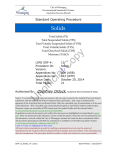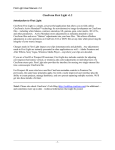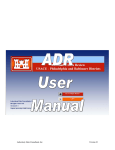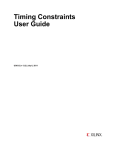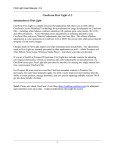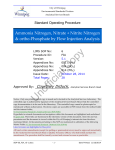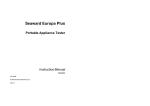Download Ammonia Nitrogen, Nitrate-Nitrite Nitrogen
Transcript
City of Winnipeg Environmental Standards Division Analytical Service Branch Supporting Work Instructions op y SWI#12-01, Using the “DailySolids.xls” Spreadsheet SWI#12-01, DailySolids March 3, 2014 11 ffi c ia Procedure ID: Revision Date: Total Pages: lC Parent SOP#12 Solids Steve Fletcher , Supervisor of Analytical Services U no Authorized By: Notice: Only one printed control copy is issued and is located in the Analytical Services Laboratory. The controlled copy is signed and dated by the Supervisor of Analytical Services. Only the Controlled Copy Documentation is to be used in the laboratory. This controlled copy cannot be photocopied or reproduced without authorization. Electronic copies are accessible in PDF format from an intranet folder, , N:\Environmental Standards\Analytical Services\SOP (PDFs) and the method folder. Hyperlinks to external documents (highlighted in green font) are functional in the electronic version of this document, when the user has permission and the document is viewed within the City of Winnipeg’s intranet site and the above mentioned folder. Latest revisions are highlighted in blue print. All hand‐written amendments (except for spelling or grammatical errors) must be approved immediately by the Laboratory Supervisor or Quality Assurance Officer, who shall initial and date the amendments. The procedure shall be formally revised and reissued as soon as practicable SWI#12-01_DailySolidsWksht.doc Date Printed: 3/3/2014 Supporting Work Instructions SWI#12-01, Using the “DailySolids.xls” Spreadsheet Analytical Services Branch SOP#12, Solids Environmental Standard Division Page 2 of 11 Table of Contents Table of Contents ................................................................................................... 2 Introduction........................................................................................................... 3 User Name “wwdanalyst” ......................................................................................... 3 Importing the Batch ................................................................................................ 4 Add to the Same Batch ........................................................................................ 4 QA/QC Builder........................................................................................................ 5 Duplicate ........................................................................................................... 5 Repeat (Reweigh) ............................................................................................... 5 y Sample Blank ..................................................................................................... 6 CRM or HRM ....................................................................................................... 6 op Get Formula ....................................................................................................... 6 Sample Volume .................................................................................................. 7 lC IW Average ........................................................................................................ 7 QA/QC Calculator ................................................................................................ 7 Control Limits and QC Calculations ................................................................................ 7 Add Comments ................................................................................................... 8 ia Print to Folder ........................................................................................................ 9 Deleting/Cleaning the Folders ............................................................................... 9 ffi c File Recovery...................................................................................................... 9 Reformatting the Home Page ...............................................................................10 Software Wedge ................................................................................................... 10 U no References .......................................................................................................... 11 Referenced Text and Manuals ..............................................................................11 Revision History ................................................................................................... 11 History .............................................................................................................11 SWI#12-01_DailySolidsWksht.doc Date Printed: 3/3/2014 Supporting Work Instructions SWI#12-01, Using the “DailySolids.xls” Spreadsheet Analytical Services Branch SOP#12, Solids Environmental Standard Division Page 3 of 11 Introduction The DailySolids.xls is an excel workbook with a spreadsheet used for recording, calculating data, evaluate Batch QC, and flag non-conformance on the Solids Methods (Total, Suspended, Volatile, and Dissolved). Through user forms and programmed functions, the batches created from the LIMS Batch Creation process are imported into the spreadsheet. The Batch QC is also created from the spreadsheet instead of the LIMS. When the Batch Data is complete, a file is then created into a standard format that allows importing the results and quality control data into the LIMS. A copy is also created into a monthly folder. This Application Method describes all the functions and procedure for using the spreadsheet. y The program uses WinWedge to capture the weights from the analytical balance directly into the spreadsheet. lC op The QC is calculated based on the control limits set in the method validation and from the “Consensus values” of the Certified or House Reference Material. The program does not keep track of all the QA. If there are any discrepancies with the LIMS, the LIMS is correct because it is always updated with the latest QA results. The spreadsheet serves more as an early warning signal of problems with the batch. At that stage, corrective action can be taken immediately so that the data is still reportable. U no ffi c ia DailySolids.xls is a Microsoft Excel workbook and all default Microsoft functions apply. For example, Excel does not allow two worksheets to have the same name. If you use the same batch number in this workbook, you will get an error message that is not related to the Visual Basic Code that resides within this application. All users must have basic knowledge of MS Excel prior to using this workbook. There is no active code or Visual Basic running when the program is used. Almost all code is activated through one of the buttons on the form or double-click event programmed into it. If an error code occurs, please right down the error message or error code/number for further assistance. Note: The user forms and functions may differ slightly from those shown in this manual. Upgrades are frequently done to improve and expand the functionality of the DailySolids.xls. All programming is in Visual Basic for Applications (VBA) and written by the author. Comments and suggestions for improvements are greatly appreciated. User Name “wwdanalyst” In order for all analysts to use the same program, a generic user named “wwdanalyst” was created. This allows the programs (DailySolids.xls, PipetteCal.xls, etc) to reside on the wwdanalyst G: drive, which serves two purposes. You can logon any networked computer as wwdanalyst and logon the LIMS under your own username. This allows you to create batches directly into one of the following folders labeled by work section, “NEWPCC”,”SE WE WPCC”, “Industrial Waste”, and “Water Resources”. The batch can be imported from these folders into the DailySolids.xls using any network computer in the laboratory. In addition, back-ups are automatically and routinely created so that there is a minimal chance of losing data. You only need to use the “balance computer” when weighing, because the balance is connected via RS232 com port connection with the computer. SWI#12-01_DailySolidsWksht.doc Date Printed: 3/3/2014 Supporting Work Instructions SWI#12-01, Using the “DailySolids.xls” Spreadsheet Analytical Services Branch SOP#12, Solids Environmental Standard Division Page 4 of 11 Note: Some of the colors of the forms shown in this document may vary due to the computers default display settings and theme. Importing the Batch To import the batch information; Select the worksheet named “HomePage” Select and double clicked the Open Batch Import/Export cell This opens the Solids Import/Export user form in Figure 1. op All the Batches in that folder will be listed in the drop-down list. If your batch is not listed, YOU HAVE SENT IT TO ANOTHER FOLDER. See LIMS USER MANUAL to change the default location when creating batches. y Select the Folder that the Batch was created in from the Batch Creation Process. (NEWPCC, SE & WE, …) lC Select the batch from the list and double click the selection. You will then be prompted (yes or no) to continue with the download. A new worksheet will be created (in DailySolids.xls workbook) and named according to the batch name. U no ffi c ia You will then have the option to delete the batch from the Folder. Figure1: Form Solids Import/Export Add to the Same Batch Create the first Batch and load it into the DailySolids.xls program as described above. Create the second Batch, with the same Batch Name and extension. Send it to the section folder. Select the “Add to the same Batch” option and select the Folder where the Batch was sent to. Select from the drop down list and double click. You can add as many batches as you wish, as long as they are named the same. If the Batch name is different, the Import File function in the LIMS will not work. SWI#12-01_DailySolidsWksht.doc Date Printed: 3/3/2014 Supporting Work Instructions SWI#12-01, Using the “DailySolids.xls” Spreadsheet Analytical Services Branch SOP#12, Solids Environmental Standard Division Page 5 of 11 QA/QC Builder Additional buttons on the form are visible (above the Exit), when the form is opened from any other worksheet other than the HomePage. QA/QC y Select this button to add the QA/QC to the worksheet, instead of building it in the LIMS. Make sure you have the CRM or HRM Reference number and certified (expected) values before continuing. lC op You can also load the “QA/QC BatchBuilder” by double clicking the cell that has the following, U no ffi c ia The following blue form appears. (Blue color may vary based on the operating system and default window settings.) Duplicate Select the sample in column C (with the QACode =Result) and select the Duplicate button on the QA Form. Before selecting the button, verify that you have the correct sample by checking the Sple# displayed in the form caption (to the left of <<<< above) and the name above the buttons. These correspond to the sample (row) that you selected. Repeat (Reweigh) Select the sample and select the Reweigh button and the sample reweigh will be inserted directly below. It will have the QACode “Repeat”. SWI#12-01_DailySolidsWksht.doc Date Printed: 3/3/2014 Supporting Work Instructions SWI#12-01, Using the “DailySolids.xls” Spreadsheet Analytical Services Branch SOP#12, Solids Environmental Standard Division Page 6 of 11 Sample Blank The blank or DI Water will appear directly below the sample that you select. CRM or HRM This program works independently from the LIMS and is not connected to the LIST of CRMs. The next three screens are to enter the information which appears in a drop-down list in the LIMS Batch QC Builder. op y When you select the CRM, you will be prompted for the following information; ffi c ia lC Enter the number and select OK, which brings the next prompt, U no Since the CRMs have different values for Suspended, Total and Dissolved Solids you must select one of the options to assign the correct TestCode, i.e.: TSSwv or TSwv or TSwv. Zero is the default value and most widely used (TSSwv) so you can select OK without changing the number. The next prompt follows, Get Formula Select this button to enter the formula into the spreadsheet. The formula is dependent on the testcode. If a sample volume is required and has not been entered yet, you will be prompted for the volumes. SWI#12-01_DailySolidsWksht.doc Date Printed: 3/3/2014 Supporting Work Instructions SWI#12-01, Using the “DailySolids.xls” Spreadsheet Analytical Services Branch SOP#12, Solids Environmental Standard Division Page 7 of 11 Sample Volume lC op y It is easier to enter the sample volumes directly into the spreadsheet first. Exit the user form, enter the volumes, and then return to the Get Formula button. If you cancel the above prompt, the date, analyst code, units, and the formula in the second last column on the right is still inserted. You will not have a formula in the Analytical Results column. This is a safety measure to ensure that a volume has been entered in order to get a result. Sample volume is dependent on the amount of sample that is filtered. Entering the sample volumes for each sample (as compared to preset values) actually reduces operator errors. Preset volumes are usually taken for granted and can easily be forgotten when a different volume is used. Any recommended sample volumes in the method are guidelines only. ia IW Average U no ffi c This function is for TSSavg testcode only which is used for the Industrial Waste samples. This function compares the values from 2-3 samples (one result and two duplicates), calculates and enters the average of the closest two values and highlights the third number with the comment “Not used in calculation”. In addition, the Job Number and TestCounter are removed and the “QACode” in column 4 becomes empty. When the results are imported into the LIMS, these results do not get entered into the LIMS even though they appear on the spreadsheet. QA/QC Calculator The reason for building the QA directly into the spreadsheet is to catch the errors before it’s too late. Refer to the Solid Method for corrective action. This function calculates the RangeRatio of the Duplicates and Repeats (reweigh), compares it to the established control limits of 3 standard deviations and inserts a comment. If the QC fails, corrective action can be taken immediately. (Redo the test, reweigh, etc.) RangeRatio is the Result/Expected Result which is the DuplSmple/Result. The target is 1.0. Sample blanks are also calculated and compared to the control limits. The Minimum Detectable levels is set at 4 mg/L, therefore the SmplBlank should be: 0 mg/L + 4 mg/L CRMs and HRMs are calculated as % Recovery (100% is the target) and are compared to the established control limits of 3 Standard Deviations. Control Limits and QC Calculations SWI#12-01_DailySolidsWksht.doc Date Printed: 3/3/2014 Supporting Work Instructions SWI#12-01, Using the “DailySolids.xls” Spreadsheet Analytical Services Branch SOP#12, Solids Environmental Standard Division Page 8 of 11 op QClimits 10.0 11.0 7.0 7.0 NQC 4.0 11.0 11.0 9.3 11.0 11.0 11.0 NQC 6.0 7.0 6.0 6.0 7.0 6.0 NQC ia lC TestCode TDSwv TSSwv TS% TSwv TVSwv TVS% TVSSwv TVSS% TDSwv TSSwv TS% TSwv TDSwv TSSwv TS% TSwv TVSwv TVS% TVSSwv TVSS% ffi c QCTYPE DuplSmpl DuplSmpl DuplSmpl DuplSmpl DuplSmpl DuplSmpl DuplSmpl DuplSmpl RefMat RefMat RefMat RefMat Repeat Repeat Repeat Repeat Repeat Repeat Repeat Repeat y Prior to July 2013, one criteria/limit was applied to all duplicates, regardless of the test and only one limit was applied to all certified reference material. Individual limits/criteria is now applied to individual testcodes for Duplicates, CRM, & Repeats. These values reside on a hidden worksheet in the DailySolids.xls workbook and are reviewed/updated every 2 years or whenever the method validation data is calculated. U no Currently, only the Quality Assurance Officer can unlock and change these values. If for some reason, the hidden worksheet is removed from the workbook, the following VBA Program error will occur. Report it to the QA Officer immediately. Add Comments In order to import the data and QC into the LIMS, the comments must match those in the LIMS. Double click the following cell to open the Comments Form. SWI#12-01_DailySolidsWksht.doc Date Printed: 3/3/2014 Supporting Work Instructions SWI#12-01, Using the “DailySolids.xls” Spreadsheet Analytical Services Branch SOP#12, Solids Environmental Standard Division Page 9 of 11 The drop-down list has been shortened to include only the Comments appropriate to this method. op y Select the sample in column c that you want to add a comment to. Select from the dropdown list, add other comments in the first box, and select the Enter. The result code is a negative numerical value (-99….). ia lC Print to Folder ffi c After the Results are complete (calculated results and QA), select the Open Batch Import/Export Form, and select the Print to Folder. A file will be created in the wwdanalyst g:\FileImport\ The file will have the same name as the original Batch filename and extension. Ex: U no Log into the LIMS under your own username, select the Enter Results by Computer File, and type in the path and extension. g:\FileImport\gl50410s.xls Note: the Batch name appears on the worksheet in last row of column B. Monthly Log. On the first day of the month, when a batch is printed to folder, a new monthly folder is automatically created in the Solids Data folder in the wwdanalyst G drive. A copy of every Batch is sent to the folder as a backup historical data. Deleting/Cleaning the Folders A function has been added that will automatically delete all files from any of the Folders selected in the Import/Export Form. Simply select the folder and select the delete button: The application compares the ‘last modified date’ with the current date and deletes all files more than 7 days old. File Recovery If a batch was already printed (Print to Folder), then a copy of it is in the monthly log. Open the monthly log, select the batch, right click on the tab, and move to DailySolids.xls spreadsheet. If the “icons” or row 8 of HomePage is copied in the batch, then the functions can be reused. SWI#12-01_DailySolidsWksht.doc Date Printed: 3/3/2014 Supporting Work Instructions SWI#12-01, Using the “DailySolids.xls” Spreadsheet Analytical Services Branch SOP#12, Solids Environmental Standard Division Page 10 of 11 Every time a batch is loaded, the workbook is automatically saved. The workbook is also set to “Backup” which forces a backup copy to be made by both the user or by the automated program. An additional copy is also made every time the program is closed (called LastSaveBeforeClose.xls) and a copy goes on the C drive. In the event that the network is down, users can log onto the local PC (drive C) and continue using the spreadsheet. The user will have to automatically save a copy to G drive when the network is up and running. The users should make an additional copy for themselves or print it out. Reformatting the Home Page op y A new function has been added to the Import/Export form. For this spreadsheet to work efficiently, it’s important that the HomePage retains the exact formatting. Rows or columns should never be added to the HomePage nor should any additional information, words or numbers be included/added. The HomePage is correct when there are six empty rows, the word “Batch:” is in cell “A7” and the word “END” is in cell “AA7”. lC Selecting the Reformat HomePage will add all of the Headings, text, lines, and color scheme. ia Software Wedge ffi c Opening the DailySolids.xls workbook should automatically open “WinWedge”, if not then do the following. Open the software wedge “WinWedge” and double click the “Zoom In and OUT” cell that has the following: U no Figure 9: Zoom This will change to an expanded view and the row that you’re in will be highlighted in blue making it easier to follow. The cursor will automatically go to the first empty cell in the yellow column. Figure 10: Balance View SWI#12-01_DailySolidsWksht.doc Date Printed: 3/3/2014 Supporting Work Instructions SWI#12-01, Using the “DailySolids.xls” Spreadsheet Analytical Services Branch SOP#12, Solids Environmental Standard Division Page 11 of 11 Zero the analytical balance, and then place the vessel (gooche) onto the balance. Select the “send” keystroke on the balance and the weight will be entered in the active cell in the spreadsheet. When the weighing is completed, select the balance icon again to resume the normal view and deactivate the colored rows. References Referenced Text and Manuals SOP 12: Solids (Total, Suspended, Volatile, & Dissolved) SOP 50; section LIMS Batch Creation Process & File Import Procedure y Balance Manuals (located in balance room) History lC op Revision History Issue Date Original Version April 13, 2005 G. Levesque Version 1 March 2, 2007 G. Levesque September 10, 2010 G. Levesque ia Version No. Version 3 U no Current Version 5 ffi c Version 2 (skipped) Author/Reviewer New format and SWI#12-01, formerly SOP#81. Includes separate criteria for calculating Duplicates, Repeats and CRM recoveries. Updated forms and include Error Message. SWI#12-01_DailySolidsWksht.doc Date Printed: 3/3/2014