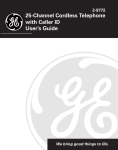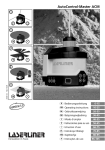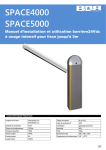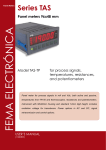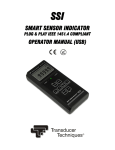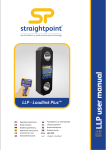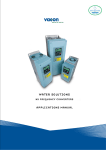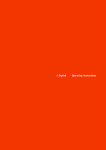Download user`s manual
Transcript
user’s manual coolBlu model #: ID102 Music Dock for iPhone® and iPod® Devices What’s Included Unpack the docking station and make sure all accessories are put aside so they will not be lost. hello. iPhone/iPod devices Dock Adapters AC Adapter Thank you for purchasing coolBlu [ ID102]. Music Dock For iPhone® and iPod® Devices Features · Speaker dock for iPhone and iPod device · FM radio · Alarm clock · Built in stereo speaker · Line-In Jack for use with other devices · Play & charge your iPhone and iPod device simultaneously Docking Station iPhone® and iPod® are registered trademarks of Apple Inc. Page 2 Page 3 Contents Safety Information Introduction 2 Warning! What’s Included 3 TO REDUCE THE RISK OF FIRE OR ELECTRIC SHOCK, DO NOT EXPOSE THIS APPLIANCE TO DRIPPING OR SPLASHING LIQUIDS. Safety Information 5 Getting Started Location of Main Unit Controls Power Supply Back Up Batteries Preparation for Use Dock Adapters Dimmer Function Setting the Digital Clock Alarm Functions Electronic Volume Control Radio Operation Operation with iPhone and iPod Device Music Equalizer Using the Audio Line in Connection (AUX-INPUT) Operational Instructions 8 9 9 9 10 11 11 12 14 15 16 17 17 Troubleshooting 18 Compliance with FCC Regulations 19 Warranty Information 20 Specifications 21 Page 4 CAUTION RISK OF ELECTRIC SHOCK DO NOT OPEN The lightning flash and arrowhead symbol within the triangle is a warning sign alerting you of “dangerous voltage” inside the product. WARNING: To reduce the risk of electric shock, do not remove cover (or back). No user-serviceable parts inside. Refer servicing to qualified service personnel. The exclamation point within the triangle is a warning sign alerting you of important instructions accompanying the product. NOTES: Caution symbols are printed on rear of unit. Please refer to user’s manual. This device complies with Part 15 of the FCC Rules. Operation is subject to the condition that this device does not cause harmful interference. Page 5 Safety Information Safety Information Important Safety Instructions When used in the directed manner, this unit has been designed and manufactured to ensure your personal safety. However, improper use can result in potential electrical shock or fire hazards. Please read all safety and operating instructions carefully before installation and use, and keep these instructions handy for future reference. Take special note of all warnings listed in this user’s manual and on the unit. 1. CLEANING - Unplug the unit from the wall outlet before cleaning. Clean the unit using a damp cloth; do not use liquid or aerosol cleaners. 2. ATTACHMENTS - Do not use attachments not recommended by the manufacturer. 3. ANTENNA - Do not connect an external antenna to the unit (other than that provided). 4. WATER AND MOISTURE - The unit should not be used near water. For example: near a bathtub, washbowl, kitchen sink, laundry tub, swimming pool or in a wet basement. 5. PLACEMENT - Do not place the unit on an unstable table, stand, tripod, or bracket. This may result in serious personal injuries and damage to the unit. 6. VENTILATION - The unit should be situated so that its location or position does not interfere with its proper ventilation. For example, it should not be situated on a bed, sofa, rug or similar surface that may block ventilation openings. Also, it should not be placed in a built-in installation, such as a bookcase or cabinet, which may impede the flow of air through the ventilation openings. 7. PERIODS OF NON-USE - If the unit is to be left unused for an extended period of time, such as a month or longer, the power cable should be unplugged from the unit to prevent damage or corrosion. 8. OBJECTS AND LIQUID ENTRY - Care should be taken so that external objects do not fall into and liquids are not spilled onto any openings or vents located on the product. 9. POWER SOURCE - The unit should be connected to a power supply only of the type described in the operating instructions or as marked on the unit. If you are not sure please consult the dealer or local power company. 10.POWER CORD PROTECTION - Power supply cord should be routed so that it is not likely to be walked on or pinched by items placed upon or against it. It is always better to have a clear area from where the cable exits the unit to where it is plugged into an AC outlet. Page 6 11.LIGHTNING - Unplug the unit from the wall outlet and disconnect the antenna or cable system during a lightning storm or when it is left unattended and unused for long periods of time. This will prevent damage to the product due to lightning and power-line surges. 12.OVERLOADING - Do not overload wall outlets, extension cords, or integral convenience receptacles as this can result in a risk of fire or electric shock. 13.HEAT - The unit should be situated away from heat sources such as radiators, heat registers, stoves or other appliances (including amplifiers) that produce heat. 14.DAMAGE REQUIRING SERVICE - The unit should be serviced by qualified service personnel when: A. the power supply cable or plug has been damaged. B. objects have fallen into or liquid has been spilled onto the enclosure. C. the unit has been exposed to rain. D. the unit has been dropped or the enclosure damaged. E. the unit exhibits a marked change in performance or does not operate normally. 15. SERVICING - The user should not attempt to service the unit beyond those methods described in the user’s manual. Opening or removing covers will expose you to dangerous voltage and other hazards. Service methods not covered in the user’s manual should be referred to qualified service personnel. 16.SAFETY CHECK - Upon completion of any service or repair to the unit, ask the service technician to perform safety checks to determine that the product is in proper working condition. Page 7 Getting Started Getting Started Location of Main Unit Controls Power Supply Front View 1 5 4 Top View 2 3 6 7 8 MEMORY 9 10 AL-MODE 11 12 13 14 15 16 Back View 6~16 buttons MEMORY 17 AL-MODE 18 19 1. Speaker MEMORY 10.ON/OFF EQ button 2. Blue backlit display 11. SKIP MEMORY ( - ) button EQ ( - )/SEARCH 3. Back-up battery compartment 12.SKIP ( + )/SEARCH ( + ) button (Bottom of docking station) 13.AL-MODE/AL-SET button AL-MODE FUNC. 4. Cavity for dock adaptor 14.FUNCTION/CL-SET button AL-MODE FUNC. button 5. Dock adaptor for iPod device 15.PLAY/PAUSE/STEREO/MONO (Several different adaptors are 16.SNOOZE/DIMMER button provided) 17. AUX-INPUT socket MEMORY EQ 18.DC jack 6. VOLUME DOWN ( - ) button (DC 6V +) MEMORY19.FM antenna EQ 7. VOLUME UP ( + ) button wire 8. MEMORY button 9. EQ/SLEEP button AL-MODE Page 8 AL-MODE FUNC. MEMORY MEMORY EQ AL-MODE AL-MODE FUNC. AC Operation (External AC-DC Power Adaptor) -- coolBlu is equipped with a “DC-jack” that should only be used with the supplied AC-adapter to operate the docking station. Use of other adaptors may damage the docking station or cause it to malfunction. -- Plug the tail end of the AC-adaptor into the DC-jack (socket) on the rear of the docking station. -- Insert the plug of the AC-adaptor into a wall outlet with AC-power and not controlled by a wall switch. -- EQPress the button to switch on the docking station. -- coolBlu is designed to operate without ever being totally powered “OFF”. It will either be “ON” or in “STANDBY” mode. -FUNC. - In “STANDBY” mode, the blue backlit digital display will be dimmed, but the display will show the current time (clock function). -- From “STANDBY” mode, you can switch “ON” the docking station by EQ pressing the button. -- Save energy by switching the system to “STANDBY” mode when not in use. FUNC.Up Batteries Back -- Open the battery door at the bottom of docking station. -- Insert 2 “AAA” batteries (not included) in the battery compartment. The 2 batteries supply backup power for the current time clock and radio memory EQ preset stations during brief power outages. Preparation for Use FUNC. -- Before connecting your iPhone/iPod device to coolBlu, it is recommended to insert the proper dock adapter for your iPhone/iPod device model. coolBlue includes dock adaptors that work with several models of iPhone device and iPod device. -- If you want to connect a different model iPhone/iPod device at a later time, you can easily remove the dock adaptor from your speaker system using a fingernail, and insert the adaptor that fits the new iPod device. FUNC. Page 9 Getting Started Operational Instructions Dock Adapters Dimmer Function Choose the dock adapter that fits your iPhone/iPod device and insure your iPhone/iPod device fits snugly into the correct adapter. coolBlu has a dimmer function to adjust the brightness level of the display backlight to reduce eye strain and save energy. Simply adjust as desired by pressing the SNOOZE/DIMMER button repeatedly (hi-dimmer/low-dimmer/ OFF). The display backlight will always return to low-dimmer after reset of the docking station. iPhone iPhone 3G iPhone 3Gs iPhone 4 15 OR 19 iPod touch 4th generation 20 8GB 32GB 64GB iPod touch 1th generation 2nd generation 3rd generation 9 OR 30GB 60GB 80GB iPod nano 5th generation (video camera) 10 Setting the Digital Clock 18 8GB 16GB 14 OR 16 iPod nano 4th generation (video) OR 10 Press the button to turn the docking station into “STANDBY” mode. In “STANDBY” mode, the display will continuously show the current time. In this situation the blue backlight is normally dimmed to save electricity. How to Set the Correct Time 17 Switch docking station to “STANDBY” mode (display light = dimmed) 8GB 16GB 9 iPod classic 80GB 120GB 160GB iPod 5th generation (video) the dock adaptor number shows which iPhone/iPod device fits. Press the Press the Press the Press & hold the FUNC./CL-SET button for 3 seconds. or or or MEMORY MEMORY EQ EQ Display shows “12H” Hour or “24H” hour (flashing) AL-MODE FUNC. button toAL-MODE select 12-hour or 24-hourFUNC. clock display system & press the MEMORY MEMORY EQ EQ FUNC./CL-SET button to confirm your selection AL-MODE AL-MODE FUNC. button repeatedly to set the correctFUNC. hour in the display & press the MEMORY MEMORY EQ EQ FUNC./CL-SET button to confirm AL-MODE AL-MODE FUNC. button repeatedly to set the correctFUNC. minute in the display & press the FUNC./CL-SET button to confirm Correct time is now set & will be shown on the display. Page 10 Page 11 Operational Instructions Operational Instructions Alarm Function coolBlu is equipped with 3 alarm modes: buzzer, radio and iPod. Before setting the alarm, make sure to set the clock (see “Digital Clock Function” on page 11) . Alarm Time Setting 1. Please make sure the docking station is in “STANDBY” mode. (LED clock dimmed) 2.EQPress the button to put the docking station into “STANDBY” mode (blue EQ MEMORY MEMORY EQ backlight dimmed). 3. Press and hold AL-MODE/AL-SET button until the hour digits on the display are flashing. FUNC. 3. Hour (Flashing) AL-MODE FUNC. FUNC. 4. 4. Press the or buttonAL-MODE to reach the hour of the MEMORY EQ EQ UP time; MEMORY desired WAKE then press AL-MODE/ALSET button to confirm. The display will now show the minute digits flashing. 4. Minutes (Flashing) AL-MODE FUNC. FUNC. 5. Press the or buttonAL-MODE to reach the minutes of the desired WAKE UP time, then press the AL-MODE/AL-SET button to confirm. 6. Select the desired source that the docking station will play at the “WAKE UP” time.: EQ Press the button to switch on the docking station (display blue light will be “ON”). MEMORY 00:00 :0 0 L-MODE 7. The alarm time is now fully programmed and the alarm symbol will appear to indicate that the alarm function is “ACTIVE”. 8. The docking station will now automatically switch “ON” at the wake up time you have chosen, as long as the alarm function is “ACTIVE”. Alarm time 9. To turn off the docking station after it has automatically switched on, AL switch off Alarm symbol simply press the button once. This will the docking station but Flashing FM symbol Flashing iPod will not clear theFMalarm settings. TheiPod docking station willsymbol switch on again automatically on the next day at exactly the same preset time. 10.To deactivate the alarm, press continuously the AL-MODE/AL-SET button until symbol “AL” disappears from the display. 11. To activate the alarm again, repeat the procedure of “ALARM TIME SETTING”. 12:00 7 7: 7:00 MEMORY 1. For iPhone or iPod : Connect the iPhone device or iPod device to the docking station. Select the song or the desired playlist to play at the “WAKE UP” time. Start and pause playback of the song/playlist at the point from which you want playback to begin at the “WAKE UP” time. For radio : Tune in the desired station. For buzzer : No preparation is required. L-MODE FUNC. MEMORY MEMORY or button. Once the desiredEQ sourceEQ 2. Adjust the volume level as desired by pressing MEMORY EQ press the has been prepared, button to put the docking station into standby mode. Press the AL-MODE/AL-SET button repeatedly to select the source as desired. The AL(buzz)/iPod/ FM lights flash in sequence until the desired source is selected. AL-MODEAL-MODE FUNC. AL-MODE Flashing FM symbol Page 12 Alarm time FUNC. FM 12:00 FUNC. AL Alarm symbol iPod Flashing iPod symbol important! If the alarm is set to iPod, you need to make certain the iPhone device or iPod device is connected properly and using docking station power rather than the battery power of the device. Otherwise, the buzzer alarm will sound at the set time. Page 13 Operational Instructions Operational Instructions Snooze Function -- When the alarm rings, it can be temporarily suspended for a short period of 9 minutes, by pressing the SNOOZE/DIMMER button once. In this period, you will observe “AL” icon flashing on the display. -- The alarm will then automatically come on again after the 9 minute “SNOOZE” period has ended. -- The procedure can be repeated for approximately 90 minutes from original alarm wake up time. Radio Operation MEMORY MEMORY -EQ- EQPress the button to turn the docking station on. -- Press the FUNC./CL-SET button repeatedly until the display shows “FM”. -- Extend and adjust the FM-wire antenna to obtain the best reception. FUNC. -FUNC. - Use the button to select the desired mode (stereo/mono). In stereo mode, you will observe “ST” icon on the display. Whereas in mono, no icon is observed on the display. -- In some cases where reception ispoor, it may beadvisable to select MEMORY EQ MEMORY EQ “MONO” mode to improve clarity of the radio signal. AL-MODE AL-MODE Automatic Power Off Sleep Function -- coolBlu has a special sleep function which, when set, will automatically switch the docking station off after a preset amount of time. This is useful for sleeping to music at night. -- At any time while the docking station is operating, press & hold the EQ/ SLEEP button until the “SL” symbol flashes. Press the EQ/SLEEP button repeatedly to choose the desired automatic power off time. In this period, you will observe “SL” icon on the display. 90 mins 80 mins 20 mins 10 mins Manual Station Adjustment (Scan Mode) AL-MODE (manually AL-MODE FUNC. FUNC. to “scan” -- Press (and immediately release) the and buttons adjust) the radio stations “up” or “down” 1-frequency at a time. -- The digital display will indicate the exact station at each step’s position. -- When a desired station is reached, it can be saved into one of the MEMORY EQ MEMORY EQ “MEMORY” positions. (See “RADIO MEMORY” section below.) Automatic Station Adjustment (Seek Mode) AL-MODE FUNC. FUNC. AL-MODE to automatically “seek” -- Press and hold (for 2 seconds) the and buttons the radio stations “up” or “down” to the next available station in your area. -- The digital display will indicate the exact frequency of the next station that is found. -- When a desired station is reached, it can be saved into one of the “MEMORY” positions. (See “RADIO MEMORY” section below.) OFF* * OFF means sleep timer is deactivated Electronic Volume Control the or button MEMORYMEMORY EQ -- To increase or decrease the loudness of coolBlu, press respectively. -- Release the button when the desired volume level is reached. -- Sometimes, especially when listening to the radio, you may notice a “clickAL-MODEAL-MODE FUNC. click-click” (repeating) sound when you are increasing or decreasing the volume. This is a normal condition & the sound will disappear when you release the volume button. Page 14 EQ FUNC. Radio Memory (Station Preset Memory Storage) MEMORY EQ MEMORY EQ the currently -- At anytime, displayed station or frequency can be stored into one of the memory positions. -- Press and hold the MEMORY button until “c01” flashes in the display. AL-MODE desired AL-MODE FUNC. FUNC. to select memory position. (There are a -- Press the and buttons total of 30 memory positions.) MEMORY EQ MEMORY EQ button to once -- Press the MEMORY save the selected station into the selected memory position. -- To recall any station saved to memory, simply press the memory button AL-MODE FUNC. FUNC. AL-MODE once and use the and buttons to navigate your preset stations. -- To clear the memory of any position, simply save a new station to the same memory position. Page 15 EMORY EQ L-MODE FUNC. Operational Instructions Operational Instructions Operation with iPhone or iPod Device Music Equalizer -- Turn on the docking station and the iPhone device or iPod device. -- Insert the iPhone device or iPod device into the docking station. MEMORY EQ -- Pressthe FUNC./CL-SET button repeatedly until the display shows “iPod”. --FUNC. Press the button on the docking station to begin playback. MEMORY EQ MEMORY EQ of the current -- The iPhone/iPod display will indicate the information song. AL-MODE FUNC. -- At anytime during playback, press the button to pause playback. Press MEMORY EQ MEMORY EQ button to resume playback of the same song and position. AL-MODE FUNC. AL-MODE FUNC. -- At anytime during playback, press and release the and buttons to skip forward or backwards by one song, as desired. AL-MODE FUNC. FUNC. AL-MODE -- At anytime during playback, press and hold the and buttons to fastforward (cue) or fast-reverse (review) the current song. -- You can operate the iPhone/iPod device using either the docking station’s buttons, or directly with the iPhone/iPod device itself. -- When your iPhone/iPod device is connected to the docking station, it will start charging the battery of the iPhone/iPod device. -- It is recommended that playback of your iPhone/iPod device be paused before removing it from the docking station to prevent damage to your song files. EQ At anytime during playback, press the EQ/SLEEP button repeatedly to choose the desired sound effect according to the music you are listening to : E-0 = EQ OFF E•1 = CLASSIC E•2 = JAZZ E•4 = POP E•3 = ROCK Using the Audio Line in Connection (AUX-INPUT) -- You can connect the audio input of an external device, such as a MP3 player or a TV, to coolBlu for listening to the sound of that device through the high quality amplifier of the docking station. -- To connect the external device, use a standard stereo headphone (3.5 mm) cable. Connect the “headphone-out” or “audio line-out” of the device to the aux-input socket of this docking station. -- Switch on the docking station and the external device (eg. MP3-player or TV). -- Switch the function to aux using the FUNC./CL-SET button. -- Start playback of the external device and adjust the volume control of the docking station to the desired level. -- Remember to switch off the docking station when you are finished using the external device. “Made for iPhone” and “made for iPod”, means that an electronic accessory has been designed to connect specifically to iPhone and iPod respectively, and has been certified by the developer to meet Apple performance standards. Apple is not responsible for the operation of this device or its compliance with safety and regulatory standards. Please note that the use of this accessory with iPhone and iPod may affect wireless performance. Page 16 Page 17 Troubleshooting Compliance with FCC Regulations Symptom Possible cause Solution coolBlu does not respond (no power) AC adapter is not plugged into a wall outlet or the connector is not plugged into the DC IN jack on the back of the docking station. Verify the AC adapter is plugged into wall outlet and the DC IN jack properly. iPhone/iPod device does not dock properly Using no or wrong iPhone/iPod dock adapter. Make sure the dock adapter is the proper fit for the iPhone/iPod device. iPhone/iPod device is not installed properly. Remove the iPhone/iPod device from the docking station and check for obstruction on the connections of the docking station and of the iPhone/iPod device. Then reset the iPhone/iPod device into the docking station. iPhone/iPod device is not installed properly. Remove the iPhone/iPod device from the docking station and check for obstruction on the connections of the docking station and of the iPhone/iPod device. Then reset the iPhone/iPod device into the docking station. iPhone/iPod device is locked up/ frozen. Make sure your iPhone/iPod device is working properly before docking it into the docking station. Please refer to the iPhone/iPod device manual for details. Using first or second generation iPod, iPod shuffle or other devices. coolBlu cannot control these iPod devices or other devices. iPhone/iPod device is not installed properly. Remove the iPhone/iPod device from the docking station and check for obstruction on the connections of the docking station and of the iPhone/iPod device. Then reset the iPhone/iPod device into the docking station. iPhone/iPod device does not respond to the coolBlu iPhone/iPod device is not charging iPhone/iPod device is locked up/ frozen. iPhone/iPod battery has a problem. Make sure your iPhone/iPod device is working properly before docking it into the docking station. Please refer to the iPhone/iPod device manual for details. The equipment has been tested and found to comply with the limits for a Class B digital device, pursuant to Part 15 of the FCC Rules. These limits are designed to provide reasonable protection against harmful interference in a residential installation. This equipment generates, uses, and can radiate Radio frequency energy and, if not installed and used in accordance with the instructions, may cause harmful interference to Radio communications. However, there is no guarantee that interference will not occur in a particular installation. If this equipment does cause harmful interference to Radio or television reception, which can be determined by turning the equipment off and on, the user is encouraged to try to correct the interference by one or more of the following measures: - Reorient or relocate the receiving antenna. - Increase the separation between the equipment and receiver. - Connect the equipment into an outlet on a circuit different from that to which the receiver is connected. - Consult the dealer or an experienced Radio/television technician for assistance. THE SPECIFICATION AND EXTERNAL APPEARANCE OF THE MUSIC DOCK ARE SUBJECT TO CHANGE WITHOUT PRIOR NOTICE. If at any time in the future you should need to dispose of this product, please note that waste electrical products should not be disposed of with household waste. Please recycle where facilities exist. Check with your local authority or retailer for recycling advice. Remarks: If troubleshooting does not eliminate the problem, disconnect the DC IN plug from the back of docking station and reconnect it after a few seconds. This resets the docking station to it’s factory default settings and results in the deletion of all previous settings. In case the problem still exists, see warranty information on page 20 to obtain service. Page 18 Page 19 Warranty Information Specifications Limited Warranty -- Power supply: DC 6V, 2Amps through built-in DC jack External AC-DC power adaptor 110V-240V ~ 50/60Hz -- Power consumption: 10 W -- Speaker: 2” x 2 -- Frequency: FM 87.5-108 MHz The AT&T brands are used under license. Any repair, replacement, or warranty service, and all questions about this product should be directed to Concept 101 LLC at www.att.com/electronics or call 1 (888) 920-8680 from the USA or Canada. Concept 101 LLC warrants to the original purchaser that the product will be free from defects in material, parts and workmanship for the period designated for this product. The warranty commences the day the product is purchased and covers up to a period of one (1) year (90 day Labor and 1 year Parts). Concept 101 LLC agrees that it will, at its option, replace the defective product with either a new or remanufactured unit equivalent to your original purchase during the warranty period. Should the Parts warranty period exceed the Labor warranty period, Concept 101 LLC will supply at no charge for the remainder of the Parts warranty, any new or remanufactured replacement parts as required by the product. During this period all labor and service charges will become the responsibility of the customer. Exclusions: This warranty does not apply to the appearance or exterior of the product which may have been damaged or defaced, altered or modified in design or construction. This warranty does not apply if the serial number is altered or removed, or if there is any damage due to power line surge, user damage to the AC power cord, connection to improper voltage source, general misuse, accidents, or repair attempts by unauthorized service agents. Other exclusions include ear pads, rechargeable and non-rechargeable batteries. REPAIR OR REPLACEMENT AS PROVIDED UNDER THIS WARRANTY IS THE EXCLUSIVE REMEDY OF THE CUSTOMER; CONCEPT 101 LLC SHALL NOT BE LIABLE FOR ANY INCIDENTAL OR CONSEQUENTIAL DAMAGES FOR BREACH OF ANY EXPRESS OR IMPLIED WARRANTY ON THIS PRODUCT, EXCEPT TO THE EXTENT PROHIBITED BY APPLICABLE LAW. ANY IMPLIED WARRANTY OF MERCHANTABILITY OF FITNESS FOR A PARTICULAR PURPOSE ON THIS PRODUCT IS LIMITED TO THE DURATION OF THE WARRANTY. Some states do not allow the exclusion or limitations of incidental or consequential damages, or limitations on how long the warranty lasts. In these cases the above exclusions or limitations may not apply to you. This warranty gives you specific legal rights and you may also have other rights which vary from state to state. purchase date: place of purchase: Obtaining Service: To obtain service, product literature, supplies or accessories please call 1 888-920-8680, or visit our website, www.att.com/electronics, to create a ticket for exchange/repair. Please make sure to provide the date of purchase, model number and a brief description of the problem. Our customer service representative will contact you or send detailed return instructions. Concept 101 LLC does not warrant that the unit will work properly in all environmental conditions, and makes no warranty and representation, either implied or expressed, with respect to the quality, performance, merchantability, or fitness for a particular purpose other than the purpose identified within this user’s manual. Concept 101 LLC has made every effort to ensure that this user’s manual is accurate, and disclaims liability for any inaccuracies or omissions that may have occurred. Information in this user’s manual is subject to change without notice and does not represent a commitment on the part of Concept 101 LLC. Concept 101 LLC reserves the right to make improvements to this user’s manual and/or to the products described in this user’s manual, at any time without notice. If you find information in this manual that is incorrect, misleading, or incomplete, please contact us through our website. Page 20 Page 21 www.att.com/electronics ©2014 Concept 101 LLC. All Rights Reserved. AT&T and the AT&T logo are trademarks of AT&T Intellectual Property licensed to Concept 101 LLC, New York, New York 10018. Issue 15.0 AT&T 11/2014.