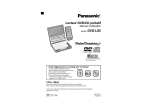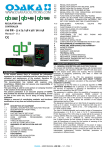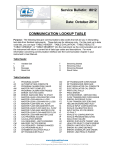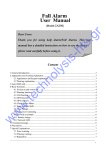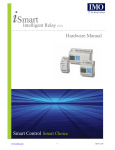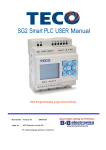Download MCP-MA7 User`s Manual
Transcript
MCP-MA7 User's Manual Ver.1.6.2 2007/12/06 Yamaha Corporation Copywrite on this document is the property of Yamaha Corporation. Transferring or copying of this document in part or in whole requires the permission of Yamaha Corporation. The information contained in this document is subject to change without notice. Copyright© 2006-2007 Yamaha Corporation All rights reserved. MCP-MA7 User’s Manual Copyright© 2006-2007 Yamaha Corporation Introduction The MCP-MA7 (Contents Player) is an application software to preview the contents file for mobile phones. Through this application, playback for SMFs (Standard MIDI Files), SMAF (Synthetic Music Mobile Application Format) files, and MFi(N) (*) files can be checked with the “MA-7 Emulator.” (*) MFi (N): Only MFi files for NEC mobile phones are playable on this player. Recommended Operating Environment The recommended operating environment for this application is as follows: Supported OS CPU/Clock Memory Required HDD Space 【Note】 Microsoft® Windows® XP Microsoft® Windows® 2000 Pentium® 4 / 2GHz or faster Pentium® M / 1GHz or faster ; Or the other compatible processor 256MB or more 40MB or more Microsoft® Windows® Vista Pentium® 4 / 2.4GHz or faster 512MB or more All brand names and product names in this manual are trademarks or registered trademarks of their respective companies. -2- MCP-MA7 User’s Manual Copyright© 2006-2007 Yamaha Corporation Table of Contents INTRODUCTION................................................................................................................................................. 2 REVISION HISTORY.......................................................................................................................................... 3 1. ABOUT MCP-MA7 ...................................................................................................................................... 4 AVAILABLE FUNCTIONS........................................................................................................................................ 4 PLAYABLE CONTENTS FILES ................................................................................................................................ 4 2. INSTALLING THE PROGRAM................................................................................................................. 4 3. STARTING THE PROGRAM ..................................................................................................................... 5 4. PLAYING A CONTENTS FILE .................................................................................................................. 5 5. FUNCTIONS ................................................................................................................................................. 6 5.1. MAIN WINDOW ........................................................................................................................................ 6 List View .......................................................................................................................................................... 7 5.2. TITLE BAR ............................................................................................................................................... 8 System Menu ................................................................................................................................................... 8 5.3. MENU BAR............................................................................................................................................... 9 File Menu ...................................................................................................................................................... 10 Edit Menu...................................................................................................................................................... 10 View Menu......................................................................................................................................................11 Help Menu......................................................................................................................................................11 5.4. TOOL BAR .............................................................................................................................................. 12 5.5. VOLUME BAR......................................................................................................................................... 12 5.6. DEVICE CONTROL BAR .......................................................................................................................... 13 5.7. TRANSPORT BAR .................................................................................................................................... 13 5.8. GRAPHIC BAR ........................................................................................................................................ 14 5.9. INFORMATION BAR................................................................................................................................. 14 5.10. STATUS BAR ....................................................................................................................................... 14 Revision History Revision 1.5.10 1.6.2 Date 2006/09/12 2007/12/06 Summary of Changes First Edition Compatible with Windows Vista “Microsoft® Windows® Vista” was added to the compatible OS of the recommended operation environments. -3- MCP-MA7 User’s Manual Copyright© 2006-2007 Yamaha Corporation 1. About MCP-MA7 An outline of functions for the MCP-MA7 is explained. Available Functions The following functions are available; Functions List Display Playback Control Seek Slider Tempo & Key controls LED & Vibrator Flashers File Information Display Graphic Data Display Descriptions Displays (a) read file(s) on to the list. The list can be stored as a (*.m7l) file type. Playbacks (and stops) a read file. Sequential playback and repeated playback are also available. Indicates the progress of a song. Displays a current playback position. The playback position is adjustable. Adjusts the playback speed and key Displays LED and Vibrator flashing. Displays file information (title, copyright, and date) during playback. Displays SMAF Graphic Data. Playable Contents Files The following files are playable; File Name SMF SMAF MFi (N) (Only MFi files for NEC mobile phones are playable.) Photo Mixer (SMAF/MA-3 QQ-VGA) Photo Mixer (SMAF/MA-3 Q-VGA) Extension mid mmf mld m3f mqf 2. Installing the Program Please install MCP-MA7. 1. Double click “setup.exe”. The InstallShield Wizard is launched. Please install the program by following the wizard. 2. After successful installation, either in ‘All Programs’ of the Start menu or on the desktop, a shortcut icon of the program is created. -4- MCP-MA7 User’s Manual Copyright© 2006-2007 Yamaha Corporation 3. Starting the Program Please start the MCP-MA7 in the following steps; 1. Select “MCP-MA7” from ‘All Programs’ of the Start menu or double click its shortcut icon on the desktop. 2. The Main Window of the MCP-MA7 is displayed. 4. Playing a Contents File The steps of a procedure to playback a contents file with the MCP-MA7 are briefly explained. 1. Register (a) contents file(s) on the List View in the Main Window. Contents file ※Multiple files can be added by drag & drop at a time. List view 2. Click the Play (playback) button. Play 3. The contents file is played. ※In case of the SCAS-SMAF file, graphic data is also displayed. Graphic -5- MCP-MA7 User’s Manual Copyright© 2006-2007 Yamaha Corporation 5. Functions Each function of the MCP-MA7 is explained. 5.1. Main Window On the Main Window, the control bars and the List View are contained. Title Bar Menu Bar Tool Bar Main Window Volume Bar Device Control Bar Transport Bar List View Graphic Bar Information Bar Status Bar 【Note】 Each control bar can be displayed/undisplayed when needed. please refer to “View Menu”. For more details about the control bars, Each tool bar other than the Status Bar can be rearranged as well. -6- MCP-MA7 User’s Manual Copyright© 2006-2007 Yamaha Corporation List View It lists up the contents files. The contents file can be added on to the list by being dragged/dropped in to the List View area. Multiple files can be dropped on it at a time. Any file that is registered on the list can be played back. 1 2 3 4 5 6 List View No. 1 Functions Name FileName 2 FilePath 3 Add 4 Delete 5 6 Up Down Del Descriptions The file name is displayed. When a title part (a very top row “File Name”) is clicked, the added files are rearranged. The file path is displayed. When a title part (a very top row “File Path”) is clicked, the added files are rearranged. A new contents file is added on to the list. ※The file can be dragged/dropped and then added on to the list. A selected file is deleted from the list. ※A file can be deleted by being dragged out of the Main Window as well. A selected file is moved up by one row. A selected file is moved down by one row. 【Note】 The space key enables you to Play/Stop the selected file. 【Note】 The created list can be saved as a (*.m7l) file type. -7- MCP-MA7 User’s Manual Copyright© 2006-2007 Yamaha Corporation 5.2. Title Bar The file name of the list file developed on the current MCP-MA7 is displayed on the title bar in the Main Window. 3 1 No. 1 Functions Name Application Icon 2 3 Minimize Button Maximize Button Restore Down Button 4 Close Button Title Bar 2 4 Descriptions The system menu is shown. (For more details about the system icon, please refer to “System Menu”.) The Main Window is minimized and becomes an icon on the task bar at the bottom. The Main Window is maximized. In the maximized window, this button is then called “Restore Down”. When clicked, the maximized window is restored down to the previous (normal) size. When clicked, in the case of the application window, the Main Window is closed and then the application is terminated. System Menu When the application icon on the left of the title bar, the System Menu is pulled down. 1 2 3 No. 1 2 Functions Name Restore Move 3 Size 4 5 Minimize Maximize 6 Close 4 5 6 System Menu Descriptions In a maximized window, it is restored down to the previous (normal) size. The mouse pointer becomes a move tool pointer. When the title bar in the Main Window is clicked/dragged by this pointer, a position of the window can be moved. In the case of the maximized window, this option is not available. The mouse pointer becomes a size tool pointer. When either top/bottom or right/left margin is clicked/dragged by this pointer, the size of the window can be changed. In the case of the maximized window, this option is not available. The window is minimized and becomes an icon. The window is maximized. In the case of the maximized window, this option is not available. In the case of the application window, the Main Window is closed and then the application is terminated. -8- MCP-MA7 User’s Manual Copyright© 2006-2007 Yamaha Corporation 5.3. Menu Bar Each Menu Bar contains the menus for executing various functions. For more details about each menu bar, please refer to the chapter corresponding to each menu. File Menu Edit Menuー Help Menu View Menu Menu Bar Menu Bar -9- MCP-MA7 User’s Manual Copyright© 2006-2007 Yamaha Corporation File Menu From the file menu, a list file (*.m7l) can be created, opened, exited, and saved. 1 2 3 4 No. 1 Functions Name New 2 Open… 3 4 5 Save Save As… Exit Descriptions A new list file (*.m7l) is created. If the list is under edit, a message dialog will appear to check whether the editing list should be saved. A list file (*.m7l) is opened. If the list is under edit, a message dialog will appear to check whether the editing list should be saved. The current list file (*.m7l) is saved. The current list file (*.m7l) is saved under a different name. The application is terminated. 5 File Menu What is a list file (*.m7l)? A list file is the data file that stores both of all File Names and File Paths in the List View. Edit Menu The list of the contents file in the List View can be edited. 1 2 3 4 Edit Menu No. 1 Functions Name Add 2 Del 3 4 Up Down Delete Descriptions A file is added on to the list. ※The file can be dragged/dropped and then added on to the list. A selected file is deleted from the list. ※A file can be deleted by being dragged out of the Main Window as well. A selected file is moved up by one row. A selected file is moved down by one row. -10- MCP-MA7 User’s Manual Copyright© 2006-2007 Yamaha Corporation View Menu Each control bar can be displayed/undisplayed on the application. Any activated control bar is check-marked. 1 2 3 4 5 6 7 View Menu No. 1 2 3 4 5 6 7 Functions Name Tool Bar Volume Bar Transport Bar Device Control Bar Status Bar Information Bar Graphics Bar Descriptions Switches Tool Bar display/undisplay. Switches the Volume Bar display/undisplay. Switches Transport Bar displalay/undisplay. Switches Device Control Bar display/undisplay. Switches Status Bar display/undisplay. Switches Information Bar display/undisplay. Switches Graphic Bar display/undisplay. (p. 12) (p. 12) (p. 13) (p. 13) (p. 14) (p. 14) (p. 14) Help Menu Information about the MCP-MA7 is provided. No. 1 2 1 2 Functions Name About MCP-MA7… Yamaha SMAF GLOBAL Help Menu Version Information -11- Descriptions Version information about the MCP-MA7 is displayed. Connects to the Yamaha SMAF Global website. MCP-MA7 User’s Manual Copyright© 2006-2007 Yamaha Corporation 5.4. Tool Bar Read, edit, and save for the list file (*.m7l) can be controlled. 1 2 3 4 5 6 Tool Bar No. Functions Name 1 New 2 Open 3 4 5 6 Save Up Down About Descriptions A new list file (*.m7l) is created. If the list is under edit, a message dialog will appear to check whether the editing list should be saved. A list file (*.m7l) is opened. If the list is under edit, a message dialog will appear to check whether the editing list should be saved. The current list file (*.m7l) is saved. A selected file in the list is moved up by one row. A selected file in the list is moved down by one row. Version information is displayed. 5.5. Volume Bar Speaker and headphones settings can be performed. 1 2 3 4 Volume Bar No. 1 Functions Name Setting 2 Set 3 Output Mode 4 Peak Gain Descriptions ※This function is not available in this tool. Each setting saved by “Set” is read and reflected. (Selectable values:Default・A・B・C・D・E) ※This function is not available in this tool. Each setting value for selected “Settings” is saved. Output device setting is set up. (Selectable values:Headphone/Speaker) ※This function is not available in this tool. Maximum volume can be set up. (Available Setting Values: -12 to 0dB) -12- MCP-MA7 User’s Manual Copyright© 2006-2007 Yamaha Corporation 5.6. Device Control Bar This is for LED/Vib status display. The LED flashing period and the Vib vibration period can be set up. 1 2 3 4 5 6 4 Device Control Bar No. 1 Functions Name Tempo Control (TC) 2 Key Control (KC) 3 4 LED Lamp LED Flashing Period Selection 5 6 Vib. Lamp Vib. Vibration Period Selection Descriptions The tempo control value is displayed. Its unit is %. Playback speed can be modified from the list of the combo-box (Selection Range: 70~130%) Any modification during playback is applied immediately. It is not reflected on to contents data. The key control value is displayed. Its unit is a semi-note and is 1. It can be modified from the list of the combo-box (Selection Range: -12~+12). Any modification during playback is applied immediately. It is not reflected on to contents data. It flashes by setting of the LED flashing period. The LED flashing period can be modified and displayed (Selection Range:Default(No Blink)/18 Hz/16 Hz/12 Hz/8 Hz/4 Hz) It flashes by setting of the Vib. Vibration period. Its MTR is flashing. The Vib. vibration period is modified and displayed. (Selection Range: Default(No Blink)/2.25 Hz/2.0 Hz/1.5 Hz/1.0 Hz/0.5 Hz) 5.7. Transport Bar Control for playback and stop of music data is executed. 1 2 3 4 6 4 5 7 Transport Bar No. 1 2 3 4 Functions Name Rewind Stop Play Playback Select List 5 6 7 Phrase List Selection Seek Slider Playback Frequency Descriptions A playback starting position is moved to a beginning. Playback is stopped. Playback is started. Sequential and repeated playback switching is available. (Selection Range: Play a song once/Repeat a song/Play list once/Repeat list) The phrase list for playback is considered to be a selection item. A playback position within the limit of the song is set up and displayed. A playback frequency for the emulator is set up. (Possible Settings: 48kHz/44.1kHz/32kHz/22.05kHz) -13- MCP-MA7 User’s Manual Copyright© 2006-2007 Yamaha Corporation 5.8. Graphic Bar In the case of the SCAS-SMAF file, its graphic data are displayed in playback. Graphic Bar 5.9. Information Bar File information is displayed in playback. 1 2 3 Information Bar No. 1 2 3 Functions Name Title. Copyright Date Descriptions Title information is displayed during playback. Copyright information is displayed during playback. Created date information is displayed during playback. 5.10. Status Bar The status for the MCP-MA7 is displayed. 1 2 Status Bar No. 1 2 Functions Name Message Display Domain Copyright Display Domain Descriptions Various kinds of message are displayed. “Copyright© Yamaha Corporation” is displayed. -14-