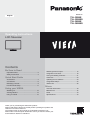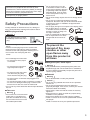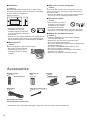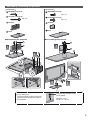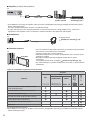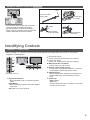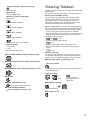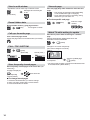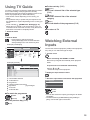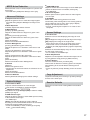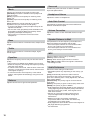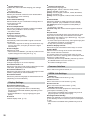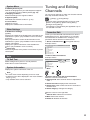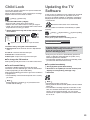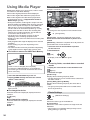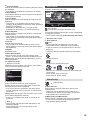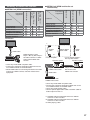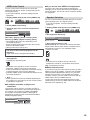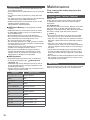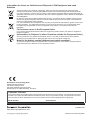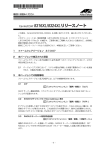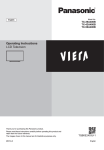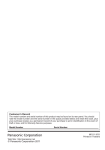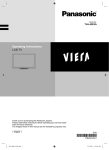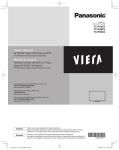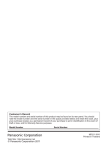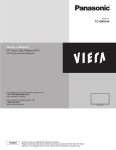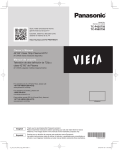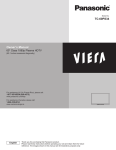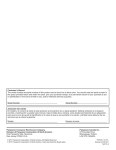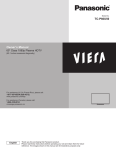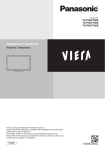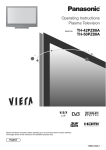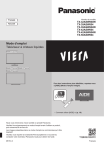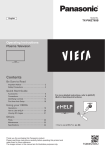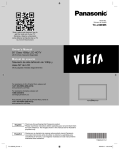Download LCD Television - CNET Content Solutions
Transcript
Model No.
English
TX-L32B6E
TX-L32B6ES
TX-L39B6E
TX-L39B6ES
Operating Instructions
LCD Television
Contents
Be Sure to Read
Important Notice········································· 2
Safety Precautions ····································· 3
Quick Start Guide
Accessories ·············································· 4
Connections ·············································· 6
Identifying Controls ····································· 9
First time Auto Setup ································· 11
Using your VIERA
Watching TV············································ 12
Viewing Teletext ······································· 13
Using TV Guide ······································· 15
Watching External Inputs ··························· 15
Using Menu Functions ······························· 16
Tuning and Editing Channels ······················ 21
Child Lock··············································· 23
Updating the TV Software ·························· 23
Using Media Player··································· 24
VIERA Link ············································· 26
Others
Technical Information ································ 30
Maintenance ··········································· 32
FAQs ····················································· 33
Specifications ·········································· 34
Thank you for purchasing this Panasonic product.
Please read these instructions carefully before operating this product and
retain them for future reference.
The images shown in this manual are for illustrative purposes only.
Please refer to Pan European Guarantee Card if you need to contact your
local Panasonic dealer for assistance.
Important Notice
Notice for DVB / Data broadcasting
This TV is designed to meet the standards (as of
August, 2012) of DVB-T (MPEG2 and MPEG4AVC(H.264)) digital terrestrial services and DVB-C
(MPEG2 and MPEG4-AVC(H.264)) digital cable
services.
Consult your local dealer for availability of DVB-T
services in your area.
Consult your cable service provider for availability of
DVB-C services with this TV.
This TV may not work correctly with the signal which
does not meet the standards of DVB-T or DVB-C.
Not all the features are available depending on the
country, area, broadcaster and service provider.
Not all CI modules work properly with this TV.
Consult your service provider about the available CI
module.
This TV may not work correctly with CI module that is
not approved by the service provider.
Additional fees may be charged depending on the
service provider.
The compatibility with future services is not
guaranteed.
Check the latest information on the available
services at the following website. (English only)
http://panasonic.net/viera/support
Even if no special notation has been made of company
or product trademarks, these trademarks have been fully
respected.
DVB and the DVB logos are trademarks of the DVB
Project.
HDMI, the HDMI Logo, and High-Definition Multimedia
Interface are trademarks or registered trademarks of
HDMI Licensing LLC in the United States and other
countries.
HDAVI Control™ is a trademark of Panasonic
Corporation.
Manufactured under license from Dolby Laboratories.
Dolby and the double-D symbol are trademarks of
Dolby Laboratories.
Manufactured under license under U.S. Patent Nos:
5,956,674; 5,974,380; 6,487,535 & other U.S. and
worldwide patents issued & pending. DTS, the Symbol,
& DTS and the Symbol together are registered
trademarks & DTS 2.0+Digital Out is a trademark of
DTS, Inc. Product includes software. © DTS, Inc. All
Rights Reserved.
GUIDE Plus+ is (1) a registered trademark or
trademark of, (2) manufactured under license from and
(3) subject of various international patents and patent
applications owned by, or licensed to, Rovi Corporation
and/or its related affiliates.
2
This product is licensed under the AVC patent portfolio
license for the personal and non-commercial use of a
consumer to (i) encode video in compliance with the
AVC Standard (“AVC Video”) and/or (ii) decode AVC
Video that was encoded by a consumer engaged in
a personal and non-commercial activity and/or was
obtained from a video provider licensed to provide
AVC Video. No license is granted or shall be implied
for any other use.
Additional information may be obtained from MPEG
LA, LLC.
See http://www.mpegla.com.
ROVI CORPORATION AND/OR ITS RELATED
AFFILIATES ARE NOT IN ANY WAY LIABLE FOR
THE ACCURACY OF THE PROGRAM SCHEDULE
INFORMATION PROVIDED BY THE GUIDE
PLUS+ SYSTEM. IN NO EVENT SHALL ROVI
CORPORATION AND/OR ITS RELATED AFFILIATES
BE LIABLE FOR ANY AMOUNTS REPRESENTING
LOSS OF PROFITS, LOSS OF BUSINESS, OR
INDIRECT, SPECIAL, OR CONSEQUENTIAL
DAMAGES IN CONNECTION WITH THE PROVISION
OR USE OF ANY INFORMATION, EQUIPMENT,
OR SERVICES RELATING TO THE GUIDE PLUS+
SYSTEM.
Panasonic does not guarantee operation and
performance of peripheral devices made by other
manufacturers; and we disclaim any liability or damage
arising from operation and/or performance from usage
of such other maker’s peripheral devices.
Transport only in upright position
Safety Precautions
To help avoid risk of electrical shock, fire, damage or
injury, please follow the warnings and cautions below:
Mains plug and lead
Warning
If you detect anything unusual,
immediately remove the mains
plug.
This TV is designed to operate on AC 220-240 V, 50 /
60 Hz.
Insert the mains plug fully into the socket outlet.
Ensure that the mains plug is easily accessible.
Disconnect the mains plug when cleaning the TV.
Do not touch the mains plug with wet
hands.
Do not damage the mains lead.
Do not place a heavy object
on the lead.
Do not place the lead near a
high temperature object.
Do not pull on the lead. Hold
onto the mains plug body
when disconnecting the plug.
Do not move the TV with the lead plugged into a
socket outlet.
Do not twist the lead, bend it excessively or stretch it.
Do not use a damaged mains plug or socket outlet.
Ensure the TV does not crush the mains lead.
Do not use any mains lead other than that provided with
this TV.
Take care
Warning
Do not remove covers and never
modify the TV yourself as live
parts are accessible when they
are removed. There are no user
serviceable parts inside.
Do not expose the TV to rain
or excessive moisture. This TV
must not be exposed to dripping
or splashing water and objects
filled with liquid, such as vases,
must not be placed on top of or
above the TV.
Do not insert foreign objects into the TV through the air
vents.
Do not use an unapproved pedestal / mounting
equipment. Be sure to ask your local Panasonic dealer
to perform the setup or installation of approved wallhanging brackets.
Do not apply strong force or impact to the display panel.
Do not place the TV on sloped
or unstable surfaces, and ensure
that the TV does not hang over
the edge of the base.
This TV is designed for table-top use.
Do not expose the TV to direct
sunlight and other sources of
heat.
To prevent the
spread of fire, keep
candles or other
open flames away
from this product at
all times
Dangerous part / Small object
Warning
This product contains possibly dangerous parts such
as plastic bags, that can be breathed in or swallowed
by young children accidentally. Keep these parts out of
reach of young children.
Pedestal
Warning
Do not disassemble or modify the pedestal.
Caution
Do not use any pedestal other than the one provided
with this TV.
Do not use the pedestal if it becomes warped or
physically damaged. If this occurs, contact your nearest
Panasonic dealer immediately.
During setup, make sure that all screws are securely
tightened.
Ensure that the TV does not suffer any impact during
installation of the pedestal.
Ensure that children do not climb onto the pedestal.
Install or remove the TV from the pedestal with at least
two people.
Install or remove the TV by the specified procedure.
3
Ventilation
When not in use for a long time
Caution
Allow sufficient space around the TV in order to help
prevent excessive heat, which could lead to early failure
of some electronic components.
Minimum distance:
Caution
This TV will still consume some power even in the Off
mode, as long as the mains plug is still connected to a
live socket outlet.
Remove the mains plug from the wall socket when the
TV is not in use for a prolonged period of time.
10
10
Excessive volume
10
10
(cm)
Ventilation should not be
impeded by covering the
ventilation openings with items
such as newspapers, tablecloths
and curtains.
Whether you are using a pedestal or not, always ensure
the vents at the bottom of the TV are not blocked and
there is sufficient space to enable adequate ventilation.
Moving the TV
Caution
Before moving the TV, disconnect all cables.
Move the TV with at least two
people. Support as shown to
avoid injury by the TV tipping
or falling.
Caution
Do not expose your ears to
excessive volume from the
headphones. Irreversible
damage can be caused.
If you hear a drumming noise in your ears, turn down
the volume or temporarily stop using the headphones.
Battery for the Remote Control
Caution
Incorrect installation may cause battery leakage,
corrosion and explosion.
Replace only with the same or equivalent type.
Do not mix old and new batteries.
Do not mix different battery types (such as alkaline and
manganese batteries).
Do not use rechargeable batteries (Ni-Cd, etc.).
Do not burn or break up batteries.
Do not expose batteries to excessive heat such as
sunshine, fire or the like.
Make sure you dispose of batteries correctly.
Accessories
Remote Control
(p. 10)
N2QAYB000815
Batteries (2)
R6
(p. 10)
Mains lead
(p. 6)
Cable tie 32-inch model
(p. 9)
Pedestal
(p. 5)
32-inch model
39-inch model
Operating Instructions
Pan European Guarantee Card
Accessories may not be placed all together. Take care not to throw them away unintentionally.
4
Assembling / Removing the pedestal
32-inch model
39-inch model
Assembly screw (4)
Assembly screw (4)
Assembly screw (4)
Assembly screw (4)
M5 × 15
M4 × 25
M4 × 12
Bracket
Bracket
Base
Base
Assembling the pedestal
Assembling the pedestal
A
A
C
1
1
C
D
D
3
B
2
B
2
Secure the base as shown to prevent the
TV from falling over.
The place where the base is secured
should be thick enough and made of
hard material.
3
Commercially available screw
(not supplied)
Diameter: 3 mm
Length: 25 - 30 mm
5
Removing the pedestal from the TV
Be sure to remove the pedestal in the following way when using the wall-hanging bracket or repacking the TV.
1 Remove the assembly screws .
2 Pull out the pedestal from the TV.
3 Remove the assembly screws from the bracket.
Connections
External equipment and cables shown are not supplied with this TV.
Ensure that the unit is disconnected from the mains socket before attaching or disconnecting any leads.
Check the type of terminals and cable plugs are correct when connecting.
Always use a fully wired SCART or HDMI cable.
Keep the TV away from electronic equipment (video equipment, etc.) or equipment with an infrared sensor.
Otherwise, distortion of image / sound may occur or operation of other equipment may be interfered.
Also read the manual of the equipment being connected.
Terminals
CI slot (p. 8)
Headphone jack
(p. 8)
USB port
HDMI1 - 2
(p. 7, 8)
Terrestrial / cable terminal
(see below)
6 AV1 (SCART) (p. 7)
7 AV2 (COMPONENT / VIDEO)
(p. 7)
8 DIGITAL AUDIO
1
2
3
4
5
1
4
2
5
6
3
7
8
Basic connections
Mains lead and aerial
Terrestrial aerial
DVB-C, DVB-T, Analogue
Cable
RF cable
Mains lead
(supplied)
Mains lead
Insert the mains plug firmly into place.
When disconnecting the mains lead, be absolutely sure to
disconnect the mains plug at the socket outlet first.
AC 220-240 V
50 / 60 Hz
6
AV devices
DVD Recorder / VCR
TV
Terrestrial aerial
DVD Recorder / VCR
RF cable
Cable
RF cable
SCART cable
DVD Recorder / VCR and Set top box
TV
Set top box
HDMI cable
Terrestrial aerial
SCART cable
RF cable
Cable
DVD Recorder / VCR
RF Cable
SCART cable
Other connections
DVD player
(COMPONENT equipment)
TV
(Listening)
(Viewing)
DVD Player
Camcorder / Game equipment
(VIDEO equipment)
TV
(Listening)
Camcorder
(Viewing)
Game equipment
7
Amplifier (to listen with speakers)
TV
HDMI cable
Amplifier with
speaker system
External equipment
(DVD Player, etc.)
Use HDMI2 for connecting an amplifier. This connection is applicable when using an amplifier that has ARC (Audio
Return Channel) function.
As for an amplifier without ARC function, use DIGITAL AUDIO.
To enjoy the sound from the external equipment in multi-channel sound (e.g. Dolby Digital 5.1ch), connect the
equipment to the amplifier. For the connections, read the manuals of the equipment and amplifier.
Headphones
TV
To adjust volume
[Headphone Volume] (p. 18)
(M3 stereo mini plug)
Common Interface
TV
CI module
If a view card and a card reader come as a set, first insert the card reader,
then insert the view card into the card reader.
Insert the module in the correct direction.
Features that appear on the screen are dependent on the contents of the
selected CI module.
Normally encrypted channels will appear. Follow the on-screen
instructions.
If encrypted channel does not appear [Common Interface] (p. 20)
For more information, read the manual of the CI module, or check with the
broadcaster.
Types of connectable equipment to each terminal
Terminal
AV1
COMPONENT
VIDEO
DIGITAL
AUDIO
Features
HDMI 1 - 2
AV2
To record / play back videocassettes / DVDs
(VCR / DVD Recorder)
To watch satellite broadcasts (Set top box)
To watch DVDs (DVD Player)
To watch camcorder images (Video camera)
To play games (Game equipment)
To use amplifier with speaker system
*
VIERA Link
: Recommended Connection
* Use HDMI2 for connecting an amplifier. This connection is applicable when using an amplifier that has ARC (Audio
Return Channel) function.
8
Using the cable tie (supplied)
32-inch model
Attach the cable tie
Bundle the cables
hole
Insert the cable
tie in a hole
Set the tip in
the hooks
hooks
To remove from the TV:
Do not bundle the RF cable and mains lead
together (could cause distorted image).
Fix cables with the cable tie as necessary.
When using the optional accessory, follow the
option’s assembly manual to fix cables.
To loosen:
snaps
Keep pushing
both side snaps
knob
Keep pushing
the knob
Identifying Controls
Indicator / Control panel
When pressing 1, 2, 3 buttons, the control panel guide appears on the right side of the screen for 3 seconds to
highlight the pressed button.
2 Channel Up / Down
1
Cursor Up / Down (when in the menu system)
3 Volume Up / Down
Cursor Left / Right (when in the menu system)
2
4 Mains power On / Off switch
Use to switch the mains power.
3
4
5 Remote control signal receiver
5
6
7
Rear side of the TV
1 Input mode selection
Press repeatedly until you reach the desired
mode.
[Main Menu]
Press and hold for about 3 seconds to display
main menu.
OK (when in the menu system)
Do not place any objects between the TV remote
control signal receiver and remote control.
6 Ambient sensor
Senses brightness to adjust picture quality when
[Ambient Sensor] in the Picture Menu is set to
[On].
7 Power LED
Red: Standby
Green: On
The LED blinks when the TV receives a command
from the remote control.
9
Remote Control
6 OK
1
2
3
4
5
13
14
15
7
6
16
8
7
17
12
8
18
9
10
19
9
20
11
12
10
11
21
13
14
15
1 Standby On / Off switch
2 VIERA TOOLS
Displays some special feature icons and accesses
easily.
PHOTO
VIDEO
MUSIC
ECO NAVIGATION
16
17
18
VIERA Link
[VIERA Link] (p. 29)
[Photo] in Media Player (p. 24)
[Video] in Media Player
(p. 24)
[Music] in Media Player (p. 24)
[Eco Navigation] (p. 19)
3 [Main Menu] (p. 16)
Press to access Picture, Sound, Timer, Setup and
Help Menus.
4 Teletext button (p. 13)
5 Information (p. 12)
Displays channel and programme information.
19
20
21
Confirms selections and choices.
Press after selecting channel positions to quickly
change channel.
Displays the Channel List.
[Option Menu]
Easy optional setting for viewing, sound, etc.
Coloured buttons
(red-green-yellow-blue)
Used for the selection, navigation and operation of
various functions.
Volume Up / Down
Numeric buttons
Changes channel and teletext pages.
Sets characters.
When in Standby mode, switches TV on.
Still
Freezes / unfreezes the picture.
Input mode selection (p. 12, 15)
TV - switches to DVB-C / DVB-T / Analogue mode.
AV - switches to AV input mode from Input Selection
list.
TV Guide (p. 15)
Displays Electronic Programme Guide.
Subtitles
Displays / hides subtitles. (if available)
Exit
Returns to the normal viewing screen.
Cursor buttons
Makes selections and adjustments.
Return
Returns to the previous menu / page.
Aspect
(p. 12)
Displays Aspect Selection list to change aspect
ratio.
Selectable aspect modes may vary depending on
the input signal.
Channel Up / Down
Sound Mute On / Off
Last view
Switches to previously viewed channel or input
mode.
Press again to return to the current view.
Watching less than 10 seconds is not regarded as
the previously viewed channel or input mode.
Installing / Removing batteries
Pull open
Hook
10
Close
Note the correct polarity
(+ or -)
Using the On Screen Displays - Operation guide
Many features available on this TV can be accessed via the On Screen Display menu.
Operation guide
How to use remote control
Operation guide will help your operation by using the
remote control.
Example: [Sound Menu]
1/2
Main Menu
Mode
Standard
Picture Bass
Sound
Timer
Setup
Help
Treble
Equaliser
Balance
Surround
Headphone Volume
Auto Gain Control
Volume Correction
Speaker Distance to Wall
Select
Change
0
0
0
Move the cursor / select from a range of options /
select the menu item (up and down only) / adjust
levels (left and right only)
Access the menu / store settings after adjustments
have been made or options have been set
Off
11
Return to the previous menu
Off
0
Over 30cm
Selects your favourite sound
mode.
RETURN
Open the main menu
Page up
Page down
Exit the menu system and return to the normal
viewing screen
Operation guide
First time Auto Setup
Automatically sets up the TV and searches for available TV channels when the TV is turned on for the first time.
These steps are not necessary if the setup has been completed by your local dealer.
Please complete connections (p. 6 - 8) and settings (if necessary) of the connected equipment before starting Auto
Setup. For details of settings for the connected equipment, read the manual of the equipment.
1
Plug the TV into mains socket and turn power on
2
Select the following items
Takes a few seconds to be displayed.
Set up each item by following the on-screen instructions.
Select the language
Select [Home]
Select [Home] viewing environment to use in your home environment.
[Shop] is for shop display.
To change viewing environment later on, you will need to initialise all settings by accessing Shipping Condition.
Select your country
Depending on the country you select, select your Region or store the Child Lock-PIN number (“0000” cannot
be stored).
Tick the TV signal mode to tune, and then select [Start Auto Setup]
: tune (search for the available channels)
: skip tuning
Auto Setup screen varies depending on the country and the signal mode you select.
[DVB-C Network Settings]
Normally set [Frequency] and [Network ID] to [Auto].
If [Auto] is not displayed or if necessary, enter [Frequency] and [Network ID] specified by your cable provider
with numeric buttons.
Auto Setup is now complete and your TV is ready for viewing.
If tuning has failed, check the connection of the RF cable, and then follow the on-screen instructions.
To retune all channels [Auto Setup] (p. 19)
To add the available TV signal mode later
[Add TV Signal] (p. 20)
To initialise all settings
[Shipping Condition] (p. 21)
11
Watching TV
1 Turn power on
(TV)
or
2 Select the mode
TV Selection
DVB-C
DVB-T
Analogue
!"#
$
%#
$'*
#
<='*!>
#?
'*
[14:9]:~
#$Z\
[Just]:~
#\X$J!$
#$$
[4:3]:~
#$\X
[Zoom]:~
#Z\X$
[4:3 Full]:~
#\X$$#
~$$
[Sidecut Just]:~
#Z
$J!$#
$$
~$$
[Sidecut Zoom]:~
#Z
$J
~$$
Note
^
#!~
!~$$
^
$"
3 Select a channel
Information banner
or
'@J$
?$
X
Display Information banner
^
$$
~*
1
To select from the Channel List
All DVB-T Channels
6
7
8
1
2
3
4
!$Z@X
Cartoon Nwk
BBC Radio Wales
BBC Radio Cymru
BBC ONE Wales
BBC THREE
BBCi
CBBC Channel
Note
''*#$!#
\=^!#>
'=>
''*#$!#
$"
Z_=`${>'
=>
Aspect
Change the aspect ratio (image size)
[Auto]:'#$
|^
!$}
X_
[16:9]:~#
#$Z
12
2
HDTV
1
ZDF
$
$
3
5
Coronation Street
20:00 - 20:55
2
<
`
~#
~#~
~
6
7
4
20:35
All DVB-T Channels
$$#
45
*
1 2 #
=>?=~>?=~'*>?
3
4
5
6
7
#
'* ? ? )
{$
{$!~*
?^$
{$
$
~*
$#
'$$#~*
*Features available / Message meanings
Viewing Teletext
!
'"
"#
'#"#
$
[Bad signal]
{'*$#
[Dolby D+], [Dolby D], [HE-AAC]
^
!""
'""
"
""
""
[Stereo], [Mono]
^
1 - 90
'$
To confirm another tuned channel name
What is FLOF (FASTEXT) mode?
<?#
'
?
'#
What is TOP mode? '{$
'{
"
""$
"""
#
J#J
{$
^"
$
$
'$
'
^?"
#
What is List mode?
<?#
$
'*#
To change mode [Teletext] (p. 20)
To watch the channel listed in the banner
1 Switch to Teletext
Information on the next programme ~*
~
#
$"
$
2 Select the page
To hide
Extra information ~*
To adjust contrast
{$
To set display timeout
[Banner Display Timeout] (p. 20)
{
To return to TV
13
View in multi window
View sub page
#
!={>
{
View sub page (Only when Teletext is more than one
page)
'
$"
$
$
<#$?$
#'*
To view specific sub page
Reveal hidden data
\J$
{
Reveal hidden words e.g. quiz page answers
{$
Watch TV while waiting for update
Call up a favourite page
View a favourite page stored
$
View the TV picture while searching for a teletext
page
'#
"
#
FULL / TOP / BOTTOM
$'*
#
%$
$
'{
''
P108
`
^
$
Store frequently viewed pages
Store frequently viewed pages in the colour bar
#
^
$
#
$
To change stored pages
Z{#$
@
$
X{
14
*
$
#
'
$
""
|`}
Using TV Guide
To the next day ~*
'*J{${
"
J$
$#
$"
"#
$
'"
$##
'
#
#
<~{#
$##
'# [GUIDE Plus+ Settings] (p. 21)
'*?'*
?#
'*
#
To view a channel list of the selected type
$
~*
#
To view a channel list of the selected
category
To view details of the programme ~*
To return to TV
1 Select the mode
2 View TV Guide
{$$#
*=
>"
*={>#
=
>
'*
7
6
5
@\Z_@_Z@Z_\
@\Z_@_Z@
^'#
D
D
D
D
D
D
D
4
1
2
3
4
5
6
7
' : 19:30
Das Erste
BBC ONE
BBC THREE
E4
BBC FOUR
BBC 2W
BBCi
BBC Radi
20:00
DIY SOS
20:30
21:00
The Bill
Red Cap
Hot Wars
Holiday Program
Emmerdal.
Coronation Street
The Bill
10 O’ clock News BBC
Pepsi Char.
Good bye
Panorama
Spring watch
Coast
I’ m A Celebrity
Pop Idol
News
Rugby
15 To 1
The Bill
21:30
Drama
Cinema
2
3
*?~*~
?
#$
1 Turn the TV on
Shop
Sports
When connecting with SCART or HDMI
"
$#
#
={>
'*{
@\Z_@_Z@Z_\
@\Z_@_Z@
1
^
1 BBC ONE
20:00 - 20:30 DIY SOS : We open in the Battersbys
Watching External
Inputs
^'#
^
If input mode is not switched automatically
D 1 BBC ONE
D 1 BBC ONE D 2 BBC THREE D
1
2
3
4
5
6
7
19:30-20:00
Das Erste
20:00-20:30
DIY SOS
20:30-21:00
The Bill
21:00-22:00
Red Cap
22:00-23:00
Live junction
23:00-23:30
POP 100
23:30-23:40
News
23:40-00:00
Rugby
3 E4 D 4 BBC FOUR D
'*
{$
=~>~*J'
=^>^$
'*
'*
To watch the programme
To the previous day ~*
5 BBC 2W
{
2 Display the input selection menu
3 Select the input mode connected to the equipment
Input Selection
~<Z
~<@
^*Z
^*@
TV
%
#
$^*
#
'={``'>=*<~>
=^*@>?$
15
Using Menu
Functions
Picture
Viewing Mode
!#"
[Dynamic]: <
"
"$
$
[Normal]: `"$$$
[Cinema]: <
"
?
$"
[True Cinema]: $$#
##"
[Custom]:^##
"
#
1 Display the menu
2 Select the menu
Main Menu
Picture
3 Select the item
<*$?=$>?=>?
=$>?=>?='>?=!
>?=
'
>?=*">?=^
"$>?
=^!>?=`>={`
>
='>=>?=^"
!$>#'$
='>=>
1/2
*$
$
~#
70
60
Choose from among alternatives
Backlight / Contrast / Brightness /
Colour / Tint / Sharpness
!~
#
^"
$#
Colour Temperature
Adjust using the slide bar
!"
J
50
!
"
Vivid Colour
$
^#""
Go to the next screen
Adaptive Backlight Control
^#"$$
$
<$?=>
Enter characters by free input menu
%#
User input
Ambient Sensor
^$
^
$#
$
$$
`
A B C D E F G H
U V W X Y Z
I
J
K
L M N O P Q R S T
0
1
2
3
4
5
6
7
8
9
!
:
#
a
b
c
d
e
f
g
h
i
j
k
l
m n
o
p
q
r
s
t
u
v
w
x
y
z
(
)
+
-
.
*
_
!#
Noise Reduction
!
%#$
16
`"=Z__
{~>=>
MPEG Noise Reduction
`"=Z__
{~>=>
Advanced Settings
Adaptive Gamma Control
^$"$$
`"=^
"$>
=>
Black Expander
#
White Balance
=J>=J>=J>
^$$
=J>=J>=J>
^$
=~>
Colour Management
=J>=J!>=J>
^
=J>=J!>=J>
^
$
=J>=J!>=J>
^
=~>
$
Gamma
=>
!$"
{"
=~>
Reset to Defaults
=^"!$>$
Option Settings
Film Cadence Mode
<
"""$
'"$
1080p Pixel Direct 39-inch model
$$#Z__
~<
$
HDMI Content Type
^
$~<
$
#
~<
[Auto]:^#
$
$"~<
~<'#
'"##
=^>
=^~!$>
HDMI RGB Range
^"$~<
"?=>
~<
AV Colour System
!
#"$
^*
3D-COMB
"$
""
#?"$"$
?
$#!=>
#
{^`'!$
'*
Screen Settings
16:9 Overscan
!
#$$Z
[On]:$$$$
[Off]:~
#$$
!=>$
'!~!
~$$
"#
H-Size
!
#$
$$
'*?^*~<
Zoom Adjustments
^"
=>?=!>?=>=!>
Screen Display
'#=>
'"$
$$'*
{#
!#
Copy Adjustment
='>=>$
Reset to Defaults
{*$
$
17
Sound
Mode
!#"
[Standard]:{"#
#
[Music]:<
"#$
"?
[Speech]:<
"#$?
?
[User]:^##$
#"#
<?=>?='>=!>
?=>"
!=>='>!
=>#
'"
Bass
^"?
Treble
^"
?$
Equaliser
^#"#"
#
'"=>=>
!#$#"#
$
'?"
#'?"
$#
'"#
$?=~>#$
Balance
^""$
18
Surround
{"#
"
Headphone Volume
^"
Auto Gain Control
^#$$"
Volume Correction
^""
Speaker Distance to Wall
#
<
'*
X_?=
X_>
<
'*"
X_?="X_>
MPX
!
"
[Stereo]:#
[Mono]:$"
[M1] / [M2]:^"$
^$
Audio Preference
!$
!
"#
$##
[Auto]:^#
$'
#
$"$J~#~${?J^^?
~#~$?{
[Multichannel]:'
#$"J
[Stereo]:'
#$"@
[MPEG]:'
#$"{
~#~${~#~$
$$$"
#~#
^
@?$
J
J^^
$
$$
{
#
#
~#~${J^^$
~$
$
~*
Audio Type
`$"#
#
"
!=*<
>"
"
~*
SPDIF Selection
!{~<^
!$$
$
~<<'^^~<~<@^
[Auto]:~#~${?~#~$J^^
J
~#~$
{
{~'!
~'!"
{#
[PCM]:~$
${
^^^$
$~<
~*"{#
@\
Timer
Off Timer
!'*#$
!#
Time Zone
^
''
Auto Standby
^#'*!#$#
"$
\
^
$
J
'$
X
$$!#
No signal Power off
SPDIF Delay
^#
~<<'^
^~<~<@^
#$
~*
HDMI Input
HDMI1 / 2
!
$
X_
[Digital]:"~<
[Analogue]:"~<J~*<
~<
Reset to Defaults
!$
^#'*!#
"
#
$
"
Z_
'$
X
$$!#
Setup
Eco Navigation
^#'*$#J
"$
'$
#!=!>$#J
"$$
Child Lock
^
"
@X
Tuning Menu*
Favourites Edit
"
@Z
`"^$
Channel List
!
@@
Auto Setup
^#"
@@
Manual Tuning
!#
@@
19
Update Channel List
Teletext Character Set
$#$
@@
~*
Favourite Network
!#"
#"
~*
New Channel Message
!$"$
~*
Service Replacement
!=>$"
"#"
~*J
Signal Condition
$
`"^$
Attenuator
^#~*J$"
<~*J$$?#
<?=>$
#
Add TV Signal
^'*
'"#
#
=^!
>$'*
ZZ
!$$
[West]:$????<?
!
?!?'?
[East1]:?$????
??
[East2]:?$??{??
Default Guide
!'*#
<~
#"
[TV Guide]:{${
"
'{ (p. 15)
[Channel List]:'
{
Input Labels
^
='*!>
Z@?=<
!>
Z '
#?=
>
Z_
'
?=!
>
Banner Display Timeout
!$<#
Radio Mode
!$#
'""'
"$
$
{#
!#?*
~
'
`"^$
Language
OSD Language
$$$J
#
Preferred Audio 1 / 2
!
$$~*
$
Preferred Subtitles 1 / 2
!
$$~*
$
Preferred Teletext
!
$$~*"
$
20
Common Interface
!#
?
VIERA Link Settings
VIERA Link
!*<^
@
Power on Link
!{
@
Display Settings
Preferred Subtitle Type
Power off Link
!
#
=$>
"$
#~*
$
={!Z@>=$$>$"
#
Teletext
'
#
ZX
Standby Power Save
!{
@
!#
@
'"=*<^>
=>={>=>
Intelligent Auto Standby
JJ
$!#
@
'"=*<^>
=>
System Menu
USB Keyboard Layout
!$$#!#
$!# (p. 32)
Shipping Condition
$$
System Update
~'*
@X
Licence Menu
=!>
~
#
Other Settings
GUIDE Plus+ Settings
=
>
{
<~{
<~{##"
={>
!#
"
<~{##"
=!#<>
~
##<~{
##"
Power Save
$
Help
TV Self Test
$
J
System Information
~
##'*
Note
*'"
$'*
^
#
{#
@\
#"
Tuning and Editing
Channels
%#"
?
?
=!
>
='$>*
*'"
$'*
=~*J'$>=~*J''$>
=^$'$>
'$='$>
#
'*
Favourites Edit
#"~*"
\=">Z\'~*
""|$#}
<'*
1 Select a channel to list (
#
~*J
DVB-C Favourites Editor
1
7
14
70
72
105
719
720
^~*J
BBC One Wales
BBC THREE
E4
CBBC Channel
Cartoon Nwk
BBCi
BBC Radio Wales
BBC Radio Cymru
!$Z@X
"Z
2 Add it to the Favourites list
~*J
DVB-C Favourites Editor
1
7
14
70
72
105
719
720
^~*J
BBC One Wales
BBC THREE
E4
CBBC Channel
Cartoon Nwk
BBCi
BBC Radio Wales
BBC Radio Cymru
!$Z@X
"Z
1 BBC One Wales
es
e
s
3 Store
To edit the list by using the coloured buttons
Sorting mode:!
Select favourites:~
#"
Select block: ^
Select category:$$#
$
Edit list name:`"
Move:"
Delete all:~
21
Channel List
DVB-T:
%
'
#
Select a channel and reveal / hide
~*J
70
72
105
719
720
1
7
CBBC Channel
Cartoon Nwk
BBCi
BBC Radio Wales
BBC Radio Cymru
BBC ONE Wales
BBC THREE
DVB-T Manual Tuning
#
!$¢#
!$!$
`
[CH21]
`
474,00 MHz
'#
100%
100%
`
!"=!$¢#>
!$Z@X
All DVB-C Channels
1 Adjust frequency for each channel
=">
=>
#
2 Search
To edit the list by using the coloured buttons
Sorting mode:!
~*
Swap / Move:!
"
"
Reveal all:"
Category:$$#~*
Tune:='$>
Analogue:
Analogue Manual Tuning
1 BBC1
'$
'$
!!#
!#
CH33
2
78
1
SC1
^
41
!
^$
Rename:^$
Fine Tuning
Note
<*#
^$?=*>
$
"
$#?
Sound System
Colour System
Auto Setup
^#"
'"$#
#^
"
$$
<{<`?{<`
<$
# [Manual
Tuning] (see below)
!=!!#>=!#>?
'$`#=!#>
=^>
1 Select the channel position
<*#
?
=_>
2 Select the channel
Manual Tuning
`#=^!
>=
>
~*
<$
#$
?
^
3 Search
4 Select [Store]
DVB-C:
1 Enter the frequency
DVB-C Manual Tuning
#
!#
!"<~
!$¢#
!$!$
`
Update Channel List
474,00 MHz
^
^
!
`
'#
100%
100%
`
`#=!#>=!"<~>
=^>
2 Select [Start scan]
22
%?"?
#
'
$#$
=">?=>?=>?
~
$$?
#
#
Child Lock
%
^*
?$
{<`
=!
> =>
1 Enter the PIN number (4 digits)
{<`$
{<`#$
|____}#{<`
##
2 Select [Child Lock List] and set the channel / input
to be locked
Child Lock List - TV and AV
`
101 BBC 1 Wales
7 BBC THREE
14 E4C
VCR
1 BBC1
2 *****
HDMI1
<
~*J
~*J'
~*J'
^$
^$
^$
!$Z@X
'#
'*
'*
'*
^$
^$
^$
AV
^
To edit the list by using the coloured buttons
Sorting mode:!
Lock all:
Unlock all:
Next input:
To change the PIN number
!=${<`>{<`
To set Parental Rating
'~*
$$
"$?{<`
$
!={$>$
$
'"#
#
#
Note
!$=!
$>
@Z{<`
$
Updating the TV
Software
^"#
'*
<
"?$
#
'
{£<'
%
#
#
=!
>
=!#>
=!#
>
To update automatically
!=^
!!#>
System Update
^
!!# !#
!`
If System Update is performed, the software will be
updated (it may change TV functions).
If you do not want to do so, set [Auto Update
Search in Standby] to [Off].
"##?'*#
!#
?#
"
'
$
!#
'*
To update immediately
1 Select [System Update Search Now]
2 Searches for an update (for several minutes) and
displays a corresponding message if any
3 Download
Note
~#
~$
?~`'
'*
'$$<
?
"
%
"
'
'*
23
Using Media Player
Media Player allows you to enjoy photo, video or music
recorded on a USB Flash Memory.
Photo mode: Digital photo data will be displayed.
Video mode: Digital video data will be played back.
Music mode: Digital music data will be played back.
Supported file format “Supported file format in
Media Player” (p. 31)
During the operation, audio signal is output from AV1,
DIGITAL AUDIO and HDMI2 (ARC function) terminals.
But no video signals are output. To use HDMI2 with
ARC function, connect an amplifier that has ARC
function and set to use theatre speakers (p. 27, 29).
[Date] shows the date on which the recording was
made by the recording equipment. The file without
record of the date is shown “**/**/****”.
The picture may not appear correctly on this TV
depending on the recording equipment used.
Display may take some time when there are many files
and folders.
Partly degraded files might be displayed at a reduced
resolution.
Picture setting may not work depending on the
conditions.
The folder and file names may be different depending
on the digital camera or digital video camera used.
To insert or remove the USB Flash Memory
Photo mode
Example: Thumbnail - [All photos]
Media Player
View
Select
Slideshow
Photo
Info
Option Menu
RETURN
View Select
Drive Select
All photos
USB
Contents Select
: Error display
To change the size of photos on a thumbnail screen
[Change Size]
[Single view] - Photos are displayed one at a time.
Select the file from the thumbnail of photos to be
viewed
[Slideshow] - Slideshow completes when all photos are
viewed within the current thumbnail.
1 Select the file from the thumbnail of photos
for the first view
2 Start Slideshow
(red)
To display / hide the operation guide
To sort by folder, recorded date or recorded
Insert or remove straightly and completely.
Connect the USB Flash Memory to the USB port.
Check the type of terminals and devices are correct
when connecting.
1 Insert the USB Flash Memory to the TV
2 Display [VIERA TOOLS] and select the content
(Photo / Video / Music)
VIERA LINK
VIDEO
MUSIC
ECO NAVIGATION
Photo
Select the appropriate device and content for playing
back each file.
month
1 Display the view selection in the thumbnail view
(green)
2 Select the sort type
[Folder view]:
Displays the thumbnail grouped by folder.
The files which are not into a folder will be collected to
the folder named “/”.
[Sort by Date] / [Sort by Month]:
Displays the thumbnail grouped by the same date or
month.
The group of the photos without a recorded date is
shown as [Unknown].
To change the device
While the thumbnail is displayed, display the device
selection
Photo Settings
[Slideshow Settings]
(yellow)
To change the contents
Frame
While the thumbnail is displayed, display the contents
selection
Colour Effect
(blue)
24
Selects the frame type of the slideshow.
Selects the colour effect of photos on Single view and
Slideshow.
This function is not available when [Frame] is set to
[Drift], [Gallery] or [Cinema].
Transition Effect
Selects the transition effect for switching the photo during
the slideshow.
This function is available when [Frame] is set to [Off].
Auto Makeup
Automatically detects the face in the photo and improves
luminance and contrast.
Screen Mode
Selects enlarged or normal viewing on Single view and
Slideshow.
This function is not available when [Frame] is set to
[Collage], [Drift], [Gallery] or [Cinema] / when [Transition
Effect] is set to [Motion].
Depending on the photo size, it may not be fully
enlarged to fill the screen, e.g. portrait style picture.
Burst Playback
Selects whether to display burst photos in a fast-paced
slideshow mode.
This function is not available when [Frame] is set to
[Drift], [Gallery] or [Cinema] / when [Transition Effect] is
set to [Motion].
Interval
Selects slideshow interval.
This function is not available when [Frame] is set to
[Drift], [Gallery] or [Cinema] / when [Transition Effect] is
set to [Motion].
Repeat
Slideshow repeat
Back Ground Music
Selects the back ground music during Photo mode.
[Type1 - 5] are the fixed music each installed in this TV.
[User]: Music data in the device registered by yourself
will be played back.
To register the music
1. Select the music file
Depending on the condition of the device, select folders
until you reach the desired music file.
Video mode
Example: Thumbnail - [Title view]
Media Player
Video
Title view
Trip1
Trip2
Trip3
Trip4
Trip5
Room
Nature1
Nature2
Nature3
Nature4
Nature5
Nature6
2011_4
2011_7
2011_9
Access
Select
Play
RETURN
Info
Option Menu
Drive Select
USB
Contents Select
: Error display
: The file does not support thumbnail view.
The preview will start when the title / scene is highlighted
if it supports a preview.
To turn off the preview
[Video Preview] (see below)
1 Select the title / scene
2 Start playback
(red)
If you stopped the last playback on the way, the
confirmation screen is displayed to select whether
to start from where you stopped last time or from the
beginning.
To display / hide the operation guide and information
banner
To change aspect
To jump to the specified time point
Back Ground Music
PRIVATE
DCIM
MISC
001photo
002photo
003music
01 song.mp3
Type1
2. Select [File] or [Folder]
[File]: The selected music file will be registered.
[Folder]: All the music in the folder which contains the
selected music file will be registered.
If no music has been registered or the device which
has the registered music is removed, no sound will be
produced.
[Auto]: Music data stored in the root folder of the current
device will be played back randomly.
If there is no available music data, no sound will be
produced.
Note
Picture quality may become lower depending on the
slideshow settings.
Picture setting may not work depending on the
slideshow settings.
While the time seek bar is displayed, use left and right
cursor button.
Press: Search about 10 seconds
Press and hold: Search rapidly
Video Setup
[Video Setup]
Video Preview
Sets to start the preview of the title or scene in the
thumbnail view.
Image may not be displayed for an instant in the
thumbnail view. Set the preview [Off] to resolve this.
Only available in the thumbnail view
Multi Audio, Dual Mono Audio
Selects between selectable sound tracks (if available).
It may take several seconds to change the sound.
Only available during playback
25
Subtitle
Subtitles On / Off (if available).
Only available during playback
Subtitle Text
Selects the font type to display subtitles correctly (if
available).
Only available during playback
Repeat
Playback repeat within the selected file (depending on
the content).
Music mode
Example: Thumbnail - [Folder view]
Media Player
Music
My Music_1
My Music_3
My Music_2
Access
Select
Play Folder
RETURN
Folder view
Info
Option Menu
Drive Select
USB
Contents Select
1 Select the folder / file
2 Start playback
(red)
To display / hide the operation guide
Music Setup
[Music Setup]
Repeat
[Folder]: Playback repeat within the selected folder
[One]: Playback repeat of the selected one file
26
VIERA Link
VIERA Link “
”
Enjoy additional HDMI Inter-Operability with
Panasonic products which have “HDAVI Control™”
function.
VIERA Link (HDAVI Control) connects the TV and the
equipment with VIERA Link function, and enables easy
control, playback, energy saving, creating home theatre,
etc., without complicated settings. Connections to the
equipment (DIGA Recorder, HD Video Camera, Player
theatre, Amplifier, etc.) with an HDMI cable allow you
to interface them automatically (p. 27). These features
are limited to models incorporating “HDAVI Control” and
“VIERA Link”.
This TV supports “HDAVI Control 5” function.
“HDAVI Control 5” is the newest standard for HDAVI
Control compatible equipment. This standard is
compatible with conventional HDAVI equipment.
Some functions are not available depending on the
equipment’s version of HDAVI Control. Confirm the
connected equipment’s version of HDAVI Control.
Some functions may not work properly depending on
the connected equipment.
VIERA Link features may be available even with other
manufacturers’ equipment supporting HDMI CEC.
VIERA Link “HDAVI Control” is a unique function
that we have developed and added based on the
control functions provided by HDMI which is an
industry standard known as HDMI CEC (Consumer
Electronics Control). As such, its operation with other
manufacturers’ equipment that supports HDMI CEC
cannot be guaranteed.
Please refer to individual manuals for other
manufacturers’ equipment supporting VIERA Link
function.
About applicable Panasonic equipment, consult your
local Panasonic dealer.
To confirm this TV’s version of HDAVI Control
[System Information] (p. 21)
VIERA Link (HDMI and Audio out
Summary of VIERA Link features
connections)
–
–
–
–
*1
–
Features
Easy playback
Power on Link
Power off Link
Standby Power Save
Intelligent Auto Standby
VIERA Link Control
Speaker Selection
*3
*3
–
–
*2
*2 *4
*1
–
*2 *4
*1
–
Amplifier
*
*2
*1
2
Connected
equipment
Blu-ray Disc theatre
*
*2
*1
2
HD Video Camera /
LUMIX Camera
Easy playback
Power on Link
Power off Link
Standby Power Save
Intelligent Auto Standby
VIERA Link Control
Speaker Selection
DVD Player / Blu-ray
Disc Player
Features
DIGA Recorder
Connected
equipment
Player theatre
VIERA Link (HDMI connection)
*2
–
Connection
Connection
*5
SCART
cable
HDMI cable
DIGA Recorder / DVD
Player / Blu-ray Disc Player /
HD Video Camera / LUMIX
Camera with VIERA Link
function
Use a fully wired HDMI compliant cable.
Connect the equipment supporting VIERA Link to the
TV’s HDMI terminal via an HDMI cable.
About HDMI cable for connecting Panasonic HD Video
Camera or LUMIX Camera, read the manual of the
equipment.
Optical digital
audio cable
HDMI
cable
or
To use Amplifier
To use Player theatre /
Blu-ray Disc theatre
Speaker system
Speaker system
Amplifier with
VIERA Link function
Player theatre / Blu-ray
Disc theatre with
VIERA Link function
HDMI cable
DIGA Recorder with
VIERA Link function
Use a fully wired HDMI compliant cable.
Connect the equipment supporting VIERA Link to the
TV’s HDMI terminal via an HDMI cable.
Use a fully wired SCART cable.
Use the optical digital audio cable or SCART cable for
audio output from the TV.
*1: Available with the equipment which has “HDAVI
Control 2 or later” function.
*2: Available with the equipment which has “HDAVI
Control 4 or later” function.
*3: While playing a disc.
27
*4: Except for watching a disc.
*5: If the connected equipment has “HDAVI Control 5”
function, you do not have to use this audio cable
(Optical digital audio cable or SCART cable). In this
case, connect the equipment to the TV’s HDMI2
terminal via an HDMI cable.
VIERA Link Control of compatible equipment
Table below displays maximum number of compatible
equipment that can be controlled by [VIERA Link
Control]. This includes connections to equipment
already connected to the TV.
For example, DIGA Recorder connected to Amplifier
which is connected to the TV via an HDMI cable.
Type of the equipment
Maximum
number
Recorder (DIGA Recorder, etc.)
3
Player (DVD Player, Blu-ray Disc
Player, HD Video Camera, LUMIX
Camera, Digital Camera, Player
theatre, Blu-ray Disc theatre, etc.)
3
Audio system (Player theatre, Bluray Disc theatre, Amplifier, etc.)
1
Tuner (Set top box, etc.)
4
Operations
Preparations
VIERA Link connection
(p. 27)
Set up the connected equipment. Read the manual of
the equipment.
Set [VIERA Link] to [On] in the Setup Menu. (p. 20)
Set up the TV.
After connection, turn the equipment on and then
switch the TV on.
Select the input mode from HDMI1 or HDMI2 (p. 15),
and make sure that an image is displayed correctly.
This setup should be done each time when the
following conditions occur:
for the first time
when adding or reconnecting equipment
when changing setup
Easy playback
Automatic input switching - When the connected
equipment is operated, input mode is switched
automatically.
Image or sound may not be available for the first few
seconds when input mode is switched.
28
Power on Link
Set [Power on Link] to [On] in the Setup Menu to use
this function (p. 20)
When the connected equipment starts playback or
direct navigator / function menu for the equipment are
activated, the TV is automatically turned on. (Only when
the TV is in Standby mode.)
Power off Link
Set [Power off Link] to [On] in the Setup Menu to use
this function (p. 20)
When the TV is set to Standby mode, the connected
equipment is also automatically set to Standby.
This function will work even if the TV enters Standby
mode automatically by auto power standby function.
Standby Power Save
Set [Standby Power Save] to [On] in the Setup Menu
to use this function (p. 20)
The power consumption of the connected equipment
in Standby mode is controlled higher or lower in
synchronisation with the TV on / off state to reduce the
consumption.
When the TV is set to Standby mode, the connected
equipment is automatically set to Standby and the power
consumption of the connected equipment is automatically
minimised.
When the TV is turned on, the connected equipment
is still in Standby mode, but the power consumption is
increased to make startup time fast.
This function is effective if the connected equipment
can change the power consumption in Standby mode
and is set to higher consumption.
This function works when [Power off Link] is set to [On].
Intelligent Auto Standby
Set [Intelligent Auto Standby] to [On] in the Setup
Menu to use this function (p. 20)
When the TV is on, non-watched or non-used connected
equipment goes into Standby mode automatically to
reduce the power consumption. For example, when the
input mode is switched from HDMI or when [Speaker
Selection] is changed to [TV] (except for watching a disc).
This function may not work properly depending on the
connected equipment. If required, set to [Off].
If you access non-VIERA Link equipment
VIERA Link Control
You can control some functions of the connected
equipment with this TV remote control pointing at the
TV’s signal receiver.
If you cannot operate, check the settings and the
equipment.
1 Display [VIERA TOOLS] and select [VIERA Link]
PHOTO
VIDEO
MUSIC
ECO NAVIGATION
VIERA Link
2 Select [VIERA Link Control]
3 Select the type of the connected equipment to
The type of the connected equipment is displayed.
Although you can access the connected equipment, you
cannot operate it. Use its own remote control to operate
the equipment.
Speaker Selection
You can control the theatre speaker with this TV remote
control pointing at the TV’s signal receiver.
If you cannot operate, check the settings and the
equipment.
1 Display [VIERA TOOLS] and select [VIERA Link]
access
PHOTO
VIERA Link Menu
VIERA Link Control
Speaker Selection
VIDEO
MUSIC
ECO NAVIGATION
VIERA Link
Recorder
Home
H
Cinema
Ci
[Recorder] / [Player] / [Home Cinema] / [Video
Camera] / [LUMIX] / [Digital Camera] / [Other]
The displayed item may vary depending on the
connected equipment.
[Home Cinema] means Player theatre, Blu-ray Disc
theatre or Recorder theatre.
[Other] means Tuner set top box.
The menu of the accessed equipment will be
displayed.
(Input mode will be changed automatically.)
4 Follow the operation guide to operate the menu of
2 Select [Speaker Selection]
VIERA Link Menu
VIERA Link Control
Speaker Selection
Recorder
Home Cinema
3 Set to [Home Cinema] or [TV]
[Home Cinema]: The sound is from theatre speakers.
Player theatre, Blu-ray Disc theatre or Amplifier will be
automatically turned on if it is in Standby mode.
Volume up / down
Mute
the equipment
To display the operation guide
For details of the operations for the connected
equipment, read the manual of the equipment.
If other manufacturers’ equipment is accessed, Setup /
Contents Selection menu may be displayed.
Available VIERA remote control buttons depend on the
connected equipment.
Note
Some operations may not be available depending on
the equipment. In this case use its own remote control
to operate the equipment.
The sound of TV speakers is mute. When the
equipment is turned off, TV speakers will be active.
[TV]: TV speakers are active.
Multi-channel sound
If you want to enjoy the multi-channel sound (e.g. Dolby
Digital 5.1ch) via an Amplifier, connect it with an HDMI
cable and Optical digital audio cable (p. 27), and then
select [Home Cinema]. If your Amplifier has “HDAVI
Control 5” function, you only need to connect it with an
HDMI cable to the TV’s HDMI2 terminal.
To enjoy the sound from the DIGA Recorder in multichannel sound, connect an HDMI cable from the DIGA
Recorder to the Amplifier (p. 27).
If multiple recorders or players are
connected
The number is given from the TV’s lower number of
HDMI terminal connected to the same type equipment.
For example, two recorders to HDMI1 and HDMI2,
the recorder connected to HDMI1 is displayed as
[Recorder1], and the recorder connected to HDMI2 is
displayed as [Recorder2].
VIERA Link Menu
VIERA Link Control
Speaker Selection
Recorder2
Home Cinema
C
[Recorder1-3 / Player1-3]
29
Technical
Information
HDMI connection
Aspect Control Signal
Programmes usually contain an “Aspect Control Signal”
(Widescreen signal, Control signal through SCART /
HDMI terminal).
In [Auto] mode, aspect mode will appear in the top left
of the screen if a Widescreen signal (WSS) or a Control
signal through SCART (pin8) / HDMI terminal is found.
The aspect will switch to the appropriate ratio.
Available conditions for the Widescreen
signal (WSS)
Input terminal
Input signal format
DVB-C
Cable
Terrestrial
DVB-T
PAL B, G, H, I, D, K
SECAM B, G, L, L’, D, K
AV1 / AV2
(Composite)
AV2
(Component)
PAL
SECAM
This TV incorporates HDMI™ technology. HDMI (highdefinition multimedia interface) allows you to enjoy
high-definition digital images and high-quality sound by
connecting the TV and the equipment.
HDMI-compatible equipment*1 with an HDMI or DVI
output terminal, such as a DVD player, a set top box or
game equipment, can be connected to the HDMI terminal
using an HDMI compliant (fully wired) cable.
Applicable HDMI features
Input audio signal: 2ch Linear PCM (sampling
frequencies - 48 kHz, 44.1 kHz, 32 kHz)
Input video signal
“Input signal that can be
displayed” (p. 31)
Match the output setting of the digital equipment.
VIERA Link (HDAVI Control 5) “VIERA Link”
(p. 26)
Content Type
Audio Return Channel*2
(HDMI2 terminal only)
DVI connection
If the external equipment has only a DVI output, connect
to the HDMI terminal via a DVI to HDMI adaptor cable.
When the DVI to HDMI adaptor cable is used, connect
the audio cable to AV2 audio terminals.
625 (576) / 50i, 50p
Note
If the screen size looks unusual when a widescreenrecorded programme is played back on a VCR, adjust
the tracking of the VCR.
Note
Audio settings can be made on [HDMI Input] in the
Sound Menu. (p. 19)
If the connected equipment has an aspect adjustment
function, set the aspect ratio to “16:9”.
These HDMI connectors are compatible with HDCP
(High-Bandwidth Digital Content Protection) copyright
protection.
Equipment having no digital output terminal may be
connected to the input terminal of component or video
to receive analogue signals.
*1: The HDMI logo is displayed on HDMI-compliant
equipment.
*2: Audio Return Channel (ARC) is a function to send
digital sound signals via an HDMI cable.
30
ASF (.asf / .wmv)
Input signal that can be displayed
COMPONENT (AV2) / HDMI terminal
HDMI
COMPONENT
Signal name
525 (480) / 60i, 60p
625 (576) / 50i, 50p
750 (720) / 60p, 50p
1,125 (1,080) / 60i, 50i
1,125 (1,080) / 60p, 50p, 24p
: Applicable input signal
Signals other than above may not be displayed
properly.
The above signals are reformatted for optimal viewing
on your display.
Supported file format in Media Player
Some files may not be played back even if they fulfil
these conditions.
Do not use two-byte characters or other special codes
for file names.
Connected devices may become unusable with this TV
if the file or folder names are changed.
Photo
JPEG (.jpg / .jpeg)
Image resolution (pixel): 8 × 8 to 30,719 × 17,279
Sub-sampling: 4:4:4, 4:2:2, 4:2:0
DCF and EXIF standards
Progressive JPEG is not supported.
Video
AVI (.avi)
Video codec: H.264 BP/MP/HP, MPEG1, MPEG2,
MPEG4 SP/ASP, VC-1, Windows Media Video Ver. 9
Audio codec: AAC, ADPCM, Dolby Digital, Dolby Digital
Plus, DTS core, HE-AAC, LPCM, MPEG Audio, MP3,
WMA
Some subtitles or chapter functions may not be
available.
WMA Pro and WMA Lossless are not supported.
Video codec: MPEG4 SP/ASP, VC-1, Windows Media
Video Ver. 9
Audio codec: AAC, Dolby Digital, Dolby Digital Plus,
HE-AAC, LPCM, MP3, WMA
Copy-protected files cannot be played back.
WMA Pro and WMA Lossless are not supported.
MP4 (.f4v / .m4v / .mp4)
Video codec: H.264 BP/MP/HP, MPEG1, MPEG2,
MPEG4 SP/ASP
Audio codec: AAC, Dolby Digital, Dolby Digital Plus,
HE-AAC, MPEG Audio, MP3
This TV supports this container recorded with
Panasonic products. For details, read the manual of the
products.
FLV (.flv)
Video codec: H.264 BP/MP/HP
Audio codec: AAC, MP3
3GPP (.3gp / .3g2)
Video codec: H.264 BP/MP/HP, MPEG4 SP/ASP
Audio codec: AAC, HE-AAC
PS (.mod / .mpg / .mpeg / .vob / .vro)
Video codec: H.264 BP/MP/HP, MPEG1, MPEG2, VC-1
Audio codec: AAC, Dolby Digital, Dolby Digital Plus,
HE-AAC, LPCM, MPEG Audio, MP3
TS (.mts / .m2ts / .tp / .trp / .ts / .tts)
Video codec: H.264 BP/MP/HP, MPEG1, MPEG2, VC-1
Audio codec: AAC, Dolby Digital, Dolby Digital Plus, DTS
core, HE-AAC, MPEG Audio, MP3
Subtitles
MicroDVD, SubRip, TMPlayer (.srt / .sub / .txt)
The video file and subtitles text file are inside the same
folder, and the file names are the same except for the
file extensions.
If there are more than one subtitles text files inside the
same folder, they are displayed in the following order of
priority: “.srt”, “.sub”, “.txt”.
Music
MP3 (.mp3)
AAC (.m4a)
Copy-protected files cannot be played back.
MKV (.mkv)
WMA (.wma)
Video codec: H.264 BP/MP/HP, MPEG1, MPEG2,
MPEG4 SP/ASP
Audio codec: AAC, Dolby Digital, Dolby Digital Plus, DTS
core, HE-AAC, MPEG Audio, MP3
Some subtitles or chapter functions may not be
available.
WMA Pro and WMA Lossless are not supported.
Copy-protected files cannot be played back.
WMA Pro and WMA Lossless are not supported.
LPCM (.wav)
FLAC (.flac)
31
USB devices
It is recommended to connect the USB device to the
TV’s USB port directly.
Some USB devices or USB HUB may not be used with
this TV.
You cannot connect any devices by using USB card
reader.
You cannot use two or more same kind of USB devices
simultaneously except USB Flash Memory.
Additional information for the devices may be on the
following website. (English only)
http://panasonic.net/viera/support
USB Flash Memory (for playing back in Media
Player)
USB Flash Memory format: FAT16, FAT32 or exFAT
A USB HDD formatted on a PC is not guaranteed to
work in Media Player.
Data modified with a PC may not be displayed.
Do not remove the device while the TV is accessing
data. Otherwise this can damage device or TV.
Do not touch the pins on the device.
Do not subject the device to a high pressure or impact.
Insert the device in the correct direction. Otherwise this
can damage device or TV.
Electrical interference, static electricity, or erroneous
operation may damage the data or device.
Back up the recorded data at regular intervals to
prevent data deterioration, data damage or erratic
operation of the TV. Panasonic is not liable for any
deterioration or damage of recorded data.
USB Keyboard
Keyboards requiring the drivers are not supported.
To change the language type [USB Keyboard
Layout] (p. 21)
Characters may not be displayed correctly on the TV
screen depending on the connected keyboard or the
keyboard layout setting.
Some of the keys of keyboards may correspond to the
operation of the remote control.
Keyboard
32
Remote Control
npmo
Cursor buttons
Enter
OK
Backspace
BACK/RETURN
Esc
EXIT
0 - 9 / Character
Numeric buttons
F1
GUIDE
F2
VIERA TOOLS
F3
MENU
F4
AV
F5 / F6
Channel Down / Up
F7 / F8
Volume Down / Up
F9 / F10 / F11 / F12
Coloured buttons
Maintenance
First, remove the mains plug from the
socket outlet.
Display panel, Cabinet, Pedestal
Regular care:
Gently wipe the surface of the display panel, cabinet,
or pedestal by using a soft cloth to clean the dirt or
fingerprints.
For stubborn dirt:
First clean the dust on the surface. Dampen a soft cloth
with clean water or diluted neutral detergent (1 part
detergent to 100 parts water). Wring the cloth and wipe
the surface. Finally, wipe away all the moisture.
Caution
Do not use a hard cloth or rub the surface too hard,
otherwise this may cause scratches on the surface.
Take care not to subject the TV’s surfaces to water or
detergent. Liquid inside the TV could lead to product
failure.
Take care not to subject the surfaces to insect
repellent, solvent, thinner or other volatile substances.
This may degrade surface quality or cause peeling of
the paint.
The surface of the display panel is specially treated
and may be easily damaged. Take care not to tap or
scratch the surface with your fingernail or other hard
objects.
Do not allow the cabinet and pedestal to make contact
with a rubber or PVC substance for a long time. This
may degrade surface quality.
Mains plug
Wipe the mains plug with a dry cloth at regular intervals.
Moisture and dust may cause fire or electrical shock.
FAQs
Before requesting service or assistance, please follow these simple guides to solve the problem.
When an error message appears, follow the message’s instructions. If the problem still persists, contact your local
Panasonic dealer or the authorised service centre.
Block noise, frozen or disappearing image occurs
in DVB mode / White spots or shadow image
(ghosting) occurs in Analogue mode / Some
channels cannot be tuned
Check the position, direction and connection of the
aerial.
Check [Signal Condition] (p. 20). If [Signal Quality]
is displayed in red, the DVB signal is weak.
Connecting the aerial to the TV directly may
improve signal quality than connecting the aerial
through the equipment (set top box, DVD, etc.).
Weather conditions will affect signal reception
(heavy rain, snow, etc.), in particular in poor
reception areas. Even during good weather, the
high pressure can cause poor reception of some
channels.
Due to the digital reception technologies involved,
quality of the digital signals may be relatively low in
some cases, despite good reception of analogue
channels.
Consult your local dealer or service provider for the
availability of services.
Picture quality problem
Check the settings of the Picture Menu.
Set [Noise Reduction] and [MPEG Noise
Reduction] to remove noise (p. 16, 17).
Check nearby electrical products (car, motorcycle,
fluorescent lamp).
Reset channels.
Check that the output of the external equipment
matches the input of the TV. When connecting with
SCART, ensure the output setting of the external
equipment is not S-Video.
Sound quality problem
Check the volume level or sound mute.
Check connections and setting of external
equipment.
Ensure that [Speaker Selection] is set to [TV]
(p. 29).
Sound signal reception may be deteriorated.
Set [MPX] to [Mono] (p. 18).
Picture or sound problems with HDMI connection
Check the HDMI cable is connected properly.
Turn the TV and equipment off, then turn them on
again.
Check an input signal from the equipment.
Use equipment compliant with EIA/CEA-861/861D.
Set the sound setting of the connected equipment
to “2ch L.PCM”.
Check the [HDMI Input] setting (p. 19).
If digital sound connection has a problem, select
analogue sound connection.
The TV does not switch on
Check the mains lead is plugged into the TV and
the socket outlet.
The TV goes into Standby mode
Auto power standby function is activated.
The remote control does not work or is
intermittent
Are the batteries installed correctly?
(p. 10)
Has the TV been switched on?
The batteries may be running low. Replace them
with new ones.
Point the remote control directly at the TV’s remote
control signal receiver (within about 7 m and a 30
degree angle of the signal receiver).
Situate the TV away from sunshine or other sources
of bright light not to shine on the TV’s remote
control signal receiver.
No image can be displayed
Check the TV is turned on.
Check the mains lead is plugged into the TV and
the socket outlet.
Check the correct input mode is selected.
Check the setting of [AV2] ([COMPONENT] /
[VIDEO]) in [Input Selection] to match the output of
the external equipment (p. 15).
Check the settings of the Picture Menu.
Check all required cables and connections are
firmly in place.
Unusual image is displayed
Turn the TV off with Mains power On / Off switch,
then turn it on again.
If the problem persists, initialise all settings.
[Shipping Condition] (p. 21)
There may be red, blue, green and black spots on
the screen
This is a characteristic of liquid crystal panels and
is not a problem. The liquid crystal panel is built
with very high precision technology giving you
fine picture details. Occasionally, a few non-active
pixels may appear on the screen as a fixed point of
red, green, blue or black. Please note this does not
affect the performance of your LCD.
Parts of the TV become hot
Even if the temperature of parts of the front, top and
rear panels has risen, these temperature rises do
not cause any problems in terms of performance
or quality.
The LCD panel moves slightly and clattered
sound is heard when it is pushed with a finger
There is some flexibility around the panel to prevent
damage to the panel. This is not a malfunction.
Overcurrent error message appears
The connected USB device might cause this error.
Remove the device and turn the TV to standby
mode with Standby On / Off switch, then turn it on
again.
Check foreign objects are not inside the USB port.
33
Specifications
Model No.
32-inch model
39-inch model
TX-L32B6E
TX-L32B6ES
TX-L39B6E
TX-L39B6ES
Dimensions (W × H × D)
741 mm × 515 mm × 184 mm
(With Pedestal)
741 mm × 450 mm × 78 mm
(TV only)
896 mm × 602 mm × 217 mm
(With Pedestal)
896 mm × 537 mm × 85 mm
(TV only)
Mass
7.0 kg Net (With Pedestal)
6.0 kg Net (TV only)
10.0 kg Net (With Pedestal)
9.0 kg Net (TV only)
Sound
(90 mm × 25 mm) × 2,
Audio output
10 W (5 W + 5 W)
Headphones
M3 (3.5 mm) stereo mini Jack × 1
(100 mm × 30 mm) × 2,
AC 220-240 V, 50 / 60 Hz
Panel
LED LCD panel
Operating conditions
Temperature: 0 °C - 35 °C
Humidity: 20 % - 80 % RH (non-condensing)
SCART (Audio/Video in, Audio/Video out, RGB in)
RCA PIN Type × 1
1.0 V[p-p] (75 :)
AUDIO L - R
RCA PIN Type × 2
0.5 V[rms]
Y
PB, PR
1.0 V[p-p] (including synchronisation)
±0.35 V[p-p]
VIDEO
Connection terminals
AV2 input
(COMPONENT /
VIDEO)
HDMI 1 / 2 input
TYPE A Connectors
HDMI1: Content Type
HDMI2: Content Type, Audio Return Channel
This TV supports “HDAVI Control 5” function.
Card slot
Common Interface slot (complies with CI Plus) × 1
USB
USB2.0 DC 5 V, Max. 500 mA
DIGITAL AUDIO
output
PCM / Dolby Digital / DTS, Fibre optic
Receiving systems /
Band name
Check the latest information
on the available services at
the following website.
(English only)
http://panasonic.net/viera/
support
Aerial input
8:
20 W (10 W + 10 W)
Power source
AV1 input / output
34
8:
Speaker
DVB-C
Digital cable services (MPEG2 and MPEG4-AVC(H.264))
DVB-T
Digital terrestrial services (MPEG2 and MPEG4-AVC(H.264))
PAL B, G, H, I,
SECAM B, G,
SECAM L, L’
VHF E2 - E12
VHF A - H (ITALY)
CATV (S01 - S05)
CATV S11 - S20 (U1 - U10)
VHF H1 - H2 (ITALY)
UHF E21 - E69
CATV S1 - S10 (M1 - M10)
CATV S21 - S41 (Hyperband)
PAL D, K,
SECAM D, K
VHF R1 - R2
VHF R6 - R12
VHF R3 - R5
UHF E21 - E69
PAL 525/60
Playback of NTSC tape from some PAL Video recorders (VCR)
M.NTSC
Playback from M.NTSC Video recorders (VCR)
NTSC
(AV input only)
Playback from NTSC Video recorders (VCR)
VHF / UHF
Note
Design and Specifications are subject to change without notice. Mass and Dimensions shown are approximate.
For the information of power consumption, display resolution, etc., please refer to Product fiche.
This equipment complies with the EMC standards listed below.
EN55013, EN61000-3-2, EN61000-3-3, EN55020
This product incorporates the following software:
(1) the software developed independently by or for Panasonic Corporation,
(2) the software owned by third party and licensed to Panasonic Corporation,
(3) open sourced software.
The software categorized as (3) is distributed in the hope that it will be useful, but WITHOUT ANY WARRANTY, without
even the implied warranty of MERCHANTABILITY or FITNESS FOR A PARTICULAR PURPOSE. Please refer to the
detailed terms and conditions thereof shown in the “Software Licence” menu on this product.
When using the wall-hanging bracket
Please contact your local Panasonic dealer to purchase the recommended wall-hanging bracket.
Holes for wall-hanging bracket
32-inch model
Depth of screw
installation
a: 200 mm
32-inch model
39-inch model
b: 100 mm
minimum: 10 mm
minimum: 12 mm
maximum: 16 mm
maximum: 22 mm
a
39-inch model
b
Diameter
a: 200 mm
32-inch model
39-inch model
b: 200 mm
M4
M6
Rear of the TV
Screw for fixing the TV onto the wall-hanging
bracket (not supplied with the TV)
(View from the side)
Warning
Using other wall-hanging brackets, or installing a wall-hanging bracket by yourself have the risk of personal injury and
product damage. In order to maintain the unit’s performance and safety, be absolutely sure to ask your dealer or a
licensed contractor to secure the wall-hanging brackets. Any damage caused by installing without a qualified installer
will void your warranty.
Carefully read the instructions accompanying the wall-hanging bracket, and be absolutely sure to take steps to
prevent the TV from falling off.
Handle the TV carefully during installation since subjecting it to impact or other forces may cause product damage.
Do not mount the unit directly below ceiling lights (such as spotlights or halogen lights) which typically give off high
heat. Doing so may warp or damage plastic cabinet parts.
Take care when fixing wall brackets to the wall. Always ensure that there are no electrical cables or pipes in the wall
before hanging bracket.
To prevent fall and injury, remove the TV from its fixed wall position when it is no longer in use.
35
Information for Users on Collection and Disposal of Old Equipment and used
Batteries
These symbols on the products, packaging, and/or accompanying documents mean that used
electrical and electronic products and batteries should not be mixed with general household waste.
For proper treatment, recovery and recycling of old products and used batteries, please take them to
applicable collection points, in accordance with your national legislation and the Directives 2002/96/EC
and 2006/66/EC.
By disposing of these products and batteries correctly, you will help to save valuable resources and
prevent any potential negative effects on human health and the environment which could otherwise
arise from inappropriate waste handling.
For more information about collection and recycling of old products and batteries, please contact your
local municipality, your waste disposal service or the point of sale where you purchased the items.
Penalties may be applicable for incorrect disposal of this waste, in accordance with national
legislation.
For business users in the European Union
If you wish to discard electrical and electronic equipment, please contact your dealer or supplier for
further information.
[Information on Disposal in other Countries outside the European Union]
These symbols are only valid in the European Union. If you wish to discard these items, please
contact your local authorities or dealer and ask for the correct method of disposal.
Note for the battery symbol (bottom two symbol examples):
This symbol might be used in combination with a chemical symbol. In this case it complies with the
requirement set by the Directive for the chemical involved.
Declaration of Conformity (DoC)
Authorized Representative:
Panasonic Testing Centre
Panasonic Marketing Europe GmbH
Winsbergring 15, 22525 Hamburg, Germany
Customer’s Record
The model number and serial number of this product may be found on its rear panel. You should note this serial
number in the space provided below and retain this book, plus your purchase receipt, as a permanent record of
your purchase to aid in identification in the event of theft or loss, and for Warranty Service purposes.
Model Number
Serial Number
TQB0E2376U
Web Site: http://panasonic.net
© Panasonic Corporation 2013
Printed in the Czech Republic