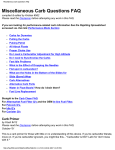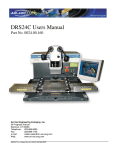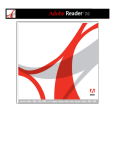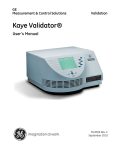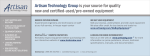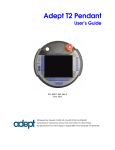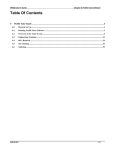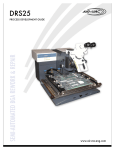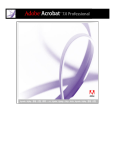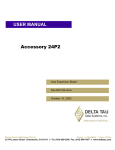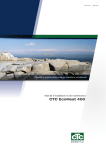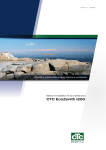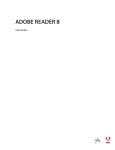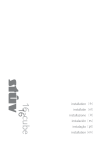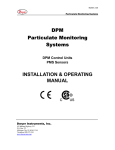Download Air-Vac DRS25 manual 1.00
Transcript
AIR-VAC ENGINEERING COMPANY, INC. INSTALLATION AND TRAINING DOCUMENT Customer: Date: Address: Machine Type: Serial Number: Contacts: Phone: Phone: Phone: E-mail/Fax: E-mail/Fax: E-mail/Fax: This is to certify that the Air-Vac Representative __________________________________ has installed and calibrated the above machine and that all items have been received or are noted below. The machine is in excellent working order, and adequate training was provided. The customer is now capable of operating the system. Customer Signature/Date: Air-Vac Representative Signature/Date: Issues: Items Missing: Please fax this completed document to: Air-Vac Engineering (203) 888-1145, Attn: John Browning (Controller) 1 - INTRODUCTION/GETTING STARTED DRS25 USERS MANUAL 2 - FACILITY REQUIREMENTS/TECHNICAL SPECS Part No: Rev: Date: 3 - OVERVIEW, SET-UP & INSTALLATION 0025.00.901 01.00 9-26-05 4 - MACHINE FUNCTION VERIFICATIONS 5 - SOFTWARE OVERVIEW/RELEASE NOTES 6 - PROGRAMMING GUIDE/PROFILE TUTOR 7 - OPERATOR GUIDE 8 - SAFETY 9 - SCHEMATICS 10 - MAINTENANCE 11 - TROUBLESHOOTING Section 1: Introduction/Getting Started Table Of Contents 1 Introduction/Getting Started__________________________________________________________________________ 3 1.0 DRS25 Overview ______________________________________________________________________________ 3 1.1 Warranty - General ____________________________________________________________________________ 4 1.2 Unpacking ____________________________________________________________________________________ 5 1.3 Material Check List ____________________________________________________________________________ 6 DRS25 User Manual 0025.00.901 1-1 Section 1: Introduction/Getting Started DRS25 User Manual 0025.00.901 1-2 Section 1: Introduction/Getting Started 1 Introduction/Getting Started 1.0 DRS25 Overview The DRS25 represents Air-Vac’s latest technology for SMT rework and low volume assembly. Considerable time has been spent in an attempt to provide in-depth instructions in regards to the unpacking, installation, verification, operation and maintenance of this system. However, due to the technical complexity of this system, Air-Vac and/or its trained sales representatives must be involved with the installation and training of your new system. Do not attempt to power up this system on your own. If you have any questions, please do not hesitate to call: Air-Vac Engineering Company, Inc. 30 Progress Avenue • Seymour, CT 06483 • Tel: 203-888-9900 • Fax: 203-888-1145 www.air-vac-eng.com e-mail: General Sales & Tooling Information: [email protected] Technical Support: [email protected] The DRS25 is designed to provide semi-automated rework and low volume assembly of virtually any surface mount component including BGA’s, CSP’s, QFP’s, Flip Chip, connectors, sockets, PLCC’s, and specialty components on a wide range of assemblies. The system provides a high degree of automation including automated device pickup and removal, motorized beam-splitter vision, automatic placement using a precision force measurement system with realtime display and software-based process control of virtually all rework parameters, allowing the operator to follow a clear, simple procedure. If complex functions are performed, they will be largely transparent to the operator. For the process engineer, the controls and features of the system provide the flexibility and capability required to meet today’s packaging and assembly challenges. Profiles and procedures can be easily modified to meet specific requirements. A concise, logical teach function allows profiles to be quickly and easily created or modified. DRS25 User Manual 0025.00.901 1-3 Section 1: Introduction/Getting Started 1.1 Warranty - General Air-Vac Engineering Company warrants its equipment for a period of one (1) year from date of shipment on all parts, materials and labor costs required to repair the system except for component parts that are considered “wear and tear” items which are warranted for ninety (90) days. These include, but are not limited to, heaters, belts, lights, vacuum cups and tubing. Air-Vac agrees to repair or replace any or all such equipment that may prove to be defective within the warranty period, without expense, excluding shipping to the owner. This warranty shall not apply to any products that have been repaired or altered except by Air-Vac Engineering. Services under warranty shall not affect an extension of the warranty period, nor will a new warranty period be granted for the parts, which were replaced/repaired. The title of the replaced parts will automatically pass to Air-Vac. Air-Vac reserves the right to reject replacement under this warranty where, in the sole opinion of Air-Vac, the defect is due to obvious misuse and/or improper maintenance of the module or any part thereof. The express and/or implied warranty of Air-Vac is limited to the replacement and/or repair of any item defective in material and/or workmanship. Other damages, if any, direct or consequential are expressly excluded from this warranty. Air-Vac shall be liable under this warranty only if 1) Air-Vac receives notice during the appropriate warranty period (90 days or 1 year as applicable); 2) The products are operated in accordance with the supplied documentation; and 3) Such products are, to Air-Vac’s satisfaction, determined to be defective. When contacting Air-Vac for warranty inquiries, please provide the following information: Order number which the parts were shipped Model and serial number of the product Reason for warranty Products cannot be returned to Air-Vac without authorization – please call for an RMA #. Heater Limited Life Warranty Air-Vac Engineering Company warrants the heaters for a period of ninety (90) days from date of shipment. Air-Vac agrees to repair or replace any or all such equipment that may prove to be defective within the warranty period, without expense, excluding shipping to the owner. This warranty shall not apply to any products that have been repaired or altered except by Air-Vac Engineering. Services under warranty shall not affect an extension of the warranty period, nor will a new warranty period be granted for the parts, which were replaced/repaired. The title of the replaced parts will automatically pass to Air-Vac. Air-Vac reserves the right to reject replacement under this warranty where, in the sole opinion of Air-Vac, the defect is due to obvious misuse and/or improper maintenance of the module or any part thereof. Heating element life is affected by several factors, temperature, airflow, condition of incoming air (water and oil contamination) and overall process cycle. These products are considered a “consumable” item. The length of useful service will vary based on the conditions under which they are run. Higher temperatures and/or lower flows will cause shortened life. The express and/or implied warranty of Air-Vac is limited to the replacement and/or repair of any item defective in material and/or workmanship. Other damages, if any, direct or consequential are expressly excluded from this warranty. Air-Vac shall be liable under this warranty only if 1) Air-Vac receives notice during the warranty period; 2) The products are operated in accordance with the supplied documentation; and 3) Such products are, to Air-Vac’s satisfaction, determined to be defective. When contacting Air-Vac for warranty inquiries, please provide the following information: Order number under which the parts were shipped Model and serial number of the product Reason for warranty Products cannot be returned to Air-Vac without authorization – please call for an RMA #. DRS25 User Manual 0025.00.901 1-4 Section 1: Introduction/Getting Started 1.2 Unpacking Shipping Weight (including monitor): 425 lbs. Shipping Dimensions: 47” x 37” x 56” Shipping Cartons The system is shipped in a wooden crate. Accessories are individually packaged and secured inside the crate covering the system or in separate containers. Please keep crate in upright position when moving. Save crate for future shipping. Removing Module • • • Remove screws (A) in side of crate and take out boards (3). Break down crate (sides & top). Lift by openings in casting (B) on both sides. Note: Module weighs 255 lbs. Please provide CAUTION and adequate capability when lifting. Note: Weight is unbalanced. Back end of unit is heaviest. Please be careful of delicate electrical cable and pneumatic connections. IMPORTANT!!: X DO NOT LIFT BY TROLLEY, BOARD CARRIER SYSTEM OR UPPER BOX SECTIONS AS DAMAGE WILL OCCUR. X X • Position module on a level surface which can provide adequate support for weight. • Remove any strapping and/or packing securing board carrier and vision systems. • Fill out and return cpu and monitor warranty cards. (B) Lift Here (2 sides) X (A) (A) (A) DRS25 User Manual 0025.00.901 1-5 Section 1: Introduction/Getting Started 1.3 Material Check List The following are checklists of items shipped with all DRS25 systems. Machine Serial Number# Description Hot Gas Reflow Module - Standard Hot Gas Reflow Module – Large Boards Hot Gas Reflow Module – Extra top side clearance Hot Gas Reflow Module – Large Boards and extra Top side clearance Qty 1 1 1 1 Part Number DRS25 DRS25XL DRS25T DRS25XLT Check Accessories Description Tool Kit/Calibration Kit FireWire Card - CPU Footswitch Air Hose 10’ – SIB 2 Hoses, blue 3/8, yel/blk 1/4” Microscope Assembly 200M Lens Computer w/Monitor Keyboard Extension Cable Manual Qty 1 1 1 1 1 1 1 1 1 Part Number 0024.00.040 9002.08.095 0024.10.150 9001.15.013 22.00.280 9005.03.060 9002.08.093 9002.08.051 0025.00.901 Check Spare Parts The following is Air-Vac’s list of recommended spare parts. The recommended spare parts will only be included with the shipment if they have been ordered by the customer. Air-Vac recommends that all customers have these items on hand. Description Halogen Bulb (Osram) Switch Bulbs 28 volt Assortment of silicon cups Assortment of silicone o-rings Heating Element, 1000W, Nozzle 2’ Vacuum Tube Filter Element (set of 10) DRS25 User Manual 0025.00.901 Qty 1 2 1 1 1 1 1 Part Number 14.00.15 16.32.101 VCASST ORASST 0024.90.116 0024.91.103 F1AE10 Check 1-6 Section 1: Introduction/Getting Started Options The following machine options may be included depending on whether they were ordered by the customer. Description Work Station Site Solder Removal System Multi-Media Package Non-Contact Temperature Probe Adjustable Area Array Insertion Tool Fume Extraction Manifold & Hose Assy’ Air Purification System Board Cooling System Paste On Device Stencil Adaptor Qty 1 1 1 1 1 1 1 1 1 Part Number 1003.05.001 1015.00.014 0024.27.010 1012.02.011 AU9LGA56SQ 1020.01.040 1020.01.101 0025.01.048 0024.24.111 Check Expanded Recommended Spare Parts For users with three or more systems. Description Qty Part Number Solid State Relay 3 9002.06.003 Heater Head Harness-24/25 1 22.02.187 Heater Head Harness-24CXX/25T/25XLT 1 0024.90.046 Solenoid Valve - 3-way 2 9001.11.007 Pressure Switch 0-15 PSI (Low Pressure Sensor) 3 0100.01.126 Proximity Switch Assembly 1 0024.10.040 *Z-Belt (need # on belt) 1 106380 *Z-Motor Belt 1 105460 *Please note the configuration of machine when ordering these parts. DRS25 User Manual 0025.00.901 Check 1-7 Section 1: Introduction/Getting Started DRS25 User Manual 0025.00.901 1-8 Section 2: Facility Requirements/Technical Specifications Table Of Contents 2 Facility Requirements/Technical Specifications _______________________________________________ 3 2.0 Electrical/Pneumatic/Physical ___________________________________________________________________ 3 2.1 Component Requirements ______________________________________________________________________ 4 2.2 Component Positioning Adjustments _____________________________________________________________ 4 2.3 Internal Vacuum System _______________________________________________________________________ 4 2.4 Accuracy and Repeatability_____________________________________________________________________ 4 2.5 Force Measurement System_____________________________________________________________________ 4 2.6 Computer System _____________________________________________________________________________ 4 2.7 Voice Commands _____________________________________________________________________________ 4 2.8 Thermal Profiling _____________________________________________________________________________ 5 2.9 Heating Systems ______________________________________________________________________________ 5 2.10 Automatic Flow Adjustment ____________________________________________________________________ 5 2.11 Alignment System_____________________________________________________________________________ 5 2.12 Illumination__________________________________________________________________________________ 5 2.13 Microscope Optics ____________________________________________________________________________ 5 DRS25 User Manual 0025.00.901 2-1 Section 2: Facility Requirements/Technical Specifications DRS25 User Manual 0025.00.901 2-2 Section 2: Facility Requirements/Technical Specifications 2 Facility Requirements/Technical Specifications 2.0 Electrical/Pneumatic/Physical Electrical (also see Operating Notes): • Machine Power: 220 VAC +/-5%, 50/60 Hz, single phase, 6.3K VA, 21A (DRS25, 25T), 28A (DRS25XL, 25XLT) Nema L6-30P, 30 amps, 2 pole, 3 wire (supplied). For 25T & XLT – IP20, 50A, 250V, HBL 8265C or equivalent (supplied). • PC Power: 220VAC, 50/60Hz, 2 amp (power from DRS) • Monitor Power: 220VAC, 50/60Hz, 1 amp (power from DRS) • Camera Power: FireWire Camera powered from FireWire PC card • Speaker Power: 120VAC power cube, 60 Hz, 125 ma Air/Nitrogen (also see Operating Notes): • Compressed Air: 90-130 psi, 3 scfm and up to 18 scfm intermitent, clean, dry air (non-condensing) source. 1/4” NPT with 3/8” hose diameter (supplied). Direct plumb. • Nitrogen (optional): 70-80 psi, clean, dry (non-condensing) source. ¼” NPT. Operating Notes - IMPORTANT!: Electrical: • This system is designed to operate on 220 VAC. • Under full load conditions, power must not drop below 208 VAC. Full load is defined as DRS25 fully operating, plus all other equipment down the line fully operating. If 208 VAC is not met, a buck up transformer or another line must be connected. Under general conditions, expect incoming line voltage to drop approximately 3-10 volts. • Under no load conditions, power must not exceed 240 VAC. No load is defined as DRS25 off and all other equipment down the line turned off. Air/Nitrogen: • • With top heater and accessories operating at 100% flow, system consumes up to 18 scfm @80 psi. With all systems activated, 70 psi. must be maintained. Requires both gas lines be direct plumbed (no quick disconnect). These requirements must be addressed prior to the Air-Vac installation and training visit. This will assure that you receive a productive training program within the scheduled visit time. Physical: • Machine Operating Dimensions (W x D x H): • Machine Weight: • Monitor Dimension (W x D x H): • Monitor Weight: • Operator Viewing Height (from module base): DRS25 User Manual 0025.00.901 60” x 40” x 36” 275 lbs. 16” x 17” x 17” 53 lbs. 21-24” (adjustable height chair recommended) 2-3 Section 2: Facility Requirements/Technical Specifications 2.1 Component Requirements Beamsplitter Vision System: *Direct View (perimeter): Top & Bottom Side Clearance: No minimum size, 2.0” square, 1.0” height No minimum size, 4.0” square, 2.0” height DRS25 Top=1.0”, Bottom=1.0” DRS25T Top=2.3”, Bottom=1.0” DRS25XL Top=1.0”, Bottom=1.0” DRS25XLT Top=2.3”, Bottom=1.0” *NOTE: Using microscope or camera to scan the perimeter of the devices (for applications outside the range of the beamsplitter, i.e. connectors and leaded devices). 2.2 Component Positioning Adjustments Maximum Vertical travel (top to bottom): Theta Adjustment: X & Y Table: 2.3 Internal Vacuum System Nozzle Vacuum: Parts Handling Probe: Solder Removal Tool: 2.4 (DRS25, 25XL) 5.0”, (DRS25T, 25XLT) 7.0” +/- 10 degrees (20 degrees total) Manual control. Cable driven, backlash free design. Fine adjustment with resolution of less than 0.0005” 26”Hg at pump, 20”Hg (minimum) at cup 25”Hg minimum 25”Hg minimum Accuracy and Repeatability Placement Accuracy: +/- 0.001” at 3 Sigma. This is defined as the ability for the machine to hit the target. Repeatability: +/- 0.0003”. This is defined as the ability for the machine to return to the same spot. 2.5 Force Measurement System Component Placement Force: 2.6 Computer System Processor: Operating System: Floppy Drive: CD ROM: Network Card: Other: 2.7 Up to 2000 grams in increments of 1 gram. Target point and +/- range adjustment throughout process. 600-800 Mhz Pentium™ , 32MB RAM Windows™ 2000 3 ½” Yes Yes 17” Monitor, keyboard and optical trackball Voice Commands Verbal Instructions to Operator: DRS25 User Manual 0025.00.901 English, German, Spanish and French. 2-4 Section 2: Facility Requirements/Technical Specifications 2.8 Thermal Profiling Thermocouple Channels: 8 high speed K type thermocouple channels for profiling and process analysis. Self calibrating. Resolution of 0.15 degrees C/res. bit. Profile Tutor Software: IR Temperature Probe: Automatic thermal profiling software with profile build function. Optional feature for monitoring top side board temperature. Non-contact articulating arm. +/- 3 degrees C. 2.9 Heating Systems Top Heater: Preheater (IR-based): 1000 watt, triple-pass (preheats incoming air) heating element with imbedded thermocouple for process (temperature) control. DRS25, 25T = 16”x16”, 2 zone, 5000 watts DRS25XL, 25XLT = 16”x24”, 3 zone, 7000 watts 2.10 Automatic Flow Adjustment Mass Flow Controller: Programmable, software control for nozzle (heat) output. From 0.4 to 3.0 scfm seamless adjustment. Accuracy and linearity = +/- 1% (F.S.), repeatability = (typ) <0.1% of full scale. 2.11 Alignment System LTP Beamsplitter Vision: Patented alignment system for simultaneously viewing the component leads, while super-imposing the PCB pads (on top of each other). LED sensor for height reference 2.12 Illumination Green/White LED’s: Top (green) and Bottom (white) LED’s with independent, programmable intensity adjustment provides enhanced optical contrast during alignment. 2.13 Microscope Optics Stereo Microscope: DRS25 User Manual 0025.00.901 Leica M3 binocular with adjustable 10X eyepieces, MZ6 1:6 zoom magnifier (seamless adjustment), custom focusing ring. 2-5 Section 2: Facility Requirements/Technical Specifications DRS25 User Manual 0025.00.901 2-6 Section 3: Machine Overview, Set-Up & Installation Table Of Contents 3 Machine Overview, Set Up & Installation _____________________________________________________ 3 3.0 Electrical System _____________________________________________________________________________ 3 3.1 Board Carrier System - (top and bottom) _________________________________________________________ 3 3.2 Viewing/Alignment System _____________________________________________________________________ 4 3.3 Installation of Standard Machine Hardware _______________________________________________________ 5 3.4 Installation of Options ________________________________________________________________________ 10 DRS25 User Manual 0025.00.901 3-1 Section 3: Machine Overview, Set-Up & Installation DRS25 User Manual 0025.00.901 3-2 Section 3: Machine Overview, Set-Up & Installation 3 Machine Overview, Set Up & Installation 3.0 Electrical System • • • Power Switch (A) provides electrical power to the module. Emergency Stop (B) stops electrical power to all systems. Light Switch (C) turns external lights on and off. (C) (B) (A) 3.1 • • • • • • • • Board Carrier System - (top and bottom) Board Segments (A) hold and support PC boards level (adjustable). PCB Lock (B) secures PC board in carrier system. Carrier Lock (C) adjusts arms/board edge supports to width of PC board. X Adjustment (D) rotates to obtain precise board positioning in the X direction (side to side). Y Adjustment (E) rotates to obtain precise board positioning in the Y direction (front to back). Table Lock (F) secures X and Y position. Board Supports (G) provide PC board support. IR Preheater (H). (G) (H) (A) DRS25 User Manual 0025.00.901 (B) (C) (D) (F) (E) 3-3 Section 3: Machine Overview, Set-Up & Installation 3.2 Viewing/Alignment System • • • • • • • Vision System (A) superimposes component leads to PC board pads. Stereo Microscope (B) allows operator to view removal, alignment and reflow processes. Camera (C) (optional) allows operator to view removal, alignment and reflow processes on computer monitor. Trolley Adjustment (D) sets the viewing angle for the microscope/camera between 45-60° axially. Top position is used for vision-based alignment. Bottom position is used for direct viewing at board level. Theta Adjust (E) rotates to obtain precise theta component position. Nozzle Vacuum Switch (F). On/Off vacuum to hold component. Manual Z Height Adjustment (G) adjusts nozzle height to PCB. (Software must disable motor power.) (B) (E) (F) (G) (A) DRS25 User Manual 0025.00.901 (C) (D) 3-4 Section 3: Machine Overview, Set-Up & Installation CAUTION: REFER TO SECTION 2 FOR FACILITY REQUIREMENTS OF DRS25. All Pneumatic and electrical connections described in the following sections must be done prior to powering on the DRS25. 3.3 Installation of Standard Machine Hardware 3.3.1 Pneumatic Connections: Top and Bottom Heater Upper Heater Pneumatics: • Connection (A): 1/4” diameter hose (1/8 NPT male fitting) • Pressure Setting (B): 80 psi, adjust as required (C) • Air/Nitrogen Consumption: 3 scfm Other Pneumatics (nozzle vacuum, site cleaning vacuum, board cooling option): • Connection (D): 3/8” diameter hose (1/4 NPT male fitting) • Pressure Setting (E): 80 psi, adjust as required (F) • Air Consumption: 15 scfm (D) (F) (E) (C) (B) (A) DRS25 User Manual 0025.00.901 3-5 Section 3: Machine Overview, Set-Up & Installation 3.3.2 Electrical Connections • • • • Machine Power (A) Monitor Power (B) CPU Power (C) CPU Cable (FireWire) Interface (D) (D) (A) (C) (B) NOTE: CPU and Monitor are both powered with 220V. (C) (D) DRS25 User Manual 0025.00.901 3-6 Section 3: Machine Overview, Set-Up & Installation 3.3.3 Re-Installation of Main Fuses • • • The two (2), 20 amp main fuses are removed by Air-Vac prior to shipment. Remove the orange caution label covering the Main Fuse Holders (A) and insert the Two Main Fuses (B) (from accessories kit) into the main fuse holders. Close the right white box but do not install the locking screw at this time. (B) (A) 3.3.4 Power-Up Sequence IMPORTANT: With both PC and Machine power off: • • • Turn PC on and let it boot up to the Air-Vac password screen. Turn Machine power on. Enter password and start Air-Vac applications. The computer monitor will display the Operator Registration screen as shown below. • • Log on as “DRS25” and select the Thumbs Up icon (system is shipped with DRS25 as the default operator). Select Thumbs Up again when prompted for the password (the system is shipped with no password)). DRS25 User Manual 0025.00.901 3-7 Section 3: Machine Overview, Set-Up & Installation 3.3.5 Microscope Installation • • • Remove protective cap from Microscope Zoom Lens (A). Position Microscope Eyepiece Housing (B) parallel to Microscope Trolley (C) and install. Tighten Lock Screw (D). (B) (A) (D) (C) DRS25 User Manual 0025.00.901 3-8 Section 3: Machine Overview, Set-Up & Installation 3.3.6 Vacuum Probe Installation • • • Attach silicone tubing to Fitting (A) provided in rear of module. Attach remaining items as shown. Attach Tool Holder (B) to convenient operator position. (ie. right side of right base). DRS25 User Manual 0025.00.901 3-9 Section 3: Machine Overview, Set-Up & Installation 3.4 Installation of Options Note: Some or all of the listed options may not be purchased with the DRS25 system. 3.3.7 Multimedia Package Installation CAUTION: The machine should be powered off prior to installing this option. Installation Steps: 1. Install Camera/Camera Bracket (A) to Mount (B) on side of microscope/camera trolley with screw (C) provided. 2. Install Camera Cable (E) into camera. (C) (B) (A) DRS25 User Manual 0025.00.901 3 - 10 Section 3: Machine Overview, Set-Up & Installation 3.3.8 IR Sensor Installation • The IR Sensor option is installed by Air-Vac prior to shipment. No installation is required. Install the Thermocouple Plug on the IR Sensor into thermocouple channel #1. DRS25 User Manual 0025.00.901 3 - 11 Section 3: Machine Overview, Set-Up & Installation 3.3.9 Fume Extraction Manifold Installation Installation Steps: 1. 2. 3. 4. Remove tape from Hook & Loop (Velcro) on underside of Fume Extractor Box (A). Set Fume Extractor Box (A) on top of the DRS25 at location (B). Press firmly in place. Connect a hose (C) to the rear of the Fume Manifold. Connect other end of the hose to central exhaust or other collection system. DRS25 User Manual 0025.00.901 3 - 12 Section 3: Machine Overview, Set-Up & Installation 3.3.10 Site Solder Removal System Installation • Vacuum Jar assembly (A) mounts to side of module. Installation Steps: 1. Attach silicone tubing (B) from Vacuum Jar to Site Clean Fitting (C) on rear of module. 2. Connect other piece silicone tubing from Site Cleaning Nozzle (D) to other end of Vacuum Jar (E). 3. The Site Cleaning Nozzle installs in the Locking Jaws (F) in the same fashion as a regular nozzle. DRS25 User Manual 0025.00.901 3 - 13 Section 3: Machine Overview, Set-Up & Installation DRS25 User Manual 0025.00.901 3 - 14 Section 4: Machine Function Verifications Table Of Contents 4 Machine Function Verifications _____________________________________________________________ 3 4.0 Verification Overview _________________________________________________________________________ 3 4.1 Pressure Verification __________________________________________________________________________ 4 4.2 Post-Power-Up Voltage and Pressure Verification __________________________________________________ 5 4.3 Flow Rate Verification and Adjustment___________________________________________________________ 6 4.4 Temperature Verification _____________________________________________________________________ 10 4.5 Running the Operator Training QFP160 Align and Place Profile_____________________________________ 12 DRS25 User Manual 0025.00.901 4-1 Section 4: Machine Function Verifications DRS25 User Manual 0025.00.901 4-2 Section 4: Machine Function Verifications 4 Machine Function Verifications 4.0 Verification Overview Once the DRS25 has been setup according to the instructions as outlined in section 3, critical machine functions including pressure, gas flow rate, temperature and vision must now be verified to ensure proper machine performance. It is important that the verification procedures be done sequentially as outlined in this section. Machine verification should be done after initial setup, anytime the system is physically moved or disconnected and at regularly scheduled intervals such as every six (6) months. DRS25 User Manual 0025.00.901 4-3 Section 4: Machine Function Verifications 4.1 Pressure Verification Check the pressure regulators on the back of the machine to insure they read a minimum of 70 psi while the profile is running. The Pressure Gauge for the Upper Heater (A) should read 80 psi (+/- .5 psi) (70 psi minimum while post-power-up profile is running). Please verify these pressure readings and if either gauge reads something other than 80 psi, change the pressure by; • • • • • Unlocking (by pulling upwards) the Pressure Regulator Adjustment Controls (B). Turning the control clockwise to increase the pressure and counter-clockwise to reduce the pressure. Once the Pressure Gauge reads 80 psi, lock (by pushing downward) the Adjustment Control. Go to the “hidden menu” and then open “Post-Power-Up Profile”. Click on the Cycle Start button to stop the process. Close the right cover and fasten the rear hold down screw. Note: Both the Upper Heater and Bottom Heater must be off during this process. (B) (A) DRS25 User Manual 0025.00.901 4-4 Section 4: Machine Function Verifications 4.2 Post-Power-Up Voltage and Pressure Verification IMPORTANT: REFER TO SECTION 2 FOR FACILITY REQUIREMENTS OF DRS25. • • • • • • • • • • • Select Options from the menu bar. Select Open (File Group: System/System/System) Select the Post-Power-Up Voltage and Pressure Verification profile and click on the Thumbs Up icon. Click on Thumbs Up again to advance to the Run screen. Lift the right white box cover (with Air-Vac logo). Verify that the machine voltage reads 208 or higher (A). Click on the Cycle Start button to begin the process. Re-check the machine voltage while the process is running to verify that the voltage is not dropping below 208 while in process. Check the pressure regulators on the back of the machine to insure they read a minimum of 70 psi while the profile is running. Click on the Cycle Start button to stop the process. Close the right cover and fasten the rear hold down screw. (A) DRS25 User Manual 0025.00.901 4-5 Section 4: Machine Function Verifications 4.3 Flow Rate Verification and Adjustment Once the pressure verification is complete, the gas flow rate should be verified. Accurate gas flow through the nozzle is critical for achieving repeatable results. The DRS25 incorporates a Mass Flow Controller with closed loop control to monitor and regulate gas flow rates. The two areas of flow verification include the Nozzle Flow Controller which controls actual flow rates and the Nozzle Flow Sensor which controls the Computer Digital Flow Display. Nozzle flow verification is required for initial installation, or any time the machine is disconnected and/or moved. 4.3.1 Nozzle Flow Controller Verification and Adjustment (100% only) Materials required: • Scribed reference flow meter supplied with the machine. Initial conditions: • Machine power must be turned on for a minimum of 30 minutes. • Pressure to upper heater must be set precisely to 80 psi (+/- .5psi). Set-Up: • • Disconnect the current Blue Hose from the Flow Cal Fitting (A). Connect the Blue Hose from the Flow Meter into the Flow Cal Fitting (A). (Meter exhausts to atmosphere). WARNING: Be certain all hoses are inserted into fittings completely. A bad connection can result in a burned out heater or erroneous calibration readings. (A) DRS25 User Manual 0025.00.901 4-6 Section 4: Machine Function Verifications To access the Flow Adjustment Screen; • • • • Log on as “DRS25” or any “high level” security operator and select the Thumbs Up icon. Using right side mouse button, click on the Air-Vac logo. You are now in the ‘Hidden’ Setup window. Select Setup from the menu bar. Select Nozzle Flow Meter. The Nozzle Flow Adjustment screen will appear as shown below. (E) (C) (F) (A) (H) (D) (G) (B) Making Flow Controller 100% Verifications and Adjustments: • • • Click on the 100% radio button (A). The air flow will activate after 1-4 seconds. Wait 45 seconds before making any adjustments. Check the 100% scribe line on the flow meter. If the flow meter reads too high or too low, adjustments can be made immediately by entering a new value into the 100% Nozzle Flow Controller box (B). The air flow should not be interrupted. The adjustments will be automatically applied within 3-5 seconds. Note: No adjustment is necessary if the flow is off by less than the thickness of the float +/-. Flow Meter : Flow Meter Value Chart 1: Software Screen Meter should settle at 100% Read bottom of float head (largest diameter) DRS25 User Manual 0025.00.901 20% 30% 40% 50% 60% 70% 80% 90% 100% Flow Meter Target Value (20% scribe): (30% scribe): (40% scribe): (50% scribe): (60% scribe): (70% scribe): (80% scribe): (90% scribe): (100% scribe): .55 scfm .82 scfm 1.10 scfm 1.37 scfm 1.65 scfm 1.92 scfm 2.20 scfm 2.47 scfm 2.75 scfm 4-7 Section 4: Machine Function Verifications Note: It is recommended that you use the tab key to enter into the adjustment box to change the setting. • If the flow meter reads too high, decrease the value by increments of 5 in the 100% Nozzle Flow Controller box (B). • If the flow meter reads too low, increase the value by increments of 5 in the 100% Nozzle Flow Controller box (B). 4.3.2 Nozzle Flow Controller Verification and Adjustment (20-90% only) Making Flow Controller 20-90% Verifications and Adjustments: • At this point, the 100% Flow Controller value has been set. • For each of the remaining radio buttons (20-90%) (location C), the operator should run through the same verification and adjustment procedure that was just completed for the 100% Nozzle Flow Controller value. • If the flow meter reads too high, decrease the value by increments of 5 in the appropriate 20-90% Nozzle Flow Controller box (location D). • If the flow meter reads too low, increase the value by increments of 5 in the appropriate 20-90% Nozzle Flow Controller box (location D). 4.3.3 Nozzle Flow Sensor Verification and Adjustment (100% only) Making Flow Sensor 100% Verifications and Adjustments: • Click on the 100% radio button (A). The air flow will activate after 1-4 seconds. • Wait 45 seconds before making any adjustments. • The software screen displays to the operator a Yellow Needle (E) (flow rate set point) and a Blue Needle (F) (actual flow rate sensor reading). • Check the blue needle that is being displayed on the software screen. This needle represents the actual flow rate sensor output from the flow controller. • The blue needle should bounce between 99-101%. If the blue needle is not within this range, adjustments can be made to the 100% Nozzle Flow Sensor value. • If the blue needle is too high, increase the value by increments of 5 in the 100% Nozzle Flow Sensor box (G). • If the blue needle is too low, decrease the value by increments of 5 in the 100% Nozzle Flow Sensor box (G). Note: This is OPPOSITE from all other flow controller and flow sensor adjustments. DRS25 User Manual 0025.00.901 4-8 Section 4: Machine Function Verifications 4.3.4 Nozzle Flow Sensor Verification and Adjustment (20-90% only) Making Flow Sensor 20-90% Verifications and Adjustments: • At this point the 100% Flow Sensor value has been set. • For each of the remaining radio buttons (20-90%), (location C), the operator should run through a similar verification and adjustment procedure that was just completed for the 100% Nozzle Flow Sensor value. • If the blue needle is too high, decrease the value by increments of 5 in the appropriate 20-90% Nozzle Flow Sensor box (location H). • If the blue needle is too low, increase the value by increments of 5 in the appropriate 20-90% Nozzle Flow Sensor box (location H). Note: After completing this calibration procedure, the operator should quickly run through all of the Flow Sensor ranges (20-90%). The purpose of this step is to assess the overall performance of the flow system. • Select the Thumbs Up icon to save changes and exit the Flow Adjustment screen. IMPORTANT!!: DISCONNECT THE BLUE FLOW METER HOSE FROM THE FLOW CALIBRATION FITTING AND RECONNECT THE BLUE UPPER HEATER HOSE. FAILURE TO RECONNECT THE UPPER HEATER HOSE PRIOR TO RUNNING THE TOP HEATER WILL CAUSE THE TOP HEATER ELEMENT TO FAIL. DRS25 User Manual 0025.00.901 4-9 Section 4: Machine Function Verifications 4.4 Temperature Verification After the machine pressure and flow have been verified, the next step is to verify heater temperature accuracy. IMPORTANT!!: DISCONNECT THE BLUE FLOW METER HOSE FROM THE FLOW CALIBRATION FITTING AND RECONNECT THE BLUE UPPER HEATER HOSE. FAILURE TO RECONNECT THE UPPER HEATER HOSE PRIOR TO RUNNING THE TOP HEATER WILL CAUSE THE TOP HEATER ELEMENT TO FAIL. 4.4.1 Upper Heater Verification Note: These 4 steps are to be performed only when the nozzle heater is replaced. • • • • • • • • At the Main Screen, right click on the Air-Vac logo. Go to Set-Up, Communications Screen. Zero out all of the Temperature Offset Numbers. Exit Screen. Perform a Heater Burn-In Test to break in the heater, then proceed to the steps below. Perform Temperature Scale Test, select Options from the menu bar. Select Open (File Group: System/System/System). Select the Temperature Scale Testing profile and click on the Thumbs Up icon. Click Thumbs Up again. The Run screen for the Temperature Scale Testing profile will appear. (A) Cycle/Start • • • • Install the NCAL-1 Temperature Calibration Nozzle into the machine. Plug the nozzle thermocouple into channel #1. Click on the Cycle/Start icon (A) to start the profile. The profile will run a scaled sequence of various temperatures and flow rates and will plot the Upper Heater temperature (red line) and the NCAL-1 Nozzle Temperature (green line). After the initial scale up sequence, the profile executes a cool down stage and then scales up the temperature and flow rates a second time. This is necessary to insure that the machine has been properly heated prior to verifying the temperature accuracy. Allow profile to run, when complete click on “Export History”, this saves the graph and data points to the Export directory for analysis. • Thumbs up out of profile, go to “Control” “Import Graph Data”. Scroll DAT files in upper box to last file, it should be a “Temp Scale Testing” DAT file. Double click on this file so graph is displayed. • Now click on upper task bar “Graph Data”. Scroll through to end of events 7-10, and look at temperature of T/C #1. DRS25 User Manual 0025.00.901 4 - 10 Section 4: Machine Function Verifications • Subtract actual temperature of T/C#1 from the target temperature and enter this number as the Offset for each range in the “Setup” “Communication” screen. Event 7; 180-T/C#1= ______ Temp Offset 001- 200°C Event 8; 250-T/C#1= ______ Temp Offset 201-270°C Event 9; 300-T/C#1= ______ Temp Offset 271-340°C Event 10; 350-T/C#1= ______ Temp Offset 341-420°C • Run cold air through the nozzle (use nozzle flow meter screen, “Setup” “Nozzle Flow Meter”) for 15 minutes to cool nozzle assembly. • Go back and run “Temp Scale Testing” again, and check offset between set temperature and actual at end of events 7-10. If temperatures are within +/- 6C, you are finished. If not calculate differences and add to offsets to pull temperatures into spec. TC#1 Upper Heater Actual Temp. DRS25 User Manual 0025.00.901 4 - 11 Section 4: Machine Function Verifications 4.5 Running the Operator Training QFP160 Align and Place Profile The training profile is intended to provide training of the DRS24 hardware and software. Programming liberties have been taken to allow step by step instruction. The settings are not intended for an actual program as no reflow occurs. Please follow all instructions in the profile notes page below, prior to running the training profile. • Select Thumbs Up to advance to the Run screen. DRS25 User Manual 0025.00.901 4 - 12 Section 4: Machine Function Verifications • The Run screen should now appear as shown below. • Select Load Functions (A). Click on the Nozzle Load icon (B) and follow the prompts to properly load the nozzle (N1103B1103) provided with the system. The insertion tool (A1103B1103) must be placed in the loading station prior to this process. • Once the nozzle is loaded, select the Thumbs Up icon to close the load function window and then click on Cycle Start (C) to start the training profile. (A) (C) (B) DRS25 User Manual 0025.00.901 4 - 13 Section 4: Machine Function Verifications 4.5.1 Install Vision Test Board Purpose: To prompt the operator to install the vision test board with the QFP160 site. 4.5.2 Place QFP into Loading Tray with Vacuum Probe Purpose: To prompt the operator to place the QFP160 into loading tray. • The load tray will project forward and the probe vacuum will be activated. • Use the probe with finger on hole to pick up the QFP160. • Place component into the QFP160 insertion tool on the loading tray. • Release finger to release component. • Once the QFP160 is loaded into the pick up tray, depress the footswitch until the yellow footswitch indicator on the run screen goes off. 4.5.3 Automatic Component Pick-up Purpose: To allow the system to pick-up the QFP160. No operator involvement is required. The vision system will partially retract and the nozzle will descend to the component pick-up position. The nozzle vacuum will activate and the component will be picked up automatically. 4.5.4 Verify Proper Pick-Up Purpose: To allow the operator to verify that the component has been picked up properly. If the device is skewed in the nozzle after automatic pick up, manually deactivate the nozzle vacuum, reseat the device and reactivate the vacuum. DRS25 User Manual 0025.00.901 4 - 14 Section 4: Machine Function Verifications 4.5.5 Press Microscope Slide Lock and Push Scope to top of Track Purpose: To train the operator in the use of the microscope. • The nozzle and component will move automatically to the vision position. • Press microscope Slide Lock (A). • Push microscope along track to the top (highest) position. This step ensures that the microscope is in the proper (highest) position for vision alignment. Note: Lowering the microscope for alignment will result in placement error due to incorrect viewing angle during alignment. • When this task is complete, depress footswitch until yellow footswitch indicator goes off. (B) (D) (A) (C) 4.5.6 Event 4: Viewing the Component and Pads in the Beam-Splitter • • Turn the Zoom Lens (B) to .63, its lowest setting. Use the X/Y table to move the test board so that both the leads and pads are in the field of view. Note: Tilt the microscope as required to see the images. • • Turn the zoom lens to approximately 1.25 to optimize the magnification of this device. Adjust the focus using the Black Focusing Ring (C) - Additional focal adjustment can be done by turning the adjustable Eye Pieces (D). Adjust the LED lighting intensity by clicking on “LED Adjustment” in the top left corner. Close window when complete. • • After this task is complete, depress the footswitch until the yellow footswitch indicator goes off. DRS25 User Manual 0025.00.901 4 - 15 Section 4: Machine Function Verifications 4.5.7 Align Device • Use the X/Y table to align the pads of the board to the leads of the QFP. Each lead should be centered on each pad. • Align the top row (A) of leads and then the left row (B) of leads. • Once the top and left side has been aligned, examine the opposite sides (bottom (C) and right (D)). If sides (C) and (D) are mis-aligned, theta adjustment is required. (A) (B) Fig. 1 (D) (C) In figure 1, sides (A) and (B) are aligned, but sides (C) and (D) are not. This is an indication of theta error. • Use the Theta Adjustment knob to make a 50% correction, then finalize the alignment with the X/Y table. Note: Do not make a 100% correction of sides (C) and (D) with theta as this will simply transfer the theta error to sides (A) and (B). Fig. 2 All four sides are now aligned. • Once all four sides are aligned, as shown in figure 2, increase the zoom lens magnification to check your work. Viewing a few leads under high magnification may reveal minor errors not seen while aligning the entire device. • Lock the X/Y table once the alignment is complete. • Depress the footswitch until the yellow footswitch indicator goes off. DRS25 User Manual 0025.00.901 4 - 16 Section 4: Machine Function Verifications 4.5.8 Check Alignment at Board Level • The vision system will retract and the component will be lowered until it is approximately .025” above the pads. • During an actual process, the heaters would be activated so that the pads would reflow prior to placing the device. This hot air solder leveling step helps prevent placement error caused by skewing of the component when the leads contact a curved (ie. unreflowed solder on pads) surface. • No heaters are activated during this training profile. During this step, check the accuracy of your alignment efforts. Lower and refocus the microscope so that you can see the front row of leads in relation to the pads. Rotate the entire microscope assembly to view the opposite sides. Note: Rear side not viewable at board level. • Depress the footswitch until the yellow footswitch indicator goes off. Proper lead-to-pad registration at board level. Leads are approximately .025” above pads. DRS25 User Manual 0025.00.901 4 - 17 Section 4: Machine Function Verifications 4.5.9 Automatic Placement; Hands Off! • The device will be automatically placed with the aid of the Force Measurement System. No operator involvement is required during this event, however, it is important that the operator keeps his/her hands off the machine during this event, as any contact with the system will impact the force reading. • During this event, the force set point should read 75 (grams) with a range of 20 (grams) and the actual force value will also be displayed (A). • After the automatic placement is complete, the nozzle vacuum will shut off and the nozzle will raise up. The parts handling probe vacuum will activate. Use the probe to return the device to its shipping container. Use care to avoid damaging the leads. • This completes the initial operator training overview. Additional operator training by a trained individual is required prior to running actual process profiles. (A) DRS25 User Manual 0025.00.901 4 - 18 Section 5: Software Overview Table Of Contents 5 Software Overview ................................................................................................................................................ 3 5.1 Windows Tools Overview .............................................................................................................................................3 5.2 Options Menu Functions...............................................................................................................................................8 5.3 Control Menu Functions .............................................................................................................................................25 5.4 History Menu ...............................................................................................................................................................73 5.5 Video / Screen Utilities Menu .....................................................................................................................................75 5.6 Reset Cycle Counter:...................................................................................................................................................79 5.7 Setup:............................................................................................................................................................................79 5.8 Reset Operator: ...........................................................................................................................................................85 5.9 Protected System Security Access:.............................................................................................................................86 DRS25 User Manual 0025.00.901 5-1 Section 5: Software Overview DRS25 User Manual 0025.00.901 5-2 Section 5: Software Overview 5 Software Overview 5.1 Windows Tools Overview DRS25 Software – Main Screen 5.1.1 Buttons: Icon buttons are generally used to activate a procedure or function. Moving the cursor over the top of the icon and clicking on the left mouse button will initiate the button’s functionality. Button icons have a popup message that tell the operator what the purpose of the button is; this automatically occurs when the cursor is placed over the top of the icon. Note: If a button is completely gray, the functions associated with that button are disabled. DRS25 User Manual 0025.00.901 5-3 Section 5: Software Overview 5.1.2 Edit Boxes: Edit Boxes allow information to be entered by placing the cursor over the top of the box and clicking on the left mouse button. Characters are entered directly from the keyboard or from the pop-up keyboard/keypad. Clicking on selected edit boxes (teach screen) will generate a popup keyboard/keypad. Characters may be entered directly from the physical keyboard or by clicking on the screen key buttons. After the desired information is entered, the operator must press the enter-key (physical keyboard) or click on the thumbs-up button to complete the entry. Screen Keyboard Screen Keypad DRS25 User Manual 0025.00.901 5-4 Section 5: Software Overview 5.1.3 Spin Buttons: Spin Buttons are used to directly modify information within an edit box. By clicking (left button) on (or holding down - repeat) the up or down button, the edit box value will increase or decrease respectively. Note: If desired, the operator can alternatively use the popup keyboard/keypad to directly enter a value. 5.1.4 Check Boxes: Check boxes are generally used to program a DRS25 function or activity. • Inactive Clear state: A blank check box indicates the Off or the inactive state. • Active Black state: A black check mark indicates the On condition or the active state. For Example: The nozzle vacuum is off and the live video camera system is programmed to be active. 5.1.5 Radio Buttons: Similarly, radio buttons allow a functions or activities to be programmed. Typically, radio buttons are grouped together by related functionality. Within a group, only one option can be selected at a time. Selected Function For Example: The Vision and Nozzle System group, located on the Teach screen, provides 3 motion types: Absolute (ABS), Relative (REL) and Do Not Move. This can be used in the following way: After a component has been placed, selecting the Do Not Move button will keep the nozzle from moving in subsequent events. DRS25 User Manual 0025.00.901 5-5 Section 5: Software Overview 5.1.6 List Boxes: A list box is a multiple line display of information. The operator can scroll through the list using the scroll bar to the right of the list box. The operator can select any line within the list by moving the mouse to that line and clicking (left button) on that line. Full List Box To select an entry, the operator can highlight the line (click) and then select the OK button (Up Thumb). The operator can also select an entry by double-clicking on the line. DRS25 User Manual 0025.00.901 5-6 Section 5: Software Overview A pull down list box is very similar to a full list box, except that this control is displayed on a single line and provides a pull down arrow. By clicking on that arrow the list box expands to display several lines of information on the screen. After making a selection, the list box collapses back down to one line. Pull Down List Box For Example: By clicking (left button) on the down arrow, the board group list box will expand to show more of the possible choices. The operator can select any line within the list box by simply clicking (left mouse) on that line. The edit box will return to its original state with the new selection being displayed. DRS25 User Manual 0025.00.901 5-7 Section 5: Software Overview 5.2 Options Menu Functions View of the Options Menu DRS25 User Manual 0025.00.901 5-8 Section 5: Software Overview 5.2.1 New: The New option, located on the Options menu, will automatically clear the current profile from memory and display the teach screen. The system is ready to teach a new profile. DRS25 User Manual 0025.00.901 5-9 Section 5: Software Overview 5.2.2 Open: The Open option is used to load an existing profile from a library. Selecting the Open option will display the Open Profile screen. Three group categories are available to organize profiles into common or related processes: • Customer • Board • Device New groups can be easily added to expand the profile library organization. The profile list can be adjusted by changing the group selection combination. Clicking on the down arrow (of a group list box) will display a window with all the available options for that group. Use the scroll bar to view any additional entries beyond those that are currently displayed. Files Profiles listed under a specific Customer/Board/Device group Customer Groups: Air-Vac Engineering Company Board Groups: Demo Board Profile Library Device Groups: Area Arrays Demo Board Leaded Devices To make a profile selection, click on the desired entry (File list box), then, click on the Ok button to open this file. DRS25 User Manual 0025.00.901 5 - 10 Section 5: Software Overview After selecting a file, the system will automatically take the operator to the Open Profile Notes screen. This screen is used to display general setup or process related information. Clicking on the Ok button will take the operator to the Run screen. DRS25 User Manual 0025.00.901 5 - 11 Section 5: Software Overview This screen allows the operator to process an application. In general, this screen provides the operator with messages, heating and flow rate information, thermocouple readings and the overall progress of the cycle. Please see the Run screen section for detailed information. DRS25 User Manual 0025.00.901 5 - 12 Section 5: Software Overview 5.2.3 Save: The Save option is used to save a new profile or re-save an existing profile. (A)) (B)) (C)) (D)) (E) (F)) • Short Name: The Short Name (A) is used to uniquely identify the profile. The Short Name is automatically generated and is composed of two separate elements. The first four characters of the Short Name are taken from the DRS25 machine serial number. The remaining numbers represent a sequence number. This sequence number changes as new profiles are saved. The file extension for all short file names must be [.DRS]. • Link Name – Soldering/Desoldering: A soldering/desoldering link (B) allows the operator to quickly open a related profile (soldering or desoldering) without leaving the Run screen. The Link Name is not automatically generated. The operator must enter this information. The Link Name identifies (points to) to a previously created profile with process related functionality. Typically, a soldering profile has the desoldering Short Name entered as the Link Name. • Link Name – Site Cleaning: After the component has been removed, a Site Cleaning profile (C) is generally cycled to remove the excess solder from the site. The Link Name is not automatically generated. The operator must enter this information. The Link Name identifies (points to) to a previously created profile with process related functionality. Typically, a desoldering profile has the site cleaning Short Name entered as the Link Name. DRS25 User Manual 0025.00.901 5 - 13 Section 5: Software Overview • Long Name: The Long Name (D) is used to describe the overall function (purpose) of the profile. Long names are used by the Open option to help the operator accurately select a profile. The Long Name can be up to 60 characters long. The Long Name is not automatically generated. The operator must enter this information. Warning: The operator should be careful not to enter (exactly) a long name that already exists. The system will allow identical long names to exist in the profile library. • Customer, Board and Device Group: These groups (E) allow profiles to be organized using a combination of customer, board and device name. New groups can be easily created (see Setup – Group). Categorizing profiles by group can significantly improve the operator’s ability to find the correct application profile. • Thermal Sequence File: The Thermal Sequence Attachment Control (F) where the thermal sequence is attached to the profile. When the operator clicks on the insert buttons, a list box comes up with the choices of available thermal sequences. Selecting one of the thermals sequence files will insert the long and short file names into the profile. When the operator clicks on the thumbs up button to save a profile, the system may notify the operator that they are about to replace an existing file; this will only occur if the profile currently exists in the library (Short Name). To complete the save, the operator must click on the Ok button. When the operator completes the save function, the following confirmation message will be displayed. If the operator Cancels the save function, the following confirmation message will be displayed. DRS25 User Manual 0025.00.901 5 - 14 Section 5: Software Overview 5.2.4 Save As: The Save-As option functions very similar to the Save option, however, the Save-As option also allows the operator to make a copy of an existing profile. The Short name is always automatically updated (incremented) to the next available sequence number (see the Save option). The operator can change the long name to reflect the new functionality of the profile. The operator has the option to move the new profile to a different group. New link names can be added at any time. The Short Name will automatically be updated with a new, unique name. The Long Name will automatically be appended using the [*]. This helps to insure that the Long Name remains unique. The operator should edit the long name to reflect the new functionality of the profile. The Link Names for Soldering/Desoldering and Site Cleaning will automatically be cleared. Note: The original profile remains unchanged and completely intact. Warning: The operator should be careful not to allow (exactly) a long name that already exists. The system will allow identical long names to exist in the profile library. DRS25 User Manual 0025.00.901 5 - 15 Section 5: Software Overview 5.2.5 Move: This screen allows the operator to move profiles from a target group to a new or different destination group. Selection Steps The operator first highlights the source or target profiles. Next, the destination group combination (customer/board/device) must be selected. At this point the operator can click on the Move button to execute the operation. This option performs a move not a copy. Profiles are permanently moved to the destination group. DRS25 User Manual 0025.00.901 5 - 16 Section 5: Software Overview 5.2.6 Delete Profiles: The Delete Profile screen allows the operator to delete files based on the Long Name (similar to the Open option). The operator will be prompted before any files are removed. Delete Profile Screen DRS25 User Manual 0025.00.901 5 - 17 Section 5: Software Overview 5.2.7 Backup / Restore Profiles: The Backup / Restore Profile screen allows the operator to delete files based on the Long Name. This allows a user to copy profiles without the need to know the short file name. Backup Profile Screen DRS25 User Manual 0025.00.901 5 - 18 Section 5: Software Overview Restore Profile Screen • The user can copy multiple files simultaneously. • The user can select any profile from and existing groups. • Missing Customer, Board or Device groups are automatically added during the rebuild index message (Open, Delete, Backup and Restore options). • The user can select any destination drive recognized by the system (ZIP drive, network drive). • The user can choose between Profile and Thermal Sequence (Thermal SMART Track) files. The user retains the flexibility to copy files directly using the Explorer tool. The new backup and restore utilities will recognize any method of file transfer (DRS25 tools or Explorer). DRS25 User Manual 0025.00.901 5 - 19 Section 5: Software Overview 5.2.8 Print Process Control Parameters: This option requires a control profile to be open. Selecting this option will format the currently open profile parameters and display the report using the NotePad tool. In addition, the operator will be prompted to enter the number of lines per page. Printers can be configured in many different ways. Some trial and error may be required to correctly identify the printable lines per page. Selecting the Print option from the File menu will Send the report to the default printer. DRS25 User Manual 0025.00.901 5 - 20 Section 5: Software Overview 5.2.9 Print Process Notes / Photo Links This option functions identically to the Process Control Parameters report. DRS25 User Manual 0025.00.901 5 - 21 Section 5: Software Overview 5.2.10 Notepad: The Notepad selection from the Options menu will automatically call the Windows Notepad Program. This will allow the operator to have access to notepad without leaving the DRS25 software. 5.2.11 About DRS: The About screen contains general information about Air-Vac Engineering and the current software version. DRS25 User Manual 0025.00.901 5 - 22 Section 5: Software Overview 5.2.12 Exit: It is very important to shutdown the DRS25 system correctly. Click on the Options menu and select the Exit option. This will close the DRS25 software and shut down any active devices (vacuum, air flow, etc). The Windows Desktop screen will be displayed. Click on the Start menu located in the lower left corner of the screen. Select the Shut Down the Computer option. Click on the Yes Button to start the Windows shut down. DRS25 User Manual 0025.00.901 5 - 23 Section 5: Software Overview Safe Shutdown Screen Message This is the message that will be displayed on the screen when Windows has been shut down properly. At this point, it is now safe to press the E-Stop button and de-power the DRS25 machine. It’s now safe to turn off your computer E-Stop Button: The E-Stop button will de-power the DRS25 machine. It should only be used in the case of an emergency or after Windows has been properly shut down. Warning: File Damage may occur when pressing the e-stop button if Windows has not been shut down properly. DRS25 User Manual 0025.00.901 5 - 24 Section 5: Software Overview 5.3 Control Menu Functions View of the Control Menu DRS25 User Manual 0025.00.901 5 - 25 Section 5: Software Overview 5.3.1 Teach Process Events: Selecting the Teach Process Events option (from the Controls menu) will present the operator with the Teach screen. The Teach screen allows profile control parameters to be quickly and easily adjusted. A control profile is developed by combining together simple events to create a complex motion and control sequence. Events can have any combination of [1] motion, [2] device control or [3] time. Events can be added or deleted based on the application’s processing requirements. - Teach Screen Button Summary Teach Event:: The Teach event button is used to temporarily save any current event adjustments. Insert Event: The Insert event button allows the operator to temporarily add a new event in between two existing events. The inserted event will be an exact copy of the current event. The inserted event will be added ahead of the current event. Delete Event: The Delete event button is used to temporarily remove the current event. DRS25 User Manual 0025.00.901 5 - 26 Section 5: Software Overview Table Editor: The Table Editor button allows the operator to adjust all control parameters using a tabular form. This button will present the operator with a popup menu. This menu will allow the operator to quickly position the table editor to the correct control column. Cycle Stop: The Cycle button is used to stop any motion that may occur during the teaching process. Motion will be graphically displayed using a green button background. OK / Thumbs Up: The OK / Thumbs Up button will exit the Teach screen and return to the Main screen. Profile Notes: The Profile Notes button will display the application notes page. This page is used to add any instructions that may be required to correctly process the application. Limit Control: The Limits button will display the profile limits page. This page is used to control the maximum (or minimum) process limits related to flow rate, temperature and force. Home Z/Vision Axis: The Home Z/Vision Axis button will reposition the Z and Vision axis to their respective home locations. This button executes a general motion utility. This general motion utility cannot be directly programmed as a complete function, however, the results of this motion can be saved to an event. Nozzle Load: The Nozzle Load button will activate a series of predefined motion events. This will allow the operator to semi-automatically load the nozzle. Initially, the Z and Vision axis will be moved to their respective home locations. Next, the system will ask the operator to perform the following manual tasks: [1] Open nozzle clamps. [2] Load nozzle. [3] Close nozzle clamps. This button executes a general motion utility. This general motion utility can not be directly programmed as a complete function. Component Pickup: The Component Pickup button will position the nozzle to a predefined set of Z and Vision coordinates. This button executes a general motion utility. This general motion utility can’t be directly programmed as a complete function, however, the results of this motion can be saved to an event. Typically, this general position is adjusted to exactly match the specific component pickup requirements. Vision Alignment: The Vision Alignment button will position the component to a predefined set of Z and Vision coordinates. This position will be graphically displayed using a green button background. The vision fiber optic lights will be automatically turned ON after all the axis motion has been completed. This general motion utility can’t be programmed as a complete function, however, the results of this motion can be saved to an event. Typically, this general position is adjusted to exactly match the specific vision alignment requirements. This button can also be used to close and home the Z and Vision axis. Live Video: The Live Video button will activate the camera system and generate a live video image on the computer monitor. DRS25 User Manual 0025.00.901 5 - 27 Section 5: Software Overview - Limit Control: This screen allows the engineer to program application process limits. Each profile can have a unique set of process control parameters. These limits are continuously monitored during the entire profile. If a limit error occurs after the first 30 seconds of an event, the process is immediately stopped and an alarm history entry is written. Nozzle Range: This parameter controls the acceptable profile temperature range (target/actual) for the nozzle temperature controller. L-Diffuser: This parameter controls the acceptable profile temperature range (target/actual) for the left diffuser temperature controller. R-Diffuser: This parameter controls the acceptable profile temperature range (target/actual) for the right diffuser temperature controller. Nozzle Flow Sensor: This parameter controls the acceptable profile flow rate range (target/actual) for the nozzle flow controller. Maximum Force: This parameter controls the maximum force (actual) that is allowed during a force event. Run Screen: Top/Bottom Vision LED: DRS25 machine has an LED based lighting system, which provides independent top and bottom intensity adjustment. The top LED system uses green lighting to illuminate the component. The bottom LED system uses white lighting to illuminate the board. DRS25 User Manual 0025.00.901 5 - 28 Section 5: Software Overview - Motion Control: Events have three basic elements of operation: Events 1. Motion 2. Device 3. Time are processed using the following control sequence: Highest priority: Middle priority: Motion Force place/remove Device control Lowest priority: Note: Time or foot switch Entering the Teach screen will display the control parameters for the first event (if any events exist). Motion control: Motion control involves activities that relate to movement in the Z or Vision axis. Force placement (removal) is also considered motion control. Device control: Device control involves activities that relate to the following items: temperature, flow rate, vacuum, lights, video and thermocouple control. Time or footswitch control: Time control involves activities that require a fixed or unknown duration. Fixed time is represented by standard seconds. An unknown time is represented by the use of a foot switch event. During a foot switch event, the process will not continue (change events) until the operator presses the foot switch. Note: The Teach button must be selected to temporarily save any control parameter (event) adjustments. DRS25 User Manual 0025.00.901 5 - 29 Section 5: Software Overview - Motion Check Box: The Motion check box helps to control which parameters are saved during the Teach function. Also, the operator can use this check box to suspend any future motor activity, allowing event selection to be quickly and easily completed (up/down event buttons). Additionally, this check box can be used to re-synchronize the actual and destination motor coordinates (Z and Vision axis). (A) Display (A) - These motor coordinates represent the actual position for the Z and Vision axis. Display (B) – These motor coordinates represent the destination event position for the Z and Vision axis. These coordinates are taught during the profile motion development phase. (B)) Usage: When the Motion check box is clear (default), the destination positions (B) will not be adjusted each time a Teach function is performed. This mode allows the operator to quickly scroll through the events without having to wait for motor synchronization. When the Motion check box is selected (checked), the destination positions (B) will be adjusted each time a Teach function is performed. Caution should be used during this mode of operation because motion may occur and destination motor positions will be adjusted (by Teach function). When the Motion check box is toggled from a clear state to a checked state, the Z and Vision axis will be repositioned using the destination coordinates. This motion will include a complete (Z and Vision) home axis procedure. A Warning Message is displayed to the operator before any motion is initiated. Note: The Motion check box protects the destination coordinates from accidental modification. (C)) If the Motion check box is clear, the motion function buttons (C) (located in the Options section) will remain gray and inactive. This mode also allows the operator to use the scroll buttons to advance the event counter to a new event (3 of 2). If the Motion check box is selected (checked), the operator can not scroll beyond the last event. DRS25 User Manual 0025.00.901 5 - 30 Section 5: Software Overview - Z and Vision Axis – Jog Buttons: Z-Axis: (A)) Display (A) – This motor coordinate represents the actual position of the Z axis. Display (B) – This motor coordinate represents the destination event position of the Z axis. This coordinate is taught during the profile motion development phase. (B) (C) The Z-axis Up button (C) will raise the nozzle. The Z-axis Down button (D) will lower nozzle. (D) (A)) Vision Axis: Display (A) - This motor coordinate represents the actual position of the Vision axis. Display (B) – This motor coordinate represents the destination event position of the Vision axis. This coordinate is taught during the profile motion development phase. The Vision Up button (C) will close the Vision axis (toward back of machine). The Vision Down button (D) will open the Vision axis (toward front of machine). (B) (C) (D) Note: The Jog check box controls the axis velocity. Note: If the Motion check box is selected (checked), the Z and Vision axis coordinates will be saved each time the Teach function is performed (current event). Z-axis motion can be defined as an Absolute, Relative or Do Not Move event. An Absolute (ABS) move positions the Z-axis directly at the specified motor coordinate. A Relative (REL) move positions the Z-axis a fixed number of pulses from the current motor coordinate. Selecting the Do Not Move option prohibits any motion from occurring during the current event. DRS25 User Manual 0025.00.901 5 - 31 Section 5: Software Overview - Z and Vision Axis - Velocity/Acceleration Buttons: Velocity and acceleration parameters provide the ability to fine-adjust the overall motion. Velocity controls the maximum speed that the axis will reach. To achieve a maximum velocity, set the axis parameter to 100%. Acceleration controls the length of time the axis will need to reach the maximum speed. The Z and Vision axis share a single event acceleration parameter. To achieve a maximum acceleration, (shortest time) set the event parameter to 100%. Note: The default values for velocity and acceleration are 50%. (C) DRS25 User Manual 0025.00.901 (A) (B) 5 - 32 Section 5: Software Overview - Power Check Box: The Power check box (A) helps to provide maximum Z axis flexibility to the operator during the Teach and Run procedures. This check box can be used to program the state (powered/de-powered) of the Z axis motor, after completing any required event motion (Run screen). In addition, this check box can be used to immediately adjust the state of the Z axis motor power during the development process (Teach screen). When the Z axis motor is depowered, adjustments can be made by manually rotating the Z axis knob. (C) (A) (B) - Jog Check Box: The Jog check box (B) controls the maximum axis (Z and Vision) velocity that is used when the jog buttons (C) are pressed. The following three velocity set points can be selected: Slow Velocity - Clear DRS25 User Manual 0025.00.901 Medium Velocity – Black Check Fast Velocity – Blue Check 5 - 33 Section 5: Software Overview - Force System: The force system, when combined with Z-axis motion, can be used to develop a close-loop component placement (removal) event. (A) (H) (B) (C) (D) (E) (G) (F) Zero Force Check Box (D): The force system is very sensitive to change. A stable (hands off, no motion) force sample must be present before any force placement activities are initiated. Programming the Zero Force check box (checked) can be used to reset (zero) the actual force value that is measured after completing any event (Run screen) motion (Z or Vision). The Zero Force option can be combined with force placement option, to minimize event complexity. Force Destination and Range: The force Destination (B) and Range (C) values allow the operator to fine-tune the applied placement (removal) force. A typical force placement example might be a target (destination) of 75 grams with a range of (+/-) 20 grams. Force can be measured in grams or newtons. Display Only Check Box: The Display Only check box (E) will allow the force value to be displayed/programmed during the entire event (Run screen). There are no force control actions associated with this option. DRS25 User Manual 0025.00.901 5 - 34 Section 5: Software Overview Placement/Removal: The Placement/Removal check box (G) allows the operator to program a force placement (removal) event. Force placement detects and controls a positive, downward motion. Force removal detects and controls a negative, upward motion. Typically, negative force is created when a component is being lifted before the required solder reflow temperature has occurred. Auto Adjust: During the heating process, the nozzle, the board or the component may experience expansion or growth. The Auto Adjust (F) check box allows the operator to adjust/control the applied force that occurs during an event (Run screen). The force Destination and Range values are used as a target/control points for the adjustment procedure. Zero Force Button / Actual Force Display (A, H): The Teach screen allows the operator to manually/visually test approximate target force placement (removal) values. For Force placement testing, the component can be lowered to an above board position. Clicking on the Zero Force (A) button will clear any currently applied force that may have been generated during the X/Y/Z axis positioning. The operator can then manually (powered or de-powered) lower the component while watching the Actual (H) force display. For Force removal testing, the nozzle can be lowered to the component engagement position. At this point, the nozzle vacuum should be activated. Clicking on the Zero Force (A) button will clear any currently applied force that may have been generated during the X/Y/Z axis positioning. The operator can then manually (powered or depowered) raise the component while watching the Actual (H) force display. A negative force will be displayed just before the nozzle breaks loose from the component. This negative force can be used to determine the success of a removal process (Run screen). Examples: Note: The Teach button must be selected to temporarily save any control parameter (event) adjustments. • Force Placement / Removal Procedures: Standard Force Placement Step 1: Program a Z-axis component position that is slightly above the board. Select the Zero Force check box. Step 2: To the same event, the operator must enter a Destination (B) and a Range (C) force value. The Range value allows a tolerance (+/-) to be applied to the force placement accuracy. Step 3: All events beyond the actual force placement event (steps 1,2) must be designed to eliminate any Z-axis motion. This is accomplished by checking the Do Not Move radio button. Note: Standard force placement does not consider any force changes that may occur during subsequent heating events. Force Placement / Auto Adjustment Step 1: Program a Z-axis component position that is slightly above the board. Select the Zero Force check box. Step 2: To the same event, the operator must enter a Destination (B) and a Range (C) force value. The Range value allows a tolerance (+/-) to be applied to the force placement accuracy. Step 3: All events beyond the actual force placement event (steps 1,2) must be designed to eliminate any Z-axis motion. This is accomplished by checking the Do Not Move radio button. Step 4: Any event that has the Auto Adjustment check box selected will allow the system to make force corrections. These corrections may be necessary due to board, nozzle or component expansion and will only be applied if the actual force is outside the force/range tolerance. DRS25 User Manual 0025.00.901 5 - 35 Section 5: Software Overview Force Removal Step 1: Program a Z-axis nozzle position to be in contact with the component to be removed. Be sure the nozzle is accurately aligned. Step 2: The next event must be designed to have a negative Destination (B) force value. This negative force will be used to detect board lifting. Board lifting will occur during the component removal motion if all the joints are not at the required solder reflow temperature. Note: This negative force value is used to determine the success of a removal process (Run screen). If the removal process fails (Run screen), the software will discontinue any motion, de-power the Z axis and terminate the nozzle vacuum. The operator now has the control/option to continue the removal process manually. Note: - The Teach button must be selected to temporarily save any control parameter (event) adjustments. Device Control: Device control includes the following programming tools: flow rate, temperature vacuum, video, lights and thermocouples. These event elements are activated after all the required motion has been completed (Z, Vision and Force placement). Note: It is important to remember the priority of event processing. Some device control elements should be activated before the current event is processed. For example, it is important to activate nozzle vacuum in the event prior to the component removal motion event. DRS25 User Manual 0025.00.901 5 - 36 Section 5: Software Overview - Nozzle Heater Temperature, Flow Rate and Temperature and Ramp: The nozzle heater temperature (TempºC) (B) can be programmed from 0ºC to 420ºC. The nozzle flow rate (Rate%) (A) can be programmed from 15% to 110% (100% represents 2.75 scfm). A flow rate range between 15% and 19% allows a maximum temperature of 325ºC. Temperature ramp (ºC/Sec) (C) controls the temperature (set point) increase per second. The default setting for this control parameter is zero (not in use). The maximum temperature ramp is 50ºC/Sec. - Air / Nitrogen Option: The pressure source connection for the upper heater can be Air or Nitrogen (D). Selecting the Air option automatically connects to the upper heater to the main air source (large blue hose). The main air source is also used by the vacuum and cooling systems. Selecting the Nitrogen option automatically connects the upper heater to the secondary pressure connection (smaller blue hose or yellow/black hose). This secondary pressure source is generally connected to nitrogen. If nitrogen is not available, this required connection must be made to air. Note: The secondary pressure connection typically provides a more stable flow rate environment and should be considered for all placement/soldering events. Note: If nitrogen conservation is a critical facilities issue, applications can be programmed to only use the nitrogen option during process steps where stabile flow rate is essential. (A) (B) (C) (D) DRS25 User Manual 0025.00.901 5 - 37 Section 5: Software Overview - Diffuser Heater Temperature and Flow Rate: The diffuser heating system (bottom) can independently (A,B) control (flow rate and temperature) the left and right side heating panels. For example, the left side panel can be used for soldering/desoldering a component, and the right side can be used for board cooling or solder pasting. The diffuser heater temperature (TempºC) can be programmed from 1ºC to 420ºC. Each diffuser panel has two programmable flow rates. The Low flow rate is fixed at 4.0 scfm. The High flow rate is fixed at 7.0 scfm. During a normal run cycle, the left and right diffuser temperatures are averaged together before being graphically plotted. If separate heating/cooling functions (left/right) are programmed, the operator can disable the temperature average by clearing the Average L/R Temperature (C) check box. If this check box is clear, the system will attempt to plot only the actual right diffuser temperature. If the right diffuser temperature set point is programmed to zero (current event), the system will attempt to plot only the actual left diffuser temperature. Note: During the process cycle (Run screen), the diffuser event controls will override any global diffuser idle that may have been activated. (A) (C) DRS25 User Manual 0025.00.901 (B) 5 - 38 Section 5: Software Overview - Probe Vacuum Check Box: The Probe check box (B) allows the operator to program a special vacuum port used for the probe handling tool. The probe handling tool helps to minimize any potential damage, to the component, during the load/removal procedure. Programming this check box (checked) will activate the vacuum for the current event (Run screen). A clear check box will deactivate the vacuum for the current event (Run screen). - Device / Nozzle Separation Check Box: The Device/Nozzle Separation check box (D) allows the operator to program a small volume of air back through the nozzle vacuum tube. This puff of air helps to separate the component from the nozzle. Programming this check box (checked) will activate the air flow for the current event (Run screen). A clear check box will deactivate the air flow for the current event (Run screen). - Nozzle Vacuum Check Box: The Nozzle Vacuum check box (A) allows the operator to program nozzle vacuum. The operator can use this device control to pick up or release the component at the appropriate process time. Programming this check box (checked) will activate the vacuum for the current event (Run screen). A clear check box will deactivate the vacuum for the current event (Run screen). - Cool Air Injection Check Box: The Cool Air Injection (C) check box allows the operator to program an air flow bypass of the upper heating element (nozzle). If this option is installed, air can be routed around the heating element, producing cool air through the nozzle. Component cool down is an example of the potential usage. Note: This is an optional feature. (A) (B) (C) (D) DRS25 User Manual 0025.00.901 5 - 39 Section 5: Software Overview - Vision Lights and Video Check Box: The Vision Lights check box (A) allows the operator to activate the vision system’s fiber optic lighting. These lights are required for the component alignment procedure. Programming this check box (checked) will activate the fiber optic lighting for the current event (Run screen). A clear check box will deactivate the fiber optic lighting for the current event (Run screen). The Video check box (B) allows the operator to activate the live video camera system. This video system can be used to display images on the computer monitor. Programming this check box (checked) will activate the video system for the current event (Run screen). A clear check box will deactivate the video system for the current event (Run screen). (B) (A) - DRS25 User Manual 0025.00.901 5 - 40 Section 5: Software Overview Site Cleaning: The Site Cleaning System (A) allows the operator to program a special vacuum port used for site cleaning. The site cleaning tool requires a vacuum source to remove the molten solder from the site. Programming this check box (checked) will activate the vacuum for the current event (Run screen). A clear check box will deactivate the vacuum for the current event (Run screen). - Speech Check Box: The Speech check box (B) allows the operator to program the text-to-speech synthesizer for event messages (Alert/Message edit boxes). Programming this check box (checked) will activate the speech system for the current event. A clear check box will deactivate the speech system for the current event. There are 4 languages available: English, Spanish, German and French. - Alert Check Box: The Alert check box (C) allows the operator to program an audible tone 5 seconds before the end of a time-based event. Programming this check box (checked) will activate the audible tone. An active, audible tone will be automatically deactivated during an event change. (B) (A) (C) DRS25 User Manual 0025.00.901 5 - 41 Section 5: Software Overview - Thermocouple System: The Thermocouple system allows the operator to program process control thermocouples (K-type, maximum of 8). This system provides the operator with several control options: Monitor, Skip, Stop and Maintain. These control options can be used in a variety of ways to monitor, control or thermal-profile applications. Thermocouple control options can be changed from event to event. Process Control Options • Monitor (B): This control option monitors a thermocouple channel during the process cycle. • Skip (C): This control option monitors a thermocouple channel during the process cycle. In addition, this control option requires a target temperature (A) to be programmed. This target temperature is used to trigger an event change. Target temperatures can be defined as increasing (heating cycle) or decreasing (cool down cycle). • Stop (D): This control option monitors a thermocouple channel during the process cycle. In addition, this control option requires a target temperature (A) to be programmed. This target temperature is used to stop the process cycle. Target temperatures can be defined as increasing (heating cycle) or decreasing (cool down cycle). • Maintain (E): This control option monitors a thermocouple channel during the process cycle and is connected to the control logic for the diffuser heating system. If the actual board temperature (measured by a thermocouple) is above the target temperature (A), then the diffuser system (heat/air) is turned OFF. If the actual board temperature (measured by a thermocouple) is below the target temperature (A), then the diffuser system (heat/air) is turned ON. (E) (D) (C) (B) (A) DRS25 User Manual 0025.00.901 5 - 42 Section 5: Software Overview - Thermocouple Action Radio Buttons: The Teach screen provides the operator with the ability to quickly adjust (or repeat an edit operation) the information contained in the thermocouple control table. • This can be accomplished by first entering the desired information into the Data edit box (B). • Next, the operator must select the required Action (A) radio button (Replace/Add/Subtract). • The Add button uses the Data edit box value to increase the selected table field. • The Subtract button uses the Data edit box value to decrease the selected table field. • The Replace button uses the Data edit box value to overwrite the selected table field. Note: These Action adjustments can be quickly applied by positioning the cursor over the desired table field and clicking on the right mouse button. Note: The operator has the option of typing directly into a table field. This is accomplished by clicking on the desired table field with the left button (highlight table field). The operator can then press the enter key to enable the table field edit mode. At this point, the operator can use the standard keyboard to adjust the table field information. (A) DRS25 User Manual 0025.00.901 (B) (C) 5 - 43 Section 5: Software Overview - Global Thermocouple Control: The global thermocouple control radio buttons (C) are used to define the state of the thermocouple control system for a specific profile (all events). • Standard: This button allows the operator to enable the thermocouple control system. Specific thermocouple control actions will be processed. • Disable: This button allows the operator to disable the thermocouple control system. Specific thermocouple control actions will not be processed. Note: Profiles are typically developed using several control thermocouples. In many cases, these control thermocouples are not required during the production Run cycle. This button allows the thermocouple system to be quickly disabled without making any adjustments to the individual event control parameters. • If ERROR – Stop Process: This button will terminate the Run cycle if a thermocouple control condition (Skip or Stop) fails. A typical example might be the failure of the board to reach a target temperature. Note: If the process is terminated, an alarm history entry is written. - Duration - Time or Foot Switch: After programming any motion and device control (for a specific event), the operator has the ability to add a time delay (duration). This delay can be Time (fixed seconds) or Foot switch based. A Time based event can be programmed from 0-600 seconds. A Foot switch based event is only limited by the maximum profile time (45 minutes). Delays typically allow activities, such as heating cycles or operator interaction (component alignment), to be time-tracked and graphically plotted. DRS25 User Manual 0025.00.901 5 - 44 Section 5: Software Overview - Build Photo Links: The operator has the ability to link multiple photo (captured video) images to a control profile. The same photo image can be linked to multiple profiles. The maximum number of photo links per profile is 49. Selecting the Build Photo Links menu (Teach screen) allows the operator to adjust the existing photo link list. Add Entry: The operator must enter the exact photo bitmap name (without the .BMP extension) into the Bitmap File edit box. The operator must click on the Add Entry button to temporarily insert the file name into the existing photo list. Delete Entry: The operator must highlight (click) the entry to be deleted. The operator must click on the Delete Entry button to temporarily remove the file name from the existing photo list. Note: Photo images are available to the operator from the Run screen. DRS25 User Manual 0025.00.901 5 - 45 Section 5: Software Overview - Application Notes / Miscellaneous Control: This screen allows application specific notes to be entered. These notes are made available to the operator during the Run cycle. In addition, there are a few miscellaneous profile control parameters (apply to all events). - Miscellaneous Control: • Continue Diffuser Idle: Diffuser idle is typically used to maintain a low temperature in the diffuser heating panels. Diffuser idle can minimize and stabilize the warm-up time required at the start of each cycle. This control defines whether or not the diffuser idle will be continued when the Run screen is selected. • Nozzle Load Position: This parameter allows the default nozzle load position to be adjusted for a specific profile. In general, the standard default position is acceptable for most nozzle load requirements. If a unique nozzle/component/insertion tool combination is designed, a custom nozzle load position can be programmed. A zero in this edit box will use the default position. This position is measured in motor pulses. Any change to this value should be based on an offset plus the default position (i.e. new Nozzle Load Position=default+1000 motor pulses). DRS25 User Manual 0025.00.901 5 - 46 Section 5: Software Overview - Removal Retry: An option is available to monitor the vacuum levels during the component removal process. A specific event can be programmed to detect vacuum reduction (nozzle/component separation) during Z axis upward motion (Run screen). If detected, the event will retry the removal process up to a maximum number of attempts. Time and temperature adjustments can be applied to each retry attempt. • Counter: This parameter determines the maximum number of component removal attempts (retry). If component removal fails, the process cycle will be terminated. • Temp Increment: This parameter determines the temperature increment that will be applied to each component removal attempt (retry). • Time: This parameter determines the maximum time between retry attempts. Note: The retry Z axis position will be automatically recorded before the initial removal motion occurs. DRS25 User Manual 0025.00.901 5 - 47 Section 5: Software Overview - Table Event Editor: The Table Event Editor allows the operator to adjust all profile control parameters using a tabular form. Selecting this button will present the operator with a pop-up menu. This menu will provide a list of parameter categories. Selecting a category will quickly position the table editor to the exact column and row of the current event. (A) DRS25 User Manual 0025.00.901 (B) 5 - 48 Section 5: Software Overview The Table Event Editor provides the operator with the ability to quickly adjust any information contained in the parameter control table. • This can be accomplished by first entering the desired information into the Data edit box (B). • Next, the operator must select the required Action (A) radio button (Replace/Add/Subtract). • The Add button uses the Data edit box value to increase the selected table field. • The Subtract button uses the Data edit box value to decrease the selected table field. • The Replace button uses the Data edit box value to overwrite the selected table field. Note: These Action adjustments can be quickly applied by positioning the cursor over the desired table field and clicking on the right mouse button. Note: The operator has the option of typing directly into a table field. This is accomplished by clicking on the desired table field with the left button (highlight table field). The operator can then press the enter key to enable the table field edit mode. At this point, the operator can use the standard keyboard to adjust the table field information. DRS25 User Manual 0025.00.901 5 - 49 Section 5: Software Overview 5.3.2 Run Process: The Run screen allows the operator to cycle a process profile. A profile must first be opened using the Open option or created using the Teach option. During each event of the cycle, the system continuously monitors and reports the following control information: • Heater and thermocouple temperatures. • Nozzle and diffuser flow rates. • Force placement (removal) procedures. • Foot switch control. • Alarm conditions. Event messages and temperature plotting graphically show the progress of a cycle. When entering the Run screen, the software will perform two automatic initialization routines. The system will display the following messages: • • Opening Motion And Temperature Comm Link... Opening Thermocouple Comm Link... The Cycle Start/Stop button is used to activate or terminate the process cycle. This button will display a green background when the cycle is active or a gray background when the cycle is not active. Clicking on this button when the background is green will terminate the cycle. Note: During the cycle, the operator may be prompted to press the foot switch before any processing can continue. Some events are designed to allow the operator to perform a manual task (final component alignment). DRS25 User Manual 0025.00.901 5 - 50 Section 5: Software Overview - Alarm Screen Control The DRS24 constantly monitors the controlling sub-systems. If any sub-system fails due to a process or hardware issue, the system will respond with the following Alarm screen. This screen displays the last process/hardware failure that occurred. This screen is not real-time, correcting the problem will not reset the alarm LED (red/yellow). Selecting the UpThumb will close the Alarm and Run screens, and return the operator to the Main screen. Assuming the alarm condition has been corrected, the operator can attempt to re-run the cycle. DRS25 User Manual 0025.00.901 5 - 51 Section 5: Software Overview - Profile Notes Page The Profile Notes button allows the operator to refer to any application related notes that may have been setup by the process engineer. The operator cannot access these notes while a cycle is active. DRS25 User Manual 0025.00.901 5 - 52 Section 5: Software Overview - General Run Screen Layout: The Run screen is organized into the following sections: • • • • • • • • • • Numeric Process Information Profile Event / Alert / Foot Switch Messages Graph Process Information Event Time Event Counter Process Time Button Functions Software/Hardware Communication Link Error Status Bar Code / Board Serial Number Tracking Menu Functions DRS25 User Manual 0025.00.901 5 - 53 Section 5: Software Overview - Numeric Process Information (A) This section of the Run screen displays numeric information associated with process temperature, flow rate, force and thermocouples. (A) - Nozzle System: (A) The Nozzle System (upper heater) graphically displays the following control parameters: • • • • • Nozzle flow rate percentage (set point) (A) – yellow needle Nozzle flow rate actual percentage (B) – blue needle Nozzle target temperature (set point) (C) – white number Nozzle actual temperature (D) – red number Nozzle temperature ramp (set point ramp) (E) – red number (B) (C) DRS25 User Manual 0025.00.901 (D) (E) 5 - 54 Section 5: Software Overview - Preheater System: The Preheater System graphically displays as shown below: DRS25 User Manual 0025.00.901 5 - 55 Section 5: Software Overview - Thermocouple System: The Thermocouple System has maximum of eight thermocouple channels. Only pre-programmed (active) channels will be displayed. Each channel will display an actual and a set point temperature. Each thermocouple channel has an identification number positioned between the set point and actual displays. When a thermocouple channel is controlling the process, the T/C Control (A) LED will change to yellow. (A) Note: All active thermocouple channels must be connected to a thermocouple sensor before the process cycle is Started. Failure to do so will result in an alarm condition. DRS25 User Manual 0025.00.901 5 - 56 Section 5: Software Overview - Force System: This system monitors and controls the activities associated with component force placement, force removal or force adjustment. The Force System graphically displays the following control parameters: • • • Force target (set point) (A) – white number. Force actual (B) – blue number. Force range (C) - white number. (A) (B) (C) Note: During any force-controlled activity (placement/removal/adjustment), the operator should not touch any part of the machine. DRS25 User Manual 0025.00.901 5 - 57 Section 5: Software Overview - System Status: The System Status provides the operator with a quick view of the cycle status. This section also informs the operator if the machine is waiting for a response from the operator. • The Memory display (A,B,C) shows the free memory available to the DRS25 software. These values will decrease over time and the system will automatically detect a low memory condition (Alarm screen). • N2 LED (D) indicates (green) the secondary pressure input (nitrogen when required/available) has been connected to the upper heater. • Air LED (E) indicates (green) the main air source has been connected to the upper heater. • FootSw LED (F) indicates (yellow) the DRS25 machine is waiting for a foot switch response from the operator. • Cycle LED (G) indicates the process has been activated. • Busy LED (H) indicates (yellow) the computer is actively controlling motion, force, temperature or flow rate. Warning: When this LED is ON, the operator should not touch the machine or interrupt any event activity. • Alarm LED (I) indicates the status of the controlling sub-systems. A red LED indicates an alarm condition. (A) (B) (C) (E) (D) (F) (G) DRS25 User Manual 0025.00.901 (H) (I) 5 - 58 Section 5: Software Overview - Profile Event / Alert / Foot Switch Messages (B) This section of the Run screen displays system (foot switch) messages or pre-programmed event/alert messages. Messages are used to inform the operator when machine interaction is required, or to communicate the general progress of the profile cycle. (B) Note: Messages may be programmed to use the text-to-speech synthesizer. The languages which are available include English, Spanish, German and French. DRS25 User Manual 0025.00.901 5 - 59 Section 5: Software Overview - Graph Process Information (C) This section of the Run screen displays the Temperature vs. Time graph. This window only displays a 12 minute view of the process cycle. To display the entire graph (after the cycle is complete), the operator can select the Auto Scale Graph menu option (see Menu section for more information). (C) (D) (E) (F) - Event Time (D) – Time remaining in the current event. - Event Counter (E) – Current and maximum profile event counters. - Process Time (F) – Total (overall) cycle time (all events). DRS25 User Manual 0025.00.901 5 - 60 Section 5: Software Overview - Function Buttons (G) This section of the Run screen displays the function buttons that are available to the operator. (G) Zero Force The Zero Force (A) button will clear any currently applied force that may have been generated during the X/Y/Z axis positioning. Probe Vacuum The Probe Vacuum button will activate or deactivate the special vacuum probe port (used with component handling tool). Nozzle Vacuum The Nozzle Vacuum button will activate or deactivate the nozzle vacuum. When this function is active, the button background will be display in green. Nozzle Device Separation The Device/Nozzle Separation button will activate a small volume of air back through the nozzle vacuum tube (helps to separate the component from the nozzle). When this function is active, the button background will be display in green. DRS25 User Manual 0025.00.901 5 - 61 Section 5: Software Overview Site Cleaning Vacuum The Site Cleaning button will activate a special vacuum port used for site cleaning. The site cleaning tool requires a vacuum source to remove the molten solder from the site. When this function is active, the button background will be display in green. Cycle Start/Stop The Cycle Start/Stop button is used to activate or terminate the process cycle. This button will display a green background when the cycle is active or a gray background when the cycle is not active. Clicking on the button when the background is green will terminate the cycle. Thumbs Up / OK / Exit This button will exit the Run screen and return the operator to the Main screen. Multi-Media The Multi-Media button activates the Live Video option. The live video window will be positioned in the upper left-hand corner of the screen. Note: The About DRS25… menu option will display the software version number for the Live Video program. Live Video Window Live Video-About Page DRS25 User Manual 0025.00.901 5 - 62 Section 5: Software Overview - Bar Code / Board Serial Number Tracking (I) This section of the Run screen allows a board serial number to be tracked and recorded in the cycle history file. The operator has the option to enter this information using the standard keyboard or to use the optional bar code scanner. (I) DRS25 User Manual 0025.00.901 5 - 63 Section 5: Software Overview - Menu Functions (J) This section of the Run screen displays the function menus that are available to the operator. (J) - LED Adjustment Menu Option: Allows adjustment of the intensity of the top and bottom LED’s. Can be accessed through the Run, Video and Vision System Setup/Adjustment screens. - Auto Scale Graph Menu Option: The Auto Scale Graph menu allows the operator to display the entire cycle data set on a single graph window. During the cycle, a 12 minute graph window is maintained and displayed. Many process cycle times (including final alignment time) may extend beyond this 12 minute window. This menu option is only available when the process is not cycling. - Load Process Link File Menu Option: The Load Process Link File menu allows the operator to toggle between the soldering, desoldering and site cleaning profiles. This allows a related profiles to be cycled without leaving the Run screen. This menu option is only available when the process is not cycling. DRS25 User Manual 0025.00.901 5 - 64 Section 5: Software Overview - View Photo Links Menu Option: The View Photo Links menu allows the operator to access any photo images that may have been linked to the profile. These captured video images are only available when the process is not cycling. Selecting (double-click) a photo image will use Windows Paint tool to display the video snapshot To exit Paint and return to the DRS25 software, click on the File menu and select the Exit option. DRS25 User Manual 0025.00.901 5 - 65 Section 5: Software Overview - Export History Menu Option: Graph data can be manually save by selecting the Export History menu. • • • - Selecting this option will copy the current data set to the Export directory. This information can be retrieved at a later time using the Import option. A help message will inform the operator that the graph data was successfully saved. Clicking on the OK button will return the operator to the Run screen. Load Nozzle Function Menu Option: The Nozzle Load menu allows the operator to activate a general motion utility to semi-automatically load/remove a nozzle. • • • • This utility can be activated by selecting the Nozzle Load button (B). The Z axis can be de-powered by clearing the Power check box (A). This allows the operator to manually reposition the nozzle during the load procedure (if necessary). The Cycle Stop (C) button allows the operator to terminate the load procedure (if necessary). The Up Thumb button (D) will return the operator to the Run screen. (D) DRS25 User Manual 0025.00.901 (C) (A) (B) 5 - 66 Section 5: Software Overview - Jog Function Menu Option: This menu option allows the operator to access a motion jog screen. This screen provides the following motion tools: • • • • • Z and Vision axis – jog controls (A,B,C). Power check box – power / de-power Z axis (D). Home Z and Vision axis – return each axis to an initialization position (E). Vision Alignment Position – this button will open the vision cube, activate the fiber optic lights and position the nozzle at the default alignment position (G). Cycle Start / Stop – This button (F) will display a green background when the motion cycle is active or a gray background when the motion cycle is not active. Clicking on the button when the background is green will terminate the motion cycle. (C) (D) (A) (B) (E) (H) (F) DRS25 User Manual 0025.00.901 (G) 5 - 67 Section 5: Software Overview 5.3.3 Import Graph Data: The Import menu allows the operator to reload and analyze historical graph data. Graph data is organized and stored using an 8 digit file sequence number. These sequenced files are stored in the C:\WINDOWS\DRS25\EXPORT directory. The largest sequence number represents the last recorded data set. The Long Name and the board serial number (if available) are also displayed to help the operator select the correct historical graph data set. Note: Graph data can be automatically or manually captured during the Run cycle. DRS25 User Manual 0025.00.901 5 - 68 Section 5: Software Overview - Graph Data Menu Option: The Graph Data menu allows the operator to load the current cycle graph data into an analysis matrix. This information is organized and displayed based on seconds. Each row captures one second of the overall profile cycle. This menu option is only available when the process is not cycling. • Column 1 (A) represents seconds. • Column 2 (B) represents the current event. • Column 3 (C) represents the diffuser temperature. • Column 4 (D) represents the nozzle temperature. • Columns 5-12 (E) represent the thermocouple temperatures. (C) (B) (E) (D) (A) (L) (F) (K) (G) (H) (I) (J) The summary section of this screen provides the operator with the cycle analysis details. This information is organized separately for each thermocouple channel. The following categories are calculated: • Maximum and minimum (F,G) temperature [Max Temp ºC / Min Temp ºC]. • Temperature slope (H) [Cº/Sec]. • Time above reflow (I) [Time Above 183ºC]. In addition, a programmable temperature analysis column (Time Above ###ºC) allows the operator to temporarily modify/adjust the time above reflow analysis calculation. Selecting the Resample Data button (K) will re-process the cycle data using the new analysis data (J). Selecting the Up Thumb button (L) will exit the Graph Data screen and return the operator to the Run screen. DRS25 User Manual 0025.00.901 5 - 69 Section 5: Software Overview - Notepad: The Notepad Options will load the File.dat, which is the index file from the export directory. This file contains a listing of the long file name and the corresponding numeric dos file name of the exported data from the run screen. - Print Options: This Print Options menu allows the operator to setup or print several reports based on the currently loaded graph data set. - Graph Page Printer Setup: This option allows the operator to define several print related options. In general, the operator should match the options listed below. - Print Graph Page: This option allows the operator to print the Temperature vs. Time plot for the currently loaded graph data set. This report will be identical to the current screen display. DRS25 User Manual 0025.00.901 5 - 70 Section 5: Software Overview - Run Data Point Detail Report: This option allows the operator to print the graph data set detail. This report will be organized by seconds, and will list all the data points that were used to produce the current Import screen display. Note: Selecting Print from the File menu will send the report to the default printer DRS25 User Manual 0025.00.901 5 - 71 Section 5: Software Overview - Run Data Point Summary Report: This option allows the operator to print the graph data set summary. This report will be organized by thermocouple channels, and will list the same summary information that can be displayed (screen) using the Graph Data menu. Note: Selecting Print from the File menu will send the report to the default printer 5.3.4 Auto Scale Graph Menu Option: The Auto Scale Graph menu allows the operator to display the entire cycle data set on a single graph window. During the cycle, a 12 minute graph window is maintained and displayed. Many process cycle times (including final alignment time) may extend beyond this 12 minute window. This menu option is only available when the process is not cycling. 5.3.5 Load Process Link File Menu Option: The Load Process Link File menu allows the operator to toggle between the soldering, desoldering and site cleaning profiles. This allows a related profile to be cycled without leaving the Run screen. This menu option is only available when the process is not cycling. DRS25 User Manual 0025.00.901 5 - 72 Section 5: Software Overview 5.4 History Menu The History menu has two options: Cycle and Alarm. Both options will activate the Windows WordPad tool and load the appropriate file. To print a file, select the File menu and click on the Print option. To return to the Run screen, select the File menu and click on the Close option. 5.4.1 Cycle History: A History file entry is recorded each time the operator cycles a process profile. Note: To activate this data logging feature, the operator must activate this option from the General Setup option. This file captures the following fields: Field 1 - The time of day the cycle was run. Field 2 - The date the cycle was run. Field 3 - The board serial number. Field 4 - The operator who ran the cycle. Field 5 - The board description from the Profile Notes page. Field 6 – The profile’s Long File name. Field 7 – The profile’s Short Name. DRS25 User Manual 0025.00.901 5 - 73 Section 5: Software Overview 5.4.2 Alarm History: The software continuously monitors the controlling sub-systems. If an alarm condition occurs for any process or hardware issue, an Alarm file entry will be recorded. Note: This data logging feature is not optional. The system records all alarm condition. This file captures the following fields. Field 1 - The time of day the cycle was run Field 2 - The date the cycle was run Field 3 - The Alarm condition that stopped the cycle Field 4 - The profile’s Long Name. Field 5 - The profile’s Short Name. DRS25 User Manual 0025.00.901 5 - 74 Section 5: Software Overview 5.5 Video / Screen Utilities Menu The Video/ Screen Utilities option will allow the operator to capture or modify video images 5.5.1 Save Video Image The Save Video option will allow the operator to review/capture a live video image. The operator must first setup the live video image. After completing this task, the operator can freeze or capture the video snapshot. - Step 1 – Setup Live Video Image DRS25 User Manual 0025.00.901 5 - 75 Section 5: Software Overview - Step 2 - Get Video Snapshot Select the Get Video Snapshot menu to capture the video image. DRS25 User Manual 0025.00.901 5 - 76 Section 5: Software Overview - Save As: Photo images can be permanently saved and linked to specific profiles. The same video snapshot can be used by several profiles. The Save As option will allow the operator to copy the video snapshot to the DRS25 photo directory. The operator must be sure the correct directory has been selected before completing the Save As option. Photo images must be stored in the following directory: C:\WINDOWS\DRS25\PHOTO (default). To save the bitmap, enter the name of the bitmap in the File name edit box and click on the Save Button. To exit the Save As screen, click on Cancel. - Exit: To exit the Save Video Image option, select the File menu and click on the Exit option. - About: The About option will display the version number for the Save Live Video program. DRS25 User Manual 0025.00.901 5 - 77 Section 5: Software Overview 5.5.2 Modify Video Image: The Modify Video Image menu will allow the operator to load (WINDOWS Paint tool) a video snapshot from the default photo directory (C:|\WINDOWS\DRS25\PHOTO). These images can be modified (by adding text or graphics) to better clarify how the video snapshot can be used. DRS25 User Manual 0025.00.901 5 - 78 Section 5: Software Overview 5.6 Reset Cycle Counter: The Reset Cycle Counter menu allows the operator to clear (zero) the cycle counter The cycle counter controls the number of consecutive cycles that can be processed without interruption. When the maximum number of cycles is achieved, the system will generate an alarm. The alarm condition will continue until the operator selects this menu option. 5.7 Setup: The standard Setup menu allows the operator to adjust machine related setup or control parameters. These options are only available to high priority operators. 5.7.1 Diffuser Idle: Selecting the Diffuser Idle from the Setup menu will present the operator with the Diffuser Idle Control screen. This screen allows the operator to adjust the temperature and flow rate for the diffuser system (left/right). These settings are global and will control the diffuser during all screens except the Run screen. Individual profiles may be programmed to deactivate the Diffuser Idle feature during the Run screen. 5.7.2 DRS Maintenance - Process Counters: Selecting the Process Counter option from the Setup menu will present the DRS Maintenance - Process Counter screen. This screen displays the Current Process Cycles and Max Process Cycles parameters. The operator can change these counters by deleting the old value and retyping the new value. The Machine Cycles counter is not an adjustable number. This represents the total number of machine cycles that this machine has processed. DRS25 User Manual 0025.00.901 5 - 79 Section 5: Software Overview 5.7.3 Customer and Network Setup Screen: The Customer and Network setup screen allows operator to adjust several customer specific parameters. • The Customer Name field will be displayed on the Main screen. • The Serial# field is used as part of the profile name that is saved to the hard disk drive. This number should exactly match the serial number of the machine. This value is setup at the factory and should not be changed. • The following edit boxes control the critical system directories: Open. Export. History Photo. DRS25 User Manual 0025.00.901 5 - 80 Section 5: Software Overview 5.7.4 Customer, Board and Device Group Setup Screens: The group maintenance screens allow the operator to create or delete a group. To create a new group name, type the desired group name into the group edit box (A). Click on the New / Add Entry button to insert the new group into the existing list (A). To delete a group, the operator must first highlight the group (A). Next, the operator can click on the Delete Highlighted Entry button to remove the entry from the list. To save these changes, click on the Thumbs Up button. To cancel any changes, click on the Thumbs Down button. (A) OK / Save Changes / Exit S Cancel / Do Not Save / Exit S DRS25 User Manual 0025.00.901 Delete Highlighted E t New / Add E t 5 - 81 Section 5: Software Overview 5.7.5 Operator Setup Screen: This screen is used is used to modify the registered operator list. Operators are grouped into three categories: High priority: These operators have access to all screens. Caution should be taken when defining these operators. Critical machine parameters can be adjusted or corrupted. Medium priority: These operators can perform the following maintenance functions: • Vision calibration • Backup/restore • Diffuser idle In addition, these operators can run existing profiles. Low priority: These operators can only run existing profiles. 5.7.6 Password: This screen is used is used to modify the password associated with each operator priority level. DRS25 User Manual 0025.00.901 5 - 82 Section 5: Software Overview 5.7.7 Message Text: This screen displays all system messages. These messages can be adjusted to better meet the communication needs of all the operators. If a language other than English is selected, this file can be converted. DRS25 User Manual 0025.00.901 5 - 83 Section 5: Software Overview 5.7.8 Message Title: This screen displays all system titles. These titles can be adjusted to better meet the communication needs of all the operators. If a language other than English is selected, this file can be converted. DRS25 User Manual 0025.00.901 5 - 84 Section 5: Software Overview 5.8 Reset Operator: To reset the system access to the production environment, the operator must reset the operator. Click on the Reset Operator option on the menu bar and the Operator Registration screen will be displayed. Log in again followed with your security access code to gain access to the DRS25 machine DRS25 User Manual 0025.00.901 5 - 85 Section 5: Software Overview 5.9 Protected System Security Access: To access the Protected System Menu, the operator must click on the Air-Vac logo with the right mouse button. Right Click here This will load the Protected System Menu Options. DRS25 User Manual 0025.00.901 5 - 86 Section 5: Software Overview 5.9.1 Setup Menu The options in the menu bar will change slightly. The new options will have access to the protected system setup controls. - General System The General System setup page is used to configure the software to match the type of DRS25 system hardware. 5.9.2 Communications: The variables on this page are used to control and adjust the speed that a DRS24B will process information and manage the windows resources. The temperature and thermocouple offset technology requires tuning on each individual machine. (See calibration procedure for complete detail) 5.9.3 Limits and Defaults: New groups cannot be added to the list of available groups from this screen. The Default Groups can be changed in this option only. To change the default groups, the operator must click on the down arrow (A) to the right of the groups edit box. This will expand the edit box (B) to display all of the available groups. After making a selection, the list box collapses back down to one line. The new group will be displayed in the edit box. Click on the Thumbs Up (C) to save the changes and exit or click on the Thumbs Down (D) to discard the changes and exit the Limits and Defaults screen. - Video Screen (E). Users can now define the location of the live video window. Screen position co-ordinates can be entered. Be sure to position the window so that the full video image can be displayed. These co-ordinates represent the upper left corner of the window. Setting both values to zero will force the default (centered) window position. DRS25 User Manual 0025.00.901 5 - 87 Section 5: Software Overview 5.9.4 Nozzle Flow Adjustment: The Nozzle Air Flow is calibrated by adjusting the offset parameters. These offsets are set at each air flow and calibrated to a certified flow meter. The Flow Sensor and Flow Controller have individual dial indicators and are adjusted individually starting at 100%. As an example for the 100% setting: If the flow meter reads too high – decrease the 100% Nozzle Flow Controller value. If the flow meter reads too low – increase the 100% Nozzle Flow Controller value. (See calibration procedure for complete detail) DRS25 User Manual 0025.00.901 5 - 88 Section 5: Software Overview 5.9.5 Run Screen Displays: The Run Screen Display setup page is used to configure the software to match the type of DRS25 system hardware. These parameters refer to the positioning of the Nozzle, Diffuser and Thermocouple Couple groups on the run screen. 5.9.6 TC Range Adjustments Screen: The TC Range Adjustment Table is used in the to linearize and adjust the thermocouple channels. Air-Vac has tested and approved the Omega Simulator Model CL23A for use in the calibration procedure. The simulator must be set for a mean temperature of each range when adjusting the set point. Calibration of the ranges below 25 and above 480°C is not practical and is not recommended. (See calibration procedure for complete detail) DRS25 User Manual 0025.00.901 5 - 89 Section 5: Software Overview 5.9.7 Temperature Controllers Screen: The Temperature Controllers Screen was intended as a means to manually control the upper and lower heater and airflow. This screen should not be used as manual controls for process work because there is no maximum time limit for operation. 5.9.8 Reset System Access To reset the system access to the production environment, the operator must reset the operator. Click on the Reset Operator option on the menu bar and the Operator Registration screen will be displayed. Log in again followed with your security access code to gain access to the DRS25 machine. DRS25 User Manual 0025.00.901 5 - 90 Section 7: Operator Training Table Of Contents 7 Operator Training.................................................................................................................................................. 3 7.0 Overview: BGA Removal, Site Cleaning, Soldering...................................................................................................3 7.1 Power-Up........................................................................................................................................................................4 7.2 Main Screen Overview ..................................................................................................................................................5 7.3 Opening A Removal Program ......................................................................................................................................6 7.4 Running A Typical Removal Program ......................................................................................................................12 7.5 Running A BGA Soldering Program .........................................................................................................................25 7.6 Reference: Run Screen - Operator Controls.............................................................................................................33 7.7 Process Tips..................................................................................................................................................................38 7.8 Preventative Maintenance Schedule Procedure........................................................................................................39 DRS25 User Manual 0025.00.901 7-1 Section 7: Operator Training DRS25 User Manual 0025.00.901 7-2 Section 7: Operator Training 7 Operator Training 7.0 Overview: BGA Removal, Site Cleaning, Soldering The following outline is an illustration of typical steps performed for BGA removal, site cleaning, and soldering. 1- Register as an operator. 2- Select the appropriate profile. 3- Follow the instructions of the first (note detail) screen such as load nozzle, load PCB, and position board supports. 7.1.1 Removal Program 1- Press the cycle start icon. Follow message prompts. 2- Position nozzle on BGA. Position temperature sensor (or tape thermocouple to board). 3- Select “linking file” function to go to site cleaning program. 7.1.2 Site Cleaning Program 1- Press the cycle start icon. Follow message prompts. 2- Remove removal program nozzle, install site cleaning nozzle. 3- Position nozzle tip at site, focus microscope and flux site. 4- Move table as solder melts to clean site. 5- Clean area and inspect. 7.1.3 Soldering Program 1- Place device into loading tray. 2- Align device and flux site. 3- Remove board when complete. WARNING! The DRS machine is configured to run on the dedicated PC provided. The custom software is configured for optimum machine performance in conjunction with the Windows® operating system. Additional software loaded for Windows® system changes may affect performance and system integrity. The pc is not intended for personal use. The operator should not be in any screen other than the Air-Vac DRS25 program. The intent of this section is to assist the operator in becoming familiar with the DRS25 Hardware and Software. In addition to this information, operator training may be supplemented by formal training from a qualified individual. The DRS25 software is Windows®-based. When the module is powered, it automatically boots to the customized software. Extensive software knowledge is not required. The graphics interface is based on symbols (icon) or word buttons for operator functions. Operators use the software to run pre-tested/pre-approved profiles. Automatic steps and helpful prompt messages provide clear operation. Password protection restricts access to high security areas. DRS25 User Manual 0025.00.901 7-3 Section 7: Operator Training 7.1 Power-Up Note: It is important to provide the operator with a comfortable working condition. Please note the operator viewing height is 18”-22” from the base of the module. Sufficient chair height is needed. 1 - Turn PC on and let it boot up to the Air-Vac password screen. The Operator Registration Screen will appear. With cursor in the Operator Box left click mouse. A pop up keyboard/keypad will be displayed. Type in “operator” or operator name given to you. The keypad screen or the computer keyboard may be used. Move the cursor to the Thumbs Up icon and click the left side of the mouse to save the information. Click on the Thumbs Up icon again to go to the next screen. If access is denied, consult supervisor. Note: It is advised that each operator have an individualized operator name and password. The operator name and password must be registered by an individual with high clearance within the software programming. 2- Turn on machine power. (Disengage e-stop and turn power key.) 3- Enter Password. The Password screen will automatically appear after the Operator Registration screen. 4- Click on Thumbs up icon to go to the next screen. Note: The module is shipped with no password. If access is denied, consult supervisor. Note: Passwords are installed and must be correct to access software. Low priority will only allow access to minimal screens. (The machine is shipped with “operator” and “no password- blank” under low priority/limited access.) DRS25 User Manual 0025.00.901 7-4 Section 7: Operator Training 7.2 Main Screen Overview Note: Using the low priority password limits the operator access to computer screens and restricts parameters from being changed. This allows all profiles to be run as programmed and minimizes operator responsibility. Open The programs are opened/selected by clicking Open. A file directory will be shown listing all created programs. See next page for screen. About DRS Provides the current version of the software on the machine. Please note software upgrades are available, free using the order form on our website at www.air-vac-eng.com. Exit Closes the software prior to shutting the machine down. Note: Do not turn off machine prior to closing the software first. Run Process Activates screen to run the program. This screen is automatically displayed after a program is opened and the Open Profile screen is presented. Reset Operator Allows a new operator to log on. Note: It is good procedure to press Reset Operator when leaving the machine. This prevents unqualified personnel from using the machine (under this operator’s name). Programs are recorded in a History file. DRS25 User Manual 0025.00.901 7-5 Section 7: Operator Training 7.3 Opening A Removal Program 7.1.4 Open Profile (All Listings Screen) Selecting Options, then Open will present the Open Profile – All Listings Screen 1-Select Directory. The operator must select the correct Customer, Board and Device Group directory. Using the Up/Down Arrows at the right side of the each group box to select a BGA removal “file”. 2- Select Program. Under files highlight a BGA removal program file (i.e. BGA 27mm: Removal). 3- Click on Thumbs Up icon. Advanced Operator Training • Use Tree Listing. Allows a short cut to find the only Board and Device Groups under a specific Customer Group. For example, if a customer group were selected, the only listings for board or device group would be what is available (programmed) as no other directory paths exist. Note: This is a good method for operators if they want to simply finding a program. • Sorting – Long File Name Displays the computer program number assigned to each file/program (in that directory). This is used by the software programmer. DRS25 User Manual 0025.00.901 7-6 Section 7: Operator Training The Open Profile Note screen will appear. It provides information prior to running the program. • Follow all instructions on the Open Profile. Description Provides generic program title. For example, BGA225 Component Removal Component Describes the device to be reworked. For example, BGA225. Location Describes position on the board. For example, U43. Flux Type Describes the flux to be used. For example, manufacturers name and flux type. Nozzle # The nozzle used. For example, N27EZ27. Notes Saves helpful information about the assembly. Provides operator tasks and checks prior to running the program. (Prior to going to the Run Screen.) • • • • INSTALL NOZZLE INSTALL BOARD POSITION BOARD SUPPORTS IN A 3-4 INCH SQUARE PATTERN UNDER BGA POSITION TEMPERATURE SENSOR OR TAPE THERMCOUPLE TO BOARD REFERENCE: • PLUG TEMPERATURE SENSOR OR THERMOCOUPLE INTO CHANNEL #1 DRS25 User Manual 0025.00.901 7-7 Section 7: Operator Training 7.1.5 Install Nozzle • Use the z-axis knob to lower the heating assembly. • Rotate the nozzle ring counter clockwise to open nozzle fingers. The nozzle part number is engraved on the side of the nozzle. For BGA’s, the nozzle part number will have “EZ” on it. Install the nozzle relatively square in the nozzle fingers. Rotate the nozzle ring clockwise to close the nozzle fingers. • • Note: The nozzle fingers may be hot during operation. Do not touch nozzle fingers. Note: The nozzle may be hot during operation. Use the nozzle pliers supplied to install and remove the nozzle. DRS25 User Manual 0025.00.901 7-8 Section 7: Operator Training 7.1.6 Install Board C D A B • B Board Rails (A) adjust to board width. Note: Optional board carrier extensions are available in 24” & 30” widths for wider boards. The standard width is 18”. • • • • Center board rails to allow the board to be centered over the diffuser. Hint: It may be beneficial to have the smaller side of the board positioned left and right to provide maximum holding stiffness. Hint: It may be beneficial to allow left side area for the Temperature Sensor IR probe to be positioned without interference from the vision system extended. • Loosen the Carrier Lock Knobs (B) (left and right) to allow the carrier arms to adjust to the board width. Tighten the carrier lock knobs to secure the board. Hint: Tighten on carrier board rail lock knob to secure one side while placing board in Board Edge Supports (C). Hint: Locking the carrier with the table lock may hold the carrier in place for easier adjustment. • • Adjust the Board Edge Supports (D) to enhance the overall board stiffness. Hint: Optional fixturing may be required for thin or boards which warp easily. • Slightly tighten the Board Edge Supports (C) to secure the board. • DRS25 User Manual 0025.00.901 7-9 Section 7: Operator Training 7.3.4 Position Board Supports under BGA • • • • • Pull the carrier to the front. Raise the nozzle using the z-axis knob. Lock the carrier using the table lock. Raise the carrier/board until the carrier catches on the side supports. Note: The bottom heater will be hot during operation. DO NOT TOUCH THE BOTTOM HEATER DURING OPERATION. • • Move the board supports in a 3-4 inch square pattern under the BGA against the board material. Note: Do not place the board supports against any device. The board will bend when placed against the diffuser. Note: During actual operation the board may flatten by the bottom heat. The board will also expand. The carrier is spring-loaded to allow for expansion. • DRS25 User Manual 0025.00.901 7 - 10 Section 7: Operator Training 7.1.7 Position Temperature Sensor or Tape Thermocouple to Board. If a thermocouple is used, attach it to the board using Kapton tape, approximately 3 inches from the device. Plug temperature sensor or thermocouple into channel #1 The program uses the thermocouple or temperature sensor to record board temperature, as the bottom heater heats it. It also controls when the bottom heater in events prior to and following the board preheat event. It must be plugged in for this program. Note: Failure to have a thermocouple or temperature sensor plugged into channel #1 will result in an alarm and will stop in running the program in the Run (next) screen. Note: The thermocouple or temperature sensor may not be used for certain programs. For those programs an alarm will not occur. Note: The programmer has the ability to insert or change any notes on the Open Profile Note screen to make procedure easier and with more detail. • Click on the Thumbs Up icon to proceed. DRS25 User Manual 0025.00.901 7 - 11 Section 7: Operator Training 7.4 Running A Typical Removal Program The Run screen will automatically appear after the Open Profile Notes screen. The operator’s only task is to follow the instructions on the screen. A program consists of a number of steps or events. The Message Box will change for each event to provide instructions. The information on the screen is only for recording to a history file. The operator is not responsible for process development. Temperatures, times and air flow settings cannot be changed on this screen. Option: The nozzle, diffuser and thermocouple system displays may be removed from the Run screen Click on the Cycle Start/Stop icon. The Cycle Start/Stop Button is located at the bottom right side of the screen. Move the cursor to the icon and click. Note: The Cycle/Stop icon is used to stop the process at any time. DRS25 User Manual 0025.00.901 7 - 12 Section 7: Operator Training Typical Removal Program Event #1 (stabilizing top heater) There is no operator involvement during this event. It is a timed event. This is shown at the bottom left side of the Run Screen. After programmed timed has occurred, Event #2 will automatically be actived. Event #2 (nozzle to board position) There is no operator task involvement during this event. This is a timed event. (Time is set to zero seconds.) The nozzle automatically move to approximately one inch from the board. Note: The nozzle must not hit any device on the board or the board carrier. Notify the programmer to correct. Damage may occur to machine or board. Event #3 Position Nozzle Over Device. Vacuum Tube Should Lightly Contact the BGA. Press Footswitch to Continue. 1. Move carrier to center BGA under nozzle. 2. Using the z-axis knob lower the nozzle using it slightly touches the top of the BGA. Press footswitch to continue. Note: The operator has as much time as needed as this is a “footswitch”, not time, controlled step. DRS25 User Manual 0025.00.901 7 - 13 Section 7: Operator Training Event #4 Lock Table. Position Temperature Sensor Approximately 3 inches from Site. Press Footswitch to Continue Lock table using the carrier lock knob. Rotate the temperature sensor over the board. OR, be sure a thermocouple is taped to the board. Note: The temperature sensor is meant to read the board temperature. It is important to position the temperature sensor/thermocouple away from the nozzle and not on or over another device or at the edge of the board. Press the footswitch to continue. Event #5 (relative move) There is no operator involvement during this event. The nozzle automatically move up to approximately 1/16 of an inch from the BGA. Note: A relative move will move the programmed distance from where The operator last leaves the nozzle/z-axis. It is important that the nozzle be positioned at the right height. In this case slightly touching the BGA. During operation the heated air heats the component and exhausts. Space is required for the heated air to exhaust. DRS25 User Manual 0025.00.901 7 - 14 Section 7: Operator Training Event #6 (board preheat) There is no operator involvement during this event. This is a temperature based event. The thermocouple or temperature sensor will monitor the board temperature. It is displayed under Thermocouple System. The bottom heater is displayed and will heat the board until the set/programmed temperature is reached. The next event will occur automatically when the preheat temperature is reached. Note: Board preheating does time will vary depending on the initial temperature of the bottom heater, board and machine. Note: Board preheating temperature may be programmed differently for various assemblies. Event #7 (soak, ramp, reflow) There is no operator involvement during this event. The programmed heating of the BGA is automatic. This is a timed event. The total time is displayed at the bottom left of the Run screen. These segments may be broken up into separate events. Event #8 (vacuum removal) There is no operator involvement during this event. The nozzle will automatically move (slowly) to the BGA with the nozzle vacuum activated. Note: Nozzle vacuum is displayed. The DRS25 has a vacuum sensor to sense the BGA and automatically go to the next event. DRS25 User Manual 0025.00.901 7 - 15 Section 7: Operator Training Event #9 (relative move) There is no operator involvement during this event. The nozzle vacuum will be on the hold the component. The nozzle automatically move up to approximately 3/16 of an inch from the board. Event #10 (nozzle to home position) There is no operator involvement during this event. The nozzle vacuum will be on the hold the component. The nozzle will automatically move up to highest (home) position. Event #11 (component drop off) There is no operator involvement during this event. The nozzle vacuum will be on the hold the component. The component unload/load platform will automatically extend. The nozzle will move down to just above the component unload/load tray. The nozzle vacuum will be automatically be turned off. Note: If the component hits to component unload/load platform to hard, advise programmer to correct. Damage may occur to machine and/or component. Note: A “Universal unload/load tray” or custom component load/unload may be inserted on the component unload/load platform DRS25 User Manual 0025.00.901 7 - 16 Section 7: Operator Training Event #12 (component drop off) There is no operator involvement during this event. The nozzle vacuum will be turned off and low pressure air will be applied (to insure the component drops). Event #13 Remove BGA This is a timed event (5 seconds). The operator is to remove the BGA. Note: The event may be changed to allow more time for the operator to remove the part. Or, this event may be changed to footswitch based allowing the operator as much time as required. Event #14 Process Complete. Heater Cooldown. There is no operator involvement during this event. This is a timed event. The purpose of this event is to provide process repeatability for the next cycle. At the end of the process the operator has three options. - Select the “Load Process Link File” for the Site Cleaning (or Soldering Program). - Press the Start/Stop Cycle icon to start another Removal cycle. - Press the Thumbs Up icon to exit the screen DRS25 User Manual 0025.00.901 7 - 17 Section 7: Operator Training Running a Typical Site Cleaning Program After the “Load Process Link File” is selected the profile name at the top of the Run Screen will change to the Site Cleaning Program. To review the Application Notes for the Site Cleaning Program select the Application Notes icon. The Open Profile Note screen will appear. It provides information prior to running the program. It is important that the site cleaning nozzle be clean. See Maintenance Section. Select the Cycle Start/Stop icon to begin the site cleaning program. Process Hints: Running the site cleaning program immediately after the removal program will take advantage of the board being preheated. Less time will be required to heat the assembly. DRS25 User Manual 0025.00.901 7 - 18 Section 7: Operator Training Typical Site Cleaning Program Event #1 Remove Nozzle, Caution Hot, Install Site Cleaning Nozzle, Unlock table. Press Footswitch to Continue. The BGA removal nozzle will automatically be lowered. 1. Raise or lower the nozzle using the z-axis knob until the nozzle ring is just below the heater screen. 2. Use the nozzle pliers supplied with the machine to hold the nozzle. Rotate the nozzle ring counterclockwise to open the nozzle fingers. 3. Place the Site Cleaning Nozzle into the upper heater. Rotate the nozzle ring clockwise to close the nozzle fingers. Note: The nozzle fingers should not interfer with the collection chamber of the nozzle. Position the vacuum hose so that it does not touch the bottom heater. Event #2 Position Tip At Rear Left Corner of Site. Focus Microscope. Press Footswitch to Continue 1. Using the z-axis knob, lower the nozzle until the tip is just above the solder at the rear left corner of the site. DRS25 User Manual 0025.00.901 7 - 19 Section 7: Operator Training Use the microscope to provide the best possible viewing for the operator. It is important to have the operator ready to use the site cleaning nozzle prior to heat being applied to the board. 6 3 5 5 2 4 2. Tilt the microscope until the site cleaning tip is in the center of the microscope viewing. 3. Adjust oculars to operator. 4. Lower (rotate) microscope to the lowest position to allow a better viewing angle. 5. Focus microscope using the focus ring and adjustable eyepieces. 6. Adjust the zoom lens to the maximum setting for magnification of the site cleaning operation. Refocus as needed. 7. Use the x and y thumb wheels of the carrier to move to the left corner of the site under the site cleaning tip. Option: A camera may be provided for operator viewing on the computer screen. DRS25 User Manual 0025.00.901 7 - 20 Section 7: Operator Training Event #3 Apply Flux Paste. Position Temperature Sensor. (Nozzle preheat.) Press Footswitch to Continue. The nozzle will automatically move up. This is a timed event (60 seconds) with the nozzle being heated during this time as the operator applies flux and positions the thermocouple/temperature sensor. This is normally sufficient time. If it is not, advise supervisor to reprogram to a longer timed event or provide an extra footswitch event. 1. Apply flux paste generously over the entire site. Do not use a low solids flux. 3. (Re)position the temperature sensor over the board. If a thermocouple is used, use Kapton tape to attach it to the board (material). This should have been done prior the program being activated (when reviewing the application notes). Note: The sensor is meant to read the board temperature. It is important to position the sensor/thermocouple away from the nozzle and on or over another device or at the edge of the board. IMPORTANT! The nozzle must heat soak prior to positioning at the board level. This will allow the heat of the tool to be efficiently applied to the pads when lowered. Event #4 (board preheat) There is no operator involvement during this event. This is a temperature based event. The thermocouple or temperature sensor will monitor the board temperature. It is displayed under Thermocouple System. The bottom heater is displayed and will heat the board until the set/programmed temperature is reached. The next event will occur automatically when the preheat temperature is reached. Note: Board preheating does time will vary depending on the initial temperature of the bottom heater, board and machine. Note: Board preheating temperature may be programmed differently for various assemblies. During this step, there is no operator involvement. The diffuser heats the board until the set/programmed temperature is reached. The next step will occur automatically when the preheat temperature is reached. Preheating does take time, but is important to consist operator procedures and reliable rework. Note: The time to heat the board will vary depending on the board. DRS25 User Manual 0025.00.901 7 - 21 Section 7: Operator Training Event #5 (heating initial area) There is no operator involvement during this event. This is a timed event. The nozzle will automatically be lowered to just above the board. Note: The tip must not hit the solder bumps or board. Advise programmer to correct, if this occurs. Damage to tip and/or board may result. The heated air will melt the solder. The time will vary depending on board. Event #6 (auto height adjustment – 5 seconds) There is no operator involvement during this event. This is a timed (5 seconds) event. The site cleaning vacuum will automatically be activated. The tip will adjust according to programmed settings. It is important that the tip does not contact the board during the process. The distance from the bottom of the tip to the board may be different on various boards as determined by the programmer. Event #7 Use X,Y Wheels to Clean Site. Press Footswitch When Finished. Press Footswitch to Continue Use the x and y fine adjustment wheels to move the board under the tip. The solder will be vacuumed into the nozzle. It is advised to start at the rear left corner and move the x wheel only. The table will move along the rear row of pads. The large tip can remove approximately 3 rows of solder. This is an important portion of BGA/CSP rework as damage is most likely to occur if solder mask or pads are damaged. It is important that the operator: 1- Not allow the tip to touch the pads or board. 2- Not leave the tip at an area for a long time. 3- Not move the tip until the solder is definitely melted as damage may occur to the pads. Do not move the tip to areas in which the operator cannot see. DRS25 User Manual 0025.00.901 7 - 22 Section 7: Operator Training Event #8 Clean/Inspect Site, If Touch Up Is Necessary Flux Site and Reheat. Press Footswitch to Continue The nozzle automatically moves up. After raising the nozzle moves, the operator can clean the residual flux with alcohol and a lint free wipe. The site can be inspected. Flux can be reapplied and the nozzle manually lowered to touch up areas of not completely removed solder. The pads should be flat. The pads and via’s must not have the solder mask removed before the soldering process. Note: There are various tip sizes and fittings to allow site cleaning on very small area’s and on boards with tall devices. Consult supervisor if you believe a different tip would work better. Event #9 Remove Nozzle. Keep Nozzle Clamping Fingers Open. Press Footswitch to Continue Caution: the Nozzle is Hot. Use the Nozzle Pliers to remove nozzle. Note: It is important to place the Site Cleaning Nozzle in the Site Cleaning Holder. If the site cleaning nozzle is left on its side after a site cleaning process solder may clog the tool. Reference: Maintenance Section. Event #10 Put Nozzle In Loading Tool Tray to Load Nozzle In Load Station. Press Footswitch to Continue Event #11 Event #12 DRS25 User Manual 0025.00.901 Close Locking Clamps. Press Footswitch to Continue (heater cooldown. process complete.) 7 - 23 Section 7: Operator Training This is a timed event. The purpose of this event is to provide process repeatability for the next cycle. At the end of the process the operator has three options. - Select the “Load Process Link File” for the Soldering Program (or Removal Program). - Press the Start/Stop Cycle icon to start another Removal cycle. - Press the Thumbs Up icon to exit the screen DRS25 User Manual 0025.00.901 7 - 24 Section 7: Operator Training 7.5 Running A BGA Soldering Program After the “Load Process Link File” is selected the profile name at the top of the Run Screen will change to the Site Cleaning Program. To review the Application Notes for the Soldering Program select the Application Notes icon. The Open Profile Note screen will appear. It provides information prior to running the program. Select the Cycle Start/Stop icon to begin the site cleaning program. DRS25 User Manual 0025.00.901 7 - 25 Section 7: Operator Training Typical Soldering Program Event #1 (stabilizing top heater) There is no operator involvement during this event. It is a timed event. This is shown at the bottom left side of the Run Screen. After programmed timed has occurred, Event #2 will automatically be actived. Event #2 Place Device Into Loading Tray. Press footswitch to continue. The loading tray will move forward to the operator. Place component into loading tray. Note: Component orientation (polarity) must be correct. Note: The parts handling vacuum will turned on. If the Component is delicate or it is company policy not to have operators handle components with their fingers, the parts handling vacuum probe can be used. Event #3 Position Temperature Sensor (component pick up). Position the thermocouple or temperature sensor option over the board. If a thermocouple is used, use Kapton tape to attach it to the board (material). This could be done prior the program being activated. Note: The sensor is meant to read the board temperature. It is important to position the sensor/thermocouple away from the nozzle and on or over another device or at the edge of the board. The nozzle vacuum will automatically moved to the component pick up position and the nozzle vacuum will be turned on to hold the BGA. DRS25 User Manual 0025.00.901 7 - 26 Section 7: Operator Training Event #4 Align Device, Lock Table After Alignment. Press Footswitch to Continue The vision system will automatically be presented. This is the most important step for component replacement. Please spend adequate time to align components properly. 1 - Check that the microscope is in the top (highest) position. Press the microscope slide lock. Push the microscope along the track to the highest position. Note: Lowering the microscope for alignment will result in placement error due to incorrect viewing angle during alignment. 2 - Use the x/y adjustment wheels of the table to move the board so that the leads and pads are in the field of view. 3 - Tilt the microscope, as required, to see the site and BGA in vision system. DRS25 User Manual 0025.00.901 7 - 27 Section 7: Operator Training 4- Adjust the oculars to operator. Focus microscope on the pads of the board using the focus ring and adjustable eyepieces. 5 - Adjust the zoom lens to increase magnification to enhance viewing. Refocus as required. Option: A camera may be provided for operator viewing on the computer screen. Note: The auto-height programmed may not be correct. With the microscope focused correctly for the pads the BGA may be out of focus. The BGA leads/balls must be at the same level/plane as the pads. The operator has the ability to adjust the BGA height position. Uncheck the Z-Power box. The z-axis is now unpowered and free to move. Using the z-axis knob, slowly raise or lower the nozzle until the component leads are in focus. The leads/balls will appear to be at the same “height” as the pads of the board. If the nozzle is too high or low they will appear to be above or below the board pads. Z-Power Check the Z-power box to lock/power the z-axis motor. Note: The LED Lighting may be adjusted to operator preference. Select “LED Adjustment”. The LED Intensity Adjustment Screen will appear. Adjust lighting intensity of BGA (top) and/or board (bottom) to provide best contrast. DRS25 User Manual 0025.00.901 7 - 28 Section 7: Operator Training Align top left lead to pad using the x and y adjustment wheels to align BGA to pads. Each lead must be centered to each pad. Check top right side lead to pad alignment. If the top right side is aligned, theta adjustment is required. This is not uncommon. Multiple x, y and theta adjustments are normal. Use the theta adjustment to make correction until leads are in a horizontal row. Balls must be parallel to pads. Theta Adjustment Finalize the alignment by readjusting with the x and y fine adjustment wheels. Check alignment of top row and bottom row to insure correct theta, x and y position. Option: Use zoom lens at maximum setting to increase operator alignment accuracy. Viewing under high magnification may reveal minor errors not seen while aligning the entire device. Tilt the microscope up and down to view overall site for theta error. Check for slightest theta adjustment. Magnify image and tilt microscope up and down. Theta Adjustment DRS25 User Manual 0025.00.901 7 - 29 Section 7: Operator Training Event #5 Flux site unless solder paste has been applied. Press Footswitch to Continue. The vision system will automatically close. Apply flux paste generously over the entire site. Do not use a low solids flux. If solder paste has been applied for your application, the board must stay cool until the component is placed and the heating cycle has been started. Event #6 Position Temperature Sensor 3 Inches From Site.(near place position) Press Footswitch to Continue. The nozzle will move down to approximately 1/8 inch from board. It is important that the component does not hit the board. Advise programmer if the height is too low or excessively high. Position the thermocouple or temperature sensor option over the board. If a thermocouple is used, use Kapton tape to attach it to the board (material). This could be done prior the program being activated. Note: The sensor is meant to read the board temperature. It is important to position the sensor/thermocouple away from the nozzle and on or over another device or at the edge of the board. Event #7 (waiting for the starting board temperature) No operator involvement is required. Using Profile Tutor Software requires the board to be under a programmed temperature to start the heating sequence. This insures consistency and repeatability for the soldering heating process. The program will have up to 600 seconds wait until the board is cooler than the set temperature (65c is normal). The programmer controls sets the temperature. Event #8 Keep Hands Off Machine During This Event. (force placement) BGA will automatically be lowered to board until the programmed force is reached. Note: Operator must not touch machine. If machine senses pressure on the board carrier, it will automatically go to the next event. The nozzle vacuum will be turned off and the component will be dropped (out of alignment). DRS25 User Manual 0025.00.901 7 - 30 Section 7: Operator Training Event #9 (vacuum off, nozzle pressure on) The nozzle vacuum is automatically turned off and nozzle pressure is applied. Event #10 (relative move) There is no operator involvement during this event. The nozzle automatically move up to approximately 1/16 of an inch from the BGA. Note: A relative move will move the programmed distance from where The operator last leaves the nozzle/z-axis. It is important that the nozzle be positioned at the right height. In this case slightly touching the BGA. During operation the heated air heats the component and exhausts. Space is required for the heated air to exhaust. Event #11 (preheating board) There is no operator involvement during this event. This is a temperature based event. The thermocouple or temperature sensor will monitor the board temperature. It is displayed under Thermocouple System. The bottom heater is displayed and will heat the board until the set/programmed temperature is reached. The next event will occur automatically when the preheat temperature is reached. Note: Board preheating does time will vary depending on the initial temperature of the bottom heater, board and machine. Note: Board preheating temperature may be programmed differently for various assemblies. DRS25 User Manual 0025.00.901 7 - 31 Section 7: Operator Training Event #12 (replaying thermal reflow sequence) There is no operator involvement during this event. The programmed heating of the BGA is automatic. This is a timed event. The total time is displayed at the bottom left of the Run screen. Event #13 (process complete. heater cooldown.) This is a timed event. The purpose of this event is to provide process repeatability for the next cycle. At the end of the process the operator has three options. - Select the “Load Process Link File” for the Removal Program (or Soldering Program). - Press the Start/Stop Cycle icon to start another Removal cycle. - Press the Thumbs Up icon to exit the screen DRS25 User Manual 0025.00.901 7 - 32 Section 7: Operator Training 7.6 Reference: Run Screen - Operator Controls Common Icon Controls Cycle Start/Stop: Starts the program. Repressing the Start/Stop icon will stop the program. The program will default back to the start of the program. Thumbs Up: Exits the Run screen to the Main screen. Application Notes: Allows the operator to review profile notes prior to running the program. It may be useful to open when a linked profile is opened. Z-Power Z-Power Check Box: Allows the operator to depower (or power) z-axis. LED Adjustment: Allows operator to change the lighting of the component leads and/or board pads. When selected the LED Intensity Adjustment screen is opened. Adjust Top LED to control component lead contrast. Adjust Bottom LED to control board contrast. DRS25 User Manual 0025.00.901 7 - 33 Section 7: Operator Training Secondary Icon Controls Zero Force System: (Re)Sets force reading of carrier to zero. Independent of weight on board. Display will indicate zero force. Probe Vacuum: On/off vacuum for vacuum probe port. Nozzle Vacuum: On/off vacuum for nozzle vacuum. Device/Nozzle Separation: On/off pressure for nozzle vacuum. Site Cleaning Vacuum: On/off vacuum for the site solder removal system. Camera/Live Video: Camera image is displayed over part of the Run screen DRS25 User Manual 0025.00.901 7 - 34 Section 7: Operator Training 7.1.8 Run Screen: Advanced Operator Information Nozzle System (Upper Heater) - Nozzle % Blue needle: Indicates actual flow rate. Yellow needle: Indicates flow rate set to be reached. - Set Point Programmed temperature setting display (white). - Actual Actual temperature setting display (red). - Ramp Heater temperature per second rate (red). Bottom Heater - Set Point - Actual - Idle Programmed temperature setting display (white) Actual temperature setting display (white) Temperature setting when machine is not used. Thermocouple System - Top Box Set point temperature. This is the target temperature for that event. - Bottom Box Actual temperature. Note: The system has a maximum of 8 thermocouple channels. Only pre-programmed (active) channels will be displayed. Each channel has an identification number. When a thermocouple channel is controlling the process the T/C Control LED will change to yellow. Note: All active thermocouple channels must be connected to a thermocouple sensor before the process cycle is started. Failure to do so will result in an alarm condition. DRS25 User Manual 0025.00.901 7 - 35 Section 7: Operator Training System Status Memory N2 Footswitch Air Cycle Busy Indicates the amount of free memory available to the software. Indicates that the pneumatic connection to upper heater is being used for the upper heater. Indicates event is in a footswitch mode and footswitch response is required to continue. Indicates that the pneumatic connection to the diffuser is being used for the upper heater. Indicates the process has been activated. Indicates that the computer is actively controlling functions. Alarm Indicates the status of the controlling sub-systems. A red LED means an alarm condition. Event Time Indicates the time of the current event. Profile Time Indicates the total time of the program at that point. Board # Indicates the board serial number as input by bar code option or manually. Event _of _ Indicates the current event number and total number of events Open Box Displays status of thermal smart track profile. Option: The Run screen can be simplified if desired. The Nozzle, Diffuser, and Thermocouple system displays can be removed from the Run screen. Option: The camera view/live video window can be repositioned on the Run screen. Contact supervisor. DRS25 User Manual 0025.00.901 7 - 36 Section 7: Operator Training 7.1.9 Alarm Screen When the system senses an undesirable condition, an alarm screen will appear. The alarm screen will indicate the nature of the problem. Call a supervisor or Air-Vac Technical Support for assistance if you continue to have problems. Maximum Time The maximum time of the profile has expired (45 minutes). Modify profile. Or, work faster. Temperature Verifies that the temperature controllers have power. Communication Link Call supervisor. Cycle Counter You have reached the maximum number of process cycles. that has been pre-set. Call supervisor to reset. Low Memory Windows program can no longer manger software. Preheat Occurs when the preheat cycle continues for more than 8 minutes without reaching the board target temperature. The process is terminated. Call supervisor to modify allow preheat temperature to be reached. Or, change global default setting. Process Thermocouple The process running requires one or more thermocouple to continue. Install t/c in appropriate channel. Verify that the T/C is good. Shutdown the software and reboot. Note: The Run screen displays can be re-configured. By doing this, you will change the look of the run screen, but this will save on memory. Call Air-Vac Technical Support. Process Cycle History Occurs when there is an error when the software tries to Ask supervisor to call Run Graph History read or write to the cycle history file. Air-Vac technical support. Run Export History Temperature Limits Occurs when a pre-determined temperature window Ask supervisor to call (default to 100°C on either side of the set point) is Air-Vac technical not reached by one or more of the heaters after 30 seconds. Flow Sensor • Occurs when the nozzle flow is out of the pre-set range of the set-point. Call supervisor to call maintenance to correct or Air-Vac Technical Support. Low Pressure • Occurs when the machine senses low pressure at the upper or lower heater inputs. Call supervisor to call maintenance to correct or Air-Vac Technical Support. No Activity Time Out Occurs when you have Run screen up and after a predetermined length of time with no activity the screen “times out”. Normally 45 minutes. Check that air pressure is 80 psi at both inputs. Check that air pressure is 80 psi at both inputs When not running a profile, exit Run screen to Main screen. Ask supervisor to call Air-Vac technical support. DRS25 User Manual 0025.00.901 7 - 37 Section 7: Operator Training 7.7 Process Tips General • Use height adjustable chair to allow comfortable viewing of microscope at the top and bottom position. • It is advisable to run the warm up cycle every 6-8 hours if the machine is not used. • Machine must be recalibrated if moved or air or electrical lines have been changed. • If bridging occurs, examine for mask damage. It is important to use the DRS25 for removal and site cleaning. • Use minimal amounts of flux. • Do not open electrical compartments. • Do not mix flux or solder types for the same site. • Use as many board supports as possible. Gas Nozzles • Select the proper gas nozzle. • Use the GNT handling tools to hold hot nozzles. • Store nozzles in tray. Do not drop nozzles. • Remove arrows from repair components. Vacuum port will clog and device will not pick up. • Remove o-ring or vacuum cup to clean nozzle in cleaning solution. Software • Alert supervisor to correct profile, if flawed, rather than bypassing the process. • Please note the correct removal and site preparation process must occur for the correct soldering process. It is advised to use the DRS programs for removal and site preparation for all applications. • Open the appropriate software profile and be sure to follow all set up notes. • Footswitch must be held until yellow radio button goes out. Microscope/Vision System • Always use the microscope whenever possible for process work, including inspection of pads and mask prior to soldering process, the application of flux, site preparation, soldering, solder removal, viewing nozzle positioned to device, nozzle at correct board height, inspecting overall site and assembly, etc. • Correct eyecup focus, eyepiece width opening, and tilt to individual. • Keep all optics clean for crisp, clean viewing. • Always use maximum magnification to maximize accuracy. Turning off the DRS25 Important: Do not turn off the machine without following the proper sequence. • • • • Exit the program using the Thumbs Up icon. Click on Exit under Options. Click on the Windows Start icon at the bottom of the screen and select “Shut Down”. Press the Emergency Stop knob when the computer screen indicates that it is now safe to turn off the machine. DRS25 User Manual 0025.00.901 7 - 38 Section 7: Operator Training 7.8 Preventative Maintenance Schedule Procedure Daily • Report any problem to supervisor. Weekly • Clean carrier area of fallen parts. • Clean microscope and vision system optics with lens cleaner kit. • Clean site cleaning tool. Quarterly • Wipe flux from table, carrier arms, and overall machine. • Clean nozzles with flux remover and soft brush. • Advise maintenance to perform preventative maintenance procedures. • Check and clean site cleaning tool system. Clean as required. Clean microscope and vision system optics with lens cleaner kit or alcohol. • Wipe eyepieces, mirror, top and bottom of vision cube. DRS25 User Manual 0025.00.901 7 - 39 Section 7: Operator Training Verify Vacuum of Hoses, Filter and Vacuum Pump To Activate Site Cleaning Vacuum use icon from Run Screen (A) (F) (C) (B) (D) (E) (G) A - 9001.15.036 (Tubing blue-18”) B - HAV147HDRS24 (Vacuum Pump) C - 1015.70.025 (Canister Kit) D - 9001.15.031 (Tubing silcicone-3’) E - 9001.12.027 (Filter, Vacuum Canister) F - VG30 (Vacuum Gauge) G - S147AV Muffler, Air • Vacuum gage must read 8” Hg or less with system open. • Turn on site cleaning vacuum. If vacuum gage reads over 8” Hg, material is clogging system. • Remove hose from Filter to Site Cleaning Nozzle to determine if hose must be replaced. • Remove Filter element and recheck to determine if Filter element must be replaced. • Remove Vacuum pump muffler and recheck to determine if muffler must be replaced. • Disassemble Vacuum pump, clean and recheck to determine if vacuum pump must be cleaned or replaced. • Vacuum gage must read at least 18” Hg with system closed. • Close end of hose with your finger and turn on site cleaning vacuum. If vacuum gage reads under 18” Hg, system has vacuum leakage or vacuum pump is clogged. • Tighten Filter jar. Tighten all connections. • Remove Vacuum pump muffler and recheck to determine if muffler must be replaced. • Disassemble Vacuum pump, clean and recheck to determine if vacuum pump must be cleaned or replaced. • Replace Filter element. • Replace Hose from Site cleaning nozzle to Filter. Replace Hose from vacuum pump to Filter. • Recheck system with Site Cleaning Nozzle connected. • Vacuum gage must read 8” Hg or less with system open. • Vacuum gage must read at least 18” Hg with system closed. DRS25 User Manual 0025.00.901 7 - 40 Section 8: Safety Table Of Contents 8 Safety __________________________________________________________________________________ 3 8.0 Safety System Overview________________________________________________________________________ 3 8.1 General Safety________________________________________________________________________________ 4 8.2 Additional Safety Precautions ___________________________________________________________________ 5 8.3 Label Description and Placement ________________________________________________________________ 6 8.4 DRS25 System Alarms _________________________________________________________________________ 7 DRS25 User Manual 0025.00.901 8-1 Section 8: Safety DRS25 User Manual 0025.00.901 8-2 Section 8: Safety 8 Safety 8.0 Safety System Overview The DRS25 system was designed with safety of the operator in mind. The operation and maintenance of the system must be performed cautiously due to the nature of the hot surfaces and the hazardous chemicals involved in the assembly and rework of printed circuit cards. NOTE: When operating the AIR-VAC DRS25 system, follow all local codes for safe operation of the machine. Disposal of materials used in the processing of Printed circuit boards must be done in compliance with each Manufacturers recommendation in accordance with local codes. The DRS25 machine employs a motherboard and control PCB’s for the control system. While the system is in operation, the embedded computer will provide the first level of operator safety. The controller will not allow the system to operate unless all air and electrical input requirements are connected and working. System alarms are employed by the controller to minimize dangerous or non-compliant operation of the machine. Other safety mechanisms include: • A latching E-stop. • Operator safety warning labels and markings are employed. • Diffuser safety shields have been included to minimize operator exposure to the heated diffuser plates. • Gas nozzle handling tools has been included and should be used when handling hot nozzles. DRS25 User Manual 0025.00.901 8-3 Section 8: Safety 8.1 General Safety Machines and tools of Air-Vac can only be used with maximum efficiency and safety by well trained personnel. Do not attempt to operate or maintain this system without proper training from qualified personnel. 8.1.1 Machine Operation • Both the top and bottom heating elements can be programmed to reach temperatures as high as 420°C. Use caution near heated surfaces including the nozzle and the diffuser plates. • Always use the gas nozzle handling tool when installing or removing nozzles. • Always cover the diffuser plates with the safety shields when the diffuser is not in use but is being heated in the idle mode. • The nozzle and vision systems are powered by stepper motors and are programmed to move during operation. Use caution near these two moving areas. • Observe the legal and specific national regulations concerning accident prevention and protection of the environment. • Observe the general safety regulations concerning working with solder and flux. Fume extraction should be seriously considered. 8.1.2 Maintenance • As a basic rule, disconnect the main 220 Vac power before servicing the machine or when the machine is taken off line. • Only use the tools for their defined purpose. • Never remove or disable any DRS25 safety features or software. • Make sure that all electrical devices are leakage current protected and are stored and used in dry, dust-free surroundings. • The machine contains static sensitive devices. Use caution to avoid static discharge when handling DRS25 machine parts. • Use original spare parts only. DRS25 User Manual 0025.00.901 8-4 Section 8: Safety 8.2 Additional Safety Precautions • Upper heater housing protects the upper heating element - marked with hot label. • Diffuser plate surface can be hot – protective covers are marked with hot label • Flux vapors can be hazardous to operators - fume extraction should be employed • Flux liquid is flammable and hazardous to operator health and safety. • Nozzle and vision motion can cause injury to the operator 8.2.1 Handling of Hazardous Solder and Flux Products AIR-VAC does not supply the solder or flux products with the DRS25 system. The end user of the DRS25 system should follow proper handling and disposal instructions for the materials as supplied by their vendors. 8.2.2 Nozzle Changeover: Safety Equipment Requirements When changing out the part-specific gas nozzle, use the special nozzle removal tools (GNT1, GNT4 ) that are supplied in the tool kit of the system whenever handling a hot nozzle. Removing a nozzle: • Hold the hot nozzle with the nozzle removal tool. • Turn the nozzle locking jaws counter clockwise and the nozzle fingers will open to free the nozzle. • With the hot nozzle held firmly in the removal tool, place the nozzle in a container that can handle the heat of the nozzle. To install a nozzle, reverse the above procedure. DRS25 User Manual 0025.00.901 8-5 Section 8: Safety 8.3 Label Description and Placement The following metal placards are affixed to the DRS25 system: This label describes the electrical and air requirements for the system. The overall system requirements can be found in the facilities section of this manual. AIR-VAC ENGINEERING COMPANY, INC. SEYMOUR, CONNECTICUT 06483 • U.S.A. DRS25 Serial Number Voltage 220 VAC +/- 5%, 50/60Hz, 30A Air/Nitrogen Pressure 90-130 PSI 8.3.1 Warning Label Description and Placement The warning and hot surface labels found on the DRS25 system are intended to prevent injury to the operators and users of the DRS25 system. Warning HOT – the upper heater and diffuser plates of the system are required to reach temperatures well above 100°C. Labels are found on the covers of each heated surface. CAUTION – HOT SURFACE AVOID CONTACT WITH DIFFUSER PLATE High power and static-sensitive warning labels advise personnel of potential issues when the machine covers are opened. CAUTION HIGH VOLTAGE CAUTION CONTENTS SUBJECT TO DAMAGE BY STATIC ELECTRICITY DISCONNECT POWER BEFORE OPENING DRS25 User Manual 0025.00.901 DO NOT OPEN EXCEPT AT APPROVED STATIC-FREE WORK STATION 8-6 Section 8: Safety 8.4 DRS25 System Alarms The following alarms to the DRS25 system will halt the process until the problem has been corrected and the alarm is cleared: • Maximum Time • * Motion Communication link • * Force Communication link • * Temperature Communication link • Cycle counter • * Low memory • Process Thermocouple • Force removal • Temperature limits • Flow sensor • Low Pressure • No activity – Time out • Force placement * Computer must be rebooted to clear. The various alarms are explained in further detail in the Software section. DRS25 User Manual 0025.00.901 8-7 Section 8: Safety DRS25 User Manual 0025.00.901 8-8 Section 9: Schematics Table Of Contents 9 Schematics List of schematic sheets DRS24NC 60 pin Ribbon Cable DRS24NC 30 pin Ribbon Cable DRS24NC 20 pin T/C Ribbon Cable (16”) DRS24NC 20 pin T/C Ribbon Cable (20”) DRS24NC 20 pin T/C Ribbon Cable (52”) Number 0024.90.136 0024.90.137 0024.90.138 0024.90.139 0024.90.140 Rev A A A A A DRS25 DRS25 DRS25 DRS25 DRS25 DRS25 DRS25 DRS25 DRS25 Schematic Package Controls Power Distribution Heater Controls Vision, Upper Casting, Force Motor/LED FireBlox #1 FireBlox #2 Pneumatics Heater Control T/C Cable 0025.00.910 0025.00.911 0025.00.912 0025.00.913 0025.00.914 0025.00.915 0025.00.916 0025.00.917 0025.00.918 A A A A A A A A A DRS24NC Vision LED Assembly (detail) 0024.90.933 A DRS25 User Manual 0025.00.901 9-1 Section 9: Schematics DRS25 User Manual 0025.00.901 9-2 Section 10: Maintenance Table Of Contents 10 Maintenance ____________________________________________________________________________________ 3 10.0 Preventative Maintenance Checklist & Schedule ____________________________________________________ 3 10.1 Nozzle Clamp Repair __________________________________________________________________________ 12 10.2 Y-Axis Bearing Adjustment ____________________________________________________________________ 13 10.3 Carrier Leveling ______________________________________________________________________________ 14 10.4 Preheater Leveling ____________________________________________________________________________ 16 10.5 Vacuum Ports/System _________________________________________________________________________ 17 10.6 DRS Z-Axis Motor Belt Adjustment _____________________________________________________________ 18 10.7 Replacement of the Heating Element _____________________________________________________________ 20 DRS25 User Manual 0025.00.901 10 - 1 Section 10: Maintenance DRS25 User Manual 0025.00.901 10 - 2 Section 10: Maintenance 10 Maintenance 10.0 Preventative Maintenance Checklist & Schedule Note: Please refer to the following pages for details. Daily: • • • • Clean carrier area of fallen parts. Wipe painted surfaces with cleaner. Clean nozzles with flux remover and soft brush and replace vacuum cup or o-ring, if required. Report any problem to supervisor or machine maintenance department. Weekly: • • • • • Clean microscope and vision system optics Wipe flux from table, arms, and rails. Apply a film of light oil to the X and Y rails (to avoid corrosion). Replace vacuum filter of Site Solder Removal System. Manually lower vertical movement to bottom of travel. Monthly: • • • • • Check Upper Heater temperature verification. Check flow rate verification. Replace nozzle vacuum filter. Clean the fan cover filters on the two back fans. Drain water and oil from air supply filters. Three to four times per year: • Check for play in carrier Y-bearing. • Check for play in carrier X-bearing. • Check perpendicularity of carrier. • Check diffuser to carrier parallelism. • Clean and lubricate vertical shafts. • Check microscope lights. • Check for wobble in nozzle cone. • Check nozzle clamp: must open completely and hold, and snap closed. Rebuild, if necessary. • Run wire brush through vacuum tube. • Check for air-tube cracks at heater head cap and insulation on wires inside. • Check for tie wraps: tube input, to hold vacuum hose; around hose and tube through vertical supports. • Check vision alignment verification. • Perform daily, weekly, and monthly preventative maintenance schedule. Note: • • • Maintenance is based on normal usage. Depending on environment and usage the maintenance schedule may need to be adjusted. If machine is moved the installation and verification should be repeated. Proper electrical input (208-240 VAC, 50-60 Hz) and air supply (90-130psi) MUST be provided. DRS25 User Manual 0025.00.901 10 - 3 Section 10: Maintenance 10.1.1 Preventative Maintenance Schedule Procedure Daily: • Self explanatory Weekly: • • Clean Microscope and Vision System Optics. Wipe eyepieces, mirror, and vision system prism (A) with alcohol. Clean bottom of vision prism. (A) (A) • • Wipe flux from table, arms, and rails. Apply a film of light oil to the X and Y rails. Remove any flux build-up on supports, etc. Clean and oil rails. DRS25 User Manual 0025.00.901 10 - 4 Section 10: Maintenance • Replace the two vacuum filter elements (A) of Site Solder Removal System. Flux vapors in the vacuum pump will result in insufficient vacuum operation. Unscrew glass jar. Unscrew stem to remove and install new filters. NOTE: Filter elements must cover holes on stem. • Manually lower vertical movement to bottom of travel. Bearing may rise causing movement to not to extend fully. Note: “De-power” vertical mechanism or machine prior to procedure. • Firmly rotate left vertical movement knob (A) to lower heater until nozzle just passes board support segments. (A) DRS25 User Manual 0025.00.901 10 - 5 Section 10: Maintenance Monthly: • • • • • Check Upper Heater temperature verification. Check flow rate verification. Replace two nozzle vacuum filters (A). Unscrew glass jar. Unscrew stem to remove and install new filters. Note: Filter must cover holes on stem. Drain water and oil from air supply filters (B). Clean the fan cover filters on the rear of the upper box. DRS25 User Manual 0025.00.901 10 - 6 Section 10: Maintenance Three to four times per year (as required): To correct for play in carrier Y-bearing: • Bring the carrier to the forward most position, center carrier, and lock in place. • Remove the four screws (A – left & right sides) holding the board carrier, set carrier aside. • Remove the four screws (B – left & right sides) holding the diffuser mounting plate (double diffuser) or dovetail (single). • Lift straight up and slide to back. Lay on top of diffuser. Inspect cable. Make sure cable clamps are tight. • Clean rail. (A) (B) • • Remove the four screws (C) holding the x-bearing rail. Lift and move the carrier assembly to the back of the machine. (C) DRS25 User Manual 0025.00.901 10 - 7 Section 10: Maintenance • • • Remove left bearing (A). Be careful so that balls do not fall out. Remove right bearing (B). Do not loosen center screw (cam). Use 3-in-one oil or similar to lightly lubricate bearing. (A) • • • • • • • • (B) Reinstall right bearing. Do not tighten completely. Slide back and forth. Reinstall left bearing from front of machine. Slide back and forth. Tighten. Press right bearing against rail. Set cam until almost tight. Tighten top and bottom screws. Check the y-bearing for excessive play by twisting the bearing plate left and right. There should be less than 1/16” play in the assembly. Do not over tighten. Table will not move with y-drive, or bearing will be damaged if it is too tight. Continue to X-bearing procedure. DRS25 User Manual 0025.00.901 10 - 8 Section 10: Maintenance Three to four times per year (as required): To correct for play in carrier X-bearing: • Loosen rear bearing and remove. Lubricate bearings. • Loosen set screws (small) (A) of front face of carrier bar. • Loosen screws of front bearing and remove. Lubricate bearing. • Re-install rear bearing and tighten. Install front bearing. • Tighten set screws. Tighten screws of front bearing. • Slide rail. Movement should be firm but not stiff. Check tension by twisting rail. • Reattach the x-bearing rail. Reattach the diffuser and board carrier. • Check perpendicularity of carrier. • Check diffuser to carrier parallelism. (A) • • • Remove heater cover. Remove all grease from bearings and shafts (top and bottom) with alcohol. Brush on and wipe. Apply silicon/vacuum grease on shafts and bearings. To correct wobble in nozzle cone: • Remove heater shield. • Loosen nut under plate of center front bearing (C). • Adjust nut under center bearing. Do not over tighten (bearings will separate). • Retighten nut under plate. (C) (C) Adjust Nut Loosen Nut DRS25 User Manual 0025.00.901 10 - 9 Section 10: Maintenance To correct nozzle clamping mechanism: • Disconnect power. • Remove heat shield. • Spread carrier arms far apart. • Remove the 3 screws (A) of the heater head cap. Note: all washer and spacers of the heating element must go back in the right order. Heating element is keyed. Remove heating element. (Check heating element for cold joints or burnt areas.) • • • Use spanner wrench (turn counterclockwise) to loosen heater tube (B). Lift tube to remove. Clean tube. Run a 2.5 mm allen wrench down the vacuum tube (C) and carefully straighten. Remove housing carefully- rotate tube. • • • • • • • • Remove nozzle ring (D). Clean all areas of anti-seize. Apply pressure (stand on it with your foot) on nozzle ring and housing to seat. Remove spring clip and fingers. Clean all areas of anti-sieze. Inspect for wear. File burrs at top of fingers, if necessary. Apply anti-seize at the two contact points (E), as shown. Reassemble. Move assembly up and down. Check if all pem nuts are in place. If not, plate must be replaced. Clean brass ring (G) of anti-seize. Apply anti-seize at curved surfaces of top. Apply a light bead around the outside. Reassemble in reverse order. Slide back into machine (nozzle clamp goes in front). Carefully bending vacuum tube to hold assembly in place. • (A) (D) (G) (E) (B) (F) Tighten theta mechanism: • Loosen set screw (F) of ring. • Press rod to left side. Retighten set screw. Cleaning of nozzle vacuum tube (C). • Use the stainless steel brush (STB7) to clean. (C) DRS25 User Manual 0025.00.901 10 - 10 Section 10: Maintenance 10.1.2 Process-Related Preventative Maintenance • Supply clean compressed air or nitrogen. Do not allow the lines to be changed by unauthorized personnel. WARNING: Unfiltered air can result in the following problems; premature heater failure, contaminated flow meter, vacuum pump, and moisture exhaust in electrical compartment. Unregulated air will shut off solenoid (too high) pressure or will not allow heater to activate (too low). Air requirement: 85-120 psi, 20 scfm clean dry compressed air or inert gas. • Change the nozzle with the GNT1 or GNT4 tools only. DO NOT GRAB at the bottom of the nozzle as it will damage the gas nozzle opening. • Store nozzles in tray. Do not drop nozzles. • Do not force the SMD into nozzle. Damage will occur to the nozzle nest, PCB or component. • Do not apply excessive flux. Consider fume extraction system. • Remove the arrows from repair components. They stick to the inside of the nozzle. • Do not clean nozzle in cleaning solution or degreaser with vacuum cup still installed. • Do not run the process without a vacuum cup. Change cups after long exposure to heat and flux. • Transport the unit holding the base. Do not lift unit by the board carrier or microscope. DRS25 User Manual 0025.00.901 10 - 11 Section 10: Maintenance 10.1 Nozzle Clamp Repair • Disconnect power. • Remove nozzle assembly heat shield and heater head cap. Check for keyway in heating element and heater cap gasket. • Two spanner wrenches with 2.5mm pins are necessary to unscrew heater tube from nozzle cone (9). Hold one wrench in heater cap to keep from twisting, place second wrench in top of tube and unscrew (when reassembling do not overtighten, snug is best). Pull tube completely out and set aside. • Run a 2mm allen wrench down the vacuum tube (5) and carefully straighten. Nozzle clamp assembly should slide down, do not use too much force, vacuum tube can be stripped out easily, rotate tube to help removal. • Lift heat shield off (2), if hand ring (4) has slipped down (not seated at base) press together to seat. • Remove spring clip (8) and fingers (7) and inspect for twisting or wear, replace if necessary. • To lubricate, use Never-Seez or other high temperature grease. Lubrication points are: • • • • Top of brass ring (1) Inside brass ring on compression screws Top of fingers, spring clip groove on fingers, sides of fingers above bottom plate. Inside threads of heater tube. • Reassemble in reverse order, carefully bending vacuum tube to clear heater tube. • Clamp should now open fully and hold, and snap closed when released. Nozzle Clamp Assembly: (5) (3) (2) (1) (10) (14) (16) (4) (11) (13) (15) (12) (6) (8) (9) DRS25 User Manual 0025.00.901 (17) (7) 10 - 12 Section 10: Maintenance 10.2 Y-Axis Bearing Adjustment • Bring the carrier to the forward most position, center carrier, and lock in place. • Remove the four screws holding the board carrier, set aside. • Remove preheater mounting plate. • Locate the 4 access holes to the x-bearing plate. Use a 3mm allen wrench to completely loosen the screws holding the x-bearing rail to the y-bearing block. • The x-bearing rail and assembly are now free of the y-bearing block. Lift and move the carrier assembly to the back of the DRS along the cables in order to access the y-bearing block. • Tighten the two 3mm allen screws holding the left bearing to the y-bearing block. • To adjust the y-bearings, loosen the two 3mm allen screws that hold the right side bearing to the y-bearing block. • Tighten a small amount on the 3mm allen (an adjustment cam) in the center of the right side bearing. Retighten the two 3mm allen screws holding the right bearing. • Check the y-bearing assembly for excessive play by twisting the bearing plate left and right. There should be less than 1\16" play in the assembly. Do not over tighten. Table will not move with y-drive, or bearing will be damaged if it is too tight. • The bearing assembly is adjusted correctly when the left to right play is less than 1\16". Also check that the bearing assembly moves freely from front to back. • Repeat steps 6-8 until no more adjustment is necessary. • Reattach the carrier and x-bearing rail to the y-bearing block, make sure carrier is perpendicular to y-axis rail before tightening. • Attach the preheater assembly and board carrier to the x-axis plate. Do not overtighten, preheater plate and carrier can be distorted. • Check board carrier and preheater leveling. DRS25 User Manual 0025.00.901 10 - 13 Section 10: Maintenance 10.3 Carrier Leveling TOOLS • • • • NCal4 Nozzle Glass Plate (8” x 10” x 1/4”) Allen wrench set Feeler Gauge Warm-Up: • From the Main DRS25 Screen, select Setup. • Set both heaters to 200°C and high flow. Let heaters stay on until heater is heat soaked (5-10 minutes.) • Change heater temp. to 200°C at low flow. DRS25 User Manual 0025.00.901 10 - 14 Section 10: Maintenance Carrier Leveling: 1 - Attach the NCAL4 nozzle knife blade to the DRS. De-power vertical motor if required. 2 - Place the glass plate in the carrier arms. 3 - Center the glass from front to back of the carrier arms. Lock the glass to the carrier. 4 - Center the glass under the nozzle from front to back and left to right. Lock the carrier. The blade of the nozzle should run from left to right as viewed from the front of the DRS. 5 - Lower the nozzle until the blade is just above the glass. Do not hit the glass with the blade of the nozzle. Note: If the nozzle hits the glass plate, raise the nozzle, release the nozzle clamp and then re-clamp the nozzle into place. 6 - Using the feeler gauge, check level of nozzle to glass plate. The left to right nozzle clearance to the glass plate must be .005” or less. 7 – To adjust, raise the nozzle. Go to the outside edge of the carrier assembly to make adjustments. Loosen the four allen screws (A) that hold the carrier arms to the carrier rail. Adjust the 3/32” allen screws (B), 1/8 turn at a time (clockwise moves the carrier up). 8 - Snug the two allen screws (A) that hold the carrier arms. Do not overtighten. Repeat until the left to right nozzle clearance to the glass plate is .005” or less. Check at center, left and right sides. Adjust as necessary. 9 - Turn nozzle 90° and repeat steps 6-8 for adjustment of carrier front to back. (B) Preheater (A) DRS25 User Manual 0025.00.901 10 - 15 Section 10: Maintenance 10.4 Preheater Leveling TOOLS • • • • • Free Standing Board Support 1\4 Inch Plate Glass 8x10 Inch Square 5/32 Inch Allen Wrench 3/32 Inch Allen Wrench Feeler Gauge • • Place 1/4" plate glass in carrier. Move glass over left side diffuser and lock in place. Place board support (one not installed) on the front left of the diffuser. Note: If board supports have been installed, remove them so that there is no contact with the installed glass. • • Slide the board support under the glass. Slide glass over right side preheater, slide support under glass. The preheater plate should be adjusted so the support contacts the glass consistently at these four corners. Use feeler gauge as reference. Note: The support should just touch the glass and still be free to move. • • • Remove the board support. To adjust, loosen the four 5/32” allen screws (A) on both left and right side of preheater. Tighten or loosen the four 3/32” allen screws (B) to adjust height of the board support to the glass. Note: Adjust up only until four corners are touching, then back off. Raising front, lowers back. • Tighten the 2 1\8" allen screws. Note: Do not over tighten screws. This will warp preheater mounting plate. • • Place the board support back on the preheater and slide under the glass. Check for contact with the glass in four corners. Repeat steps on all 4 corners of the preheater until no more adjustment is needed. Preheater (A) (B) DRS25 User Manual 0025.00.901 10 - 16 Section 10: Maintenance 10.5 Vacuum Ports/System Input Regulators (both nitrogen and air inputs), Heater Condensation Chamber (A) and Nozzle Condensation Chamber (B): • Bleed off any water built up in the condensation chamber. • Inspect the chamber for excessive dirt. Take corrective action on the input air line if excessive dirt is found. Nozzle Vacuum Filter (C): • Keep the nozzle vacuum glass tube free of contaminants. • Change felt filter (F1AE) as needed. Site Clean Vacuum Filter (D): • Keep the site clean glass tube free of contaminants. • Change felt filter (F1AE) as needed. - For internal vacuum pump locations and part # see the manifold assembly section of the manual. DRS25 User Manual 0025.00.901 10 - 17 Section 10: Maintenance 10.6 DRS Z-Axis Motor Belt Adjustment Adjustment Spring Spring Bracket Pulley DRS25 User Manual 0025.00.901 Adjustment Screws Z-Motor Belt 10 - 18 Section 10: Maintenance 1- Remove Upper Casting of unit. 2- Disconnect all power 3- Adjust belt by placing the edge of a scale on the centerline of the pulley. Note the measurement. 4- Belt tension is determined by pressing on belt as shown. Once the pulley starts to move from the force, take a reading. Deflection should be set at 3/16”. 5- To adjust deflection, loosen adjustment screws and pull up on spring bracket. Retighten and check measurement. DRS25 User Manual 0025.00.901 10 - 19 Section 10: Maintenance 10.7 Replacement of the Heating Element 10.1.3 Nozzle Heater Tools Needed: Metric Allen Wrenches, Multi-Meter Perform these quick steps to ensure the new heater will not fail prematurely. Please note that a burned out heater could possibly cause other parts of the system to fail. NOTE: To determine whether a heater is good or not, check with a multi-meter: Terminal 2 and 6 53.0 Ω +/− 5.0 (coil). Terminal 3 and 4 should have continuity (thermocouple). 1) Check heater for keyway and location of keyway at the connector Keyway Heat Shield Z-Axis • • • • Disconnect machine main power. Remove heat shield to expose the element. Using the z-axis adjustment knob, lower the assembly to the bottom most position. Remove the 3 allen head screws from the heater head cap. Carefully separate cap from heater. DRS25 User Manual 0025.00.901 10 - 20 Section 10: Maintenance 2) Note orientation of heater before seating into nozzle housing. 3) Place heater into nozzle housing with keyway to the right side (viewed from operator position), wiggle side to side to be certain heater is seated. Keyway (right side) No Thermocouple Correct Orientation Keyway (left side) Thermocouple Incorrect Orientation 4) Place gasket over heater. Gasket Nozzle Housing DRS25 User Manual 0025.00.901 10 - 21 Section 10: Maintenance 5) Before attaching Heater Head Harness to heater, turn heater cap over and inspect heater wires for breaks, air lines for leaks and condition of the PCB that interfaces with heater. If damage is present, do not attempt to use. Call Air-Vac Technical Support. Air-In Wire Bundle PCB 6) Once harness passes inspection, attach to heater. Snug only screws in place, alternating bolt pattern. Over tightening the screws will damage cap. NOTE: For CXX modules the stack up will be, gasket, spacer, gasket. 7) Be certain the calibration hose is securely attached in the rear of the machine before applying power to the heater. If hose is not in place or secure, the heater will burn out. Calibration Hose NOTE: Whenever heaters are changed, the machine will need to be recalibrated. DRS25 User Manual 0025.00.901 10 - 22 Section 10: Maintenance 10.1.4 Relay Replacement for DRS Models 1. Solid State Relays are located in the right side of unit (power module). 2. Open right box. Right Box Power Module 3. Located inside are the relays. Remove the protective plexi-glass cover, and the bad nozzle relay. Nozzle Relay Left Relay Right Relay DRS25 User Manual 0025.00.901 10 - 23 Section 10: Maintenance DRS25 User Manual 0025.00.901 10 - 24 Section 11: Troubleshooting Table Of Contents 11 Troubleshooting _________________________________________________________________________________ 3 11.1 No Heat ______________________________________________________________________________________ 3 11.2 No or Low Flow Condition ______________________________________________________________________ 3 11.3 Nozzle Does Not Pick Up Component _____________________________________________________________ 3 11.4 No Motion ____________________________________________________________________________________ 3 11.5 Machine Alarm Conditions & Alarm Screen _______________________________________________________ 4 11.6 Force Measurement Problems ___________________________________________________________________ 8 DRS25 User Manual 0025.00.901 11 - 1 Section 11: Troubleshooting DRS25 User Manual 0025.00.901 11 - 2 Section 11: Troubleshooting 11 Troubleshooting 11.1 No Heat 11.1.1 Nozzle Heater If the upper heater is not putting out any heat, run through some of the items on this list: • Verify that the process profile has not been inadvertently saved with no heat in that event. • Verify that the incoming air line is still connected. Look for problems with the lines. • Verify that the incoming pressure is set for 80 PSI on both the Nitrogen and Air inputs to the machine. • Measure both legs of the incoming 220V ac line to insure the voltage is within tolerance of the heating element. (210-232 VAC) • Check fuse F3 and replace if blown. • Measure the resistance of the upper heater element. It should be 52 ohms. See section 10: Maintenance for details on how to checkout the heating element. Replace the element if required. 11.1.2 Communications Problems If the ‘temp communications link’ alarm is persistent: • Insure that the communication cables relating to the temperature control are connected properly – see schematic or block diagram in the schematics section of this manual. • Reboot computer to unlock COM port. • Verify the setup parameters. 11.2 • • • 11.3 • • Nozzle Does Not Pick Up Component Check nozzle vacuum filter. Clean and replace element (F1AE). Check nozzle vacuum cup. Replace if worn or missing. 11.4 • No or Low Flow Condition Verify that the incoming air line is still connected. Look for problems with the lines Verify that the incoming pressure is set for 80 PSI. Check fuse F6, should be O.S.A. Slo Blo fuse. No Motion Reboot computer to unlock COM port. DRS25 User Manual 0025.00.901 11 - 3 Section 11: Troubleshooting 11.5 Machine Alarm Conditions & Alarm Screen Alarm indication explanation: • Green – condition OK • Yellow – warning (may effect the process results) • Red – process aborted – process problem issue When the system senses an undesirable condition, an alarm screen will appear. The alarm screen will indicate the nature of the problem. The light tower (if your machine is equipped with) will illuminate a red light next to the alarm that is occurring. The following pages list all alarms and what causes them. 11.5.1 Maximum Time Alarm The maximum time of the profile has expired. • Modify profile • Work faster • Call Air-Vac Process Support DRS25 User Manual 0025.00.901 11 - 4 Section 11: Troubleshooting 11.5.2 Motion Com Link The communications link between your computer and your motor drivers for your vision cube and your Z-axis is not functioning. • Make sure the cables are plugged into your two motor drivers. • Make sure the green LED lights are lit on the two drivers. • Check that your DB25 cable is plugged into the COM4 port expander and that the ribbon cable that connects that port to the expander card is plugged in. • Shut down Windows, re-boot and try motion again in “set-up/vision system” screen. • Call Air-Vac Technical Support. 11.5.3 Force Com Link The communications link between your computer and your force board, located in the left side box, is not functioning. • Check in the teach screen if you get a force reading and if it changes when weight is applied to the carrier. • Make sure DB25 connector is plugged into the force board. • Check the 3 wire (yellow, violet, gray) 10-pin connector is plugged into the COM2 pins on the motherboard (gray wire closest to pin #1). • Shut down Windows95, re-boot and test again. • Check to see if the red LED power light is lit on the front, bottom of the board. If not, make sure the white, 4-pin wire connector JXX is connected. If it is connected and the light is not on, un-plug and check for 12V DC across the black and yellow wire #165 & 167. • Call Air-Vac Technical Support. 11.5.4 Temperature Com Link • • • • • • • • Verify that the temperature controllers have power. Check to see if any error messages are displayed on the controller (Load NO, Error L, Error H). Verify 9 pin connector on COM3 is plugged in. Check 25 pin connectors on the B&B converter. Verify 12V DC to the power plug on the side of the B&B. Verify programming on the temperature controllers. Check under “Setup” “General System” that the single, double, or no diffuser matches the configuration of the DRS. Call Air-Vac Technical Support. 11.5.5 Cycle Counter You have reached the maximum number of process cycles that has been pre-set. • Reset cycle counter. • Change the “Max Process Cycle” under “set-up/process counters”. • Call Air-Vac Technical Support. 11.5.6 Low Memory This alarm occurs when Windows can no longer manage your DRS25’s 32MB of RAM. • Shut down Windows and re-boot the DRS25. • Call Air-Vac Technical Support to re-configure “Run Screen Displays”. By doing this, you will change the look of your run screen but this will save on memory. DRS25 User Manual 0025.00.901 11 - 5 Section 11: Troubleshooting 11.5.7 Process Thermocouple The process you are running requires one or more thermocouples to continue. • Install thermocouples in the appropriate channels. • Verify that the thermocouple is good. Plug into a handheld meter to test. Make sure the thin wires on the end of the thermocouples are twisted or shorted together. • Call Air-Vac Technical Support. 11.5.8 Component Removal The machine has tried a pre-determined number of component removal attempts and failed. • Modify removal profile. • Call Air-Vac Technical Support. 11.5.9 Site Cleaning Vacuum Your site cleaning tool requires cleaning or is clogged. • See instructions for cleaning the tool. • Check vacuum filters – if clogged then replace. • Check profile “Teach Screen” for “Clogged%”. • Call Air-Vac Technical Support. 11.5.10 Run Graph History This alarm occurs when there is an error when the software attempts to read or write to the graph history file. • Check that the directory you are trying to read or write to exists, or, if on a network, is accessible (look under “Set-up/Customer &Network” for the default directory). • Call Air-Vac Technical Support. 11.5.11 Run Export History This alarm occurs when there is an error when the software attempts to read or write to the export history file. • Check that the directory you are trying to read or write to exists, or, if on a network, is accessible (look under “Set-up/Customer &Network” for the default directory). • Call Air-Vac Technical Support. 11.5.12 Process Cycle History This alarm occurs when there is an error when the software tries to read or write to the cycle history file. • Check that the directory you are trying to read or write to exists, or, if on a network, is accessible (look under “Set-up/Customer &Network” for the default directory). • Call Air-Vac Technical Support. 11.5.13 • Temperature Limits Contact Air-vac DRS25 User Manual 0025.00.901 11 - 6 Section 11: Troubleshooting 11.5.14 Flow Sensor This alarm occurs when the DRS25 nozzle flows are out of the pre-set range of the set-point (default is 5%). • Check air pressure. • Calibrate nozzle flows. • Modify the “Default Flow Rate Limits” in the “Set-up/Limits and Defaults” screen. The factory default for the “Nozzle Flow Sensor%” is “005”. • Call Air-Vac Technical Support. 11.5.15 Low Pressure This alarm occurs when the DRS25 senses low pressure on either the air or N2 inputs. • Check pressure gauges on the rear of the DRS25. They must be set with no air flowing to the proper specs in your manual. • Check to see if your air pressure drops significantly (below 65psi) when nozzle, diffuser and vacuums are all turned on high flow. • Call Air-Vac Technical Support. 11.5.16 No Activity Time Out This error occurs when you have the “Run” screen up and after a pre-determined length of time with no activity, the screen “times out”. • When not running a profile, exit out of the Run screen and keep on the Main, DRS25 screen. • Enter “Set-up/General System” and modify the “Screen Time-Out” number (factory set to 20,000) • Call Air-Vac Technical Support. 11.5.17 Force Placement This alarm occurs when the force applied to a part is out of the specified range that was set in the profile. • Make sure that no one touches the DRS25 or the table it sits on when force placement is occurring. • Check that the vertical tension brake screw is properly adjusted. With the machine powered down, manually raise the Z-axis to the top of the travel. Tighten or loosen the adjustment screw so that the nozzle head just starts to drop down under its own weight, then tighten just enough so it won’t slip down. • Check the vertical bearings on the Z-axis shaft(s). Remove the heat shield and manually lower the Z-heads all the way to the bottom of the travel. The black bearing housing bracket should contact the bottom stainless plate, if not, check to see if the gold, vertical linear bearings are bottoming out on the shafts before the housing reaches the bottom. If this is the case, these linear bearings must be pushed up with a screwdriver or similar prying device. • Enter “Set-up/Force Measurement” and VIEW the “Force Sample” value in the box. This should be fluxuating around a certain point by +/-300. Apply a downward force to the preheater directly under the nozzle and see if this value increases. If you see characters other than numbers, this means the force board needs reprogramming. Call Air-Vac Technical Support. Note: Make NO attempt to calibrate the force system. This requires a special, calibration weight and a procedure that must be followed TO THE LETTER. • Call Air-Vac Technical Support. DRS25 User Manual 0025.00.901 11 - 7 Section 11: Troubleshooting 11.6 Force Measurement Problems If the force measurement system does not reach the specified force value: • Verify in the Teach screen for that event that proper force values are entered properly. • Make sure the nozzle is approximately 50 thousandths of an inch above the PC board prior to beginning the force placement. Note: If the nozzle is too high above the board, there will not be enough pulses to properly perform the placement. • Check that the number of adjustment pulses in the Motion Setup screen has not been altered. The number should be 25. • Communications verification can be performed outside of the Air-Vac software. Consult the factory technical support group. DRS25 User Manual 0025.00.901 11 - 8