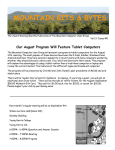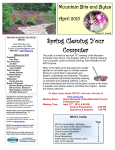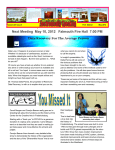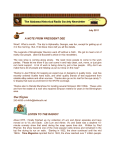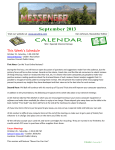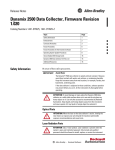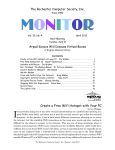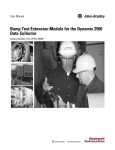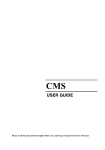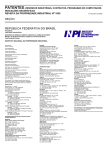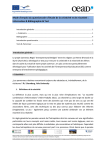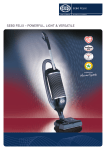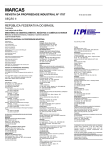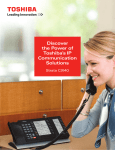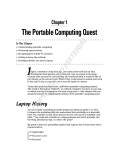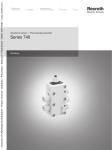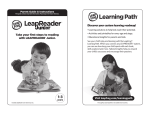Download March
Transcript
MOUNTAIN BITS&&Bytes BYTES Mountain Bits The Award Winning Monthly Publication of the Mountain Computer User Group Vol.12- Issue #3 KINECT for X-BOX 360 3/12/2010 On March 12th, there will be a presentation on “Kinect for Xbox 360” given by MCUG President Art Frenz. Kinect is a motion sensing input device by Microsoft for the Xbox 360 video game console and Windows PCs. Based around a webcam-style add-on peripheral for the Xbox 360 console, it enables users to control and interact with the Xbox 360 without the need to touch a game controller, through a natural user interface using gestures and spoken commands. Kinect was launched in North America on November 4, 2010. After selling a total of 8 million units in its first 60 days, the Kinect holds the Guinness World Record of being the “fastest selling consumer electronics device”. As usual we will have a great raffle prize, lots of door prizes, and lots of good computer information. Come on out, bring your technical questions for the Question and Answer session Wilson Lecture Hall (Room 201) Goolsby BuildingYoung Harris College Young Harris, GA 6:00PM - 6:45PM Question and Answer Session 6:50PM - 7:00PM Meeting 7:00PM - 8:00PM Program March 2012 Mountain Bits & Bytes Mountain Computer User Group P.O. Box 474 Young Harris, GA. 30582 What U C Inside! Page 1 Car Brake Trouble Page 2 What's the Difference Between "Save" & Officers for 2012 President Kinect for X-Box 360 "Save As"? Page 3 Tom's Tips Page 4 Bits & PCs Page 4 Past President Weather Bug Page 4 Secretary/Treasurer MCUG 2010 Donations Page 5 Publisher/Editor Evolving Technology Page 6 Webmaster 3D Digital Picture Frame Page 7 Board of Directors for 2012 Birthday's, Anniversaries & Calendar. Page 8 Art Frenz Vice President [email protected] Randy Gehring Jim Bell Diane Frenz Tom Allen Randy Gehring Richard Botting George Donegan Tim Cassidy Vacant Car Brake Trouble MCUG Monthly Meeting Schedule A Software Engineer, a Hardware Engineer and a Branch Manager were on their way to a meeting. They were driving down a steep mountain road when suddenly the brakes on their car failed. The car careened almost out of control down the road, bouncing off the crash barriers, until it miraculously ground to a halt scraping along the mountainside. The car’s occupants, shaken but unhurt, now had a problem: they were stuck halfway down a mountain in a car with no brakes. What were they to do? The regular monthly meeting of the Mountain Computer User Group (MCUG) is held on the second Monday of every month, at 7 p.m., in the Wilson Lecture Hall (Room 201) of the Goolsby Building on the campus of Young Harris College in Young Harris, GA. All regular monthly meetings and SIGs are open to everyone regardless of membership status. MCUG Membership Annual dues are $20 and extend membership privileges to two (2) members of a household. Membership privileges include: special discounts on vendor products, access to products for evaluation and review, and association with a great bunch of people. ”I know,” said the Branch Manager, “Let’s have a meeting, propose a Vision, formulate a Mission Statement, define some Goals, and by a process of Continuous Improvement find a solution to the Critical Problems, and we can be on our way.” Affiliation The Mountain Computer User Group is a member of APCUG, a nonprofit international organization dedicated to promoting communications between PC user groups and the computer industry. ”No, no,” said the Hardware Engineer, “That will take far too long, and besides, that method has never worked before. I’ve got my Swiss Army knife with me, and in no time at all I can strip down the car’s braking system, isolate the fault, fix it, and we can be on our way.” Group Purpose The Mountain Computer User Group is a nonprofit, taxexempt educational organization without corporate or vendor affiliation. Its purpose is the encouragement and advancement of computer information and knowledge through “users helping users”. ”Well,” said the Software Engineer, “Before we do anything, I think we should push the car back up the road and see if it happens again.” 2 March 2012 Mountain Bits & Bytes What’s The Difference Between “Save” and “Save As…”? By Jim Cerney, Director, Sarasota PCUG, Florida February 2012 issue, Sarasota PC Monitor www.spcug.org jimcerny123 (at) gmail.com My usual answer to this question is “always use Save as…”. Well, OK, now why? First, let me take a moment of your time to show the “save a file” process. If you open a program and create something NEW, when you are done you probably want to save your work. If you click on the “Save” option, guess what? – you will get the “Save as…” Dialog Box. The “Save as…” Dialog Box is important because that is where you can see and change (if you wish to) the following three options: 1. WHERE you save your file – in what folder or disk. 2. The NAME of the file. If it is the first time you are saving the file, you need to give it a good name that means something to you – so you can find it again. 3. The FILE TYPE. Many programs allow you to save a file with a selected file type. I don’t want to get into file types here, but that is a great topic for another article. Ok, so now you save your file with a good file name, right? So the next day comes and you want to OPEN that file you created yesterday and make some changes to it. Once you have made some changes and you want to save the changed file – be careful now – do you click on “Save” or “Save as…”? If you click on “Save” you do NOT get the “Save as…” Dialog Box and BOOM your changed file has TOTALLY REPLACED your previous file with the same name. Thus, your previous file is GONE, and it is NOT in the recycle bin either. But if you always use “Save as…”, you will always get the “Save as…” Dialog Box so you can check those three important file options (location/ folder, name, and file type). If you choose not to change any of these options, then it is no different than using the “Save” option. But with “Save as…” you always get to see what is going on and you get a chance to change an option if you wish. If you do change the NAME of the file, then you will have two files saved, your old file before your changes and the new file with your changes and the new file name. So if you are in the habit of always using the “Save as…” option whenever you save a file (old or new) you will always be given the chance to change something if you want. Choosing just “Save” will not give you those options unless your file is being saved for the first time. 3 March 2012 Mountain Bits & Bytes BITS & PCs Weather Bug “Epson Perfection Scanner. In original Box with software. Flatbed will take paper up to 14”. $50 By George Harding, Treasurer, Tucson Computer Society, AZ www.aztcs.org georgehardingsbd (at) earthlink.net AND “ Beautiful Oak Entertainment Center, One glass door, One Wood door, room for tapes & Cd’s, room for turn table and recorder. Includes 25 inch RCA Color TV size 60” X 19” X 52” Can furnish picturevia e-mail We all look to information about weather for our daily activities and for future planning. Every TV station provides weather information, as does every newspaper. Do you have weather info on your computer and your mobile device? You can get it for free if you want it. Just go to www.weatherbug.com and click on Weather Tools. Here you can download a widget for your web site or for your desktop. George 706-379-0663 The unique feature of Weather Bug is that you aren’t limited to one weather station in your city. Most weather services use the information recorded at the local airport. Weather Bug, on the other hand has access to several locations that provide weather info. In Tucson, for example, you can select the airport as your source, but that may not be very close to your location. You’d really like to know what the weather is and will be somewhere close to you. We have five locations from which to choose. That’s important here, because weather is usually very localized. Tom's Tip of the Month The info provided includes not only current temperature, wind, precipitation, gusts, humidity, but offers a panel of more complete data, if you’re interested. Forecast information is also provided for several days. HOW TO TYPE Symbols ©, ®, ™, ¢ © - Hold down the ALT key and type 0169 on the numeric keypad ® - Hold down the ALT key and type 0174 on the numeric keypad You can set up as many cities as you need, with the same complete information and locales in each. ™ - Hold down the ALT key and type 0153 on the numeric keypad Weather Bug is a nifty app for your iPhone, iPad and desktop. ¢ - Hold down the ALT key and type 0162 on the numeric keypad About: Weather Bug: Vendor: Weather Bug, www.weatherbug.com, Price: Free 4 Mountain Bits & Bytes March 2012 MCUG 2012 DONATIONS Cherokee County Food Pantry, Tim Cassidy, Allen Pratt Towns County Food Pantry, Art Frenz, Teresa Stephens Reach of Cherokee County, Tim Cassidy, Rhonda Pratt Clay County Food Pantry, Fred Sickel, Art Frenz Reach of Clay County, Judith Alvarado, Diane Frenz Safe House Art Frenz, Margie Porter, John Kniess, Kent Thomas Cottage Food Pantry, Art Frenz, Billy Turnage, Diane Frenz Wilderness Scouts, Art Frenz, Harold Cornwell 5 March 2012 Mountain Bits & Bytes Evolving Technology By Bill James, Editor / Webmaster, Computer Club of Oklahoma City February 2012 issue, eMonitor www.ccokc.org wijames (at) sbcglobal.net It’s fascinating to me to see how technology is evolving. Who knew that our lives would be transformed so radically in a scant 30 years? My first encounter with a PC was with some friends were early adopters buying Commodores, Atari’s and later IBM PC Juniors for the kids. They seemed to know that PC’s would be something that their children should be acquainted with. As for me I could not put that vision into perspective. It wasn’t until years later that I could fully see the possibilities. When I got my first computer I tried to find tasks that I could do with it. As I have heard some say the best way to become acquainted with your computer is to find a ‘killer’ application. It could be a game, a productivity project using word processing, a spreadsheet or PowerPoint presentation. It could be anything that requires a computer to complete or possibly just a game such as Solitaire. I see our CCOKC members coming to grips with the evolution of technology. To some, it is overwhelming, to others it just a challenge. It was a challenge for me as well. I have always enjoyed finding out how things work. Which brings me to my latest challenge and that is the smartphone. I have a Motorola Bionic, an Android phone that I have decided to make my laptop replacement. I am challenging myself to do as much as I can just using a phone. I have not allowed the screen size to cloud my objective. I think of my phone as being the only device that I have to conduct my daily business whether it is doing my banking, buying online, reading and sending emails etc. It has sort of become a game, which is not only fun but a learning experience. My only limitation to my experience is costs. I try to find apps that are free and are capable of doing the task that I want to do. Fortunately for me my data plan is unlimited so I do not have the constraint of a limited data plan. If you do not have an unlimited plan, you have to be aware of what type of data plan you have when you use your phone for movies, music and TV. Don’t think in terms of why would you we want to do this, but think of doing it because you can. It might be a onetime experience; the application that you found maybe does not do what you thought it would do. But don’t let that deter you, think of the confidence that you will gain by just trying to do it. It has almost become habitual that I use my phone’s internet connection to: Find directions to a place or business I have not visited before, using the phones built-in GPS, find out how good the restaurant that I might visit is, or look up the latest information on a product that I plan on buying. I can do all of this on the spot and not wait until I get home. We all need a personal data assistant, a person (now a device) that can give you information at a moment notice. Your phone can now be that device. So give it a try, you will be surprised what you can do. The CCOKC has two Mobile Devices Study groups (SIGs); several attendees are now proud owners of their very first smartphone. 6 Mountain Bits & Bytes March 2012 3D Digital Picture Frame By George Harding, Treasurer, Tucson Computer Society, AZ January 2012 issue, eJournal www.aztcs.org georgehardingsbd (at) earthlink.net Picture frame devices are designed to show your pictures in a slide show sort of display, one at a time, sometimes with other information on the screen. They come in various sizes, from small enough to attach to a bracelet to as large as a piece of letter paper. This picture frame is 8", which refers to the diagonal measurement. This is one of the larger ones available. It has another feature that separates it from the others that are available today – it has 3D capability. The box contains the device itself, of course, but also includes a power cable, a USB connector cable, a user manual, red-blue glasses and a remote control with battery. The unit runs on normal household electricity. There is no battery in the Picture Frame itself. The unit comes with several 3D pictures already installed and viewable. When you turn the unit on, these pictures can be shown right away. These photos can be viewed without the use of special glasses. The USB cable allows connection to a computer so that other pictures can be loaded into the Picture Frame. There is 2GB of memory built-in, adequate to store some hundreds of pictures. In addition to viewing pictures, the unit can also display videos and play audio files. The picture format is JPEG. The video format is MPEG, MOV or AVI. The audio format is MP3, WMA or WAV. When you connect the unit to a computer, internal memory displays as if it were an external disc. You can see the pictures, videos and audio files that are stored. A section of memory has a digital copy of the user manual and a program that you can use to convert any JPEG from 2D to 3D. This program is quite fast and has the unexpected effect of reducing the digital file size substantially. For the pictures I tested, the size was reduced by nearly 75%! When the conversion is complete, the image is displayed on your computer, but to see the 3D effect you must wear the red-blue glasses supplied. You can adjust the degree of 3D depth. Then you save it to the Picture Frame’s memory for display. Input methods include PC, memory card or stick and USB port. This is an interesting and unusual version of a picture frame, one that may be interesting to those who regard 3D as the coming thing. About: 3D Digital Picture Frame, Vendor: Blazon, http://apclife.com/, Price: $209.67 @ Amazon Requires: WIN XP/Vista/7, 2GB memory, 200 MB hard disk space 7 March 2012 Mountain Bits & Bytes Mountain Computer User Group March 2012 Calendar SUNDAY 4 MONDAY 5 TUESDAY 6 WEDNESDAY THURSDAY 7 FRIDAY SATURDAY 1 2 3 8 9 10 16 17 MCUG Board Meeting 11 12 13 14 15 18 19 20 21 22 MCUG Mtg Q&A 6:00 Mtg 6:50 Program 7:00 23 24 Last Day To Submit Articles ! 25 26 27 28 29 HAPPY BIRTHDAY!!! Arthur Mott Randy Gehring Suzanne Wagner Bill Kautz John Yandell Jack Gottleib Ed Dannemann Bert Boutwell Betty Lang Rosalind Gaskill Lorraine Boutwell Tim Cassidy Bob Vaughn 31 MARCH ANNIVERSARIES!!! 03/06 03/07 03/08 03/10 03/10 03/12 03/20 03/21 03/21 03/23 03/26 03/27 03/31 30 8 Donald & Sally Miller 03/26/1954 58 yrs John & Kay Yandell 03/09/1979 40 yrs