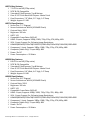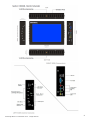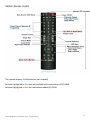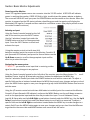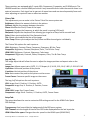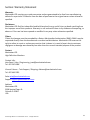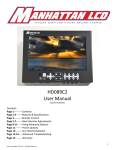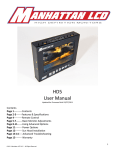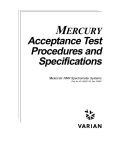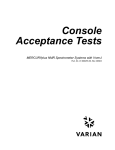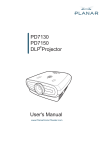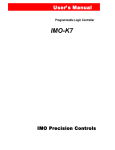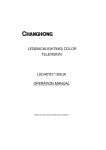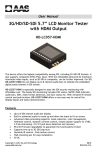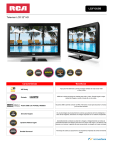Download HD071A & HD089B User Manual
Transcript
HD071A & HD089B User Manual Updated 6/15/2010 for new firmware Contents Page 1---------- Contents Page 2---------- Features & Specifications Page 3---------- HD071A Monitor Schematic Page 4---------- HD089B Monitor Schematic Page 5---------- Remote Control Page 6-7------- Basic Monitor Adjustments Page 8---------- Advanced Monitor Adjustments Page 9---------- Sun Hood Page 10-------- Power Options Page 11-------- Warranty © 2009 Imägo Metrics LLC for Manhattan LCD Inc. - All Rights Reserved 1 HD071A Key Features: 7.1 LCD is real HD (576p native) NTSC & PAL Compatible 2 standard 1/4x20 mounts Top & Bottom Case: 0.125" thick Black ABS Polymer‐ Matte Finish Case Dimensions: 7.9" Wide, 5.5" High, 1.6" Deep Weight: Approx 1.5 LBS HD071A Specifications: Screen Size: 7.1” Diagonal Screen Architecture: WXGA (1024X600 Pixels) Contrast Ratio: 300:1 Brightness: 300 nits HDCP: YES Compatible Frame Rates 24,50,60 HDMI: 2 Inputs, Supports 1080p, 1080i, 720p, 576p, 576i, 480p, 480i VGA: 1 Input. Support For Following Image Resolutions: 640x480/800x600/1024x768/1280x720/1280x768/1280x1024/1366x768/1920x1080 Component: 1 Input, Supports 1080p, 1080i, 720p, 576p, 576i, 480p, 480i Composite (Video Only): 1 Input 480p, 480i Power: 12v DC Power Consumption: < 20 Watts HD089B Key Features: 8.9 LCD is real HD (576p native) NTSC & PAL Compatible 2 standard 1/4x20 mounts Top & Bottom Case: 0.125" thick Black ABS Polymer‐ Matte Finish Case Dimensions: 9.6" Wide, 6.4" High, 1.6" Deep Weight: Approx 1.8 LBS HD089B Specifications: Screen Size: 8.9” Diagonal Screen Architecture: WXGA (1024X600 Pixels) Contrast Ratio: 500:1 Brightness: 300 nits HDCP: YES Compatible Frame Rates 24,50,60 HDMI: 1 Input, Supports 1080p, 1080i, 720p, 576p, 576i, 480p, 480i VGA: 1 Input. Support For Following Image Resolutions: 640x480/800x600/1024x768/1280x720/1280x768/1280x1024/1366x768/1920x1080 Component: 1 Input, Supports 1080p, 1080i, 720p, 576p, 576i, 480p, 480i Composite (Video Only): 1 Input 480p, 480i Power: 12v DC Power Consumption: < 20 Watts © 2009 Imägo Metrics LLC for Manhattan LCD Inc. - All Rights Reserved 2 © 2009 Imägo Metrics LLC for Manhattan LCD Inc. - All Rights Reserved 3 © 2009 Imägo Metrics LLC for Manhattan LCD Inc. - All Rights Reserved 4 The remote requires 2 AAA batteries (not included) Sections highlighted in Blue hare not available with new code as of 4/1/2010. Sections Highlighted in Red are new features added 4/1/2010. © 2009 Imägo Metrics LLC for Manhattan LCD Inc. - All Rights Reserved 5 Section: Basic Monitor Adjustments Powering on the Monitor: Insert 12V regulated power source via connector into the 12V DC socket. A RED LED will indicate power is reaching the monitor. If RED LED fails to light, trouble shoot the power adapter or battery. The screen will be BLACK until you press the POWER button on the monitor or the remote. When the monitor is powered on the LED status indicator should be green and the monitor will display the Manhattan LCD logo for 1 second and then switch to a solid blue screen. (May display a black screen on certain firmware revisions) Selecting an Input: Using the Control console located on the left side of the monitor press the INPUT button. Use the ^ v buttons located just under the POWER button and scroll to the appropriate input. Press the INPUT button to select and activate the input. Using the remote control unit with two AAA batteries installed, point the remote at the Monitor Console’s IR port (beneath LED indicator) and press the Source Button use the Up & Down arrows to scroll to the appropriate input and the enter key to select the input. Navigating the menu system: ***NOTE*** you must be on an input that is receiving a video signal to make any changes to any options. Using the Control console located on the left side of the monitor press the Menu button. To scroll between Picture, Img.Adj, & Setup tabs use the >< buttons located above the MENU key. Use the ^ v buttons located just under the POWER button to scroll within a menu tab. To adjust a specific field use the >< buttons located above the MENU key to apply your changes and go up a level press the MENU button again to save your changes and go up a level and MENU button once more to exit the menu. Using the I/R remote control unit with two AAA batteries installed, point the remote at the Monitor Console’s IR port (beneath LED indicator) and press the MENU Button use the up & down arrows to scroll to the appropriate input and the enter key to select the input. To scroll between Picture, Img.Adj, & Setup tabs use the Left & Right arrow buttons located under the MENU key. Use the Up & Down arrow buttons located just under the Menu button to scroll within a menu tab. To adjust a specific field use the Left & Right arrow buttons located below the MENU key to make changes to a certain field. Press the MENU button again to save your changes and go up a level Use the UP arrow to get back to the menu tabs and MENU button once more to exit the menu. © 2009 Imägo Metrics LLC for Manhattan LCD Inc. - All Rights Reserved 6 These monitors are equipped with 5 inputs VGA, Component, Composite, and 2 HDMI ports. The HD089B model has a second HDMI port which is only accessible from inside the monitor there is no external connector. Each input has its own set of menu items and are stored separately from each other adjusting an input will have no effect on another. Picture Tab: The adjustments you can make in the Picture Tab of the menu system are: Brightness: Adjusts the amount of white in the picture. Contrast: Adjusts the contrast between the colors. Phase: Modifies the Clock/ Phase of the input. Frequency: Changes the frequency at which the panel is running (VGA only). Sharpness: Adjusts the sharpness filter allowing you to go for a sharp look or smooth look. Color: Allows you to adjust the Color Saturation level. Tint: Allows you to adjust the Hue of the image. Color Temp: Allows you to adjust the Red, Green and Blue channel gains individually. The Picture Tab options for each input are: VGA: Brightness, Contrast, Phase, Frequency, Sharpness, & Color Temp Composite: Brightness, Contrast, Sharpness, Color, Tint & Color Temp HDMI 1&2: Brightness, Contrast, Sharpness, Color temp. Component: Brightness, Contrast, Phase, Sharpness, Color, Tint & Color Temp Img.Adj Tab: The image Adjust tab will allow the user to adjust the images position and aspect ratio on the monitor. Image size: Adjusts aspect ratio. AUTO, 1:1, Fill Aspect, 4:3, 16:10, 15:9, 16:9, 1.85:1, 2.35:1 & Fill All H position: Horizontal position of the picture V position: Vertical position of the picture Auto: Auto centers the position the picture on the screen. Freeze Frame: Freezes a specific image on the screen The Img. Adj Tab options for each input are: VGA: Image Size H. Position, V. Position, AUTO Composite: Image Size, H. Position, V. Position, Freeze Frame HDMI 1&2: Image Size, Freeze Frame Component: Image Size H. Position, V. Position, AUTO, Freeze Frame Setup Tab: The setup tab allows the user to customize OSD settings as well as the HDMI Color Space OSD Settings: Transparency: Sets how visible the background of the OSD menu system OSD Timeout: sets the length of time for the OSD to be displayed after the last keystroke. HDMI Video Color space: Changes the color space for the HDMI input (HDMI ONLY) © 2009 Imägo Metrics LLC for Manhattan LCD Inc. - All Rights Reserved 7 Section: Advanced Monitor Adjustments From this point you can adjust many things including calibration table greyscale correction, 2D peaking filter 3D gamma table, Sensitivity to different film modes such as 2:2 3:2 pull down Noise filters, gamma tables & horizontal deblocking. ***NOTE***If you are Not Sure what a setting does do not mess with it you may screw up the monitor. Quick Access Menu: Now that the PWx90 menu is visable you can Use the Quick Menu by pressing the red button on the bottom row of buttons on the remote. Once pressed you will get a single line menu system in the lower right corner of the screen. See picture. To navigate this menu use the Up & Down arrows to scroll through the menu and the Left arrow to select a field or sub‐ menu use the RECALL button under the number 9 to go up a level. Quick Access Menu Options: Root Menu: Brightness, Contrast, Sharpness & Image size. Picture Menu: Color Saturation, Tint (Hue), H Position ADC, V Position ADC, 7.5 IRE Setup, Phase, Gamma Select & Horizontal De‐blocking. Tweaking Menu: This sub‐menu will allow you to change any of the following options. Show Motion Level, Manual XC/XL, VEH CONTROL, Sync Monitor, H Filter, V Filter, Cuec/ICP, FRMEC, Film Mode 3:2, SP Noise, Luma Noise, Chroma Noise, UV5 Blue, UV5 Green, UV5 Fleshtone, UV5 Red, UV5 Yellow, DLTI Gain, DCTI Gain, DLTI Frequency, DCTI Frequency, Coring Level, Peaking Gain, LAI, Gamma Select, Horizontal De‐blocking & Indicate Film Mode. BWE Menu: BWE Enable, BW Gain, BW Offset, BWE Mid Gain, BWe Mid Offset, BWE Time. 2D Peaking Menu: Peaking filters increase the gain for higher frequencies, resulting in steeper transitions and higher local contrast. 2D Peaking filter options High Pass, Low Pass, Band Pass, Un‐ sharp, 2D Peaking Gain, 2D Peak Limiting, 2D Peak Coring. 3d Ctrl Menu: Modifies advanced 3d color mapping technology. 3D Comb settings HW 3D, SW Adaptive 3D, Off, 3D Speed fast to slow, 3d Adv Ctrl Menu: Adjusts the 3D Comb noise filters. Min Noise 3D Adaptive 3D LM Min. Noise, Adaptive 3D MM Min. Noise, Adaptive 3D HM Min. Noise. © 2009 Imägo Metrics LLC for Manhattan LCD Inc. - All Rights Reserved 8 Section: Sun‐Hood Installation There are 8 treaded holes on the monitor 2 on each side the sun hood is a 2 piece design 1 piece fits on the top the second on the bottom they are made to fit on either side. The sun hood mounts to the monitor with supplied thumbscrews in 2 easy steps. 1. Thread in the thumbscrews about half way 2. Then slide the groves in the sun hood around the shaft of the thumbscrews and Snug the thumbscrews. (Do not over tighten or you may strip the thumbscrews) \ © 2009 Imägo Metrics LLC for Manhattan LCD Inc. - All Rights Reserved 9 Our HD071A & HD089B model monitors may use any 12V regulated power source. All monitors ship with a supplied 12V regulated AC adapter. The input connector is a standard 2.1x5.5mm barrel connector the center pin being + positive outer shell is ‐ negative. You may use any power source as long as it is regulated. If the polarity is reversed it will void your warranty, if you overpower the monitor with a higher voltage than 12.5 volts it will blow a fuse and void the warranty. We currently offer optional battery packs with Velcro strips for mounting & battery plates for Panasonic Cannon & Sony Batteries that include a built in power regulator to ensure proper operation. The Battery plates are mounted to the monitor at the factory and are mounted in a sideways position to allow the monitor to be flipped upside‐ down on cameras with 35mm lens adapters. Note the green status indicator it will turn on when the battery is charged and flash when the battery is low. The power wire connects to the 12V dc jack when the monitor is being powered by the plate. © 2009 Imägo Metrics LLC for Manhattan LCD Inc. - All Rights Reserved 10 Section: Warranty Statement Warranty: Manhattan LCD monitors are under warrantee and are guaranteed to be free from manufacturing defects for a period of 12 Months from the date of purchase to the original owner unless otherwise specified. Disclaimers: Manhattan LCD Shall be indemnified and held harmless for any and all injury or death resulting from the improper use of their products. Warranty is null and void if there is any evidence of tampering, or abuse or if the case has been opened or modified in any way unless otherwise specified. Claims: Claims for damages must be preceded by a Return Merchandise Authorization (RMA). RMA’s may be requested directly from the manufacturer or authorized distributors. Manhattan LCD reserves the right to refuse to repair or replace any monitor that it deems is in need of repair due to customer negligence or damage was caused by use other than the normal intended purpose of the product. Contact: Manhattan LCD High Definition Monitors Contact Info: John Reed ‐ Sales / Engineering, [email protected] Tel: 407‐247‐8338 Vincent Falcone ‐ Tech Support / Shipping, [email protected] Tel: 407‐443‐5235 Sales [email protected] Support [email protected] Address: Manhattan LCD 3328 Spotted Fawn Dr Orlando FL 32817 USA © 2009 Imägo Metrics LLC for Manhattan LCD Inc. - All Rights Reserved 11