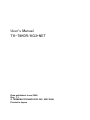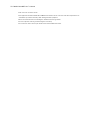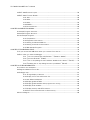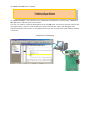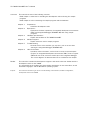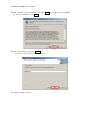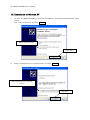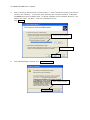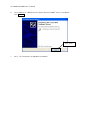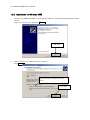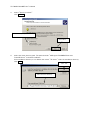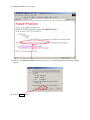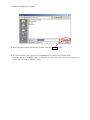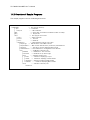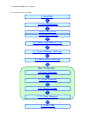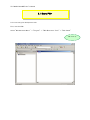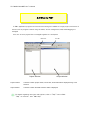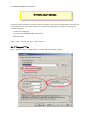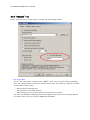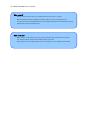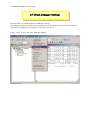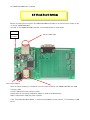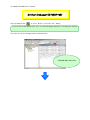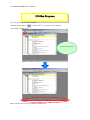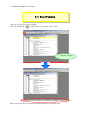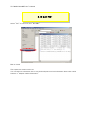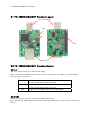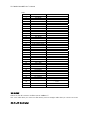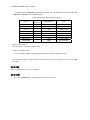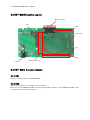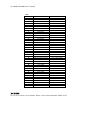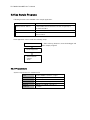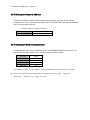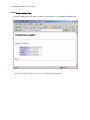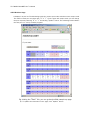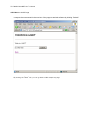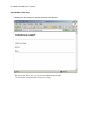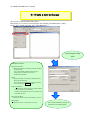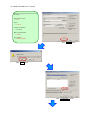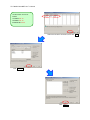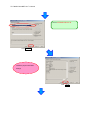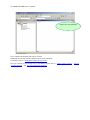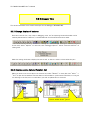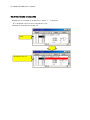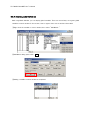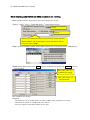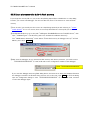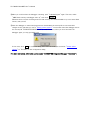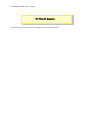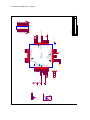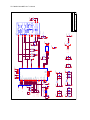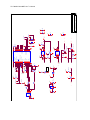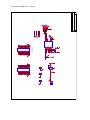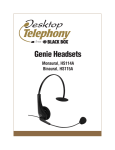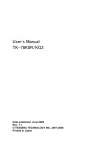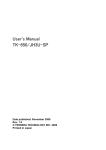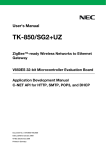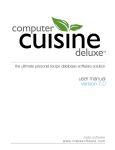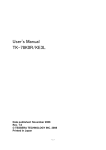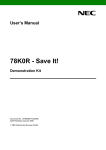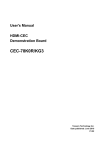Download User`s Manual
Transcript
User’s Manual TK-78K0R/KG3+NET Date published: June 2008 Rev. 1.1 © TESSERA TECHNOLOGY INC. 2007-2008 Printed in Japan TK-78K0R/KG3+NET User’s Manual Windows and Windows XP are registered trademarks or trademarks of Microsoft Corporation in the United States and/or other countries. ・The information in this document is current as of February, 2007. The information is subject to change without notice. For actual design-in, refer to the latest publications of the product data sheets. ・No part of this document may be copied or reproduced in any form or by any means without prior written consent of NEC Electronics. NEC Electronics assumes no responsibility for any errors that may appear in this document. ・NEC Electronics does not assume any liability for infringement of patents, copyrights or other intellectual property rights of third parties by or arising from the use of NEC Electronics products listed in this document or any other liability arising from the use of such products. No license, express, implied or otherwise, is granted under any patents, copyrights or other intellectual property rights of NEC Electronics or others. ・Descriptions of circuits, software and other related information in this document are provided for illustrative purposes in semiconductor product operation and application examples. The incorporation of these circuits, software and information in the design of a customer's equipment shall be done under the full responsibility of the customer. NEC Electronics assumes no responsibility for any losses incurred by customers or third parties arising from the use of these circuits, software and information. ・While NEC Electronics endeavors to enhance the quality, reliability and safety of NEC Electronics products, customers agree and acknowledge that the possibility of defects thereof cannot be eliminated entirely. To minimize risks of damage to property or injury (including death) to persons arising from defects in NEC Electronics products, customers must incorporate sufficient safety measures in their design, such as redundancy, fire-containment and anti-failure features. ・NEC Electronics products are classified into the following three quality grades: "Standard", "Special" and "Specific". The recommended applications of NEC Electronics products depend on its quality grade, as indicated below. Customers must check the quality grade of each NEC Electronics product before using it. "Standard": Computers, office equipment, communications equipment, test and measurement equipment, audio and visual equipment, home electronic appliances, machine tools, personal electronic equipment and industrial robots. "Special": Transportation equipment (automobiles, trains, ships, etc.), traffic control systems, anti-disaster systems, anti-crime systems, safety equipment and medical equipment (not specifically designed for life support). "Specific": Aircraft, aerospace equipment, submersible repeaters, nuclear reactor control systems, life support systems and medical equipment for life support, etc. The quality grade of NEC Electronics products is "Standard" unless otherwise expressly specified in NEC Electronics data sheets or data books, etc. If customers need to use NEC Electronics products in applications not intended by NEC Electronics, they must contact an NEC Electronics sales representative in advance to determine NEC Electronics' willingness to support a given application. (Note) (1) "NEC Electronics" as used in this statement means NEC Electronics Corporation and also includes its majority-owned subsidiaries. (2) "NEC Electronics products" means any product developed or manufactured by or for NEC Electronics (as defined above). CAUTION ・Do not give any physical damage to this equipment such as dropping ・Do not superimpose voltage to this equipment. ・Do not use this equipment with the temperature below 0℃ or over 40℃. ・Make sure the USB cables are properly connected. ・Do not bend or stretch the USB cables. ・Keep this equipment away from water. TK-78K0R/KG3+NET User’s Manual ・Take extra care to electric shock. ・This equipment should be handled like a CMOS semiconductor device. The user must take all precautions to avoid build-up of static electricity while working with this equipment. ・All test and measurement tool including the workbench must be grounded. ・The user/operator must be grounded using the wrist strap. ・The connectors and/or device pins should not be touched with bare hands. TK-78K0R/KG3+NET User’s Manual Contents CHAPTER 1 PREPARATION.....................................................................................................................................................8 1.1 Development Tools / Software .....................................................................................................................9 1.2 Installation of Development Tools ............................................................................................................. 10 1.2.1 Installation Package.................................................................................................................. 10 1.2.2 Installation of Development Tools ...................................................................................... 10 1.3 Installation of USB Driver ............................................................................................................................. 16 1.3.1 Installation on Windows XP.................................................................................................... 17 1.3.2 Installation on Windows 2000................................................................................................ 20 1.3.3 Completion of USB Driver Installation .............................................................................. 23 1.4 Sample Programs.............................................................................................................................................. 24 1.4.1 Preparation of Sample Programs ........................................................................................ 24 1.4.2 Overview of Sample Programs ............................................................................................. 27 CHAPTER 2 EXPERIENCES................................................................................................................................................... 28 2.1 Start PM+ ............................................................................................................................................................ 30 2.2 What is PM+........................................................................................................................................................ 31 2.3 Load Workspace (project) ............................................................................................................................. 33 2.4 Set Linker Options........................................................................................................................................... 35 2.4.1 "Output1" Tab............................................................................................................................ 35 2.4.2 "Output2" Tab............................................................................................................................ 37 2.5 Set Compiler Options ..................................................................................................................................... 38 2.5.1 "Extend" Tab .............................................................................................................................. 38 2.5.2 "Startup Routine" Tab............................................................................................................ 39 2.5.3 "Preprocessor" Tab................................................................................................................. 40 2.6 Create Load Module Files ............................................................................................................................. 41 2.7 Check Debugger Settings ............................................................................................................................. 43 2.8 Check Board Settings .................................................................................................................................... 45 2.9 Start Debugger (ID78K0R-QB) ................................................................................................................... 46 2.10 Run Programs.................................................................................................................................................. 49 2.11 Stop Programs ................................................................................................................................................ 51 2.12 Close Debugger (ID78K0R-QB)................................................................................................................ 52 2.13 Quit PM+ ........................................................................................................................................................... 53 CHAPTER 3 HARDWARE SPECIFICATIONS .................................................................................................................. 54 3.1 TK-78K0R/KG3+NET Function Layout................................................................................................... 55 3.2 TK-78K0R/KG3+NET Function Details................................................................................................... 55 3.2.1 J1..................................................................................................................................................... 55 3.2.2 CN1 ................................................................................................................................................. 55 3.2.3 CN2 ................................................................................................................................................. 56 3.2.4 LAN Controller............................................................................................................................ 56 3.2.5 CN3 ................................................................................................................................................. 57 3.2.6 LED1 ............................................................................................................................................... 57 TK-78K0R/KG3+NET User’s Manual 3.3 EXT-232CFunction Layout .......................................................................................................................... 58 3.4 EXT-232C Function Details ......................................................................................................................... 58 3.4.1 CN1 ................................................................................................................................................. 58 3.4.2 CN2 ................................................................................................................................................. 58 3.4.3 CN3 ................................................................................................................................................. 59 3.4.4 DSUB1 ........................................................................................................................................... 60 3.4.5 Universal Area ............................................................................................................................ 60 CHAPTER 4 SAMPLE PROGRAMS .................................................................................................................................... 61 4.1 Sample Program Overview............................................................................................................................ 61 4.2 Sample Program Structure........................................................................................................................... 61 4.3 Use Sample Programs .................................................................................................................................... 62 4.3.1 Preparations ................................................................................................................................ 62 4.3.2 Equipment Connections .......................................................................................................... 63 4.3.3 Setting for Network Address ................................................................................................ 64 4.3.4 Setting for Serial Communication ....................................................................................... 64 4.3.5 Web Sample Programs............................................................................................................. 65 CHAPTER 5 TROUBLESHOOTING..................................................................................................................................... 70 5.1 If you cannot find USB driver when you connect PC to the kit ................................................... 70 5.2 Error when you start the debugger ........................................................................................................... 70 5.2.1 "Can not communicate with Emulator..." (F0100 or A0109).................................... 71 5.2.2 "Incorrect ID Code." (Ff603) ................................................................................................ 72 5.2.3 "The on-chip debug function had been disabled in the device." (F0c79) .......... 72 5.2.4 "Disabling the on-chip debug function is prohibited." (F0c33)............................... 72 CHAPTER 6 OTHER INFORMATION.................................................................................................................................. 73 6.1 Create a new workspace ............................................................................................................................... 74 6.2 Register additional source file..................................................................................................................... 79 6.3 Debugger tips ..................................................................................................................................................... 81 6.3.1 Change display of buttons ..................................................................................................... 81 6.3.2 Display source list and function list................................................................................... 81 6.3.3 Set/delete breakpoints ........................................................................................................... 82 6.3.4 Display global variables ........................................................................................................... 83 6.3.5 Display global variables while programs are running.................................................... 84 6.3.6 Display local variables.............................................................................................................. 85 6.3.7 Display memory and SFR contents.................................................................................... 85 6.3.8 Erase microcontroller built-in flash memory .................................................................. 86 6.4 Circuit diagram .................................................................................................................................................. 88 TK-78K0R/KG3+NET User’s Manual Introduction TK-78K0R/KG3+NET is the evaluation kit for development with Ethernet systems using "78K0R/Kx3", NEC Electronics 16bit all flash microcontroller. The user only needs to install the development tools and USB driver, and connect the host machine with the target board to start the code development, build, monitoring the output, and debugging code. (This demonstration kit uses the on-chip debug feature from the microcontroller itself, without emulator connection) Configuration for Debugging TK-78K0R/KG3+NET User’s Manual Overview This manual consists of the following contents. Read chapter 1 and 2 first for installing the development tools and using the sample programs. Read chapter 3-6 for customizing the sample programs and the hardware. Chapter 1: Chapter 2: Chapter 3: Chapter 4: Chapter 5: Chapter 6: Preparations Install the development tools Experiences Experience the basic operations of integrated development environment (PM+) and integrated debugger (ID78K0R-QB) with using sample programs. Hardware Specifications Explain the hardware of TK-78K0R/KG3+NET Sample Programs Explain functions used in sample programs Troubleshooting Describe how to solve troubles you may face, such as errors when starting the integrated debugger (ID78K0R-QB) Other Information Introduce other information, such as how to create a new workspace (project) on integrated development environment (PM+), how to register additional source file, and some useful tips of the integrated debugger. The circuit diagrams of demonstration kit are included in this chapter. Reader This manual is intended for development engineers who wish to become familiar with the development tools for the 78K0R. It is assumed that the readers have been familiar with basics of microcontrollers, C and Assembler languages, and the WindowsTM operating system. Purpose This manual is intended to give users an understanding of the features, hardware configurations, development tools for the 78K0R. TK-78K0R/KG3+NET User’s Manual CHAPTER 1 Preparation This - chapter describes following topics: Overview of development tools Installation of development tools Overview and preparation of sample programs Users can experience the development flow such as coding, build, debugging, and test, by using the development tools bundled with TK-78K0R/KG3+NET. TK-78K0R/KG3+NET User’s Manual 1.1 Development Tools / Software ● Device file DF781188 V3.00 A device file contains device specific information. So, users need a device file to use the development tools. ● Integrated Development Environment (IDE) PM+ V6.30 The IDE works on Windows operation system. Users can develop a system efficiently by using the editor with idea processor function, compiler, and debugger. ● C Compiler CC78K0R W1.10 (code size limited version) C compiler for the 78K0R microcontrollers. The object code size is limited to 64 Kbyte. This compiles C code for 78K0R and ANSI-C code program into assembler code. This produces object code and linker. ● Assembler RA78K0R W1.10 (code size limited version) Assembler for the 78K0R microcontrollers. The object code size is limited to 64 Kbyte. This convert the assembler code for 78K0R into object program. The object program will be used for debugger. ● 78K0R Integrated Debugger ID78K0R-QB V3.30 This is the tool for debugging the object program generated by C compiler and assembler. The debugger enables to do C source level debugging. With the debugger, you can debug the code easily and efficiently by refering and changing variables, using step-in debuging function, and so on. ● Starter Kit USB Driver USB driver for the USB connection with the TK-78K0R/KG3+NET and PC. ● Sample program WEB server sample program TK-78K0R/KG3+NET User’s Manual 1.2 Installation of Development Tools 1.2.1 Installation Package The attached CD-ROM includes the development tools and documentations. Users can use the installer to install those development tools and documentations. 1.2.2 Installation of Development Tools ① Please insert the CD-ROM in the drive. The installer will show up automatically. If it does not start automatically, please initiate it by double clicking the SETUP.EXE. <1> Readme First The contents of the CD-ROM, and some notes are available. Please read it at first. <2> Install… Click “Install” to start installation of development tools. For details, please refer to the next section. TK-78K0R/KG3+NET User’s Manual <3> Documents Manuals of development tools and the evaluation kit are available in PDF files. When this button is clicked, the WWW browser will start. Adobe® Acrobat® Reader is available in the CD-ROM. <4> Sample Program Click this button to start the WWW browser for the sample program and the tutorial. <5> Link to NEC Electronics Microcontrollers Click this button to start the WWW browser display the link to the NEC Electronics Microcontroller web site (http://www.necel.com/micro/index_e.html) The NEC Electronics Microcontroller web page provides with the latest product/tool information and FAQs. <6> Exit Terminate the setup. ② Click the "Install" TK-78K0R/KG3+NET User’s Manual ③ "Tool Installer" dialog box is opened. Select products that you need to install. (as default, all the products that you need to use the TK-78K0R/KG3+NET are selected.) "Explain" area displays an explanation of the selected product. To change the installation destination, click Browse… . When all the settings are completed, click Install… . * In this document, it is assumed that users install the programs under "NEC Electronics Tools" directory (default installation directory). Users can find the tools by selecting “Start Menu” -> "Programs" -> "NEC Electronics Tools". ④ Click OK when "Install" comfirmation dialog box is opened. TK-78K0R/KG3+NET User’s Manual ⑤ Read "software license agreement" and click To stop the installation, click No . Yes ⑥ Enter the product ID, and click Next . * The product ID is available on the other sheet. ⑦ It starts copying the files. for continuing the installation. TK-78K0R/KG3+NET User’s Manual ⑧ Click Next when "Select Files" installation wizard dialog opened. ⑨ When the installation is completed, the following dialog opens. Click OK . ⑩ "NEC Electronics Starter Kit Virtual UART" USB driver must be installed on PC before you connect to TK-78K0R/KG3+NET. Install the USB driver by referring "1.3 Installation of USB Driver". TK-78K0R/KG3+NET User’s Manual Notes on the installation authority To install this tool in Windows 2000 or XP, the authority of an administrator is necessary. Therefore, please login as an administrator. Notes on the install-directory Please do not use 2-byte characters, such as umlaut in the directory name, where the product is to be installed. Note on the version of Windows If the language of the Windows is not English, a file transfer error during installation might be observed. In this case, please abort the installation in the language, and re-install it in an English version of Windows. The identical problem may be observed, if a language other than English is specified as the system language in the “Regional Settings Properties” tab. Limitation Assembler RA78K0R and C compiler CC78K0R limit the object size to 64 Kbytes. TK-78K0R/KG3+NET User’s Manual 1.3 Installation of USB Driver "NEC Electronics Starter Kit Virtual UART" USB driver must be installed on PC before you start using the TK-78K0R/KG3+NET. Please, follow the instruction below to install the driver. "Starter Kit USB Driver" must be installed on the PC. If not, please refer to "1.2 Installation of Development Tools" to install the driver first. CAUTION: Do not use a USB hub for connecting TK-78K0R/KG3+NET. First, connect the TK-78K0R/KG3+NET to PC with USB extension cable. Make sure that the setting of JP1 is the same as below. Setting of JP1 Jumper Open (Supplying power from EXT-232C board) Depending on the version of Windows OS, the installation will be differed. Please check your Windows version, and follow the instructions - Windows XP -> "1.3.1 Installation on Windows XP" - Windows 2000 -> "1.3.2 Installation on Windows 2000" After the installation, go to "1.3.3 Completion of USB Driver Installation" 8 TK-78K0R/KG3+NET User’s Manual 1.3.1 Installation on Windows XP 1. Once the TK-78K0R/KG3+NET is connected with USB, the "Found New Hardware Wizard" will be started. Select "No, not this time" and click Next > . Select "No, not this time" Click "Next" 2. Select "Install from a list or specific location" and click Next > . Select "Install from a list or specific location" Click "Next" TK-78K0R/KG3+NET User’s Manual 3. Select "Search for the best driver in these locations.", check "Include this location in the search:", and then click "Browse..." to select the driver directory path. The path should be "C:\Program Files\NEC Electronics Tools\TK-driver" as default installation. If the installation directory is not default, then select "TK-driver" under the installation directory. Click Next > . Select the driver directory Click "Next" 4. If the following dialog is opened, click Continue Anyway . Click "Continue Anyway" TK-78K0R/KG3+NET User’s Manual 6. The installation of "NEC Electronics Starter Kit Virtual UART" driver is completed. Click Finish . Click "Finish" 7. Go to "1.3.3 Completion of USB Driver Installation". TK-78K0R/KG3+NET User’s Manual 1.3.2 Installation on Windows 2000 1. Once the TK-78K0R/KG3+NET is connected with USB, the "Found New Hardware Wizard" will be started. Select "No, not this time" and click Next > . Click "Next" 2. Select "Search for a suitable driver for my device". Click Next > . Select "Search for a suitable driver for my device" Click "Next" TK-78K0R/KG3+NET User’s Manual 3. Select "Specify a location". Click Next > . Select "Specify a location" Click "Next" 4. Select the driver directory path. The path should be "C:\Program Files\NEC Electronics Tools\TK-driver" as default installation. If the installation directory is not default, then select "TK-driver" under the installation directory. Click OK . Click "OK" Select the driver directory TK-78K0R/KG3+NET User’s Manual 5. Click Next > . Click "Next" 6. The installation of "NEC Electronics Starter Kit Virtual UART" driver is completed. Click Finish . Click "Finish" 7. Go to "1.3.3 Completion of USB Driver Installation". TK-78K0R/KG3+NET User’s Manual 1.3.3 Completion of USB Driver Installation Confirm the USB driver is installed on PC. Start "Device Manager", and find "NEC Electronics Starter Kit Virtual UART" (without "?" mark) under the "Ports (COM & LPT)". Device Manager Find "NEC Electronics Starter Kit Virtual UART (COMx)" The screen above shows that the COM port number is "COM8". If ID78K0R-QB is not in use, you can use this port number for connecting TK-78K0R/KG3+NET. When you change the USB port connection, the COM port number will be changed as well. CAUTION ・Do not do “Hardware Modification Scan” when you communicate with the target device. TK-78K0R/KG3+NET User’s Manual 1.4 Sample Programs This section explains the overview and preparation of sample programs. For details about the sample programs, see "4. Sample Programs". 1.4.1 Preparation of Sample Programs ① Insert the CD-ROM disk in the CD-ROM drive of your PC. The [NEC Electronics Microprocessor Development Tools Setup] screen automatically appears.(if this screen does not appear automatically, start setup.exe from Explorer. etc.) ② Press the Sample Program button to start the WWW browser. TK-78K0R/KG3+NET User’s Manual ③ Click the “TK-78K0R/KG3+NET Sample Programs” link , the following download confimation window appears. ④ Click the Save butten. TK-78K0R/KG3+NET User’s Manual ⑤ After specifying the download destination folder,click the Save button. ⑥ The self-extraction sample program set (TK78K0R.exe) is copied to the specified folder. The folder that the “TK78K0R” folder is made when this file is executed, and the sample program is stored under the folder in addition is made. TK-78K0R/KG3+NET User’s Manual 1.4.2 Overview of Sample Programs The sample programs consist of following directories. \TK78K0R └ \KG3+NET ・・・ User program directory ├ ¥inc ・・・ include files │ └ \uip-1.0 ・・・ uIP include files ├ \lib ・・・ Object files of evaluation kit software (unable to modify) ├ \prj ・・・ Project files └ \src ・・・ User program source files ├ main.c ・・・ Main routine file ├ timer.c ・・・ Timer file ├ uart.c ・・・ UART file └ \webserver ・・・ Web application program source files ├ httpd-cgi.c ・・・ CGI file that is used in Web contents ├ httpd-fsdata.c ・・・ Web content data file that is produced by makefsdata.exe ├ httpd-fs.c ・・・ File that is used for displaying Web contents ├ makefsdata.exe ・・・ Executable file for creating Web content data file └ \fs ・・・ HTML files created by user ├ 404.html ・・・ HTML file for "File not found" ├ index.html ・・・ HTML file for top (home) page. ├ \cgi ・・・ CGI files crated by user │ ├ iostat ・・・ CGI file for displaying I/O port │ ├ nwstat ・・・ CGI file for displaying network address │ ├ uart2web・・・ CGI file for displaying UART to Web │ └ web2uart ・・・ CGI file for displaying Web to UART └ \css ・・・ CSS files created by user └ header.css TK-78K0R/KG3+NET User’s Manual CHAPTER 2 Experiences In this chapter, you will experience how to use the development tools with using the sample programs. The development tools are : - Integrated Development Environment (IDE), PM+ - Integrated Debugger, ID78K0R-QB You will use the programs that you prepared in "1.4 Sample Programs", as the sample programs for TK-78K0R/KG3+NET. You will be able to understand how to use the development tools and the concept of project files which you need for producing application programs. TK-78K0R/KG3+NET User’s Manual The overall steps are as follows: 2.1 Start PM+ 2.3 Load Workspace 2.4 Set Linker Options 2.5 Set Compiler Options 2.6 Create Load Module Files 2.7 Check Debugger Settings 2.8 Check Board Settings Run Programs 2.9 Start Debugger 2.10 Run Programs 2.11 Stop Programs 2.12 Close Debugger 2.13 Quit PM+ TK-78K0R/KG3+NET User’s Manual 2.1 Start PM+ Let's start using the development tools. First, start the PM+ Select "Windows Start Menu" -> "Program" -> "NEC Electronics Tools" -> "PM+ V6.30". PM+ starts up TK-78K0R/KG3+NET User’s Manual 2.2 What is PM+ In PM+, application programs and environment setting are handled as a single project, and series of actions such as program creation using the editor, source management, build, and debugging are managed. Also, one of more project files is managed together as a workspace. Menu bar Project Window Project window Tool bar Output Window A window in which project names, source files, and include file are displayed using a tree structure. Output window A window in which the build execution status is displayed. For details regarding menu bars and tool bars, refer to "Help" menu in PM+. "Help" on menu bar , then "PM+ Help" TK-78K0R/KG3+NET User’s Manual What is a project? A project is the unit that is managed by PM+. A project refers to an application system and environment development based on PM+. PM+ saves project information in a "project file". What is a project file? A project file contains project information that includes the source files, device name, tool options for compiling, editor, and debugger information. The file name format is "xxxxx.prj". Project files are created in the directory you specifies when you create a new workspace. What is a project group? A project group is a group comprised of a number of projects in an application system. The target device of each project must be the same within a project group. What is a workspace? A workspace is the unit used to manage all the projects and project group required for one application system. A workspace file contains one or more project files. The file name format is "xxxxx.prw". TK-78K0R/KG3+NET User’s Manual 2.3 Load Workspace (project) In this section, you will use the workspace that you created in "1.4 Sample Programs" For creating a new workspace, refer to "Chapter 6 Other Information". The workspace has information about the build environment for the sample programs. Select "File" on menu bar and "Open Workspace…". Then, select "78K0R+NET.prw" under the directory "TK78K0R\KG3+NET\prj\". Select the directory that contains the sample programs. Select "78K0R+NET.prw", then click Open . TK-78K0R/KG3+NET User’s Manual Workspace name: "78K0R+NET.prw" Load the workspace file "78K0R+NET.prw" Project group Project The workspace file "78K0R+NET.prw" contains one project called "78K0R+NET". You will use this project "78K0R+NET". CAUTION: Please ignore when you get a prompt saying "files could not be found". This may occurred when the installation directory is not a default. TK-78K0R/KG3+NET User’s Manual 2.4 Set Linker Options The linker options have been set by the project file. However, some option settings will be covered in this section because the linker option settings are important for debugging. Following three settings are covered specifically. - Outputs from debugging - On-chip debug (Disable/Enable, security ID) - Watchdog timer Select "Tools" on menu bar, then "Linker options....". 2.4.1 "Output1" Tab Select "Output1" tab on "Linker Options" window, and see following settings. TK-78K0R/KG3+NET User’s Manual - Load Module File settings Check "Output Symbol Information". This enables to do source level debugging (setting break points, monitoring variables in watch window, etc). Also, you can specify the load module file name. - On-Chip Debug Option Byte Check "On-Chip Debug Option Byte". Enter "85" in "Control value". This setting enables the on-chip debugging function of the microcontroller. * For details of "Control value", refer to the user's manual of 78K0R/KG3 (U17847E). See "Start address" is set to "3FC00", and "Size" is set to "1024". These settings reserve the memory address area for the monitor program (the flash memory area that the debugger uses for on-chip debugging). In this case, the "Control value" is allocated to the address of C3H in flash memory, and FFH is set to the next address. Because of this, the following areas could not be set the segments. <Address area that reserved by on-chip debugging> - 2H, 3H - CEH-D7H - From the address set in "Start address" to the byte set in "Size" - Security ID Check "Security ID", and enter the security ID which is a unique ID code (10 bytes) to authenticate when the debugger is launched. The security ID is stored in the flash memory (C4H-CDH), and checked if it is the same as the code entered in Linker options dialog when the debugger is launched. The debugger will not be launched when the security ID is unmatched. By using this function, you can secure the programs from leaks. If you do not need to set the security, it is recommended to set the security ID "FFFFFFFFFFFFFFFFFFFF" as this is the initial code. If you forget about the security ID (stored in the address of C4H-CDH) or if you set wrong on-chip debug option byte, you will not be able to use the debugger (ID78K0R-QB). To solve this, you can use the "78K0R Starter Kit Setting" for changing the setting to initialize the flash memory at the time debugger launched. For details, refer to "6.3.8 Erase microcontroller built-in flash memory". TK-78K0R/KG3+NET User’s Manual 2.4.2 "Output2" Tab Select "Output2" tab on "Linker Options" window, and see following settings. - User Option Byte Check "User Option Byte", and then enter "00FFFF". Here, you can do the setting of watchdog timer, low-voltage detector, and system reserved memory area. The 3 bytes you entered are stored at C0H-C2H on flash memory: - C0H: setting for watchdog timer - C1H: setting for low-voltage detector - C2H: setting for system reserved memory area (must be set as FFH) This time, you disabled the watchdog timer and the default start function of low-voltage detector. For details, refer to the user's manual, 78K0R/KG3 (U17847E). TK-78K0R/KG3+NET User’s Manual 2.5 Set Compiler Options The compiler options have been set by project file. However, because some compiler options are useful, following two settings are covered specifically in this section. - Enable C++ comments - Use multiplier and divider Select "Tools" on menu bar, then "Compiler options". 2.5.1 "Extend" Tab Select "Extend" tab, and check "Enable C++ Comment". This setting allow you to use the C++ comment using "//". It is useful feature when developing code. TK-78K0R/KG3+NET User’s Manual 2.5.2 "Startup Routine" Tab Select "Startup Routine" tab, and check "Using Library" and "Using Multiplier". The 78K0R/KG3 has feature of multiplier to increase those calculation speed. TK-78K0R/KG3+NET User’s Manual 2.5.3 "Preprocessor" Tab Select "Preprocessor" tab, and enter ”..\inc\uip-1.0,..\inc” in the “Include Search Path”. TK-78K0R/KG3+NET User’s Manual 2.6 Create Load Module Files After developing the source code, you have to create load module files by compiling, assembling, and linking. This process is called build. Click the build button , or select "Build" on menu bar, then "Build". Build process is executed Build has been completed successfully. TK-78K0R/KG3+NET User’s Manual What is build? Build is a function that creates an executable file from source files in a project. PM+ automatically performs compiling, assembling, linking, and other processing actions. To reduce the time for the build, PM+ detects and compiles/assembles only the files that have been updated from the previous build process. What is rebuild? Build compiles and assembles only the source files that have been updated from the previous time, whereas rebuild compiles and assembles all the source files. When setting, such as compiler options, have been changed, you must rebuild instead of build. TK-78K0R/KG3+NET User’s Manual 2.7 Check Debugger Settings After the build, you should configure the debugger settings. The debugger settings have been set by the project file as well. However, because those settings are important for debugging, some settings are covered in this section. Select "Tools" on menu bar, then "Debugger Setting...". TK-78K0R/KG3+NET User’s Manual Check if "ID78K0R-QB V3.30 78K0R Integrated Debugger" is selected on "Debugger". If you cannot select "ID78K0R-QB V3.30 78K0R Integrated Debugger", select "Project" on menu bar, "Project settings" -> "Tool version settings" -> "Detailsetting" -> then select "ID78K0R-QB". TK-78K0R/KG3+NET User’s Manual 2.8 Check Board Settings Before connecting the PC and the TK-78K0R/KG3+NET with USB, you should check the setting of JP1 on the TK-78K0R/KG3+NET. Set CN1 on TK-78K0R/KG3+NET and CN1 on EXT-232C board as shown below. J1 Setting 1-2 Open 3-4 Open Connect LAN cable Connect AC adapter After the switch settings are completed, connect the PC to CN3 on TK-78K0R/KG3+NET with USB extension cable. Connect CN2 and PC with LAN cross cable. Supply power by connecting bundled AC adapter to CN3 on RS-232C board. LED1 is lighted when CPU gets power supplied. If the "Found New Hardware Wizard" is started, install USB driver with referring "1.3 Installation of USB Driver". TK-78K0R/KG3+NET User’s Manual 2.9 Start Debugger (ID78K0R-QB) Click the debug button , or select "Build" on menu bar, then "Debug". If you do not see the debug button, go to "2.7 Check Debugger Settings" for changing the settings. The steps to start the debugger will be explained below. ID78K0R-QB is launched TK-78K0R/KG3+NET User’s Manual "Configuration" dialog is opened. Enter "FFFFFFFFFFFFFFFFFFFF" (F x 20) in "ID Code", then click Click Yes OK . when the confirmation dialog for downloading load module file is opened. TK-78K0R/KG3+NET User’s Manual ID78K0R-QB starts and downloading the program to flash memory. When the download is completed, the source code will be displayed NOTE: Completion of the download does not mean running the programs. Therefore, even though you press SW1 on the board, it does not make anything happened. To run the demonstration, see "2.10 Run Programs". TK-78K0R/KG3+NET User’s Manual 2.10 Run Programs Now, you are ready to run the program. Click the restart button , or select "Run" on menu bar, then "Restart". The sample program runs. Run the sample program When programs are running, the status bar will be red. TK-78K0R/KG3+NET User’s Manual Start Web browser on PC and access "http://192.168.0.200/". Confirm the following page is displayed. You could confirm the sample program is working. ● When the page is not displayed, check the network address setting of PC. Setting example of network address IP address 192.168.0.XXX (XXX=0~255) Subnet mask 255.255.255.0 ●For more information about the functions that are used in those sample program, see "Chapter 4 Sample Programs". TK-78K0R/KG3+NET User’s Manual 2.11 Stop Programs Now, you are going to stop the program. Click the stop button , or select "Run" on menu bar, then "Stop". Stop the program When the program stops, the status bar changes back to the original color. TK-78K0R/KG3+NET User’s Manual 2.12 Close Debugger (ID78K0R-QB) Select "File" on menu bar, then "Exit". The exit confirmation dialog is displayed. If you click Yes , it saves the settings in the project file, and then closes the ID78K0R-QB. It is recommended to save the settings as it saves the window you used, window size, layout, etc. If you click No , it does not save the settings and closes the ID78K0R-QB. TK-78K0R/KG3+NET User’s Manual 2.13 Quit PM+ Select "File" on menu bar, then "Exit PM+". PM+ is closed. The experiences section ends now. You can find more information how to use the development tool and information about other useful features in "Chapter 6 Other Information". TK-78K0R/KG3+NET User’s Manual CHAPTER 3 Hardware Specifications In this chapter, the hardware of TK-78K0R/KG3+NET will be explained. Microcontroller Microcontroller supply Voltage μPD78F1166GC *78K0R/KG3 3.3V External main system clock: 20MHz Subsystem clock: 32.768KHz Clock Internal high-speed oscillation clock: 8MHz Internal low-speed oscillation clock: 240 kHz Ethernet controller ASIX AX88796B Ethernet 10/100Base-T (RJ-45) USB (A Type Connector for debugging) TK-78K0R/KG3+NET Extension connector (40pin 2mm pitch header socket) Connector for TK-78K0R/KG3+NET (40pin Interface 2mm pitch header pin) RS-232C (D-SUB 9pin plug) EXT-232C Extension I/O (Same as signal I/O of TK-78K0R/KG3+NET extension connector) AC adaptor input 5V (You can use USB bus power when you Power supply voltage need to use TK-78K0R/KG3+NET stand-alone) Dimension W75xH38xD20mm(TK-78K0R/KG3+NET) W138xH81xD25mm TK-78K0R/KG3+NET User’s Manual 3.1 TK-78K0R/KG3+NET Function Layout CN3 (For Debugging) LED1 J1 CN1 CN2 (RJ-45) 3.2 TK-78K0R/KG3+NET Function Details 3.2.1 J1 JP1 is the jumper switch pin to select power supply. When you need to use USB bus power, short 1-2 and 3-4 with jumper pins. When you use EXT-232C board, do not use jumper pins. J1 1-2 Short Supply power to microcontroller by USB bus power. (Do not use EXT-232C board connected.) 3-4 Short Supply power to LAN controller by USB bus power. (Do not use EXT-232C board connected.) Open Supply power to the EXT-232C board by AC adapter. 3.2.2 CN1 CN1 is the extension connector for connecting EXT-232C board. With using Samtec TMM-120-01-G-D connector (2mm pitch header pin), you can connect other boards as well. TK-78K0R/KG3+NET User’s Manual CN1 Pin No. 1 2 3 4 5 6 7 8 9 10 11 12 13 14 15 16 17 18 19 20 21 22 23 24 25 26 27 28 29 30 31 32 33 34 35 36 37 Destination CPU Pin P60/SCL0 P61/SDA0 RESET P40/TOOL0 P41/TOOL1 FLMD0 P42/TI04/TO04 P43/SCK01 P44/SI01 P45/SO01 P46/INTP1/TI05/TO05 P47/INTP2 P120/INTP0/EXLVI P140/PCLBUZ0/INTP6 P141/PCLBUZ1/INTP7 P142/SCK20/SCL20 P143/SI20/RxD2/SDA20 P144/SO20/TxD2 P145/TI07/TO07 P00/TI00 P01/TO00 P02/SO10/TxD1 P03/SI10/RxD1/SDA10 P04/SCK10/SCL10 P131/TI06/TO06 P150/ANI8 P151/ANI9 P152/ANI10 P153/ANI11 P154/ANI12 P155/ANI13 P156/ANI14 P157/ANI15 P111/ANO1 P110/ANO0 VDD 38 - 39 40 GND GND Remarks CPU Reset Output CPU Reset Input Use for EXT-232C Use for EXT-232C Power Supply for CPU (3.3V) Power Supply for LAN Controller (3.3V) 3.2.3 CN2 CN2 is the RJ-45 connector for Ethernet 10/100Base-T. Use cross cable when you connect to PC directly, and use straight cable when you connect to router. 3.2.4 LAN Controller TK-78K0R/KG3+NET User’s Manual The board mounts AX88796B, LAN controller by ASIX. You can make Ethernet communication with IEEE802.3u 100BASE-TX from CN2 connector. Connection between CPU and LAN controller CPU Pin EX16-EX21 EX0-EX15 P16 RD (P64) WR0 & WR1 P17 INTP4 (P31) INTP3(P30) Signal Direction → ⇔ → → → → ← ← AX88796B Pin Logic SA0-SA5 SD0-SD15 CSn RDn WRn RSTn IRQ PME Active-Low Active-Low Active-Low Active-Low Programmable Programmable ・ Reset LAN controller Use P17 port to reset the LAN controller. ・ Access to LAN controller Access to LAN controller with setting the external bus to 16bit separate bus mode. ・ For chip select (CSn) of LAN controller, use P16 port. Set this low level when you access to LAN controller. 3.2.5 CN3 CN3 is a USB connector for on-chip debug 3.2.6 LED1 This is the POWER LED. It is lighted when it gets power supply. TK-78K0R/KG3+NET User’s Manual 3.3 EXT-232CFunction Layout DSUB1 (Dsub-9pin) CN1 GND Universal area 3.3V GND CN2 (Extension I/O) CN3 3.4 EXT-232C Function Details 3.4.1 CN1 CN1 is a connector for TK-78K0R/KG3+NET. 3.4.2 CN2 CN2 is an extension I/O. (connector is not mounted) When you use TK-78K0R/KG3+NET, the same signal as CN1 connector on TK-78K0R/KG3+NET is sent. You can connect other external circuit. TK-78K0R/KG3+NET User’s Manual CN2 Pin No. 1 2 3 4 5 6 7 8 9 10 11 12 13 14 15 16 17 18 19 20 21 22 23 24 25 26 27 28 29 30 31 32 33 34 35 36 37 38 39 40 Signal P60/SCL0 P61/SDA0 RESET T_RESET P40/TOOL0 P41/TOOL1 FLMD0 P42/TI04/TO04 P43/SCK01 P44/SI01 P45/SO01 P46/INTP1/TI05/TO05 P47/INTP2 P120/INTP0/EXLVI P140/PCLBUZ0/INTP6 P141/PCLBUZ1/INTP7 P142/SCK20/SCL20 P143/SI20/RxD2/SDA20 P144/SO20/TxD2 P145/TI07/TO07 P00/TI00 P01/TO00 P02/SO10/TxD1 P03/SI10/RxD1/SDA10 P04/SCK10/SCL10 P131/TI06/TO06 P150/ANI8 P151/ANI9 P152/ANI10 P153/ANI11 P154/ANI12 P155/ANI13 P156/ANI14 P157/ANI15 P111/ANO1 P110/ANO0 VDD VDD GND GND Remarks Reset Input from CPU Reset Output to CPU Use for EXT-232C Use for EXT-232C 3.3V 3.3V 3.4.3 CN3 This is the connector for AC adapter. Please, connect the bundled AC adapter (+5V). TK-78K0R/KG3+NET User’s Manual 3.4.4 DSUB1 DSUB1 is a D-sub 9Pin connector for RS-232C communication. It makes serial communication with using UART1 on 78K0R/KG3. RTS and CTS signal, DSR and DTR signal are connected on the board. To change the connection, you can cut the default short pad P1 and P2 using cutter. Microcontroller CN1 MAX3232 P03/RxD1 ROUT P02/TxD1 TIN DSUB1 RIN RxD TOUT TxD RTS P1 CTS DSR P2 DTR DSUB1 Pin No. Signal Name 1 Destination CPU Pin N.C. 2 RXD P03/SI10/RxD1/SDA10 3 TXD P02/SO10/TxD1 4 5 Connected to Pin6 GND GND 6 Connected to Pin4 7 Connected to Pin8 8 Connected to Pin7 9 N.C. Shell N.C. 3.4.5 Universal Area The kit has the universal area. Users can use this to develop custom circuit. Also, There are GND and 3.3V power supply upper and under the universal area. TK-78K0R/KG3+NET User’s Manual CHAPTER 4 Sample Programs In this chapter, the sample programs are explained. 4.1 Sample Program Overview This is the Web server program that can run with 78K0R built-in memory. As soon as you get TK-78K0R/KG3+NET, you can start evaluating the Web server functions. When you develop user applications, you can refer to the sample code as the source code is available. 4.2 Sample Program Structure Sample Software Sample Application uIP Protocol Stack Web Sample Application Network Address Display Sample I/O Port Display Sample Web → UART Display Sample UART → Web Display Sample Provided with Source Code Provided with Library For details about the sample programs, refer to "TK-78K0R/KG3+NET Evaluation Kit User's Manual –Practice-" TK-78K0R/KG3+NET User’s Manual 4.3 Use Sample Programs Following functions are available in the sample application. Functions Overview Display Network Address It displays MAC address, IP address, net mask, and gateway of TK-78K0R/KG3+NET. Control I/O Port It controls I/O port of TK-78K0R/KG3+NET. Control Serial It makes serial communication between TK-78K0R/KG3+NET and terminal software. Each application can be used with following steps. Install Software → With referring Chapter 2, start the debugger and write sample programs. Connect Equipments Execute Functions ・Network Address ・I/O Port ・Serial 4.3.1 Preparations System requirements for evaluation PC. CPU Pentium3 800MHz, equivalent, or higher Memory 128MB or higher (256MB recommended) OS Windows 2000/XP Web Browser Internet Explorer 6.0 or higher Ethernet 100BASE-TX/10BASE-T (RJ-45) x1 COM Port D-sub 9pin TK-78K0R/KG3+NET User’s Manual 4.3.2 Equipment Connections Connect PC and TK-78K0R/KG3+NET. ① As shown below, connect CN1 on TK-78K0R/KG3+NET board and CN1 on EXT-232C board. ② Connect CN2(RJ-45) connector on TK-78K0R/KG3+NET board and PC with LAN cross cable. When you use a network hub, use LAN straight cable. Connection Example EXT-232C Board LAN cross cable PC TK-78K0R /KG3+NET Board Serial cross cable ③ Connect DSUB1(D-sub 9Pin connector) on EXT-232C board and PC with RS-232C serial cross cable. ④ Set the J1 jumper pin on TK-78K0R/KG3+NET board to open. (take out the pin) ⑤ Connect bundled AC adapter to CN3 connector on EXT-232C board. The board is booted up as soon as it gets power. (there is no power switch) TK-78K0R/KG3+NET User’s Manual 4.3.3 Setting for Network Address To access the Web contents of Web server sample program, you need to use browser software on PC. The IP address of the Web server is 192.168.0.200. The network address of the PC must be set as follows. Example of Network Address Settings IP Address 192.168.0.XXX (XXX=0~255) Subnet Mask 255.255.255.0 4.3.4 Setting for Serial Communication To establish the UART communication between TK-78K0R/KG3+NET board and PC, you need to use terminal software on PC. Set the network as shown below. Baud Rate 9600bps Data Bit 8 bit Parity None Stop Bit 1 bit Flow Control None For COM port number, use the COM port that the RS-232C serial cross cable is connected. ※ You can start the terminal software (Hyper Terminal) by selecting "Start", "Programs", "Accessories", "Network", then "Hyper Terminal". TK-78K0R/KG3+NET User’s Manual 4.3.5 Web Sample Programs 4.3.5.1Web Sample Top Page Web sample top page is displayed when you access following URL with Web browser. http://192.168.0.200/ Network address I/O port status Go to Network address page Go to I/O port page Web to UART Go to Web to UART page UART to Web Go to UART to Web page TK-78K0R/KG3+NET User’s Manual 4.3.5.2Network Address Page It displays MAC address, IP address, subnet mask and gateway of TK-78K0R/KG3+NET board. By clicking the "Back" link, you can go back to Web sample top page. TK-78K0R/KG3+NET User’s Manual 4.3.5.3I/O Port Page It displays I/O port list. The blue background color means input mode, and white means output mode. The status of each port are shown with "0" or "1". For the ports with output mode, you can change the port output by selecting "0" or "1" and clicking "Update" button. The red background indicates that the port is in use by network programs. By clicking the "Back" link, you can go back to Web sample top page. ※ To update the information on the page, click "Update" button. TK-78K0R/KG3+NET User’s Manual 4.3.5.4Web to UART Page It outputs the text entered in the text box of the page to terminal software by clicking "Submit". By clicking the "Back" link, you can go back to Web sample top page. TK-78K0R/KG3+NET User’s Manual 4.3.5.5UART to Web Page It displays the text entered on terminal software to the browser. By clicking the "Back" link, you can go back to Web sample top page. ※ The browser reload the data in every five seconds. TK-78K0R/KG3+NET User’s Manual CHAPTER 5 Troubleshooting This chapter describes how to solve troubles you may face. 5.1 If you cannot find USB driver when you connect PC to the kit Check Point 1 If you use USB hub, do not use it. (USB hub is not supported) Check Point 2 Check if you installed "Starter Kit USB Driver" in "1.2 Installation of Development Tools". If not, install the driver. Check Point 3 Check if the settings of J1 on the kit are correct with referring to "3.2.1 J1". Check the power supply to microcontroller. Check Point 4 If above 3 check points are confirmed, disconnect the USB cable from PC and re-connect again. It should show the "Found New Hardware Wizard" wizard. Operate the installation with referring to "1.3 Installation of USB Driver". After the installation, make sure you go through "1.3.3 Completion of USB Driver Installation" to confirm the USB driver installation. 5.2 Error when you start the debugger There could be several reasons to make errors happen. The solving processes differ depending on errors. Please check the error message first. The solving processes for each error are as follows. TK-78K0R/KG3+NET User’s Manual 5.2.1 "Can not communicate with Emulator..." (F0100 or A0109) Check Point 1 If you use USB hub, do not use it. (USB hub is not supported) Check Point 2 Check if the settings of J1 on the kit are correct with referring to "3.2.1 J1". Check the power supply to microcontroller. Check Point 3 If above 2 check points are confirmed, close the debugger and disconnect the USB cable from PC. Re-connect USB cable properly to both the PC and the kit, and then re-start the debugger. TK-78K0R/KG3+NET User’s Manual 5.2.2 "Incorrect ID Code." (Ff603) This error occurs when the security ID stored on microcontroller built-in flash memory is different from the ID code you entered at the start of debugger. Security ID entry area at the start of debugger Check Point 1 Enter correct security ID and click OK on the configuration window. Check Point 2 If you forgot the security ID, you have to erase the microcontroller built-in flash memory. Before erasing, check if you actually set the security ID with referring to "2.4 Set Linker Options". Also remember the code you set for the security ID. After this, erase the flash memory with referring to "6.3.8 Erase microcontroller built-in flash memory". 5.2.3 "The on-chip debug function had been disabled in the device." (F0c79) This error occurs when the value at address C3H (On-chip debug option byte) in microcontroller built-in flash memory is incorrect. You need to erase the flash memory. Check Point 1 Check if you actually set the correct on-chip debug option byte with referring to "2.4 Set Linker Options". If it is not correct, then set correctly. Check Point 2 Erase the flash memory with referring to "6.3.8 Erase microcontroller built-in flash memory". 5.2.4 "Disabling the on-chip debug function is prohibited." (F0c33) Basically, this error occurs when you start (download) the debugger without doing the settings described at "2.4 Set Linker Options". Do the same checking processes as"5.2.3 The on-chip debug function had been disabled in the device. (F0c79)". TK-78K0R/KG3+NET User’s Manual CHAPTER 6 Other Information This chapter explains some useful operation techniques of development tools and circuit diagram of the kit for developing of user programs. 6.1 Create a new workspace (project) 6.2 Register additional source file 6.3 Debugger tips 6.4 Circuit diagram TK-78K0R/KG3+NET User’s Manual 6.1 Create a new workspace Now, create a new workspace and project. PM+ allows you to create a new workspace with following "New WorkSpace" dialog. Select "File" on PM+ menu bar, then "New Workspace...". "New WorkSpace" dialog opens <Description of items> Workspace File Name: -> Specify the name of the workspace file that manages the project files. .prw is automatically suffixed as the file type. A project file (.prj) of the same name is simultaneously created. Folder: -> Specify the folder for saving the workspace file by writing its absolute path. This item can be selected from a reference dialog box by pressing the Browse… button. Project Group Name: -> Specify this item if wishing to manage multiple projects together in function units. If nothing is specified, this item is the same as the workspace file name. Microcontroller Name: -> Specify the name of the microcontroller to be used. Device Name: -> Specify the name of the device to be used. The concrete information set here is described on the following pages TK-78K0R/KG3+NET User’s Manual Input the workspace information setting as follows. Workspace file name → test Folder → C:\test Project Group Name → (no input) Microcontroller Name → 78K0R Device Name → uPD78F1166_A0 Click Click Yes Next > button button Click Detail Setting button TK-78K0R/KG3+NET User’s Manual Set the version of tools as follows. CC78K0R:W1.10 RA78K0R:W1.10 ID78K0R-QB:V3.30 Select tools as above screenshot, then click Click Next > Click Next > OK . TK-78K0R/KG3+NET User’s Manual Select ID78K0R-QB V3.30 Click Next > Check the project information settings Click Finish TK-78K0R/KG3+NET User’s Manual Project “test" was registered. This completes workspace and project creation. Additional source files can be registered at any time thereafter. For details, refer to "6.2 Register additional source file". Also, you need to do the settings for on-chip debug. Please refer to "2.4 Set Linker Options", "2.5 Set Compiler Options", and "2.7 Check Debugger Settings". TK-78K0R/KG3+NET User’s Manual 6.2 Register additional source file Now, register additional source files. The following example shows the additional registration of source files “b.c” and “c.c” with source file “a.c” already registered. Place the cursor on the source file in the Project window of PM+, and select [Add Source Files…] displayed in the right-click menu. Select source files "b.c" and "c.c", then click Open Multiple source files can be selected by clicking them with pressing Ctrl key. TK-78K0R/KG3+NET User’s Manual Source file "b.c" and "c.c" are additionally registered to the project. TK-78K0R/KG3+NET User’s Manual 6.3 Debugger tips This section describes some useful techniques for the debugger (ID78K0R-QB). 6.3.1 Change display of buttons Execution controls (run, stop, step-in debugging, reset, etc) and opening functional window can be made by below buttons. However, it could be difficult to know which button does what. In this case, select "Options" on menu bar, then "Debugger Options". Check "Pictures and Text" on setting area. With this setting, the buttons display the text as well, so that it is easier to know what they are. 6.3.2 Display source list and function list When you wish to see source file list or function list, select "Browse" on menu bar, then "Other" -> "List" to open the list window. The information in the windows is synchronized. Therefore, it is not just for referring to the list, but it is useful when you wish to update files or functions. When you click "game1"... Source window shows "game1" TK-78K0R/KG3+NET User’s Manual 6.3.3 Set/delete breakpoints Breakpoints are executed by clicking lines in which " * " is displayed "B" is displayed in the line where a breakpoint is set. Breakpoints are deleted by clicking "B". Click Breakpoint was set TK-78K0R/KG3+NET User’s Manual 6.3.4 Display global variables With using Watch Window, you can display global variables. There are several ways to register global variables to watch window. In this section, how to register from source window is described. ①Right-click the variable on source window, then select "Add Watch..." ②Add Watch dialog opens. Click OK . ③Adding a variable to watch window is completed. TK-78K0R/KG3+NET User’s Manual 6.3.5 Display global variables while programs are running Global variable could be referred even when the programs are running. ①Select "Option" menu -> "Extended Option...". Follow below settings. Check Check Specify the sampling time (ms) of the real-time monitor function (default: 500ms). The sampling time can be specified in 100-ms units from 100 to 65500. ②Right-click the variable in watch window while programs are running, then select "RRM Setting...". ③RRM Setting dialog opens. Click close the dialog. Set button to complete the setting, then Close button to First, click "Set" to complete the setting. Then, click "Close" to close the dialog. This completes the settings. CAUTION: - The maximum size of variable area is as total of 16byte when programs are running. - The maximum number of variable area is 8 locations - The user program momentarily breaks upon a read. TK-78K0R/KG3+NET User’s Manual 6.3.6 Display local variables Local variable window is used to display local variables. By clicking the button below, you can open the local variable window. Unlike global variables, local variables cannot be displayed when programs are running. 6.3.7 Display memory and SFR contents By clicking the button below, you can open the memory window. By clicking the button below, you can open the SFR window. TK-78K0R/KG3+NET User’s Manual 6.3.8 Erase microcontroller built-in flash memory If you forgot the security ID or if you set On-Chip Debug Option Byte to disable the on-chip debug function, you cannot start debugger. For the case like this, there is the function to erase the flash memory. ①First, check if you actually set the correct On-Chip Debug Option byte with referring to "2.4 Set Linker Options". If it is not correct, then set correctly. Remember the security ID you set. ②Use Windows Explorer to go to the path "C:\Program Files\NEC Electronics Tools\TK-driver", then open "exk0r32ocfg.exe". (the directory path is for the default installation directory) The "78K0R Starter Kit Setting" starts. Select "Erase flash memory at debugger start up" at Flash Memory, then click Setting . ③Now, start the debugger. As you erased the flash memory with above processes, you need to enter "FFFFFFFFFFFFFFFFFFFF" (F x 20) in ID code on the configuration window of the debugger. Enter "FFFFFFFFFFFFFFFFFFFF" If you start the debugger with using PM+ debug button, the below error dialog may displayed because the debugger remember the ID Code from previous use. In this case, click OK to close the dialog, open the configuration dialog to enter "FFFFFFFFFFFFFFFFFFFF" (F x 20) in ID code, and then re-start the debugger again. TK-78K0R/KG3+NET User’s Manual ④When you could confirm the debugger is working, open "exk0r32ocfg.exe" again. This time, select "KEEP flash memory at debugger start up", then click Setting . (Because there is a limit of erasing times for flash memory, it is recommended to try not to erase flash memory many times) ⑤After the debugger is started and programs are downloaded, the security ID on microcontroller changes to the code that you set at "2.4 Set Linker Options". On the other hand, the debugger stores the security ID "FFFFFFFFFFFFFFFFFFFF" (F x 20). Therefore, when you close and start the debugger again, you may get below error. In this case, click OK to close the dialog, then enter the code you entered at "2.4 Set Linker Options" to "ID Code" on the configuration dialog. For other information, refer to the user's manual "ID78K0R-QB Integrated Debugger –Operation-". TK-78K0R/KG3+NET User’s Manual 6.4 Circuit diagram From following page, it shows the circuit diagram of the demonstration kit. C2 12p 1 2 4 3 Y2 Y1 C3 12p MC-146(32.768KHz) R3 100 XT1 XT2 CSTCE20M0V53 X1 X2 T_RESET RESET Pg.3 Pg.3 VDD 1 2 1 C1 0.47uF R2 10K R1 1K Pg.3 Pg.3 Pg.3 VDD C5 0.1uF C4 0.1uF FLMD0 P41 P40 0.1uF C6 0.1uF C7 VDD P60 P61 X2 X1 XT2 XT1 P142 P141 P140 P120 P47 P46 P45 P44 P43 P42 78K0R/KG3 P142/SCK20/SCL20 P141/PCLBUZ1/INTP7 P140/PCLBUZ0/INTP6 P120/INTP0/EXLVI P47/INTP2 P46/INTP1/TI05/TO05 P45/SO01 P44/SI01 P43/SCK01 P42/TI04/TO04 P41/TOOL1 P40/TOOL0 RESET P124/XT2 P123/XT1 FLMD0 P122/X2/EXCLK P121/X1 REGC VSS EVSS0 VDD EVDD0 P60/SCL0 P61/SDA0 Pg.2 LANC_INT Pg.2 RD# Pg.2 WR0# Pg.2 WR1# 1 2 3 4 5 6 7 8 9 10 11 12 13 14 15 16 17 18 19 20 21 22 23 24 25 U1 P143 P144 P145 P00 P01 P02 P03 P04 P131 78K0R/KG3_GC μPD78F1166GC-UEU-AX FLASH=256KB、RAM=12KB A5 A4 A3 A2 A1 A0 2 P150 P151 P152 P153 P154 P155 P156 100 99 98 97 96 95 94 93 92 91 90 89 88 87 86 85 84 83 82 81 80 79 78 77 76 P157/ANI15 AVSS AVREF0 P111/ANO1 P110/ANO0 AVREF1 P10/EX24/SCK00 P11/EX25/SI00/RXD0 P12/EX26/SO00/TXD0 P13/EX27/TXD3 P14/EX28/RXD3 P15/EX29/RTCDIV/RTCCL P16/EX30/TI01/TO01/INTP5 P17/EX31/TI02/TO02 P57/EX15 P56/EX14 P55/EX13 P54/EX12 P53/EX11 P52/EX10 P51/EX9 P50/EX8 EVDD1 P30/INTP3/RTC1HZ P87/EX7 P143/SI20/RXD2/SDA20 P144/SO20/TXD2 P145/TI07/TO07 P00/TI00 P01/TO00 P02/SO10/TXD1 P03/SI10/RXD1/SDA10 P04/SCK10/SCL10 P131/TI06/TO06 P130 P20/ANI0 P21/ANI1 P22/ANI2 P23/ANI3 P24/ANI4 P25/ANI5 P26/ANI6 P27/ANI7 P150/ANI8 P151/ANI9 P152/ANI10 P153/ANI11 P154/ANI12 P155/ANI13 P156/ANI14 P62 P63 P31/TI03/TO03/INTP4 P64/RD P65/WR0 P66/WR1 P67/ASTB P77/EX23/KR7/INTP11 P76/EX22/KR6/INTP10 P75/EX21/KR5/INTP9 P74/EX20/KR4/INTP8 P73/EX19/KR3 P72/EX18/KR2 P71/EX17/KR1 P70/EX16/KR0 P06/WAIT P05/CLKOUT EVSS1 P80/EX0 P81/EX1 P82/EX2 P83/EX4 P84/EX4 P85/EX5 P86/EX6 26 27 28 29 30 31 32 33 34 35 36 37 38 39 40 41 42 43 44 45 46 47 48 49 50 D0 D1 D2 D3 D4 D5 D6 75 74 73 72 71 70 69 68 67 66 65 64 63 62 61 60 59 58 57 56 55 54 53 52 51 D7 D15 D14 D13 D12 D11 D10 D9 D8 Pg.2 Pg.2 A[5..0] D[15..0] P111 P110 P157 VDD VDD Date: Size A3 Title Pg.2 2 4 6 8 10 12 14 16 18 20 22 24 26 28 30 32 34 36 38 40 TLE-120-01-G-DV 1 3 5 7 9 11 13 15 17 19 21 23 25 27 29 31 33 35 37 39 CN1 Thursday , January 18, 2007 Document Number 62-0178A TK-78K0R/KG3+NET K0R CPU PME LANC_CS# Pg.2 LANC_RESET# Pg.2 VDD VDD P60 RESET P40 FLMD0 P43 P45 P47 P140 P142 P144 P00 P02 P04 P150 P152 P154 P156 P111 Sheet P41 P42 P44 P46 P120 P141 P143 P145 P01 P03 P131 P151 P153 P155 P157 P110 P61 1 of VDDLAN T_RESET 3 Rev 1.0 Pg.3 TK-78K0R/KG3+NET User’s Manual Pg.1 RD# C16 0.1uF C17 0.1uF C23 22uF/16V C28 0.1uF VDDLAN + 4 3 1 R16 1M 1 2 2 R6 10K R5 10K R4 10K C18 0.1uF C29 0.1uF C30 0.1uF C31 0.1uF C19 0.1uF 53 54 52 WE# L1 R17 1K 42 41 40 39 38 37 36 35 34 33 32 31 30 29 28 27 D0 D1 D2 D3 D4 D5 D6 D7 D8 D9 D10 D11 D12 D13 D14 D15 56 13 12 57 62 61 17 23 51 55 22 50 49 48 47 46 45 A0 A1 A2 A3 A4 A5 L2 2 C32 10uF/2012 BLM18BD601SN1 1 2 AX88796B C33 0.1uF C34 0.1uF C22 0.1uF TP+ TP- TPO+ TPO- RSET_BG VDDLAN_A VDD18_A C24 10uF/2012 EECS EECK EEDIO 21 20 19 15 14 16 64 3 4 6 7 C25 0.1uF VDDLAN VDD18_A I_SPEED I_LK/ACT I_FULL/COL VDD18 60 5 VCC18A VCC18A VDDLAN_A C21 0.1uF TCLK TEST1 TEST2 TEST_CK_EN XTALIN XTALOUT RSTn IRQ AEN,PSEN IOIS16 PME RDn WRn CSn SD0 SD1 SD2 SD3 SD4 SD5 SD6 SD7 SD8 SD9 SD10 SD11 SD12 SD13 SD14 SD15 SA0 SA1 SA2 SA3 SA4 SA5,FIFO_SEL U2 C20 10uF/2012 BLM18BD601SN1 1 VDDLAN VDD18 C13 10pF R7 10K VDDLAN A[5..0] D[15..0] GND X1 X2 GND Y3 Pg.1 Pg.1 1 C14 10pF ABM3B-25.000MHZ-10-1-U-T VDD18 1 2 Pg.1 LANC_RESET# Pg.1 LANC_INT Pg.1 PME Pg.1 LANC_CS# 1 2 1 2 1 1 1 2 1 2 1 2 1 2 2 1 2 2 2 1 1 2 1 2 1 2 1 2 1 1 C26 10uF/2012 1 R9 R20 1K 2 R19 XXX C10 0.1uF C27 0.1uF VDD18 R18 10K VDDLAN R8 12.1K(1%) 2 RXP RXN TXP TXN 1 R10 R12 WR1# VCC NC ORG VSS C8 0.1uF/1608 2 1 VDDLAN U4 4 WE# R15 1M/1608 C9 0.01uF/1608 SN74LVC1G08DCK VDDLAN 8 7 6 5 VDDLAN VDDLAN_A 93LC46A SN C15 0.1uF Pg.1 CS SK DI DO WR0# 1 2 3 4 R11 U3 C11 0.1uF 49.9(1%)/1608 2 1 Pg.1 EECS EECK EEDO EEDI 2 44 25 10 VCC3IO VCC3IO VCC3R3 2 2 1 49.9(1%)/1608 1 VCC3A3 GND GND GND 18 26 58 1 2 2 1 2 1 2 43 59 24 VCCK VCCK VCCK 2 11 63 8 1 1 2 9 V18F GND3A3 GND3R3 GND18A GND18A 2 1 2 1 2 1 2 1 2 1 2 1 2 49.9(1%)/1608 2 1 1 2 1 2 49.9(1%)/1608 1 2 1 2 5 3 12 10 4 5 6 8 7 3 2 1 FG1 FG2 1 GND C12 0.1uF/1608 0.1uF C35 GREEN Date: Size A3 75Ω 8 7 6 5 4 3 2 1 11 9 Thursday , January 18, 2007 Document Number 62-0178A TK-78K0R/KG3+NET LAN Title CABLE 75Ω 75Ω YELLOW 0.001uμ 75Ω RX TX RJLBC-248TA1 SG SG CN2 VDDLAN 2 2 1 VDDLAN Sheet R14 330 R13 330 2 1 2 1 VDDLAN 2 of 3 Rev 1.0 TK-78K0R/KG3+NET User’s Manual 1 2 C38 0.1uF FG1 FG2 GND DD+ 1 4 2 3 + USBVDD UAR10-4W5J00 FG1 FG2 CN3 VBUS C45 10uF/25V 3 I 2 Pg.1 T_RESET + 13 4 2 3 5 VDD 33ohm 33ohm C46 10uF/25V VDD33 1.5K 1 2 R23 2 2 1 1 U9 LM1117MPX-3.3 O R21 R22 USBVDD TPU5 MR1-5 CN1J8T103J TPU4 1 5 12 1 4 R24 330 J1 2 0.47uF 5 2 3 U6 1 3 INTP1 3 U_P00 USBVDD Pg.1 15 14 13 12 11 10 9 8 (CLK10MHz) P41 0.1uF C41 6 FLMD0U 7 5 RESETU 4 2 VDDLAN VDD POWER CN1J8T103J MR1-1 USBVDD FFC-4BMEP1 2 4 VDD SN74LVC2G07DCK U8B VDD33 1 C37 0.47uF 2 C36 CSTCE16M0V53 Y4 1 SN74LVC1G125DCK 4 LED1 PG1112H CN1J8T103J MR1-4 1 U_P01 U_P01 U_P16 U_P00 TxD6 RxD6 USBPUC USBM USBP USBVDD VDD P16/TOH1 P15 P14/RxD6 P13/TxD6 P12/SO10 P11/SI10 P10/SCK10 A GND B DIR VCCA VCCB VDD U7B B A GND VCCB VCCA DIR MR1-7 CN1J8T103J 8 2 4 7 5 8 16 17 18 19 20 21 22 23 24 25 26 27 VDD 3 4 1 TPU3 1 VDD 3 SN74LVC2G126DCU U10B 8 5 4 VDD R25 1.5K RESET FLMD0 TI50 TPU6 TPU7 Pg.1 Pg.1 (Tool0) P40 C40 0.1uF USBVDD C39 0.1uF USBVDD MR1-6 CN1J8T103J USBVDD FLMD0U TI50 U_P16 RxD6 USBVDD 6 TPU2 1 TxD6 TPU1 1 SN74LVC2G126DCU U10A MR1-2 CN1J8T103J MR1-3 CN1J8T103J VDD 30 29 28 SN74LVC2G07DCK 6 SN74LVC2T45DCU 6 5 8 2 1 U8A SN74LVC2T45DCU 2 4 1 U7A uPD78F0730 P61 P60 P32/INTP3/OCD1B P31/INTP2/OCD1A EVdd EVss P33/TI51/TO51 P17/TI50/TO50 CN1J8T103J MR1-8 5 USBVDD USBREGC Vdd Vss REGC P121/X1/OCD0A P122/X2/EXCLK/OCD0B FLMD0 RESET P120/INTP0/EXLVI P00/TI000 P01/TI010/TO00 P30/INTP1 U5 6 11 INTP1 1 2 1 P1 1 2 1 2 VDD Pg.1 TP2 TP1 1 1 L3 BLM41PG750S 1 2 TAB G TAB 1 9 3 14 1 2 1 16 1 1 8 7 10 2 15 7 C47 0.1uF VDD C44 0.1uF VDD C43 0.1uF Date: Size A3 Title Thursday , January 18, 2007 Document Number 62-0178A TK-78K0R/KG3+NET K0 USB C42 0.1uF USBVDD 1 2 1 1 2 1 2 1 2 USBVDD Sheet 3 of 3 Rev 2.0 TK-78K0R/KG3+NET User’s Manual FFC-2AEMP 1 2 3 DCVDD CN3 HEC0470-01-630 1 2 J1 3.3V 1 2 + 3 C3 10uF/25V FFC-2AEMP J2 I 1 2 TMM-120-01-G-D 2 4 6 8 10 12 14 16 18 20 22 24 26 28 30 32 34 36 38 40 TAB G TAB 1 DCVDD 3.3V 1 3 5 7 9 11 13 15 17 19 21 23 25 27 29 31 33 35 37 39 CN1 2 U2 LM1117MPX-3.3 O FFC-2AEMP J3 + 3.3V P61 T_RESET P41 P42 P44 P46 P120 P141 P143 P145 P01 P03 P131 P151 P153 P155 3.3V P157 P110 C4 10uF/25V T5 1 P02 R1 100K 3.3V P3 0.1uF C1 P03 P60 RESET P40 FLMD0 P43 P45 P47 P140 P142 P144 P00 P02 P04 P150 P152 P154 P156 P111 2 4 6 8 10 12 14 16 18 20 22 24 26 28 30 32 34 36 38 40 C6 0.1uF MAX3232ECD C1+ C1C2+ C2V+ V- R1OUT R2OUT T1IN T2IN 0.1uF 1 3 4 5 2 6 12 9 C7 0.1uF C5 T7 1 U1 P61 T_RESET P41 P42 P44 P46 P120 P141 P143 P145 P01 P03 P131 P151 P153 P155 3.3V P157 P110 11 10 Not mount FFC-40BEMP 1 3 5 7 9 11 13 15 17 19 21 23 25 27 29 31 33 35 37 39 CN2 GND VCC R1IN R2IN T1OUT T2OUT 15 16 13 8 14 7 1 1 T4 T3 T2 T1 3.3V 0.1uF C2 T8 T6 1 1 1 1 P2 P1 RS1_DTR RS1_DSR RS1_CTS RS1_RTS Date: Size A3 Title 1 6 2 7 3 8 4 9 5 Monday , February 26, 2007 Document Number 62-0178B EXT-232C RS1_DSR RS1_RXD RS1_RTS RS1_TXD RS1_CTS RS1_DTR D-SUB1 XM2C-0942-132L 10 P60 RESET P40 FLMD0 P43 P45 P47 P140 P142 P144 P00 P02 P04 P150 P152 P154 P156 P111 Sheet 1 of 1 Rev 1.0 TK-78K0R/KG3+NET User’s Manual