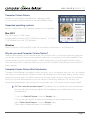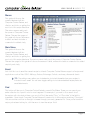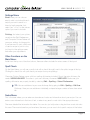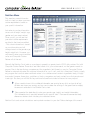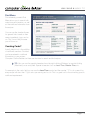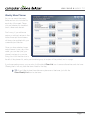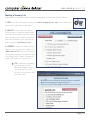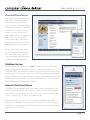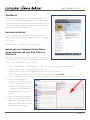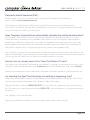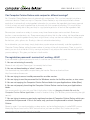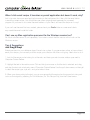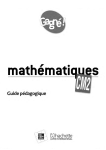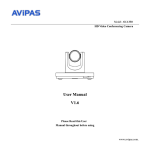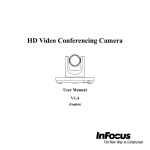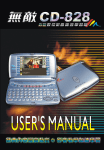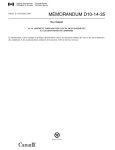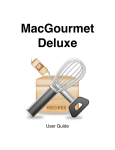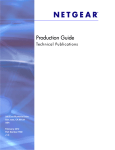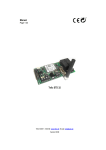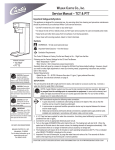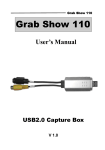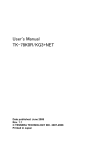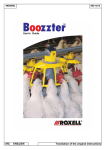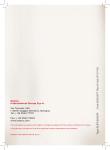Download user manual version 7.0
Transcript
the ultimate personal recipe database software solution user manual version 7.0 inaka software w w w. i n a k a s o f t w a r e . c o m user manual • version 7.0 Table of Contents Supported Operating Systems .........................................................................................................Page 3 Features & Functions - Main Menu System Requirements/Brief Introduction ...........................................................................................Page 3 Features...........................................................................................................................................Page 4 Main Menu . ....................................................................................................................................Page 6 Settings/Preferences Menu...............................................................................................................Page 7 Spell Check & Dictionaries................................................................................................................Page 8 Features & Functions - Assorted Menus Photo Menu.....................................................................................................................................Page 9 Video Menu....................................................................................................................................Page 10 Nutrition Menu................................................................................................................................Page 11 Find Menu......................................................................................................................................Page 12 Conversions Menu.........................................................................................................................Page 13 Weekly Planner Menu.....................................................................................................................Page 14 Web Import Menu (import from AllRecipes.com & Epicurious.com)...................................................Page 15 Shopping List Menu.......................................................................................................................Page 16 Print Settings . ...............................................................................................................................Page 17 iPhone & iPod Touch Menus...........................................................................................................Page 18 iPad Menus . .................................................................................................................................Page 19 Getting Computer Cuisine Deluxe into your iPad, iPhone or iPod Touch ...........................................Page 19 Help / FAQ How to Upgrade from a Previous Version of Computer Cuisine Deluxe..............................................Page 20 How to Import Recipes from MasterCook®.....................................................................................Page 22 Frequently Asked Questions (FAQ)...........................................................................................Pages 24-27 Tips & Suggestions Tips & Suggestions - Drag & Drop...................................................................................................Page 26 Tips & Suggestions - Use “My Recipe”............................................................................................Page 27 Tips & Suggestions - Delete The Recipes You Don’t Want................................................................Page 27 Tips & Suggestions - Backup Your Recipes Easily............................................................................Page 27 Software License Software License . .........................................................................................................................Page 28 Page 2 user manual • version 7.0 Computer Cuisine Deluxe Available for both Windows and Macintosh operating systems. It is also native for iPad and iPhone via the free FileMaker Go app. Supported operating systems: Versions for each Mac or Win operating system are sold separately. Mac OS X Mac OS X version 10.6.8 or later. Full compatibility with Mac OS X 10.6.8 “Snow Leopard”, 10.7 “Lion”, 10.8 “Mountain Lion” and 10.9 “Mavericks”. Windows Works on Windows XP Home SP3 or later. Full compatibility with Windows 7 and Windows 8. Why do you need Computer Cuisine Deluxe? Have you ever wanted to find a particular recipe, but you didn’t want to sift through pages and pages from your favorite cookbook? Have you ever wanted to search all of your recipes for a certain ingredient? Have you ever wanted to give a particular recipe to a friend, without having to go through the hassle of jotting down the thing word for word every time? Now you can! And Computer Cuisine Deluxe is the tool that will make it happen. Computer Cuisine Deluxe Brief Introduction Computer Cuisine Deluxe is the perfect solution that allows you to conveniently view, print, sort, file, organize and save your cooking recipes. Features include a well-designed layout that makes adding, viewing, sorting, finding and printing a snap. In addition to the simple, yet highly graphical layout, Computer Cuisine Deluxe allows you to add an infinite number of your own recipes to the existing database. This will allow your personal recipe database to grow and grow! It also includes over 1,000 recipes to help you get started! Don’t want the included recipes? No problem. You can delete all of the included recipes 4TIP: to ensure that only your recipes make it into the database, or just delete those which you are not interested in. 1. Just click Delete All Recipes... from the Recipes Menu 2. Or you can do a specific find for only the recipes you want to delete and then select: Delete Found Recipes... from the Recipes Menu. (These steps will delete all recipes in the collection.) Page 3 user manual • version 7.0 Computer Cuisine Deluxe NEW Features List for version 7.0 With a host of new features that build off of the previous version, now you can view and even edit your recipes on the go with the free FileMaker Go app for iPhone or iPad. Other NEW Feature Highlights Include: Native iPad, iPhone, iPod Touch Compatibility with FileMaker Go - Now you can 4Full have your entire recipe collection in the palm of your hand on your iPhone, anywhere, with the FREE FileMaker Go iPad and iPhone app! 4All New Graphics & Designs - Enlarged views, updated graphics, added simplicity! 4All New Registration System - Register once, never enter password information again! Layouts of iPhone and iPad - All new layouts that fully exploit the screen size of 4Customized both iPad and iPhone. Including rotating recipe views for iPad, etc. 4Automatic Recipe Importing via the Web - Import recipes automatically from two of the most popular recipe sites on the Internet, AllRecipes.com and Epicurious.com! New Video Menu - Save video links from ANY web site, and watch these videos right 4All inside the Computer Cuisine Deluxe application on your desktop! 4Larger Font Sizes - Larger font sizes on all menus for greater clarity redesigned Shopping List - Shopping list creation has been simplified, allowing 4Completely for full shopping list creation from your iPhone or iPad for viewing in-store, etc. 4Built-in Kitchen Timer - Never burn your dish again! Recipe Photos Right From Your iPhone or iPad - Enter photos directly into your 4Take collection, right from your iPhone or iPad! Your Database or Dropbox or Copy.com - Select an option for free and easy 4Backup backups online via Dropbox or Copy.com from your desktop (Free Dropbox or Copy.com account required.) 4Mac - 100% Compatibility with Mac OS X Snow Leopard, Lion, Mountain Lion and Mavericks! 4Windows - 100% Compatibility with Windows 7 & Windows 8! Page 4 user manual • version 7.0 Computer Cuisine Deluxe Features List Other feature highlights include: 4Batch Recipe Printing - Select multiple recipes from the list menu and enjoy multi-recipe printing with one-click. 4Cleanup Functions - Expanded cleanup functions include removal of double-spaces, correcting returns, font color/sizing correction and much more. 4Spelling Highlights As-You-Type - See questionable spelling alerts highlighted in your text as you type. 4Custom Spelling Dictionaries - Have your dictionary learn as you go with custom dictionaries for typical food-based terminology. 4Find Duplicate Recipes Instantly - Just select the function to view duplicate recipes and you can quickly save, omit or delete any duplicates. 4Fraction Conversions - Need help with fractions? Have a recipe that calls for 2/3 cup but you have to multiply it by 5? Just enter in these fractions in the conversions area to have Computer Cuisine Deluxe calculate it to the ideal measurement. 4Import MasterCook® Recipes - We’ve added a new tool which lets you import MasterCook “MXP” files for either single recipes or entire recipe collections. Features - Include embedded photos as attachments with one click, search popular 4Internet recipe sites like AllRecipes.com and more. All Recipes with One Click - Don’t want the included 1,001 recipes that are included 4Delete with Computer Cuisine Deluxe? No problem! Just delete them all with one click. Site & Forum with FREE Recipe Packs - Want to swap recipes with other Computer 4Web Cuisine Deluxe users? Want to download free recipe packs from other Computer Cuisine Deluxe users? It’s easy. Just visit our web site at www.inakasoftware.com, and click to enter the recipe swap forum area. Recipes packs are made available for downloading by people like you! Page 5 user manual • version 7.0 Menus This guide will discuss the powerful features built into Computer Cuisine Deluxe, and offer tips and tricks on getting the most out of this recipe database. The various menus really pack the power of Computer Cuisine Deluxe. The next few pages of this guide will discuss the menus in detail, and each includes a screenshot for added clarity. Main Menu This guide will discuss the powerful features built into Computer Cuisine Deluxe, and offer tips and tricks on getting the most out of this recipe database. The various menus really pack the power of Computer Cuisine Deluxe. The next few pages of this guide will discuss the menus in detail, and each includes a screenshot for added simplicity and clarity. Email Just click this icon to email the current recipe to a friend. Computer Cuisine Deluxe supports all major email applications such as Mac OS X’s Mail.app, Eudora, Entourage, Outlook, and many other email clients. The settings menu allows you to determine just what information from your recipes is 4TIP: included in each email. You can even toggle settings to include embedded recipe photos as email attachments. Find This button will take you to Computer Cuisine Deluxe’s powerful Find Menu. There you can search your entire collection for a specific word or word segment. For example, if you want to do a search for all the recipes with chocolate in them, you can click Find, then enter “Choc” or “Chocolate” in the field for ingredients. Once found, Computer Cuisine Deluxe will create a list of all the recipes matching “Chocolate.” You can use the scroll bar on the right to breeze through your newly generated list. Once you’ve found the recipe you’ve been looking for, click the arrow to view the recipe. Voila! Page 6 user manual • version 7.0 Show All This button will show all of the recipes, and display your complete recipe collection. After doing a search, your recipe collection will only show a certain number of recipes 4NOTE: as being “found.” For example, in the chocolate search described above, you may only have 15 recipes that have chocolate in them. Thus, only 15 recipes will be “found” in the list. Clicking the Find All icon restores your collection to the full display. Convert This will take you directly to the “Conversions” menu. From this menu, Computer Cuisine Deluxe will quickly calculate conversions from one unit of measure to another. Be sure to hit the Enter button on your keyboard to activate conversions and not the Return 4TIP: key. Planner This is a powerful feature which takes you to the Menu Planner and Shopping List. There, you can create a meal planner and print recipes for every day of the week, or generate a shopping list (grocery market list) which will produce a grocery list you can customize for your needs. Print This icon will instantly print your recipe. No more jumping through the Print Menu. When you want to change your print settings for a given recipe, simply go to the Settings menu. From the 4TIP: Settings menu: the small print option when trimmed and folded will fit perfectly onto a 3x5” recipe index card. The Medium print option will fit perfectly onto a 4x6” recipe card. Page 7 user manual • version 7.0 Settings Menu Email: Here you can choose exactly what is include with each recipe you want to email to a friend or family member. Just select “yes” or “no” for the various options you want to include. Printing: Just select your options once from the Print Preferences, and Computer Cuisine Deluxe will save your settings for future prints. If you ever want to print a 3x5 card or send a recipe to print in color, just hop into the settings menu and make your adjustments. Other Functions on the Main Menu: Aside from the top row of function buttons, there are others included in various areas of the layout. Spell Check On the Main Menu, you will see a small circle with a check through it next to the photo image at the top. Clicking this check icon will spell check your recipe for any misspellings. Computer Cuisine Deluxe comes with two spelling dictionaries included. One is the main dictionary file named USENGLSH.MPR. The other is your user dictionary file named USER.UPR. Make sure your spelling dictionaries are properly loaded by selecting Edit > Spelling > Select Dictionaries. Y ou can add terms to your user dictionary file by going to: Edit > Spelling > Edit User 4TIP: Dictionary. Here you can add terms individually, or import a large number of terms from a text file. Notes Menu This is the area where you can enter an abundance of notes and information about your recipe. You can enter source information in the form of text, or enter in any email or web site to the appropriate areas. The more detailed the information the better. You can also just cut/paste or drag text from a web site onto this area. The more information you have here, the more you can use to find specific recipes in the future. Page 8 user manual • version 7.0 Photo Menu Ever wanted to add a photo of your own recipe to your database? Now you can! It’s extremely easy. Just have the photo of your recipe saved as a file. Computer Cuisine Deluxe supports most major graphics file formats like JPEG, GIF, PICT,TIFF, EPS, etc. Just click on any picture box in the Photo Menu (tab), and then a window will pop up asking you to locate your photo. Select the photo, and that’s it. It’s saved into your recipe. JPEG photos 4TIP: are recommended as they keep file sizes down. However, due to the compression used, you may notice that some JPEG images will not fill the window of the Photo Menu. If you’d like it to fill the window completely, make sure you set the dimensions to each size listed. Be sure to have adequate hard disk space, as photos added to the database can increase the file size dramatically. After adding your photo to the recipe, on the Main Menu you will now see a small preview image of this same photo instantly! When backing up your recipe data, you can now backup all photo files separate and 4TIP: extract them out of your database as individual graphics files. To do this, select Extract and Export Recipe Photos from the Tools menu. You can backup an individual photo, or all of your recipe photos. You can also backup your entire recipe collection with photos to your computer, Dropbox, or Copy.com, directly from the Tools menu as well. Page 9 user manual • version 7.0 Video Menu Have a favorite video that you want to add to your recipe? Have a reference video that you like to watch when preparing a meal? Now you can add up to four separate video links to your recipes, and view them directly within the Computer Cuisine Deluxe application. Just copy the URL web link for any video you find on the web (for example, http://www.youtube. com/watch?v=2YbTARjGU1Q) then paste it into any one of the Video Reference Link boxes on the right. When you want to view this video, simply click the little blue Play icon above the link, and the web page/video will load into the window. Think of the video window as a mini web browser found within Computer Cuisine Deluxe. 4TIP: You can technically add any web page link that you would like, even if it doesn’t contain a video. Just click play to load the web page into the window, where you can navigate the page just like in your web browser. Be sure to note that all videos and web content here is played over the Internet. The video itself is not stored in your database. Thus, an Internet connection is required to view and play web video content. Page 10 user manual • version 7.0 Nutrition Menu This area has powerful formulas built in to help you learn your exact calorie requirements based on your specific information. Just enter in your key information once such as height, weight, age, gender and your exercise level. Once you do, you will see that your exact calorie requirements are listed in the blue box entitled . This calorie information is based on your information and will change based on the gender, age, height, weight, etc. However, you only need to enter your information once, and Computer Cuisine Deluxe will do the rest. Normally the Nutrition Facts label on a package is geared to a generic level of 2000 daily calories. Not with Computer Cuisine Deluxe. These facts are then based off of your calorie needs, not the generic needs for anyone. Due to the free flowing convenience of the ingredients field, there’s no way for Computer Cuisine Deluxe to automatically enter this nutritional information for you. It can’t, and this is intentional. Frankly, virtually any program that can auto enter nutritional values is too cumbersome to enter in ingredients freely, or highly inaccurate. However, these days, publishers of books, magazines and web content know that people want to eat right. So often you will find this key nutritional information included at the end of many recipes. you need to know is the nutritional information per serving for any dish, and you’re all set. 4AllAllrates are shown per serving, and you can increase the servings in the green box to multiply the amounts reflected in the Nutrition Facts chart. Take a peek at the data directly under your gender, age, height, and weight information. 4This information too is specially catered to your specific stats. There are recommended daily allowances broken down into easy-to-understand terms. Nutrition Facts and calorie calculations are important numbers for your diet. Take advantage of this menu! Page 11 user manual • version 7.0 Find Menu This extremely powerful Find Menu allows you to search both notes/source information, as well as the nutritional information from the recipes. You can use the standard boxes for general finds based on item name, ingredients, type, and so on. This is most likely the area you will focus on. Counting Carbs? A really helpful tool is the addition of nutritional searches. Provided you have entered in nutritional information for your recipes, Computer Cuisine Deluxe can then use that data to search and find recipes. You can use the special characters found by right-clicking (Windows) or control-clicking 4TIP: (Macintosh) on an entry field. Special characters such as Less Than, Greater Than, etc. For example, in the carbs field you can use the Less Than symbol and the number “10” to do a search for every recipe with less than 10g of carbs per serving and so on. This is a great tool for those tracking specific nutritional requirements. Page 12 user manual • version 7.0 Conversions Menu Here you can use the grey boxes on the left to enter numbers which will be converted and displayed on the right. Need to know what 5 teaspoons is in Milliliters? Now it’s simple. Generic oven temperature conversions have also been included to get this info at a quick glance. Also added to the Conversions Menu for this edition are expanded Quick Conversions as well as a complete list of recipe substitutions you can use when you’re in a pinch and out of an item. The substitutions list can be edited for greater expansion. Greatly expanded from previous versions, the Conversions Menu now allows you to con4TIP: vert fractions on the fly. Just enter in the fraction as you normally would “1/3”, “3/4”, etc. and then enter in your multiplier. This can be a whole number such as “2”, “3”, “4”, etc., or you can even enter a fraction here for complex conversions. Page 13 user manual • version 7.0 Weekly Menu Planner As you can see in the menu, there are four slots included for each day of the week. These slots are selected for breakfast, lunch, dinner and dessert. Don’t worry, if you add more recipes or subtract recipes in the future, these pull-down menus will always be updated with your current recipe collection. Once you have selected some recipe names for any day of the week, you can then print your planner’s recipes in a concise listing. Just click the blue icon to the left of the planner list, and a pre-formatted group of recipes will be printed, two to a page. If you have made an error, you can also click the black Clear List icon to remove the entries and start over. Clearing the list will only clear the items listed for that day. If you’d like to clear the entire menu planner and start over, just click the 4TIP: Clear Weekly List icon to start over. Page 14 user manual • version 7.0 Web Import Menu Although you can easily copy/ paste recipe information into Computer Cuisine Deluxe, the Web Import function now allows for automated recipe importing via AllRecipes.com and Epicurious.com. To get started, you simply need to do the following: 1. Find. Find a recipe you would like to add to your collection from AllRecipes.com or Epicurious.com. 2. Copy. Copy the recipe’s web link (URL) from your browser window. 3. Paste. Paste the web link into Computer Cuisine Deluxe, then hit Go! That’s it! Computer Cuisine Deluxe will then do the rest. It will automatically create a new recipe for you, and then import the recipe name, ingredients, method, and recipe photo into you collection. When importing new recipes via the Web Import function, Computer Cuisine Deluxe will 4TIP: also save this web link in the recipe’s Notes area for future reference. If you ever wish to visit this exact recipe online, you can simply click the globe in Computer Cuisine Deluxe’s Notes Menu. For a step-by-step example of this exact Web Import process, be sure to visit the Video section on InakaSoftware.com. Page 15 user manual • version 7.0 Making a Grocery List The grocery list menu has been completely redesigned in Computer Cuisine Deluxe. 1. ADD. It all starts with simply clicking the ‘add to shopping cart’ icon found under each recipe photo (see photo to the right). 2. SELECT. You will then be taken to the shopping list selection menu where you can check off items from this recipe that you need to buy. Items checked off here will be added to your shopping list when you click “Add Items to List” 3. CREATE. Once you have all of them items for your shopping list, simply click “Add Items to List” and your shopping list has been created! You are now taken to the Shopping List Menu, where you can e-mail or print this shopping list. There are checkboxes 4TIP: included here for iPad, iPhone and laptop users who may want to check off items in the store as they purchase them. Page 16 user manual • version 7.0 Print Settings Select your options once and Computer Cuisine Deluxe will save your settings for future prints. If you ever want to print a 3x5 card or send a recipe to print in color, just hop into the settings menu and make your adjustments. Print Size Options The Small Print is designed to fit perfectly onto a 3x5” recipe card. Just print, trim and fold this recipe, and you’ll have a perfectly sized print for your recipe box. The Medium Print will fit onto a 4”x6” recipe card. There are also three font size options you can choose to make the text fit as best as it can. Font sizes range from Standard, Smaller, and Smallest. Smallest is just 6pt type. This works best for those extremely long recipes. Large Color or Large Black & White Print This is a standard 8.5” x 11” letter sized print. Font Resizing All Small, Medium & Large prints include font size options before printing. Font sizes can be adjusted to “Standard”,“Smaller” and “Smallest” font sizes. Binder Size Print Has the layout shifted a bit to fit in a three-ring binder. Recipe Icon Option If you enjoy the recipe icons you see on the main menu, you can choose to have these printed on letter size print selections. Recipe Photo Option Now you can choose to have your recipe photos included as separate pages when printing recipes. Footer Print Option You can choose to have the footer print the last modification date of letter size print selection. Page 17 user manual • version 7.0 iPad and iPhone Menus Computer Cuisine Deluxe is now fully native for the iPhone and iPad. There are many ways to use your entire Computer Cuisine Deluxe recipe collection database on the iPhone or iPad. In many cases, you may simply want to view, search and list your recipe data. This is a snap. Special layouts have been optimized for the iPhone and iPad, fully utilizing the real estate for each device. What’s also a major plus is that since Computer Cuisine Deluxe files are stored on your device, you will not need network access to view your recipe collection. FileMaker Go App What makes this all possible is the free FileMaker Go app from the App Store. Computer Cuisine Deluxe has always been developed using FileMaker. Thus, with the free companion app available from the app store, you can now fully utilize your entire Computer Cuisine Deluxe database on the go. FileMaker Go is free from the app store, with a separate app for the iPhone and iPad. Click here to download FileMaker Go for iPad, and click here to download FileMaker Go for iPhone. iPhone & iPod Touch Menus Computer Cuisine Deluxe layouts have been carefully optimized for the iPhone, taking advantage of the phone’s screen size with tabbed menus and simple icons. These simply icons still allow you to do powerful things, such as search, sort, list, email, and share recipes. More importantly, you can also now use the completely redesigned Shopping List feature to not only create shopping lists on the go via your recipes, but you can even check off your final list in the store as you go on your iPhone or iPod Touch. Page 18 user manual • version 7.0 iPad Menus Computer Cuisine Deluxe is now fully native for the iPad as well. This includes the original iPad, iPad 2, iPad Retina, and even the iPad mini. Special layouts have been created to ensure that your recipe collection will look great in either orientation, horizontal or vertical. Horizontal or Vertical If you switch the layout while using Computer Cuisine Deluxe on the iPad, the layout will simply flip, taking up the full screen. See the images to the right for more information. How to get your Computer Cuisine Deluxe recipe collection into your iPad, iPhone or iPod Touch Getting your recipe collection onto your device is simple. You simply drag the Computer Cuisine Deluxe data file into iTunes, near the FileMaker Go app window. 1. 2. 3. 4. Go into the Computer Cuisine Deluxe 7.0 folder on your computer and locate the data file. (The file name will be “Computer Cuisine Deluxe.ina”) Launch iTunes, download the FileMaker Go app, and sync your device. NOTE: Ensure your Phone, iPad or iPod Touch is connected and unlocked. Click on your device in the sidebar in iTunes, and select “Apps” to view the apps on the device. Next to the FileMaker Go window, you will see a list of all the files that are associated with FileMaker Go. Simply drag the “Computer Cuisine Deluxe.ina” file into the window and you’re all set! 5. Now just launch the FileMaker Go app on your device, and select the “Computer Cuisine Deluxe.ina” file to load and use Computer Cuisine Deluxe! Page 19 user manual • version 7.0 How To Upgrade and Import Recipes From a Previous Version of Computer Cuisine Deluxe First, make a backup of your older version of Computer Cuisine Deluxe before attempting anything. Just copy/duplicate your current version of the Computer Cuisine Deluxe folder to a new spot on your hard drive, flash drive, or burn to a CD, etc. DO NOT delete your older version of Computer Cuisine Deluxe until you have upgraded smoothly. The basic process will work like this: 1. Backup your current version of Computer Cuisine Deluxe. 2. Export all of your recipe data from your older version Computer Cuisine Deluxe. 3. Download the latest version of Computer Cuisine Deluxe. 4. Register the new version online. 5. Import your older recipe data into the new version of Computer Cuisine. Detailed Instructions: STEP A. : After you have backed up your current (older) version of Computer Cuisine Deluxe, you’ll need to start by EXPORTING the recipe data from your old version. Simply select “Backup All Recipes (Tab-separated Data Only)” from the Tools Menu. This will create a file called “RecipesBackup.tab” (no quotes) on your computer. This is simply a text file will all recipe data. RECIPE PHOTOS NOTE: This recipe data file does not save any custom photos you may have imported into your database. If you no longer have the source images of these photos and they only reside inside Computer Cuisine Deluxe, you can select Tools > Extract all Recipe Photos... and this will create separate JPG files for each recipe photo you have in your collection. Each JPG will be named by the recipe title, and will be placed inside your Computer Cuisine Deluxe folder. IF YOU HAVE A CUSTOM DICTIONARY FILE: If you created a custom dictionary file or made alterations to the dictionary file used in your older version of Computer Cuisine Deluxe and want to keep it, these files are called USENGLSH.MPR and USER.UPR. Simply find the location of these files on your hard drive, and make a note of this. In your new version of Computer Cuisine Deluxe, you can link to these dictionary files. Page 20 user manual • version 7.0 STEP B. : Download and install the latest version of Computer Cuisine Deluxe. You can always find the latest version of Computer Cuisine Deluxe at www.inakasoftware.com Follow the install instructions and copy the new Computer Cuisine Deluxe folder to your Applications folder (Mac) or run the installer (windows). STEP C. : Register your new version of Computer Cuisine Deluxe, launch this new version and enter your registration name, email address and the UNLOCK CODE you were sent via email. (Please be sure these match EXACTLY to the email provided.) STEP D. : In your new version of Computer Cuisine Deluxe, choose Tools > Import Recipes from Computer Cuisine 5 or 6 backup .tab File...”. A new window will pop up where you can select the “RecipesBackup.tab” (no quotes) which was created from the old version of Computer Cuisine Deluxe. (In case this is dimmed, be sure that “All Available” is listed at the bottom next to the “Show” option.) Select this file to import all recipe information from your previous collection. DUPLICATE RECIPES NOTE: If you kept the 1,001 recipes that came with your older version of Computer Cuisine Deluxe, then you may see that your new version contains these exact same recipes. To review and delete any recipes in your collection that are duplicates, simply select “Find and List Duplicate Recipes...” from the Tools menu. You will be given the option to delete all duplicates with one click. IF YOU HAVE A CUSTOM DICTIONARY FILE: You will want to ensure that your custom dictionary file is linked to this new version of Computer Cuisine Deluxe. To do so, with the new version of Computer Cuisine Deluxe, select Edit > Spelling > Select Dictionaries to link your dictionary files to you new version. After you have imported your recipes, you may see that there are certain font and 4TIP: formatting inconsistencies on some recipes. If you wish, now would be a good time to select “Cleanup Text Formatting (all recipes)” from the Format menu. This will remove extra spaces, add hard returns to the method, etc., for a cleaner look. Page 21 user manual • version 7.0 How To Import Recipes from MasterCook® Importing files from MasterCook is very similar to importing files from your previous version of Computer Cuisine Deluxe. First, make a backup of everything before attempting your import. Just copy/duplicate your current version of the Computer Cuisine Deluxe folder to a new spot on your hard drive, flash drive, or burn to a CD, etc. DO NOT delete your older version of Computer Cuisine Deluxe until you have upgraded smoothly. The basic process will work like this: 1. Backup your current version of Computer Cuisine Deluxe. 2. Export all of your recipe data from your old version of MasterCook. 3. Download the latest version of Computer Cuisine Deluxe. 4. Register the new version online. 5. Import your older recipe data into the new version of Computer Cuisine. Detailed Instructions: STEP A. : After you have backed up your current version of Computer Cuisine Deluxe, you’ll need to start by EXPORTING the recipe data from MasterCook. In MasterCook, export a recipe file which contains all of your recipe data. This can be for a single recipe or for an entire recipe book. This exported file from MasterCook must be a “.MXP” file. This file is simply a text file, but it’s very specific to the MasterCook format. STEP B. : Download and install the latest version of Computer Cuisine Deluxe. You can always find the latest version of Computer Cuisine Deluxe at www.inakasoftware.com Follow the install instructions and copy the new Computer Cuisine Deluxe folder to your Applications folder (Mac) or run the installer (windows). STEP C. : Register your new version of Computer Cuisine Deluxe, launch this new version and enter the ACCOUNT NAME and PASSWORD you were sent via email. (Please be sure these match EXACTLY to the email provided.) STEP D.: In your new version of Computer Cuisine Deluxe, choose “Import Recipes from MasterCook...” A new window will pop up where you can select the “.MXP” (no quotes) which was created on your hard drive by MasterCook. Page 22 user manual • version 7.0 In case this is file dimmed and you can’t select it, be sure that “Tab-separated Text Files” is listed at the bottom next to the “Show” option. (This is the file type of the MXP file.) NOTE: On the rare occasion you are still running into issues and Computer Cuisine Deluxe cannot “see” the MXP file you have created, you may want to open this MXP file in a Word processing program and save the file out in a text format. Please be patient as this import can take a LONG time. Computer Cuisine Deluxe is parsing quite a bit of data, so do not force quit the import at any stage. Also, be sure that there are no quotation marks or special characters in the Recipe Name as they may cause issues during the import. To protect against this, again, you may want to open this MXP file in a Word processing program and clean it by doing a find/replace for any quotation marks, degree symbols, or other specialized characters. When completed, save the file out in a text format. DUPLICATE RECIPES NOTE: In case there are any recipes in your collection that are duplicates after the import, simply select “Find and List Duplicate Recipes...” from the Tools menu. You will be given the option to delete all duplicates with one click. After you have imported your recipes, you may see that there are certain font and 4TIP: formatting inconsistencies on some recipes. If you wish, now would be a good time to select “Cleanup Text Formatting (all recipes)” from the Format menu. This will remove extra spaces, add hard returns to the method, etc., for a cleaner look. Page 23 user manual • version 7.0 Frequently Asked Questions (FAQ) We encourage you to visit our support forum on the web with Frequently Asked Questions. Find us online at www.inakasoftware.com Our Frequently Asked Questions (FAQ) section online will have the most up-to-date information. You can go to this area on our web site by clicking here. You can also try visiting our Support Area where you can ask questions directly, by clicking here. Does Computer Cuisine Deluxe automatically calculate the nutritional information? No, Computer Cuisine Deluxe does not automatically calculate the nutritional information. This is due to the free flowing convenience of the ingredients field. There’s no way for Computer Cuisine Deluxe to automatically calculate this information for you unless the ingredients input areas were set to only accept each ingredient line-by-line and with strict numerical formatting. Again, this would kill the convenience of being able to drag and drop or copy/paste large blocks of text into the ingredients field. Also, virtually any program that can automatically calculate the nutritional information has the potential to be highly inaccurate. Many recipes these days include simple nutritional information at the end of the recipe that you can type into the Nutrition tab for the most accurate information as possible. How do I set my correct name in the ‘From The Kitchen Of’ area? This name is set to the default User Name for the computer. To change it to any name you wish, go to the Computer Cuisine Deluxe menu and select Preferences (not Recipe Preferences), and choose General. There you can change the custom User Name to the name you’d like to appear on your recipe prints, etc. I’m selecting the Spell Check function, but nothing is happening, why? Make sure you have linked Computer Cuisine Deluxe to the included spelling dictionary files. This can be found by going to the following menu: Edit > Spelling > Select Dictionaries... The main dictionary is named. USENGLSH.MPR (You can always do a search on your computer for this file.) The other is your user dictionary file named USER.UPR. You can add terms to your user dictionary file by going to: Edit > Spelling > Edit User Dictionary Here you can add terms individually, or import a large number of terms from a text file. Page 24 user manual • version 7.0 Can Computer Cuisine Deluxe scale recipes for different servings? No, Computer Cuisine Deluxe does not automatically scale recipes. This is not an oversight but rather a conscious decision. There’s no way for Computer Cuisine Deluxe (or any other recipe-based software application) to automatically scale ingredient information for you unless the ingredients input areas were set to strictly accept only each ingredient line-by-line and with strict numerical formatting. This would kill the convenience of being able to drag and drop or copy/paste large blocks of text into the ingredients field. Since recipes come from a variety of sources, many times these recipes are inconsistent. Some use fractions, some use decimals, etc. There are recipe applications that do offer scaling, but they either require that you enter in each ingredient line by line in a rigid format, or they can be inaccurate when scaling items like fractions, pints, gallons, etc. Scaling is often not advisable when baking. As an alternative, you can always simply duplicate a popular recipe and manually scale the ingredients in Computer Cuisine Deluxe, setting the new number of servings in the pull-down menus. Then, in your List menu, you can click on the tab to list by servings and jump to only recipes that serve the number of people you are catering to. This gives you the best of both worlds. The registration password I received isn’t working...HELP! If you are unable to get the password to work, it could be one of the following issues: 1. You are not entering it correctly. Please do not cut/paste. Please type it in manually the first time. 2. You are not downloading a “clean” version. Your download may have been corrupted during the transfer. Please re-download from: http://www.inakasoftware.com 3. You are trying to use an invalid password for an older version. 4. You are trying to use the password for the Windows version for the Mac version, or vice versa. 5. You are not copying the Computer Cuisine Deluxe folder into your Applications folder (Mac). 6. You are not properly launching the Computer Cuisine Deluxe version from your Applications folder. You can ensure this by going into your Mac’s Applications folder and dragging the data file onto the Computer Cuisine Deluxe application, instead of double-clicking. (This ensures you are launching the right version.) 7. You are trying to access a previously registered version of Computer Cuisine Deluxe which you customized the password. If this is the case, only you know the password to unlock Computer Cuisine. Please try again. If you are downloading a clean version, and unstuffing/unzipping it, make SURE you are Attempting the password on this NEW version that has just been unstuffed. Also, make sure you are downloading it from our web site just to be safe. Page 25 user manual • version 7.0 When I click email recipe, it launches my email application but doesn’t send, why? Just to be safe, have your email application running in the background first, then click the email button to email the current recipe. You should then see a new outgoing email generated in your email program. All you have to do is enter the email address of your friend, and send the recipe on its way! If you can’t see the email that was created, please check your Drafts folder as some email clients may create the email inside this folder. Can I use my Mac registration password for the Windows version too? No. Each software version is sold separately. Your code to unlock the Mac version will not work on the Windows version. Tips & Suggestions Just Drag & Drop! Entering recipes into your database doesn’t have to be a chore. If you see recipes online, or have a friend email you a recipe, you can easily add this recipe your collection with little or no typing. Here’s how to do it: 1. Just find the recipe you’re looking for on the web, and have your web browser window open next to Computer Cuisine Deluxe. 2. Highlight the text in the web browser. Click and hold your mouse so that the text is selected, and drag and drop the text onto a text entry area of Computer Cuisine Deluxe. Use the pull-down menus on the right to select the recipe type, style, etc., and you’re almost done. 3. When your done pasting in the text, you can now ensure that the recipe has the proper font sizing and colors as the original by selecting Fix Font Attributes (For This Recipe Only) from the Format menu. Page 26 user manual • version 7.0 Tips & Suggestions Use The My Recipe Function This small but helpful tool will allow you to have multiple collections of recipes in your database without having to sift through a large stack for your recipes. When entering in a recipe, select “Yes” under the “My Recipe?” pull-down menu. When you do, this recipe is now tagged as yours. It can be used later to weed out any recipes which aren’t yours. For example, if you wanted to keep the 1,000 recipes included with Computer Cuisine Deluxe, but didn’t want them to show up in a particular search, you can always just go to the Find Menu and select My Recipes to Yes. When you do, only your recipes will be listed until you hit the Find All button. You can use them in combination with other searches to look for only your recipes that have chocolate in them, etc. Tips & Suggestions Delete The Recipes You Don’t Want If you’d rather keep only your own recipes in the database, there’s an easy way to do it. To delete all of the included recipes that come bundled with Computer Cuisine, just click the Find All button. Then, in the Recipes menu, select Delete Found Recipes. After confirming that this is what you want to do, the 1,000 recipes will be gone, and the database will be a clean slate ready to accept only your recipes. You can also use the Delete Found Recipes tool to remove selected recipes as well. Let’s say you’re allergic to peanuts. First do a Find for the word “peanut” as an ingredient. Then, select the Delete Found Recipes function, and all recipes with peanuts in them will be removed from the collection. Tips & Suggestions Backup your recipe collection with ease! It’s never been easier to backup your recipes with Computer Cuisine Deluxe. All you need to do is go to the Tools menu and select Backup All Recipes (Tab-Separated Data Only). This will create a file called RecipesBackup.tab which will contain only the crucial data which you have entered into your collection. This way you can ensure you’re protecting just the recipe information itself, without having to backup the application. On the off chance that you will need to restore your collection from a backup, this is just as easy. Just select Import Recipes From Computer Cuisine Backup File from the Tools menu, and a box will pop up requesting you to select your backup file. Select the “RecipesBackup.tab” file, and all of your data will be put back where it should be, back into your collection. Page 27 user manual • version 7.0 COMPUTER CUISINE DELUXE SOFTWARE LICENSE PLEASE READ THIS LICENSE CAREFULLY BEFORE USING THIS SOFTWARE. BY USING THIS SOFTWARE, YOU AGREE TO BECOME BOUND BY THE TERMS OF THIS LICENSE. IF YOU DO NOT AGREE TO THE TERMS OF THIS LICENSE, DO NOT USE THIS SOFTWARE AND PROMPTLY DELETE IT FROM YOUR HARD DRIVE. The enclosed “Computer Cuisine Deluxe” electronic recipe database (“Software”) is licensed, not sold, to you by Inaka Software for use only under the terms of this License, and Inaka Software reserves any rights not expressly granted to you. You own the media on which the Software is recorded or fixed, but Inaka Software and its licensors, namely Mike McGee, retain ownership of the Software itself. 1. License. This License allows you to: (a) Use one copy of the Software on a single computer at a time. To “use” the Software means that the Software is either loaded in the temporary memory (i.e., RAM) of a computer or installed on the permanent memory of a computer (i.e., hard disk, etc.). (b) Make one copy of the Software in machine readable form solely for backup purposes. As an express condition of this License, you must reproduce on each copy any copyright notice or other proprietary notice that is on the original copy supplied by Everywhere Travel. (c) Permanently transfer all your rights under this License to another party by providing to such party all copies of the Software licensed under this License together with a copy of this License and the accompanying written materials, provided that the other party reads and agrees to accept the terms and conditions of this License. 2. Restrictions. The Software contains trade secrets in its human perceivable form and, to protect them, you may not REVERSE ENGINEER, DECOMPILE, DISASSEMBLE OR OTHERWISE REDUCE THE SOFTWARE TO ANY HUMAN PERCEIVABLE FORM. YOU MAY NOT MODIFY, ADAPT, TRANSLATE, RENT, LEASE, LOAN OR CREATE DERIVATIVE WORKS BASED UPON THE SOFTWARE OR ANY PART THEREOF. 3. Termination. This License is effective until terminated. This License will terminate immediately without notice from Everywhere Travel or judicial resolution if you fail to comply with any provision of this License. Upon such termination you must destroy the Software, all accompanying written materials and all copies thereof, and Sections 6, 7 and 8 will survive any termination. 4. Passwords. The Software licensed to you contains features which are protected by certain passwords. You are not authorized to enter, remove or change such passwords, and only Inaka Software is authorized to enter, remove or change such passwords. 5. Export Law Assurances. You agree that neither the Software nor any direct product thereof is being or will be shipped, transferred or reexported, directly or indirectly, into any country prohibited by the United States Export Administration Act and the regulations thereunder or will be used for any purpose prohibited by the Act. 6. Limited Warranty. Inaka Software warrants for a period of ninety (90) days from your date of purchase that (i) the media on which the Software is recorded will be free from defects in materials and workmanship under normal use, and (ii) the Software as provided by Inaka Software will substantially conform to Inaka Software’s published specifications for the Software. Inaka Software’s entire liability and your sole and exclusive remedy for any breach of the foregoing limited warranty will be, at Inaka Software’s option, replacement of the media, refund of the purchase price or repair or replacement of the Software. THIS LIMITED WARRANTY IS THE ONLY WARRANTY PROVIDED BY INAKA SOFTWARE AND INAKA SOFTWARE AND ITS LICENSORS EXPRESSLY DISCLAIM ALL OTHER WARRANTIES, EITHER EXPRESS OR IMPLIED, INCLUDING BUT NOT LIMITED TO IMPLIED WARRANTIES OF MERCHANTABILITY AND FITNESS FOR A PARTICULAR PURPOSE WITH REGARD TO THE SOFTWARE AND ACCOMPANYING WRITTEN MATERIALS. BECAUSE SOME JURISDICTIONS DO NOT ALLOW THE EXCLUSION OR LIMITATION OF IMPLIED WARRANTIES, THE ABOVE LIMITATION MAY NOT APPLY TO YOU. 7. Limitation of Remedies and Damages. In no event will Inaka Software, its parent or subsidiaries or any of the licensors, directors, officers, employees or affiliates of any of the foregoing be liable to you for any consequential, incidental, indirect or special damages whatsoever (including, without limitation, damages for loss of business profits, business interruption, loss of business information and the like), whether foreseeable or unforeseeable, arising out of the use of or inability to use the Software or accompanying written materials, regardless of the basis of the claim and even if Inaka Software or an Inaka Software representative has been advised of the possibility of such damage. Inaka Software’s liability to you for direct damages for any cause whatsoever, and regardless of the form of the action, will be limited to the greater of $500 or the money paid for the Software that caused the damages. THIS LIMITATION WILL NOT APPLY IN CASE OF PERSONAL INJURY ONLY WHERE AND TO THE EXTENT THAT APPLICABLE LAW REQUIRES SUCH LIABILITY. BECAUSE SOME JURISDICTIONS DO NOT ALLOW THE EXCLUSION OR LIMITATION OF LIABILITY FOR CONSEQUENTIAL OR INCIDENTAL DAMAGES, THE ABOVE LIMITATION MAY NOT APPLY TO YOU. 8. General. This License will be construed under the laws of the State of California, except for that body of law dealing with conflicts of law. If any provision of this License shall be held by a court of competent jurisdiction to be contrary to law, that provision will be enforced to the maximum extent permissible, and the remaining provisions of this License will remain in full force and effect. If the Software is supplied to the United States Government, the Software is classified as “restricted computer software” as defined in clause 52.227-19 of the FAR. The United States Government’s rights to the Software are as provided in clause 52.227-19 of the FAR. Page 28 user manual • version 7.0 Computer Cuisine Deluxe™ Version 7.0 @ Inaka Software, Mike McGee All Rights Reserved. www.inakasoftware.com Page 29