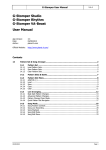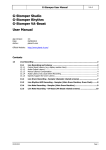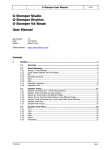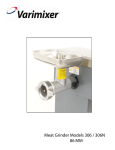Download G-Stomper User Manual
Transcript
G-Stomper User Manual V.4.4 G-Stomper Studio G-Stomper Rhythm G-Stomper VA-Beast User Manual App Version: Date: Author: 4.4 03/09/2015 planet-h.com Official Website: http://www.planet-h.com/ Contents 3 03/09/2015 General Controls Information ........................................................................................... 2 3.1 Multifunctional (long clickable) Buttons ............................................................. 2 3.2 3.2.1 3.2.2 3.2.3 3.2.4 3.2.5 3.2.6 Toolbar ................................................................................................................ 2 Play / Stop / Record .................................................................................................... 3 View Menu ................................................................................................................. 4 Main Menu.................................................................................................................. 5 Quick Pattern Set Navigator (Main Menu long click) ....................................................... 6 Back Button ................................................................................................................ 6 Exit Button ................................................................................................................. 6 3.3 3.3.1 3.3.2 3.3.3 Fader and X-Y Pad Handling ................................................................................ 7 Fader and X-Y Pad Fine Tune ....................................................................................... 8 Fader and X-Y Pad Sticky Mode (Fine Tune long click) ................................................. 10 Fader Info and Reset................................................................................................. 10 Page 1 G-Stomper User Manual 3 General Controls Information 3.1 Multifunctional (long clickable) Buttons V.4.4 Notice that some of the buttons have a little triangle mark at the upper left corner. All buttons with this mark have a secondary function which can be accessed by long pressing the button. Long click these buttons to access their secondary function. 3.2 Toolbar The toolbar, which is located on top of each view, provides global and screen related controls. The following global controls are available on every screen: … the Play/Stop/Record controls and the Main Output VU Meter … the View menu which is used to navigate through the application 03/09/2015 Page 2 G-Stomper User Manual V.4.4 … the Main menu which is the main entry point for most operations (Load, Save, Export, Share, etc.) … the Exit Button on the Main Screen aka Back Button on all other screens All other controls on the toolbar are related to the particular view, which means these can vary across the screens. 3.2.1 Play / Stop / Record The Play / Stop / Record controls are available on all screens and are used to start, pause, stop the Sequencer and to turn Recording ON/OFF. Short Click Long Click Play/Pause Tempo Lock ON/OFF The Tempo Lock does lock the tempo at the current value (as long as the Sequencer is running). This is useful when you’re working with different Patterns within a set, and you want them in Sync, even if you don’t know their BPM. Short Click (Sequencer running) Short Click (Sequencer stopped) Long Click Stop Stop all currently playing sounds Stop Lock ON/OFF The Stop Lock allows you to run the Sequencer even if you lock the screen of your device (which normally stops the Sequencer). This is useful for musicians who want to practice drums with their headphones for example and keep the device in the pocket while it’s running. Short Click Long Click 03/09/2015 Record Metronome Click ON/OFF Page 3 G-Stomper User Manual 3.2.2 V.4.4 View Menu The View menu gives you access to all available modules in G-Stomper. Short click Show up the View menu Then select the view you want to show up. Note: The currently active screen is highlighted. Depending on the particular view, there are additional quick access buttons to directly related modules. All sequencers for example provide quick access to The FX and Mixer modules. 03/09/2015 Page 4 G-Stomper User Manual 3.2.3 V.4.4 Main Menu The Main menu is the main entry point for most operations. Short click Show up the Main menu The Main menu provides all essential operations to load, save, export and share your work. Futhermore it provides operations to copy and clear musical data (for details see Chapter: Data Copy Framework). The Load/Save tabs for example provide operations to load or save a complete Pattern Set (+Song), a single Pattern, as Sound Set for a Pattern or a Sample or Preset for a single Track. A Pattern Set is a complete musical setup, it contains all musical data in one single file. A Pattern is a single loop, which is a component of a Pattern Set. A Sound Set is a set of multiple sounds for a Pattern A Sample is a single sound for a single Sampler Track A VA Preset is a single preset for a single VA-Beast Synthesizer Track 03/09/2015 Page 5 G-Stomper User Manual 3.2.4 V.4.4 Quick Pattern Set Navigator (Main Menu long click) Notice the little triangle mark at the upper left corner of the Main menu button. This mark indicates that the button has a secondary function which can be accessed by long pressing the button. (see Chapter: Multifunctional (long clickable) Buttons) Long click Show up the Quick Pattern Set Navigator The Quick Pattern Set Navigator is a quick access to the to all basic Pattern Set operations including the long press menu. Furthermore it allows you to switch between different Patterns withing a Pattern Set without navigating to the Pattern Set view. (for details see Chapter: Pattern Set & Song Arranger > Quick Pattern Set Navigator) 3.2.5 Back Button The Back Button (in LandScape Orientation) navigates to the previously opened screen. 3.2.6 Exit Button The Exit Button exits the application. 03/09/2015 Page 6 G-Stomper User Manual 3.3 V.4.4 Fader and X-Y Pad Handling All faders and X-Y pads in the G-Stomper apps have 2 main operation modes: Absolute (default): When you touch a fader or X-Y pad in absolute mode, then the value gets set immediately to the touch position. When you touch the pan fader at its max position (on top) for example, then it jumps immediately to the max value. Relative: In relative mode, a fader or X-Y pad just moves when you move the pointer (your finger), relatively to its base position, depending on the movement. If you touch the pan fader at its max position (on top) for example, then it sticks in the middle as long as you don’t make any movement. Only when you move your finger, pull it down for example, then the fader moves relatively to its base position The main fader behaviour can be changed in the General UI section of the Setup dialog. To switch to relative behaviour, enable the checkbox in the General UI section. 03/09/2015 Page 7 G-Stomper User Manual 3.3.1 V.4.4 Fader and X-Y Pad Fine Tune In addition to the global absolute and relative fader and X-Y pad behaviour, you can temporary enable the fine tune mode. With fine tune enabled, all faders and X-Y pads move 15 times slower than the moving pointer (your finger). This allows you to make very precise settings. Note: Long press the fine tune button to turn the Sticky Mode ON/OFF (see Chapter: Fader and X-Y Pad Sticky Mode) The fine tune mode can be turned ON/OFF on various screens across the application: … on the Drum Machine … on the VA-Beast Synthesizer 03/09/2015 Page 8 G-Stomper User Manual V.4.4 … on the Mixer … on the FX view 03/09/2015 Page 9 G-Stomper User Manual V.4.4 … on the Master/Sum FX view 3.3.2 Fader and X-Y Pad Sticky Mode (Fine Tune long click) With the Fader and X-Y Pad Sticky Mode you can stick all Faders and X-Y Pads to their current position. If enabled, you can move the Faders and X-Y Pads like normal, but if you release them, they jump back to their original (sticky) position. This is very useful to mess around with parameters without having the headache to fiddle back to the original position. Long press the fine tune button(s) to turn the Sticky Mode ON/OFF 3.3.3 Fader Info and Reset There are two more important things you should know about the G-Stomper faders. Show the current fader value: Short click the label below the fader shows a tooltip with the current fader value. Reset the fader to its default position: Long click the label below the fader resets the fader to its default position (e.g. pan:50, pitch:50: volume:85, etc.) 03/09/2015 Page 10