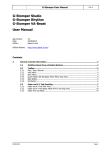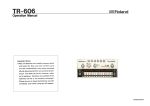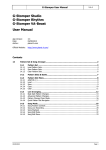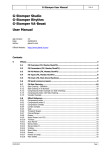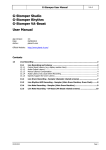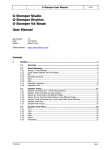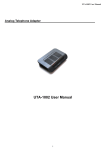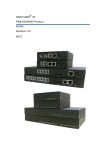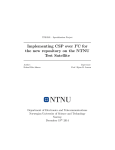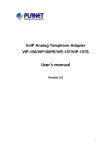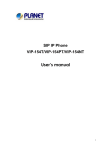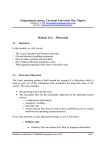Download G-Stomper User Manual - PLANET
Transcript
G-Stomper User Manual V.4.4 G-Stomper Studio G-Stomper Rhythm G-Stomper VA-Beast User Manual App Version: Date: Author: 4.4 03/09/2015 planet-h.com Official Website: http://www.planet-h.com/ Contents 15 03/09/2015 Data Copy & Clear Framework .......................................................................................... 2 15.1 15.1.1 15.1.2 15.1.3 15.1.4 15.1.5 15.1.6 Patterns ............................................................................................................... 3 Copy Pattern (Selective Content).................................................................................. 4 Swap Patterns (Selective Content) ............................................................................... 8 Clear Pattern (Selective Content) ............................................................................... 11 Copy FX (Selective Content)....................................................................................... 13 Copy Master/SumFX (Selective Content) ..................................................................... 16 Copy Timing & Measure (Selective Content) ................................................................ 19 15.2 15.2.1 15.2.2 15.2.3 15.2.4 Sampler Tracks .................................................................................................. 22 Copy Track (Selective Content) .................................................................................. 23 Swap Tracks (Selective Content) ................................................................................ 27 Copy Track Sequence to VA-Beast Track..................................................................... 29 Clear Track (Selective Content) .................................................................................. 31 15.3 15.3.1 15.3.2 15.3.3 VA-Beast Tracks ................................................................................................ 33 Copy Track (Selective Content) .................................................................................. 34 Swap Tracks (Selective Content) ................................................................................ 38 Clear Track (Selective Content) .................................................................................. 40 Page 1 G-Stomper User Manual 15 V.4.4 Data Copy & Clear Framework G-Stomper Studio provides a very flexible framework to copy Pattern or Track data around. The Data Copy & Clear Framework allows you to … … copy data from Patterns or Tracks to a wide range of destinations - to single Patterns - to single Tracks - to all Patterns in a Set - a selection of Patterns - a complete Pattern Bank … swap data between Patterns or Tracks … clear data from Patterns or Tracks You can copy, swap or clear … … complete Patterns or selective content … complete Tracks or selective content … complete FX setup of selective content … complete Master/SumFX setup or selective content … complete Timing & Measure setup or selective content In Short, you can copy everything to everywhere at every time. 03/09/2015 Page 2 G-Stomper User Manual 15.1 V.4.4 Patterns The operations directly related to Patterns are located in the Pattern Slot long press menu, either on the Pattern Set screen or in the Quick Pattern Set Navigator, which is shown by long pressing the main menu button. (Pattern Slot Menu) Alternative you an access all Pattern related copy, swap and clear operations can be accessed direcly from the main menu on every screen. Note: If you access the operations from the regular main menu, then you always act on the currently selected Pattern. On the Pattern Slot long press menu, you have the freedome to choose the Pattern to be used. 03/09/2015 Page 3 G-Stomper User Manual 15.1.1 V.4.4 Copy Pattern (Selective Content) Long press a Pattern Slot to show up the Pattern Slot Menu. To copy Pattern content, select the COPY tab, and then choose “Pattern (Selective Content)”. In the following dialog, you can choose the content and destination for the copy process. (by default, the complete Pattern is selected) “Show Content Details” shows up detailed controls to select/deselect particular parts of the Pattern. 03/09/2015 Page 4 G-Stomper User Manual V.4.4 Choose “Select Bars”, if you want to copy only a selection of bars, rather than the complete Pattern length. Select the content you want to copy, or deselect the parts to be excluded from the process. Note: There are additional, more fine-grained copy operations available for FX, Master/SumFX, Timing & Measure (see Chapters: Copy FX, Copy Master/SumFX, Copy Timing & Measure) 03/09/2015 Page 5 G-Stomper User Manual V.4.4 Now select the destination for the copy process. For this example, we leave the destination at „.. to a Pattern of your choice” (which is the default). Note: You can also choose to copy your selection .. .. to a Pattern of your choice .. to all Patterns in the Pattern Set .. to in a selection of Patterns in the Pattern Set .. to all Patterns in a selection of Pattern Banks (A, B, C, D) in the Pattern Set Confirm with OK. Since we’ve selected „.. to a Pattern of your choice” as destination, you’ll be prompted to select the destination Pattern. Note: Depending on the selected destination, you’ll be prompted differently (e.g. to select multiple Patterns or Pattern Banks). 03/09/2015 Page 6 G-Stomper User Manual V.4.4 Finally, select the destination Slot to copy the Pattern content to. In the case you’ve copied the complete Pattern (and not only parts of it), you’ll be prompted to set a new name for the copied Pattern. Note: The Pattern name is not mandatory, it’s just a help to organize Patterns within a Pattern Set. 03/09/2015 Page 7 G-Stomper User Manual 15.1.2 V.4.4 Swap Patterns (Selective Content) Long press a Pattern Slot to show up the Pattern Slot Menu. To swap Pattern content with another Pattern, select the COPY tab, and then choose “Swap Patterns (Selective Content)”. In the following dialog, you can choose the content for the swap process. (by default, the complete Pattern is selected) “Show Content Details” shows up detailed controls to select/deselect particular parts of the Pattern. 03/09/2015 Page 8 G-Stomper User Manual V.4.4 Select the content you want to swap, or deselect the parts to be excluded from the process. Once confirmed, you’ll be prompted to select the Pattern to swap the selected content with. 03/09/2015 Page 9 G-Stomper User Manual V.4.4 Finally, select the destination Slot to swap the Pattern content with. 03/09/2015 Page 10 G-Stomper User Manual 15.1.3 V.4.4 Clear Pattern (Selective Content) Long press a Pattern Slot to show up the Pattern Slot Menu. To clear Pattern content, select the CLR tab, and then choose “Pattern (Selective Content)”. In the following dialog, you can choose the content for the clear process. (by default, the complete Pattern is selected) “Show Content Details” shows up detailed controls to select/deselect particular parts of the Pattern. 03/09/2015 Page 11 G-Stomper User Manual V.4.4 Select the content you want to clear, or deselect the parts to be excluded from the process. Once double confirmed, the selected content will be cleared. 03/09/2015 Page 12 G-Stomper User Manual 15.1.4 V.4.4 Copy FX (Selective Content) Long press a Pattern Slot to show up the Pattern Slot Menu. To copy FX content, select the COPY tab, and then choose “FX (Selective Content)”. In the following dialog, you can choose the content and destination for the copy process. (by default, the complete FX setup is selected) Select the content you want to copy, or deselect the parts to be excluded from the process. 03/09/2015 Page 13 G-Stomper User Manual V.4.4 Now select the destination for the copy process. (by default, the destination is set to a single Pattern) For this example, we leave the destination at „.. to a Pattern of your choice” (which is the default). Note: You can also choose to copy your selection .. .. to a Pattern of your choice .. to all Patterns in the Pattern Set .. to in a selection of Patterns in the Pattern Set .. to all Patterns in a selection of Pattern Banks (A, B, C, D) in the Pattern Set Confirm with OK. Since we’ve selected „.. to a Pattern of your choice” as destination, you’ll be prompted to select the destination Pattern. Note: Depending on the selected destination, you’ll be prompted differently (e.g. to select multiple Patterns or Pattern Banks). 03/09/2015 Page 14 G-Stomper User Manual V.4.4 Finally, select the destination Slot to copy the FX content to. 03/09/2015 Page 15 G-Stomper User Manual 15.1.5 V.4.4 Copy Master/SumFX (Selective Content) Long press a Pattern Slot to show up the Pattern Slot Menu. To copy Master/SumFX content, select the COPY tab, and then choose “Master/SumFX (Selective Content)”. Select the content you want to copy, or deselect the parts to be excluded from the process. (by default, the complete Master/SumFX setup is selected) 03/09/2015 Page 16 G-Stomper User Manual V.4.4 Now select the destination for the copy process. (by default, the destination is set to a single Pattern) For this example, we leave the destination at „.. to a Pattern of your choice” (which is the default). Note: You can also choose to copy your selection .. .. to a Pattern of your choice .. to all Patterns in the Pattern Set .. to in a selection of Patterns in the Pattern Set .. to all Patterns in a selection of Pattern Banks (A, B, C, D) in the Pattern Set Confirm with OK. Since we’ve selected „.. to a Pattern of your choice” as destination, you’ll be prompted to select the destination Pattern. Note: Depending on the selected destination, you’ll be prompted differently (e.g. to select multiple Patterns or Pattern Banks). 03/09/2015 Page 17 G-Stomper User Manual V.4.4 Finally, select the destination Slot to copy the Master/SumFX content to. 03/09/2015 Page 18 G-Stomper User Manual 15.1.6 V.4.4 Copy Timing & Measure (Selective Content) Long press a Pattern Slot to show up the Pattern Slot Menu. To copy Timing & Measure content, select the COPY tab, and then choose “Timing & Measure (Selective Content)”. Select the content you want to copy, or deselect the parts to be excluded from the process. (by default, the complete Timing & Measure setup is selected) 03/09/2015 Page 19 G-Stomper User Manual V.4.4 Now select the destination for the copy process. (by default, the destination is set to a single Pattern) For this example, we leave the destination at „.. to a Pattern of your choice” (which is the default). Note: You can also choose to copy your selection .. .. to a Pattern of your choice .. to all Patterns in the Pattern Set .. to in a selection of Patterns in the Pattern Set .. to all Patterns in a selection of Pattern Banks (A, B, C, D) in the Pattern Set Confirm with OK. Since we’ve selected „.. to a Pattern of your choice” as destination, you’ll be prompted to select the destination Pattern. Note: Depending on the selected destination, you’ll be prompted differently (e.g. to select multiple Patterns or Pattern Banks). 03/09/2015 Page 20 G-Stomper User Manual V.4.4 Finally, select the destination Slot to copy the Timing & Measure content to. 03/09/2015 Page 21 G-Stomper User Manual 15.2 V.4.4 Sampler Tracks The operations related to particular Sampler Tracks are located in the Track long press menu. (Track Menu) 03/09/2015 Page 22 G-Stomper User Manual 15.2.1 V.4.4 Copy Track (Selective Content) Long press a T[..] pad to show up the Track menu (Track Pad Mode must be Play/Menu). To copy Track content, select the COPY tab, and then choose “Track (Selective Content)”. In the following dialog, you can choose the content and destination for the copy process. (by default, the complete Track is selected) “Show Content Details” shows up detailed controls to select/deselect particular parts of the Track. 03/09/2015 Page 23 G-Stomper User Manual V.4.4 Choose “Select Bars”, if you want to copy only a selection of bars, rather than the complete Pattern length. Select the content you want to copy, or deselect the parts to be excluded from the process. 03/09/2015 Page 24 G-Stomper User Manual V.4.4 Now select the destination for the copy process. For this example, we leave the destination at „.. to a Track T.. of your choice” (which is the default). Note: You can also choose to copy your selection .. .. to a Track T.. of your choice (in a Pattern of your choice) .. to the same Track in all Patterns in the Pattern Set .. to the same Track in a selection of Patterns in the Pattern Set .. to the same Track in all Patterns in a selection of Pattern Banks (A, B, C, D) in the Pattern Set Confirm with OK. Since we’ve selected „.. to a Track T.. of your choice” as destination, you’ll be prompted to select the destination Track. Note: Depending on the selected destination, you’ll be prompted differently (e.g. to select multiple Patterns or Pattern Banks). 03/09/2015 Page 25 G-Stomper User Manual V.4.4 Finally, select the destination Track to copy the Track content to. Note: The destination Track can be in the same or in any other Pattern, you can navigate to another Pattern in the Pattern Set, or you can even load another Pattern before you paste the copied content. 03/09/2015 Page 26 G-Stomper User Manual 15.2.2 V.4.4 Swap Tracks (Selective Content) Long press a T[..] pad to show up the Track menu (Track Pad Mode must be Play/Menu). To swap Track content with another Track, select the COPY tab, and then choose “Swap Tracks (Selective Content)”. In the following dialog, you can choose the content for the swap process. (by default, the complete Track is selected) “Show Content Details” shows up detailed controls to select/deselect particular parts of the Track. 03/09/2015 Page 27 G-Stomper User Manual V.4.4 Select the content you want to swap, or deselect the parts to be excluded from the process. Once confirmed, you’ll be prompted to select the Track to swap the selected content with. Finally, select the destination Track to swap the Track content with. Note: The destination Track can be in the same or in any other Pattern, you can navigate to another Pattern in the Pattern Set before you select the destionation Track. 03/09/2015 Page 28 G-Stomper User Manual 15.2.3 V.4.4 Copy Track Sequence to VA-Beast Track “Copy Track Sequence to VA-Beast Track” is used to copy a tonal sequence from a monophonic Sampler Track to a polyphonic VA-Beast Track. It’s a copy of the sequence only (not the sound or its settings). Long press a T[..] pad to show up the Track menu (Track Pad Mode must be Play/Menu). To copy Track content, select the COPY tab, and then choose “Track (Selective Content)”. You’ll be prompted to select the destination Track. 03/09/2015 Page 29 G-Stomper User Manual V.4.4 Now show up the VA-Beast Poly Grid in use of the “View” menu Finally, select the destination VT[..] Track to copy the Track Sequence to. Note: The destination Track can be in the same or in any other Pattern, you can navigate to another Pattern in the Pattern Set, or you can even load another Pattern before you paste the copied content. 03/09/2015 Page 30 G-Stomper User Manual 15.2.4 V.4.4 Clear Track (Selective Content) Long press a T[..] pad to show up the Track menu (Track Pad Mode must be Play/Menu). To clear Track content, select the CLR tab, and then choose “Track (Selective Content)”. In the following dialog, you can choose the content and destination for the clear process. (by default, the complete Track is selected) “Show Content Details” shows up detailed controls to select/deselect particular parts of the Track. 03/09/2015 Page 31 G-Stomper User Manual V.4.4 Select the content you want to clear, or deselect the parts to be excluded from the process. Once double confirmed, the selected content will be cleared. 03/09/2015 Page 32 G-Stomper User Manual 15.3 V.4.4 VA-Beast Tracks The operations related to particular VA-Beast Tracks are located in the Track long press menu. (Track Menu) 03/09/2015 Page 33 G-Stomper User Manual 15.3.1 V.4.4 Copy Track (Selective Content) Long press a VT[..] pad to show up the Track menu (Track Pad Mode must be Sel/Menu). To copy Track content, select the COPY tab, and then choose “Track (Selective Content)”. In the following dialog, you can choose the content and destination for the copy process. (by default, the complete Track is selected) “Show Content Details” shows up detailed controls to select/deselect particular parts of the Track. 03/09/2015 Page 34 G-Stomper User Manual V.4.4 Choose “Select Bars”, if you want to copy only a selection of bars, rather than the complete Pattern length. Select the content you want to copy, or deselect the parts to be excluded from the process. 03/09/2015 Page 35 G-Stomper User Manual V.4.4 Now select the destination for the copy process. For this example, we leave the destination at „.. to a Track VT.. of your choice” (which is the default). Note: You can also choose to copy your selection .. .. to a Track VT.. of your choice (in a Pattern of your choice) .. to the same Track in all Patterns in the Pattern Set .. to the same Track in a selection of Patterns in the Pattern Set .. to the same Track in all Patterns in a selection of Pattern Banks (A, B, C, D) in the Pattern Set Confirm with OK. Since we’ve selected „.. to a Track VT.. of your choice” as destination, you’ll be prompted to select the destination Track. Note: Depending on the selected destination, you’ll be prompted differently (e.g. to select multiple Patterns or Pattern Banks). 03/09/2015 Page 36 G-Stomper User Manual V.4.4 Finally, select the destination Track to copy the Track content to. Note: The destination Track can be in the same or in any other Pattern, you can navigate to another Pattern in the Pattern Set, or you can even load another Pattern before you paste the copied content. 03/09/2015 Page 37 G-Stomper User Manual 15.3.2 V.4.4 Swap Tracks (Selective Content) Long press a VT[..] pad to show up the Track menu (Track Pad Mode must be Sel/Menu). To swap Track content with another Track, select the COPY tab, and then choose “Swap Tracks (Selective Content)”. In the following dialog, you can choose the content and destination for the swap process. (by default, the complete Track is selected) “Show Content Details” shows up detailed controls to select/deselect particular parts of the Track. 03/09/2015 Page 38 G-Stomper User Manual V.4.4 Select the content you want to swap, or deselect the parts to be excluded from the process. Once confirmed, you’ll be prompted to select the Track to swap the selected content with. Finally, select the destination Track to swap the Track content with. Note: The destination Track can be in the same or in any other Pattern, you can navigate to another Pattern in the Pattern Set before you select the destionation Track. 03/09/2015 Page 39 G-Stomper User Manual 15.3.3 V.4.4 Clear Track (Selective Content) Long press a VT[..] pad to show up the Track menu (Track Pad Mode must be Sel/Menu). To clear Track content, select the CLR tab, and then choose “Track (Selective Content)”. In the following dialog, you can choose the content and destination for the clear process. (by default, the complete Track is selected) “Show Content Details” shows up detailed controls to select/deselect particular parts of the Track. 03/09/2015 Page 40 G-Stomper User Manual V.4.4 Select the content you want to clear, or deselect the parts to be excluded from the process. Once double confirmed, the selected content will be cleared. 03/09/2015 Page 41