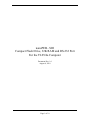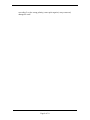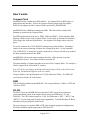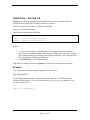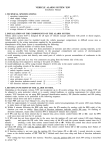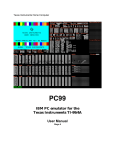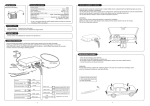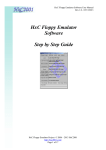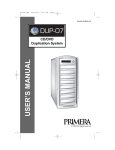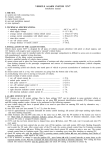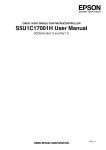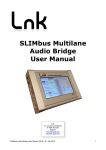Download nanoPEB - SIO Compact Flash Drive, 32K RAM and RS
Transcript
nanoPEB - SIO Compact Flash Drive, 32K RAM and RS-232 Port For the TI-99/4a Computer Document Rev. 1.0 August 4, 2010 Page 1 of 10 Introduction nanoPEB-SIO is a complete peripheral expansion system and replaces the hard-to-find Peripheral Expansion Box. With 32K of RAM, three (3) simulated floppy disk drives and an RS-232 port, most software written for the original TI-99/4a that required a PEB will work. The simulated floppy disks are named DSK1, DSK2 and DSK3. Just like the original PEB. The Compact Flash is divided into 400K simulated floppy disks called volumes. Up to three disks can be “mounted” at a time. Disks are mounted used the CALL MOUNT command accessible by Basic. In addition, the RS-232 port can go up to 19200 bps which one speed level higher than the original RS-232 board and uses the modern DB9 connector. The DB9 pins are in standard DTE (data terminal equipment) configuration. PC software is provided to move disk images to and from Compact Flash. Each 400K volume is an exact image of a 99/4a floppy disk. Note: Windows cannot read the Compact Flash without the supplied software. It will show as “unformatted”. DO NOT format the Compact Flash using Windows or the Compact Flash will not work in nanoPEB. Page 2 of 10 Familiarization Figure – 1 shows the location of the important features of nanoPEB-SIO. The features are: • Controller card • RS-232 Port (shown with a DB-9 cable plugged in; cable is not included) • Adapter (note position relative to console) • Power switch (shown in the “off” position) • Power connector • LEDs (Power red, CF Active yellow and Card Present green) • 32mb Compact Flash (varies base on actual purchase) Figure 1- Component Location • nanoPEB-SIO is designed to plug into the console’s expansion port but requires an external power supply of 5 volts. The connector is 2.1mm and center pole is positive. The power supply MUST be regulated. WARNING – voltages Page 3 of 10 exceeding 5v or the wrong polarity (center pole negative) can permanently damage the card! Page 4 of 10 Installation Instructions 1. Turn the console power off. 2. Plug the nanoPEB-SIO into the console’s expansion port as shown in figure 1. – Make sure the power switch is in the “off” position. 3. There are two copper bushings in the port that may get in the way of the nanoPEB-SIO’s connector as shown in figure 2. They may be gently bent out of the way so that the Controller Card can be firmly seated. Figure 2 - Copper Bushings 4. Place a Compact Flash into the Adapter as show in figure 4. (nanoPEB-SIO is typically shipped with the Compact Flash installed.) Never insert or remove a Compact Flash while the power is on. That may damage the Compact Flash. 5. Turn the nanoPEB-SIO on first. 6. Turn on the console. nanoPEB-SIO is now ready for use. NOTE: Beware of static discharge! Static can damage the drive, the console or both. One way to protect against static discharge is to place your hand on a heavy metal item such as metal file cabinet. Alternatively, a grounding wrist strap may be worn. Operation Power LED The red LED (light emitting diode) on the Compact Flash adapter is the power LED. nanoPEB-SIO has power when lit. Compact Flash Activity LED The Compact Flash activity LED is yellow. Next to itis the Compact-Flash-Present LED which green. Printer Port The RS-232 port is standard EIA. It is nearly identical to TI’s original RS-2323 port. For example, to print a Basic program listing, use the command LIST “SIO”. Default is 300 bps. Page 5 of 10 How it works Compact Flash nanoPEB-SIO has a scaled-down IDE interface. A Compact-Flash-to-IDE adapter is plugged into this interface. In turn, the Compact Flash is plugged into the adapter. Power for the adapter and the Compact Flash is provided by nanoPEB-SIO. nanoPEB-SIO has a ROM that contains the DSR. This allows Basic and the Disk Manager to operate on the Compact Flash. The DSR simulates three disk drives: DSK1, DSK2 and DSK3. It also simulates 400k diskettes called volumes on the Compact Flash. Each volume is formatted to look like a 99/4a floppy disk with one big difference – the original 99/4a floppy where only 90k bytes! To use the volumes, the CALL MOUNT command is provided in Basic. Mounting a volume is the same as inserting a diskette into a floppy disk drive. So the command CALL MOUNT(1,7) mounts the seventh volume (they’re always referred to by number) has been mounted (inserted) into DSK1. nanoPEB-SIO will save the mount setting so that they will be present every time nanoPEB-SIO is used. Even when it has been powered off. The actual number of volumes depends on the size of the Compact Flash. For example, a 32mb Compact Flash will contain 39 volumes. Due to TI-99/4a’s bus timing, hard disks and some Compact Flash cards will not work. Generally, SanDisk and Kingston cards are reliable. Compact Flashes come preformatted as FAT (File Allocation Table). The DSR will overwrite this with the TI-99/4a format. RAM 32K of RAM is installed on nanoPEB-SIO. The occupy addresses >2000 to >3FFF and >A000 to >FFFF. RS-232 The RS-232 port on nanoPEB-SIO uses the same UART (universal asynchronous receiver/transmitter) used in the original 99/4a sidecar and PEB board. It is the TMS9902. The CRU address begins at >1340. Its DSR name is “SIO”. “RS232” and “RS232/1” are also supported for backward compatibility. Terminal Emulator II, Basic and other serial port programs should work. The port connector is a modern DB9 in DTE (data terminal equipment configuration). The only handshake signals supported are DTR and CTS. Page 6 of 10 Basic Commands There are three enhancements to Basic to make the drive workable. Please note that all of the commands can accept only constants, but can be included in a program. • CALL FORMAT (<volume number>) – performs a quick format of a volume. A volume must be formatted before it can be used. The number of volumes a Compact Flash can contain is calculated by dividing the size of the Compact Flash by 819,200. Thus, an 8mb Compact Flash can contain 10 volumes. Note: the actual capacity of Compact Flashes may differ from its published value. The best way to check is to format the Compact Flash with the highest possible volume number, mount the Compact Flash (using the MOUNT command) and attempt to save a file to it. If an error occurs or if the console hangs, then the Compact Flash may have less capacity than it specifies. • CALL MOUNT(<drive number>,<volume number>) – mounts (inserts) a volume into the specified drive. This is the same as inserting a floppy disk into a disk drive. Drive number must be between 1 and 3. • CALL UNMOUNT(<drive number>) – un-mounts (removes) the disk drive and set the volume to the matching drive number. In other words, DSK3 will have VOL3 re-mounted. Command Examples Valid calls: CALL FORMAT(15) Formats volume 15 CALL MOUNT(2,5) Inserts volume 5 into DSK2 CALL UNMOUNT(2) Removes volume from DSK2 Invalid calls: CALL FORMAT(A) CALL MOUNT(5,5) CALL UNMOUNT(D$) - A is not a constant - drive 5 does not exist - D$ is not a constant Some Limitations Some comprises were made to keep performance up and stay as compatible as possible with the original TI Disk Drive system. • This device supports the old TI Disk system, not Windows FAT or NTFS. • Micro-drives do not work. • Only half of the Compact Flash’s 512-byte sector is used. The original disk TI/994a disk system used a 256-byte sector. Using this technique kept the circuit simple and ensured maximum compatibility. • Three disk drives are simulated. Only three volumes can be mounted at one time. Initially, volumes 1-3 are automatically mounted when the console powers up. The Mount command saves volume settings so that when the console is restarted or powered up, the same volumes will still be mounted. Page 7 of 10 TI-99/4A Software CATALOG Catalog is a Basic program that displays the files on disks 1, 2 or 3. If you wish to view the contents of volumes 4 and up, you must mount it using the CALL MOUNT command and then re-run CATALOG. Windows Software cf2dsk.exe – Version 1.0 cf2dsk.exe is a DOS program that transfers files from a Compact Flash to a PC file. It comes in the Zip file that was emailed to you when you purchased your CF7+. The file’s extension was modified so that the email could be delivered (some Providers block .EXE files). Extract the file and restore the .EXE extension. A third party Compact Flash to USB adapter is required. The USB adapter must be plugged into your PC and recognized by the OS. Start cf2dsk at a Command Prompt (found in Accessories). The following displays if the command is entered with no parameters: cf2dsk Version 1.0 Usage: Example: cf2dsk <volume#> <DSK file> cf2dsk 5 c:\ti_dsk\dm5.dsk where • • 5 - is the volume number (virtual floppy). The Compact Flash drive emulates 3 disk drives with multiple floppies. You mount the floppy you want to use just like you would physically insert a floppy into a floppy disk drive. c:\ti_dsk\dm5.dsk - is a TI diskette image on your PC Windows XP Windows XP uses the term “\\.\PHYSICALDRIVEN” to annotate physical drives where it finds a Compact Flash. In the example below, cf2disk.exe will display a list if two or more Compact Flash drives exist. The size of the Compact Flash is also displayed. Selection is by number. Microsoft Windows XP Workstation 5.1 Service Pack 2 (Build 2600) List of All Possible Flash Drives --------------------------------1) \\.\PHYSICALDRIVE2 24mb 2) \\.\PHYSICALDRIVE4 123mb Page 8 of 10 Select drive (1-2) or press ENTER to exit: In the example below, only one drive has been found. Selection is made by press “Y”. Microsoft Windows XP Workstation 5.1 Service Pack 2 (Build 2600) List of All Possible Flash Drives --------------------------------1) \\.\PHYSICALDRIVE4 123mb Use this drive? (Y/N): In the example below, no drives could be found. If this should occur, check cabling connections and make sure Compact Flash is securely inserted. Microsoft Windows XP Workstation 5.1 Service Pack 2 (Build 2600) List of All Possible Flash Drives --------------------------------** None ** Warning: be very careful which drive you select. Cf2dsk WILL completely overwrite all data on the selected drive. Page 9 of 10 dsk2cf.exe – Version 1.0 dsk2cf.exe is a DOS program that transfers files from a PC to a Compact Flash. It is located inside the same Zip file where cf2dsk.exe is found. Install it on your PC the same way cf2dsk was installed. Start it at a Command Prompt. The following describes the command: dsk2cf Version 1.0 Usage: Example: dsk2cf <DSK file> <volume#> dsk2cf c:\ti_dsk\dm5.dsk 5 where • • 5 - is the volume number (virtual floppy). The Compact Flash drive emulates 3 disk drives with multiple floppies. You mount the floppy you want to use just like you would physically insert a floppy into a floppy disk drive. (The Compact Flash Drive instructions describe how to do this.) c:\ti_dsk\dm5.dsk - is a TI diskette image This utility is virtually identical to cf2dsk.exe and uses the same disk select prompts. Example You can practice with downloading a game from this web site: http://tigameshelf.net/ Use the following command to copy the disk image (must be V9T9.DSK format) to Compact Flash volume 1. Note that double-quotes are necessary if the Windows path has an embedded space. dsk2cf "f:\XXX.dsk" 1 Page 10 of 10