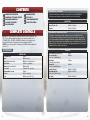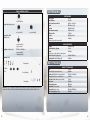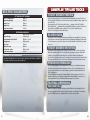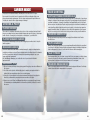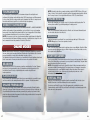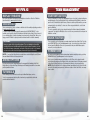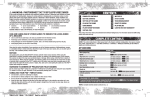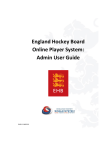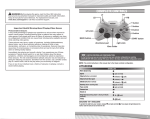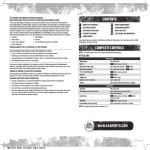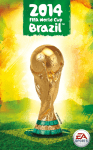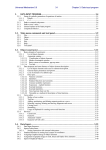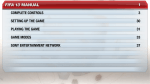Download Electronic Arts EA Fifa Soccer 13 14633197594 User's Manual
Transcript
CONTENTS Contents 1 10 12 14 15 Complete Controls Gameplay: Tips and Tricks Manager Gameplay Playing the Game Career Mode 17 19 20 21 Online Modes My FIFA 13 Team Management Practice Arena Complete Controls Note: The control instructions in this manual refer to the Wii U GamePad™ and Wii U™ Pro Controller configuration. Once you’ve created your profile, select CUSTOMIZE FIFA > SETTINGS > CONTROLS to adjust your control preferences. Only the GamePad and Pro Controller are officially supported in FIFA 13. Note: You can also play FIFA 13 exclusively on the Wii U GamePad, without the need for a TV. Coaching Tip: Shielding To protect the ball from your marker, release the L Stick and hold the ZR Button. Your player moves between his marker and the ball and tries to hold him off. Shoot/Volley/Header Finesse/Placed shot Chip shot Coaching Tip: Shake and Shoot Your players can aim at the goal with complete precision by using Wii U GamePad Touch Screen shooting. When your team moves the ball close enough to the opposing goal, activate the GamePad display by shaking the GamePad or pressing the R Stick. An image of the goal will be shown on the GamePad screen. Look down at the Touch Screen and touch an area of the goal to aim your shot. The longer you press on the Touch Screen determines the shot’s power and accuracy. Attacking Move player/Jog Sprint Stop ball (when unmarked) Stop and turn Dummy (when receiving ball) Pace control Send teammate on a run Knock on Tricks 1 Dribbling L Stick ZR Button (hold) ZR Button + L Stick (release) L Button + no direction R Button (hold) L Button (hold) + direction L Button R Stick + direction ZL Button (hold) + R Stick Shooting A Button R Button + A Button L Button + A Button Choose direction of pass/cross Short pass/Header (hold to pass to further player) Lobbed pass (hold to determine distance) Through ball (hold to pass to further player) Bouncing lob pass Lobbed through ball (hold to pass to further player) Give and go Passing L Stick B Button Y Button X Button R Button + Y Button L Button + X Button L Button + B Button 2 Coaching Tip: Give and Go To initiate a one-two pass, press the B Button while holding the L Button to make your player pass to a nearby teammate, and move the L Stick to continue his run. Then press the B Button (ground pass), the X Button (through ball), the Y Button (lobbed pass), or the R Button + X Button (lobbed through ball) to immediately return the ball to him, timing the pass perfectly to avoid conceding possession. Ball Control First touch (while receiving the ball) R Stick + direction (hold for more distance) Cancel pass/shot ZL Button + ZR Button Crossing Cross (hold to determine distance) Y Button Low cross (within cross zone) Y Button (double tap) Ground cross (within cross zone) Y Button (triple tap) Early cross (outside cross zone) L Button + Y Button Early low cross (outside cross zone) L Button + Y Button (double tap) Early ground cross (outside cross zone) L Button + Y Button (triple tap) Fake shot (in opposition half) Fake pass Tricks A Button/B Button + direction Y Button, B Button + direction Skill Moves Hold ZL Button + R Stick to perform the following skill moves. Note: The controls listed below assume that the controlled player is moving vertically upwards and should be amended depending on your player’s direction. Body Feint body feint left body feint right step-over left step-over right reverse step-over left reverse step-over right ball roll left (hold) ball roll right (hold) 360 left 360 right Step-over Reverse Step-over Ball Roll 360 Roll Heel to Heel heel to heel (up, down) Flip Flap flip flap 3 4 Defending SKILL MOVES (CONT.) Reverse Flip Flap reverse flip flap Scoop Turn (standing only) scoop turn left scoop turn right Up and Over Flick (standing only) up and over flick (up, up, down) Juggling (standing only) ZL Button + R Button (tap repeatedly) Juggling (repeat) Rainbow Flick Early timing ZL Button (hold) Perfect timing Late timing Note: In FIFA 13 players are capable of many more flicks, tricks, and skill moves than are listed here! Get out on the pitch and start experimenting, and then put those skills to use! 5 Move player Switch player Directional player switch Sprint Contain 2nd defender contain Sliding tackle Jockey Clearance (when in possession in own half) Defending L Stick L Button R Stick + direction ZR Button (hold) B Button (hold) R Button (hold) Y Button ZL Button (hold) A Button Goalkeeping Charge X Button (hold) Move/Aim kick or throw L Stick Throw B Button (hold to pass to the further of two players) Drop kick (while holding ball) A Button/Y Button Drop the ball (while holding ball) X Button Set Pieces Direct Free Kick Aim L Stick Shot (hold for increased power) A Button Driven shot (hold for increased power) L Button + A Button Lob pass (hold for increased power) Y Button Add spin to ball (while powering kick) L Stick Short pass B Button Change kick taker ZR Button Jump wall (defense only) X Button Move wall (defense only) ZL Button/ZR Button Wall charge (defense only) B Button 6 Coaching Tip: Adding elevation and spin To add elevation to your shot, power it up for longer (but beware of overpowering) and move the L Stick to add sidespin, topspin, or backspin. Topspin can be employed to bring a ball down quickly (e.g., after it has cleared the wall). Indirect Free Kick/Goal Kick Aim L Stick Lob pass (hold for increased power) Y Button Ground pass B Button Throw-in L Stick B Button X Button Aim throw Short throw (to nearest player) Manual short throw (in direction you’re facing) Long throw Lock on a receiver (locks your aim to the closest receiver you are facing) Lob cross (hold for increased power) Add spin to lob cross (while powering kick) Low cross Ground cross Call for a second player 7 Y Button ZL Button (hold) Corner Y Button L Stick Y Button (double tap) Y Button (triple tap) ZL Button Penalty Kick Aim shot L Stick (hold to aim further in any direction) Driven shot A Button Finesse/Placed shot R Button + A Button Chip shot L Button + A Button Dive (goalkeeper only) R Stick Move along goal line (goalkeeper only) L Stick Coaching Tip: Penalties Aiming: By default, you start aiming at the middle of the goal. From the moment you start powering up for a shot, you can move the L Stick to aim anywhere inside the goal. The longer you hold the L Stick in any particular direction, the farther your shot goes in that direction. Be careful with how long you hold the L Stick, as letting go too soon results in a shot closer to the middle of the goal, and holding it for too long causes you to miss the goal. When playing with a GamePad, hold the GamePad up to the TV screen to activate an aiming reticule. To adjust your aiming reticule, move the GamePad around the screen. You can apply curve to your shot with the L Stick, but be careful not to overdo it. Sometimes the best penalties are the simplest ones. Keep an eye on the shot gauge and try to take your shot in the gauge’s green target spot for the best possible penalty. Saving: Committing to a save direction early allows you to reach farther and save shots close to the corner of the goals. However, diving farther to the side makes it more difficult to save shots aimed toward the middle of the goal. If you think the kick taker is going for placement rather than power, you can try to react to the shot by holding the R Stick in any direction after the ball has been kicked. 8 Be A Pro: Goalkeeper Call for or suggest pass Suggest through pass Suggest cross Suggest shot Toggle camera target Attacking off the Ball B Button X Button Y Button A Button - Button Defending own Box Dive R Button (hold) + direction Autopositioning L Button (hold) Slow movement facing the ball ZL Button + L Stick Charge/punch X Button (hold) Dive at feet Y Button Anticipation save A Button 2nd defender contain R Button (hold) Toggle camera target - Button Coaching Tip: Be A Goalkeeper Experiment with different levels of Save Assistance (Assisted, Semi-Assisted, and Manual) to find what is right for your play-style and skill level. Gameplay: Tips and Tricks Touch Screen Passing Send your passes where you see an opening and guide them with ease using Touch Screen Passing. Using the GamePad, you can now execute any pass by simply touching a player or an area of the field. Press anywhere on the Touch Screen and this icon, , appears on both the TV and the Wii U GamePad. The determines the pass destination. Continue to press the Touch Screen and drag the icon to another area, or release the Touch Screen to initiate the pass. Hold your touch longer to perform a lobbed pass. Player Runs Send players on runs to help gain forward movement and create opportunities for your team. Player runs can be directed on the GamePad in both the Gameplay and Manager Central tabs. To send a player on a run, touch the player icon, and then drag him in the direction you want him to run. Touch Screen Shooting Your players can aim at the goal with complete precision by using Touch Screen shooting. When your team moves the ball close enough to the opposing goal, shake the GamePad to activate it, or press the R Stick. An image of the goal is then shown on the GamePad Touch Screen. Look down at the Touch Screen and touch an area of the goal to aim your shot. The longer you hold down on the Touch Screen determines the shot’s power and accuracy. Precision Dribbling Precision Dribbling brings an unprecedented level of control to your dribbling by giving you the ability to move the ball with ultra-responsive touches. Use Precision Dribbling to keep possession of the ball when close to the sidelines or goal line and beat defenders when in traffic or tight spaces. Precision Dribbling is automatically activated when the situation requires a soft touch. To manually activate Precision Dribbling, hold the L Button while dribbling. Be aware of your situation, and utilize Precision Dribbling to bring your game to the next level. Tactical Defending Push and Pull When in a shoulder-to-shoulder challenge, press the A Button to use a Standing Tackle to knock your opponent off balance with a shoulder challenge or a small tug. Be careful when you use Standing Tackles, as a mistimed tackle can put you out of position! 9 10 Contain Use Contain to place your defender in front of the opposing team’s attacker, and decide when to launch a tackle. Teammate Contain allows you to call a teammate to mark the attacker, but they only launch a tackle when the opportunity is right. MANAGER Gameplay Manager Game Screen Request Trick Passes/Shots Gameplay With a skilled enough player, holding the R Button down and pressing the B Button or the X Button to pass to a teammate makes your player attempt a flair pass. Similarly, by holding down the ZL Button and pressing the A Button, your player attempts a flair shot, such as a bicycle kick or diving header. These maneuvers look very spectacular, but they have a higher chance of missing their target. Manager Central Switch to Goalkeeper Tactics When defending, press the - Button to take control of the goalkeeper. Use this to defend against many situations. If you want to stop controlling the goalkeeper, simply press the - Button to return to controlling the full pitch. Man Marking Set Piece GamePad Controls By combining both the TV and Wii U GamePad Touch Screen, you can have pinpoint accuracy at set pieces. During a set piece, point the Wii U GamePad at the TV screen and a detailed, zoomed-in view of the goal appears on the Touch Screen. Use the aiming reticule located in the center of the Touch Screen to aim your shot. Press the A button to begin powering up the shot. You can track the kick’s power with the colored line. Move your GamePad to adjust your aiming reticule and apply curve to your kick with the L Stick. Keep in mind that a right-footed player can bend the ball better to the left than to the right. The opposite goes for a left-footed player. Quick Throw-Ins When the ball rolls out of bounds for a throw in, but is close enough to the line for a player to grab, they quickly pick it up. Press the B Button to throw the ball to a teammate. Goalkeeper Pick Up Ball When your goalkeeper traps a ball played to him by an opponent, press the R Button to pick the ball up. This is only possibly inside the penalty area. Substitutions Formations Think you can run the team better from the sidelines? During a match, select the Gameplay, Manager Central, Substitutions, Formations, Tactics, or Man Marking tabs on the GamePad. These tabs allow you to step back and take a look at the game from the manager’s perspective without pausing the game. Gameplay View The Gameplay tab displays what is on the TV. This view allows you to use the Touch Screen for shooting and passing, and to send players on runs. You can also select players when you don’t have the ball. Manager Central Select the Manager Central tab to see the game radar and watch the play build up with a full understanding of what is happening on other parts of the pitch. You can also view team stats or tap a player to see his individual stats. The Manager Central tab is used to send your players into space or on runs. With full control of your team, players run where you want them to run. This feature is also where you can have your player tackle the opposing ball carrier. Simply tap your player and then tap the target opponent. Substitutions Select the Substitutions tab to sub out your players quickly without having to Pause the game. In this tab, the Touch Screen displays players on the field on the left side of the screen and bench players on the right. To substitute a player, tap the player on the field that you want to sub out, tap the bench player you want to sub in, and then confirm the change. 11 12 PLAYING the Playing THE Game GAME Formations You can change team formations on the fly. Use the commands on the Touch Screen to make the changes. Tactics Game Screen Score Select the Tactics option to delve deeper into your team strategy. The Tactics option lets you change the team’s mentality and manage their tactics. Match clock Controlled player Man Marking You can select to mark specific players on the opposing team. To man mark a player, tap him, and then tap the player on your team who you want to mark him with. Team Talks At half time and between the periods of extra time, you can give your team a talk. Your speech can increase your players’ morale and ultimately grant players an attribute boost for a period of time after the talk. Depending on the state of your players’ morale, choose which type of talk is appropriate— Praise, Motivate, or Criticize. Then, further narrow down the focus of your talk to either offensive or defensive feedback. The right choice can give the player or team a boost. The wrong choice can have negative consequences. Saving and Loading Co-op Play Kick-Off You can play co-op in Exhibition Match, Career mode, and Tournament mode. Play with up to four friends for a total of five players, with up to four players on the pitch and one manager. As the manager, you can send players on runs to support your friends’ players, and manage all the aspects of the match around your friends. A perfect manager/players combination can lead to an easy victory. As a manager, you can use manager controls to help your friends on defense by calling for uncontrolled players on the field to support them. On offense, suggest specific actions for your friends to perform on offense, such as pass, though ball, cross, and shoot. 13 Radar Fitness level/ Stamina Before exiting a game mode or a menu where changes have been made, make sure you save your progress to your Wii U console. Unsaved information will be lost. Load files manually by accessing the Load screen from most game mode menus. Select EXHIBITION MATCH to head straight out onto the pitch with your default settings (which can be changed in CUSTOMIZE FIFA > SETTINGS > GAME SETTINGS) or select BE A PRO: GOALKEEPER or BE A PRO: PLAYER to take on the role of a single player. Be a Pro: Goalkeeper Play as the goalkeeper and feel the tension of acting as your team’s last line of defense against the opposition’s hungry strikers. Make calls to your teammates when the ball is away from the pitch and be sure to stick to the Indicator when the opposition gets close. Note: When acting as keeper, the ball emits two trajectory lines: the ball trail and future trajectory. These trajectory lines aid you in seeing where the ball is coming from and where it’s likely to go. You can toggle either of these lines ON/OFF in the Game Settings screen under Be A Pro: Player before a match. 14 Career Mode MODE Every player, no matter how talented, eventually has to leave the action of the pitch. Career mode offers you the chance to expand your football career throughout three eras: player, player manager, and manager. Start as a player and progress through all three eras or begin your career as either a player manager or manager. Choose a Path Player Career Take control of a created up-and-coming star or choose to be a current professional football player as you embark on your journey in multiple leagues and cups in the hopes of becoming a world-class star. You may play as a real player, a created player, or your Virtual Pro. Player Manager Career Player managers must manage the line-up and starting players, as well as take to the pitch during key games. Manager Career You are in control of the team’s finances and must manage the budget, including transfers, negotiations, and player contracts. Play as a manager and reach ultimate glory at the domestic level. Rise to prominence and keep the board pleased by winning prestigious cups, your league, and major tournaments. Also, with Manager Gameplay, you can take the reins of your club on the field with impressive detail. Management Tips! 1. Be sure to review your line-up before playing a game! Every player can make a difference to the outcome. 2. Use all the search options to find the right player to complete your squad, and listen to feedback that your negotiator provides for a successful signing. 3. Take notice of your assistant coach’s player assessment. His analysis of every player’s talent lets you know which young players deserve more time on the pitch. 4. Keep an eye on your Player Level/Manager Reputation as you progress through a season. This determines your standing within the club as well as potential job offers at the end of the season. 15 Take Control Captain/Fitness/Form/Morale The decisions you make in Career mode can have a direct affect on the morale of your players, leading to a change in their performance on the pitch. Form and energy also play a big part in your team’s performance, so view the Squad Report and Squad Ranking screen to stay up to date on everyone’s key indicators. Players can go beyond good or bad form into extreme good or bad form if key statistical indicators such as goals, assists, or clean sheets per game also support their match ratings. The captain you choose affects the organization of your team on the pitch, so ensure you select a wise head to lead your team once they cross the white line. Transfer Shortlist Shortlist any transfer targets that you have and compare their attributes in the Transfer Shortlist screen. Youth Academy Build up your club’s youth system so you can grow from within and find the best young talent to set you up for the future. Having a healthy youth squad is integral to building a strong team. Send scouting agents to locales all over the world to discover and hire new players. Talk To Press A good manager takes care of his team on every level. Before some games, you have a chance to speak to the press. Use this time to make statements about individuals, teams, or the opposing team or manager and affect their performance in the next game. Transfer Deadline Day Expect to see major transfers and a lot of excitement as star players shift teams. Use this day to make last minute transfer improvements to your squad. 16 Tournaments The crowning glory of reaching the top of a tournament reigns in the anticipation and excitement of both players and football fans alike. FIFA 13 gives players over 50 tournaments to choose from. Select the country and the specific tournament you’d like to compete in, and then decide which team(s) you’d like to control in the fight for supremacy. Create Tournament Create your very own tournament! Choose from LEAGUE, KNOCKOUT, or GROUP & KNOCKOUT, and then set the number of teams and whether or not you’d like to choose each competing team yourself or have them filled in automatically. Once you’re happy with all of the settings, save your tournament and then see if you can come out a winner. Note: For even more control over your tournament settings, toggle Advanced Settings ON. You are then taken to the Advanced Settings screen after accepting the basic setup. Here, fine tune tournament rules and set parameters for the Auto Fill function. ONLINE Online MODES Modes Note: When playing in online modes, show good sportsmanship. Regardless of the match outcome, display good form and refrain from offensive and/or illegal behavior. Do not include personal information or content that could infringe the rights of others. The Nintendo blocked-user list is taken into account within the EA match making system found in the Seasons mode. You may encounter blocked-users online outside of this mode. Seasons Ranked online play in FIFA 13 has seasons, promotions, and relegation. You have 10 games per season to earn enough points to get out of relegation and hopefully promotion to the next division. It won’t be easy, as higher divisions mean better competition and tougher promotions. Playing In Cups Every few weeks the cup window opens. Based on your current division, you qualify for cups and choose which to enter during the window. Each is a dynamic 16-team tournament. Online Friendlies Love playing your Friends online, but want a way to track your rivalries? Online Friendlies allows you to play your Friends in five game seasons to prove who is the best. In the hub, see all your Friends and their status, invite who you want to play, and try to get a win for three points. Earn the most points in five games to hoist the trophy, and then start all over again the next season to try to defend your title. 17 Note: In order to play online, you must read and accept the EA SPORTS Privacy Policy and Terms of Service. You are asked to read and accept these documents when playing for the first time. You may choose not to accept, but this will bar use of FIFA 13’s online features. Online Social With the Wii U GamePad, you can easily connect to other players while playing online. The various options available to you differ depending on the menu you’re in. Friends View a list of your Nintendo Friends and select a Friend to see their current information (such as online status, time since last online, etc). Messages Send short messages to your friends. You can enter messages with up to 140 characters. Note: Messages are a form of user-generated content. Game Invites Send, receive, and accept game invites to and from players on your Nintendo Friend List. When you receive an invite during gameplay, a notification appears onscreen. Game Invites can only be accepted from the Main Menu. Custom Games Create your own Head to Head online matches and see how you stack up against other players on the pitch. After making a custom match, you are placed in the match lobby. The game starts when both players select that they’re ready. Note: User-generated content can be found in the form of lobby room names as well as a chat feature available for waiting players. This feature allows you to engage in conversation with players who are not on your Nintendo friend list. Report any abuse of these areas to customer service at help.ea.com. Users may also encounter players who are on the blocked-user list within public lobby rooms. Virtual Pro Begin your career and build your reputation from the ground up! Decide the stats of your Virtual Pro then take to the field and attempt to become a superstar. You can use your Virtual Pro in any of the offline game modes, including Career mode, Tournament mode, and Kick-Off. Use your Virtual Pro efficiently to earn rewards, upgrade his stats, and create a true superstar. 18 MY FIFA 13 My TEAM Management Team MANAGEMENT Replay Theatre Custom Tactics Both online and offline saved replays and highlights are stored here. Press the Y Button to upload favorites to www.easportsfootball.com. Select CUSTOM TACTICS on the Team Management screen of any club to customize defensive and attacking play. Check out their default tactics, and then press the A Button to view other preset tactics (Counter Attack, High Pressure, Possession, and Long Ball) as well as your own customized tactics (see below). To choose one of these as your default tactic, select it and press the B Button. To create a new tactic, select one as a template and use the sliders to tweak its individual components. Then press the X Button to choose a slot to save your new tactic to and press the A Button to confirm. Video Upload Share your moments of glory—or shame—with the rest of the world by uploading your videos to www.easportsfootball.com. To capture footage of your skills, pause the game and select INSTANT REPLAY. To set a keyframe, press up on the +Control Padand press left/right on the +Control Pad so to move it to your desired position (to delete a keyframe, press down on the +Control Pad). Once you’re happy, press the Y Button to upload your video and share it with the football community. Keyframes Ensure you capture all the action with keyframes. These are individual sections within your video that you can treat differently to the rest of your footage. For instance, you can use a different camera, viewing angle, and speed so that, when you get to a key moment, you can zoom in on the action and capture your moment of glory in slow motion. Note: To use the Video Upload feature you must have created an Origin Account (EA) and Nintendo Network ID before setting up the match. Arena Options Feel like practicing in the United Kingdom as Rooney against the formidable Hart? Visit Arena options to select which Player, Goalkeeper, and Stadium you would like to use when practicing within the Arena. Tutorials Quick Tactics To use your tactics on-the-fly in games you must assign them to the +Control Pad. To do this, select QUICK TACTICS on the Team Management screen, choose a direction on the +Control Pad, and press the A Button. Then select your new tactic and press the A Button again to assign it to your chosen direction. Formations Get out the tactics board and start fine-tuning team formations and player roles by selecting FORMATIONS in the Team Management screen of any team. First, choose a formation and press the X Button to edit it. Then, select a player from the selected formation and press the A Button. Finally, decide which aspect of his game you want to alter (Base Position, Work Rate, or Positioning) and follow the on-screen instructions. Note: Press the +Control Pad to change your team’s mentality on-the-fly. Press left on the +Control Pad to make your players more defensive or right on the +Control Pad to encourage them to attack. In the training section, learn how to use the special GamePad features, such as Touch Screen passing and shooting. Also, learn how to properly take free kicks and penalties with the GamePad. 19 20 PRACTICE Arena Practice ARENA FIFA 13’s Practice Arena is the place to practice and hone your skills before getting into a game. This is the place to go to for fine tuning striking, keeping, and set pieces. The Practice Arena defaults to one-on-one action, so you can dribble around and shoot whenever you please. You can use it to practice skill moves, find the perfect angle of attack, or even figure out your own weaknesses. In addition, you can decide how many attackers and defenders are on the pitch during your practice session. Choosing SET PIECES allows you to practice free kicks, penalties, throw-ins, and corner kicks. If you’d like to practice your skills without the pressure of playing in a real match, you can choose PRACTICE MATCH from the Practice Arena menu. There is no score and no game clock, so you can play for as long as you like. Note: Press the - Button while in the Arena to bring up the Practice Arena menu. 21