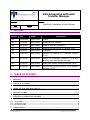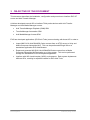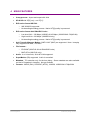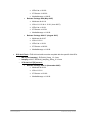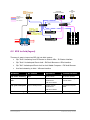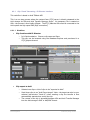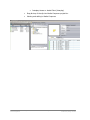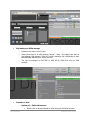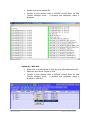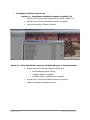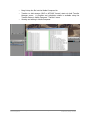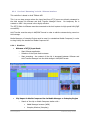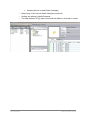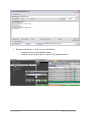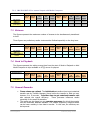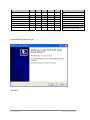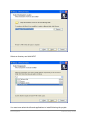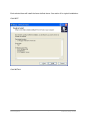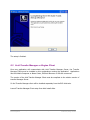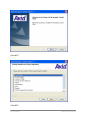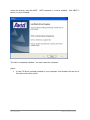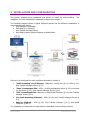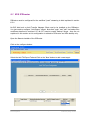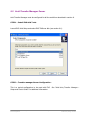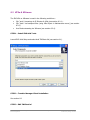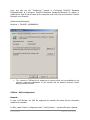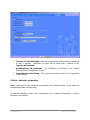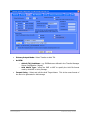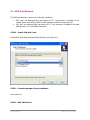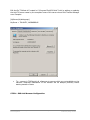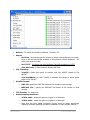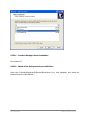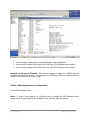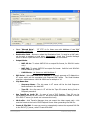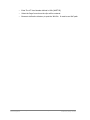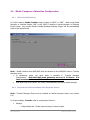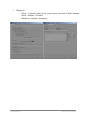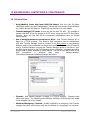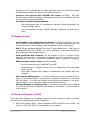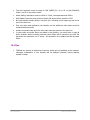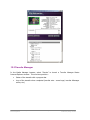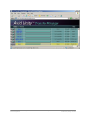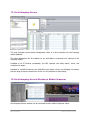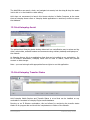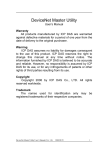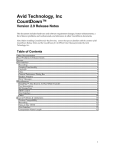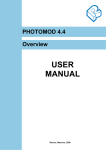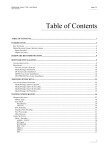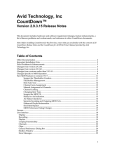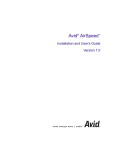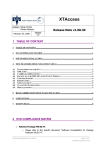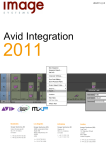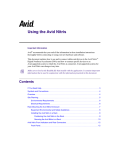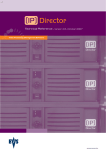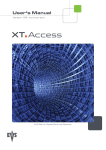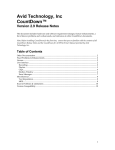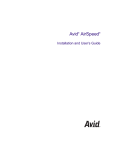Download EVS Avid Transfer Manager Integration document
Transcript
EVS Integration with Avid Transfer Manager Auteurs: Serge Comes Date 9/11/2007 Object : Workflows, installation & User’s Manual Version 2.06 1 HISTORY Version Date Author Description 1.00 18/09/2006 Serge Comes Creation 1.01 3/10/2006 Serge Comes XBrowse/XStore limitation 2.00 10/04/2007 Serge Comes DNxHD & Interplay integration 2.01 10/05/2007 Serge Comes Update & corrections with XT package v8.04 2.02 4/06/2007 Serge Comes Corrections 2.03 20/06/2007 Serge Comes Release 1.2.2 (WG4) & 2.1.1 (Interplay Transfer v1.1.0) 2.04 05/07/2007 Serge Comes Release 2.2.0 (Interplay Transfer v1.1.2) & load balancing with multi Transfer Manager 2.05 03/08/2007 Serge Comes Update with Release Package Multicam 8.04.27 2.06 09/11/2007 Serge Comes New EVS Avid Tools v1.3.3 & v2.3.3 for Package Multicam 8.04.33 2 TABLE OF CONTENT 1 HISTORY ........................................................................................................................................ 1 2 TABLE OF CONTENT.................................................................................................................. 1 3 OBJECTIVE OF THE DOCUMENT........................................................................................... 3 4 MAIN FEATURES ......................................................................................................................... 4 5 VERSIONS COMPLIANCE MATRIX........................................................................................ 5 5.1 5.2 5.3 6 AVID APIS ..................................................................................................................................... 5 AVID SOFTWARE ........................................................................................................................... 5 EVS SOFTWARE ............................................................................................................................ 5 WORKFLOWS ............................................................................................................................... 7 Avid Unity Transfer Manager EVS Integration Internal use only Page 1 of 67 Created by Serge Comes 6.1 AVID ARCHITECTURES ................................................................................................................. 7 6.2 EVS TO AVID (INGEST) ................................................................................................................ 8 6.2.1 CLIP “PUSH” STREAMING : IP DIRECTOR INTERFACE ................................................................. 9 6.2.2 CLIP “PUSH” VIA BACKUPED FILES : EVS AVID BROWSER OR XFILE INTERFACE .................... 12 6.2.3 CLIP “PULL” VIA BACKUPED FILES ON MEDIA COMPOSER : EVS AVID BROWSER INTERFACE 17 6.2.4 LIVE FEED “STREAMING” TO AVID : XSTREAM INTERFACE ..................................................... 20 6.3 AVID TO EVS (SEND TO PLAYBACK) ......................................................................................... 22 7 PERFORMANCES....................................................................................................................... 24 7.1 7.2 7.2.1 7.2.2 7.3 7.4 7.5 8 INSTALLSHIELDS...................................................................................................................... 27 8.1 8.2 9 PUSH STREAMING FROM IP DIRECTOR ..................................................................................... 24 IMPORT OF BACKUPED FILES INTO AVID : PULL/PUSH WITH TM OR MANUAL IMPORT ....... 24 PULL/PUSH WITH AVID TRANSFER MANAGER ......................................................................... 24 IMX-D10 MXF OP-1A MANUAL IMPORT WITH MEDIA COMPOSER ......................................... 25 XSTREAM ..................................................................................................................................... 25 SEND TO PLAYBACK ................................................................................................................... 25 GENERAL REMARKS: ................................................................................................................. 25 EVS AVID TOOLS........................................................................................................................ 27 AVID TRANSFER MANAGER OR ENGINE CLIENT ..................................................................... 31 INSTALLATION AND CONFIGURATION............................................................................. 35 9.1 9.2 9.3 9.4 9.5 9.6 9.6.1 9.6.2 EVS IPDIRECTOR ....................................................................................................................... 36 AVID TRANSFER MANAGER SERVER ......................................................................................... 38 XFILE & XSTREAM .................................................................................................................... 41 EVS AVID BROWSER .................................................................................................................. 45 EVS PLAYBACK SERVER ............................................................................................................ 49 MEDIA COMPOSER ADRENALINE CONFIGURATION ................................................................ 54 EVS TO AVID WORKFLOWS ...................................................................................................... 54 EXPORT AVID TO EVS WORKFLOWS (EVS PLAYBACK SERVER) ............................................. 54 10 KNOWN BUGS, LIMITATIONS & CONSTRAINTS ............................................................. 56 10.1 10.2 10.3 10.4 GENERALITIES .......................................................................................................................... 56 INGEST TO AVID ........................................................................................................................ 57 SEND TO PLAYBACK (TO EVS)................................................................................................. 57 TIPS ............................................................................................................................................ 58 11 WORKING WITH MULTIPLE TRANSFER MANAGER SERVERS ................................. 59 12 WORKING WITH AVID MEDIA MANAGER (WG 4) .......................................................... 61 12.1 12.2 CLIPS SEARCH AND IMPORT TO A BIN ..................................................................................... 61 TRANSFER MANAGER ............................................................................................................... 62 13 WORKING WITH AVID INTERPLAY .................................................................................... 64 13.1 13.2 13.3 13.4 AVID INTERPLAY ACCESS ........................................................................................................ 65 AVID INTERPLAY ACCESS WINDOW IN MEDIA COMPOSER .................................................. 65 AVID INTERPLAY ASSIST .......................................................................................................... 66 AVID INTERPLAY TRANSFER STATUS...................................................................................... 66 14 ACRONYMS ................................................................................................................................. 67 Avid Unity Transfer Manager EVS Integration Internal use only Page 2 of 67 Created by Serge Comes 3 OBJECTIVE OF THE DOCUMENT This document describes the installation, configuration and procedure to interface EVS XT server and Avid Transfer Manager. Avid has developed several API to interface Third parties devices with Avid Transfer Manager and Avid Media Manager servers. • Avid TransferManager Playback (DHM) SDK • TransferManager Automation SDK • Avid MediaManager Access SDK EVS has developed applications (EVS Avid Tools) communicating with those API in order to : • Import IMX D10 & Avid DNxHD® Codec content from an XT[2] server to Unity and Media Composer Adrenaline NLE. This can be performed through Xfile or a standalone application EVS Avid Browser • Export and generate IMX D10 & Avid DNxHD® Codec content from a Media Composer Adrenaline NLE belonging to a Unity system. This can be performed through the standalone EVS Avid Playback application. • Interface with WG 4 and Interplay (WG5) environments. Each system implements different APIs, resulting in separate installer for EVS Avid Tools. Avid Unity Transfer Manager EVS Integration Internal use only Page 3 of 67 Created by Serge Comes 4 MAIN FEATURES • 2-way process : import and export with Avid • SD & HD with XT[2] only , not XT[1] ! • EVS native format IMX D10 : • o IMX 30/40/50 supported. o No decoding/encoding process. Native XT[2] quality is preserved. EVS native format Avid DNxHD® Codec : o Low level 8-bit : 120 Mbps (1080i50) & 145 Mbps (1080i59.94 & 720p59.94) o High level 8-bit : 220 Mbps (1080i59.94 only) o No decoding/encoding process. Native XT[2] quality is preserved. • Avid Transfer Manager Modes : OMF & AAF (MXF) are supported. Note : Interplay only supports AAF/MXF, not OMF ! • File formats : o EVS MXF (IMX D10 & Avid DNxHD® Codec) o MXF OP1a (IMX-D10 only) • Audio : 4 or 8 channels, 16-bit & 24-bit supported. • SuperMotion (SD) supported. Audio is cancelled. • Metadata : TC extraction only for the time being. Some metadata are also available as User’s Properties in Interplay. Not yet finalized. • Formats : 625i25 (PAL), 525i29.97 (NTSC), 1080i50, 1080i59.94 & 720p59.94 Avid Unity Transfer Manager EVS Integration Internal use only Page 4 of 67 Created by Serge Comes 5 VERSIONS COMPLIANCE MATRIX 5.1 Avid APIs Avid supplies 2 versions of APIs, one complaint with WG 4 (non Interplay) and one compliant with Interplay. • • WG 4 (non Interplay) : o DHM : Avid TM-DHM v2.9.1 o TMAuto : Transfer Manager Automation API v2.9.1 Interplay v1.1.2: o DHM : SDK_DHM_Interplay_1.0.7.20070629 o TMAuto : SDK_TMAutoAPI_Interplay-20061130 5.2 Avid Software Please contact Avid support for specific architecture and HW specifications. • • WG 4 (non Interplay) : IMX D10 only o Avid Transfer Manager Server & Client : v2.9.10, 2.9.12, 2.9.14 or 2.9.16. o Avid Unity MediaManager Server : v4.5+ o Avid Media Composer Adrenaline : v2.2.6+ (v2.9 or 2.9.10 recommended). o Avid NewsCutter Adrenaline HD : v6.2.6+ Interplay v1.1.2 : IMX D10 & Avid DNxHD® Codec o Avid Interplay v1.1.2. This include Avid Interplay Engine & Transfer Engine Server & Client. o Avid Media Composer (Adrenaline) : v2.7.2 o Avid NewsCutter : v6.7.2 5.3 EVS Software • EVS Avid Tools : EVS Avid tools dlls must be compiled with the specific Avid APIs. o WG 4 (non Interplay) : EVSAvid_Setup_1.2.0.exe o Interplay v1.1.2 : EVSAvid_Interplay_Setup_2.2.0.exe o XT Suite for XT[2] servers : Release Package 8.03 (December 2006) Avid Unity Transfer Manager EVS Integration • Multicam v8.03.12 • Xfile v1.09.02 • XStream v1.01.02 Internal use only Page 5 of 67 Created by Serge Comes • • XFile Lite v1.01.00 • IP Director v3.22.20 • MediaXchange v1.09.05 Release Package 8.04 (May 2007) • Multicam v8.04.19 • Xfile v1.11.02 & v1.12.01 (June 2007) • XFile Lite v1.01.01 • IP Director v4.15.91 • MediaXchange v1.10.06 Release Package 8.04.27 (August 2007) • Multicam v8.04.27 • Xfile v1.12.01 • XFile Lite v1.01.01 • IP Director v4.20.90 • MediaXchange v1.10.06 EVS Avid Tools : EVS Avid tools dlls must be compiled with the specific Avid APIs. o WG 4 (non Interplay) : EVSAvid_Setup_1.3.3.exe o Interplay v1.1.2 : EVSAvid_Interplay_Setup_2.3.3.exe o XT Suite for XT[2] servers : Release Package 8.04.33 (November 2007) Avid Unity Transfer Manager EVS Integration • Multicam v8.04.33 • Xfile v1.13.01 • IP Director v4.31.80 • MediaXchange v1.10.06 Internal use only Page 6 of 67 Created by Serge Comes 6 WORKFLOWS Preliminary Remarks : • Workflows are identical for both IMX D10 and Avid DNxHD® Codec, as well as for any bitrate flavours (IMX 30/40/50 or Avid DNxHD® Codec 120/145/220). Only performances are affected by the bitrates. • Each workflows support up to 8 audios channels, either 16- or 24-bit audio, both ways. • WG 4 and Interplay has no influence on the workflows. 6.1 Avid Architectures Typically, there are 2 types of Avid architectures. • Media Composer Stations with Transfer Manager in standalone. Content will be stored locally, on the local drives (System drive or SCSI packs) of the stations. In this case, the EVS browser is recommended instead of transfer via Xfile. In the latter, media will be available through Avid Media Tool, where the media are more difficult to find out especially in case of a large amount of content – no search tool is available. o • Note : AAF/MXF mode generate a TC error with WG4. It is recommended to use OMF mode ! Avid Unity system including a shared storage and specific devices for WG4 Media Manager & Transfer Manager or Interplay Engine Suite. Both EVS browser and Xfile can be used with this configuration. Avid Unity configurations : o Avid Unity MediaNetwork : FC storage for high throughput o Avid ISIS : Internet storage for large amount of simultaneous accesses to drives. o Avid LanShare : 3 RU all-in-one server and storage chassis with limited access (max 6 clients) and storage (4 or 8 TB). A diagram of the EVS/Avid interoperability is shown below. Avid Unity Transfer Manager EVS Integration Internal use only Page 7 of 67 Created by Serge Comes Avid Media Composer Adrenaline Avid NewsCutter XP SDI/SDTI GigaBit Ethernet RS 422 Fibre Channel GigE Switch FC Switch ? Avid TransferManager ? ? Avid MediaManager ? Avid Unity MediaNetwork 6.2 EVS to Avid (Ingest) There are 4 ways to import an EVS clip into Avid system : • Clip “Push” streaming from IP Director to Avid via Xfile : IP Director interface • Clip “Push” via backuped files to Avid : EVS Avid Browser or XFile interface • Clip “Pull” via backuped files to Avid on Avid Media Composer : EVS Avid Browser • Live feed streaming to Avid : XStream interface Workflow XT content Application Transfer Initiator Clip “Push” streaming Clips Studio network IP Director Operator Clip “Push” backup files Clips as backuped files - Studio network asynchronous Avid Content Manager on remote station - OB Van to Studio Clip “pull” backup files Clips as backuped files - Studio network asynchronous Avid Media Composer Editor - OB Van to Studio Live feed streaming Avid Unity Transfer Manager EVS Integration Train or live feed Live Studio network Internal use only XStream Operator Page 8 of 67 Created by Serge Comes 6.2.1 Clip “Push” Streaming : IP Director interface This workflow is based on Avid TMAuto API. This Avid Xfile Avid is a one step process where the content form XT[2] server is directly streamed to the storage via Xfile and Avid Transfer Manager Server. No temporary file is created on : the process is thus highly efficient. The XT[2] XNet via Xfile must be connected to the system via high speed LAN (GigE connection). 6.2.1.1 Workflow • • Clip Creation with IP Director o In & Out boundaries. Choose a clip name and Save o This clip can be browsed using the Database Explorer and previewed in a XT[2] playout channel Clip export to Avid o Selected one clip or a list of clips to be “exported to Avid” o Send those clips to an “Avid Export target”. Note : the target can also be preselected (sub-window “Send to”) when creating a clip: the transfer is then automatically started when saving the clip. o The content of the clip is streamed between Xfile and Avid Transfer Manager into the Avid storage in OMF or AAF/MXF format. Avid Unity Transfer Manager EVS Integration Internal use only Page 9 of 67 Created by Serge Comes • Clip Import in Media Composer bin o o Option (a) : Standalone Avid Media Composer via Media Tool Search of the clip with Avid Media Composer Tools : Media Tool Drag & drop of the clip into Media Composer project bin Viewing and editing in Media Composer Option (b) : Unity Avid Media Composer via Media Manager or Interplay Engine Search of the clip on Media Composer station with : Avid Unity Transfer Manager EVS Integration • Media Manager browser (WG4) • Interplay Window (Interplay) Internal use only Page 10 of 67 Created by Serge Comes • Interplay Access or Assist Client (Interplay) Drag & drop of the clip into Media Composer project bin Viewing and editing in Media Composer Avid Unity Transfer Manager EVS Integration Internal use only Page 11 of 67 Created by Serge Comes 6.2.2 Clip “Push” via backuped files : EVS Avid Browser or Xfile interface This workflow is based on Avid TMAuto API. This is a 2 steps process : First a EVS MXF file is backuped on a Xfile storage. Second, this file is transferred to Avid storage. This workflow is less efficient than the streaming but is dedicated to two typical applications : • The process of file backup and avid transfer is asynchronous. The operator first backup a list of clips. Later this operator or another one chooses which clips must be sent to Avid storage. • OB Van to Studio workflows : The EVS operator creates backuped files on removable drives using Xfile or XStream in the OB Van. Those removable drives are sent to the studio (manually. They can either be plugged in a studio Xfile or XStore or merely attached to the Avid editing station via the USB adaptor for Removable drives. The Avid operator can then push the files to the Avid storage. 6.2.2.1 Workflow • Clip Creation with IP Director or EVS remote o In & Out boundaries. Choose a clip name and Save o This clip can be browsed using the Database Explorer and previewed in a XT[2] playout channel Avid Unity Transfer Manager EVS Integration Internal use only Page 12 of 67 Created by Serge Comes • • Clip backup on XFile storage o Selected one clip or a list of clips o Send those clips to an Xfile backup “target”. Note : the target can also be pre-selected (sub-window “Send to”) when creating a clip: the backup is then automatically started when saving the clip. o The clip is backuped in EVS MXF or MXF OP-1a (IMX D10 only) on Xfile storage. Transfer to Avid o Option (a) : EVS Avid Browser Select a file to be transferred to Avid using the EVS Avid browser Avid Unity Transfer Manager EVS Integration Internal use only Page 13 of 67 Created by Serge Comes o Double click on the selected file Transfer to Avid storage (OMF or AFF/MXF format) starts via Avid Transfer Manager server. A progress and completion status is displayed. Option (b) : Xfile GUI Select a file to be transferred to Avid using the Xfile Maintenance GUI Right click and choose “Export to Avid” Transfer to Avid storage (OMF or AFF/MXF format) starts via Avid Transfer Manager server. A progress and completion status is displayed in Xfile GUI. Avid Unity Transfer Manager EVS Integration Internal use only Page 14 of 67 Created by Serge Comes • Clip Import in Media Composer bin o o Option (a) : Standalone Avid Media Composer via Media Tool Search of the clip with Avid Media Composer Tools : Media Tool Drag & drop of the clip into Media Composer project bin Viewing and editing in Media Composer Option (b) : Unity Avid Media Composer via Media Manager or Interplay Engine Search of the clip on Media Composer station with : • Media Manager browser (WG4) • Interplay Window (Interplay) • Interplay Access or Assist Client (Interplay) Drag & drop of the clip into Media Composer project bin Viewing and editing in Media Composer Avid Unity Transfer Manager EVS Integration Internal use only Page 15 of 67 Created by Serge Comes Avid Unity Transfer Manager EVS Integration Internal use only Page 16 of 67 Created by Serge Comes 6.2.3 Clip “Pull” via backuped files on Media Composer : EVS Avid Browser interface This workflow is based on Avid DHM. This is a 2 steps process : First a EVS MXF file is backuped on a Xfile storage. Second, this file is pulled out from the Xfile to Avid storage. This workflow is less efficient than the streaming but is dedicated to two typical applications : • The process of file backup and avid transfer is asynchronous. The operator first backup a list of clips. Later this operator or another one chooses which clips must be sent to Avid storage. • OB Van to Studio workflows : The EVS operator creates backuped files on removable drives using Xfile or XStream in the OB Van. Those removable drives are sent to the studio (manually. They can either be plugged in a studio Xfile or XStore or merely attached to the Avid editing station via the USB adaptor for Removable drives. The Avid operator can then push the files to the Avid storage. The main difference with the clip “push” via backuped file is that the transfer is initiated from the Avid editing station (i.e. Media Composer). 6.2.3.1 Workflow • Clip Creation with IP Director or EVS remote o In & Out boundaries. Choose a clip name and Save o This clip can be browsed using the Database Explorer and previewed in a XT[2] playout channel Avid Unity Transfer Manager EVS Integration Internal use only Page 17 of 67 Created by Serge Comes • • Clip backup on XFile storage o Selected one clip or a list of clips o Send those clips to an Xfile backup “target”. Note : the target can also be pre-selected (sub-window “Send to”) when creating a clip: the backup is then automatically started when saving the clip. o The clip is backuped in EVS MXF or MXF OP-1a (IMX D10 only) on Xfile storage. Import into Media Composer Project bin o Select a file to be transferred to Avid using the EVS Avid browser running on the Media Composer Editing station Avid Unity Transfer Manager EVS Integration Internal use only Page 18 of 67 Created by Serge Comes o Drag & drop the file into the Media Composer bin o Transfer to Avid storage (OMF or AFF/MXF format) starts via Avid Transfer Manager server. A progress and completion status is available using the Transfer Status in Media Composer “Transfer” menu. o Viewing and editing in Media Composer Avid Unity Transfer Manager EVS Integration Internal use only Page 19 of 67 Created by Serge Comes 6.2.4 Live feed “Streaming” to Avid : XStream interface This workflow is based on Avid TMAuto API. This is a one step process where the input feed from XT[2] server are directly streamed to the Avid storage via XStream and Avid Transfer Manager Server. No temporary file is created on Xfile : the process is thus highly efficient. The XT[2] XNet via XStream must be connected to the Avid system via high speed LAN (GigE connection). Avid Transfer must be setup in AAF/MXF format in order to edit the stream during record on Avid storage. Media Manager or Interplay Engine must be used (no standalone Media Composer) in order to drag & drop live stream into Media Composer bin. 6.2.4.1 Workflow • • XStream of XT[2] input feeds o Start XStream application o Selection of the input feed to stream o Start streaming : the content of the clip is streamed between XStream and Avid Transfer Manager into the Avid storage in AAF/MXF format. Clip Import in Media Composer bin via Media Manager or Interplay Engine o Search of the clip on Media Composer station with : Media Manager browser (WG4) Interplay Window (Interplay) Avid Unity Transfer Manager EVS Integration Internal use only Page 20 of 67 Created by Serge Comes Interplay Access or Assist Client (Interplay) o Drag & drop of the clip into Media Composer project bin o Viewing and editing in Media Composer o The delay between XT[2] input source and Avid edition is less than 1 minute. Avid Unity Transfer Manager EVS Integration Internal use only Page 21 of 67 Created by Serge Comes 6.3 Avid to EVS (Send to Playback) The Export workflow is controlled from the Media Composer editing station. 6.3.1.1 Workflow • • Send to Playback Preparation o Select a sequence on Media Composer editing station o Select a Playback device in the “Send to Playback” menu o Specify a TAPE ID Send to Playback Process o Audio and Video Mixdown. o Streaming of Audio and video content by Transfer Manager server via EVS Playback server for target information. Generation of a EVS MXF or MXF OP1a (for IMX D10 only) file on Xfile storage o The MXF file can be automatically restored on XT[2] server if connected. Otherwise the file can be manually restored on XT[2] via Xfile GUI. Avid Unity Transfer Manager EVS Integration Internal use only Page 22 of 67 Created by Serge Comes • Browsing and Playout on XT[2] server via IP Director o Browsing of clip in the Database Explorer o Select a clip and drag & drop on a given XT[2] playout channel. Avid Unity Transfer Manager EVS Integration Internal use only Page 23 of 67 Created by Serge Comes 7 PERFORMANCES The Tables below are an overview of performances reached for the transfers of clips from EVS XT[2] server to Avid systems, in both directions. Figures represent the maximum throughput and the efficiency in Real Time (RT) for which values above 1 mean a transfer faster than RT. For details of performances, please refer to Performances_EVS_Avid_v1.03.doc. 7.1 Push streaming from IP Director The figures represent the whole process time from clip creation on XT[2] to clips available in Avid Media Composer for editing. Performances Throughput (MBytes/s) Efficiency (x RT faster) XFile[2] DNxHD 120 1080i50 DNxHD 145 1080i60 DNxH D 145 720p60 IMX 50 PAL IMX 50 NTSC XStore[2] DNxHD DNxHD 120 145 1080i50 1080i60 DNxH D 145 720p60 IMX 50 PAL IMX 50 NTSC 40 to 50 40 to 50 40 to 50 40 to 50 40 to 50 40 to 50 40 to 50 40 to 50 40 to 50 40 to 50 Max 6 Max 6 Max 3 Max 2.5 Max 2.5 Max 6 Max 6 Max 3 Max 2.5 Max 2.5 7.2 Import of backuped files into Avid : Pull/push with TM or Manual Import The figures only represents the import time into Avid : Backup time on Xfile is not taken into account. Note that only IMX-D10 MXF OP-1a content can be imported into Avid via manual mode. Avid DNxHD® codec import is not supported for the time being. 7.2.1 Pull/Push with Avid Transfer Manager Performances Throughput (MBytes/s) Efficiency (x RT faster) XFile[2] DNxHD 120 1080i50 DNxHD 145 1080i60 DNxH D 145 720p60 IMX 50 PAL IMX 50 NTSC XStore[2] DNxHD DNxHD 120 145 1080i50 1080i60 DNxH D 145 720p60 IMX 50 PAL IMX 50 NTSC 20 to 25 20 to 25 20 to 25 20 to 25 20 to 25 30 to 35 30 to 35 30 to 35 30 to 35 30 to 35 Max 3 Max 3 Max 1.6 Max 1.3 Max 1.3 Max 4.5 Max 4.5 Max 2 Max 1.8 Max 1.8 Avid Unity Transfer Manager EVS Integration Internal use only Page 24 of 67 Created by Serge Comes 7.2.2 IMX-D10 MXF OP-1a manual import with Media Composer Performances Throughput (MBytes/s) Efficiency (x RT faster) XFile[2] DNxHD 120 1080i50 DNxHD 145 1080i60 DNxH D 145 720p60 IMX 50 PAL IMX 50 NTSC XStore[2] DNxHD DNxHD 120 145 1080i50 1080i60 DNxH D 145 720p60 IMX 50 PAL IMX 50 NTSC 20 to 25 20 to 25 N/A N/A N/A 30 to 35 30 to 35 N/A N/A N/A 3 3 N/A N/A N/A 4.5 4.5 N/A N/A N/A 7.3 Xstream The figures represent the maximum number of streams to be simultaneously transferred to Avid. Those figures are preliminary results: tests must be finalized especially on the long term. Performances Throughput (MBytes/s) Maximun number of streams XFile[2] DNxHD 120 1080i50 DNxHD 145 1080i60 DNxH D 145 720p60 IMX 50 PAL IMX 50 NTSC XStore[2] DNxHD DNxHD 120 145 1080i50 1080i60 DNxH D 145 720p60 IMX 50 PAL IMX 50 NTSC 40 to 50 40 to 50 40 to 50 40 to 50 40 to 50 40 to 50 40 to 50 40 to 50 40 to 50 40 to 50 4 4 2 2 2 4 4 2 2 2 7.4 Send to Playback The figures represent the whole process time from the start of Send to Playback on Avid Media Composer to clips available on XT[2] server for playout. Performances Efficiency (x RT faster) IMX 50 PAL IMX 50 NTSC Max 1.5 Max 1.5 XFile[2] DNxHD 120 1080i50 DNxHD 145 1080i60 DNxH D 145 720p60 IMX 50 PAL IMX 50 NTSC Max 0.6 Max 0.5 Max 0.5 Max 2 Max 2 XStore[2] DNxHD DNxHD 120 145 1080i50 1080i60 Max 0.7 Max 0.6 7.5 General Remarks: • • These values are optimal. The initialisation transition time to get sustained transfer rate by Transfer Manager Server before the transfer to Avid can vary between 2 to 10 seconds. Transition time to get sustained transfer rate also reduced the overall efficiency. Those processes influences results especially for the small file transfers. The results are also based on very complex sequences for which the encoder uses the maximum datarate available. For simpler sequences, effective bitrate can be lower resulting in less data to transfer. In this case, the efficiency can be improved. Avid Unity Transfer Manager EVS Integration Internal use only Page 25 of 67 Created by Serge Comes DNxH D 145 720p60 Max 0.6 • • • • The Push and pull transfers from Xfile[2] are versatile because of the use of the removable disk which has not constant performances. For file based transfers (Push/pull from Xfile or Send to Playback) Xstore[2] instead of Xfile[2] device improves the transfer of files and so the performances too. As many write/read processes can be performed simultaneously (backup, transfer to/from Avid TM, restore) XStore[2] is definitively recommended for such workflows. The tests have been performed on standalone Avid system (Transfer Manager Server running on Media Composer station with a RAID storage) and only one clip was transferred at once. Large amount of transfers must be sized accordingly with the support of Avid architects (Unity storage design, number of Transfer Manager servers, etc.). Interplay Engine and WG4 Media Manager allows for starting editing during transfer. This feature has not been considered in those performances tests. Avid Unity Transfer Manager EVS Integration Internal use only Page 26 of 67 Created by Serge Comes 8 INSTALLSHIELDS The interface with Avid involves 2 installshields : • EVS Avid Tools is an EVS installshield for EVS & Avid dlls, as well as some EVS applications • Transfer Manager Client is an Avid installshield mandatory to communicate with Transfer Manager Server. This section 7 explains how to install both installshields. Next section 9 explains which installshield and options to install on each device considered by the workflow. Configuration of applications and .ini files are also mentioned. 8.1 EVS Avid Tools During an import or export with Avid Transfer Manager Server, EVS applications like EVS Avid Browser, EVS Avid Playback Server or XFile will tell Avid TM Server to communicate with EVS dlls to perform IMX or Avid DNxHD® Codec file demultiplexing and data (audio/video tracks) transfer (import) or generation of an IMX file from data received from TM Server (export). This means specific dlls and application must be installed. EVS Avid Tools setup is devoted to this task. Reminder : EVS Avid tools dlls must be compiled with the specific Avid APIs. • WG 4 (non Interplay) : EVSAvid_Setup_1.3.3.exe • Interplay v1.1 : EVSAvid_Interplay_Setup_2.3.3.exe List of items installed by each option : File Name From EVS TM Server DLLs Browser EVSSetupVC7.dll EVS x x EVSReceiverVC7.dll EVS x Dll to ingest Audio/video data in Transfer Manager EVS_DHMVC7.dll EVS x Dll to write Audio/video data generated by Transfer Manager (Playback) EVSTMAuto.dll EVS x EVSAvidBrowser2.exe EVS x EVSAPBSrv.exe EVS AvidTMAutoAPIVC7.dll Avid Avid Unity Transfer Manager EVS Integration PlayBack TM Client Server DLLs x x Internal use only Dll to control Transfer Manager in Auto mode EVS application to browse files EVS Playback server application (setting & monitoring) X x Dll to create Avid Proxy MOB from XML data X x Avid dll to communicate with Transfer Manager in Auto mode Page 27 of 67 Created by Serge Comes TMClient.ini Avid/EVS x x ini file to specify the Transfer Manager device IMX_System.mxf EVS x MXF template file IMX_Header.mxf EVS x MXF template file IMX_Footer.mxf EVS x MXF template file Adding EVS Avid Tools to path EVS x Adding Port configuration in etc EVS x X Definition of the installation path X Addition of ports configurations used by Playback Server (Services files) Launch EVSAvid_Setup_XX.exe Click NEXT Avid Unity Transfer Manager EVS Integration Internal use only Page 28 of 67 Created by Serge Comes Select an directory and click NEXT You must now select the dlls and applications to install following the project. Avid Unity Transfer Manager EVS Integration Internal use only Page 29 of 67 Created by Serge Comes Each selected item will install the items defined above. See section 9 for typical installations. Click NEXT Click INSTALL Avid Unity Transfer Manager EVS Integration Internal use only Page 30 of 67 Created by Serge Comes The setup is finished. 8.2 Avid Transfer Manager or Engine Client Once any application will communicate with Avid Transfer Manager Server, the Transfer Manager Client must be installed on this workstations running the application. Applications like Avid Media Composer or News Cutter, EVS Avid Browser or Xfile are concerned. The version of the Avid Transfer Manager Client must be compliant to the relative version of transfer Manager Server. So the Transfer Manager client will be installed separately from the EVS Avid tools. Launch Transfer Manager Client setup from Avid install disks. Avid Unity Transfer Manager EVS Integration Internal use only Page 31 of 67 Created by Serge Comes Click NEXT Click NEXT Avid Unity Transfer Manager EVS Integration Internal use only Page 32 of 67 Created by Serge Comes Click YES Avid Unity Transfer Manager EVS Integration Internal use only Page 33 of 67 Created by Serge Comes Select the directory and click NEXT. .NET framework 1.1 will be installed. Click NEXT in case it is not yet installed. TM client is completely installed. You must restart the computer. Notes : • In case TM Client is already installed on your computer, Avid Installer will ask you to first remove the older version. Avid Unity Transfer Manager EVS Integration Internal use only Page 34 of 67 Created by Serge Comes 9 INSTALLATION AND CONFIGURATION This section explains which installshield and options to install for each workflow. installation for each installshield is explained in the previous section 7. The The following diagram shows a typical EVS/Avid system and the different installations of component for each device: • EVS IPDirector workstation • EVS XFile[2] or XStore[2] • Avid Transfer Manager Server • Avid Editing station (Media Composer or NewsCutter). Devices to be configured for each workflows described in section 6: • “Push streaming” via IP Director : IPDirector - config only (§ 9.1), XFile (§ 9.3), Avid Transfer Manager Server (§ 9.2) • “Push” via backuped files : XFile - via Xfile maintenance menu (§ 9.3) or browser on any device (§ 9.4), Avid Transfer Manager Server (§ 9.2) • “Pull” via backuped files : Browser on Avid Media Composer (§ 9.4), Avid Transfer Manager Server (§ 9.2) • Live feed streaming (XStream) : XFile (§ 9.3), Avid Transfer Manager Server (§ 9.2) • Send to Playback : XFile (§ 9.5), Avid Transfer Manager (§ 9.2), Avid Media Composer (§ 9.6.2) The installation of components for each device is described in the followings sections. Avid Unity Transfer Manager EVS Integration Internal use only Page 35 of 67 Created by Serge Comes 9.1 EVS IPDirector IPDirector must be configured for the workflow “push” streaming to Avid explained in section 6.2.1. No EVS Avid tools or Avid Transfer Manager Client need to be installed on the IPDirector. You just need to configure “Avid Export” target. Note that “push” and “pull” via backup files workflows described in sections 6.2.2 & 6.2.3 need to create “Backup” target : they are not explained in this section as this configuration is related to IP Director and XFile backup only. Open the Remote installer of the IPDirector Click on the configure button: Select the Avid TM Export Tab and Click on the ‘New’ button to add a new target. Avid Unity Transfer Manager EVS Integration Internal use only Page 36 of 67 Created by Serge Comes • Target Name : This name will appear in the IP Director ‘Send To’ menu. It is used to identify the AVID target in the IP Director interface • Backup Destination Directory: Click on the browse button to select the temporary folder where the AVID files will be sent before being transfer to Avid TM. Note: Since IPDirector version 4 and Multicam package 8.04.19, this temporary folder is not used anymore but must still be defined in the IPDirector interface. • Avid TM (Ingest Device): Name of the EVS Device for the interface with Avid Transfer Manager Server. This information is used by Avid Transfer Manager Server to specify from which ingest device the transfer is initiated. • XML Unit: specified the XML unit which will be used to perform the job. This unit should be located on the XFile which will be connected to the AVID Transfer Manager. Avid Unity Transfer Manager EVS Integration Internal use only Page 37 of 67 Created by Serge Comes 9.2 Avid Transfer Manager Server Avid Transfer Manager must be configured for all the workflows described in section 6. STEP 1 : Install EVS Avid Tools. Launch EVS Avid Setup and select EVS TMServer dlls (see section 8.1). STEP 2 : Transfer manager Server Configuration . This is a typical configuration to be used with EVS. See “Avid Unity Transfer Manager – Setup and User’s Guide” for additional information. Avid Unity Transfer Manager EVS Integration Internal use only Page 38 of 67 Created by Serge Comes • • • • Workgroup settings : o Asset Manager HostName : in case the system is connected to a Avid Media Manager server, the name of the asset manager must be specified o Non-login Workspace for incoming transfer : please enter the workgroup name, in this case EVS. Standalone Settings : to be filled in case of a TM in standalone on MCA station. o You must select either OMF or AAF mode. This must be compliant to the Media Creation mode in your project settings in MCA. o Directory for incoming transfer must be defined accordingly : o OMF : Drive:\OMFI MediaFiles o AAF : Drive:\Avid MediaFiles\MXF\1 for example Playback : o Select “Playback transfers enabled” o Choose the max. simultaneous playback transfers, e.g. 2 o Add the computer name where the EVS Avid Playback Server is running. In this example, it is dvbserver669 or xfile11310. Ingest : o Select “Ingest transfers enabled” o Choose the max. simultaneous ingest transfers, e.g. 2 o Add the EVS ingest device used for transfer (Xfile or EVS Avid Browser). In this example, it is EVSDevice (TM Host name) like defined above. Avid Unity Transfer Manager EVS Integration Internal use only Page 39 of 67 Created by Serge Comes • Total transfer : o The value must >= 2 x # ingest transfers + # playback transfers o Max Total transfer advised by Avid : 8 STEP 3 : Check the connection with storage drive for ingest and playback. Transfer Manager Server must access through the network (LAN) the ingest and playback storage with read and write files capabilities. You must thus check the access via UNC path (e.g. using Windows Explorer/entire Network/). Note that for the “push” streaming from IP Director where Xfile is used as a gateway only, storage does not need to be accessible (only the IP address of Xfile). Remarks/tips : • Windows Workgroup / Domain : As Xfile is defined in a Workgroup, Avid Transfer Manager and other Avid devices must also be defined in a Workgroup, not a Domain ! Workgroups can be different but the same workgroup for all the EVS & Avid devices will facilitate the search of a device in the Windows network. • The storage drive can be mapped on the Transfer Manager server for an easy reconnection after a re-boot. • Windows workgroup and logon could cause some difficulties to access the drive. Some tips : • o Use a login on the storage device with a password. Windows XP could block the access without password like login DVB and no password. o Create an Users with login and password of the remote drive computer and add Administrator properties to this user. o Once accessible, map the remote drive on the Transfer Manager server so the access will be automatically restored at each reboot of the Transfer Manager Server. TM Client do not need to be installed on the Transfer Manager Server device, unless other client application are running like Avid Media Composer (i.e. standalone configuration). Avid Unity Transfer Manager EVS Integration Internal use only Page 40 of 67 Created by Serge Comes 9.3 XFile & XStream The EVS Xfile or XStream is used in the following workflows : • Clip “push” streaming via IP Director & Xfile (see section 6.2.1) . • Clip “push” via backuped files (using Xfile Export in Maintenance menu) (see section 6.2.2) • Live Feeds streaming via XStream (see section 6.2.4). STEP 1 : Install EVS Avid Tools. Launch EVS Avid Setup and select Avid TMClient dlls (see section 8.1). STEP 2 : Transfer Manager Client Installation See section 8.2 STEP 3 : Edit TMClient.ini Avid Unity Transfer Manager EVS Integration Internal use only Page 41 of 67 Created by Serge Comes Copy and edit the file “TMclient.ini” located in C:\Program Files\EVS Broadcast Equipment\Xfile\ & C:\Program Files\EVS Broadcast Equipment\XStream\ by adding or replacing the Avid TM server name by the computer name of the server where Avid Transfer Manager runs. Example : [MyServer,MyWorkgroup] MyServer = TM-UNITY, WORKGROUP • Tip : remove in TMClient.ini all references to servers which are not available on the network: otherwise initialisation of the transfer will be delayed (timeout) before starting transfer of data. STEP 4a : Xfile Configuration. Remark : In case of IP Director, the XML file triggering the transfer will collect all the information related to the transfer. In XFile, select “Export” configuration tab in “Config Session” : see also Xfile User’s Manual. Avid Unity Transfer Manager EVS Integration Internal use only Page 42 of 67 Created by Serge Comes • Transfer All Clips Backuped : Each clip backuped will be automatically transferred to Avid if checked. Otherwise no action will be taken after a backup of file. Typically not selected. • AvidTM:default TM_HostName : e.g. EVSDevice as defined in the Transfer Manager Server Configuration (Ingest) • Target Name Format String : This is the name format of the file to be generated in Avid storage. STEP 4b : XStream Configuration. Note : Xfile must be first configured as described in the previous section for the Avid Host Name and Avid Name format string. In XStream application, select “Jobs” configuration tab in “System Configuration” : see also XStream User’s Manual. Avid Unity Transfer Manager EVS Integration Internal use only Page 43 of 67 Created by Serge Comes • Primary Output Mode : Select Transfer to Avid TM. • AvidTM: • o default TM_HostName : e.g. EVSDevice as defined in the Transfer Manager Server Configuration (Ingest) o Avid Media Type : select the OMF or MXF to specify the Avid file format used by Avid NLE or Unity Storage. Format String : Select and edit the Avid Target Name. This is the name format of the file to be generated in Avid storage Avid Unity Transfer Manager EVS Integration Internal use only Page 44 of 67 Created by Serge Comes 9.4 EVS Avid Browser The EVS Avid browser is used in the following workflows : • Clip “push” via backuped files (see section 6.2.2) : the browser is installed on any remote device connected to Avid Transfer Manager and Xfile storage via LAN. • Clip “pull” via backuped files (see section 6.2.3) : the browser is installed on the Avid editing station (i.e. Avid Media Composer) STEP 1 : Install EVS Avid Tools. Launch EVS Avid Setup and select EVS Browser (see section 8.1). STEP 2 : Transfer Manager Client Installation See section 8.2 STEP 3 : Edit TMClient.ini Avid Unity Transfer Manager EVS Integration Internal use only Page 45 of 67 Created by Serge Comes Edit the file “TMclient.ini” located in C:\Program Files\EVS Avid Tools\ by adding or replacing the Avid TM server name by the computer name of the server where Avid Transfer Manager runs. Example : [MyServer,MyWorkgroup] MyServer = TM-UNITY, WORKGROUP • Tip : remove in TMClient.ini all references to servers which are not available on the network: otherwise initialisation of the transfer will be delayed (timeout) before starting transfer of data. STEP 4 : EVS Avid Browser Configuration. Avid Unity Transfer Manager EVS Integration Internal use only Page 46 of 67 Created by Serge Comes • Refresh : To refresh the directory selected. Shortcut : F5. • Source • • o Src Drive : Browse through the network to select a drive/directory to browse. Click on OK and all the files available in this directory will be displayed. The drive path must be a UNC. o Src XT FTP : for future use with Multicam 9 & GigE connection to XT[2] o View MXF only : to filter and only display MXF files. Clip Trimming : o TrimClip : Select this option to transfer only Clip IN/OUT instead of File IN/OUT. o Trim GuardBand : In case TrimClip is selected, this allows to add a guard band to Clip IN/OUT. Avid file format : o OMF File: specify the OMF file format as file format on Avid storage o MXF/AAF File : specify the MXF/AAF file format as file format on Avid storage • TCP Transfer : for future use • Audio sampling resolution : o 16 bits audio : select this option to ingest in 16-bit audio o 24 bits audio : select this option to ingest in 24-bit audio o Note that the Avid Media Composer Project must be setup accordingly regarding its audio sampling resolution parameter in Audio Project settings. Avid Unity Transfer Manager EVS Integration Internal use only Page 47 of 67 Created by Serge Comes • TMHost : This the name of the EVS device defined in the Transfer Manager Server Configuration (Ingest section) : e.g. EVSDevice • Always on top : Select this option to always display the EVS Avid Browser on top of the display layers (overlaid). Avid Unity Transfer Manager EVS Integration Internal use only Page 48 of 67 Created by Serge Comes 9.5 EVS Playback Server EVS Playback server is used for the Send to Playback workflow (Avid to EVS) (see section 6.3) : This server must be installed on any workstation connected via a LAN to the Avid Transfer Manager Server. Typically it is installed on the destination Xfile but this is not mandatory. Important Notes : Send to Playback workflow uses an Avid TCP/IP protocol with some implications : • The EVS Playback Server MAY NOT BE installed on the Avid Transfer Manager Server. This will result in Avid protocol errors (TCP ports conflicts by both applications). • Avid Send to playback is based on a TCP/IP protocol. The Ethernet GigE connection used to communicate with Avid Transfer Manager must be located in the first position in the Windows Network setup of the workstation to choose this interface. Otherwise Transfer Manager server is not able to “see” the EVS Playback server application. Loopback and other Ethernet boards must be either disabled or shifted behind. STEP 1 : Install EVS Avid Tools. Launch EVS Avid Setup and select EVS Playback Server (see section 8.1). Avid Unity Transfer Manager EVS Integration Internal use only Page 49 of 67 Created by Serge Comes STEP 2 : Transfer Manager Client Installation See section 8.2 STEP 3 : Check of the Avid protocols port definition Open the C:\Windows\System32\Drivers\Etc\services (e.g. with Notepad) and check the protocols port are well defined. Avid Unity Transfer Manager EVS Integration Internal use only Page 50 of 67 Created by Serge Comes • com.avid.xmgr is added by the Transfer Manager Client installshield • com.avid.mct is added by the EVS Avid Tools setup (EVS Playback server option) • com.avid.pbp is added by the EVS Avid Tools setup (EVS Playback server option) Remark on the use of Firewalls : Avid transfer Manager is based on a TCP/IP protocol. Firewalls could block some ports : The following ports 6539/tcp, 6532/tcp, 6535/tcp must be added in the exception list of the firewall. STEP 4 : EVS Playback Server Configuration. Launch EVS Playback Server : Note : in case of any problem (i.e. RunTime error) to launch the EVS Playback Server, please check the protocols are well available in the “services” files (see above). Avid Unity Transfer Manager EVS Integration Internal use only Page 51 of 67 Created by Serge Comes “XT FTP” is for future use with Multicam 9 and GigE • Select “Shared Drive”. • Destination Path : Browse to select the Destination Path. It must be a UNC path, not through a mapped or local drive. Important : check that Transfer Manager server is able to open and write a file in this directory via the network. • Output Mode : connection with XT[2]. o MXF OP-1a : To select MXF OP-1A as output file format, for IMX-D10 codec only ! o MXF EVS : To select MXF EVS as output file format. Valid for both IMX-D10 & Avid DNxHD ® Codecs. o 8 MB Blocks : for future use with Multicam 9 • EVS Serial : Select the EVS Serial number to uniquely generate a ID Material on XT server which will be associated with Exported MXF media. The Serial Number must be a value between 10000 & 99990 and a multiple of 10. • Clip Name Use : o Sequence Name : The clip name in XT server will be the Avid Sequence Name defined in the Avid NLE. o Tape ID : the clip name in XT will be the Tape ID entered during Send to Playback procedure. • Use TapeID as Louth ID : In case of use of EVS Spotbox, Tape ID can be automatically defined as the Louth ID. Be careful about limitations related to Louth ID in EVS XT server (no check out is done at this level) • 16:9 edits : Avid Transfer Manager does not export the video aspect ratio : this must be forced at the level of EVS Playback Server when generating the IMX file. • Create X-File XML: In case you want to automatically restore the exported IMX file to the EVS XT[2] server, select “Create XFile XML” Avid Unity Transfer Manager EVS Integration Internal use only Page 52 of 67 Created by Serge Comes o Enter The XT User Number defined in Xfile (XNET ID) o Select the Page from where the clips will be restored. o Browse to define the directory to post the XML file. It must be an UNC path. Avid Unity Transfer Manager EVS Integration Internal use only Page 53 of 67 Created by Serge Comes 9.6 Media Composer Adrenaline Configuration 9.6.1 EVS to Avid Workflows In Project settings, Media Creation must be setup as “OMF” or “MXF”. When using Media Manager or Interplay Engine, OMF or AAF (MXF) is defined in Media Manager or Interplay Engine setup. Any project linked to Media Manager/Interplay Engine will be automatically setup to the actual mode. Note : Media Creation mode OMF/MXF must be identical to the OMF/MXF mode in Transfer Manager server. • In standalone mode, you must select it manually in “Transfer Manager Configuration”. Note that MXF mode generates an error in TC format. It is then recommened to use OMF mode in standalone mode. • 9.6.2 With Avid Unity environment, the mode is automatically defined by Media Manager. Export Avid to EVS workflows (EVS Playback Server) Note : Transfer Manager Client must be installed on Media Composer station (see section 8.2) In Project settings, Transfer must be configured as follows : • Settings o Output Audio Mix : Direct channel output or stereo output Avid Unity Transfer Manager EVS Integration Internal use only Page 54 of 67 Created by Serge Comes • TMClient.ini o Server : Computer name of the server where runs Avid Transfer Manager Server. Example : TM-UNITY o Workgroup : example : Workgroup Avid Unity Transfer Manager EVS Integration Internal use only Page 55 of 67 Created by Serge Comes 10 KNOWN BUGS, LIMITATIONS & CONSTRAINTS 10.1 Generalities o Avid DNxHD® Codec high level (185/220 Mbps): Only the 8-bit 220 Mbps 1080i59.94 mode is currently implemented. Others high level modes (8-bit 185 Mbps for 1080i50 & 8-bit 220 Mbps for 720p59.94) are planned for a next release. o Transfer Manager FTP mode: It does not use the Avid TM APIs. It is possible to transfer IMX MXF OP-1a file located on a FTP server using the Avid FTP client like a browser. Note only IMX MXF OP-1a is supported (development done for XDCAM import/export) o Use of Multiple Network Connections on XFile : Avid Transfer Manager API is based on a TCP/IP protocol. The Ethernet GigE connection used to communicate with Avid Transfer Manager must be located in the first position in the Windows Network setup of the workstation to choose this interface. Otherwise the IP Address sent to Transfer Manager is wrong and Transfer Manager server is not able to “see” the EVS ingest devices or the EVS Playback server application. Loopback and other boards must be either disabled or shifted behind. You can modify the position of the GigE connections in Windows Start Menu : Settings>Network Connections>Advanced>Advanced Settings like below : o Firewall : Avid transfer Manager is based on a TCP/IP protocol. Firewalls could block some ports : The following ports 6539/tcp, 6532/tcp, 6535/tcp must be added in the exception list of the firewall. o Windows Workgroup / Domain : As Xfile is defined in a workgroup, Avid Transfer manager and other Avid devices must also be defined in a workgroup, not a domain. Avid Unity Transfer Manager EVS Integration Internal use only Page 56 of 67 Created by Serge Comes Workgroups can be different but the same workgroup for all the EVS & Avid devices will facilitates the search of a device in the Windows network. o Interplay only supports Avid AAF/MXF file format (not OMF). EVS Avid Browser must be setup accordingly. Streaming from IP Director or XStream lets Avid choosing the file format automatically. o Avid Best Practices Recommendations : o Avid recommends max. of 4 simultaneous transfers (ingest & playback) per Transfer Manager Server. o Avid recommends to restart Transfer Manager Application at least once a week 10.2 Ingest to Avid o Avid DNxHD® Codec with Quick Time format : not supported by EVS. The only way to transfer a Avid DNxHD® Codec file to Avid is via Avid Transfer Manager, not via Manual import of Avid DNxHD® Codec file wrapped in Quick Time Movies. o WG 4: TMAuto generates AAF/MXF files with TC and duration errors. OMF mode is recommended when using TMAuto (i.e. “push” workflows – see section Workflows). No problem with Avid Interplay versions. o Push workflows with Interplay: the file duration is set at 2 seconds at the beginning of the transfer. The duration is updated only after 2-3 minutes. In the meantime, only the 2 sec of content are available for editing. Limitation by Interplay. o Editing during transfer to Avid is possible provided : o Avid file format (storage) is AAF/MXF (not OMF) o Media Manager or Interplay Engine (Unity) is implemented to access Media during transfer o Avid shared storage (Unity family) is implemented (not possible with local storage). o Multi Camera Editing mode: It is only possible to group synchronized inputs or clips for multi camera editing once the clip is completely transferred to Avid (Avid MXF file closed). It is then not possible to edit synchronized camera in one group during transfer. This is a limitation related to Avid Media Composer. o EVS Avid Browser in trimming mode : If trimming mode (clip in/out) is selected in the EVS Avid Browser configuration, the transfer to Avid failed. To be corrected in a next release. 10.3 Send to Playback (to EVS) There exist some limitations or constraints related to the Avid sequence in order to correctly use Avid Send to Playback feature with EVS devices: • MXF OP-1a format in NTSC : Send to playback in NTSC and MXF OP-1a is faulty. OK for PAL or NTSC MXF EVS. To be corrected in a next release. Avid Unity Transfer Manager EVS Integration Internal use only Page 57 of 67 Created by Serge Comes • The Avid sequence must be setup in IMX (MPEG) 30, 40 or 50 or Avid DNxHD® Codec, not DV or any other codec! • Audio settings resolution must be 16-bit or 24-bit, uncompressed and 48 Khz • Avid Media Composer must perform a Audio Mix down before transfer to EVS • No audio blanks should remain in the time line, including at the beginning and at the end of the time line. • Only one video track defined in the timeline, all the additional video tracks must be rendered before transfer • At least one audio track and one video track must be present in the time line. • In case video and audio fillers are added in the timeline, you must force a video & audio mixdown before transfer otherwise those fillers will be ignored in the MXF file generated for restoration on XT server. An alternative is to replace the filler by black video. 10.4 Tips • TMClient.ini: remove all references to servers which are not available on the network: otherwise initialisation of the transfer will be delayed (timeout) before starting transfer of data. Avid Unity Transfer Manager EVS Integration Internal use only Page 58 of 67 Created by Serge Comes 11 WORKING SERVERS WITH MULTIPLE TRANSFER MANAGER Big studio environments are composed of a large amount of EVS XT servers, IP Director stations, Xfile/Store gateways and also multiple Transfer Managers Servers attached to the Avid Unity System. Avid Transfer Manager Server can not manage active redundancy or load balancing : this means the EVS server must specifically define which Transfer Manager is targeted. The figure below represents a typical environment with 2 Xfile Gateways connected to 2 Transfer Manager Servers. This configuration can be extended to multiple Xfile/Transfer Manager Servers. We consider the workflow “push streaming” triggered by IP Director. TMClient.ini Avid NewsCutter XP [MyServer,MyWorkgroup] MyServer = TM1, workgroup Transfer Manager Config Ingest Device EVS1 [Server,Workgroup] Server_1 = TM2, workgroup Instalation: EVS Avid Tools : EVS Browser* Configuration (Chap 9.3) Xfile[2] Avid Transfer Manager Server TM 1 RS422 Avid Media Composer Adrenaline Xnet Ethernet Gigabit Switch Avid network Avid Transfer Manager Server TM 2 Instalation: EVS Avid Tools : EVS Browser* Configuration (Chap 9.3 – 9.6) Xfile[2] Avid Host Name target EVS1 -> TM1 EVS2 -> TM2 TMClient.ini [MyServer,MyWorkgroup] MyServer = TM1, workgroup [Server,Workgroup] Server_1 = TM2, workgroup Transfer Manager Config Ingest Device EVS2 Stockage Avid ? ? ? On the IP Director stations, we can define several Avid targets : we will consider 2 Avid targets TM1 & TM2. In the configuration menu of the Transfer Manager Servers, the Ingest devices will be named EVS1 in TM1 and EVS2 in TM2. Similarly, the HostName of the Avid target of IP Directors stations will be also named EVS1 for TM1 and EVS2 for TM2. When selecting an Avid Target, IP Director will send a XML file to a predefined directory to be scanned by Xfile gateways. This directory can be the local XML directory of the Xfile (local scan) or a centralized directory scanned by several Xfile (Load balancing). The Xfile will use the Avid Hostname defined in the XML (EVS1 for target TM1 or EVS2 for target TM2) to select the target Transfer Manager server. In order for any Xfile device to connect any Transfer Manager Server, the TMClient.ini file located in the Xfile directory must list all the transfer Manager servers available like described bellow : Avid Unity Transfer Manager EVS Integration Internal use only Page 59 of 67 Created by Serge Comes [MyServer,MyWorkgroup] MyServer = TM1, workgroup [Server,Workgroup] Server_1 = TM2, workgroup In this sample file, the Xfile will connect both TM1 & TM2 and select for the transfer the one where is defined the appropriate Ingest device : EVS1 in TM1 or EVS2 in TM2. We can put additional servers names in the [Server,Workgroup] tag. As Transfer Manager is not capable of managing load balancing or redundancy, we must pay attention in the definition of the Avid target in IP Director. A good practice is to divide the IP Director stations to specific Transfer Manager Servers with a backup target in case the main Transfer manager is down. Important Notice : we must use Xfile v1.12.01+ in order to refer to the Avid HostName defined in the XML and not the default name defined in Xfile configuration. This bug was found in Xfile v1.11.02 and solved in v1.12.01 ! Avid Unity Transfer Manager EVS Integration Internal use only Page 60 of 67 Created by Serge Comes 12 WORKING WITH AVID MEDIA MANAGER (WG 4) Avid Media Manager is related to Avid Unity WG 4. It allows to easily manage Avid Unity Content thanks to a powerfull web browser. By launching Internet Explorer with the Media Manager URL, you can manage and monitor the content stored on an Unity system from any remote station : Transfer Manager, Media Composer NLE, Xfile, etc. Please refer to Media Manager User’s manual for detailed procedure. 12.1 Clips Search and Import to a bin • Search a list of clip by defining a search criterion • Right-click on a clip to display its attribute. “Expand” button allows for showing all the information related to this clip in Media Manager • From Media Composer station, drag & drop the selected clip into the bin Avid Unity Transfer Manager EVS Integration Internal use only Page 61 of 67 Created by Serge Comes 12.2 Transfer Manager In the Media Manager browser, select “Service” to launch a Transfer Manager Status Internet Explorer window. This monitors provides : • Status of the transfer with a progress bar • Logs of the transfer when completed (transfer rate – some bugs!, transfer LManager server, etc.) Avid Unity Transfer Manager EVS Integration Internal use only Page 62 of 67 Created by Serge Comes Avid Unity Transfer Manager EVS Integration Internal use only Page 63 of 67 Created by Serge Comes 13 WORKING WITH AVID INTERPLAY Avid Interplay is the new MAM developed by Avid. It replaces the former Avid WG 4 and its related applications like Media Manager. Avid Interplay is composed of a suite of servers and client applications. Servers : • Avid Interplay Engine : The Avid Interplay Engine is the power center of an Interplay real-time nonlinear production environment. It combines an advanced production asset database with workflow management software for instant access to any type of production asset. Built-in project management features enable everyone to perform at peak efficiency, with moment-by-moment status views for managers. • Avid Transfer Engine Server : Ingest media, transfer media between workgroups, or send finished sequences to a playback device while Interplay keeps track of everything. This is the same application as the Avid Transfer Manager server used in WG 4. Client Applications : • Avid Interplay Access : The Avid Interplay Access asset management client is a direct pipeline into the Interplay media database. Team members can easily search, navigate and organize assets; add or modify media objects such as master clips, sequences, and effects; work with graphics files; and store, track, and modify scripts, spreadsheets, or other project-related files and their version histories—all in their native applications • Avid Interplay Assist : Assistants and interns can review and log video, select shots, and add markers with comments that are automatically visible to producers and editors • Avid Interplay Access window in Media Composer : the same feature provided by Avid Interplay Access but directly integrated into the Media Composer editing application. • Avid Transfer Engine Client : Client related to the Avid Transfer Engine server • Avid Interplay Transfer Status : Tool to monitor the transfer status of Transfer Engine Server Those applications are Windows based applications to be installed on any Windows client workstations connected to Interplay. There is no Web interface as with Media Manager in WG 4. Avid Unity Transfer Manager EVS Integration Internal use only Page 64 of 67 Created by Serge Comes 13.1 Avid Interplay Access The Avid Interplay Access asset management client is a direct pipeline into the Interplay media database. This client application can be installed on any workstation connected via a network to the Interplay Engine. Installed on an IP Director workstation, the EVS operator can easily search, check, and navigate into assets. Installed on a Media Composer, the Avid Editor can search, check, and navigate into assets, but also drag & drop the assets into its bin or in the timeline to start editing. 13.2 Avid Interplay Access Window in Media Composer Avid Interplay Access window can be launched from the Media Composer menu. Avid Unity Transfer Manager EVS Integration Internal use only Page 65 of 67 Created by Serge Comes The Avid Editor can search, check, and navigate into assets, but also drag & drop the assets into its bin or in the timeline to start editing. Avid does not recommend to launch this Access window in Media Composer at the same time as Interplay Access client or Interplay Assist applications to avoid any conflict to access the database. 13.3 Avid Interplay Assist The optional Avid Interplay Assist desktop video tool is a cost-effective way to review and log video, select shots, and add locators and comments using ordinary desktops and laptops on the network. As Interplay Access, this is an application client that can be installed on any workstation. On an IP Director workstation, Interplay Assist can be used to search, check and preview content on Avid storage. Note : you need a dongle with appropriate license rights to run this application. 13.4 Avid Interplay Transfer Status Avid Interplay Media Services and Transfer Status is a tool that can be installed on any workstation connected to Interplay Engine media database. Running on an IP Director workstation, this tool allows for monitoring the transfer status thanks to its progress bar and check the completeness or failure of the transfer. Avid Unity Transfer Manager EVS Integration Internal use only Page 66 of 67 Created by Serge Comes 14 ACRONYMS • AAF : Advanced Authoring Format • IMX D10 : MPEG-2 I-only video format developed by Sony. • MCA : Avid Media Composer Adrenaline HD • MM : Avid Media Manager • Mob : Abstract class for content. content. • OMF : Open Media Framework. Avid legacy file format in Production. • NLE : Non Linear Editing (system) • MXF : Material Exchange Format • TM : Avid Transfer Manager Avid Unity Transfer Manager EVS Integration Like a container with information about the Internal use only Page 67 of 67 Created by Serge Comes