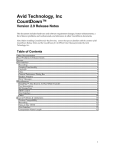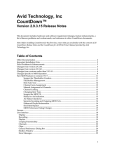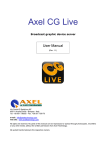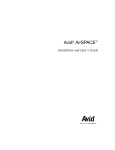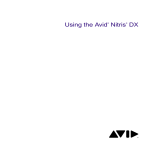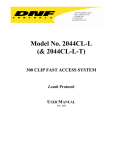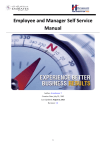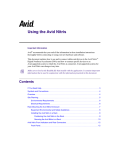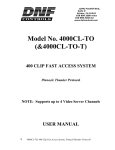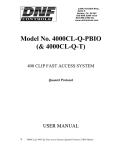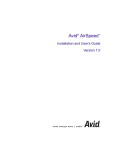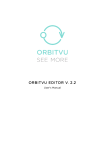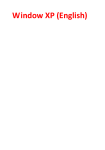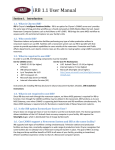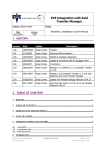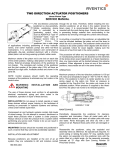Download Avid Technology, Inc CountDown™ Version 2.9 Release Notes
Transcript
Avid Technology, Inc CountDown™ Version 2.9 Release Notes This document includes hardware and software requirement changes, feature enhancements, a list of known problems and workarounds, and references to other CountDown documents. Note: Before installing CountDown for the first time, ensure that you are familiar with the contents of all CountDown Release Notes and the CountDown for AirSPACE User Manual provided by Avid Technology, Inc. Table of Contents Other Documentation ................................................................................................................................. 2 Fixed Problems & Enhancements.............................................................................................................. 2 License........................................................................................................................................................... 2 User Interface ............................................................................................................................................... 2 Recording.................................................................................................................................................. 2 Playlist....................................................................................................................................................... 3 Clips........................................................................................................................................................... 6 Shotbox Window ..................................................................................................................................... 6 Error Messages......................................................................................................................................... 7 Miscellaneous............................................................................................................................................... 8 Text Importation ...................................................................................................................................... 8 MOS........................................................................................................................................................... 8 Known Problems & Limitations .............................................................................................................. 10 Version Compatibility............................................................................................................................... 10 1 Other Documentation Documentation available from Avid that pertains to AirSPACE and SPACEnet Applications is: • AirSPACE Installation and User’s Manual • SPACEnet Applications for AirSPACE User’s Guide • CountDown for AirSPACE User Manual • ParallelSPACE Release Notes • AirSPACE Release Notes Documentation available from Avid that pertains to TransferManager is: • Avid Unity TransferManager Setup and User's Guide • Avid Unity TransferManager Release Notes Fixed Problems & Enhancements License • The CountDown Application will not run when there are both a demo and CountDown license on AirSPACE. • During CountDown installation, a license agreement appears. • In version 2.8.0.1, the overnight license checking was temporarily disabled. • In version 2.5.2, CountDown has serial number recognition. User Interface Recording • Time-of-Day (TOD) recording is allowed only when the Allow Recording check box is selected in the Server General Preferences. • The TOD record function includes a weekly record mode. • For TOD recordings, when the time entered has passed, and frequency is to record daily, the event time is set to the same time for the next day. For weekly recording, the event is set to the same time for the next week. In the case of a one-time recording, an error message is displayed indicating when the scheduled record time has already passed. 2 • CountDown Time Record—time stamp on warns the user that a record will fail due to the length of the ID. • CountDown warns the user that a record will fail when the controller is in remote. • CountDown VTR controller no longer closes when attempting to record a clip shorter than one (1) second. • Pressing the Enter key no longer causes the VTR record tool to go into record erroneously. • CountDown VTR record tool Cancel and Record buttons change to Cancel and OK respectively, after the first recording. • The CountDown VTR Record dialog box has been modified. A radio button in the dialog box may be used to enter duration or out-time. An orange or red colored box indicates cue and record. • IN and OUT point duration in the Clip Editor, Media Editor, Manual Record and VTR Record is validated when the user clicks on any other field or uses the Tab key to shift the focus to another control. • In version 2.9.0.6, VTR timecode entry allows IN + DUR entry when the Alt key is pressed. • In version 2.8.0.5, the Enter key on the keyboard and on the numeric keypad have the same effect—set values and exit when valid. • In version 2.8.0.5, the Tab key validates single timecode entries. • In version 2.7.0.1, CountDown no longer has problems with duplicate IDs in timed records. • In version 2.7.0.1, CountDown has drop-down menus for the Server and Events lists. • In version 2.7, the record tool retains the last entered duration for subsequent clip recording. The first time the record tool is used, the clip length is zero (0) and it must be made greater than zero (0) to record. • In version 2.5.5, a Record Channel Names feature was added to the Record dialogs. Playlist • • A Skip Placeholder when On-Air check box appears on the Playlist tab of the General Preferences dialog box. If this box is checked, when the playlist finds an event (placeholder) which does not exist on the playout server, the event will be skipped. If this box is not checked, black is output for the duration of the event (placeholder) and the playlist counter will countdown through the duration of the clip. An Automatically Assign Channels check box appears on the Playlist tab of the General Preferences dialog box. If this box is checked, the Ellipsis button next to it is 3 • enabled. When the Ellipsis button is clicked, The Auto Assign Channels dialog box appears allowing for selection of channels that will be used in the playlist. This feature assigns palyout channels, alternating assignment to the channels selected in the preferences setup. The first channel in the playlist is always the first channel selected in the channel assignment. Each time the playlist is modified, the channel assignment is adjusted accordingly. In version 2.9.1.3, placeholders not skipped during playout , unlike BCS. A "Skip Place holder when On-Air" check box is added under the Playlist tab in the General Preferences dialog box which, when checked, results in skipping the placeholder. When this check box is not checked, the placeholder will not be skipped when on-air. • In version 2.9.1.3, deletion while on-line is “buggy”. Deleting items while on-line works properly. • CountDown no longer displays abnormal playlist behavior when Update While OffLine is enabled. • Reference playlists are now expanded correctly regardless of how deeply nested. Checks are included to ensure that endless recursive loops will not result from playlists which mutually reference each other. • File name truncation with reference playlists is has now been corrected, although if the reference playlist is the first item in a playlist its path is limited to 68 characters. • Playlist transitions may be previewed using a right mouse click. This may only be used when the channel is not currently on air, as this feature requires Video Disk Communication Protocol (VDCP) control. To preview a transition, right click the item whose outpoint is to be previewed and Select Preview Transition from the pop-up menu. CountDown puts the playlist into on air mode and cues up the last two seconds of the selected item. After cueing, the item plays, normally cueing and playing the next item. Playout continues as normal and may be terminated using the OFF AIR button. • The Playlist menu has an Alternate Channels feature. This assigns items to the A or B channel as appropriate to maintain correct AB rolls functionality. To use the feature, select an item and choose Alternate Channels from the Playlist menu. The channel assignment for the selected item is not changed; however, the following item will be set to use the alternate channel, as well as all subsequent items modified, if necessary, to maintain the sequence. This process may be automated in most circumstances if the Automatically Assign Channels checkbox in the Playlist tab of General Preferences dialog box is checked. With this checked, most playlist editing functions will maintain the correct AB sequence. • In version 2.9.0.4, Reference playlists are no longer implemented, but playlists may still be inserted. Instead of including a reference to another playlist when the "Insert Playlist" operation is performed, CountDown copies all events from the referenced playlist. 4 • In version 2.9.0.4, playlists, where item duration frame fields are over one half second, no longer cause abnormal termination of CountDown. • In version 2.9.0.4, since an Event on AirSPACE may not have an ID with certain characters—such as, an asterisk (*), slash (/), a comma (,), or a question mark (?)—the same restriction is applied in the case of placeholders to avoid trapped ID characters in the placeholder entry dialogue and text file import. • In version 2.9.0.4, there are now two time displays. One on the left, with red digits, displays the time remaining for the current item. The one on the right displays, with green digits, showing either the time remaining for the entire list or the elapsed time for the current item. The preferences are set in the General Preferences dialog box. • Playlist items with follow-on events are cued with the full media duration rather than the playlist edited duration of the clip. This prevents periods of black when the duration of the item is increased following an on-the-fly edit after the item has gone on air. • The Playlist Clip Editor includes a check box, which—when checked—locks the playlist, preventing the item from being updated when the server media changes. This lock overrides the Automatically Update Playlist Items preferences option when selected. A small padlock in the item number column indicates locked items. • In version 2.7.2, CountDown may activate a playlist in channel pairs. • In version 2.7, the Spacebar may be enabled as a hot key, for issuing play commands, on the General tab of the Playlist Preferences dialog box. • In version 2.5.1, a Key Event item was added to the Playlist menu. A playlist item has an internal flag set marking it as a Key Event. When Key Event is selected, the event will be distinguished by having its start time highlighted. Setting this flag has no effect on the CountDown operation but it does allow for an external application to query CountDown for the time at which this event will go on air. An external application (on the same PC) may query CountDown for the following information about its on air playlist: o Current on air item ID and Title o Current cued item ID and Title o Time remaining to the end of the current on air item o Start time for the next Key Event. This feature requires writing an external application to gather/use this information, and may be useful to someone with the Pluto Application Programming Interface (PAPI) documentation. • In version 2.5.1, an API was added for on air querying. This may be useful to a developer, who would have a listing of all Pluto Application Programming Interface (PAPI) commands. 5 Looping Functionality • In version 2.9.0.4, the looping item type is now extended to allow creation of looping playlists without using reference playlists. This improves the portability between systems of the Playlist files. • Playlist loops can run forever, for a pre-defined number of repeats, or until a particular time is reached. • In version 2.9.0.4, looping is not available if the Delete Playlist Items After Playout check box is checked in the Playlist Preferences dialog box. • In version 2.9.0.4, loops may extend over one item, several items, or the entire playlist. More than one loop may exist in a single playlist but loops may not be nested or overlapped. The first or last item in a loop may not be deleted or cut from the playlist. • In version 2.9.0.4, a loop is identified by a dark highlight in the item number field of all members of the loop. • In version 2.9.0.4, when a loop is configured to continue until a particular time, the start time field of the item displays the loop break time and is highlighted in green. Channels • In version 2.9.1.3, the Automatically Assign Channels feature assigns channels ABCD. Clips • When deleting multiple clips, CountDown no longer deletes the wrong clips. • In CountDown, the Shotbox clip no longer terminates early. • In version 2.9.0.4, invoking Clip Editor on a Placeholder now displays the Placeholder dialog box. To edit items in a playlist that is, to change Mark-In or Mark-Out, double-click a Placeholder. The Placeholder dialog box appears which allows editing of the Placeholder ID, name, or duration. • In version 2.8.0.5, pressing the Enter key for Clip Editor is no longer used for filling in timecode fields. General Preferences Dialog Box 6 • In version 2.9.1.3, Recue and Delete events after playout conflict. Recue and Delete events after playout no longer conflict. • In version 2.9.1.3, RECUE commands crash AirSPACE. The Recue command no longer abnormally terminates AirSPACE. • In version 2.9.1.3, GPI triggers are consistent and reliable. • In version 2.9.1.3, in the General Preferences Dialog box on the Logging & Security tab, the set password button is functional. • In version 2.9.1.3, Status information incorrect with Recue GPI usage. Recue GPI status information is correct. • In version 2.9.1.2, GPI configuration for RECUE immediate. A "Recue Current Event Immediately" option was added under the Extended GPI/O tab in General Prefernces dialog box. When this option is selected, the current clip is cued immediately, as soon as the GPI line is sensed. • In version 2.8.0.2, GPI debounce is 20MS. • In version 2.8.0.2, the Shift+F1 through Shift+F8 key commands mimic the actions of the GPI in 1-8. • CountDown no longer terminates abnormally when the user selects the GPI or VTR tab in the General Preferences dialog box. • Parallel Port GPI inputs have been modified. A combo box was added to the Extended GPI/O tab in the General Preferences dialog box for selecting the value of the GPI trigger. If zero (0) is selected as a value for the trigger, the specified action is taken immediately as soon as the GPI line is sensed. When other trigger values are used, the GPI values set within an interval are stored for execution according to the interval setting. For instance, if the setting were ¼ or ½, triggers are sent in ¼ or ½ second intervals. The triggers do not need to be held active; they are stored for execution on the ¼ or ½ second, according to the interval setting. • An "Automatically Sort Media List" checkbox has been added to the Server tab of the General Preferences dialog box. When checked, CountDown resorts the media list as items are added or updated. Shotbox Window • In version 2.9.1.3, CountDown no longer terminates abnormally after opening a shotbox and selecting Insert Placeholder or Insert Comment. Error Messages • When attempting to rename or delete a delete-protected event, an error message appears. 7 • In Time-of-Day (TOD) recordings, when the time entered has passed, and frequency is to record once, an error message is displayed indicating the time has passed. • When the controller is in remote during Time Record, a warning is displayed to the user stating the record will fail. Miscellaneous SimulPlay™ Also Known As Play-While-Transfer • Play-While-Transfer (PWT) status now gets updates in server list. Text Importation • The Unicode character set is supported. • In version 2.9.0.4, text import correctly skips the Unicode identifier byte. • In version 2.9.0.4, text import sets item type to default setting (Manual or Follow-On). E-E Events Text • In version 2.7.1, CountDown has support for E-E Events. MOS Control • For MOS control, specific support for interfacing with AP Electronic Newsroom Production Systems (ENPS™) using Ma in and Buddy servers is included. • In version 2.9.0.0, CountDown has MOS status reporting. • In version 2.7.2, countdown has a MOS handler for Playlist queries. User Interface • In version 2.9.0.6, CountDown allows sorting of media lists by selecting a server preference. • In version 2.9.0.6, the Shotbox displays count-up time. • Ctrl+A selects all the media in the server frame or all items in a playlist or shotlist, depending on which ever frame is in focus. • Pressing the Alt key with the New File icon or Alt+Ctrl+N will create a new Shotbox. In other cases, the Alt key may be used to invoke menu items such as, Alt+E for the Edit menu. 8 • CountDown, “Insert Place Card” now updates properly. • In version 2.9.0.4, the Enter key is no longer used to confirm the entry of timecode values in the Media and Clip editors. After a value is entered, the TAB key may be used to validate the timecode entry. For instance, to confirm that IN < OUT, or to convert the entry to a valid timecode, such as 00:00:02:41 to 00:00:03:16 in PAL. Timecode entries are also validated if the user clicks any other field or presses any other button, and when the OK button pressed or Enter key is pressed, to accept the change. • In version 2.9.0.4, Ctrl+Z may be used to restore the IN and OUT values to those that existed when the editor was first displayed. • In version 2.9.0.4, when the Media Editor remains open, IN or OUT points may be freely changed and reviewed. The AirSPACE media is only updated when the new values are accepted with the OK button or Enter key. The Clear IN and Clear OUT buttons only clear the points marked in the Media Editor, they do clear any points already associated with the clip. When it is necessary to remove any IN and/or OUT points associate with the clip, click the Clear IN or Clear OUT button. This will close the browser and remove any IN or OUT points currently associated with the clip. There will be a short delay while these values are updated. • In version 2.9.0.4, to provide simultaneous list and item time displays the On Air/Tally indicator was removed. On air and tally status is now indicated by highlighting the entire controller bar in the appropriate color. The color is set in the GPI Preferences dialog box. • In version 2.9.0.4, two features are available to aid recovery following an abnormal termination of CountDown. They are Auto Recovery and CountDown Monitor. Logging and Security Preferences now includes an Auto Recovery check box with an Auto Recovery period setting. With Auto Recovery enabled, CountDown saves key data about on air playlists at intervals specified by the period setting. This data—that includes details of the Playlist files, which channel they are active in and the event currently cued to air—is saved in a file called AutoRecoverData.dat in the same location as the CountDown application. If CountDown is terminated normally, this file is deleted as part of the termination process. When the application starts up following an abnormal termination, the contents of the AutoRecoverData.dat file are read. This information is used to re-open the playlists, re-activate them in their original channels, and cue the items that were cued at the time that the AutoRecoverData.dat file was last saved. If the cued item is an auto follows type, it will also be played. The auto recovery process restores only playlists that were active in single channels. The second feature, called CountDown Monitor, is included under the custom install option. It is a small application, installed typically in the Start Up folder. This application checks—at the same intervals set by the Auto Recovery preferences—to 9 see that a copy of CountDown is actually running. If it does not find an instance of CountDown running, it will launch the application. • In version 2.9.0.0, the on air list is highlighted in the Title bar. • In version 2.9.0.0, a list time display was added. Other • In version 2.9.1.0, in server media, RENAME ITEM was changed to RENAME MEDIA TITLE and CHANGE MEDIA ID was changed to RENAME MEDIA ID. • In version 2.7.4, a non-interactive locator operation was added. • In version 2.7.4, a handler was added for deleting event errors. • In version 2.5.2, support was added for changing media ID. Known Problems & Limitations Version Compatibility • Neither CountDown versions 2.9.1.2b or 2.9.1.2c are event backward compatible with version 2.9.1.1. Due to added preference settings, all preferences need to be reset when the newer version of this application is launched for the first time. • CountDown version 2.9 will not open a Playlist or Shotbox file saved with a CountDown version older than 2.9. Recording • In version 2.9, when using either VTR or manual recording, the duration of the clip to be recorded must be at a minimum 1 second in duration. • When recording media according to the specified time-of-day (TOD), if a manual recording is done at the same time so that the time remaining for the event to happen is less than 5 seconds, the manual record and the event recording will not work. Time-of-Day (TOD) • When CountDown version 2.9 is used with AirSPACE version 2.0.10 or earlier, the TOD stamp is disabled. 10 User Interface • When the Playlist or Shotbox is on air, the user is unable to jog/shuttle forward or reverse. Composition Name Length • CountDown version 2.9 uses appropriate Louth commands for playing according to the AirSPACE maximum composition name length setting. • CountDown version 2.9 composition name length is restricted according to the maximum composition name length setting on AirSPACE. 11 Copyright and Disclaimer © 2003, Avid Technology, Inc. All rights reserved. All Avid products are covered by U.S. and foreign patents, issued and pending. Information in this publication supersedes that in all previously published material. Specifications and price change privileges reserved. The software described in this document is furnished under a license agreement and is protected under the copyright laws of the United States and other countries. U.S. GOVERNMENT USERS RESTRICTED RIGHTS: Use, duplication, or disclosure by the U.S. Government is subject to restriction as set forth in subparagraph (b)(2) of the Technical Data and Computer Software-Commercial items clause at DFARS 252.211-7015, or in subparagraph (c)(2) of the Commercial Computer Software-Restricted Rights clause at FAR 52.227-19, as applicable. Avid is a registered trademark of Avid Technology, Inc. Media Browse, ControlAir, iNEWS ControlAir and iNEWS are trademarks of iNews, LLC. Microsoft, the Microsoft logo, MS, MS-DOS, Win 32, Windows, Windows NT, Windows 2000, Windows NT Server, and the Windows operating system logo are registered trademarks of Microsoft Corporation in the United States of America and other countries. UNIX is a registered trademark of X/Open Company, Ltd. All other trademarks and registered trademarks used herein are the property of their respective owners. Avid 6400 Enterprise Lane Madison, Wisconsin 53719 USA Tel: +1-608-274-8686 Fax: +1-608-273-5876 Avid Intec 1 Wade Road Basingstoke Hants RG24 8NE UK Tel: +44 1256 814300 Fax: +44 1256 814700 Avid 315 Alexandra Road #03-01 Performance Centre 159944 Singapore Tel: +65 3789 534 Fax: +65 475 7666 Avid Tegel Forum Breitenbachstraße 10 Berlin 13509 GERMANY Tel: +49 30 5900993 0 Fax: +49 30 5900993 24 CountDown™ Version 2.9 Release Notes Part # 0130-05626-01 March 5, 2003 TLM 12